USB DODGE DURANGO 2013 3.G User Guide
[x] Cancel search | Manufacturer: DODGE, Model Year: 2013, Model line: DURANGO, Model: DODGE DURANGO 2013 3.GPages: 140, PDF Size: 4.38 MB
Page 3 of 140
INTRODUCTION/WELCOME
WELCOME FROM CHRYSLER GROUP LLC . . . 2
CONTROLS AT A GLANCE
DRIVER COCKPIT................6
INSTRUMENT CLUSTER .............8
GETTING STARTED
KEYFOB .....................10
REMOTE START.................12
KEYLESS ENTER-N-GO™ ............13
THEFT ALARM .................16
SEATBELT ...................16
SUPPLEMENTAL RESTRAINT SYSTEM
(SRS)—AIRBAGS ................17
CHILD RESTRAINTS ..............18
FRONT SEATS ..................21
REARSEATS ..................23
POWER FOLDING THIRD ROW HEAD
RESTRAINTS ..................25
HEATED/VENTILATED SEATS .........26
HEATED STEERING WHEEL ..........27
TILT/TELESCOPING STEERING COLUMN . . . 27
OPERATING YOUR VEHICLE
ENGINE BREAK-IN RECOMMENDATIONS . . . 29
HEADLIGHT SWITCH ..............29
TURN SIGNAL/WIPER/WASHER/
HIGH BEAM LEVER ...............30
AUTOMATIC DIMMING MIRRORS ........31
SPEED CONTROL ...............32
ELECTRONIC RANGE SELECTION (ERS) . . . 36
AUTOMATIC TEMPERATURE
CONTROLS (ATC) ................37
PARKSENSE® REAR PARK ASSIST ......38
PARKVIEW® REAR BACK-UP CAMERA ....39
BLIND SPOT MONITORING ...........39
POWER SUNROOF ...............40
WIND BUFFETING ................41
ELECTRONICS
YOUR VEHICLE'S SOUND SYSTEM ......42
Uconnect® 130 .................44
Uconnect® 130 WITH SiriusXM SATELLITE
RADIO ......................46
Uconnect® 430/430N .............48
Uconnect® 730N ................58
SiriusXM SATELLITE RADIO/TRAVEL LINK . . 69
STEERING WHEEL AUDIO CONTROLS .....72
iPod®/USB/MP3 CONTROL ..........72
Uconnect® Phone ................74
Uconnect® VOICE COMMAND .........76
Bluetooth® STREAMING AUDIO ........79
VIDEO ENTERTAINMENT SYSTEM (VES™) . . . 79
ELECTRONIC VEHICLE INFORMATION
CENTER (EVIC) .................80
PROGRAMMABLE FEATURES .........81UNIVERSAL GARAGE DOOR OPENER
(HomeLink®)
..................82
POWER INVERTER ...............84
POWER OUTLET ................85
OFF-ROAD CAPABILITIES
ALL-WHEEL DRIVE OPERATION ........87
UTILITY
ROOF LUGGAGE RACK.............89
TRAILER TOWING WEIGHTS
(MAXIMUM TRAILER WEIGHT RATINGS) . . . 90
TOW/HAUL MODE ...............91
RECREATIONAL TOWING
(BEHIND MOTORHOME, ETC.) .........91
WHAT TO DO IN EMERGENCIES
ROADSIDE ASSISTANCE............93
INSTRUMENT CLUSTER WARNING LIGHTS . . 93
IF YOUR ENGINE OVERHEATS .........97
JACKING AND TIRE CHANGING ........98
BATTERY LOCATION ..............107
JUMP-STARTING ...............107
EMERGENCY TOW HOOKS ..........109
SHIFT LEVER OVERRIDE ...........110
TOWING A DISABLED VEHICLE ........111
FREEING A STUCK VEHICLE .........112
EVENT DATA RECORDER (EDR) ........113
MAINTAINING YOUR VEHICLE
OPENING THE HOOD..............114
FUEL DOOR RELEASE .............114
ENGINE COMPARTMENT ...........116
FLUIDS AND CAPACITIES ...........118
MAINTENANCE SCHEDULE .........120
MAINTENANCE RECORD ...........123
FUSES .....................124
TIRE PRESSURES ...............127
WHEEL AND WHEEL TRIM CARE ......128
EXTERIOR BULBS ..............128
CUSTOMER ASSISTANCE
CHRYSLER GROUP LLC CUSTOMER
CENTER....................129
CHRYSLER CANADA INC. CUSTOMER
CENTER ....................129
ASSISTANCE FOR THE HEARING
IMPAIRED ...................129
PUBLICATIONS ORDERING ..........129
REPORTING SAFETY DEFECTS IN THE
UNITEDSTATES ................130
MOPAR ACCESSORIES
AUTHENTIC ACCESSORIES BY MOPAR® . . . 131
INDEX....................132
FAQ (How To?)
FREQUENTLY ASKED QUESTIONS ......135
TABLE OF CONTENTS
Page 54 of 140
Audio Jack Operation
• The AUX/Audio Jack provides a means to connect a portable audio device, such as anMP3 player or an iPod®, to the vehicles sound system. This requires the use of a 3.5 mm
stereo audio patch cable.
• Press the “MEDIA” hard-key then the “AUX” soft-key to change the mode to auxiliary device if the Audio Jack is connected, allowing the music from your portable device to
play through the vehicle's speakers.
•
The functions of the portable device are controlled using the device itself, not the buttons on
the radio. However, the volume may be controlled using the radio or portable device.
Hard Disk Drive (HDD) Operation
• The Hard Disk Drive (HDD) mode gives you access to the audio files on the internal hard disk drive. It functions similar to a CD player, with the exception that the internal HDD can
hold more tracks.
• It is also possible to import display pictures to the internal hard disk drive. The pictures can be displayed on the right half of the radio screen.
•
Before using the HDD mode, you will need to copy songs and pictures to the internal hard
drive. Songs and pictures can be added to the hard drive by using a CD or USB device (e.g.
thumb drive or memory stick).
NOTE:
• HDD supports only .jpg/JPEG formats for photos.
• WMA/MP3 Files and Selective Songs from a CD can also be added to the HDD. See the Uconnect® 430/430N User's Manual for more information.
Copying Music From CD
• Press the “LOAD” hard-key.
• Insert a disc, then press the “MY FILES” hard-key and then select the “MY MUSIC” soft-key.
• Touch the “Add Music Files to HDD” soft-key, then touch the “Disc” soft-key in the next screen to start the process.
NOTE:
• You might need to select the folder or title depending on the CD, then press “DONE”
to start the copy process.
• The copy progress is shown in the lower left corner of the screen.
ELECTRONICS
52
Page 55 of 140
Copying Music From USB
• The USB port on the radio face plate allows you to copy files to your hard drive. To access,lift up on the cover.
• Insert a USB device (e.g. thumb drive or memory stick), then select “MY MUSIC soft-key.”
• Touch the “Add Music Files to HDD” soft-key, then touch the “Front USB” soft-key in the next screen.
• Select the folders or titles you would like to copy, then touch the “DONE” soft-key
to start the copy process.
NOTE:
The copy progress is shown in the lower left
corner of the screen.
Copying Pictures To The HDD
• Insert either a CD or a USB device containing your pictures in JPEG format.
• Press the “MY FILES” hard-key.
• Touch the “My Pictures” soft-key to get an overview of the currently stored images, then touch the “Add” soft-key.
• Touch the “Disc” or “USB” soft-key, then select the folders or pictures you wish to copy to the HDD. Use the “PAGE” soft-keys to page through the list of pictures.
• Touch the desired pictures or press the “All” soft-key for all pictures. Confirm your selections by touching the “SAVE” soft-key.
NOTE:
The copy progress is shown in the lower left
corner of the screen.
Display A Picture On The Radio Screen
•
Once the import is complete, the pictures
will then be available in the “MY PICTURES”
screen.
• Press the “MY FILES” hard-key, then touch the “My Pictures” soft-key. Touch the desired picture, then touch the “Set as
Picture View” soft-key and then touch the “Exit” soft-key. Lastly press the “MENU”
hard-key and then touch the “Picture View” soft-key to display the chosen picture on the
radio screen.
NOTE:
• A check mark in the My Pictures screen indicates the currently used picture.
• You can also delete pictures by touching the “Delete” soft-key.
ELECTRONICS
53
Page 64 of 140
Audio Jack Operation
• The AUX/Audio Jack provides a means to connect a portable audio device, such as anMP3 player or an iPod®, to the vehicles sound system. This requires the use of a 3.5 mm
stereo audio patch cable.
• Press the “RADIO/MEDIA” hard-key, then the “AUX” soft-key to change the mode to auxiliary device if the Audio Jack is connected, allowing the music from your portable
device to play through the vehicle's speakers.
• The functions of the portable device are controlled using the device itself, not the buttons on the radio. The volume may be controlled using the radio or portable device.
Hard Disk Drive (HDD) Operation
• The Hard Disk Drive (HDD) mode gives you access to the audio files on the internal hard disk drive. It functions similar to a CD player, with the exception that the internal HDD can
hold more tracks.
• It is also possible to import display pictures to the internal hard disk drive. The pictures can be displayed on the right half of the radio screen.
• Before using the HDD mode, you will need to copy songs and pictures to the internal hard drive. Songs and pictures can be added to the hard drive by using a CD or USB device
(e.g. thumb drive or memory stick).
NOTE:
• HDD supports only .jpg/JPEG formats for photos.
• WMA/MP3 Files and Selective Songs from a CD can also be added to the HDD. See the Uconnect® 730N User's Manual for more information.
Copying Music From CD
• Press the “OPEN/CLOSE” hard-key.
• Insert a disc, then press the “MENU” hard-key.
• Touch the “MY FILES” soft-key, then select “MY MUSIC.”
ELECTRONICS
62
Page 65 of 140
• Touch the “Add Music Files to HDD” soft-key, then touch the “From Disc” soft-key in thenext screen to start the process.
NOTE:
• You might need to select the folder or title depending on the CD, then press “Done”
to start the copy process.
• The copy progress is shown in the lower left corner of the screen.
Copying Music From USB
• The USB port on the radio face plate allows you to copy files to your hard drive. To access, lift up on the cover.
• Insert a USB device (e.g. thumb drive or memory stick), then select “MY FILES”.
• Touch the “MY MUSIC” soft-key, then touch the “Add Music Files” to HDD soft-key.
•
Touch the “From USB” soft-key, then select
the folders or titles you would like to copy,
and then touch the “SAVE” soft-key to start
the copy process.
NOTE:
The copy progress is shown in the lower left
corner of the screen.
Copying Pictures To The HDD
• Insert either a CD or a USB device con- taining your pictures in JPEG format.
• Press the “MENU” hard-key to access the Settings Menu, then touch the “My Files”
soft-key.
• Touch the “My Pictures” soft-key to get an overview of the currently stored images,
then touch the “Add” soft-key.
•
Touch the “From Disc” or “From USB” soft-
key, then select the folders or pictures you
wish to copy to the HDD. Use the “PAGE”
soft-keys to page through the list of pic-
tures.
•Touch the desired pictures or press the “All”
soft-key for all pictures. Confirm your se-
lections by touching the “SAVE” soft-key.
ELECTRONICS
63
Page 74 of 140
STEERING WHEEL AUDIO CONTROLS
•The steering wheel audio controls are lo-
cated on the rear surface of the steering
wheel.
Right Switch
• Press the switch up or down to increase or decrease the volume.
• Press the button in the center to change modes AM/FM/CD/SAT.
Left Switch
• Press the switch up or down to search for the next listenable station or select the
next or previous CD track.
• Press the button in the center to select the next preset station (radio) or to change CDs if equipped with a CD Changer.
iPod®/USB/MP3 CONTROL
• There are many ways to play music from iPod®/MP3 players or USB devices through yourvehicle's sound system.
• The remote USB port, located within the center console, allows you to plug an iPod® into the vehicle's sound system.
NOTE:
If equipped with the Uconnect® 730N, the
USB port on the faceplate allows the same
functions as the remote USB port.
•
Non-Touch-Screen Radios:To hear audio
from devices connected to the USB port,
press the “AUX” button on the radio face-
plate.
ELECTRONICS
72
Page 75 of 140
•Touch-Screen Radios:To hear audio from devices connected to the USB port, press the
“MEDIA” hard-key, then touch the “AUX” or “iPod®” soft-key.
• When connected to this feature: • The iPod® can be controlled using the
radio buttons to Play, Browse, and List
the iPod® or external devices contents.
•
The iPod® battery charges when plugged
into the USB port (if supported by the spe-
cific audio device).
• Compatible iPod® devices may also be
controllable using voice commands.
Refer to the Owner's Manual on the DVD for details.
NOTE:
The USB port supports certain Mini, Classic, Nano, Touch, and iPhone® devices. The USB
port also supports playing music from compatible external USB Mass Storage Class
memory devices. For supported audio file formats, refer to the USB Port section in the
Owner's Manual on the DVD. Refer to www.UconnectPhone.com website for a list of tested
iPod®s. Some iPod® software versions may not fully support the USB port features. Please
visit Apple’s website for iPod® software updates.
Second Row USB Charging Port
• The second row USB connector port can be used for charging purposes only. Use the connection cable to connect an iPod® or external USB device to the vehicle's USB
charging port which is located in the second row center console.
NOTE:
If the device battery to be charged is com-
pletely depleted, it may take awhile to charge.
WARNING!
Do not plug in or remove the iPod® or external device while driving. Failure to follow this
warning could result in a collision.
ELECTRONICS
73
Page 79 of 140
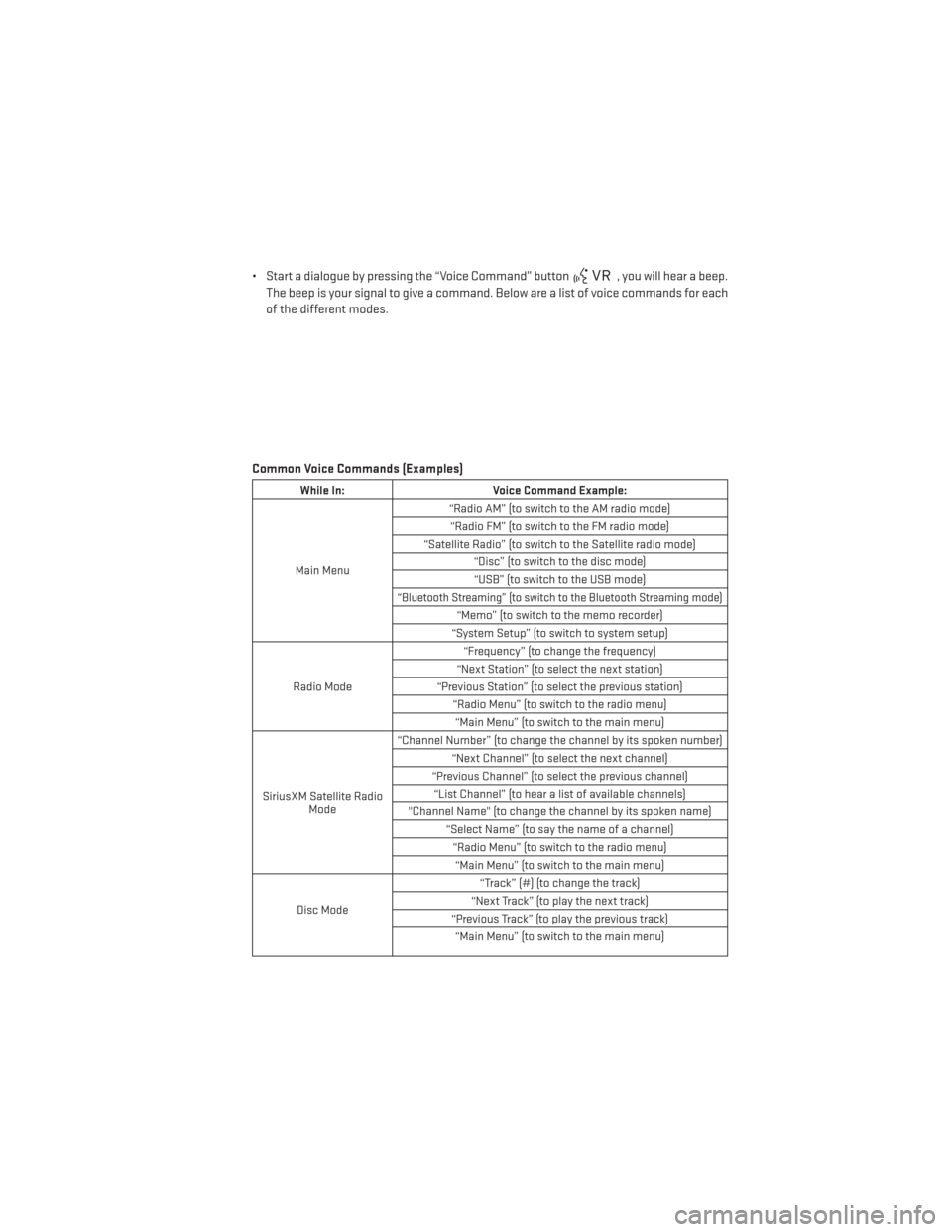
• Start a dialogue by pressing the “Voice Command” button, you will hear a beep.
The beep is your signal to give a command. Below are a list of voice commands for each
of the different modes.
Common Voice Commands (Examples)
While In: Voice Command Example:
Main Menu “Radio AM” (to switch to the AM radio mode)
“Radio FM” (to switch to the FM radio mode)
“Satellite Radio” (to switch to the Satellite radio mode) “Disc” (to switch to the disc mode)“USB” (to switch to the USB mode)
“Bluetooth Streaming” (to switch to the Bluetooth Streaming mode)
“Memo” (to switch to the memo recorder)
“System Setup” (to switch to system setup)
Radio Mode “Frequency” (to change the frequency)
“Next Station” (to select the next station)
“Previous Station” (to select the previous station) “Radio Menu” (to switch to the radio menu)“Main Menu” (to switch to the main menu)
SiriusXM Satellite Radio Mode “Channel Number” (to change the channel by its spoken number)
“Next Channel” (to select the next channel)
“Previous Channel” (to select the previous channel) “List Channel” (to hear a list of available channels)
"Channel Name" (to change the channel by its spoken name) “Select Name” (to say the name of a channel)“Radio Menu” (to switch to the radio menu)“Main Menu” (to switch to the main menu)
Disc Mode “Track” (#) (to change the track)
“Next Track” (to play the next track)
“Previous Track” (to play the previous track) “Main Menu” (to switch to the main menu)
ELECTRONICS
77
Page 135 of 140
FuelFiller Cap (Gas Cap) .........96
Filler Door Emergency Release . . .115
Specifications ..........118, 119
Gas Cap (Fuel Filler Cap) .........96
Headlights Automatic ..............29
Dimmer Switch ............30
HighBeam ..............31
High Beam/Low Beam Select
Switch ................31
Head Restraints Power Folding Third Row .......25
HeatedMirrors ..............37
High Beam/Low Beam Select (Dimmer) Switch ............31
HomeLink® (Garage Door Opener) ....82
Hood Release ..............114
Instrument Cluster Indicators ...............9
Instrument Cluster Warning Lights ....8
Integrated Power Module (Fuses) . . . .124
Intermittent Wipers (Delay Wipers) ....30
Introduction ................2
Inverter Outlet (115V) ...........84
Inverter,Power..............84
iPod®/USB/MP3 Control .........72
BluetoothStreamingAudio .....79
Jacking Instructions ...........101
Jack Location ..............98
Jack Operation ............98,101
JumpStarting..............107
KeyFob..................10
Keyless Enter-N-Go Lock/Unlock .............13
Starting/Stopping ..........15
Lane Change Assist ...........30
LATCH (Lower Anchors and Tether for CHildren)................18
Liftgate, Power ..............10
LightBulbs................128 Lights
Headlights ..............29
Warning (Instrument Cluster
Description) ..............8
Locks Liftgate, Tailgate ...........10
Luggage Rack (Roof Rack) ........89
Maintenance Record ...........123
Maintenance Schedule .........120
Malfunction Indicator Light (Check Engine) ............94
MemorySeat...............21
Mirrors Automatic Dimming .........31
Heated ................37
MOPAR® Accessories ..........131
Navigation Voice Prompt Volume. . .55, 65
New Vehicle Break-In Period .......29
Oil Change Indicator ...........96
Oil Change Indicator, Reset ........96
Oil, Engine Capacity .............. .118
Outlet Power.................85
Overheating, Engine ...........97
Park Sense System, Rear .........38
Placard, Tire and Loading Information. .127
Power Folding Third Row Head
Restraints ..............
25
Inverter ................84
Lift Gate ...............10
Outlet (Auxiliary Electrical Outlet) . .85
Seats .................21
Steering .............118, 119
Preparation for Jacking .........101
Programmable Electronic Features ....81
Rain Sensitive Wiper System .......30
RearCamera...............39
RearCrossPath .............39
Rear Heated Seats ............26
Rear Park Sense System .......38,39
INDEX
133
Page 137 of 140
FREQUENTLY ASKED QUESTIONS
GETTING STARTED
• How do I install my LATCH Equipped Child Seat? pg. 18
• How do I program my Front Seat Memory? pg. 21
OPERATING YOUR VEHICLE
• How does the Electronic Range Select (ERS) operate? pg. 36
ELECTRONICS
• Which radio is in my vehicle?• Uconnect® 130 pg. 44
• Uconnect® 130 WITH SiriusXM™ pg. 46
• Uconnect® 430/430N pg. 48
• Uconnect® 730N pg. 58
• How do I activate the Audio Jack?
• Uconnect® 130 pg. 48
• Uconnect® 130 WITH SiriusXM™ pg. 48
• Uconnect® 430/430N pg. 52
• Uconnect® 730N pg. 62
• How do I set the clock on my radio?
• Uconnect® 130 pg. 46
• Uconnect® 130 WITH SiriusXM™ pg. 46
• Uconnect® 430/430N pg. 49
• Uconnect® 730N pg. 58
• How do I use the Navigation feature?
• Uconnect® 430/430N pg. 54
• Uconnect® 730N pg. 65
• How do I pair my cell phone via Bluetooth® with the Uconnect® Hands-Free Voice Activation System? pg. 49
• How do I use my USB port to listen to audio through my touch-screen radio? pg. 72
• What does the ECO message mean on the EVIC display? pg. 81
FAQ (How To?)
135