ad blue DODGE GRAND CARAVAN 2009 5.G Owners Manual
[x] Cancel search | Manufacturer: DODGE, Model Year: 2009, Model line: GRAND CARAVAN, Model: DODGE GRAND CARAVAN 2009 5.GPages: 535, PDF Size: 18.61 MB
Page 115 of 535
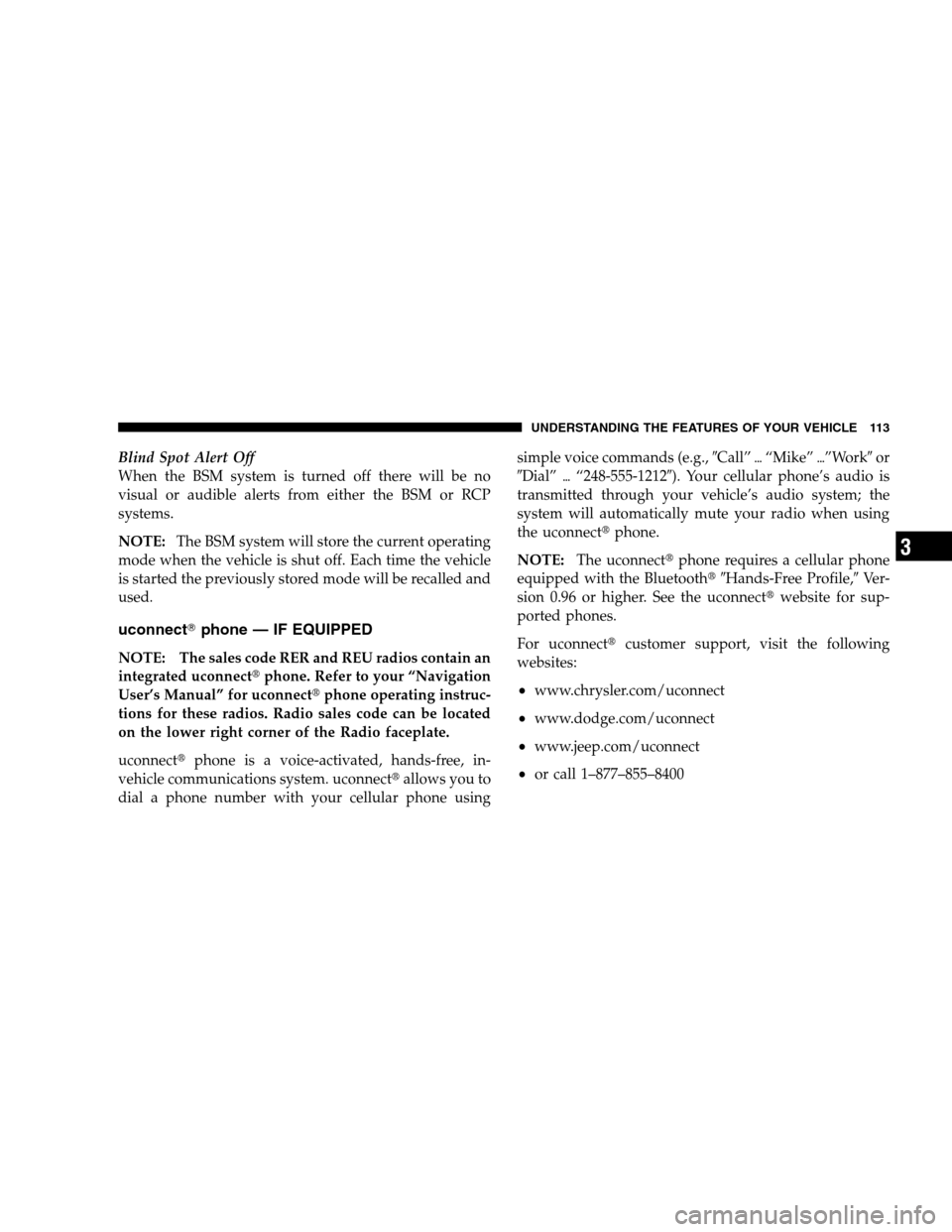
Blind Spot Alert Off
When the BSM system is turned off there will be no
visual or audible alerts from either the BSM or RCP
systems.
NOTE:The BSM system will store the current operating
mode when the vehicle is shut off. Each time the vehicle
is started the previously stored mode will be recalled and
used.
uconnectT phone — IF EQUIPPED
NOTE: The sales code RER and REU radios contain an
integrated uconnectt phone. Refer to your “Navigation
User’s Manual” for uconnectt phone operating instruc-
tions for these radios. Radio sales code can be located
on the lower right corner of the Radio faceplate.
uconnectt phone is a voice-activated, hands-free, in-
vehicle communications system. uconnectt allows you to
dial a phone number with your cellular phone using simple voice commands (e.g.,
9Call”{“Mike” {”Work9 or
9Dial” {“248-555-12129). Your cellular phone’s audio is
transmitted through your vehicle’s audio system; the
system will automatically mute your radio when using
the uconnectt phone.
NOTE: The uconnectt phone requires a cellular phone
equipped with the Bluetootht 9Hands-Free Profile,9 Ver-
sion 0.96 or higher. See the uconnectt website for sup-
ported phones.
For uconnectt customer support, visit the following
websites:
www.chrysler.com/uconnect
www.dodge.com/uconnect
www.jeep.com/uconnect
or call 1–877–855–8400
UNDERSTANDING THE FEATURES OF YOUR VEHICLE 113 3
Page 116 of 535
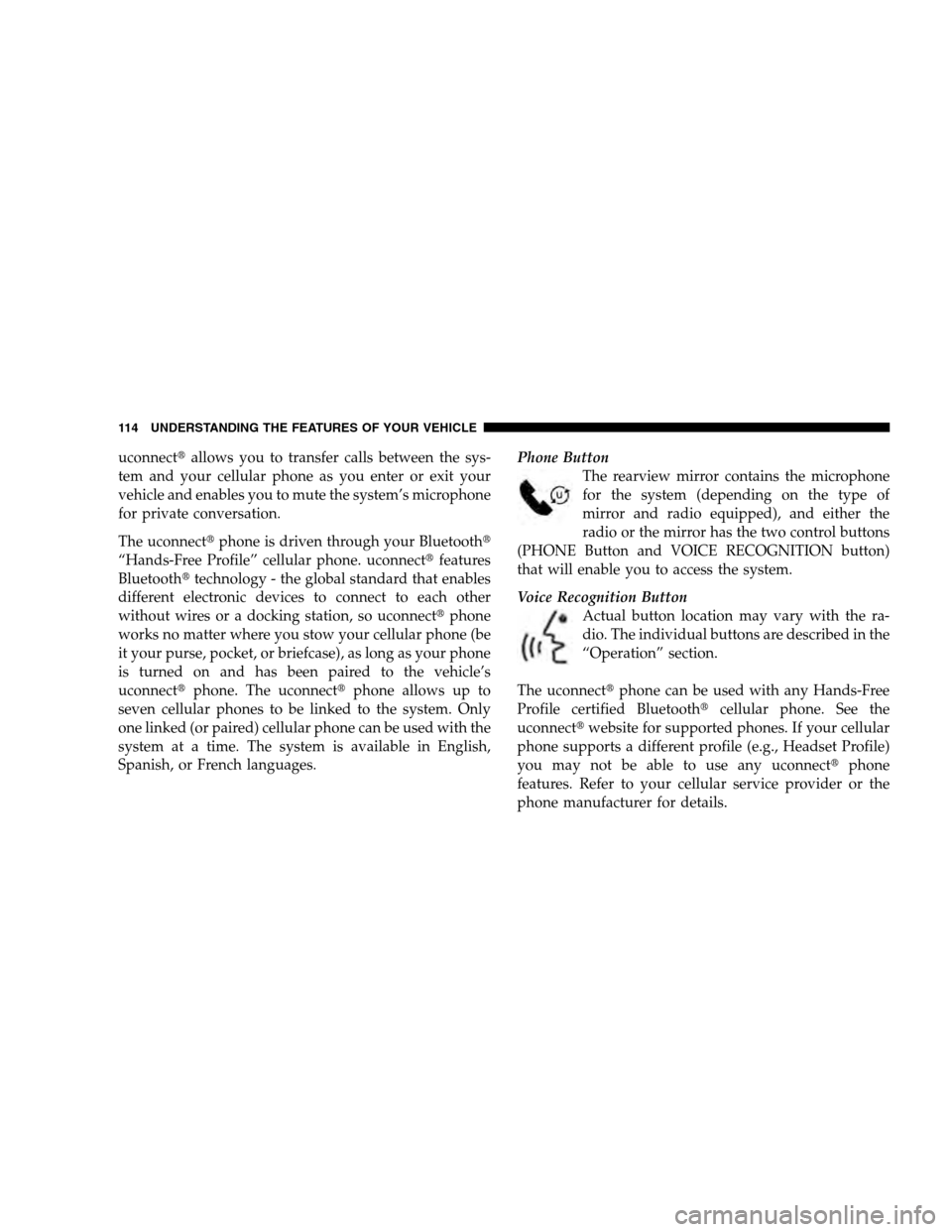
uconnecttallows you to transfer calls between the sys-
tem and your cellular phone as you enter or exit your
vehicle and enables you to mute the system’s microphone
for private conversation.
The uconnectt phone is driven through your Bluetootht
“Hands-Free Profile” cellular phone. uconnectt features
Bluetootht technology - the global standard that enables
different electronic devices to connect to each other
without wires or a docking station, so uconnectt phone
works no matter where you stow your cellular phone (be
it your purse, pocket, or briefcase), as long as your phone
is turned on and has been paired to the vehicle’s
uconnectt phone. The uconnectt phone allows up to
seven cellular phones to be linked to the system. Only
one linked (or paired) cellular phone can be used with the
system at a time. The system is available in English,
Spanish, or French languages. Phone Button
The rearview mirror contains the microphone
for the system (depending on the type of
mirror and radio equipped), and either the
radio or the mirror has the two control buttons
(PHONE Button and VOICE RECOGNITION button)
that will enable you to access the system.
Voice Recognition Button
Actual button location may vary with the ra-
dio. The individual buttons are described in the
“Operation” section.
The uconnectt phone can be used with any Hands-Free
Profile certified Bluetootht cellular phone. See the
uconnectt website for supported phones. If your cellular
phone supports a different profile (e.g., Headset Profile)
you may not be able to use any uconnectt phone
features. Refer to your cellular service provider or the
phone manufacturer for details. 114 UNDERSTANDING THE FEATURES OF YOUR VEHICLE
Page 118 of 535
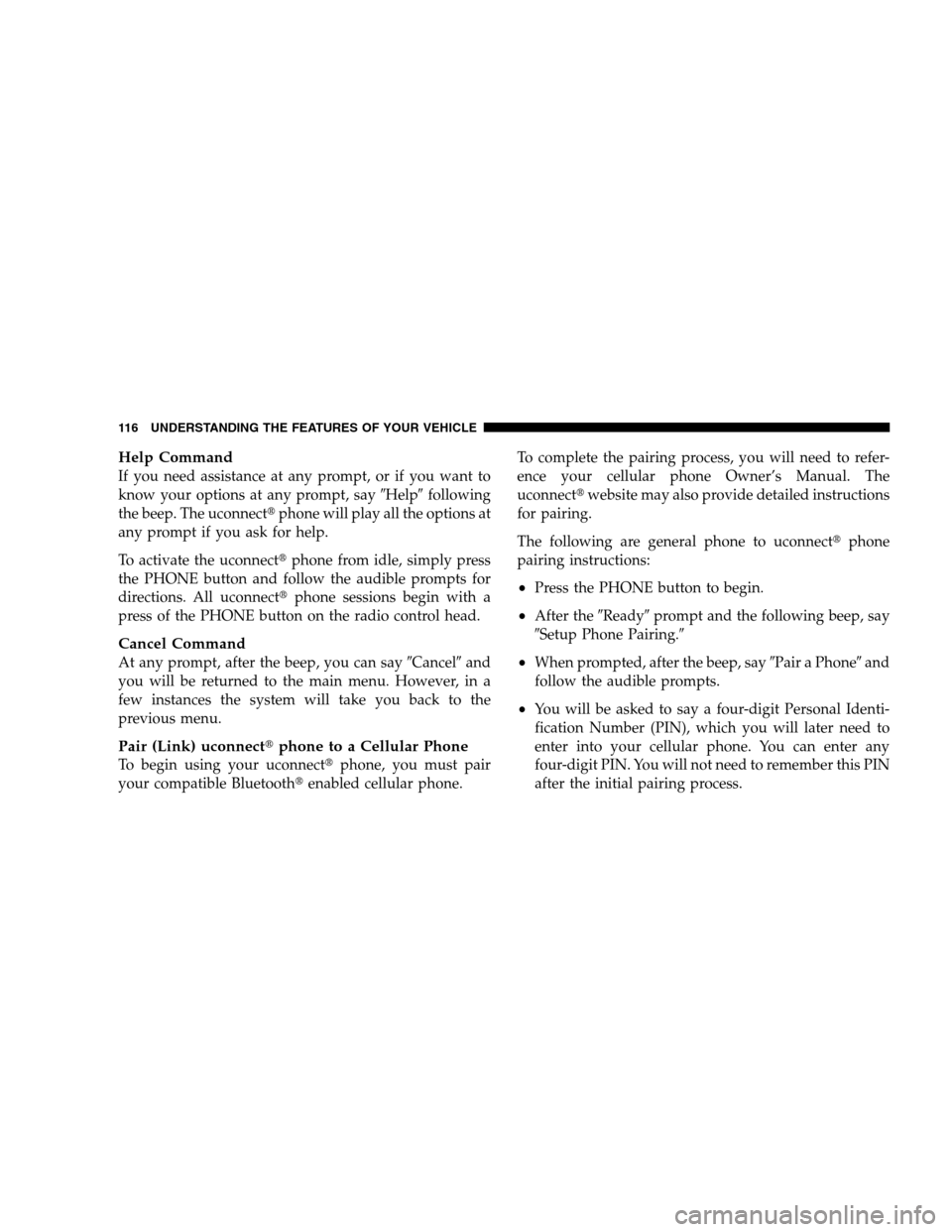
Help CommandIf you need assistance at any prompt, or if you want to
know your options at any prompt, say
9Help9following
the beep. The uconnectt phone will play all the options at
any prompt if you ask for help.
To activate the uconnectt phone from idle, simply press
the PHONE button and follow the audible prompts for
directions. All uconnectt phone sessions begin with a
press of the PHONE button on the radio control head.
Cancel Command
At any prompt, after the beep, you can say 9Cancel9and
you will be returned to the main menu. However, in a
few instances the system will take you back to the
previous menu.
Pair (Link) uconnectt phone to a Cellular Phone
To begin using your uconnectt phone, you must pair
your compatible Bluetootht enabled cellular phone. To complete the pairing process, you will need to refer-
ence your cellular phone Owner’s Manual. The
uconnectt
website may also provide detailed instructions
for pairing.
The following are general phone to uconnectt phone
pairing instructions:
Press the PHONE button to begin.
After the 9Ready9prompt and the following beep, say
9Setup Phone Pairing.9
When prompted, after the beep, say 9Pair a Phone9and
follow the audible prompts.
You will be asked to say a four-digit Personal Identi-
fication Number (PIN), which you will later need to
enter into your cellular phone. You can enter any
four-digit PIN. You will not need to remember this PIN
after the initial pairing process.
116 UNDERSTANDING THE FEATURES OF YOUR VEHICLE
Page 121 of 535
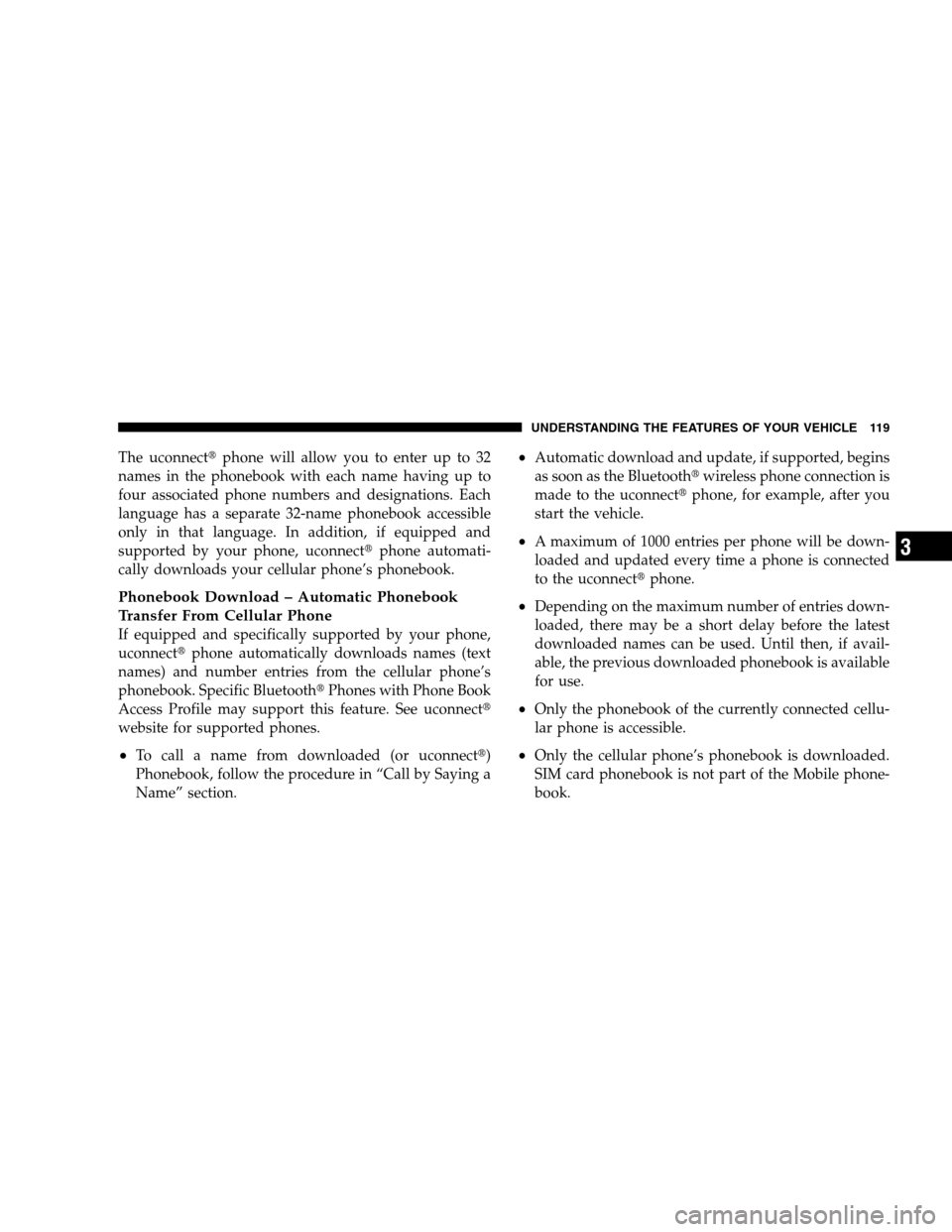
The uconnecttphone will allow you to enter up to 32
names in the phonebook with each name having up to
four associated phone numbers and designations. Each
language has a separate 32-name phonebook accessible
only in that language. In addition, if equipped and
supported by your phone, uconnectt phone automati-
cally downloads your cellular phone’s phonebook.
Phonebook Download – Automatic Phonebook
Transfer From Cellular Phone
If equipped and specifically supported by your phone,
uconnectt phone automatically downloads names (text
names) and number entries from the cellular phone’s
phonebook. Specific Bluetootht Phones with Phone Book
Access Profile may support this feature. See uconnectt
website for supported phones.
To call a name from downloaded (or uconnectt)
Phonebook, follow the procedure in “Call by Saying a
Name” section.
Automatic download and update, if supported, begins
as soon as the Bluetootht wireless phone connection is
made to the uconnectt phone, for example, after you
start the vehicle.
A maximum of 1000 entries per phone will be down-
loaded and updated every time a phone is connected
to the uconnectt phone.
Depending on the maximum number of entries down-
loaded, there may be a short delay before the latest
downloaded names can be used. Until then, if avail-
able, the previous downloaded phonebook is available
for use.
Only the phonebook of the currently connected cellu-
lar phone is accessible.
Only the cellular phone’s phonebook is downloaded.
SIM card phonebook is not part of the Mobile phone-
book.
UNDERSTANDING THE FEATURES OF YOUR VEHICLE 119 3
Page 122 of 535
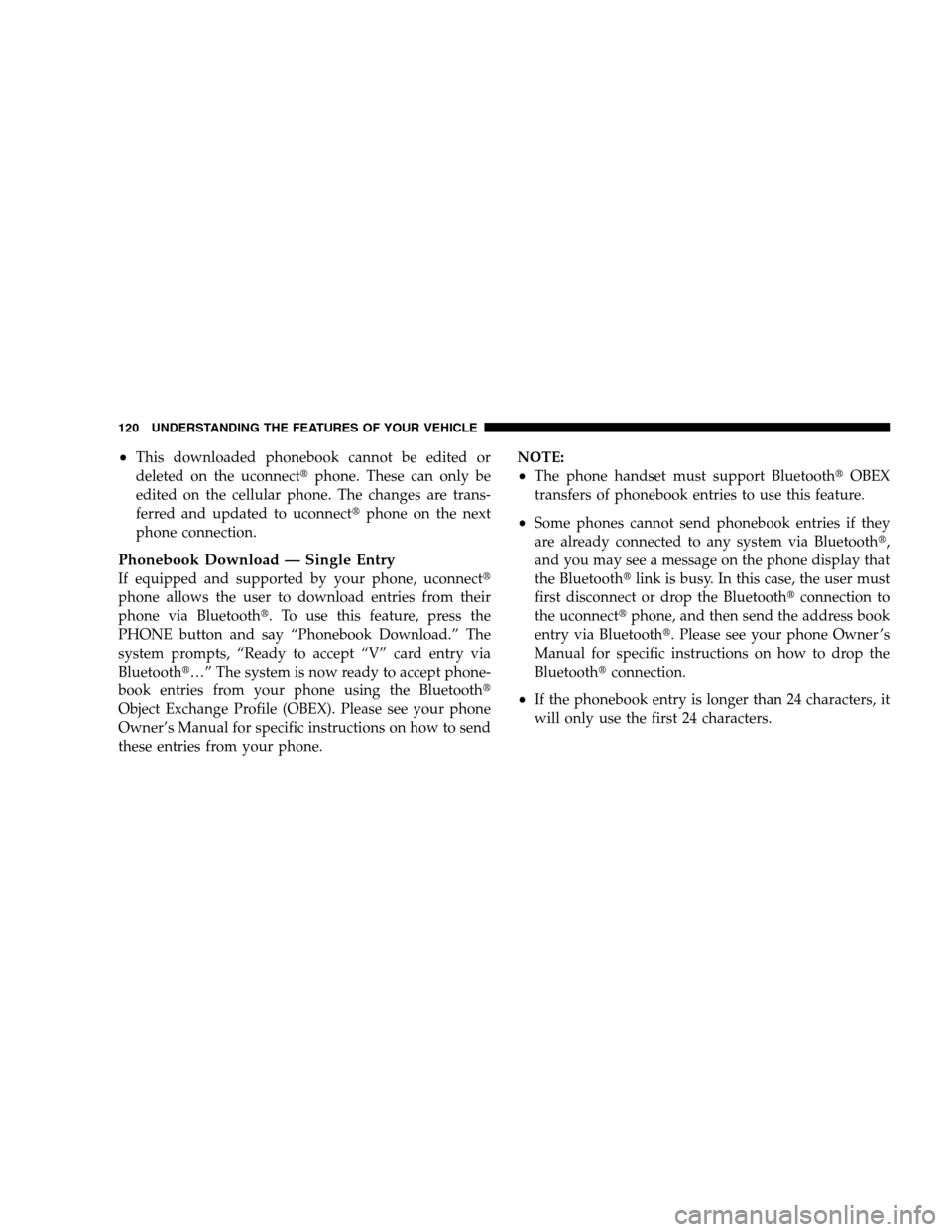
This downloaded phonebook cannot be edited or
deleted on the uconnectt
phone. These can only be
edited on the cellular phone. The changes are trans-
ferred and updated to uconnectt phone on the next
phone connection.
Phonebook Download — Single Entry
If equipped and supported by your phone, uconnectt
phone allows the user to download entries from their
phone via Bluetootht. To use this feature, press the PHONE button and say “Phonebook Download.” The
system prompts, “Ready to accept “V” card entry via
Bluetootht…” The system is now ready to accept phone-
book entries from your phone using the Bluetootht
Object Exchange Profile (OBEX). Please see your phone
Owner’s Manual for specific instructions on how to send
these entries from your phone. NOTE:
The phone handset must support Bluetootht
OBEX
transfers of phonebook entries to use this feature.
Some phones cannot send phonebook entries if they
are already connected to any system via Bluetootht,
and you may see a message on the phone display that
the Bluetootht link is busy. In this case, the user must
first disconnect or drop the Bluetootht connection to
the uconnectt phone, and then send the address book
entry via Bluetootht. Please see your phone Owner ’s
Manual for specific instructions on how to drop the
Bluetootht connection.
If the phonebook entry is longer than 24 characters, it
will only use the first 24 characters.
120 UNDERSTANDING THE FEATURES OF YOUR VEHICLE
Page 132 of 535
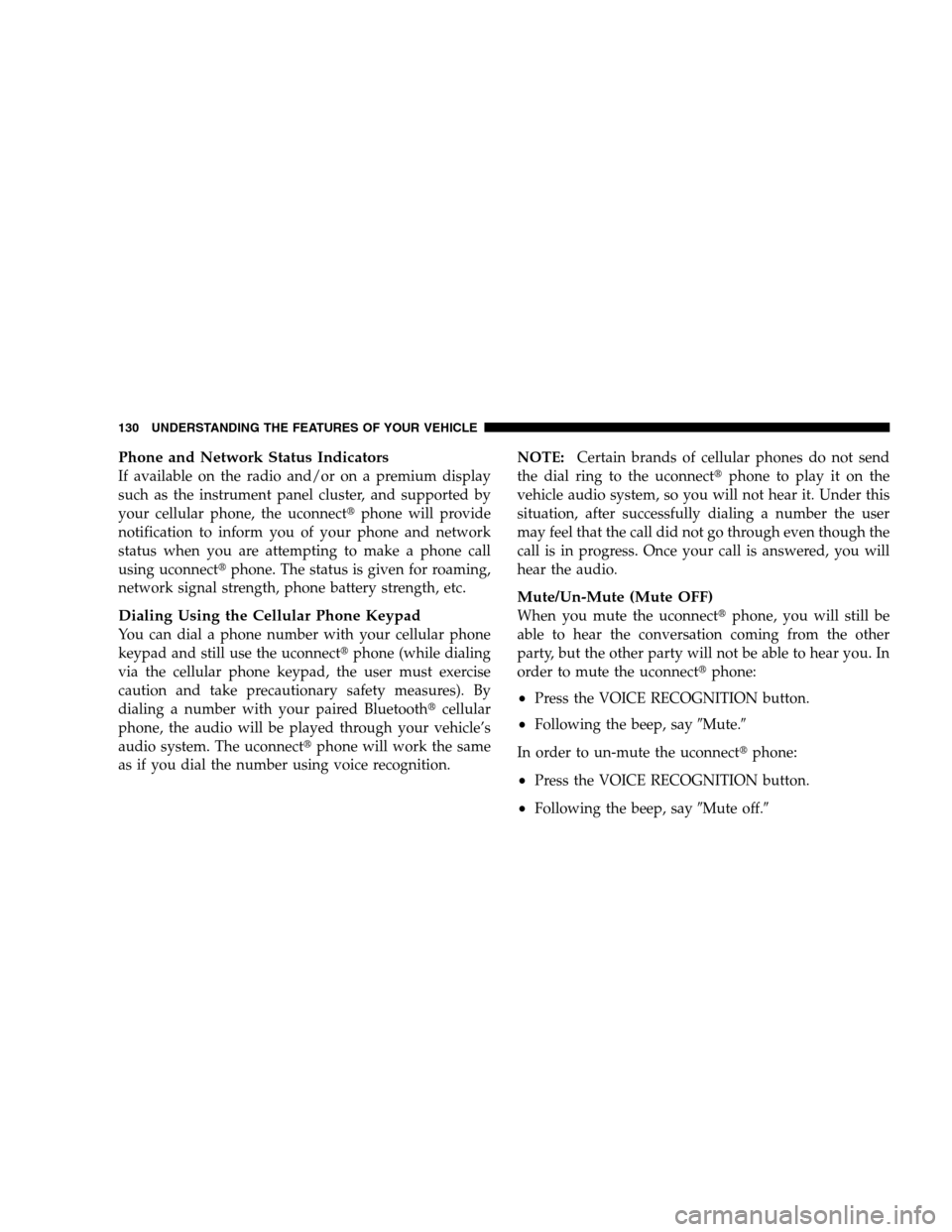
Phone and Network Status IndicatorsIf available on the radio and/or on a premium display
such as the instrument panel cluster, and supported by
your cellular phone, the uconnectt
phone will provide
notification to inform you of your phone and network
status when you are attempting to make a phone call
using uconnectt phone. The status is given for roaming,
network signal strength, phone battery strength, etc.
Dialing Using the Cellular Phone Keypad
You can dial a phone number with your cellular phone
keypad and still use the uconnectt phone (while dialing
via the cellular phone keypad, the user must exercise
caution and take precautionary safety measures). By
dialing a number with your paired Bluetootht cellular
phone, the audio will be played through your vehicle’s
audio system. The uconnectt phone will work the same
as if you dial the number using voice recognition. NOTE:
Certain brands of cellular phones do not send
the dial ring to the uconnectt phone to play it on the
vehicle audio system, so you will not hear it. Under this
situation, after successfully dialing a number the user
may feel that the call did not go through even though the
call is in progress. Once your call is answered, you will
hear the audio.
Mute/Un-Mute (Mute OFF)
When you mute the uconnectt phone, you will still be
able to hear the conversation coming from the other
party, but the other party will not be able to hear you. In
order to mute the uconnectt phone:
Press the VOICE RECOGNITION button.
Following the beep, say9Mute.9
In order to un-mute the uconnectt phone:
Press the VOICE RECOGNITION button.
Following the beep, say9Mute off.9
130 UNDERSTANDING THE FEATURES OF YOUR VEHICLE
Page 133 of 535
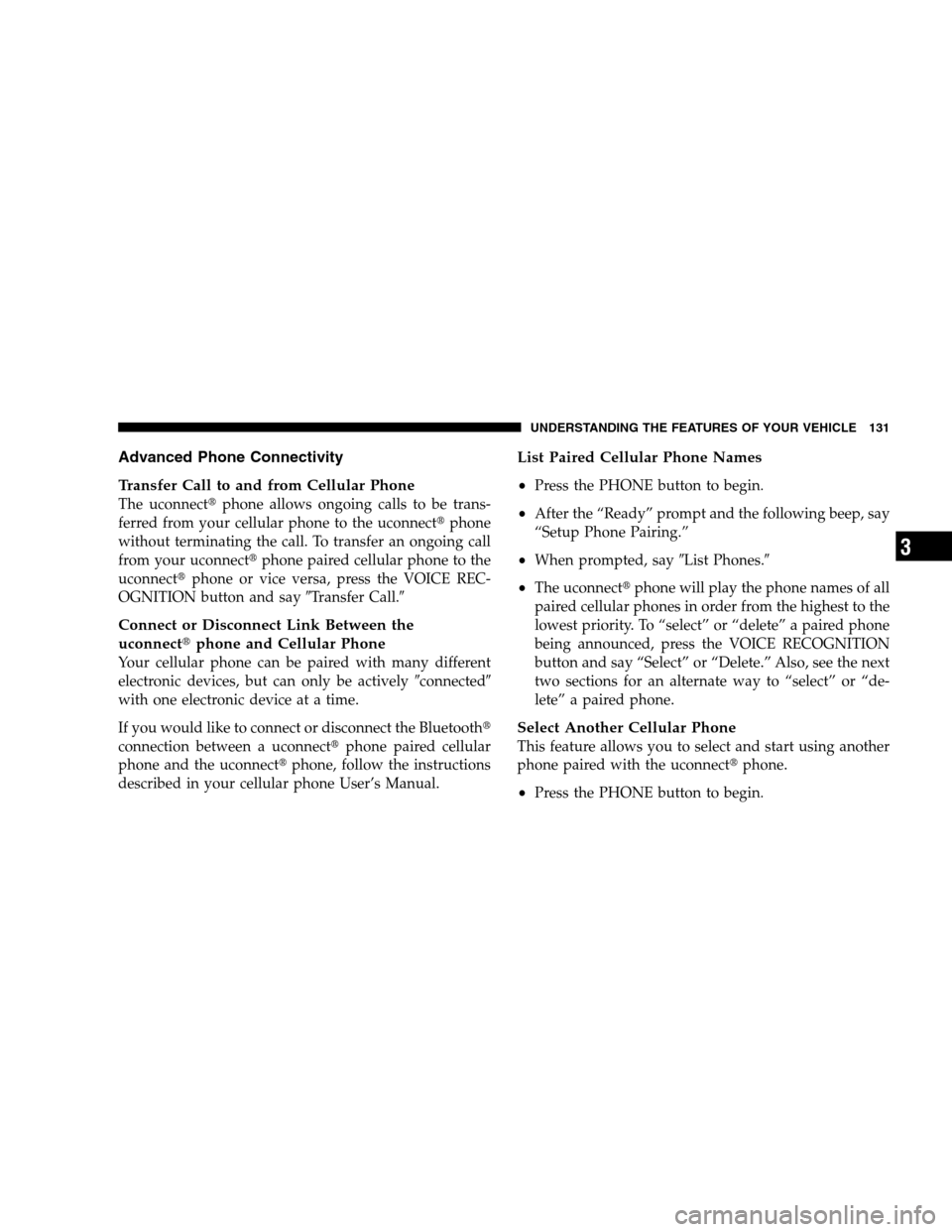
Advanced Phone Connectivity
Transfer
Call to and from Cellular Phone
The uconnectt phone allows ongoing calls to be trans-
ferred from your cellular phone to the uconnectt phone
without terminating the call. To transfer an ongoing call
from your uconnectt phone paired cellular phone to the
uconnectt phone or vice versa, press the VOICE REC-
OGNITION button and say 9Transfer Call.9
Connect or Disconnect Link Between the
uconnecttphone and Cellular Phone
Your cellular phone can be paired with many different
electronic devices, but can only be actively 9connected9
with one electronic device at a time.
If you would like to connect or disconnect the Bluetootht
connection between a uconnectt phone paired cellular
phone and the uconnectt phone, follow the instructions
described in your cellular phone User’s Manual.
List Paired Cellular Phone Names
Press the PHONE button to begin.
After the “Ready” prompt and the following beep, say
“Setup Phone Pairing.”
When prompted, say 9List Phones.9
The uconnecttphone will play the phone names of all
paired cellular phones in order from the highest to the
lowest priority. To “select” or “delete” a paired phone
being announced, press the VOICE RECOGNITION
button and say “Select” or “Delete.” Also, see the next
two sections for an alternate way to “select” or “de-
lete” a paired phone.
Select Another Cellular Phone
This feature allows you to select and start using another
phone paired with the uconnectt phone.
Press the PHONE button to begin.
UNDERSTANDING THE FEATURES OF YOUR VEHICLE 131 3
Page 137 of 535
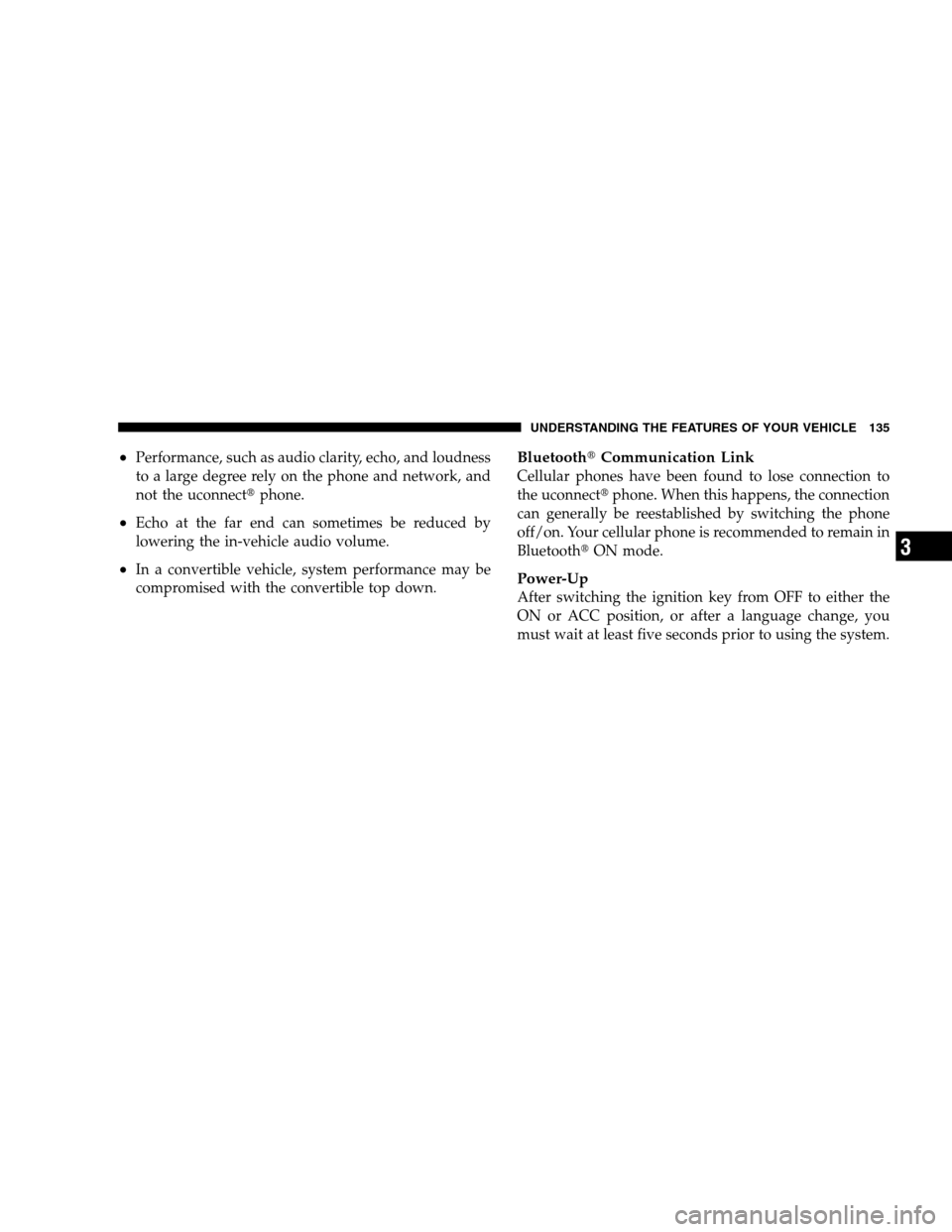
Performance, such as audio clarity, echo, and loudness
to a large degree rely on the phone and network, and
not the uconnectt
phone.
Echo at the far end can sometimes be reduced by
lowering the in-vehicle audio volume.
In a convertible vehicle, system performance may be
compromised with the convertible top down.
BluetoothtCommunication Link
Cellular phones have been found to lose connection to
the uconnectt phone. When this happens, the connection
can generally be reestablished by switching the phone
off/on. Your cellular phone is recommended to remain in
Bluetootht ON mode.
Power-Up
After switching the ignition key from OFF to either the
ON or ACC position, or after a language change, you
must wait at least five seconds prior to using the system.
UNDERSTANDING THE FEATURES OF YOUR VEHICLE 135 3
Page 285 of 535
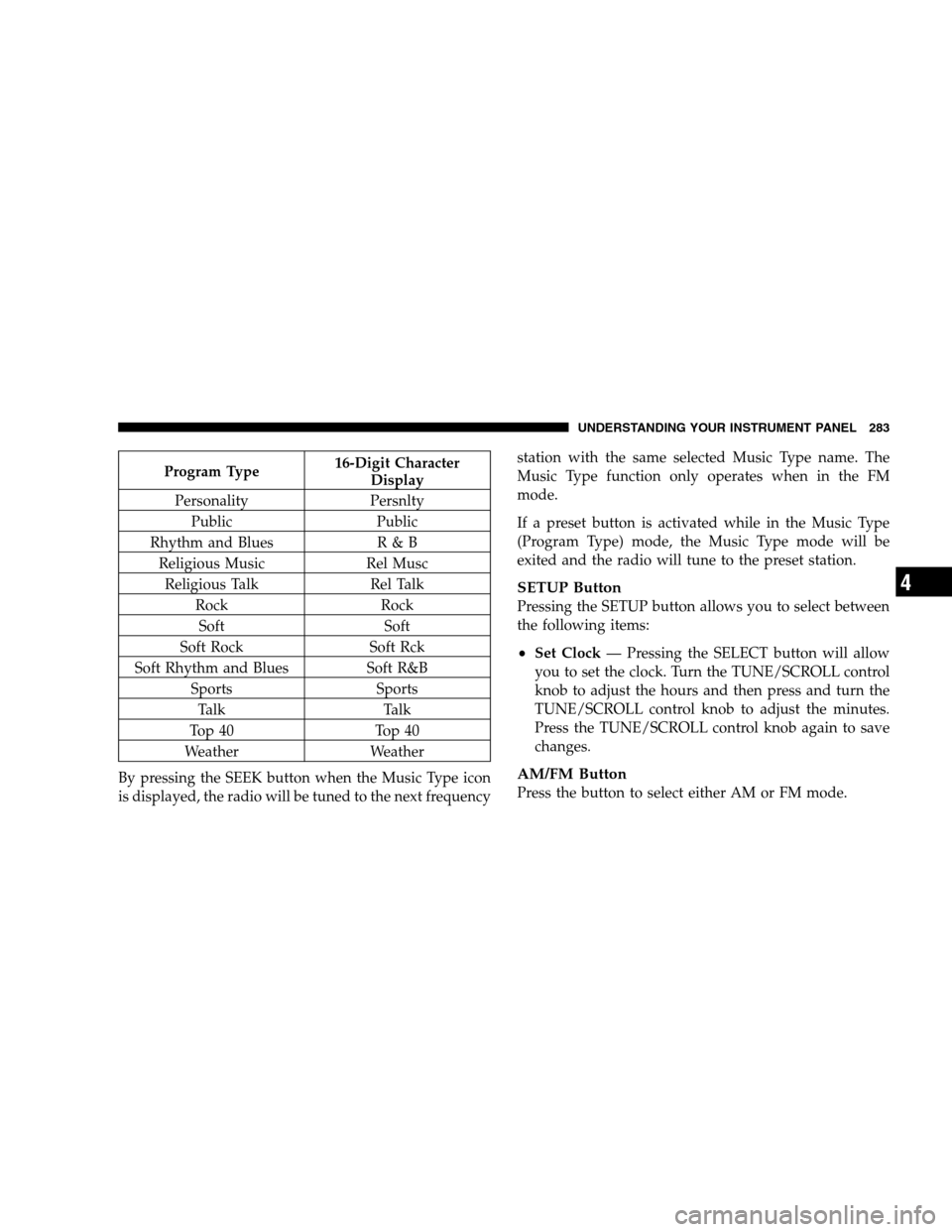
Program Type16-Digit Character
Display
Personality Persnlty Public Public
Rhythm and Blues R & B
Religious Music Rel Musc
Religious Talk Rel Talk
Rock Rock
Soft Soft
Soft Rock Soft Rck
Soft Rhythm and Blues Soft R&B
Sports Sports
Talk Talk
Top 40 Top 40
Weather Weather
By pressing the SEEK button when the Music Type icon
is displayed, the radio will be tuned to the next frequency station with the same selected Music Type name. The
Music Type function only operates when in the FM
mode.
If a preset button is activated while in the Music Type
(Program Type) mode, the Music Type mode will be
exited and the radio will tune to the preset station.
SETUP Button
Pressing the SETUP button allows you to select between
the following items:
Set Clock
— Pressing the SELECT button will allow
you to set the clock. Turn the TUNE/SCROLL control
knob to adjust the hours and then press and turn the
TUNE/SCROLL control knob to adjust the minutes.
Press the TUNE/SCROLL control knob again to save
changes.
AM/FM Button
Press the button to select either AM or FM mode.
UNDERSTANDING YOUR INSTRUMENT PANEL 283 4
Page 308 of 535
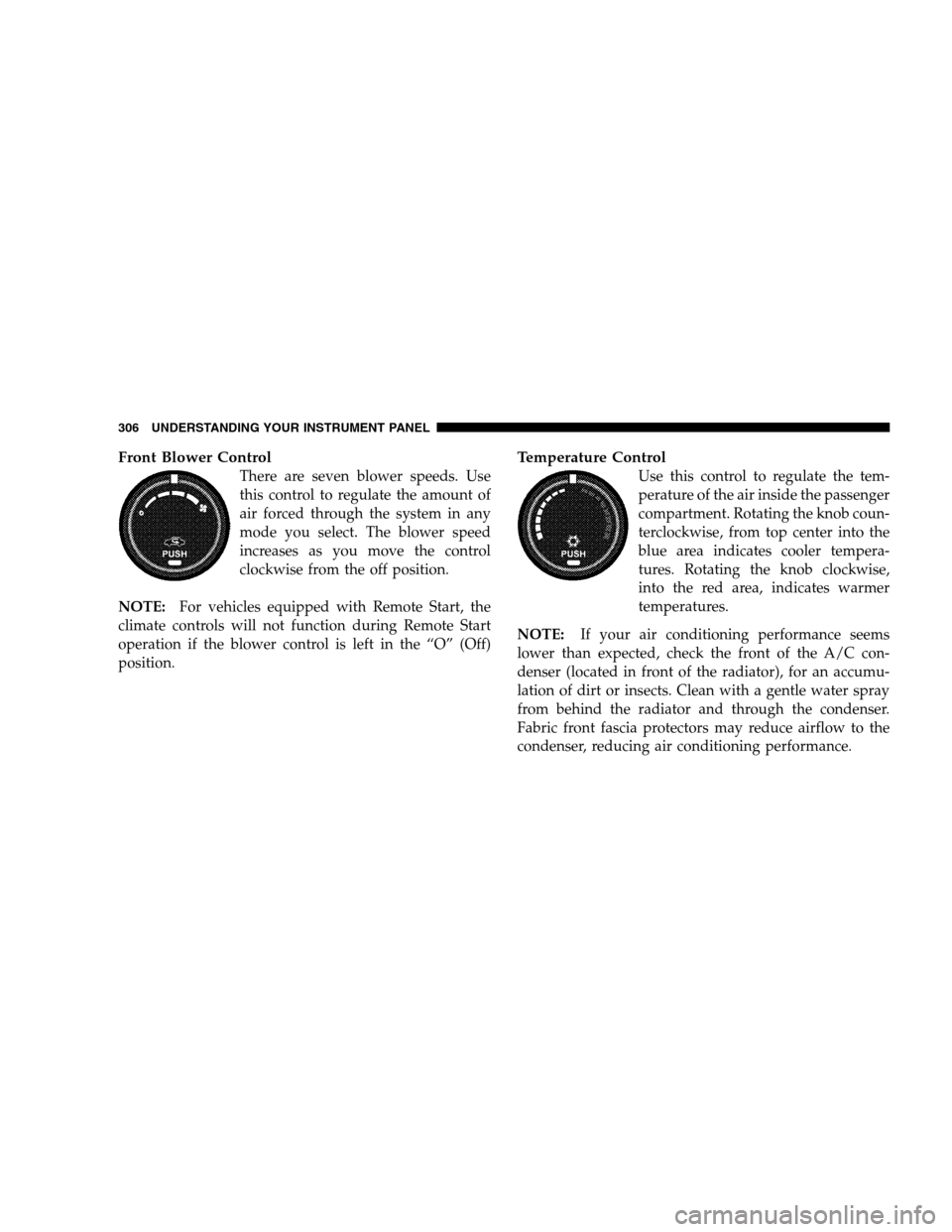
Front Blower ControlThere are seven blower speeds. Use
this control to regulate the amount of
air forced through the system in any
mode you select. The blower speed
increases as you move the control
clockwise from the off position.
NOTE: For vehicles equipped with Remote Start, the
climate controls will not function during Remote Start
operation if the blower control is left in the “O” (Off)
position.
Temperature Control
Use this control to regulate the tem-
perature of the air inside the passenger
compartment. Rotating the knob coun-
terclockwise, from top center into the
blue area indicates cooler tempera-
tures. Rotating the knob clockwise,
into the red area, indicates warmer
temperatures.
NOTE: If your air conditioning performance seems
lower than expected, check the front of the A/C con-
denser (located in front of the radiator), for an accumu-
lation of dirt or insects. Clean with a gentle water spray
from behind the radiator and through the condenser.
Fabric front fascia protectors may reduce airflow to the
condenser, reducing air conditioning performance. 306 UNDERSTANDING YOUR INSTRUMENT PANEL