DODGE GRAND CARAVAN 2014 5.G Owners Manual
Manufacturer: DODGE, Model Year: 2014, Model line: GRAND CARAVAN, Model: DODGE GRAND CARAVAN 2014 5.GPages: 698, PDF Size: 5.56 MB
Page 151 of 698
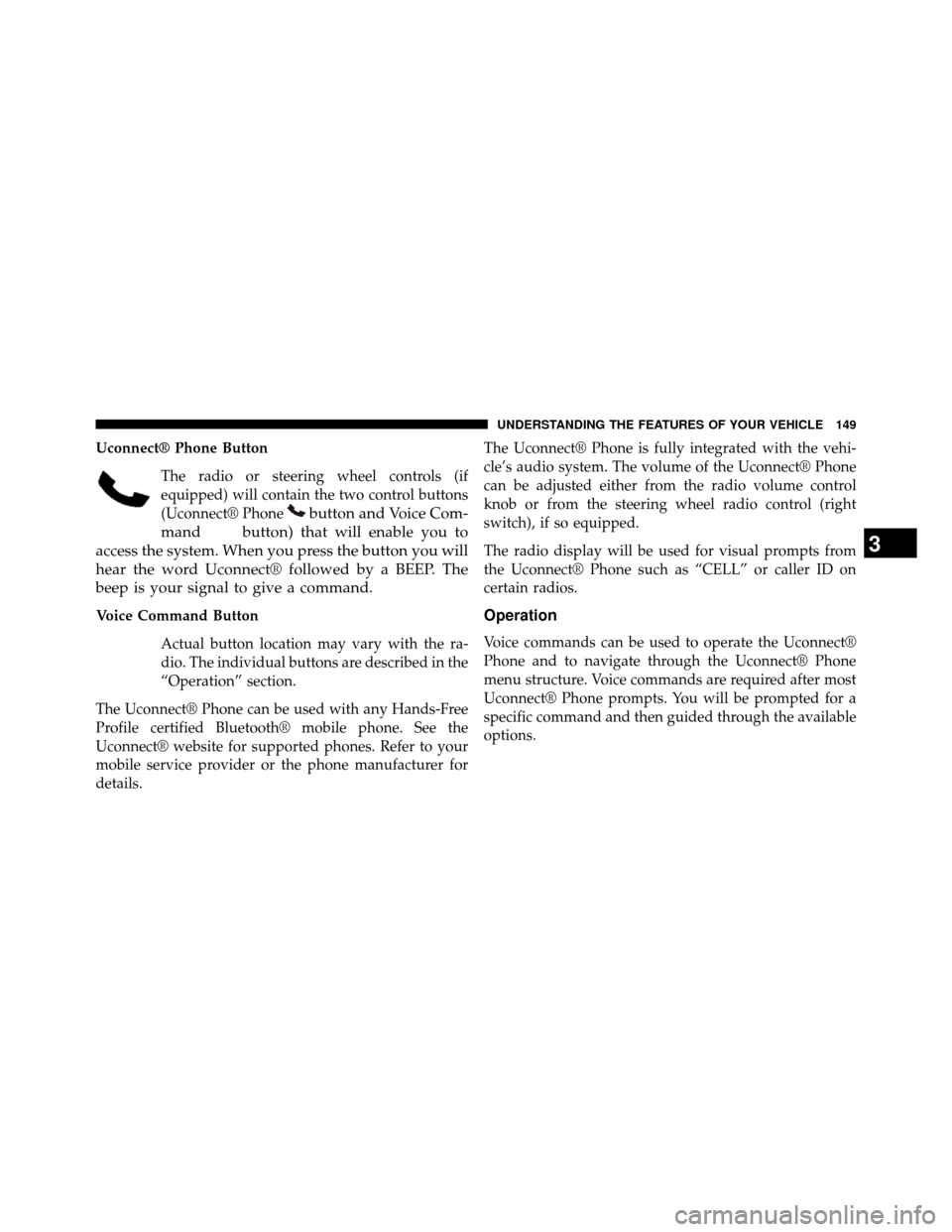
Uconnect® Phone ButtonThe radio or steering wheel controls (if
equipped) will contain the two control buttons
(Uconnect® Phone
button and Voice Com-
mand
button) that will enable you to
access the system. When you press the button you will
hear the word Uconnect® followed by a BEEP. The
beep is your signal to give a command.
Voice Command Button
Actual button location may vary with the ra-
dio. The individual buttons are described in the
“Operation” section.
The Uconnect® Phone can be used with any Hands-Free
Profile certified Bluetooth® mobile phone. See the
Uconnect® website for supported phones. Refer to your
mobile service provider or the phone manufacturer for
details. The Uconnect® Phone is fully integrated with the vehi-
cle’s audio system. The volume of the Uconnect® Phone
can be adjusted either from the radio volume control
knob or from the steering wheel radio control (right
switch), if so equipped.
The radio display will be used for visual prompts from
the Uconnect® Phone such as “CELL” or caller ID on
certain radios.Operation
Voice commands can be used to operate the Uconnect®
Phone and to navigate through the Uconnect® Phone
menu structure. Voice commands are required after most
Uconnect® Phone prompts. You will be prompted for a
specific command and then guided through the available
options.
3
UNDERSTANDING THE FEATURES OF YOUR VEHICLE 149
Page 152 of 698
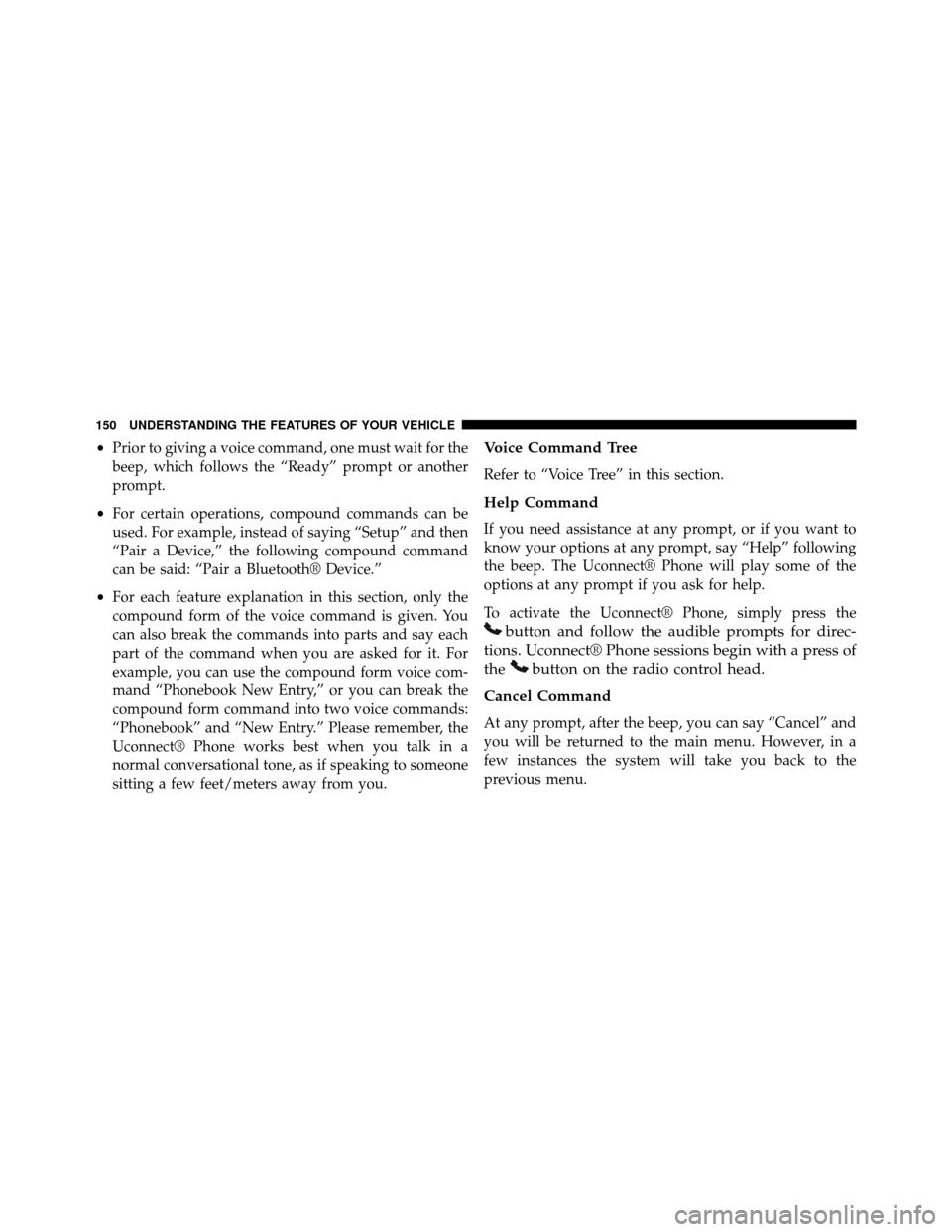
•Prior to giving a voice command, one must wait for the
beep, which follows the “Ready” prompt or another
prompt.
• For certain operations, compound commands can be
used. For example, instead of saying “Setup” and then
“Pair a Device,” the following compound command
can be said: “Pair a Bluetooth® Device.”
• For each feature explanation in this section, only the
compound form of the voice command is given. You
can also break the commands into parts and say each
part of the command when you are asked for it. For
example, you can use the compound form voice com-
mand “Phonebook New Entry,” or you can break the
compound form command into two voice commands:
“Phonebook” and “New Entry.” Please remember, the
Uconnect® Phone works best when you talk in a
normal conversational tone, as if speaking to someone
sitting a few feet/meters away from you.Voice Command Tree
Refer to “Voice Tree” in this section.
Help Command
If you need assistance at any prompt, or if you want to
know your options at any prompt, say “Help” following
the beep. The Uconnect® Phone will play some of the
options at any prompt if you ask for help.
To activate the Uconnect® Phone, simply press the
button and follow the audible prompts for direc-
tions. Uconnect® Phone sessions begin with a press of
the
button on the radio control head.
Cancel Command
At any prompt, after the beep, you can say “Cancel” and
you will be returned to the main menu. However, in a
few instances the system will take you back to the
previous menu.
150 UNDERSTANDING THE FEATURES OF YOUR VEHICLE
Page 153 of 698
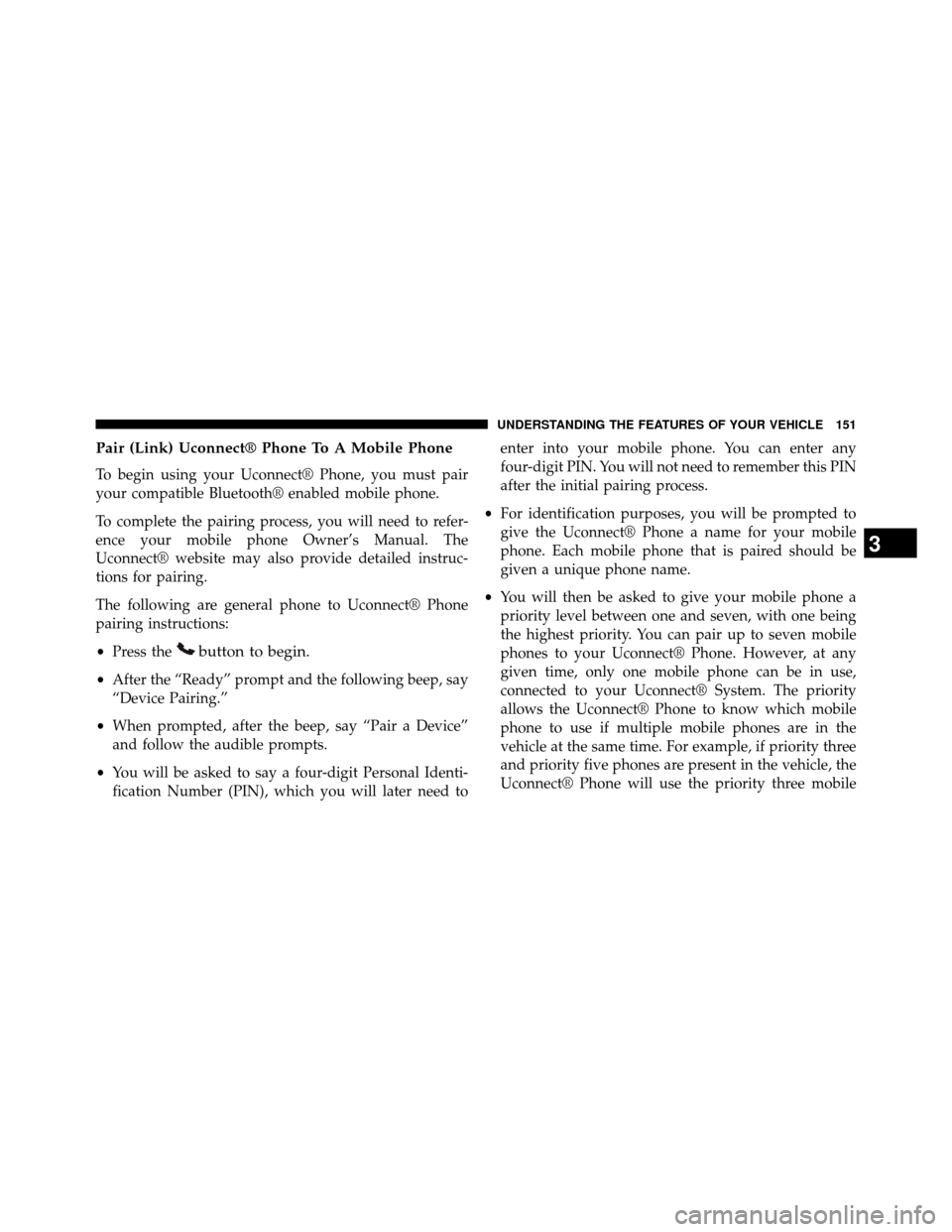
Pair (Link) Uconnect® Phone To A Mobile Phone
To begin using your Uconnect® Phone, you must pair
your compatible Bluetooth® enabled mobile phone.
To complete the pairing process, you will need to refer-
ence your mobile phone Owner’s Manual. The
Uconnect® website may also provide detailed instruc-
tions for pairing.
The following are general phone to Uconnect® Phone
pairing instructions:
•Press the
button to begin.
•After the “Ready” prompt and the following beep, say
“Device Pairing.”
• When prompted, after the beep, say “Pair a Device”
and follow the audible prompts.
• You will be asked to say a four-digit Personal Identi-
fication Number (PIN), which you will later need to enter into your mobile phone. You can enter any
four-digit PIN. You will not need to remember this PIN
after the initial pairing process.
• For identification purposes, you will be prompted to
give the Uconnect® Phone a name for your mobile
phone. Each mobile phone that is paired should be
given a unique phone name.
• You will then be asked to give your mobile phone a
priority level between one and seven, with one being
the highest priority. You can pair up to seven mobile
phones to your Uconnect® Phone. However, at any
given time, only one mobile phone can be in use,
connected to your Uconnect® System. The priority
allows the Uconnect® Phone to know which mobile
phone to use if multiple mobile phones are in the
vehicle at the same time. For example, if priority three
and priority five phones are present in the vehicle, the
Uconnect® Phone will use the priority three mobile
3
UNDERSTANDING THE FEATURES OF YOUR VEHICLE 151
Page 154 of 698
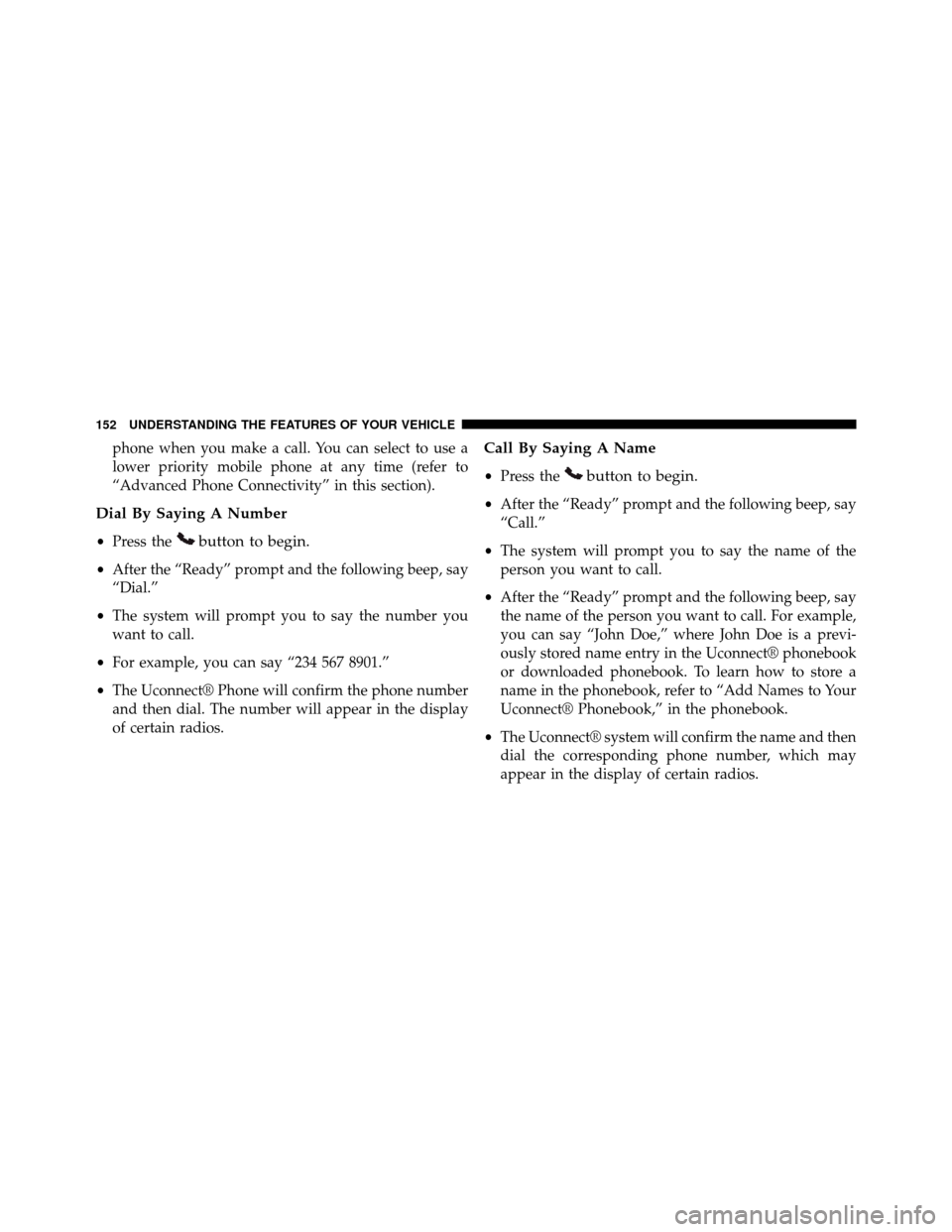
phone when you make a call. You can select to use a
lower priority mobile phone at any time (refer to
“Advanced Phone Connectivity” in this section).
Dial By Saying A Number
•Press thebutton to begin.
•After the “Ready” prompt and the following beep, say
“Dial.”
• The system will prompt you to say the number you
want to call.
• For example, you can say “234 567 8901.”
• The Uconnect® Phone will confirm the phone number
and then dial. The number will appear in the display
of certain radios.
Call By Saying A Name
• Press thebutton to begin.
•After the “Ready” prompt and the following beep, say
“Call.”
• The system will prompt you to say the name of the
person you want to call.
• After the “Ready” prompt and the following beep, say
the name of the person you want to call. For example,
you can say “John Doe,” where John Doe is a previ-
ously stored name entry in the Uconnect® phonebook
or downloaded phonebook. To learn how to store a
name in the phonebook, refer to “Add Names to Your
Uconnect® Phonebook,” in the phonebook.
• The Uconnect® system will confirm the name and then
dial the corresponding phone number, which may
appear in the display of certain radios.
152 UNDERSTANDING THE FEATURES OF YOUR VEHICLE
Page 155 of 698
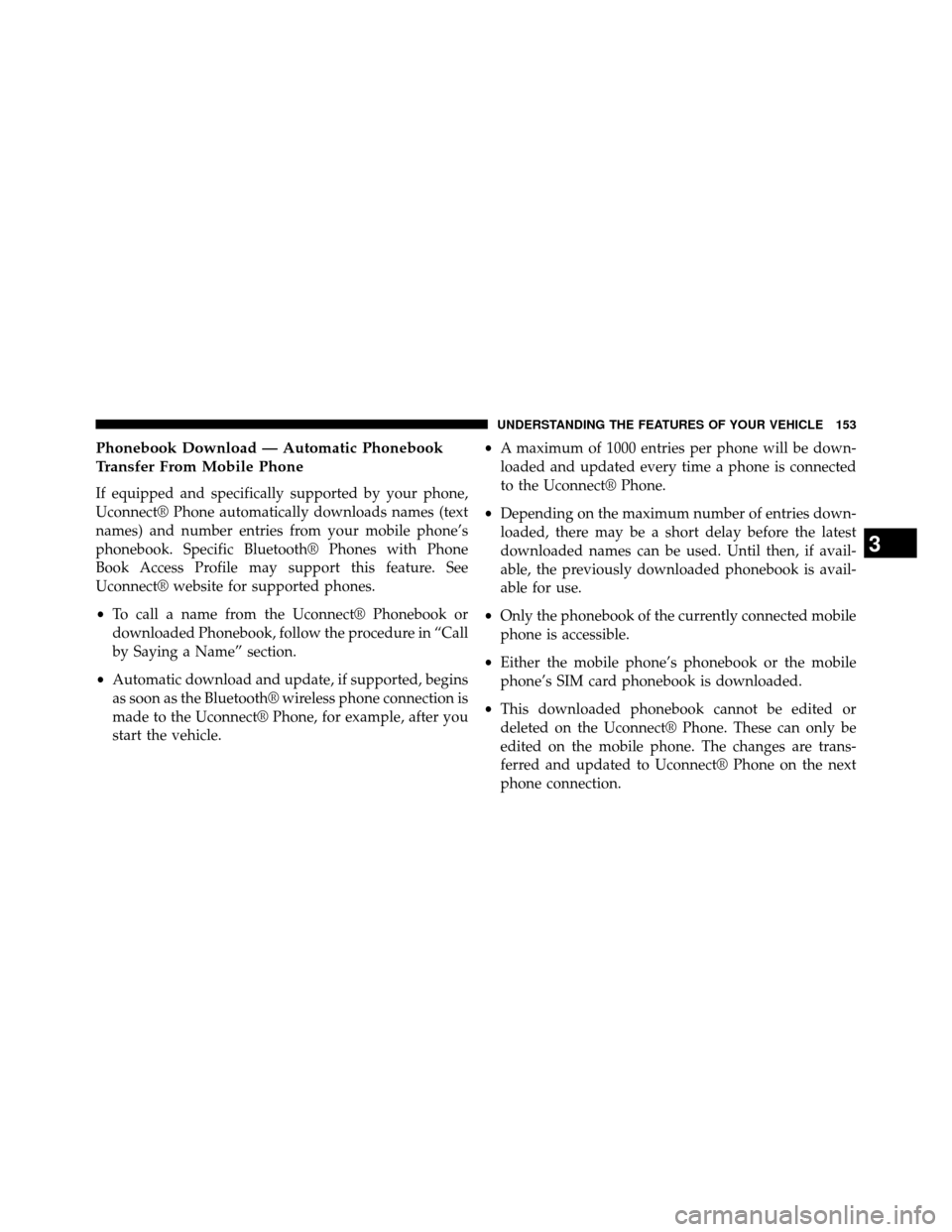
Phonebook Download — Automatic Phonebook
Transfer From Mobile Phone
If equipped and specifically supported by your phone,
Uconnect® Phone automatically downloads names (text
names) and number entries from your mobile phone’s
phonebook. Specific Bluetooth® Phones with Phone
Book Access Profile may support this feature. See
Uconnect® website for supported phones.
•To call a name from the Uconnect® Phonebook or
downloaded Phonebook, follow the procedure in “Call
by Saying a Name” section.
• Automatic download and update, if supported, begins
as soon as the Bluetooth® wireless phone connection is
made to the Uconnect® Phone, for example, after you
start the vehicle. •
A maximum of 1000 entries per phone will be down-
loaded and updated every time a phone is connected
to the Uconnect® Phone.
• Depending on the maximum number of entries down-
loaded, there may be a short delay before the latest
downloaded names can be used. Until then, if avail-
able, the previously downloaded phonebook is avail-
able for use.
• Only the phonebook of the currently connected mobile
phone is accessible.
• Either the mobile phone’s phonebook or the mobile
phone’s SIM card phonebook is downloaded.
• This downloaded phonebook cannot be edited or
deleted on the Uconnect® Phone. These can only be
edited on the mobile phone. The changes are trans-
ferred and updated to Uconnect® Phone on the next
phone connection.
3
UNDERSTANDING THE FEATURES OF YOUR VEHICLE 153
Page 156 of 698
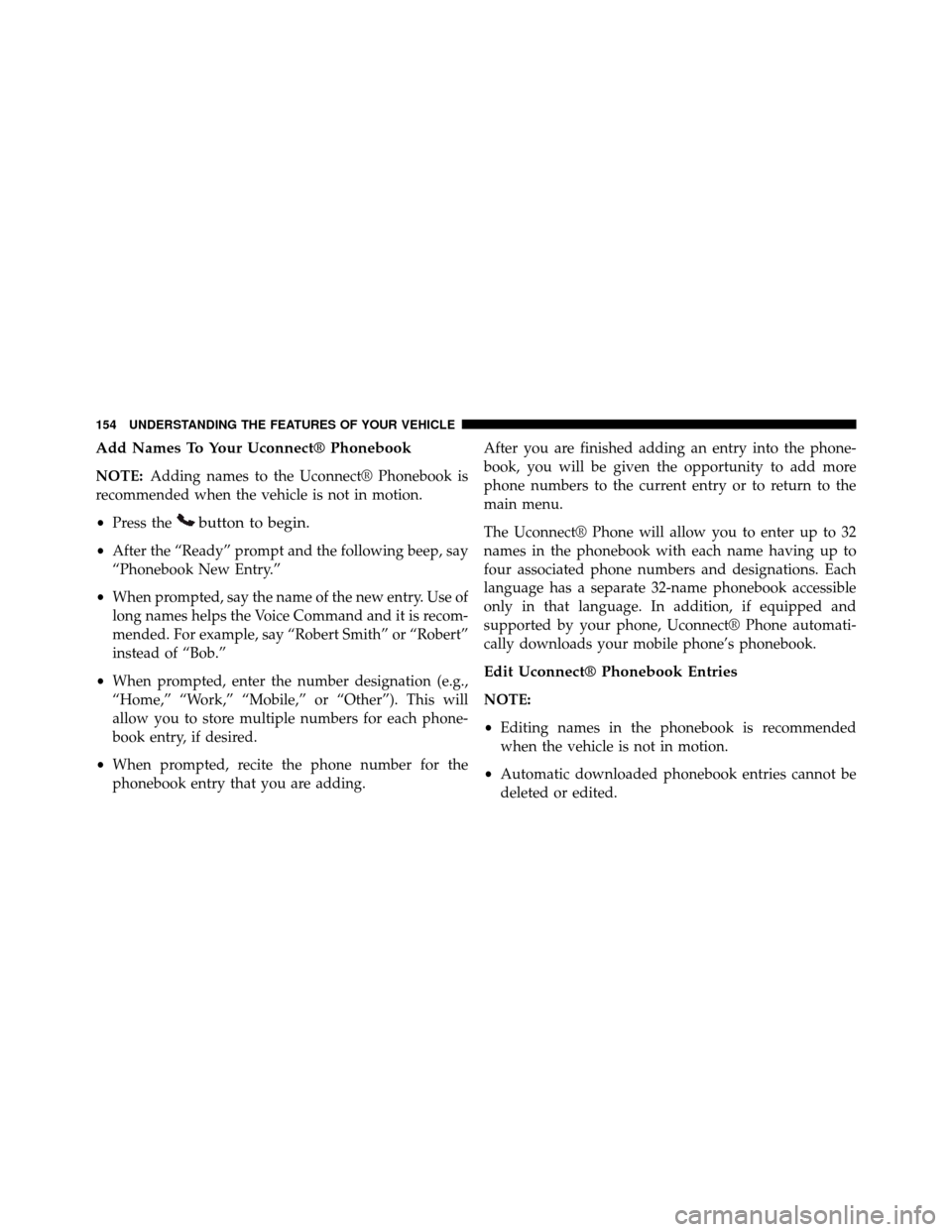
Add Names To Your Uconnect® Phonebook
NOTE:Adding names to the Uconnect® Phonebook is
recommended when the vehicle is not in motion.
• Press the
button to begin.
•After the “Ready” prompt and the following beep, say
“Phonebook New Entry.”
• When prompted, say the name of the new entry. Use of
long names helps the Voice Command and it is recom-
mended. For example, say “Robert Smith” or “Robert”
instead of “Bob.”
• When prompted, enter the number designation (e.g.,
“Home,” “Work,” “Mobile,” or “Other”). This will
allow you to store multiple numbers for each phone-
book entry, if desired.
• When prompted, recite the phone number for the
phonebook entry that you are adding. After you are finished adding an entry into the phone-
book, you will be given the opportunity to add more
phone numbers to the current entry or to return to the
main menu.
The Uconnect® Phone will allow you to enter up to 32
names in the phonebook with each name having up to
four associated phone numbers and designations. Each
language has a separate 32-name phonebook accessible
only in that language. In addition, if equipped and
supported by your phone, Uconnect® Phone automati-
cally downloads your mobile phone’s phonebook.
Edit Uconnect® Phonebook Entries
NOTE:
•
Editing names in the phonebook is recommended
when the vehicle is not in motion.
• Automatic downloaded phonebook entries cannot be
deleted or edited.
154 UNDERSTANDING THE FEATURES OF YOUR VEHICLE
Page 157 of 698
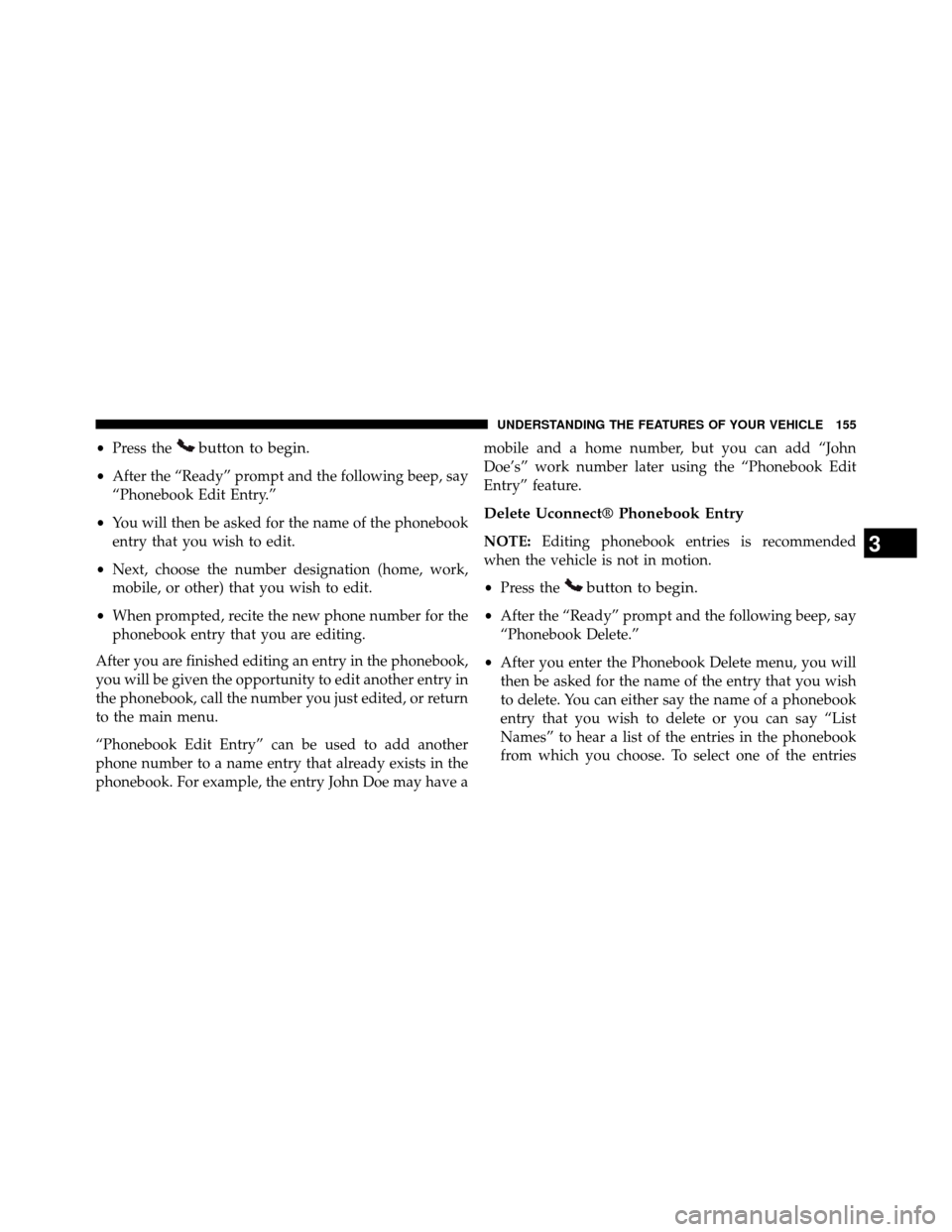
•Press thebutton to begin.
•After the “Ready” prompt and the following beep, say
“Phonebook Edit Entry.”
• You will then be asked for the name of the phonebook
entry that you wish to edit.
• Next, choose the number designation (home, work,
mobile, or other) that you wish to edit.
• When prompted, recite the new phone number for the
phonebook entry that you are editing.
After you are finished editing an entry in the phonebook,
you will be given the opportunity to edit another entry in
the phonebook, call the number you just edited, or return
to the main menu.
“Phonebook Edit Entry” can be used to add another
phone number to a name entry that already exists in the
phonebook. For example, the entry John Doe may have a mobile and a home number, but you can add “John
Doe’s” work number later using the “Phonebook Edit
Entry” feature.
Delete Uconnect® Phonebook Entry
NOTE:
Editing phonebook entries is recommended
when the vehicle is not in motion.
• Press the
button to begin.
•After the “Ready” prompt and the following beep, say
“Phonebook Delete.”
• After you enter the Phonebook Delete menu, you will
then be asked for the name of the entry that you wish
to delete. You can either say the name of a phonebook
entry that you wish to delete or you can say “List
Names” to hear a list of the entries in the phonebook
from which you choose. To select one of the entries
3
UNDERSTANDING THE FEATURES OF YOUR VEHICLE 155
Page 158 of 698

from the list, press thebutton while the
Uconnect® Phone is playing the desired entry and
say “Delete.”
• After you enter the name, the Uconnect® Phone will
ask you which designation you wish to delete: home,
work, mobile, other, or all. Say the designation you
wish to delete.
• Note that only the phonebook entry in the current
language is deleted.
• Automatic downloaded phonebook entries cannot be
deleted or edited.
Delete/Erase “All” Uconnect® Phonebook Entries
• Press thebutton to begin.
•After the “Ready” prompt and the following beep, say
“Phonebook Erase All.” •
The Uconnect® Phone will ask you to verify that you
wish to delete all the entries from the phonebook.
• After confirmation, the phonebook entries will be
deleted.
• Note that only the phonebook in the current language
is deleted.
• Automatic downloaded phonebook entries cannot be
deleted or edited.
List All Names In The Uconnect® Phonebook
• Press thebutton to begin.
•After the “Ready” prompt and the following beep, say
“Phonebook List Names.”
• The Uconnect® Phone will play the names of all the
phonebook entries, including the downloaded phone-
book entries, if available.
156 UNDERSTANDING THE FEATURES OF YOUR VEHICLE
Page 159 of 698
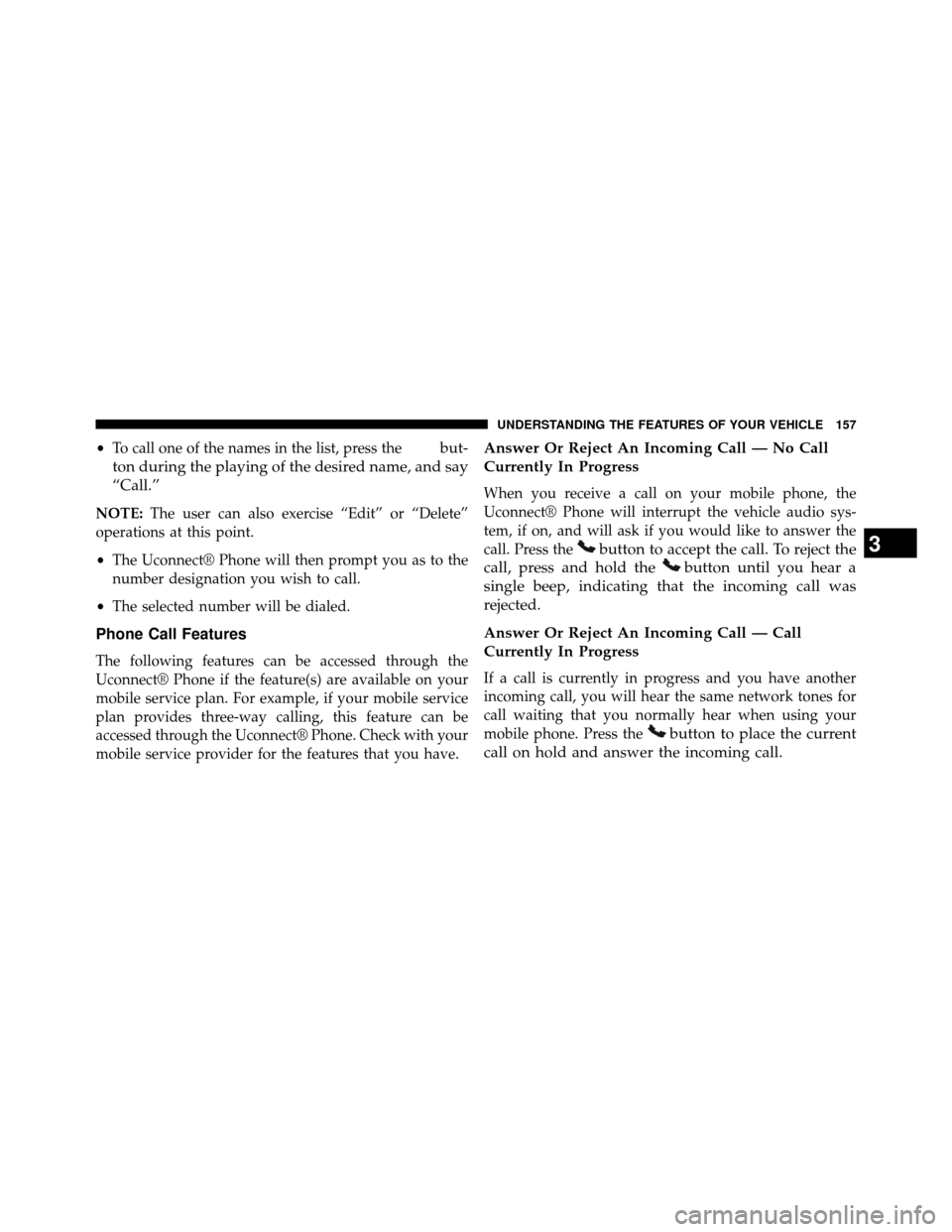
•To call one of the names in the list, press thebut-
ton during the playing of the desired name, and say
“Call.”
NOTE: The user can also exercise “Edit” or “Delete”
operations at this point.
• The Uconnect® Phone will then prompt you as to the
number designation you wish to call.
• The selected number will be dialed.
Phone Call Features
The following features can be accessed through the
Uconnect® Phone if the feature(s) are available on your
mobile service plan. For example, if your mobile service
plan provides three-way calling, this feature can be
accessed through the Uconnect® Phone. Check with your
mobile service provider for the features that you have.
Answer Or Reject An Incoming Call — No Call
Currently In Progress
When you receive a call on your mobile phone, the
Uconnect® Phone will interrupt the vehicle audio sys-
tem, if on, and will ask if you would like to answer the
call. Press the
button to accept the call. To reject the
call, press and hold the
button until you hear a
single beep, indicating that the incoming call was
rejected.
Answer Or Reject An Incoming Call — Call
Currently In Progress
If a call is currently in progress and you have another
incoming call, you will hear the same network tones for
call waiting that you normally hear when using your
mobile phone. Press the
button to place the current
call on hold and answer the incoming call.
3
UNDERSTANDING THE FEATURES OF YOUR VEHICLE 157
Page 160 of 698
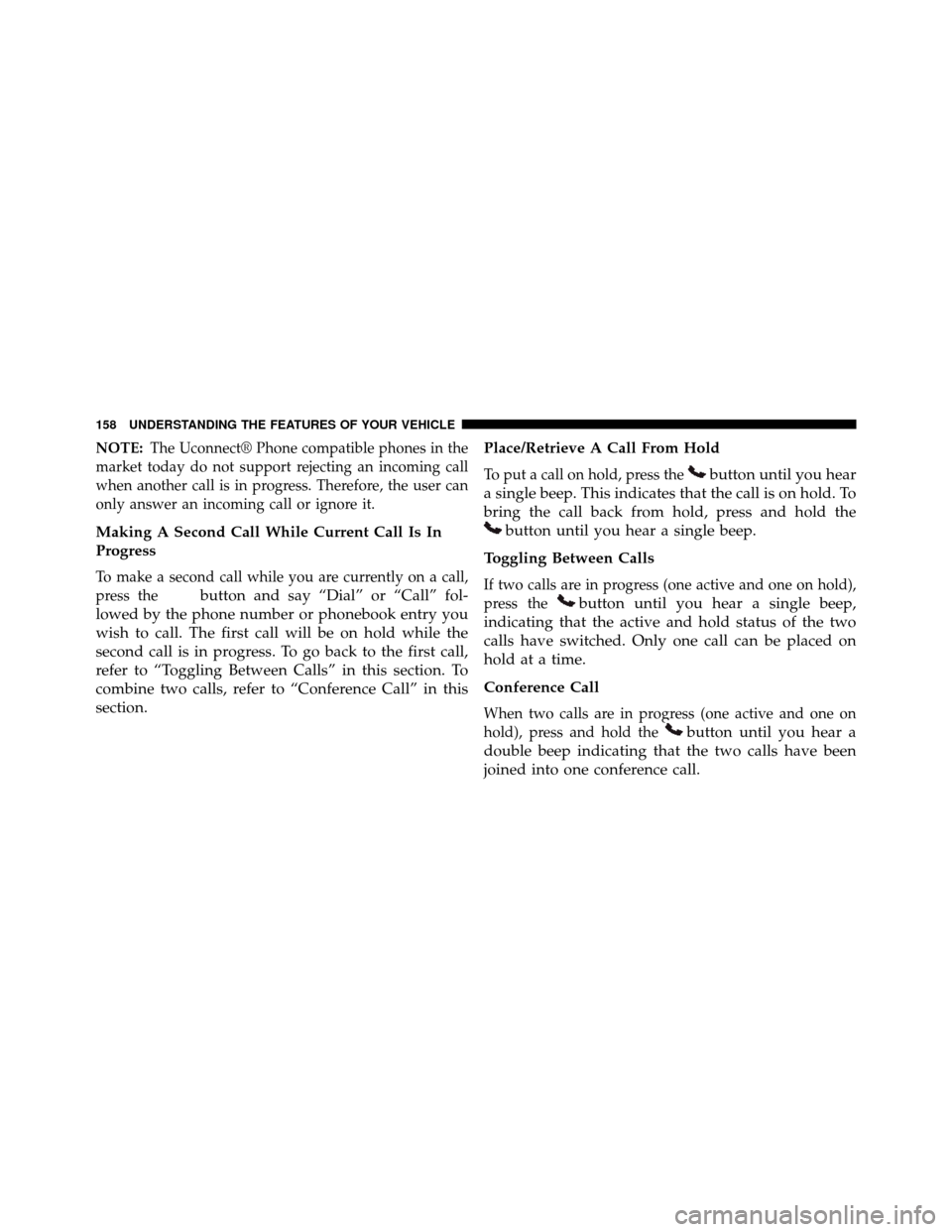
NOTE:The Uconnect® Phone compatible phones in the
market today do not support rejecting an incoming call
when another call is in progress. Therefore, the user can
only answer an incoming call or ignore it.
Making A Second Call While Current Call Is In
Progress
To make a second call while you are currently on a call,
press the
button and say “Dial” or “Call” fol-
lowed by the phone number or phonebook entry you
wish to call. The first call will be on hold while the
second call is in progress. To go back to the first call,
refer to “Toggling Between Calls” in this section. To
combine two calls, refer to “Conference Call” in this
section. Place/Retrieve A Call From Hold
To put a call on hold, press thebutton until you hear
a single beep. This indicates that the call is on hold. To
bring the call back from hold, press and hold the
button until you hear a single beep.
Toggling Between Calls
If two calls are in progress (one active and one on hold),
press the
button until you hear a single beep,
indicating that the active and hold status of the two
calls have switched. Only one call can be placed on
hold at a time.
Conference Call
When two calls are in progress (one active and one on
hold), press and hold the
button until you hear a
double beep indicating that the two calls have been
joined into one conference call.
158 UNDERSTANDING THE FEATURES OF YOUR VEHICLE