DODGE GRAND CARAVAN 2015 5.G Owners Manual
Manufacturer: DODGE, Model Year: 2015, Model line: GRAND CARAVAN, Model: DODGE GRAND CARAVAN 2015 5.GPages: 703, PDF Size: 19.83 MB
Page 421 of 703
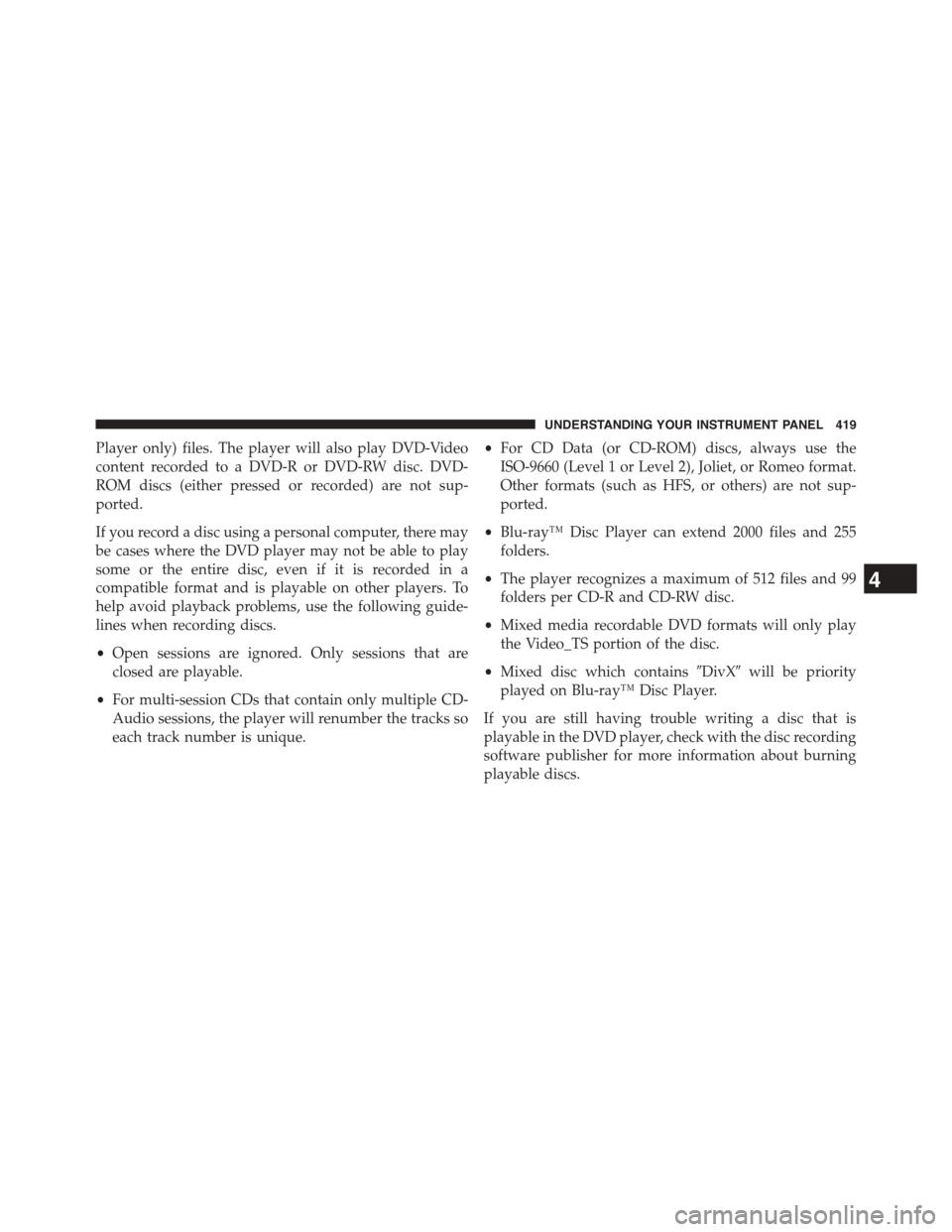
Player only) files. The player will also play DVD-Video
content recorded to a DVD-R or DVD-RW disc. DVD-
ROM discs (either pressed or recorded) are not sup-
ported.
If you record a disc using a personal computer, there may
be cases where the DVD player may not be able to play
some or the entire disc, even if it is recorded in a
compatible format and is playable on other players. To
help avoid playback problems, use the following guide-
lines when recording discs.
•Open sessions are ignored. Only sessions that are
closed are playable.
•For multi-session CDs that contain only multiple CD-
Audio sessions, the player will renumber the tracks so
each track number is unique.
•For CD Data (or CD-ROM) discs, always use the
ISO-9660 (Level 1 or Level 2), Joliet, or Romeo format.
Other formats (such as HFS, or others) are not sup-
ported.
•Blu-ray™ Disc Player can extend 2000 files and 255
folders.
•The player recognizes a maximum of 512 files and 99
folders per CD-R and CD-RW disc.
•Mixed media recordable DVD formats will only play
the Video_TS portion of the disc.
•Mixed disc which contains#DivX#will be priority
played on Blu-ray™ Disc Player.
If you are still having trouble writing a disc that is
playable in the DVD player, check with the disc recording
software publisher for more information about burning
playable discs.
4
UNDERSTANDING YOUR INSTRUMENT PANEL 419
Page 422 of 703
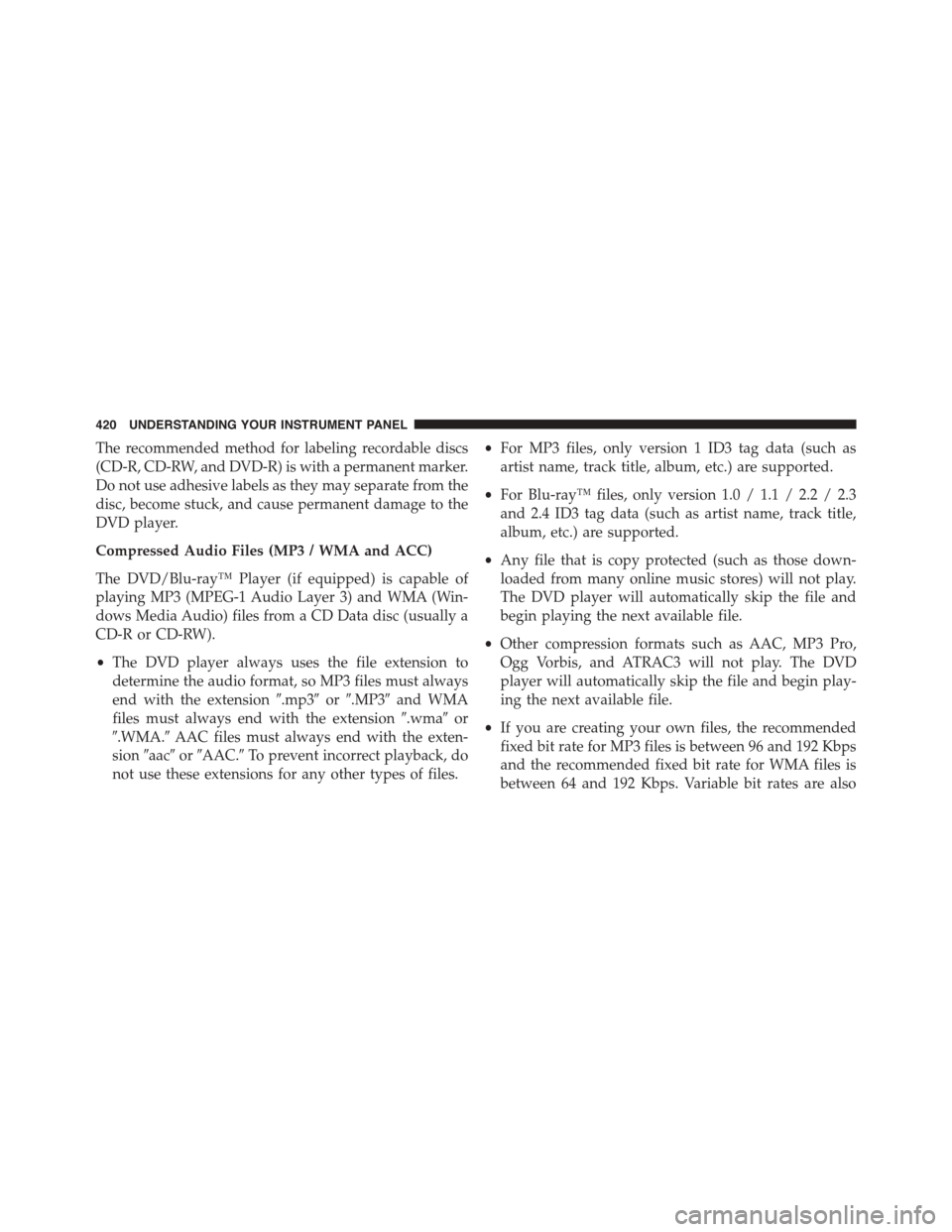
The recommended method for labeling recordable discs
(CD-R, CD-RW, and DVD-R) is with a permanent marker.
Do not use adhesive labels as they may separate from the
disc, become stuck, and cause permanent damage to the
DVD player.
Compressed Audio Files (MP3 / WMA and ACC)
The DVD/Blu-ray™ Player (if equipped) is capable of
playing MP3 (MPEG-1 Audio Layer 3) and WMA (Win-
dows Media Audio) files from a CD Data disc (usually a
CD-R or CD-RW).
•The DVD player always uses the file extension to
determine the audio format, so MP3 files must always
end with the extension#.mp3#or#.MP3#and WMA
files must always end with the extension#.wma#or
#.WMA.#AAC files must always end with the exten-
sion#aac#or#AAC.#To prevent incorrect playback, do
not use these extensions for any other types of files.
•For MP3 files, only version 1 ID3 tag data (such as
artist name, track title, album, etc.) are supported.
•For Blu-ray™ files, only version 1.0 / 1.1 / 2.2 / 2.3
and 2.4 ID3 tag data (such as artist name, track title,
album, etc.) are supported.
•Any file that is copy protected (such as those down-
loaded from many online music stores) will not play.
The DVD player will automatically skip the file and
begin playing the next available file.
•Other compression formats such as AAC, MP3 Pro,
Ogg Vorbis, and ATRAC3 will not play. The DVD
player will automatically skip the file and begin play-
ing the next available file.
•If you are creating your own files, the recommended
fixed bit rate for MP3 files is between 96 and 192 Kbps
and the recommended fixed bit rate for WMA files is
between 64 and 192 Kbps. Variable bit rates are also
420 UNDERSTANDING YOUR INSTRUMENT PANEL
Page 423 of 703
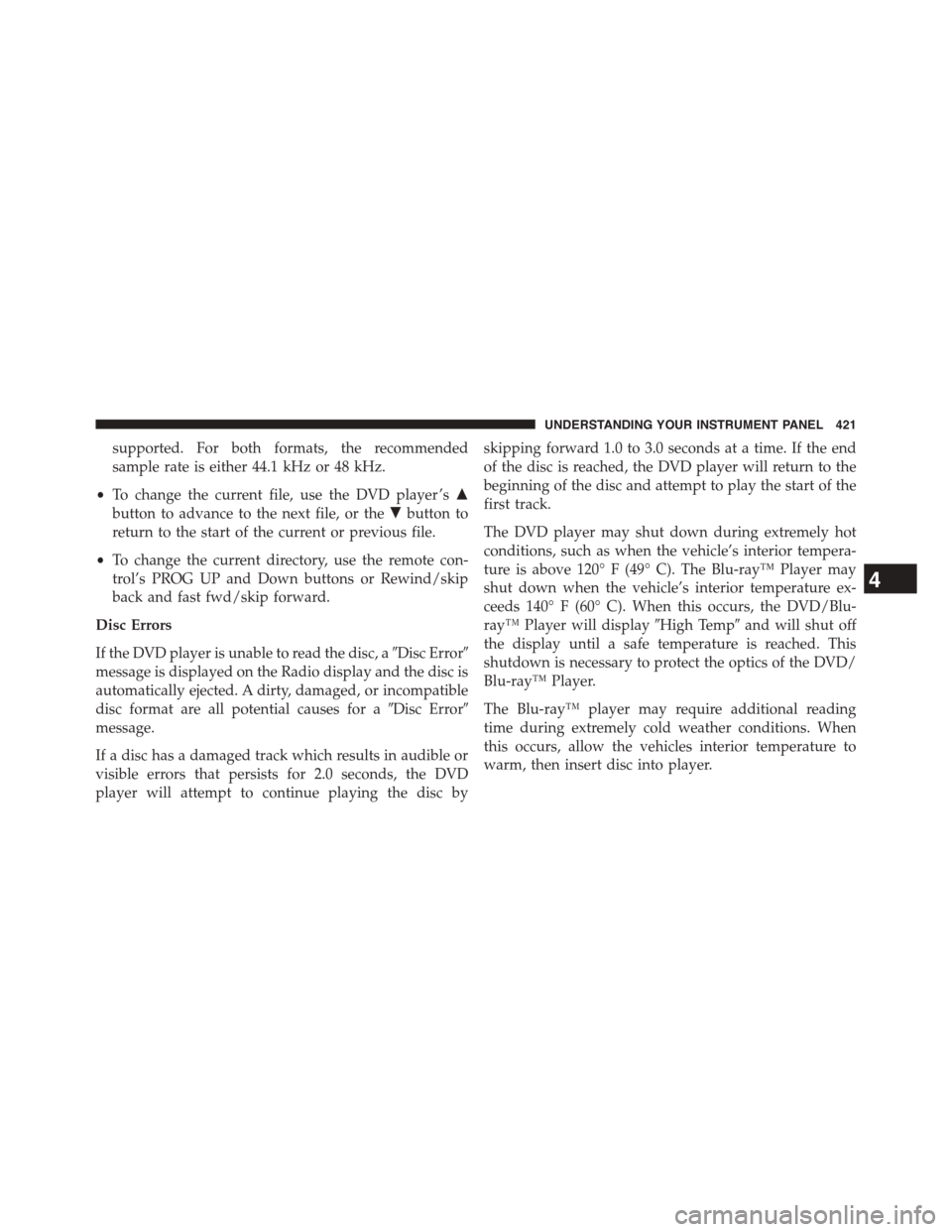
supported. For both formats, the recommended
sample rate is either 44.1 kHz or 48 kHz.
•To change the current file, use the DVD player ’s$
button to advance to the next file, or the#button to
return to the start of the current or previous file.
•To change the current directory, use the remote con-
trol’s PROG UP and Down buttons or Rewind/skip
back and fast fwd/skip forward.
Disc Errors
If the DVD player is unable to read the disc, a#Disc Error#
message is displayed on the Radio display and the disc is
automatically ejected. A dirty, damaged, or incompatible
disc format are all potential causes for a#Disc Error#
message.
If a disc has a damaged track which results in audible or
visible errors that persists for 2.0 seconds, the DVD
player will attempt to continue playing the disc by
skipping forward 1.0 to 3.0 seconds at a time. If the end
of the disc is reached, the DVD player will return to the
beginning of the disc and attempt to play the start of the
first track.
The DVD player may shut down during extremely hot
conditions, such as when the vehicle’s interior tempera-
ture is above 120° F (49° C). The Blu-ray™ Player may
shut down when the vehicle’s interior temperature ex-
ceeds 140° F (60° C). When this occurs, the DVD/Blu-
ray™ Player will display#High Temp#and will shut off
the display until a safe temperature is reached. This
shutdown is necessary to protect the optics of the DVD/
Blu-ray™ Player.
The Blu-ray™ player may require additional reading
time during extremely cold weather conditions. When
this occurs, allow the vehicles interior temperature to
warm, then insert disc into player.
4
UNDERSTANDING YOUR INSTRUMENT PANEL 421
Page 424 of 703
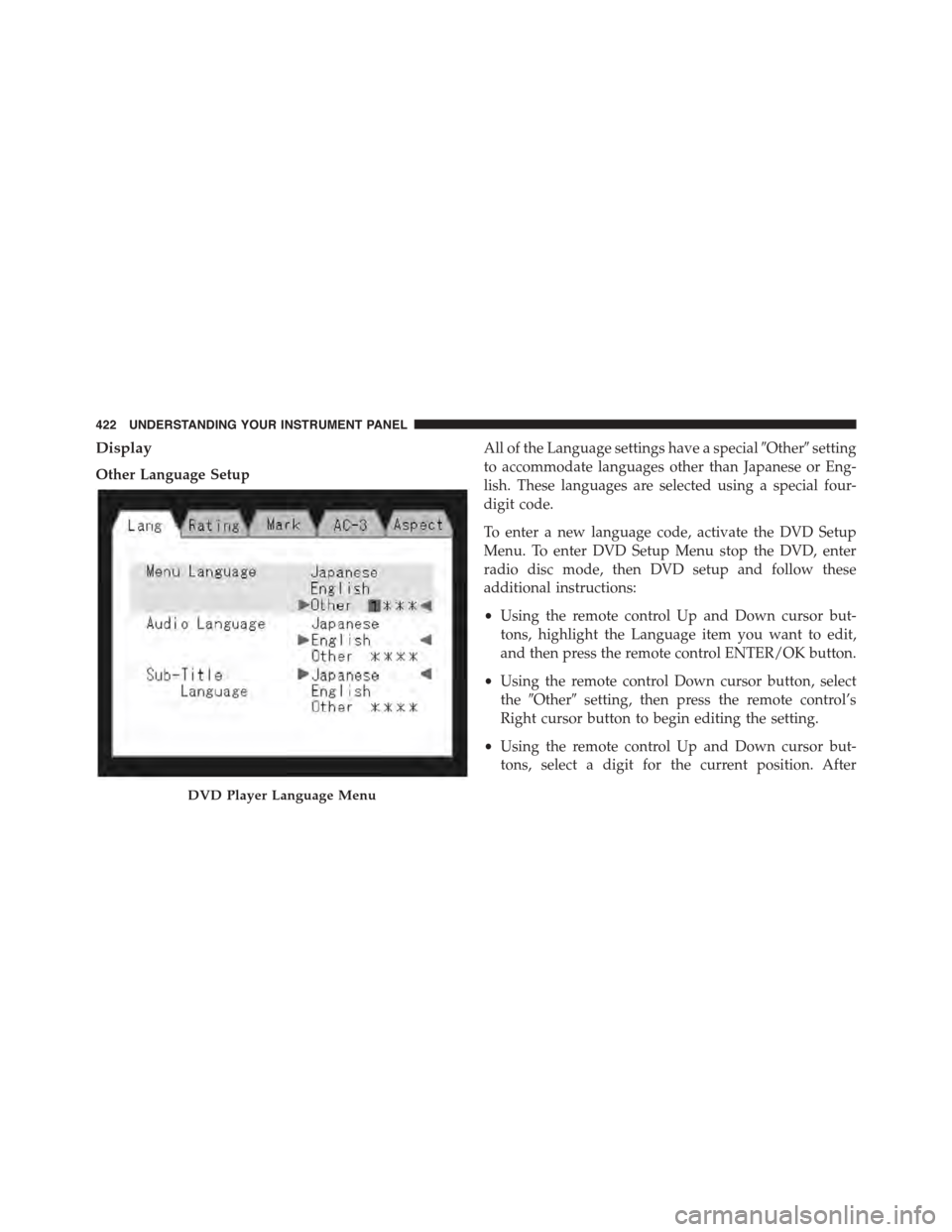
Display
Other Language Setup
All of the Language settings have a special#Other#setting
to accommodate languages other than Japanese or Eng-
lish. These languages are selected using a special four-
digit code.
To enter a new language code, activate the DVD Setup
Menu. To enter DVD Setup Menu stop the DVD, enter
radio disc mode, then DVD setup and follow these
additional instructions:
•Using the remote control Up and Down cursor but-
tons, highlight the Language item you want to edit,
and then press the remote control ENTER/OK button.
•Using the remote control Down cursor button, select
the#Other#setting, then press the remote control’s
Right cursor button to begin editing the setting.
•Using the remote control Up and Down cursor but-
tons, select a digit for the current position. After
DVD Player Language Menu
422 UNDERSTANDING YOUR INSTRUMENT PANEL
Page 425 of 703
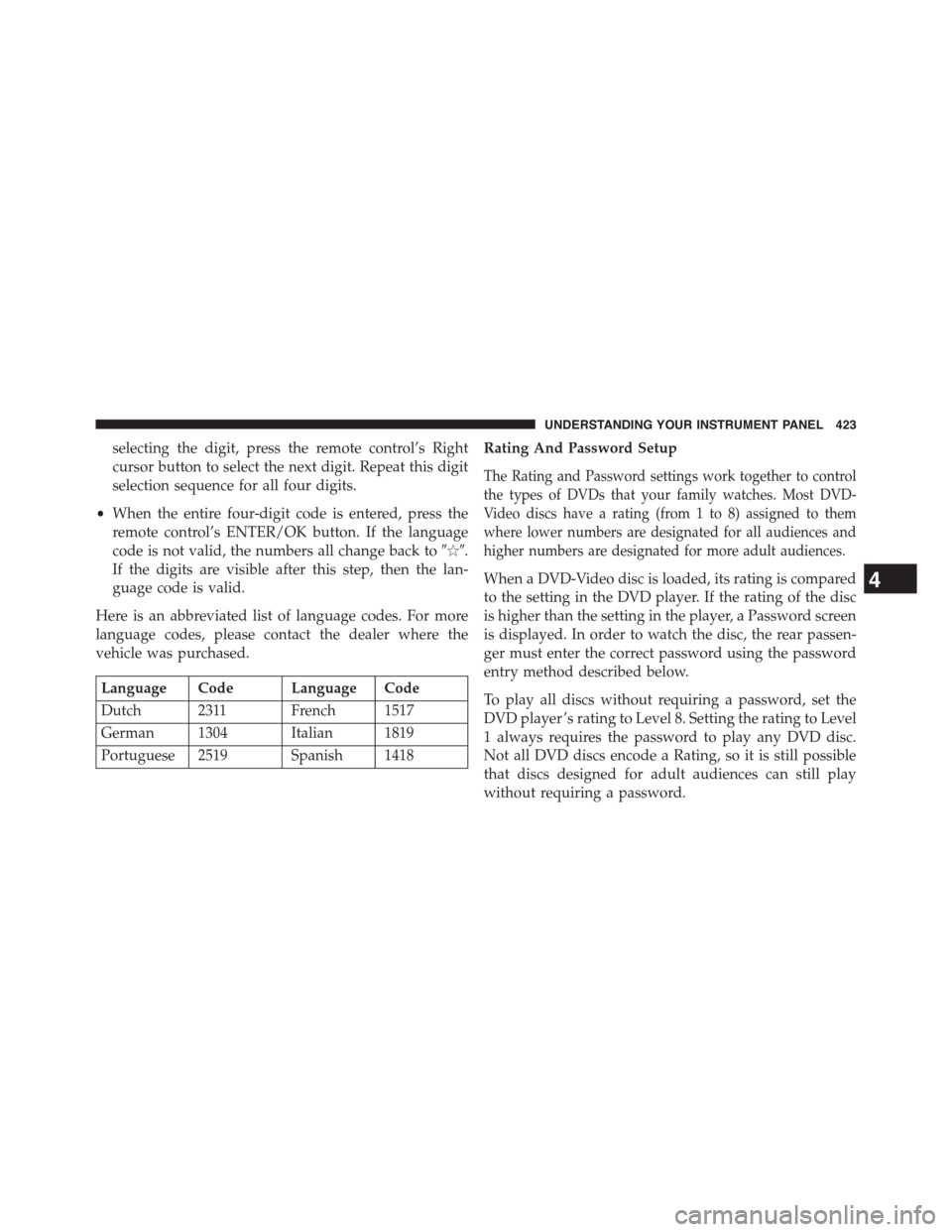
selecting the digit, press the remote control’s Right
cursor button to select the next digit. Repeat this digit
selection sequence for all four digits.
•When the entire four-digit code is entered, press the
remote control’s ENTER/OK button. If the language
code is not valid, the numbers all change back to#&#.
If the digits are visible after this step, then the lan-
guage code is valid.
Here is an abbreviated list of language codes. For more
language codes, please contact the dealer where the
vehicle was purchased.
Language Code Language Code
Dutch 2311 French 1517
German 1304 Italian 1819
Portuguese 2519 Spanish 1418
Rating And Password Setup
The Rating and Password settings work together to control
the types of DVDs that your family watches. Most DVD-
Video discs have a rating (from 1 to 8) assigned to them
where lower numbers are designated for all audiences and
higher numbers are designated for more adult audiences.
When a DVD-Video disc is loaded, its rating is compared
to the setting in the DVD player. If the rating of the disc
is higher than the setting in the player, a Password screen
is displayed. In order to watch the disc, the rear passen-
ger must enter the correct password using the password
entry method described below.
To play all discs without requiring a password, set the
DVD player ’s rating to Level 8. Setting the rating to Level
1 always requires the password to play any DVD disc.
Not all DVD discs encode a Rating, so it is still possible
that discs designed for adult audiences can still play
without requiring a password.
4
UNDERSTANDING YOUR INSTRUMENT PANEL 423
Page 426 of 703
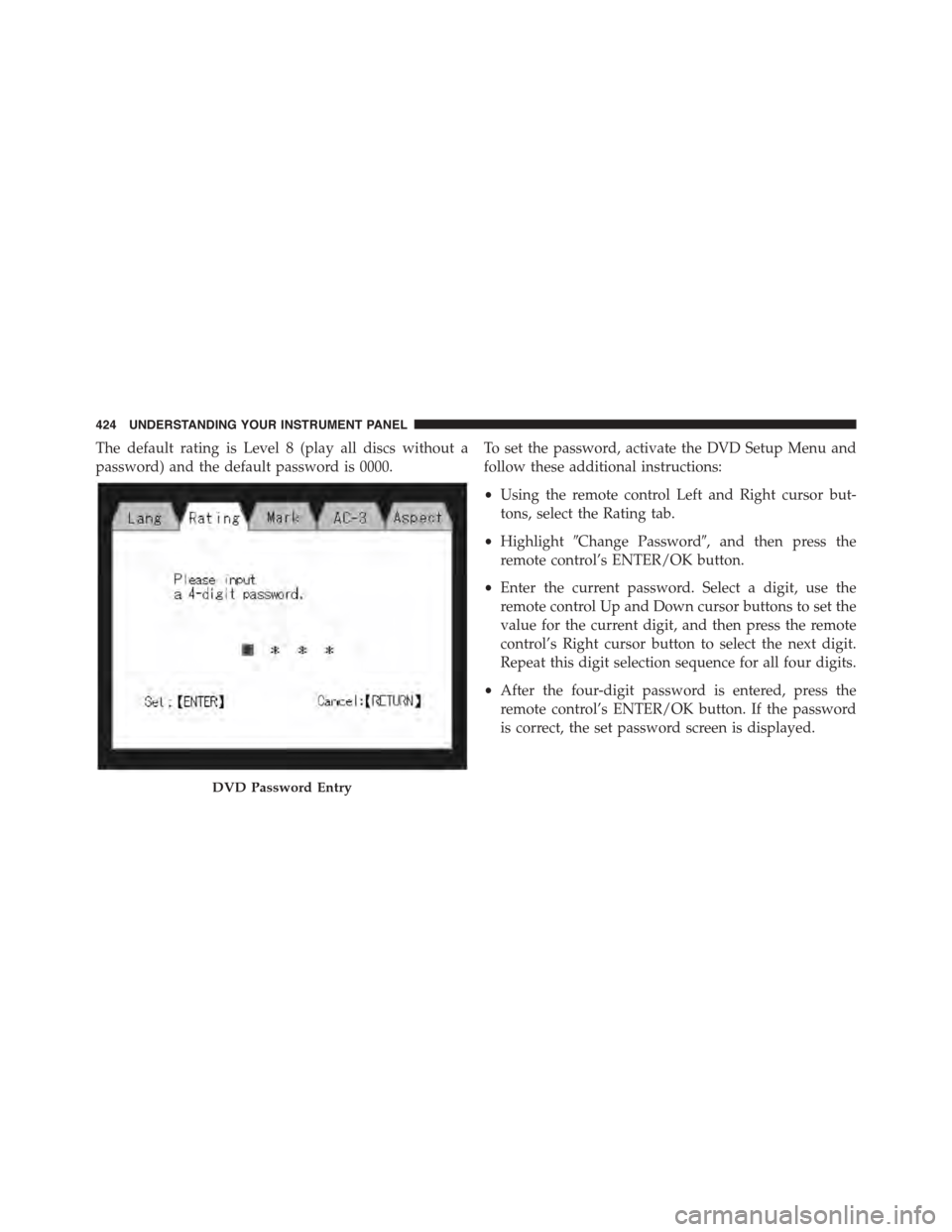
The default rating is Level 8 (play all discs without a
password) and the default password is 0000.
To set the password, activate the DVD Setup Menu and
follow these additional instructions:
•Using the remote control Left and Right cursor but-
tons, select the Rating tab.
•Highlight#Change Password#, and then press the
remote control’s ENTER/OK button.
•Enter the current password. Select a digit, use the
remote control Up and Down cursor buttons to set the
value for the current digit, and then press the remote
control’s Right cursor button to select the next digit.
Repeat this digit selection sequence for all four digits.
•After the four-digit password is entered, press the
remote control’s ENTER/OK button. If the password
is correct, the set password screen is displayed.
DVD Password Entry
424 UNDERSTANDING YOUR INSTRUMENT PANEL
Page 427 of 703
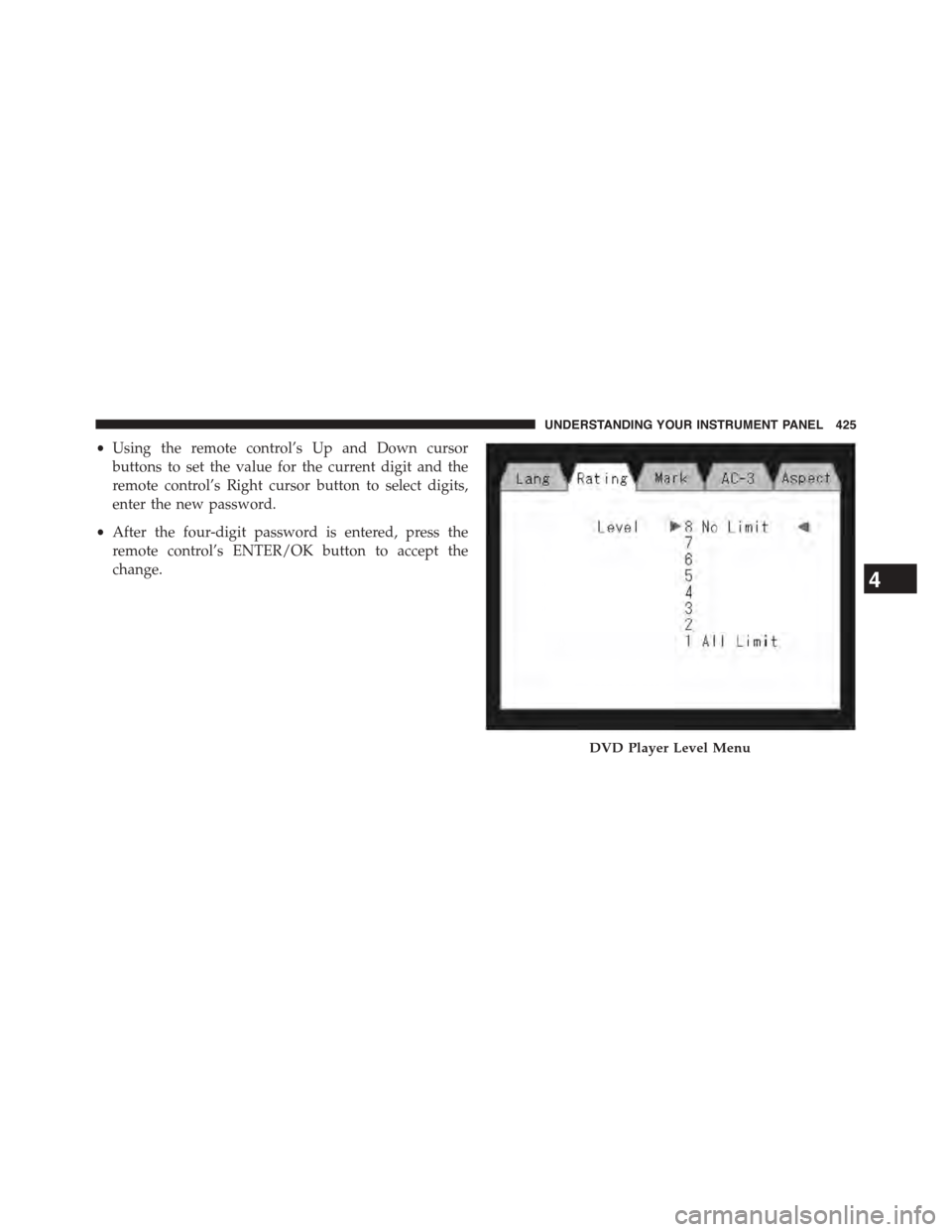
•Using the remote control’s Up and Down cursor
buttons to set the value for the current digit and the
remote control’s Right cursor button to select digits,
enter the new password.
•After the four-digit password is entered, press the
remote control’s ENTER/OK button to accept the
change.
DVD Player Level Menu
4
UNDERSTANDING YOUR INSTRUMENT PANEL 425
Page 428 of 703
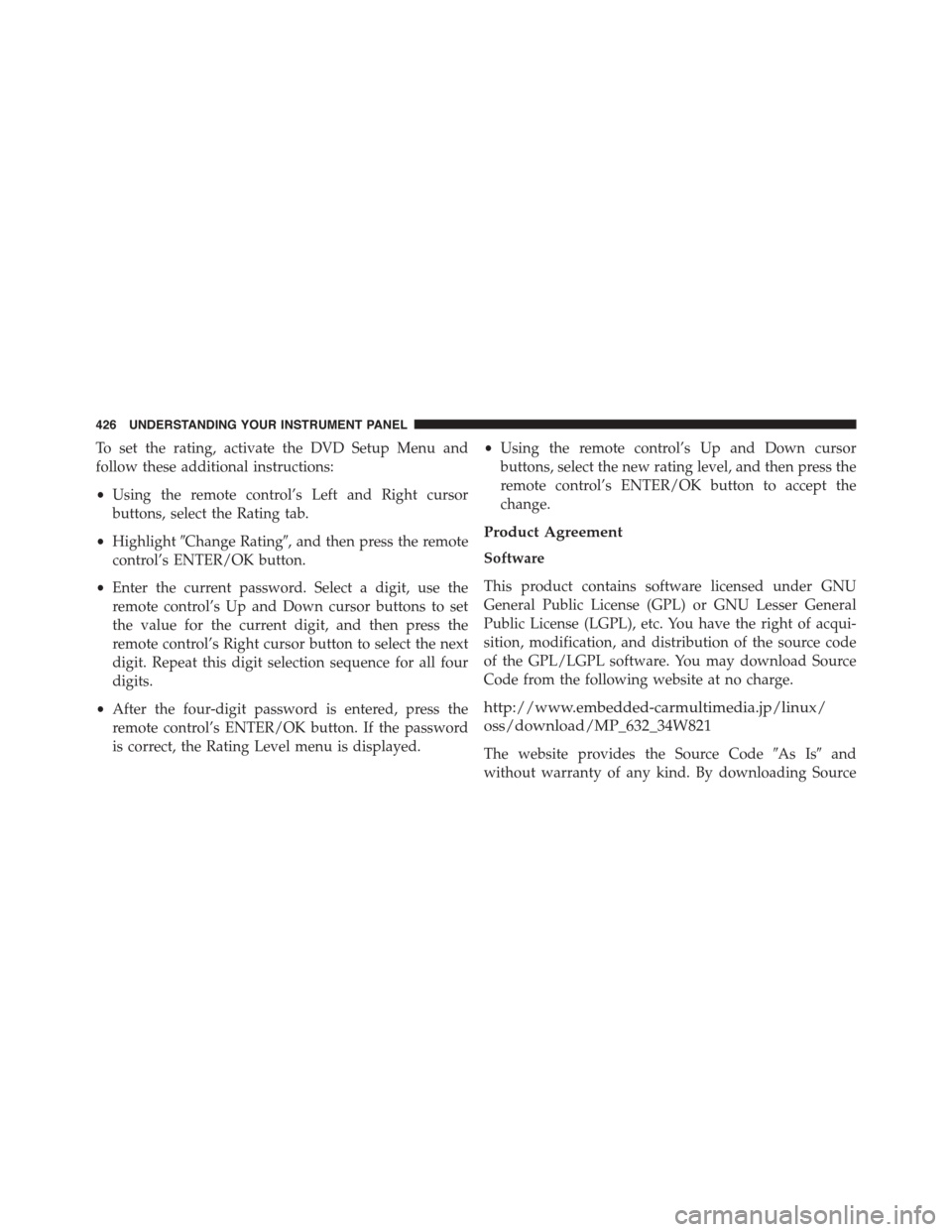
To set the rating, activate the DVD Setup Menu and
follow these additional instructions:
•Using the remote control’s Left and Right cursor
buttons, select the Rating tab.
•Highlight#Change Rating#, and then press the remote
control’s ENTER/OK button.
•Enter the current password. Select a digit, use the
remote control’s Up and Down cursor buttons to set
the value for the current digit, and then press the
remote control’s Right cursor button to select the next
digit. Repeat this digit selection sequence for all four
digits.
•After the four-digit password is entered, press the
remote control’s ENTER/OK button. If the password
is correct, the Rating Level menu is displayed.
•Using the remote control’s Up and Down cursor
buttons, select the new rating level, and then press the
remote control’s ENTER/OK button to accept the
change.
Product Agreement
Software
This product contains software licensed under GNU
General Public License (GPL) or GNU Lesser General
Public License (LGPL), etc. You have the right of acqui-
sition, modification, and distribution of the source code
of the GPL/LGPL software. You may download Source
Code from the following website at no charge.
http://www.embedded-carmultimedia.jp/linux/
oss/download/MP_632_34W821
The website provides the Source Code#As Is#and
without warranty of any kind. By downloading Source
426 UNDERSTANDING YOUR INSTRUMENT PANEL
Page 429 of 703
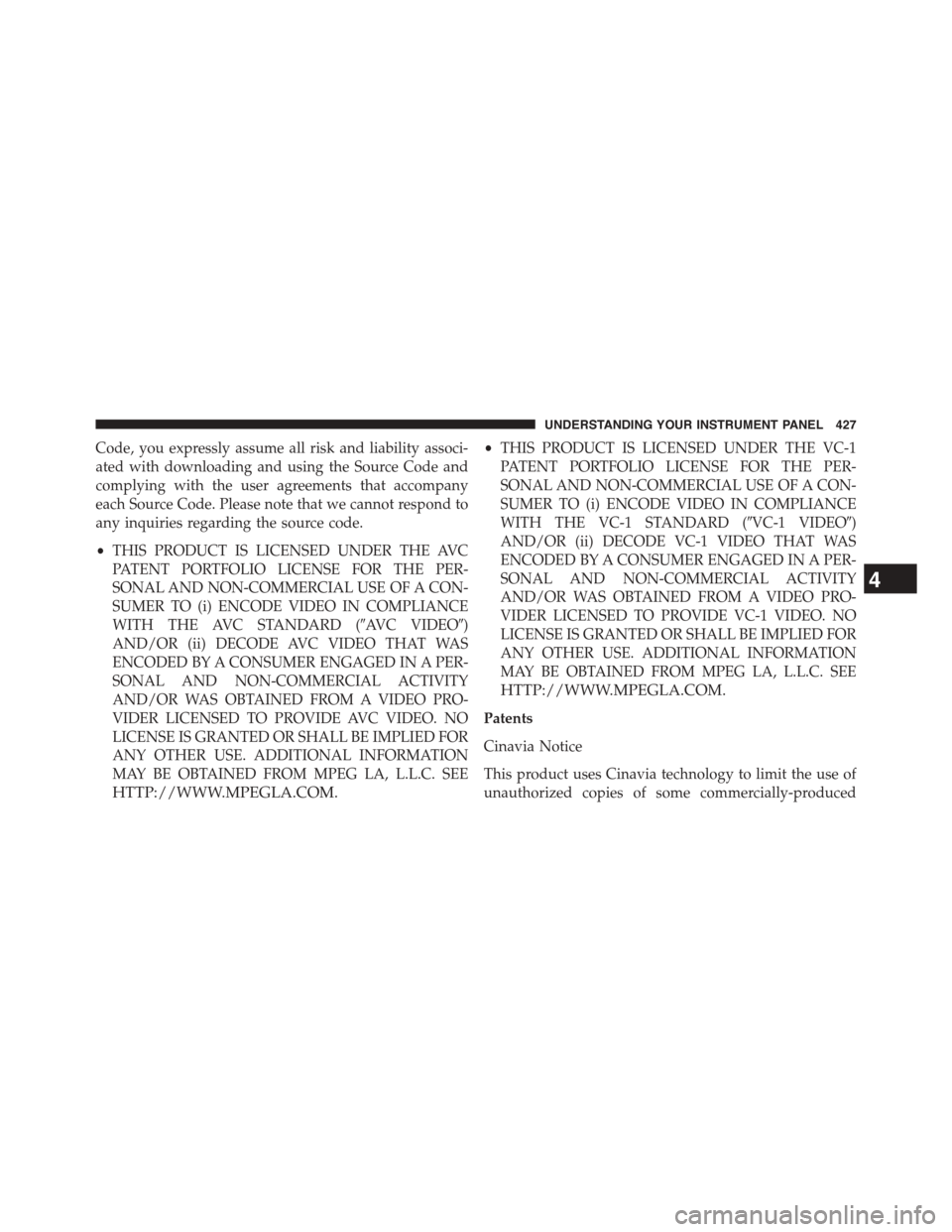
Code, you expressly assume all risk and liability associ-
ated with downloading and using the Source Code and
complying with the user agreements that accompany
each Source Code. Please note that we cannot respond to
any inquiries regarding the source code.
•THIS PRODUCT IS LICENSED UNDER THE AVC
PATENT PORTFOLIO LICENSE FOR THE PER-
SONAL AND NON-COMMERCIAL USE OF A CON-
SUMER TO (i) ENCODE VIDEO IN COMPLIANCE
WITH THE AVC STANDARD (#AVC VIDEO#)
AND/OR (ii) DECODE AVC VIDEO THAT WAS
ENCODED BY A CONSUMER ENGAGED IN A PER-
SONAL AND NON-COMMERCIAL ACTIVITY
AND/OR WAS OBTAINED FROM A VIDEO PRO-
VIDER LICENSED TO PROVIDE AVC VIDEO. NO
LICENSE IS GRANTED OR SHALL BE IMPLIED FOR
ANY OTHER USE. ADDITIONAL INFORMATION
MAY BE OBTAINED FROM MPEG LA, L.L.C. SEE
HTTP://WWW.MPEGLA.COM.
•THIS PRODUCT IS LICENSED UNDER THE VC-1
PATENT PORTFOLIO LICENSE FOR THE PER-
SONAL AND NON-COMMERCIAL USE OF A CON-
SUMER TO (i) ENCODE VIDEO IN COMPLIANCE
WITH THE VC-1 STANDARD (#VC-1 VIDEO#)
AND/OR (ii) DECODE VC-1 VIDEO THAT WAS
ENCODED BY A CONSUMER ENGAGED IN A PER-
SONAL AND NON-COMMERCIAL ACTIVITY
AND/OR WAS OBTAINED FROM A VIDEO PRO-
VIDER LICENSED TO PROVIDE VC-1 VIDEO. NO
LICENSE IS GRANTED OR SHALL BE IMPLIED FOR
ANY OTHER USE. ADDITIONAL INFORMATION
MAY BE OBTAINED FROM MPEG LA, L.L.C. SEE
HTTP://WWW.MPEGLA.COM.
Patents
Cinavia Notice
This product uses Cinavia technology to limit the use of
unauthorized copies of some commercially-produced
4
UNDERSTANDING YOUR INSTRUMENT PANEL 427
Page 430 of 703
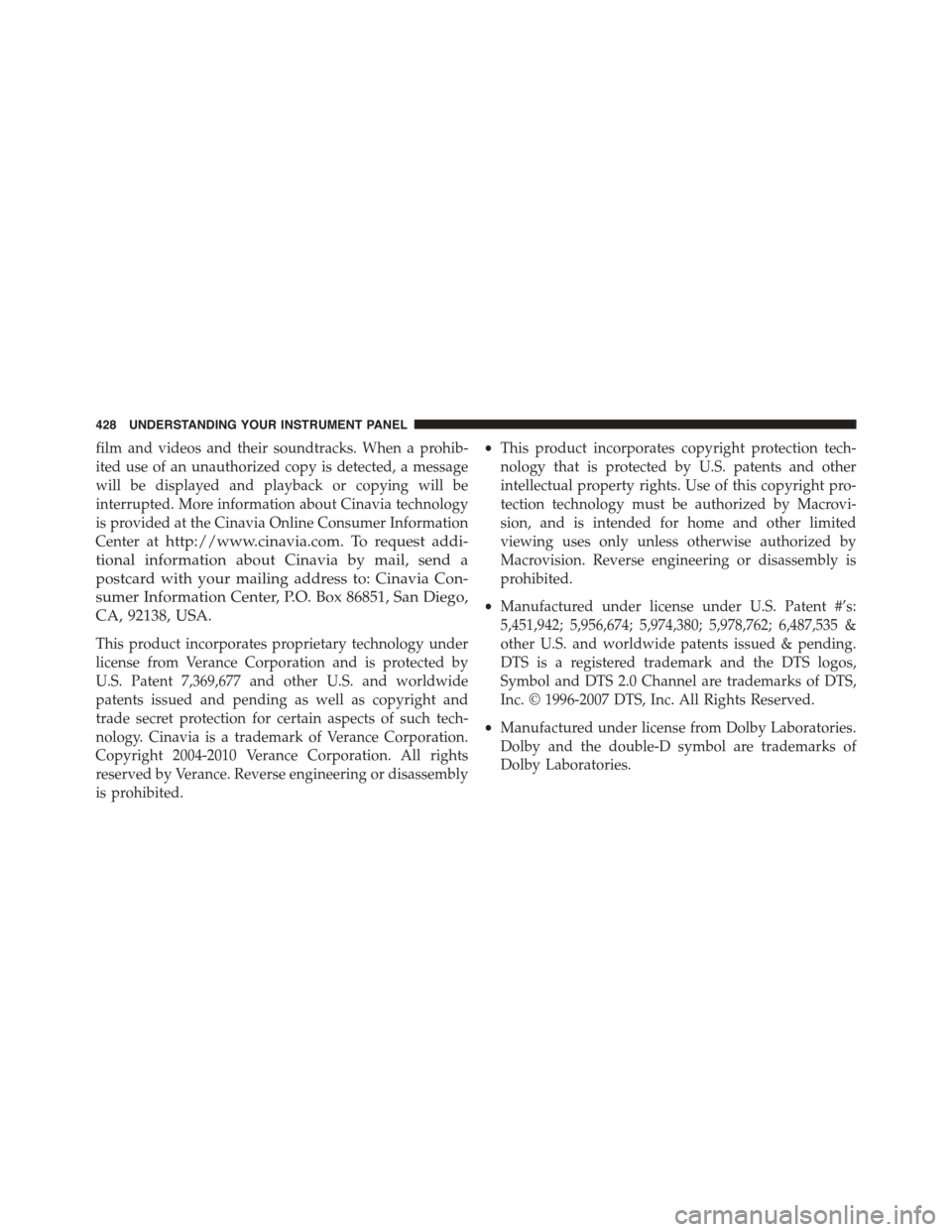
film and videos and their soundtracks. When a prohib-
ited use of an unauthorized copy is detected, a message
will be displayed and playback or copying will be
interrupted. More information about Cinavia technology
is provided at the Cinavia Online Consumer Information
Center athttp://www.cinavia.com. To request addi-
tional information about Cinavia by mail, send a
postcard with your mailing address to: Cinavia Con-
sumer Information Center, P.O. Box 86851, San Diego,
CA, 92138, USA.
This product incorporates proprietary technology under
license from Verance Corporation and is protected by
U.S. Patent 7,369,677 and other U.S. and worldwide
patents issued and pending as well as copyright and
trade secret protection for certain aspects of such tech-
nology. Cinavia is a trademark of Verance Corporation.
Copyright 2004-2010 Verance Corporation. All rights
reserved by Verance. Reverse engineering or disassembly
is prohibited.
•This product incorporates copyright protection tech-
nology that is protected by U.S. patents and other
intellectual property rights. Use of this copyright pro-
tection technology must be authorized by Macrovi-
sion, and is intended for home and other limited
viewing uses only unless otherwise authorized by
Macrovision. Reverse engineering or disassembly is
prohibited.
•Manufactured under license under U.S. Patent #’s:
5,451,942; 5,956,674; 5,974,380; 5,978,762; 6,487,535 &
other U.S. and worldwide patents issued & pending.
DTS is a registered trademark and the DTS logos,
Symbol and DTS 2.0 Channel are trademarks of DTS,
Inc. © 1996-2007 DTS, Inc. All Rights Reserved.
•Manufactured under license from Dolby Laboratories.
Dolby and the double-D symbol are trademarks of
Dolby Laboratories.
428 UNDERSTANDING YOUR INSTRUMENT PANEL