radio DODGE GRAND CARAVAN 2015 5.G Owner's Manual
[x] Cancel search | Manufacturer: DODGE, Model Year: 2015, Model line: GRAND CARAVAN, Model: DODGE GRAND CARAVAN 2015 5.GPages: 164, PDF Size: 22.27 MB
Page 80 of 164
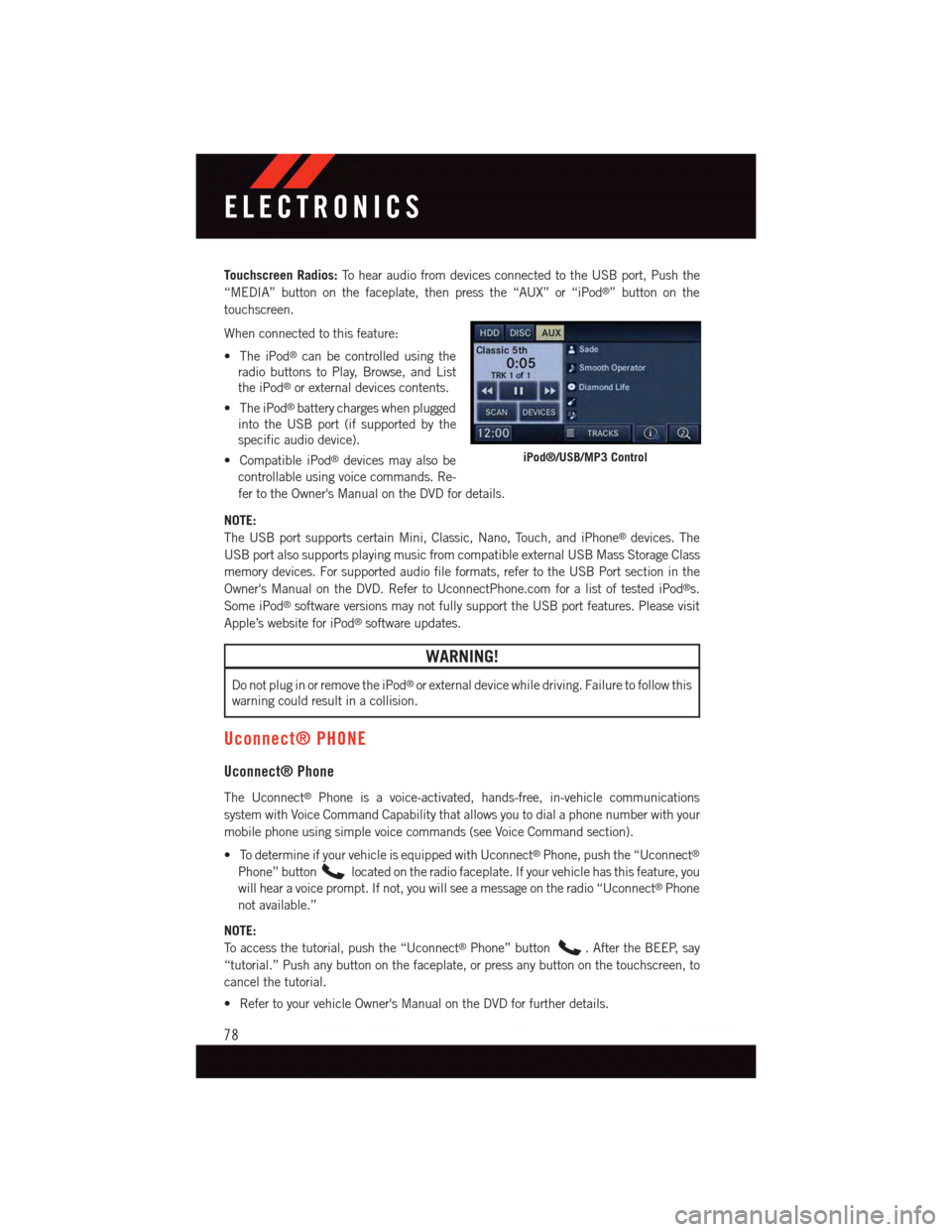
Touchscreen Radios:To h e a r a u d i o f r o m d e v i c e s c o n n e c t e d t o t h e U S B p o r t , P u s h t h e
“MEDIA” button on the faceplate, then press the “AUX” or “iPod®”buttononthe
touchscreen.
When connected to this feature:
•TheiPod®can be controlled using the
radio buttons to Play, Browse, and List
the iPod®or external devices contents.
•TheiPod®battery charges when plugged
into the USB port (if supported by the
specific audio device).
•CompatibleiPod®devices may also be
controllable using voice commands. Re-
fer to the Owner's Manual on the DVD for details.
NOTE:
The USB port supports certain Mini, Classic, Nano, Touch, and iPhone®devices. The
USB port also supports playing music from compatible external USB Mass Storage Class
memory devices. For supported audio file formats, refer to the USB Port section in the
Owner's Manual on the DVD. Refer to UconnectPhone.com for a list of tested iPod®s.
Some iPod®software versions may not fully support the USB port features. Please visit
Apple’s website for iPod®software updates.
WARNING!
Do not plug in or remove the iPod®or external device while driving. Failure to follow this
warning could result in a collision.
Uconnect® PHONE
Uconnect® Phone
The Uconnect®Phone is a voice-activated, hands-free, in-vehicle communications
system with Voice Command Capability that allows you to dial a phone number with your
mobile phone using simple voice commands (see Voice Command section).
•TodetermineifyourvehicleisequippedwithUconnect®Phone, push the “Uconnect®
Phone” buttonlocated on the radio faceplate. If your vehicle has this feature, you
will hear a voice prompt. If not, you will see a message on the radio “Uconnect®Phone
not available.”
NOTE:
To a c c e s s t h e t u t o r i a l , p u s h t h e “ U c o n n e c t®Phone” button.AftertheBEEP,say
“tutorial.” Push any button on the faceplate, or press any button on the touchscreen, to
cancel the tutorial.
•RefertoyourvehicleOwner'sManualontheDVDforfurtherdetails.
iPod®/USB/MP3 Control
ELECTRONICS
78
Page 83 of 164
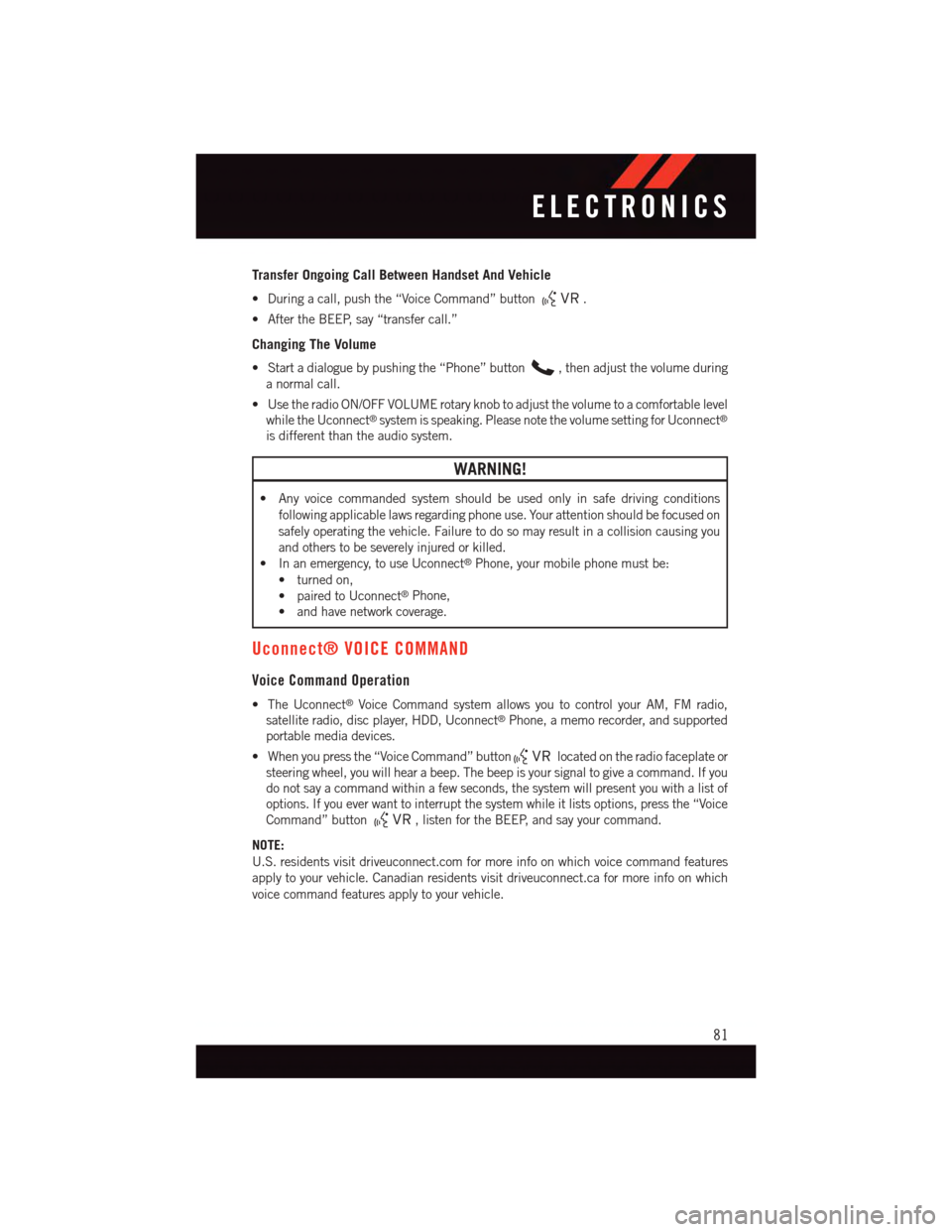
Transfer Ongoing Call Between Handset And Vehicle
•Duringacall,pushthe“VoiceCommand”button.
•AftertheBEEP,say“transfercall.”
Changing The Volume
•Startadialoguebypushingthe“Phone”button,thenadjustthevolumeduring
anormalcall.
•UsetheradioON/OFFVOLUMErotaryknobtoadjustthevolumetoacomfortablelevel
while the Uconnect®system is speaking. Please note the volume setting for Uconnect®
is different than the audio system.
WARNING!
•Anyvoicecommandedsystemshouldbeusedonlyinsafedrivingconditions
following applicable laws regarding phone use. Your attention should be focused on
safely operating the vehicle. Failure to do so may result in a collision causing you
and others to be severely injured or killed.
•Inanemergency,touseUconnect®Phone, your mobile phone must be:
•turnedon,
•pairedtoUconnect®Phone,
•andhavenetworkcoverage.
Uconnect® VOICE COMMAND
Voice Command Operation
•TheUconnect®Voice Command system allows you to control your AM, FM radio,
satellite radio, disc player, HDD, Uconnect®Phone, a memo recorder, and supported
portable media devices.
•Whenyoupressthe“VoiceCommand”buttonlocated on the radio faceplate or
steering wheel, you will hear a beep. The beep is your signal to give a command. If you
do not say a command within a few seconds, the system will present you with a list of
options. If you ever want to interrupt the system while it lists options, press the “Voice
Command” button,listenfortheBEEP,andsayyourcommand.
NOTE:
U.S. residents visit driveuconnect.com for more info on which voice command features
apply to your vehicle. Canadian residents visit driveuconnect.ca for more info on which
voice command features apply to your vehicle.
ELECTRONICS
81
Page 84 of 164
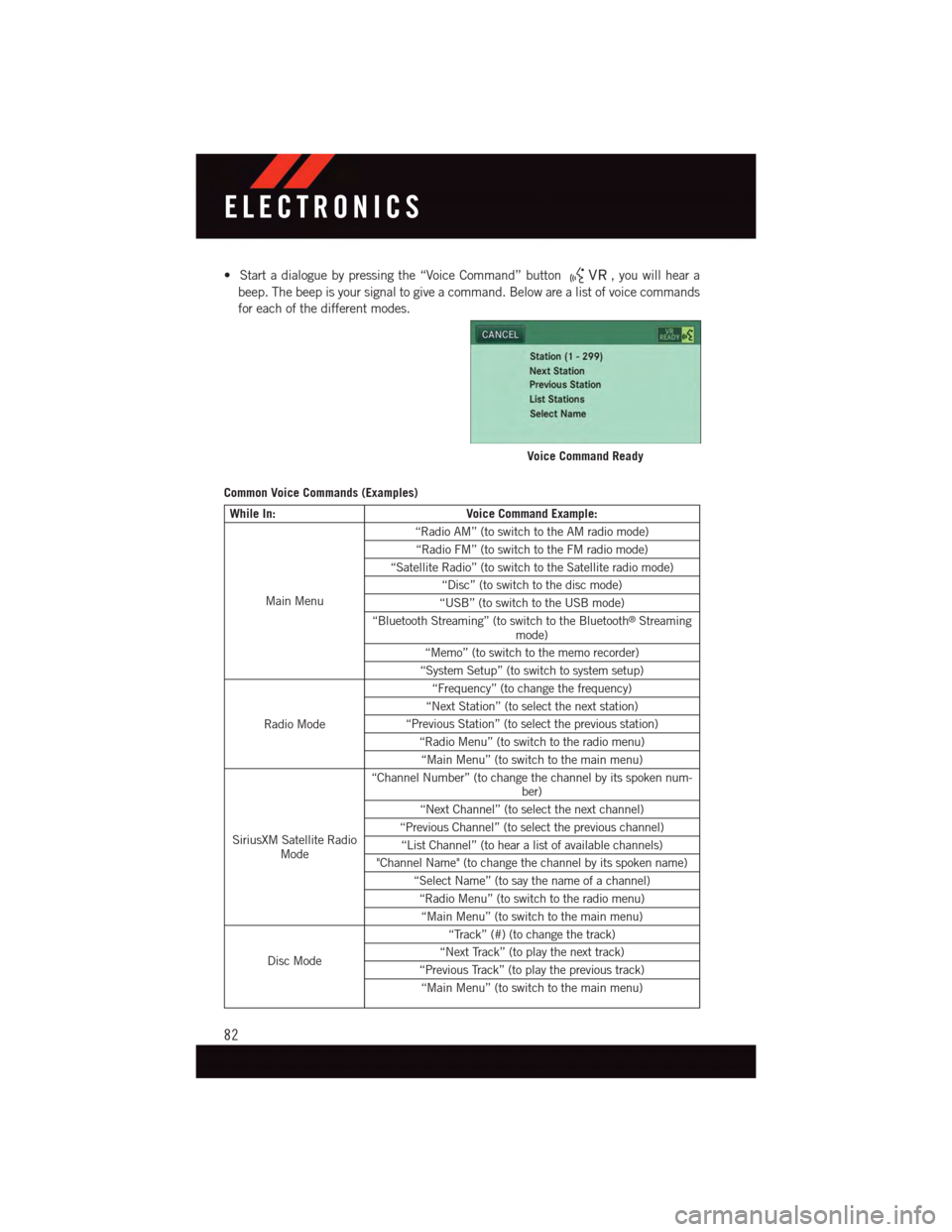
•Startadialoguebypressingthe“VoiceCommand”button,youwillheara
beep. The beep is your signal to give a command. Below are a list of voice commands
for each of the different modes.
Common Voice Commands (Examples)
While In:Voice Command Example:
Main Menu
“Radio AM” (to switch to the AM radio mode)
“Radio FM” (to switch to the FM radio mode)
“Satellite Radio” (to switch to the Satellite radio mode)
“Disc” (to switch to the disc mode)
“USB” (to switch to the USB mode)
“Bluetooth Streaming” (to switch to the Bluetooth®Streamingmode)
“Memo” (to switch to the memo recorder)
“System Setup” (to switch to system setup)
Radio Mode
“Frequency” (to change the frequency)
“Next Station” (to select the next station)
“Previous Station” (to select the previous station)
“Radio Menu” (to switch to the radio menu)
“Main Menu” (to switch to the main menu)
SiriusXM Satellite RadioMode
“Channel Number” (to change the channel by its spoken num-ber)
“Next Channel” (to select the next channel)
“Previous Channel” (to select the previous channel)
“List Channel” (to hear a list of available channels)
"Channel Name" (to change the channel by its spoken name)
“Select Name” (to say the name of a channel)
“Radio Menu” (to switch to the radio menu)
“Main Menu” (to switch to the main menu)
Disc Mode
“Track” (#) (to change the track)
“Next Track” (to play the next track)
“Previous Track” (to play the previous track)
“Main Menu” (to switch to the main menu)
Voice Command Ready
ELECTRONICS
82
Page 85 of 164
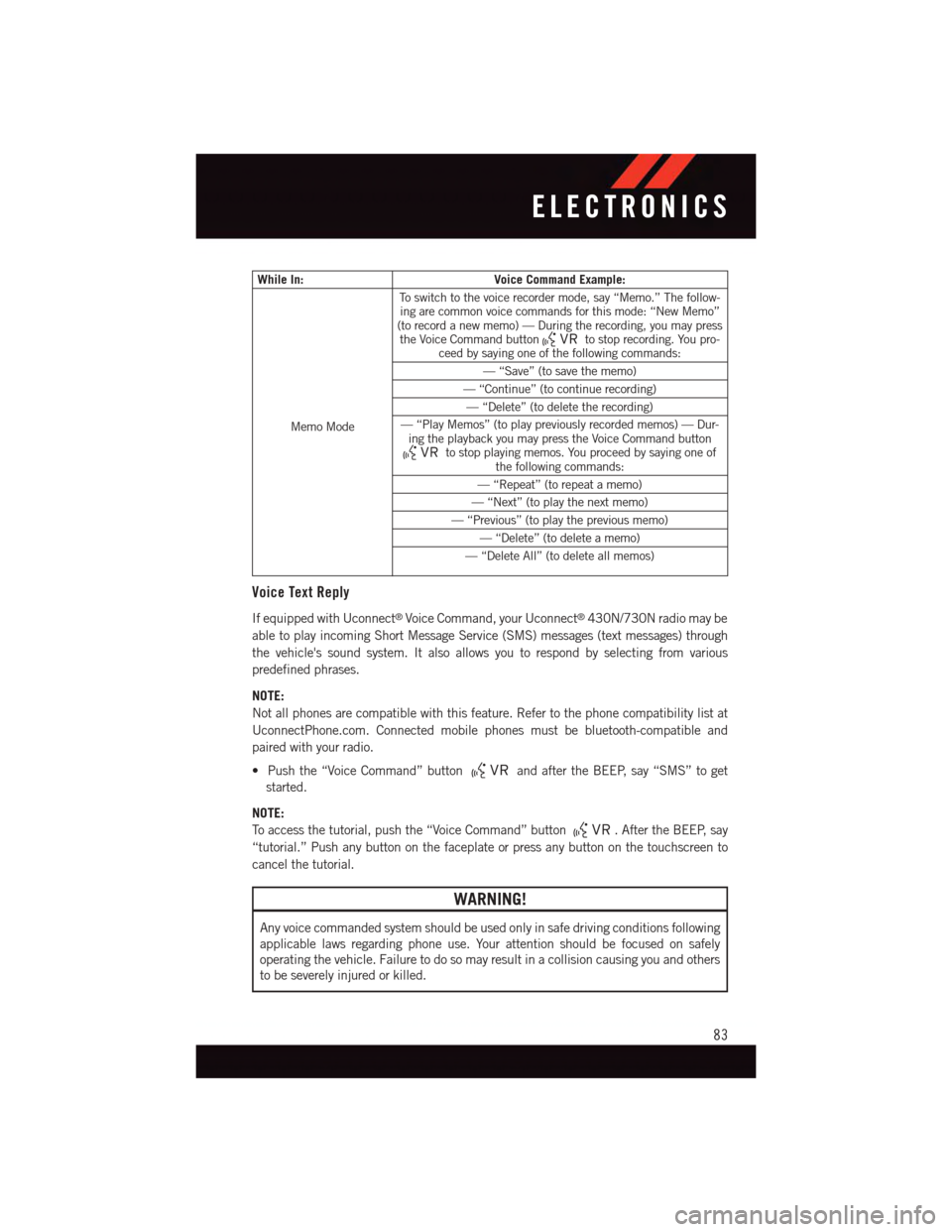
While In:Voice Command Example:
Memo Mode
To s w i t c h t o t h e v o i c e r e c o r d e r m o d e , s a y “ M e m o . ” T h e f o l l o w -ing are common voice commands for this mode: “New Memo”(to record a new memo) — During the recording, you may pressthe Voice Command buttonto stop recording. You pro-ceed by saying one of the following commands:
—“Save”(tosavethememo)
—“Continue”(tocontinuerecording)
—“Delete”(todeletetherecording)
—“PlayMemos”(toplaypreviouslyrecordedmemos)—Dur-ing the playback you may press the Voice Command buttonto stop playing memos. You proceed by saying one ofthe following commands:
—“Repeat”(torepeatamemo)
—“Next”(toplaythenextmemo)
—“Previous”(toplaythepreviousmemo)
—“Delete”(todeleteamemo)
—“DeleteAll”(todeleteallmemos)
Voice Text Reply
If equipped with Uconnect®Voice Command, your Uconnect®430N/730N radio may be
able to play incoming Short Message Service (SMS) messages (text messages) through
the vehicle's sound system. It also allows you to respond by selecting from various
predefined phrases.
NOTE:
Not all phones are compatible with this feature. Refer to the phone compatibility list at
UconnectPhone.com. Connected mobile phones must be bluetooth-compatible and
paired with your radio.
•Pushthe“VoiceCommand”buttonand after the BEEP, say “SMS” to get
started.
NOTE:
To a c c e s s t h e t u t o r i a l , p u s h t h e “ V o i c e C o m m a n d ” b u t t o n.AftertheBEEP,say
“tutorial.” Push any button on the faceplate or press any button on the touchscreen to
cancel the tutorial.
WARNING!
Any voice commanded system should be used only in safe driving conditions following
applicable laws regarding phone use. Your attention should be focused on safely
operating the vehicle. Failure to do so may result in a collision causing you and others
to be severely injured or killed.
ELECTRONICS
83
Page 86 of 164

Bluetooth® STREAMING AUDIO
If equipped with Uconnect®Voice Command, your Bluetooth®-equipped iPod®devices,
cell phones or other media players, may also be able to stream music to your vehicles
speakers. Your connected device must be Bluetooth®-compatible, and paired with your
radio (see UconnectPhone.com for pairing instructions).
Non-Touchscreen Radios:Push the AUX
button on the faceplate until "BT" or “Audio
Streaming” is displayed on the radio
screen.
Touchscreen-Radios:Push the RADIO/
MEDIA or MEDIA button on the faceplate
and then press the “AUX” button on the
touchscreen.
VIDEO ENTERTAINMENT SYSTEM (VES™)
System Operation
The screen is located in the overhead com-
partment console. To lower the screen,
push the release button located in the cen-
ter of the console rear of the screen.
The system may be controlled by the front
seat occupants using either the radio or
DVD player controls, or by the rear seat
occupants using the remote control.
The video screen displays information in a
split screen format. The left side of the
screen is referred to as Channel 1 and the
right side of the screen is referred to as
Channel 2. All modes except video modes
are displayed in a split screen format.
•Tousetheheadphones,pressthepower
button located on the right ear cup. Se-
lect the channel on the headphones (1 or
2) which corresponds to the channel selected on the desired video screen.
•ToreceiveVES™audiothroughthevehicle'ssoundsystem,presstheVES™buttonon
the touchscreen.
Bluetooth® Streaming Audio
Video Entertainment System (VES™)
1—3rdRowScreen2—2ndRowScreen
ELECTRONICS
84
Page 87 of 164
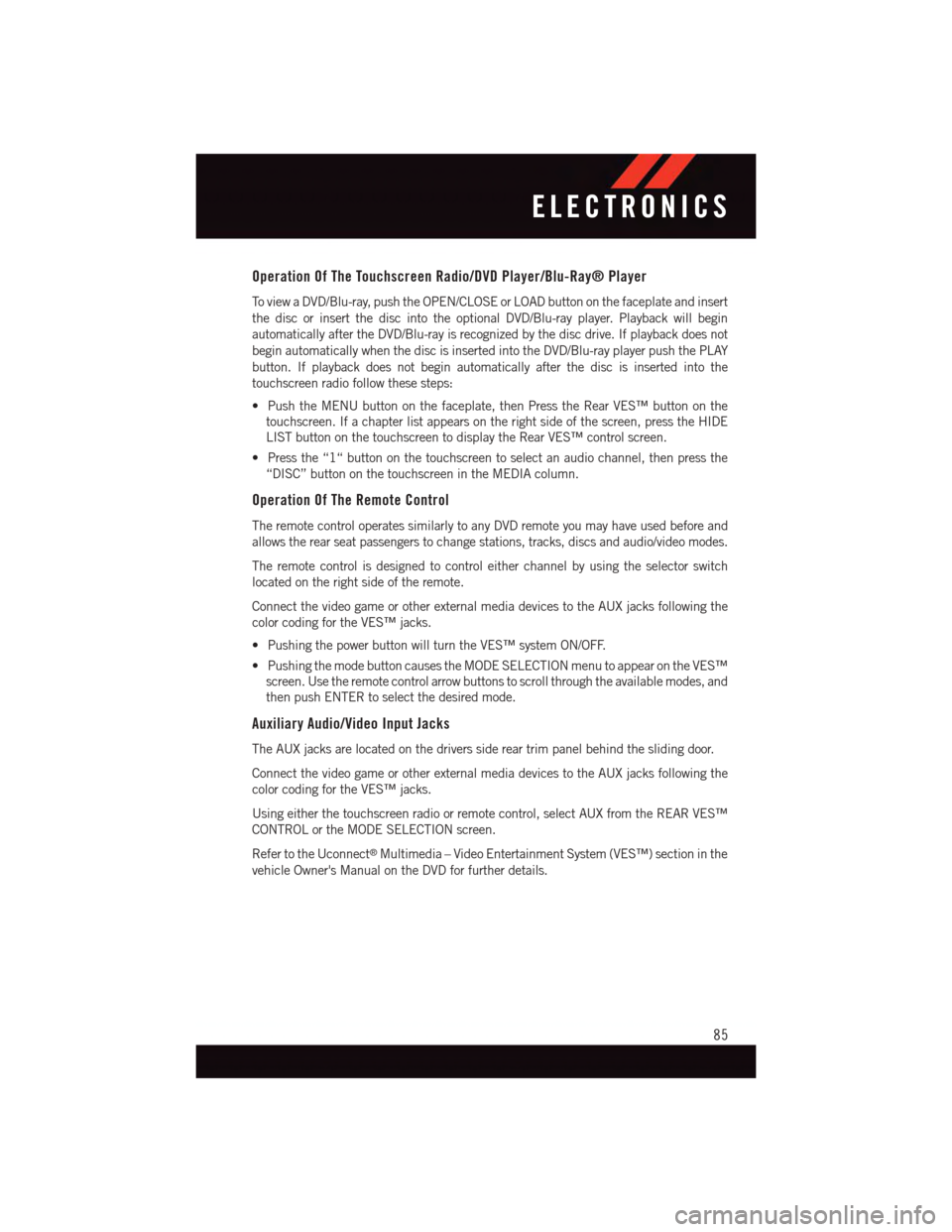
Operation Of The Touchscreen Radio/DVD Player/Blu-Ray® Player
To v i e w a D V D / B l u - r a y, p u s h t h e O P E N / C L O S E o r L O A D b u t t o n o n t h e f a c e p l a t e a n d i n s e r t
the disc or insert the disc into the optional DVD/Blu-ray player. Playback will begin
automatically after the DVD/Blu-ray is recognized by the disc drive. If playback does not
begin automatically when the disc is inserted into the DVD/Blu-ray player push the PLAY
button. If playback does not begin automatically after the disc is inserted into the
touchscreen radio follow these steps:
•PushtheMENUbuttononthefaceplate,thenPresstheRearVES™buttononthe
touchscreen. If a chapter list appears on the right side of the screen, press the HIDE
LIST button on the touchscreen to display the Rear VES™ control screen.
•Pressthe“1“buttononthetouchscreentoselectanaudiochannel,thenpressthe
“DISC” button on the touchscreen in the MEDIA column.
Operation Of The Remote Control
The remote control operates similarly to any DVD remote you may have used before and
allows the rear seat passengers to change stations, tracks, discs and audio/video modes.
The remote control is designed to control either channel by using the selector switch
located on the right side of the remote.
Connect the video game or other external media devices to the AUX jacks following the
color coding for the VES™ jacks.
•PushingthepowerbuttonwillturntheVES™systemON/OFF.
•PushingthemodebuttoncausestheMODESELECTIONmenutoappearontheVES™
screen. Use the remote control arrow buttons to scroll through the available modes, and
then push ENTER to select the desired mode.
Auxiliary Audio/Video Input Jacks
The AUX jacks are located on the drivers side rear trim panel behind the sliding door.
Connect the video game or other external media devices to the AUX jacks following the
color coding for the VES™ jacks.
Using either the touchscreen radio or remote control, select AUX from the REAR VES™
CONTROL or the MODE SELECTION screen.
Refer to the Uconnect®Multimedia – Video Entertainment System (VES™) section in the
vehicle Owner's Manual on the DVD for further details.
ELECTRONICS
85
Page 91 of 164
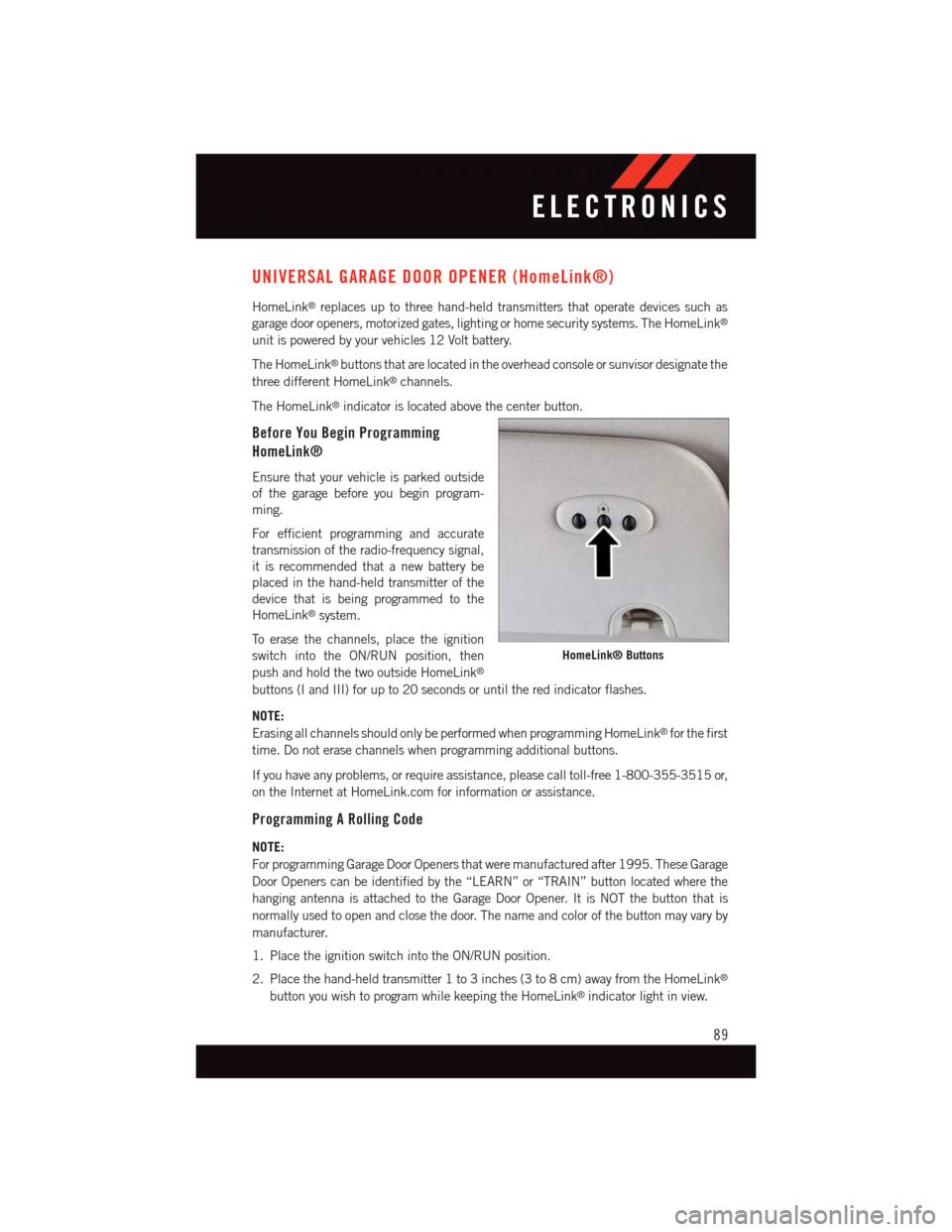
UNIVERSAL GARAGE DOOR OPENER (HomeLink®)
HomeLink®replaces up to three hand-held transmitters that operate devices such as
garage door openers, motorized gates, lighting or home security systems. The HomeLink®
unit is powered by your vehicles 12 Volt battery.
The HomeLink®buttons that are located in the overhead console or sunvisor designate the
three different HomeLink®channels.
The HomeLink®indicator is located above the center button.
Before You Begin Programming
HomeLink®
Ensure that your vehicle is parked outside
of the garage before you begin program-
ming.
For efficient programming and accurate
transmission of the radio-frequency signal,
it is recommended that a new battery be
placed in the hand-held transmitter of the
device that is being programmed to the
HomeLink®system.
To e r a s e t h e c h a n n e l s , p l a c e t h e i g n i t i o n
switch into the ON/RUN position, then
push and hold the two outside HomeLink®
buttons (I and III) for up to 20 seconds or until the red indicator flashes.
NOTE:
Erasing all channels should only be performed when programming HomeLink®for the first
time. Do not erase channels when programming additional buttons.
If you have any problems, or require assistance, please call toll-free 1-800-355-3515 or,
on the Internet at HomeLink.com for information or assistance.
Programming A Rolling Code
NOTE:
For programming Garage Door Openers that were manufactured after 1995. These Garage
Door Openers can be identified by the “LEARN” or “TRAIN” button located where the
hanging antenna is attached to the Garage Door Opener. It is NOT the button that is
normally used to open and close the door. The name and color of the button may vary by
manufacturer.
1. Place the ignition switch into the ON/RUN position.
2. Place the hand-held transmitter 1 to 3 inches (3 to 8 cm) away from the HomeLink®
button you wish to program while keeping the HomeLink®indicator light in view.
HomeLink® Buttons
ELECTRONICS
89
Page 124 of 164
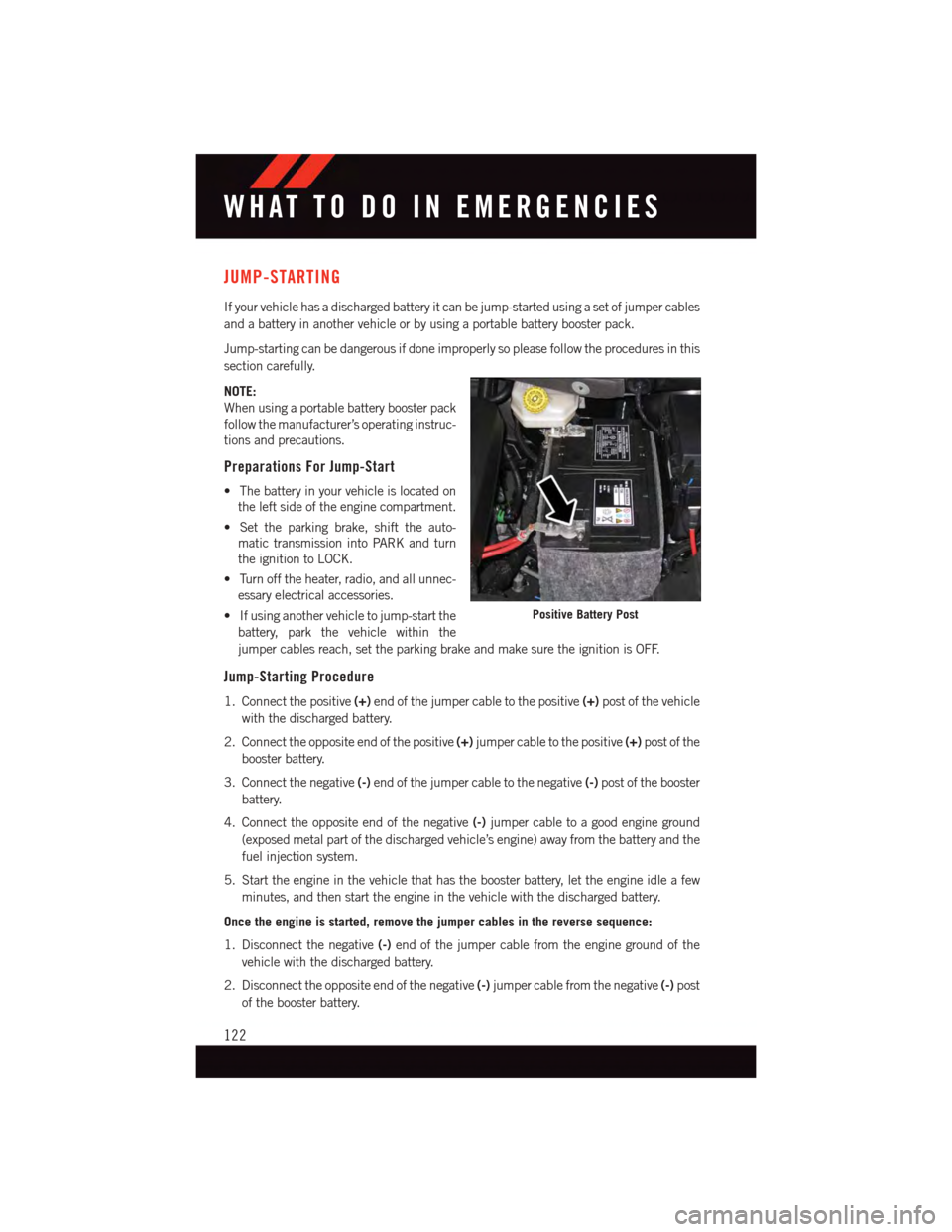
JUMP-STARTING
If your vehicle has a discharged battery it can be jump-started using a set of jumper cables
and a battery in another vehicle or by using a portable battery booster pack.
Jump-starting can be dangerous if done improperly so please follow the procedures in this
section carefully.
NOTE:
When using a portable battery booster pack
follow the manufacturer’s operating instruc-
tions and precautions.
Preparations For Jump-Start
•Thebatteryinyourvehicleislocatedon
the left side of the engine compartment.
•Settheparkingbrake,shifttheauto-
matic transmission into PARK and turn
the ignition to LOCK.
•Turnofftheheater,radio,andallunnec-
essary electrical accessories.
•Ifusinganothervehicletojump-startthe
battery, park the vehicle within the
jumper cables reach, set the parking brake and make sure the ignition is OFF.
Jump-Starting Procedure
1. Connect the positive(+)end of the jumper cable to the positive(+)post of the vehicle
with the discharged battery.
2. Connect the opposite end of the positive(+)jumper cable to the positive(+)post of the
booster battery.
3. Connect the negative(-)end of the jumper cable to the negative(-)post of the booster
battery.
4. Connect the opposite end of the negative(-)jumper cable to a good engine ground
(exposed metal part of the discharged vehicle’s engine) away from the battery and the
fuel injection system.
5. Start the engine in the vehicle that has the booster battery, let the engine idle a few
minutes, and then start the engine in the vehicle with the discharged battery.
Once the engine is started, remove the jumper cables in the reverse sequence:
1. Disconnect the negative(-)end of the jumper cable from the engine ground of the
vehicle with the discharged battery.
2. Disconnect the opposite end of the negative(-)jumper cable from the negative(-)post
of the booster battery.
Positive Battery Post
WHAT TO DO IN EMERGENCIES
122
Page 141 of 164
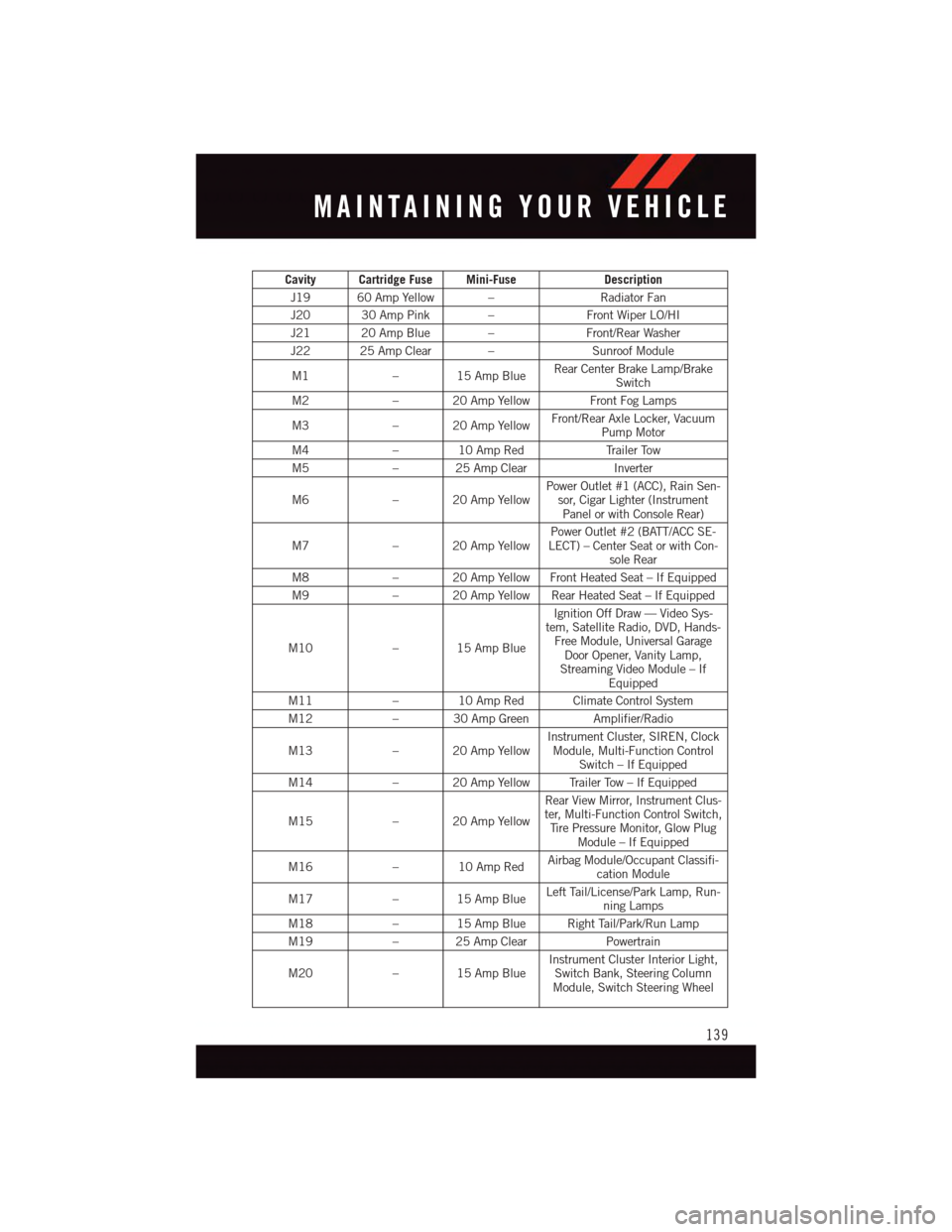
Cavity Cartridge Fuse Mini-FuseDescription
J19 60 Amp Yellow –Radiator Fan
J20 30 Amp Pink –Front Wiper LO/HI
J21 20 Amp Blue –Front/Rear Washer
J22 25 Amp Clear –Sunroof Module
M1–15AmpBlueRear Center Brake Lamp/BrakeSwitch
M2–20AmpYellow FrontFogLamps
M3–20AmpYellowFront/Rear Axle Locker, VacuumPump Motor
M4–10AmpRedTr a i l e r To w
M5–25AmpClearInverter
M6–20AmpYellowPower Outlet #1 (ACC), Rain Sen-sor, Cigar Lighter (InstrumentPanel or with Console Rear)
M7–20AmpYellowPower Outlet #2 (BATT/ACC SE-LECT) – Center Seat or with Con-sole Rear
M8–20AmpYellowFrontHeatedSeat–IfEquipped
M9–20AmpYellowRearHeatedSeat–IfEquipped
M10–15AmpBlue
Ignition Off Draw — Video Sys-tem, Satellite Radio, DVD, Hands-Free Module, Universal GarageDoor Opener, Vanity Lamp,Streaming Video Module – IfEquipped
M11–10AmpRedClimateControlSystem
M12–30AmpGreenAmplifier/Radio
M13–20AmpYellowInstrument Cluster, SIREN, ClockModule, Multi-Function ControlSwitch – If Equipped
M14–20AmpYellowTrailerTow–IfEquipped
M15–20AmpYellow
Rear View Mirror, Instrument Clus-ter, Multi-Function Control Switch,Ti r e P r e s s u r e M o n i t o r, G l o w P l u gModule – If Equipped
M16–10AmpRedAirbag Module/Occupant Classifi-cation Module
M17–15AmpBlueLeft Tail/License/Park Lamp, Run-ning Lamps
M18–15AmpBlueRightTail/Park/RunLamp
M19–25AmpClearPowertrain
M20–15AmpBlueInstrument Cluster Interior Light,Switch Bank, Steering ColumnModule, Switch Steering Wheel
MAINTAINING YOUR VEHICLE
139
Page 149 of 164
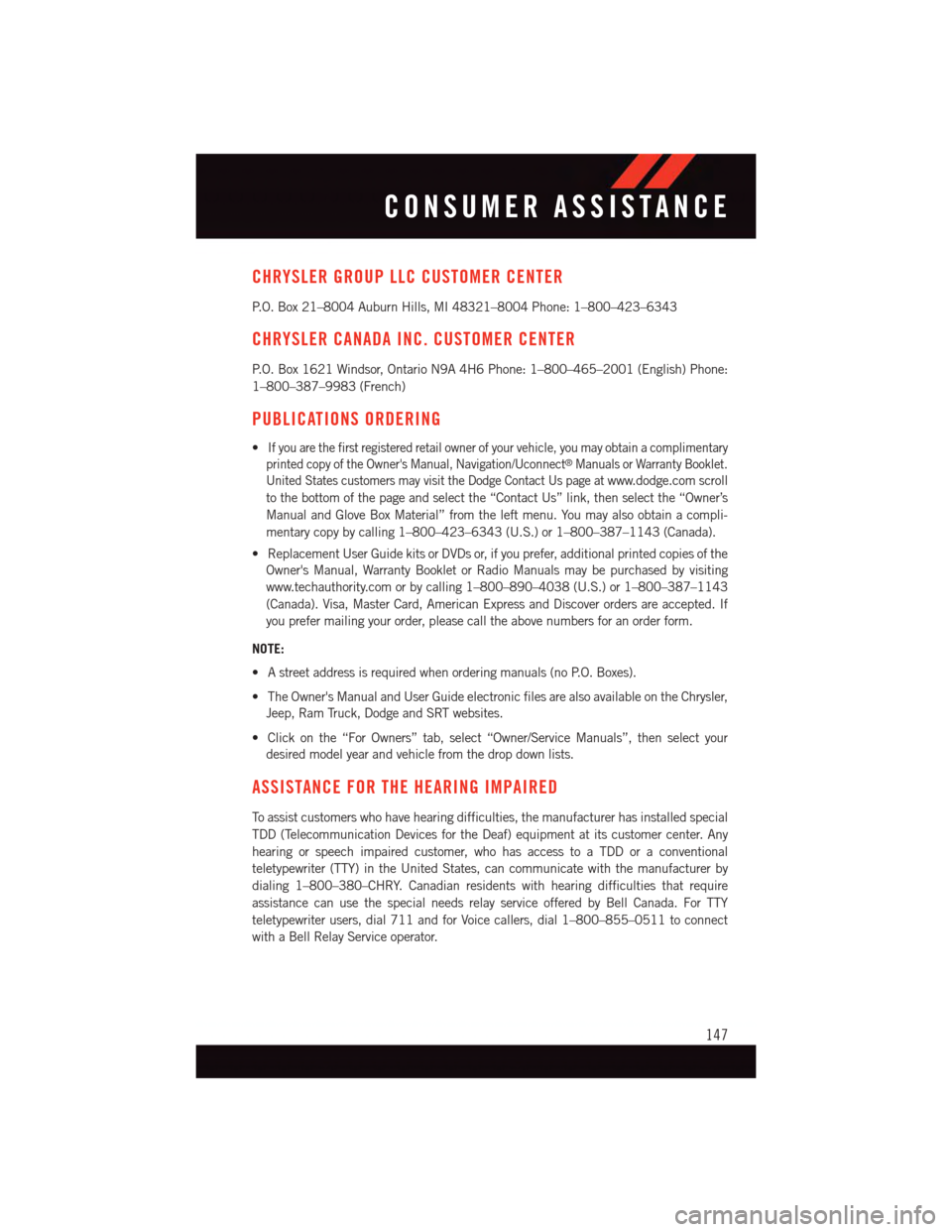
CHRYSLER GROUP LLC CUSTOMER CENTER
P. O . B o x 2 1 – 8 0 0 4 A u b u r n H i l l s , M I 4 8 3 2 1 – 8 0 0 4 P h o n e : 1 – 8 0 0 – 4 2 3 – 6 3 4 3
CHRYSLER CANADA INC. CUSTOMER CENTER
P. O . B o x 1 6 2 1 W i n d s o r , O n t a r i o N 9 A 4 H 6 P h o n e : 1 – 8 0 0 – 4 6 5 – 2 0 0 1 ( E n g l i s h ) P h o n e :
1–800–387–9983 (French)
PUBLICATIONS ORDERING
•If you are the first registered retail owner of your vehicle, you may obtain a complimentary
printed copy of the Owner's Manual, Navigation/Uconnect®Manuals or Warranty Booklet.
United States customers may visit the Dodge Contact Us page atwww.dodge.com scroll
to the bottom of the page and select the “Contact Us” link, then select the “Owner’s
Manual and Glove Box Material” from the left menu. You may also obtain a compli-
mentary copy by calling 1–800–423–6343 (U.S.) or 1–800–387–1143 (Canada).
•ReplacementUserGuidekitsorDVDsor,ifyouprefer,additionalprintedcopiesofthe
Owner's Manual, Warranty Booklet or Radio Manuals may be purchased by visiting
www.techauthority.com or by calling 1–800–890–4038 (U.S.) or 1–800–387–1143
(Canada). Visa, Master Card, American Express and Discover orders are accepted. If
you prefer mailing your order, please call the above numbers for an order form.
NOTE:
•Astreetaddressisrequiredwhenorderingmanuals(noP.O.Boxes).
•TheOwner'sManualandUserGuideelectronicfilesarealsoavailableontheChrysler,
Jeep, Ram Truck, Dodge and SRT websites.
•Clickonthe“ForOwners”tab,select“Owner/ServiceManuals”,thenselectyour
desired model year and vehicle from the drop down lists.
ASSISTANCE FOR THE HEARING IMPAIRED
To a s s i s t c u s t o m e r s w h o h a v e h e a r i n g d i f f i c u l t i e s , t h e m a n u f a c t u r e r h a s i n s t a l l e d s p e c i a l
TDD (Telecommunication Devices for the Deaf) equipment at its customer center. Any
hearing or speech impaired customer, who has access to a TDD or a conventional
teletypewriter (TTY) in the United States, can communicate with the manufacturer by
dialing 1–800–380–CHRY. Canadian residents with hearing difficulties that require
assistance can use the special needs relay service offered by Bell Canada. For TTY
teletypewriter users, dial 711 and for Voice callers, dial 1–800–855–0511 to connect
with a Bell Relay Service operator.
CONSUMER ASSISTANCE
147