Radio DODGE JOURNEY 2013 1.G User Guide
[x] Cancel search | Manufacturer: DODGE, Model Year: 2013, Model line: JOURNEY, Model: DODGE JOURNEY 2013 1.GPages: 116, PDF Size: 3.43 MB
Page 2 of 116
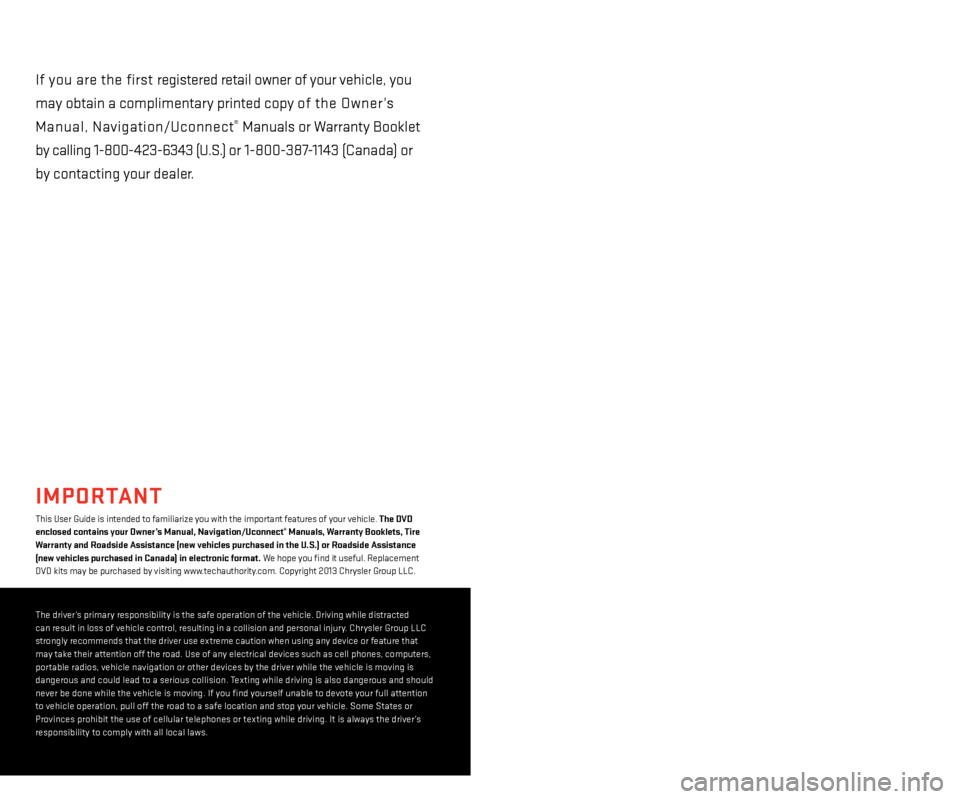
This User Guide is intended to familiarize you with the important features of your vehicle. The DVD
enclosed contains your Owner’s Manual, Navigation/u connect® Manuals, Warranty Booklets, Tire
Warranty and Roadside Assistance (new vehicles purchased in the u . s .) or Roadside Assistance
(new vehicles purchased in Canada) in electronic format. We hope you find it useful.
r
eplacement
DVD kits may be purchased by visiting www.techauthority.com. Copyright 2013 Chrysler Group LLC.
IMPORTANT
The driver’s primary responsibility is the safe operation of the vehicle. Driving while distracted
can result in loss of vehicle control, resulting in a collision and personal injury. Chrysler Group LLC
strongly recommends that the driver use extreme caution when using any device or feature that
may take their attention off the road. Use of any electrical devices such as cell phones, computers,
portable radios, vehicle navigation or other devices by the driver while the vehicle is moving is
dangerous and could lead to a serious collision. Texting while driving is also dangerous and should
never be done while the vehicle is moving.
i f you find yourself unable to devote your full attention
to vehicle operation, pull off the road to a safe location and stop your vehicle. Some States or
Provinces prohibit the use of cellular telephones or texting while driving.
i t is always the driver’s
responsibility to comply with all local laws.
Driving after drinking can lead to an accident. Your perceptions
are less sharp, your reflexes are slower, and your judgment is
impaired when you have been drinking. Never drink and then drive.
WARNING!
Drunken driving is one of the most frequent causes of accidents.
Your driving ability can be seriously impaired with blood alcohol
levels far below the legal minimum.
i f you are drinking, don’t
drive.
r ide with a designated non-drinking driver, call a cab,
a friend, or use public transportation.
DRIVING AND ALCOHOL
DODGE.COM
This guide has been prepared to help you get quickly acquainted with your new
Dodge and to provide a convenient reference source for common questions.
However, it is not a substitute for your Owner’s Manual.
For complete operational instructions, maintenance procedures and important
safety messages, please consult your Owner’s Manual, Navigation/Uconnect
®
Manuals and other Warning Labels in your vehicle.
Not all features shown in this guide may apply to your vehicle. For additional
information on accessories to help personalize your vehicle, visit www.mopar.com
or your local Dodge dealer.
if you are the first registered retail owner of your vehicle, you
may obtain a complimentary printed copy of the Owner ’s
Manual, Navigation/Uconnect
® Manuals or Warranty Booklet
by calling 1-800-423-6343 (U.S.) or 1-800-387-1143 (Canada) or
by contacting your dealer.
1372790_13d_Dodge_Journey_User_Guide_012913.indd 21/29/13 10:25 AM
Page 3 of 116
INTRODUCTION/WELCOME
WELCOME FROM CHRYSLER GROUP LLC . . . 2
CONTROLS AT A GLANCE
DRIVER COCKPIT................4
INSTRUMENT CLUSTER .............6
GETTING STARTED
KEYFOB .....................8
REMOTE START.................9
KEYLESS ENTER-N-GO™ ............9
THEFT ALARM .................12
SEATBELT ...................13
SUPPLEMENTAL RESTRAINT SYSTEM
(SRS)—AIRBAGS ................14
CHILD RESTRAINTS ..............15
FRONT SEATS .................18
REARSEATS ..................20
HEATEDSEATS ................22
HEATED STEERING WHEEL ..........23
TILT/TELESCOPING STEERING COLUMN . . . 24
OPERATING YOUR VEHICLE
ENGINE BREAK-IN RECOMMENDATIONS . . . 25
TURN SIGNAL/WIPER/WASHER/HIGH
BEAM LEVER ..................26
HEADLIGHT SWITCH ..............27
SPEED CONTROL ................28
CLIMATE CONTROL ..............30
PARKVIEW® REAR BACK-UP CAMERA ....32
POWER SUNROOF ...............32
WIND BUFFETING ...............33
ELECTRONICS
YOUR VEHICLE'S SOUND SYSTEM ......34
IDENTIFYING YOUR RADIO ...........36
Uconnect® 4.3 & 4.3S AT A GLANCE .....37
Uconnect® 8.4 & 8.4N AT A GLANCE .....38
RADIO ......................40
SiriusXM SATELLITE RADIO ..........41
iPod®/CD/AUX CONTROLS ..........44
GARMIN® NAVIGATION (8.4N ONLY) ......46
SiriusXM TRAVEL LINK (8.4N ONLY) .....49
PLAYING iPod®/USB/MP3 DEVICES .....50
Uconnect® Phone
(Bluetooth® HANDS FREE CALLING) ......51
Uconnect® VOICE COMMAND .........57
VIDEO ENTERTAINMENT SYSTEM (VES™)...59
ELECTRONIC VEHICLE INFORMATION
CENTER (EVIC) .................60 PROGRAMMABLE FEATURES
.........60
UNIVERSAL GARAGE DOOR OPENER
(HomeLink®) ..................62
POWER INVERTER ...............65
POWER OUTLETS ...............66
UTILITY
TRAILER TOWING WEIGHTS
(MAXIMUM TRAILER WEIGHT RATINGS) . . . 67
RECREATIONAL TOWING
(BEHIND MOTORHOME, ETC.) .........67
WHAT TO DO IN EMERGENCIES
ROADSIDE ASSISTANCE............68INSTRUMENT CLUSTER WARNING LIGHTS . . . 68IF YOUR ENGINE OVERHEATS .........72
JACKING AND TIRE CHANGING ........73
JUMP-STARTING ................81
SHIFT LEVER OVERRIDE ...........83
TOWING A DISABLED VEHICLE ........84
FREEING A STUCK VEHICLE .........85
EVENT DATA RECORDER (EDR) ........86
MAINTAINING YOUR VEHICLE
OPENING THE HOOD..............87
ENGINE COMPARTMENT ...........88
FLUIDS AND CAPACITIES ...........90
MAINTENANCE SCHEDULE ..........92
MAINTENANCE RECORD ...........96
FUSES ......................97
TIRE PRESSURES ...............100
WHEEL AND WHEEL TRIM CARE .......101
EXTERIOR BULBS ...............101
CONSUMER ASSISTANCE
CHRYSLER GROUP LLC
CUSTOMER CENTER .............102
CHRYSLER CANADA INC.
CUSTOMER CENTER .............102
ASSISTANCE FOR THE HEARING
IMPAIRED ...................102
PUBLICATIONS ORDERING ..........102
REPORTING SAFETY DEFECTS IN THE
UNITEDSTATES ................103
MOPAR ACCESSORIES
AUTHENTIC ACCESSORIES BY MOPAR®...104
INDEX....................105
FAQ (How To?)
FREQUENTLY ASKED QUESTIONS ......108
TABLE OF CONTENTS
Page 4 of 116
WELCOME FROM CHRYSLER GROUP LLC
Congratulations on selecting your new Chrysler Group LLC vehicle. Be assured that it
represents precision workmanship, distinctive styling, and high quality - all essentials that
are traditional to our vehicles.
Your new Chrysler Group LLC vehicle has characteristics to enhance the driver's control
under some driving conditions. These are to assist the driver and are never a substitute for
attentive driving. They can never take the driver's place. Always drive carefully.
Your new vehicle has many features for the comfort and convenience of you and your
passengers. Some of these should not be used when driving because they take your eyes
from the road or your attention from driving. Never text while driving or take your eyes more
than momentarily off the road.
This guide illustrates and describes the operation of features and equipment that are either
standard or optional on this vehicle. This guide may also include a description of features
and equipment that are no longer available or were not ordered on this vehicle. Please
disregard any features and equipment described in this guide that are not available on
this vehicle. Chrysler Group LLC reserves the right to make changes in design and speci-
fications and/or make additions to or improvements to its products without imposing any
obligation upon itself to install them on products previously manufactured.
This User Guide has been prepared to help you quickly become acquainted with the
important features of your vehicle. It contains most things you will need to operate and
maintain the vehicle, including emergency information.
The DVD includes a computer application containing detailed owner's information which
can be viewed on a personal computer or MAC computer. The multimedia DVD also includes
videos which can be played on any standard DVD player (including the Uconnect® Touch-
Screen Radios). Additional DVD operational information is located on the back of the DVD
sleeve.
For complete owner information, refer to your Owner's Manual on the DVD in the owner’s
kit provided at the time of new vehicle purchase.For your convenience, the information
contained on the DVD may also be printed and saved for future reference.
Chrysler Group LLC is committed to protecting our environment and natural resources.
By converting from paper to electronic delivery for the majority of the user information for
your vehicle, together we greatly reduce the demand for tree-based products and lessen the
stress on our environment.
INTRODUCTION/WELCOME
2
Page 29 of 116
HEADLIGHT SWITCH
Automatic Headlights/Parking
Lights/Headlights
• Rotate the headlight switch, located onthe instrument panel to the left of the
steering wheel, to the first detent
for parking lights and to the second de-
tent for headlights
.
• With the parking lights or low beam head- lights on, push the headlight switch once
for fog lights.
• Rotate the headlight switch to “AUTO” for AUTO headlights.
• When set to AUTO, the system automati- cally turns the headlights on or off based
on ambient light levels.
Instrument Panel Dimmer
• Rotate the dimmer control to the extreme bottom position to fully dim the instrument panel lights and prevent the interior lights from illuminating when a door is opened.
• Rotate the dimmer control up to increase the brightness of the instrument panel when the parking lights or headlights are on.
• Rotate the dimmer control up to the next detent position to fully brighten the odometer and radio when the parking lights or headlights are on. Refer to your Uconnect/Radio
User Manual on the DVD for display dimming.
• Rotate the dimmer control up to the last detent position to turn on the interior lighting.
Door/Map Pocket Lights
• Rotate the Door/Map Pocket control up or down to increase or decrease the brightness of the door handle and map pocket lighting when the parking lights or headlights are on.
OPERATING YOUR VEHICLE
27
Page 34 of 116
PARKVIEW® REAR BACK-UP CAMERA
• You can see an on-screen image of the rear of your vehicle whenever the shift lever is putinto REVERSE. The ParkView® Rear Back-Up Camera image will be displayed on the radio
display screen, located on the center stack of the instrument panel.
• If the radio display screen appears foggy, clean the camera lens located on the liftgate.
WARNING!
Drivers must be careful when backing up; even when using the ParkView® Rear Back-Up
Camera. Always check carefully behind your vehicle, and be sure to check for pedestri-
ans, animals, other vehicles, obstructions, or blind spots before backing up. You must
continue to pay attention while backing up. Failure to do so can result in serious injury or
death.
POWER SUNROOF
Manual Open/Close
• Press and hold the switch rearward to open or forward to close the sunroof. Any release of the switch will stop the movement, and the sunroof will remain in a partially open or
closed position until the switch is pressed again.
OPERATING YOUR VEHICLE
32
Page 38 of 116
IDENTIFYING YOUR RADIO
Uconnect® 4.3 & 4.3S
• Models 4.3 and 4.3S have a 4.3 inch touchscreen with hard–keys to each side of it.
•
Model 4.3S has all Model 4.3 features, plus
SiriusXM Satellite Radio (1 year trial sub-
scription included).
• Model 4.3S is identified by the presence of SAT on the band button, indicating the
presence of satellite radio.
Uconnect® 8.4 & 8.4N
•
Models 8.4 and 8.4N have an 8.4 inch touch
screen.
•Model 8.4N has all Model 8.4 features, plus
Garmin® Navigation and SiriusXM Travel
Link (1-year trial subscription included).
• Model 8.4N is identified by the unique Nav button on the main screen menu bar,
located at the bottom of the screen, and
the presence of SiriusXM Travel Link
within the More menu.
ELECTRONICS
36
Page 39 of 116
Uconnect® 4.3 & 4.3S AT A GLANCE
Displaying the Time
• If the time is not currently displayed at the top of the screen when in Radio mode, pressthe Settings button, then touch clock. Select Show Time, then touch On.
Setting the Time
• Press the Settings hard-key, then touch the Clock soft-key.
• Touch the Time soft-key.
• Touch the up or down soft-keys to adjust the hours, minutes or AM/PM.
NOTE:
12hr format and 24hr format can also be set.
• Once the time is set press the "Done" soft-key to exit the time screen.
Audio Settings
• Press the SETTINGS hard-key on the right side of the unit.
• Then scroll down and press the Audio soft-key to get to the Audio menu.
• The Audio Menu shows the following options for you to customize your audio settings. • Equalizer
• Balance/Fade
• Speed Adjust Volume
• Touch the Exit soft-key to exit from the Audio Menu.
ELECTRONICS
37
Page 40 of 116
Equalizer
• Touch the Equalizer soft-key to adjust the Bass, Mid and Treble. Use the + or - soft-key toadjust the equalizer to your desired settings. Press the Done soft-key when done.
Balance/Fade
• Touch the Balance/Fade soft-key to adjust the sound from the speakers. Use the arrow soft-key to adjust the sound level from the front and rear or right and left side speakers.
Touch the center "C" soft-key to reset the balance and fade to the factory setting. Press
the Done soft-key when done.
Speed Adjust Volume
• Touch the Speed Adjust Volume soft-key to select between OFF, 1, 2 or 3. This will decrease the radio volume relative to a decrease in vehicle speed. Press the Done
soft-key when done.
Uconnect® 8.4 & 8.4N AT A GLANCE
Displaying the Time
• If the time is not currently displayed on the radio or player main page, touch the Moresoft-key and then touch the Settings soft-key. In the Settings list, touch the Clock
soft-key then touch the check box next to Show Time in Status Bar.
ELECTRONICS
38
Page 41 of 116
Setting the Time
• Model 8.4N synchronizes time automatically via GPS, so should not require any timeadjustment. If you do need to set the time manually, follow the instructions below for
Model 8.4.
• For Model 8.4, turn the unit on, then touch the time display at the top of the screen. Touch Yes.
• If the time is not displayed at the top of the screen, touch More soft-key and then Settings soft-key. In the Settings screen, touch the Clock soft-key, then check or uncheck this
option.
• Touch + or – next to Set Time Hours and Set Time Minutes to adjust the time.
• If these features are not available, uncheck the Sync with GPS box.
• Touch X to save your settings and exit out of the Clock Setting screen.
Audio Settings
• Touch the Audio soft-key to activate the Audio settings screen to adjust Balance\Fade, Equalizer, and Speed Adjusted Volume.
• You can return to the Radio screen by touching the X located at the top right.
Balance/Fade
• Touch the Balance/Fade soft-key to Balance audio between the front speakers or fade the audio between the rear and front speakers.
• Touching the Front, Rear, Left, or Right soft-keys or touch and drag the red Speaker Icon to adjust the Balance/Fade.
Equalizer
• Touch the Equalizer soft-key to activate the Equalizer screen.
• Touch the + or - soft-keys, or by touching and dragging over the level bar for each of the equalizer bands. The level value, which spans between ±9, is displayed at the bottom of
each of the Bands.
Speed Adjusted Volume
• Touch the Speed Adjusted Volume soft-key to activate the Speed Adjusted Volume screen. The Speed Adjusted Volume is adjusted by touching the + and - buttons or by
touching and dragging over the level bar. This alters the automatic adjustment of the
audio volume with variation to vehicle speed.
ELECTRONICS
39
Page 42 of 116
RADIO
Models 4.3 & 4.3S
Models 8.4 & 8.4N
ELECTRONICS
40