key DODGE JOURNEY 2014 1.G Owners Manual
[x] Cancel search | Manufacturer: DODGE, Model Year: 2014, Model line: JOURNEY, Model: DODGE JOURNEY 2014 1.GPages: 651
Page 356 of 651
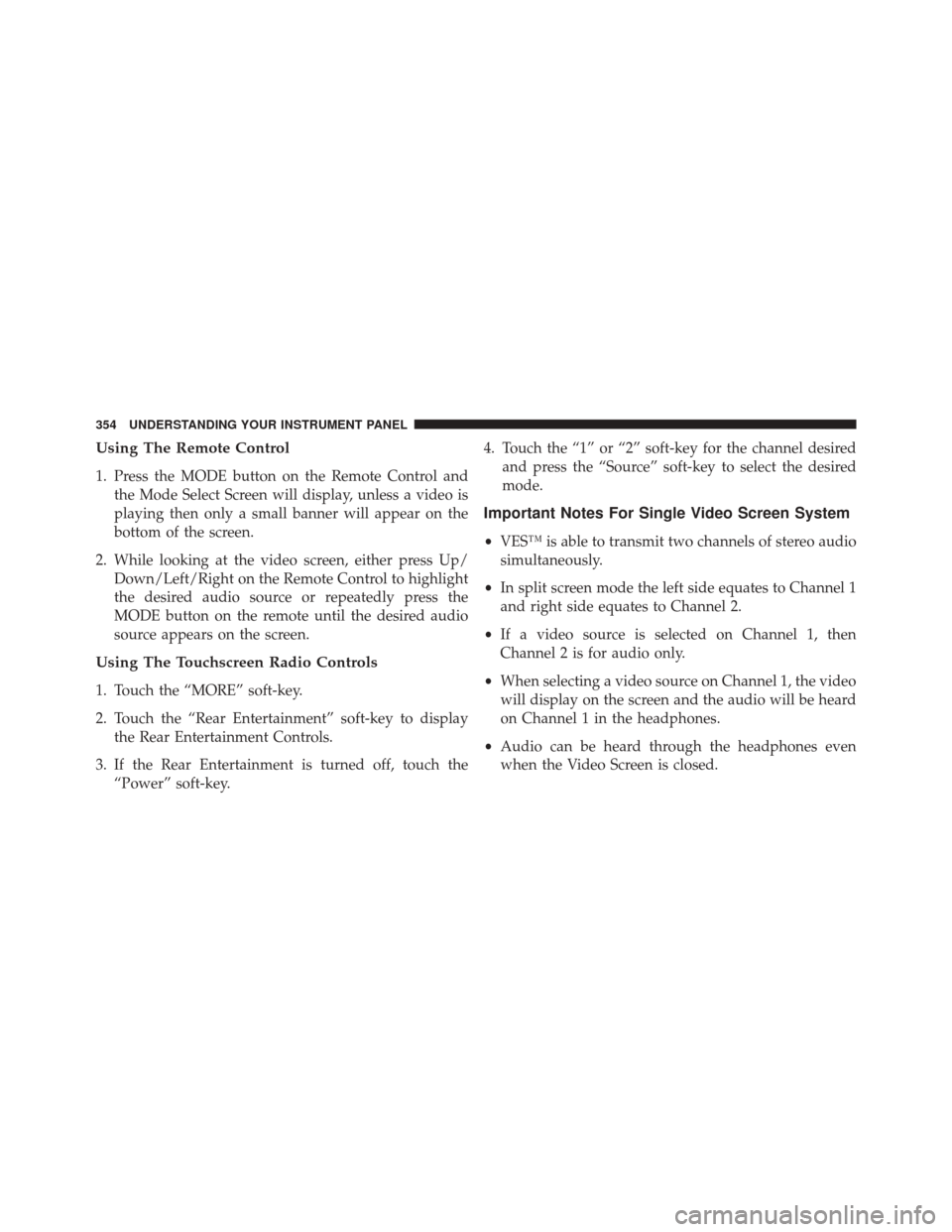
Using The Remote Control
1. Press the MODE button on the Remote Control andthe Mode Select Screen will display, unless a video is
playing then only a small banner will appear on the
bottom of the screen.
2. While looking at the video screen, either press Up/ Down/Left/Right on the Remote Control to highlight
the desired audio source or repeatedly press the
MODE button on the remote until the desired audio
source appears on the screen.
Using The Touchscreen Radio Controls
1. Touch the “MORE” soft-key.
2. Touch the “Rear Entertainment” soft-key to displaythe Rear Entertainment Controls.
3. If the Rear Entertainment is turned off, touch the “Power” soft-key. 4. Touch the “1” or “2” soft-key for the channel desired
and press the “Source” soft-key to select the desired
mode.
Important Notes For Single Video Screen System
•VES™ is able to transmit two channels of stereo audio
simultaneously.
• In split screen mode the left side equates to Channel 1
and right side equates to Channel 2.
• If a video source is selected on Channel 1, then
Channel 2 is for audio only.
• When selecting a video source on Channel 1, the video
will display on the screen and the audio will be heard
on Channel 1 in the headphones.
• Audio can be heard through the headphones even
when the Video Screen is closed.
354 UNDERSTANDING YOUR INSTRUMENT PANEL
Page 357 of 651
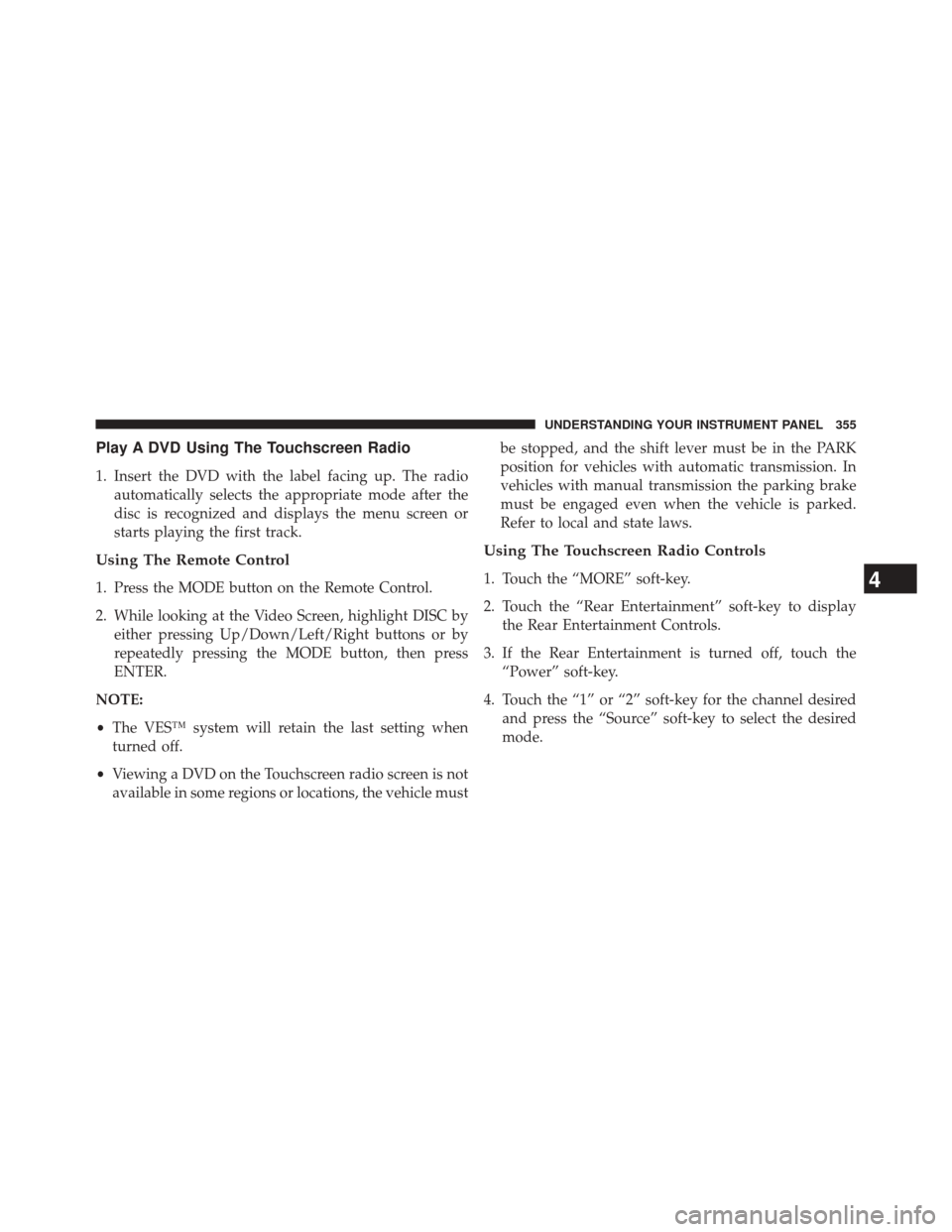
Play A DVD Using The Touchscreen Radio
1. Insert the DVD with the label facing up. The radioautomatically selects the appropriate mode after the
disc is recognized and displays the menu screen or
starts playing the first track.
Using The Remote Control
1. Press the MODE button on the Remote Control.
2. While looking at the Video Screen, highlight DISC byeither pressing Up/Down/Left/Right buttons or by
repeatedly pressing the MODE button, then press
ENTER.
NOTE:
• The VES™ system will retain the last setting when
turned off.
• Viewing a DVD on the Touchscreen radio screen is not
available in some regions or locations, the vehicle must be stopped, and the shift lever must be in the PARK
position for vehicles with automatic transmission. In
vehicles with manual transmission the parking brake
must be engaged even when the vehicle is parked.
Refer to local and state laws.
Using The Touchscreen Radio Controls
1. Touch the “MORE” soft-key.
2. Touch the “Rear Entertainment” soft-key to display
the Rear Entertainment Controls.
3. If the Rear Entertainment is turned off, touch the “Power” soft-key.
4. Touch the “1” or “2” soft-key for the channel desired and press the “Source” soft-key to select the desired
mode.4
UNDERSTANDING YOUR INSTRUMENT PANEL 355
Page 361 of 651
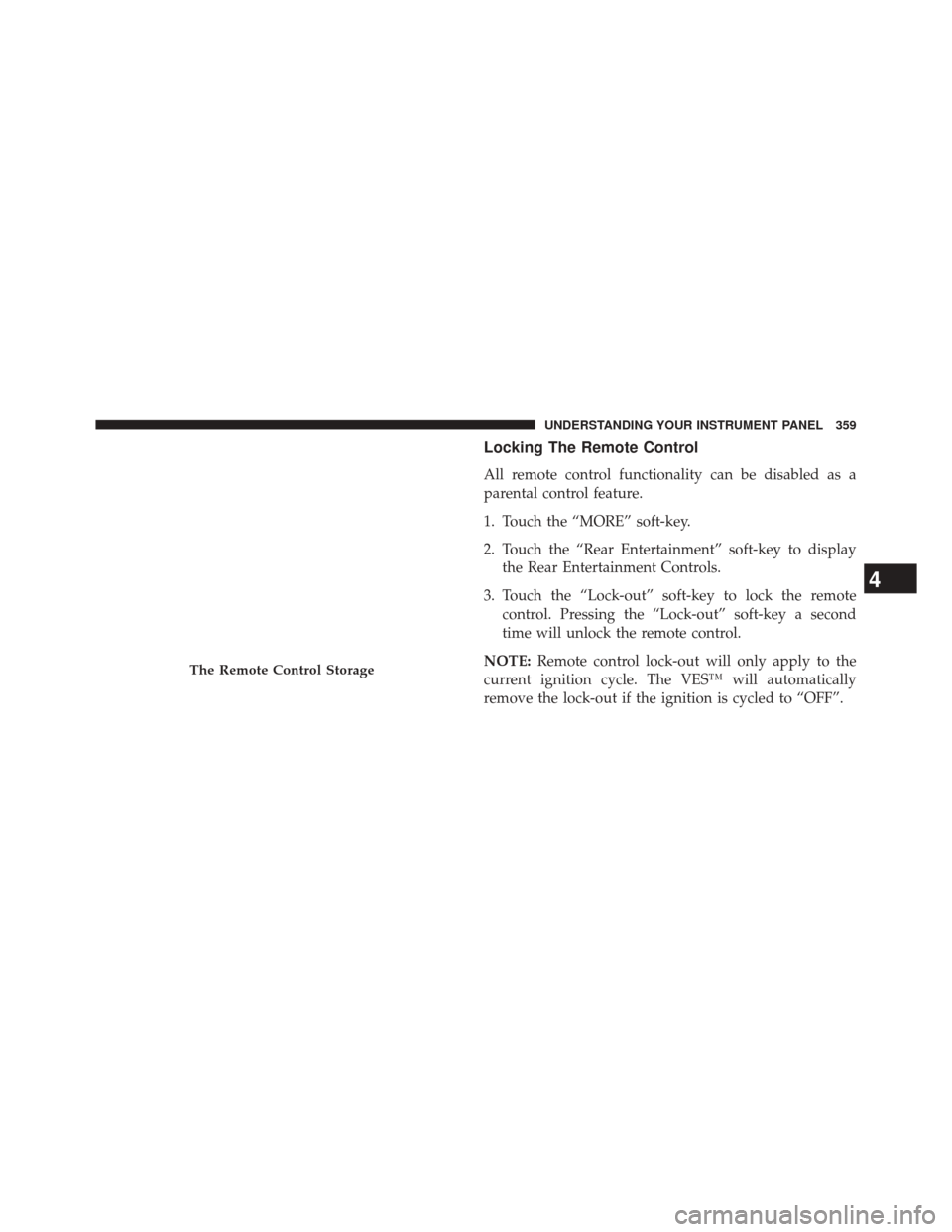
Locking The Remote Control
All remote control functionality can be disabled as a
parental control feature.
1. Touch the “MORE” soft-key.
2. Touch the “Rear Entertainment” soft-key to displaythe Rear Entertainment Controls.
3. Touch the “Lock-out” soft-key to lock the remote control. Pressing the “Lock-out” soft-key a second
time will unlock the remote control.
NOTE: Remote control lock-out will only apply to the
current ignition cycle. The VES™ will automatically
remove the lock-out if the ignition is cycled to “OFF”.
The Remote Control Storage
4
UNDERSTANDING YOUR INSTRUMENT PANEL 359
Page 367 of 651
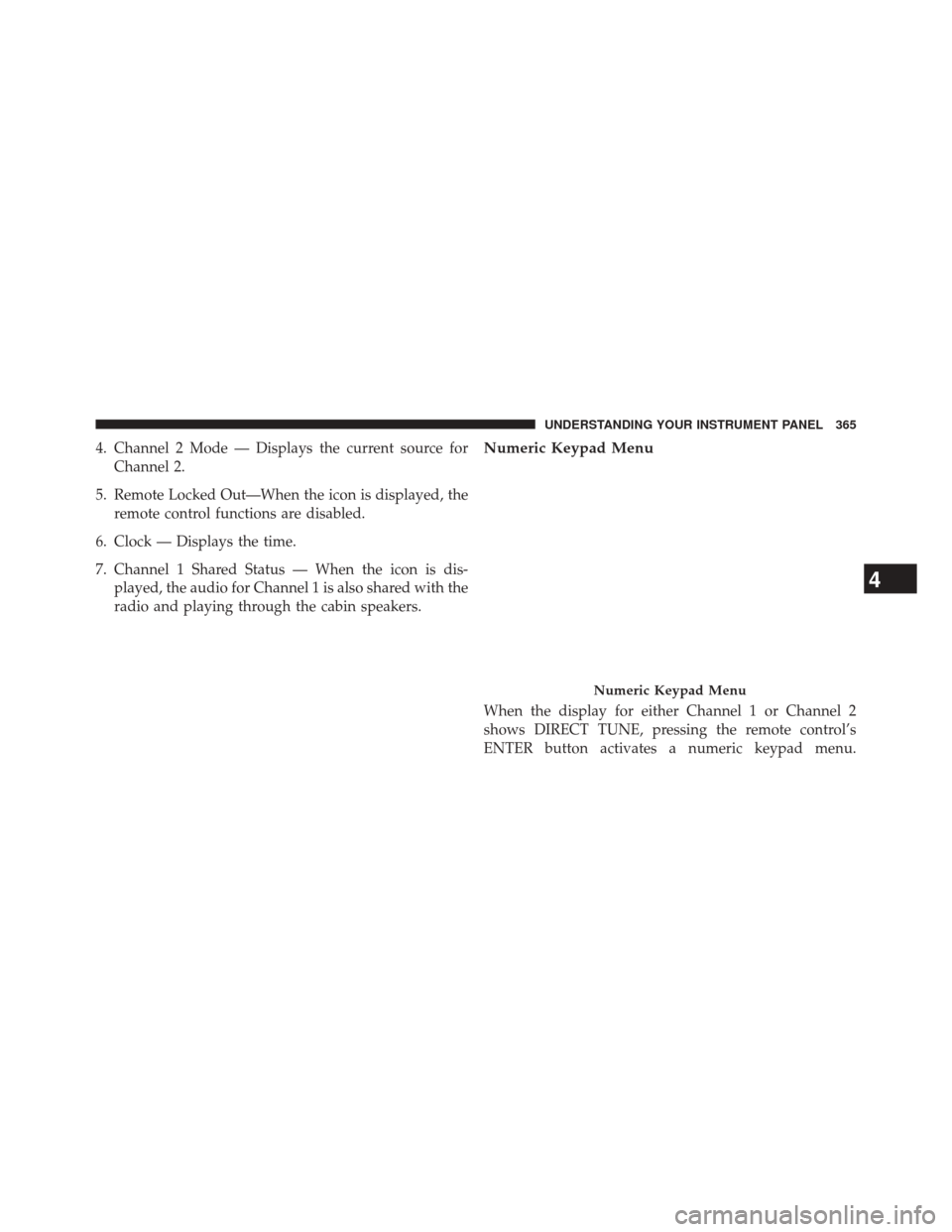
4. Channel 2 Mode — Displays the current source forChannel 2.
5. Remote Locked Out—When the icon is displayed, the remote control functions are disabled.
6. Clock — Displays the time.
7. Channel 1 Shared Status — When the icon is dis- played, the audio for Channel 1 is also shared with the
radio and playing through the cabin speakers.Numeric Keypad Menu
When the display for either Channel 1 or Channel 2
shows DIRECT TUNE, pressing the remote control’s
ENTER button activates a numeric keypad menu.
Numeric Keypad Menu
4
UNDERSTANDING YOUR INSTRUMENT PANEL 365
Page 369 of 651
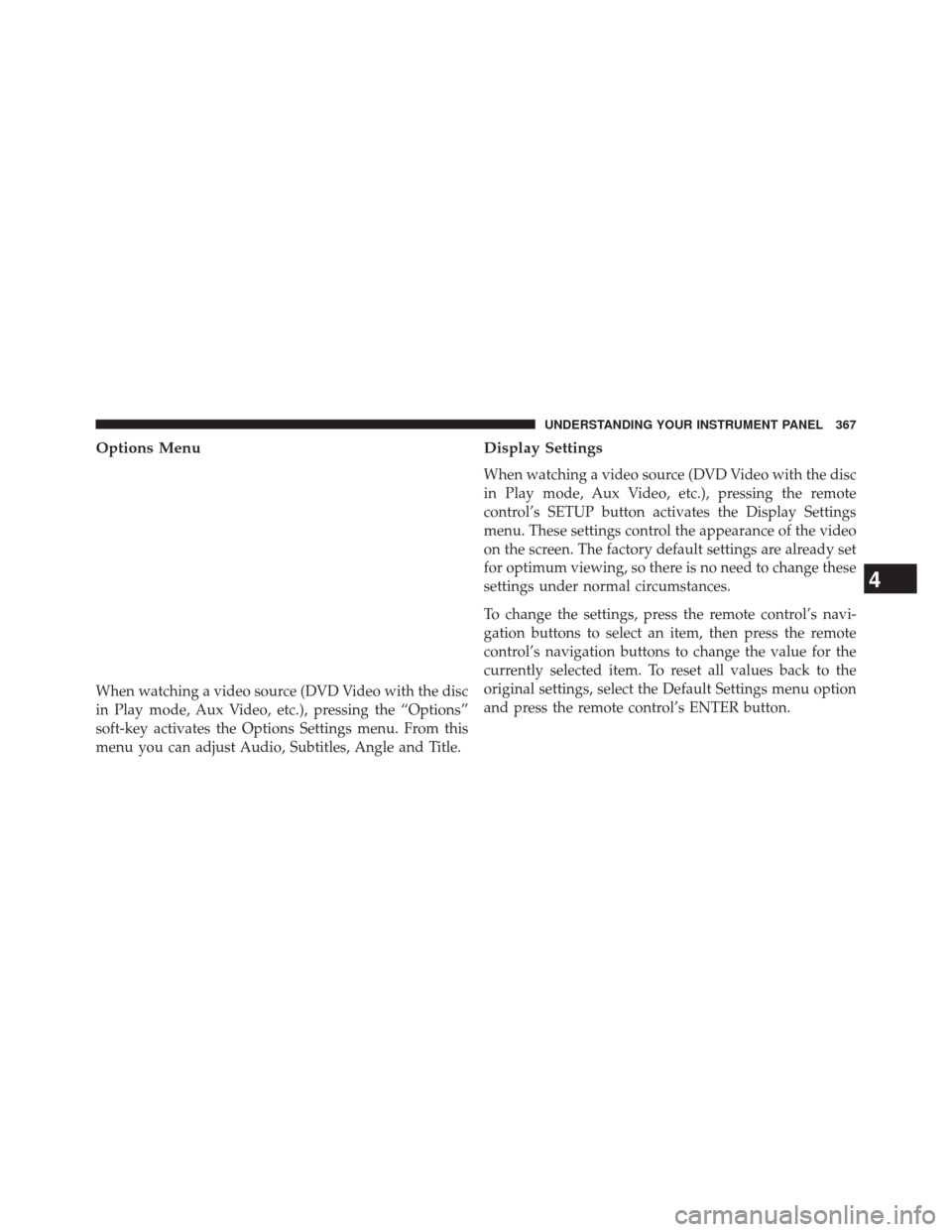
Options Menu
When watching a video source (DVD Video with the disc
in Play mode, Aux Video, etc.), pressing the “Options”
soft-key activates the Options Settings menu. From this
menu you can adjust Audio, Subtitles, Angle and Title.
Display Settings
When watching a video source (DVD Video with the disc
in Play mode, Aux Video, etc.), pressing the remote
control’s SETUP button activates the Display Settings
menu. These settings control the appearance of the video
on the screen. The factory default settings are already set
for optimum viewing, so there is no need to change these
settings under normal circumstances.
To change the settings, press the remote control’s navi-
gation buttons to select an item, then press the remote
control’s navigation buttons to change the value for the
currently selected item. To reset all values back to the
original settings, select the Default Settings menu option
and press the remote control’s ENTER button.
4
UNDERSTANDING YOUR INSTRUMENT PANEL 367
Page 378 of 651
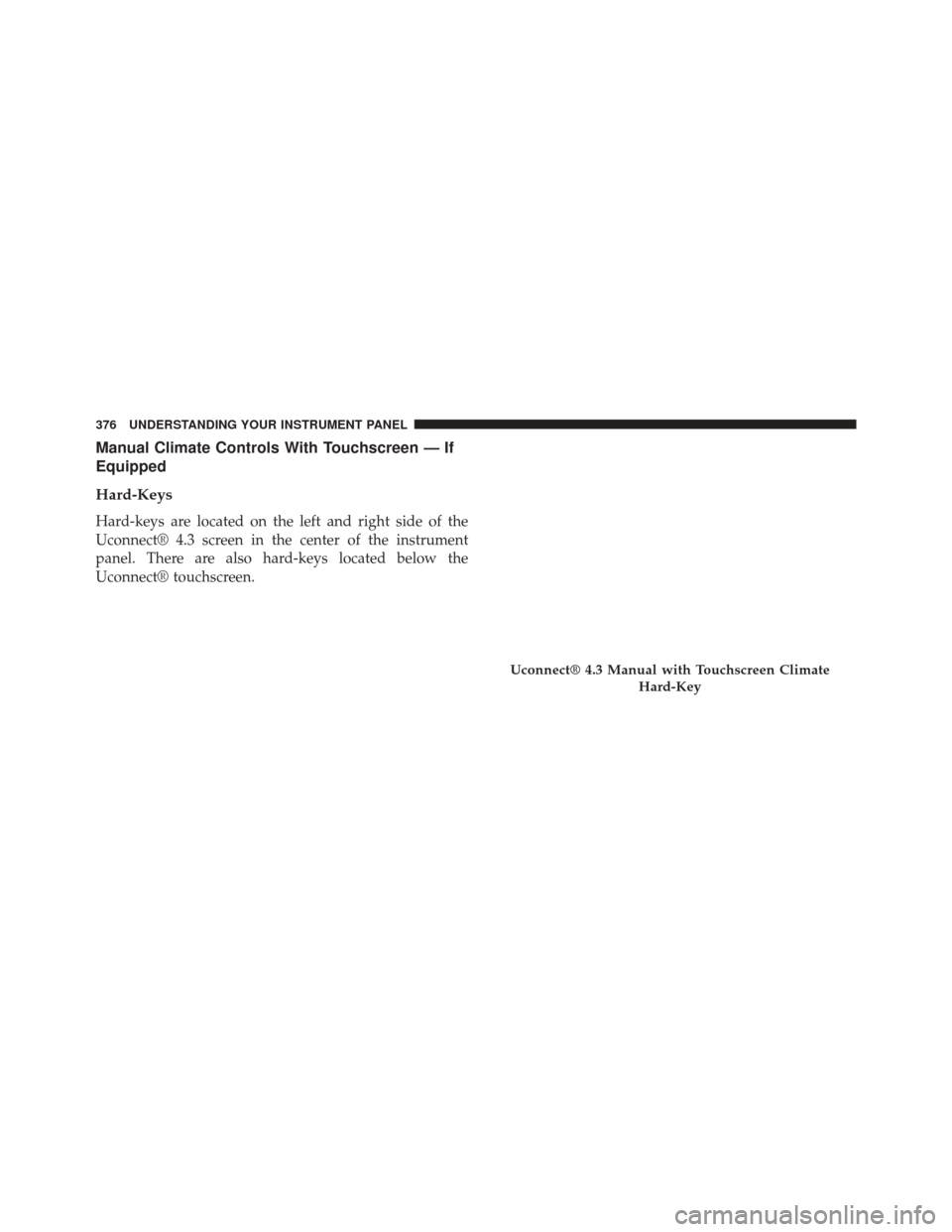
Manual Climate Controls With Touchscreen — If
Equipped
Hard-Keys
Hard-keys are located on the left and right side of the
Uconnect® 4.3 screen in the center of the instrument
panel. There are also hard-keys located below the
Uconnect® touchscreen.
Uconnect® 4.3 Manual with Touchscreen ClimateHard-Key
376 UNDERSTANDING YOUR INSTRUMENT PANEL
Page 379 of 651
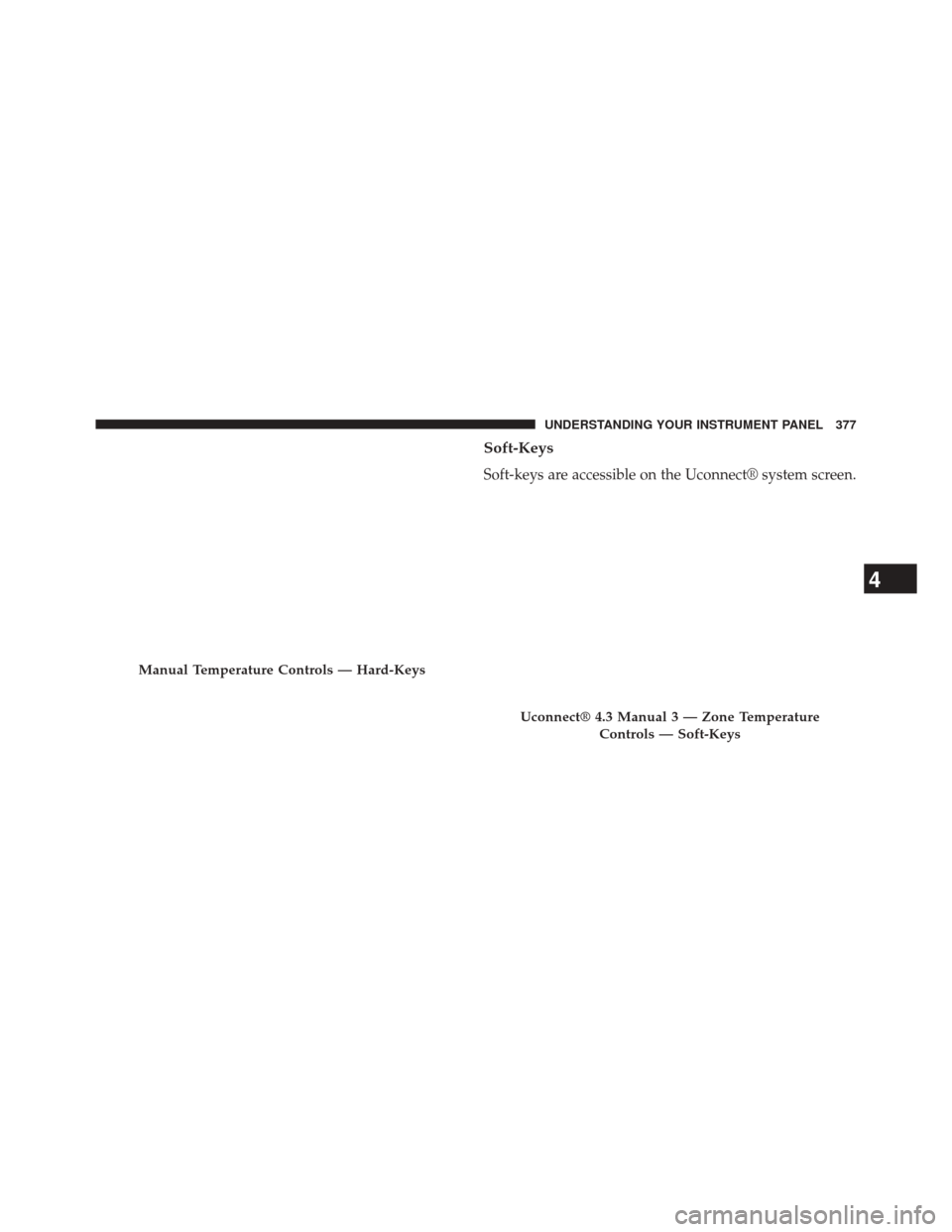
Soft-Keys
Soft-keys are accessible on the Uconnect® system screen.
Manual Temperature Controls — Hard-Keys
Uconnect® 4.3 Manual 3 — Zone TemperatureControls — Soft-Keys
4
UNDERSTANDING YOUR INSTRUMENT PANEL 377
Page 380 of 651
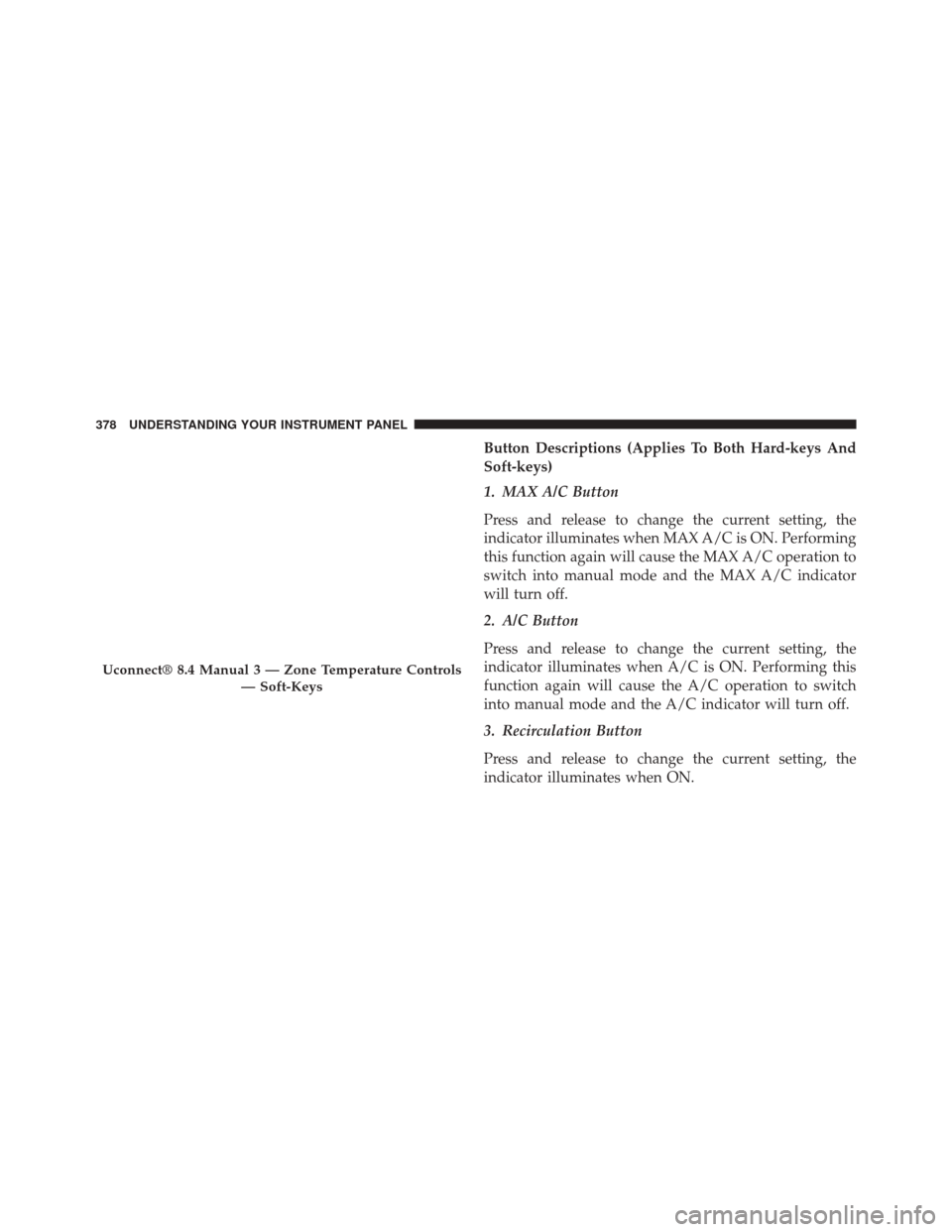
Button Descriptions (Applies To Both Hard-keys And
Soft-keys)
1. MAX A/C Button
Press and release to change the current setting, the
indicator illuminates when MAX A/C is ON. Performing
this function again will cause the MAX A/C operation to
switch into manual mode and the MAX A/C indicator
will turn off.
2. A/C Button
Press and release to change the current setting, the
indicator illuminates when A/C is ON. Performing this
function again will cause the A/C operation to switch
into manual mode and the A/C indicator will turn off.
3. Recirculation Button
Press and release to change the current setting, the
indicator illuminates when ON.
Uconnect® 8.4 Manual 3 — Zone Temperature Controls— Soft-Keys
378 UNDERSTANDING YOUR INSTRUMENT PANEL
Page 382 of 651
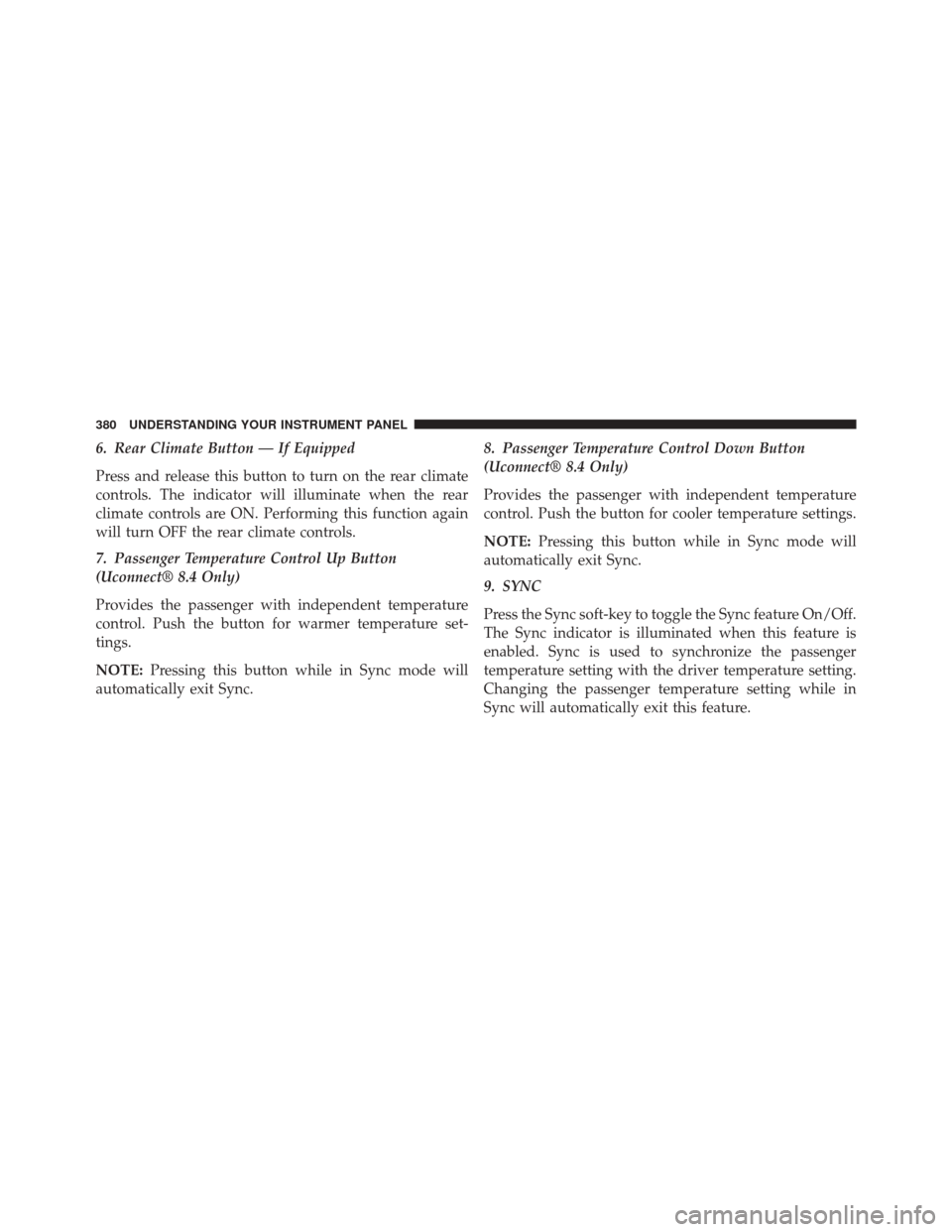
6. Rear Climate Button — If Equipped
Press and release this button to turn on the rear climate
controls. The indicator will illuminate when the rear
climate controls are ON. Performing this function again
will turn OFF the rear climate controls.
7. Passenger Temperature Control Up Button
(Uconnect® 8.4 Only)
Provides the passenger with independent temperature
control. Push the button for warmer temperature set-
tings.
NOTE:Pressing this button while in Sync mode will
automatically exit Sync. 8. Passenger Temperature Control Down Button
(Uconnect® 8.4 Only)
Provides the passenger with independent temperature
control. Push the button for cooler temperature settings.
NOTE:
Pressing this button while in Sync mode will
automatically exit Sync.
9. SYNC
Press the Sync soft-key to toggle the Sync feature On/Off.
The Sync indicator is illuminated when this feature is
enabled. Sync is used to synchronize the passenger
temperature setting with the driver temperature setting.
Changing the passenger temperature setting while in
Sync will automatically exit this feature.
380 UNDERSTANDING YOUR INSTRUMENT PANEL
Page 383 of 651
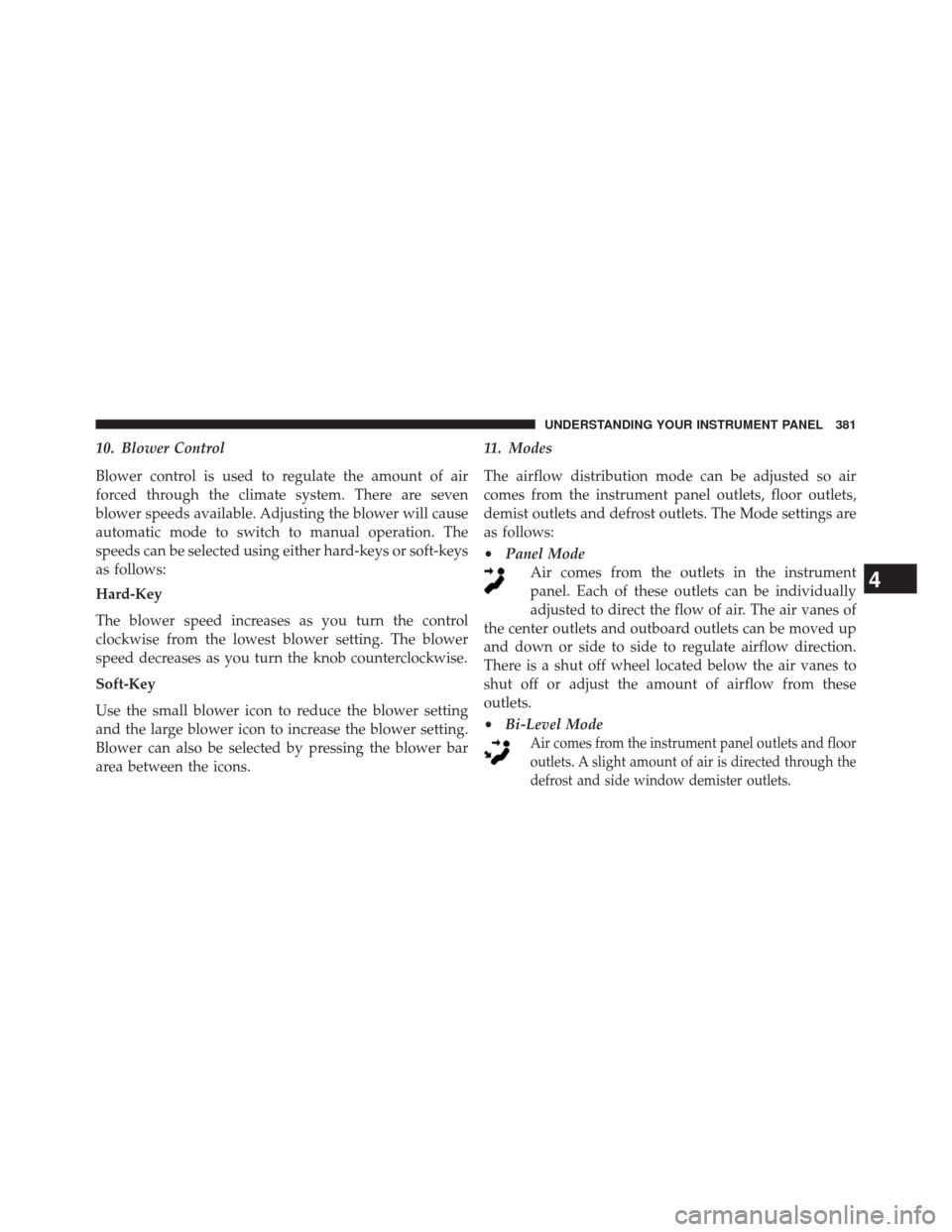
10. Blower Control
Blower control is used to regulate the amount of air
forced through the climate system. There are seven
blower speeds available. Adjusting the blower will cause
automatic mode to switch to manual operation. The
speeds can be selected using either hard-keys or soft-keys
as follows:
Hard-Key
The blower speed increases as you turn the control
clockwise from the lowest blower setting. The blower
speed decreases as you turn the knob counterclockwise.
Soft-Key
Use the small blower icon to reduce the blower setting
and the large blower icon to increase the blower setting.
Blower can also be selected by pressing the blower bar
area between the icons.11. Modes
The airflow distribution mode can be adjusted so air
comes from the instrument panel outlets, floor outlets,
demist outlets and defrost outlets. The Mode settings are
as follows:
•
Panel Mode
Air comes from the outlets in the instrument
panel. Each of these outlets can be individually
adjusted to direct the flow of air. The air vanes of
the center outlets and outboard outlets can be moved up
and down or side to side to regulate airflow direction.
There is a shut off wheel located below the air vanes to
shut off or adjust the amount of airflow from these
outlets.
• Bi-Level Mode
Air comes from the instrument panel outlets and floor
outlets. A slight amount of air is directed through the
defrost and side window demister outlets.
4
UNDERSTANDING YOUR INSTRUMENT PANEL 381