sat nav DODGE JOURNEY 2014 1.G User Guide
[x] Cancel search | Manufacturer: DODGE, Model Year: 2014, Model line: JOURNEY, Model: DODGE JOURNEY 2014 1.GPages: 124, PDF Size: 3.37 MB
Page 3 of 124
INTRODUCTION/WELCOME
WELCOME FROM CHRYSLER GROUP LLC . . . 2
CONTROLS AT A GLANCE
DRIVER COCKPIT................4
INSTRUMENT CLUSTER ............6
GETTING STARTED
KEYFOB .....................8
REMOTE START.................9
KEYLESS ENTER-N-GO™ ............9
VEHICLE SECURITY ALARM ..........13
SEATBELT ...................13
SUPPLEMENTAL RESTRAINT
SYSTEM (SRS) — AIR BAGS ...........14
CHILD RESTRAINTS ..............15
FRONT SEATS .................21
REARSEATS ..................23
HEATEDSEATS ................25
HEATED STEERING WHEEL ..........26
TILT/TELESCOPING STEERING COLUMN . . . 27
OPERATING YOUR VEHICLE
ENGINE BREAK-IN RECOMMENDATIONS . . . 28
TURN SIGNAL/WIPER/WASHER/HIGH BEAM
LEVER ......................28
HEADLIGHT SWITCH ..............29
SPEED CONTROL ................30
CLIMATE CONTROL ..............33
PARKVIEW® REAR BACK-UP CAMERA ....35
POWER SUNROOF ...............36
WIND BUFFETING ................37
ELECTRONICS
YOUR VEHICLE'S SOUND SYSTEM ......38
IDENTIFYING YOUR RADIO ...........40
Uconnect® 4.3 & 4.3S AT A GLANCE .....41
Uconnect® 8.4 & 8.4N AT A GLANCE .....42
RADIO ......................44
SiriusXM SATELLITE RADIO ..........45
iPod®/CD/AUX CONTROLS ..........48
GARMIN® NAVIGATION .............50
SiriusXM TRAVEL LINK .............53
PLAYING iPod®/USB/MP3 DEVICES .....54
Uconnect® PHONE ...............55
Uconnect® VOICE COMMAND
(8.4&8.4NONLY) ...............60
VIDEO ENTERTAINMENT SYSTEM (VES™) . . 63
STEERING WHEEL AUDIO CONTROLS ....64
ELECTRONIC VEHICLE INFORMATION
CENTER (EVIC) .................64 PROGRAMMABLE FEATURES
.........65
UNIVERSAL GARAGE DOOR OPENER
(HomeLink®) ..................66
POWER INVERTER ...............69
POWER OUTLETS ...............70
UTILITY
TRAILER TOWING WEIGHTS (MAXIMUM
TRAILERWEIGHTRATINGS) ..........71
RECREATIONAL TOWING (BEHIND
MOTORHOME, ETC.) ..............72
WHAT TO DO IN EMERGENCIES
ROADSIDE ASSISTANCE ............73
INSTRUMENT CLUSTER WARNING LIGHTS . . 73
IF YOUR ENGINE OVERHEATS .........79
JACKING AND TIRE CHANGING ........80
JUMP-STARTING ................87
SHIFT LEVER OVERRIDE ...........89
TOWING A DISABLED VEHICLE ........90
FREEING A STUCK VEHICLE ..........91
EVENT DATA RECORDER (EDR) ........92
MAINTAINING YOUR VEHICLE
OPENING THE HOOD..............93
ENGINE COMPARTMENT ...........94
FLUIDS AND CAPACITIES ...........96
MAINTENANCE SCHEDULE ..........98
MAINTENANCE RECORD ...........102
FUSES .....................103
TIRE PRESSURES ...............105
WHEEL AND WHEEL TRIM CARE ......106
EXTERIOR BULBS ...............107
CONSUMER ASSISTANCE
CHRYSLER GROUP LLC
CUSTOMER CENTER .............108
CHRYSLER CANADA INC.
CUSTOMER CENTER .............108
ASSISTANCE FOR THE HEARING
IMPAIRED ...................108
PUBLICATIONS ORDERING ..........108
REPORTING SAFETY DEFECTS IN THE
UNITEDSTATES ................109
MOPAR® ACCESSORIES
AUTHENTIC ACCESSORIES BY MOPAR® . . . 110
FREQUENTLY ASKED QUESTIONS
FREQUENTLY ASKED QUESTIONS .......111
INDEX....................112
TABLE OF CONTENTS
Page 42 of 124
IDENTIFYING YOUR RADIO
Uconnect® 4.3 & 4.3S
• Models 4.3 and 4.3S have a 4.3 inchtouchscreen with hard-keys to each side
of it.
• Model 4.3S has all Model 4.3 features, plus SiriusXM Satellite Radio (1 year trial
subscription included).
• Model 4.3S is identified by the presence of SAT on the band button, indicating the
presence of satellite radio.
Uconnect® 8.4 & 8.4N
• Models 8.4 and 8.4N have an 8.4 inchtouchscreen.
• Model 8.4N has all Model 8.4 features, plus Garmin® Navigation and SiriusXM
Travel Link (1-year trial subscription in-
cluded).
• Model 8.4N is identified by the unique Nav button on the main screen menu bar,
located at the bottom of the screen,
and the presence of SiriusXM Travel Link
within the More menu.
ELECTRONICS
40
Page 52 of 124
GARMIN® NAVIGATION
Garmin® Navigation (8.4N Only)
• Uconnect® 8.4N integrates Garmin’s consumer-friendly navigation into your vehicle.Garmin Navigation includes Lane Assist and Junction View, Speed Limit information,
and a database with over 6 million points of interest.
• Touch the “Nav” soft-key in the menu bar to access the Navigation system.
Changing The Navigation Voice Prompt Volume
1. Program a destination.
2. While traveling on your route, touch the upper left area of the map screen where your next turn is displayed.
3. The Navigation system will then repeat the distance to your next turn.
4. While the Navigation system is speaking, use the ON/OFF VOLUME rotary knob to adjust the volume to a comfortable level. Please note the volume setting for Navigation Voice
Prompt is different than the audio system.
Main Navigation Menu
Acquiring Satellites
• The GPS Satellite strength bars indicate the strength of your satellite reception.
• Acquiring satellite signals can take a few minutes. When at least one of the bars is green,your device has acquired satellite signals. If no signal is found the Navigation system still
can operate with internal gyro direction & location based on data provided by the vehicle.
ELECTRONICS
50
Page 63 of 124
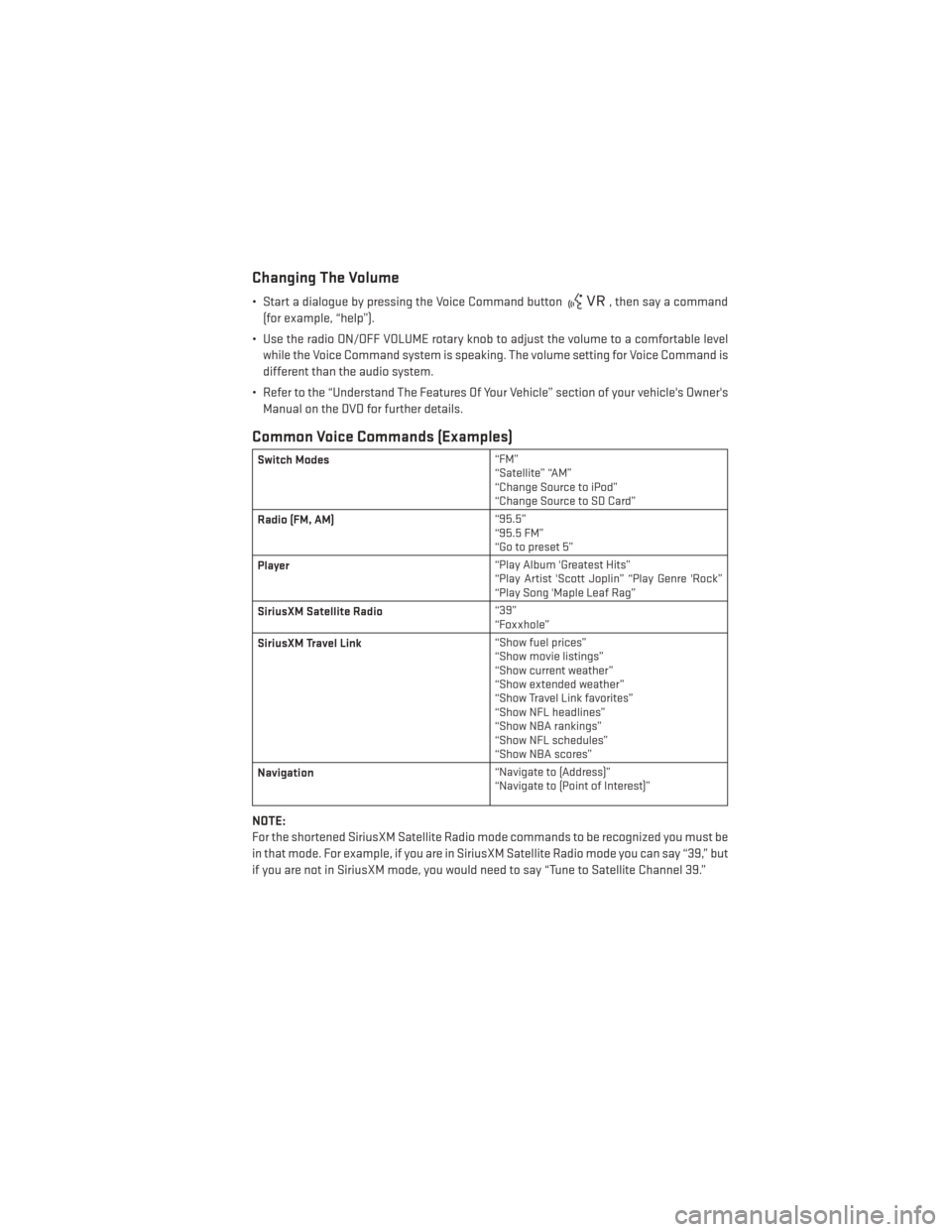
Changing The Volume
• Start a dialogue by pressing the Voice Command button, then say a command
(for example, “help”).
• Use the radio ON/OFF VOLUME rotary knob to adjust the volume to a comfortable level while the Voice Command system is speaking. The volume setting for Voice Command is
different than the audio system.
• Refer to the “Understand The Features Of Your Vehicle” section of your vehicle's Owner's Manual on the DVD for further details.
Common Voice Commands (Examples)
Switch Modes “FM”
“Satellite” “AM”
“Change Source to iPod”
“Change Source to SD Card”
Radio (FM, AM) “95.5”
“95.5 FM”
“Go to preset 5”
Player “Play Album 'Greatest Hits”
“Play Artist 'Scott Joplin” “Play Genre 'Rock”
“Play Song 'Maple Leaf Rag”
SiriusXM Satellite Radio “39”
“Foxxhole”
SiriusXM Travel Link “Show fuel prices”
“Show movie listings”
“Show current weather”
“Show extended weather”
“Show Travel Link favorites”
“Show NFL headlines”
“Show NBA rankings”
“Show NFL schedules”
“Show NBA scores”
Navigation “Navigate to (Address)”
“Navigate to (Point of Interest)”
NOTE:
For the shortened SiriusXM Satellite Radio mode commands to be recognized you must be
in that mode. For example, if you are in SiriusXM Satellite Radio mode you can say “39,” but
if you are not in SiriusXM mode, you would need to say “Tune to Satellite Channel 39.”
ELECTRONICS
61