DODGE JOURNEY 2019 Owners Manual
Manufacturer: DODGE, Model Year: 2019, Model line: JOURNEY, Model: DODGE JOURNEY 2019Pages: 524, PDF Size: 5.29 MB
Page 451 of 524
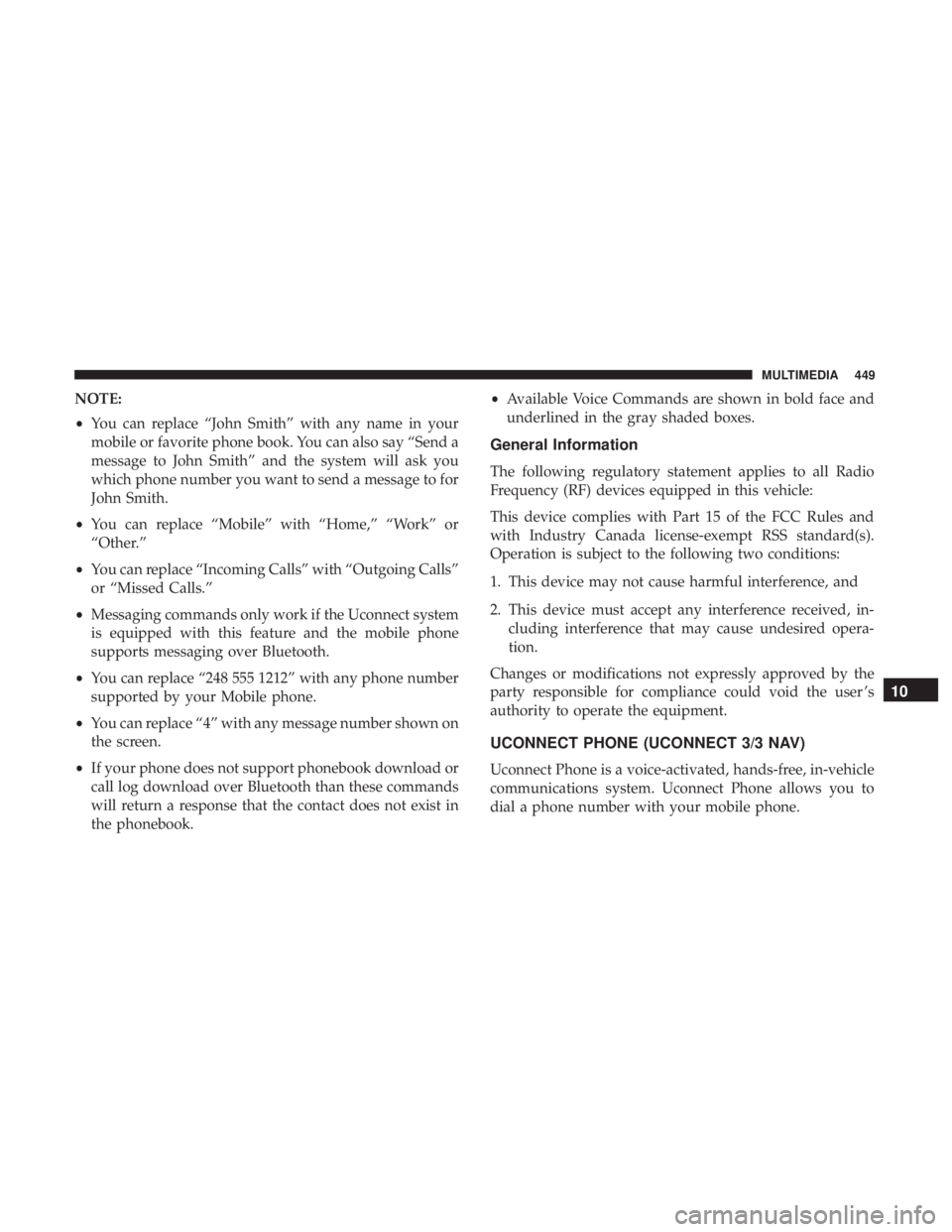
NOTE:
•You can replace “John Smith” with any name in your
mobile or favorite phone book. You can also say “Send a
message to John Smith” and the system will ask you
which phone number you want to send a message to for
John Smith.
• You can replace “Mobile” with “Home,” “Work” or
“Other.”
• You can replace “Incoming Calls” with “Outgoing Calls”
or “Missed Calls.”
• Messaging commands only work if the Uconnect system
is equipped with this feature and the mobile phone
supports messaging over Bluetooth.
• You can replace “248 555 1212” with any phone number
supported by your Mobile phone.
• You can replace “4” with any message number shown on
the screen.
• If your phone does not support phonebook download or
call log download over Bluetooth than these commands
will return a response that the contact does not exist in
the phonebook. •
Available Voice Commands are shown in bold face and
underlined in the gray shaded boxes.
General Information
The following regulatory statement applies to all Radio
Frequency (RF) devices equipped in this vehicle:
This device complies with Part 15 of the FCC Rules and
with Industry Canada license-exempt RSS standard(s).
Operation is subject to the following two conditions:
1. This device may not cause harmful interference, and
2. This device must accept any interference received, in- cluding interference that may cause undesired opera-
tion.
Changes or modifications not expressly approved by the
party responsible for compliance could void the user ’s
authority to operate the equipment.
UCONNECT PHONE (UCONNECT 3/3 NAV)
Uconnect Phone is a voice-activated, hands-free, in-vehicle
communications system. Uconnect Phone allows you to
dial a phone number with your mobile phone.
10
MULTIMEDIA 449
Page 452 of 524
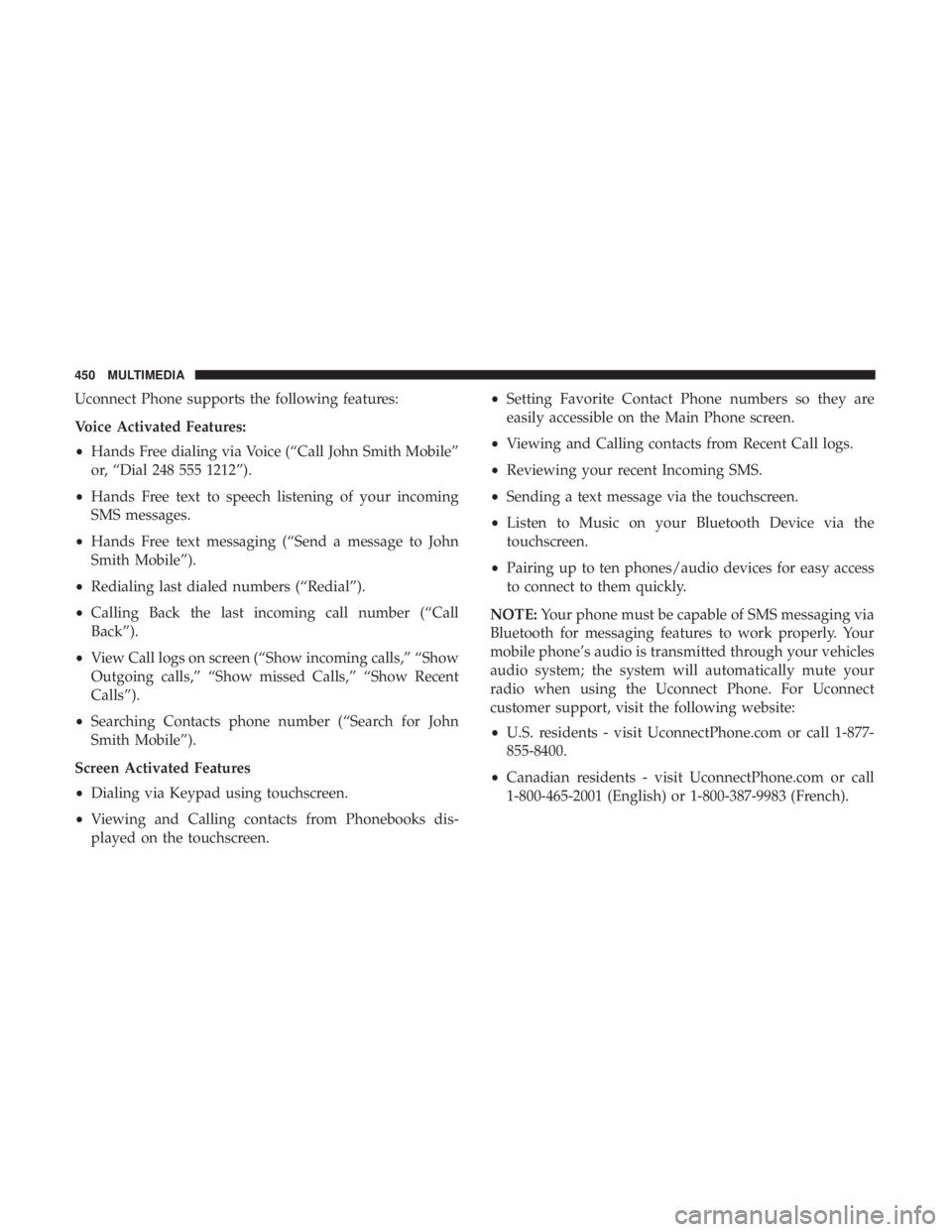
Uconnect Phone supports the following features:
Voice Activated Features:
•Hands Free dialing via Voice (“Call John Smith Mobile”
or, “Dial 248 555 1212”).
• Hands Free text to speech listening of your incoming
SMS messages.
• Hands Free text messaging (“Send a message to John
Smith Mobile”).
• Redialing last dialed numbers (“Redial”).
• Calling Back the last incoming call number (“Call
Back”).
• View Call logs on screen (“Show incoming calls,” “Show
Outgoing calls,” “Show missed Calls,” “Show Recent
Calls”).
• Searching Contacts phone number (“Search for John
Smith Mobile”).
Screen Activated Features
• Dialing via Keypad using touchscreen.
• Viewing and Calling contacts from Phonebooks dis-
played on the touchscreen. •
Setting Favorite Contact Phone numbers so they are
easily accessible on the Main Phone screen.
• Viewing and Calling contacts from Recent Call logs.
• Reviewing your recent Incoming SMS.
• Sending a text message via the touchscreen.
• Listen to Music on your Bluetooth Device via the
touchscreen.
• Pairing up to ten phones/audio devices for easy access
to connect to them quickly.
NOTE: Your phone must be capable of SMS messaging via
Bluetooth for messaging features to work properly. Your
mobile phone’s audio is transmitted through your vehicles
audio system; the system will automatically mute your
radio when using the Uconnect Phone. For Uconnect
customer support, visit the following website:
• U.S. residents - visit UconnectPhone.com or call 1-877-
855-8400.
• Canadian residents - visit UconnectPhone.com or call
1-800-465-2001 (English) or 1-800-387-9983 (French).
450 MULTIMEDIA
Page 453 of 524
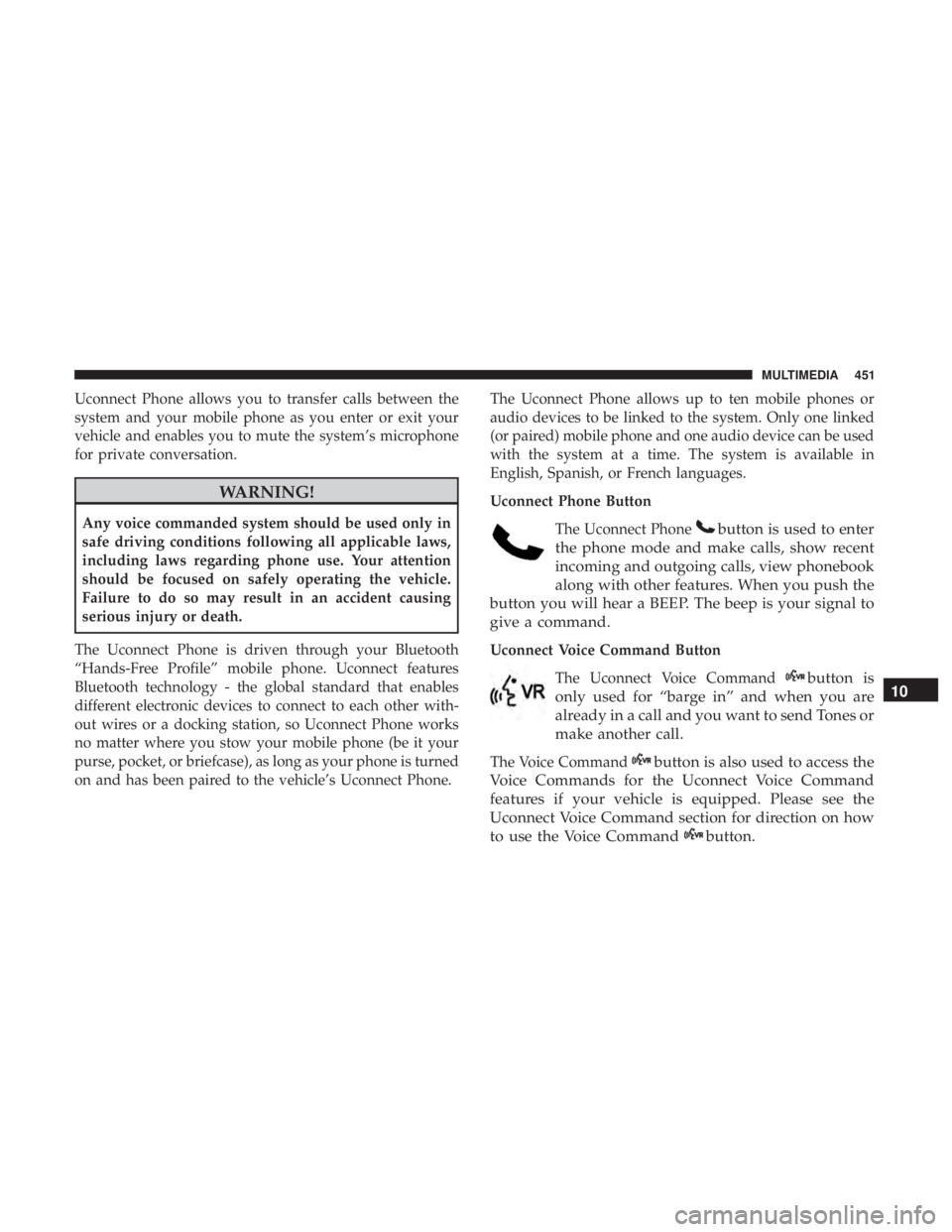
Uconnect Phone allows you to transfer calls between the
system and your mobile phone as you enter or exit your
vehicle and enables you to mute the system’s microphone
for private conversation.
WARNING!
Any voice commanded system should be used only in
safe driving conditions following all applicable laws,
including laws regarding phone use. Your attention
should be focused on safely operating the vehicle.
Failure to do so may result in an accident causing
serious injury or death.
The Uconnect Phone is driven through your Bluetooth
“Hands-Free Profile” mobile phone. Uconnect features
Bluetooth technology - the global standard that enables
different electronic devices to connect to each other with-
out wires or a docking station, so Uconnect Phone works
no matter where you stow your mobile phone (be it your
purse, pocket, or briefcase), as long as your phone is turned
on and has been paired to the vehicle’s Uconnect Phone. The Uconnect Phone allows up to ten mobile phones or
audio devices to be linked to the system. Only one linked
(or paired) mobile phone and one audio device can be used
with the system at a time. The system is available in
English, Spanish, or French languages.
Uconnect Phone Button
The Uconnect Phonebutton is used to enter
the phone mode and make calls, show recent
incoming and outgoing calls, view phonebook
along with other features. When you push the
button you will hear a BEEP. The beep is your signal to
give a command.
Uconnect Voice Command Button
The Uconnect Voice Command
button is
only used for “barge in” and when you are
already in a call and you want to send Tones or
make another call.
The Voice Commandbutton is also used to access the
Voice Commands for the Uconnect Voice Command
features if your vehicle is equipped. Please see the
Uconnect Voice Command section for direction on how
to use the Voice Command
button.
10
MULTIMEDIA 451
Page 454 of 524
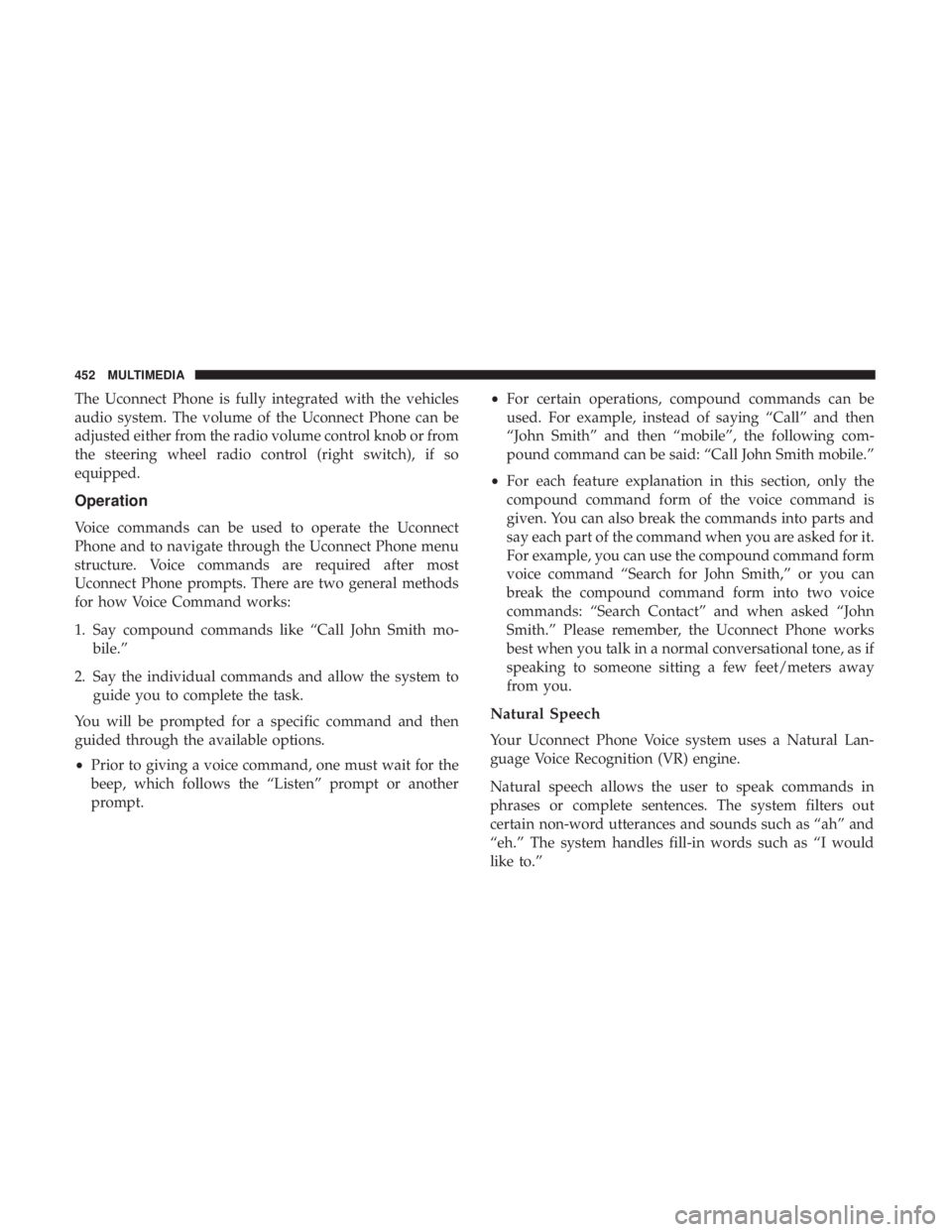
The Uconnect Phone is fully integrated with the vehicles
audio system. The volume of the Uconnect Phone can be
adjusted either from the radio volume control knob or from
the steering wheel radio control (right switch), if so
equipped.
Operation
Voice commands can be used to operate the Uconnect
Phone and to navigate through the Uconnect Phone menu
structure. Voice commands are required after most
Uconnect Phone prompts. There are two general methods
for how Voice Command works:
1. Say compound commands like “Call John Smith mo-bile.”
2. Say the individual commands and allow the system to guide you to complete the task.
You will be prompted for a specific command and then
guided through the available options.
• Prior to giving a voice command, one must wait for the
beep, which follows the “Listen” prompt or another
prompt. •
For certain operations, compound commands can be
used. For example, instead of saying “Call” and then
“John Smith” and then “mobile”, the following com-
pound command can be said: “Call John Smith mobile.”
• For each feature explanation in this section, only the
compound command form of the voice command is
given. You can also break the commands into parts and
say each part of the command when you are asked for it.
For example, you can use the compound command form
voice command “Search for John Smith,” or you can
break the compound command form into two voice
commands: “Search Contact” and when asked “John
Smith.” Please remember, the Uconnect Phone works
best when you talk in a normal conversational tone, as if
speaking to someone sitting a few feet/meters away
from you.
Natural Speech
Your Uconnect Phone Voice system uses a Natural Lan-
guage Voice Recognition (VR) engine.
Natural speech allows the user to speak commands in
phrases or complete sentences. The system filters out
certain non-word utterances and sounds such as “ah” and
“eh.” The system handles fill-in words such as “I would
like to.”
452 MULTIMEDIA
Page 455 of 524
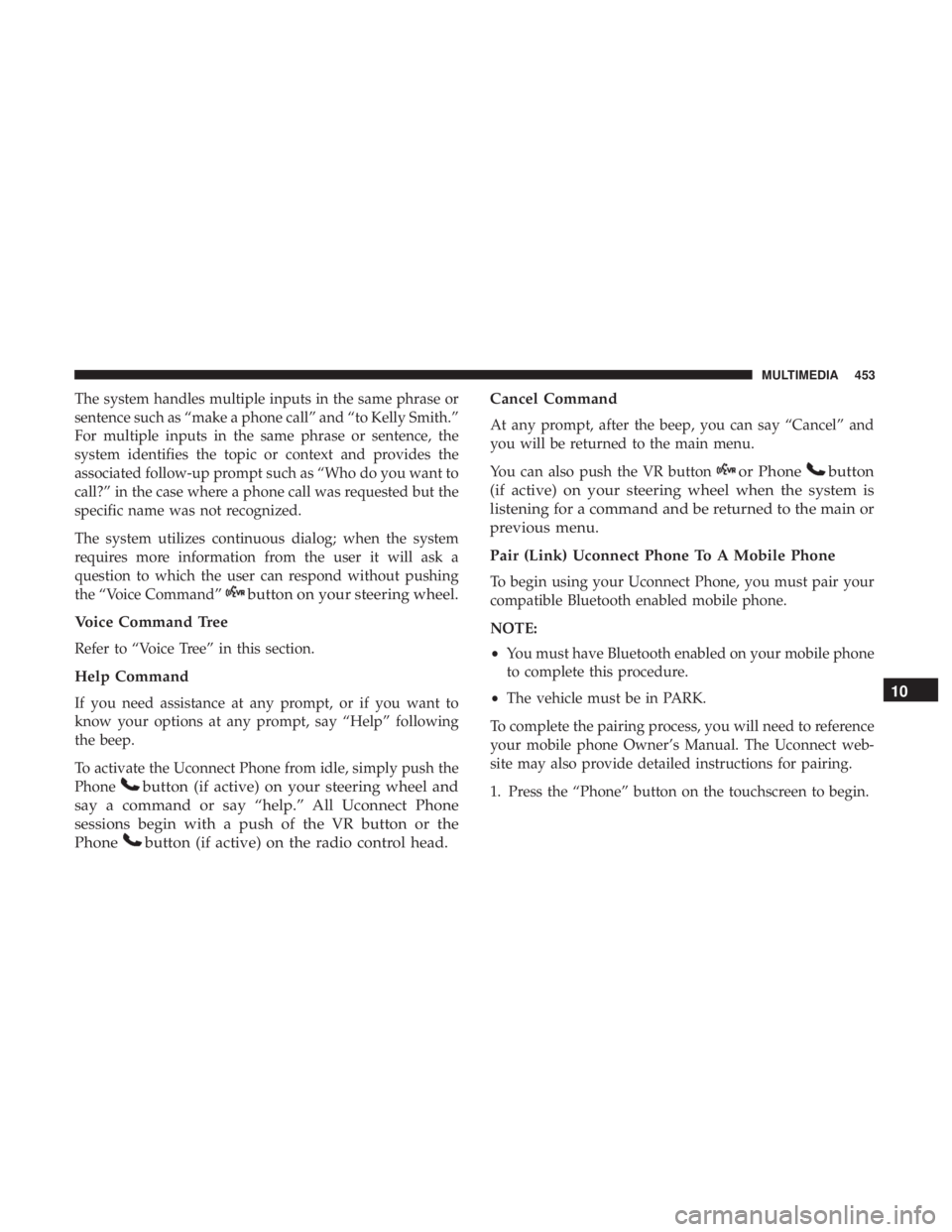
The system handles multiple inputs in the same phrase or
sentence such as “make a phone call” and “to Kelly Smith.”
For multiple inputs in the same phrase or sentence, the
system identifies the topic or context and provides the
associated follow-up prompt such as “Who do you want to
call?” in the case where a phone call was requested but the
specific name was not recognized.
The system utilizes continuous dialog; when the system
requires more information from the user it will ask a
question to which the user can respond without pushing
the “Voice Command”
button on your steering wheel.
Voice Command Tree
Refer to “Voice Tree” in this section.
Help Command
If you need assistance at any prompt, or if you want to
know your options at any prompt, say “Help” following
the beep.
To activate the Uconnect Phone from idle, simply push the
Phone
button (if active) on your steering wheel and
say a command or say “help.” All Uconnect Phone
sessions begin with a push of the VR button or the
Phone
button (if active) on the radio control head. Cancel Command
At any prompt, after the beep, you can say “Cancel” and
you will be returned to the main menu.
You can also push the VR button
or Phonebutton
(if active) on your steering wheel when the system is
listening for a command and be returned to the main or
previous menu.
Pair (Link) Uconnect Phone To A Mobile Phone
To begin using your Uconnect Phone, you must pair your
compatible Bluetooth enabled mobile phone.
NOTE:
• You must have Bluetooth enabled on your mobile phone
to complete this procedure.
• The vehicle must be in PARK.
To complete the pairing process, you will need to reference
your mobile phone Owner’s Manual. The Uconnect web-
site may also provide detailed instructions for pairing.
1. Press the “Phone” button on the touchscreen to begin.
10
MULTIMEDIA 453
Page 456 of 524
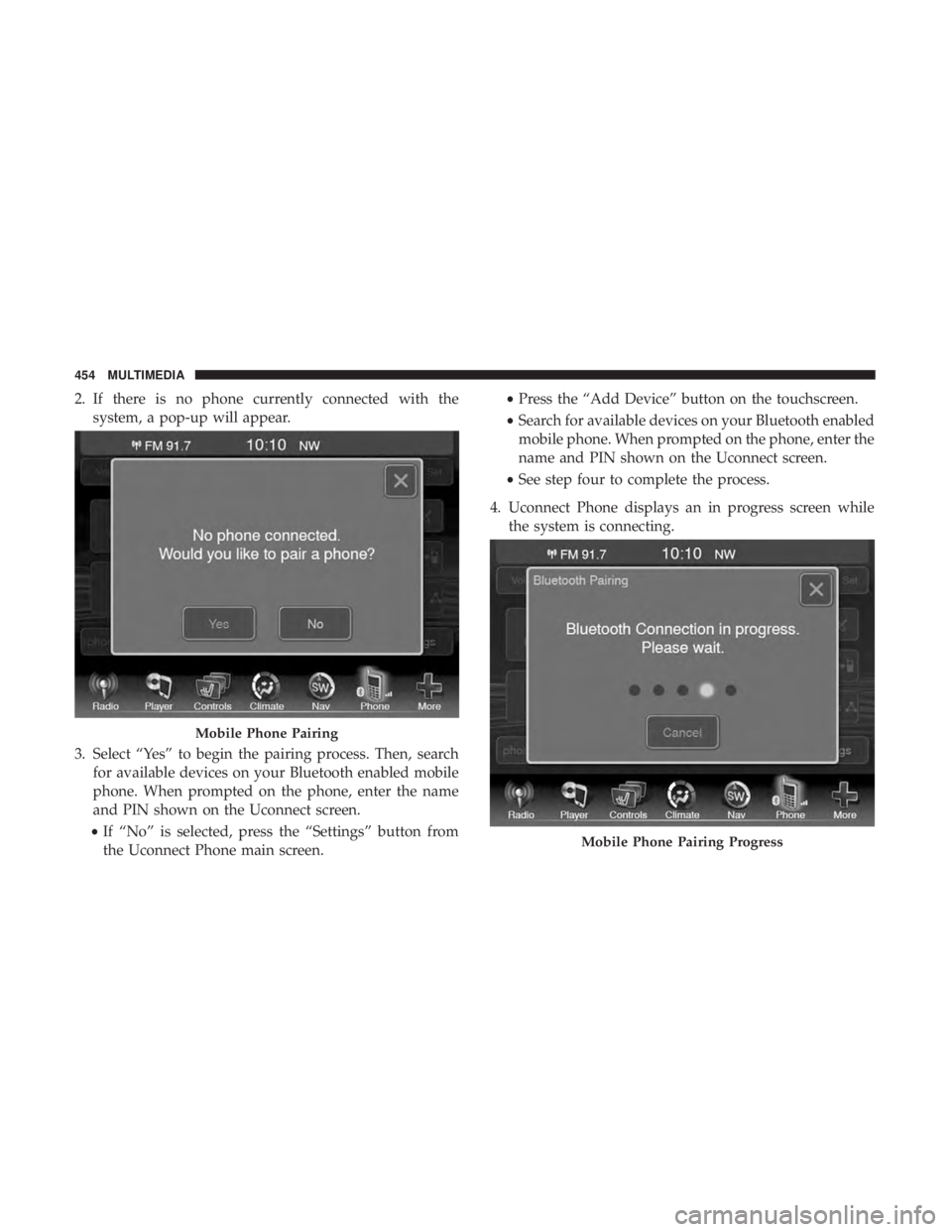
2. If there is no phone currently connected with thesystem, a pop-up will appear.
3. Select “Yes” to begin the pairing process. Then, search for available devices on your Bluetooth enabled mobile
phone. When prompted on the phone, enter the name
and PIN shown on the Uconnect screen.
• If “No” is selected, press the “Settings” button from
the Uconnect Phone main screen. •
Press the “Add Device” button on the touchscreen.
• Search for available devices on your Bluetooth enabled
mobile phone. When prompted on the phone, enter the
name and PIN shown on the Uconnect screen.
• See step four to complete the process.
4. Uconnect Phone displays an in progress screen while the system is connecting.
Mobile Phone Pairing
Mobile Phone Pairing Progress
454 MULTIMEDIA
Page 457 of 524
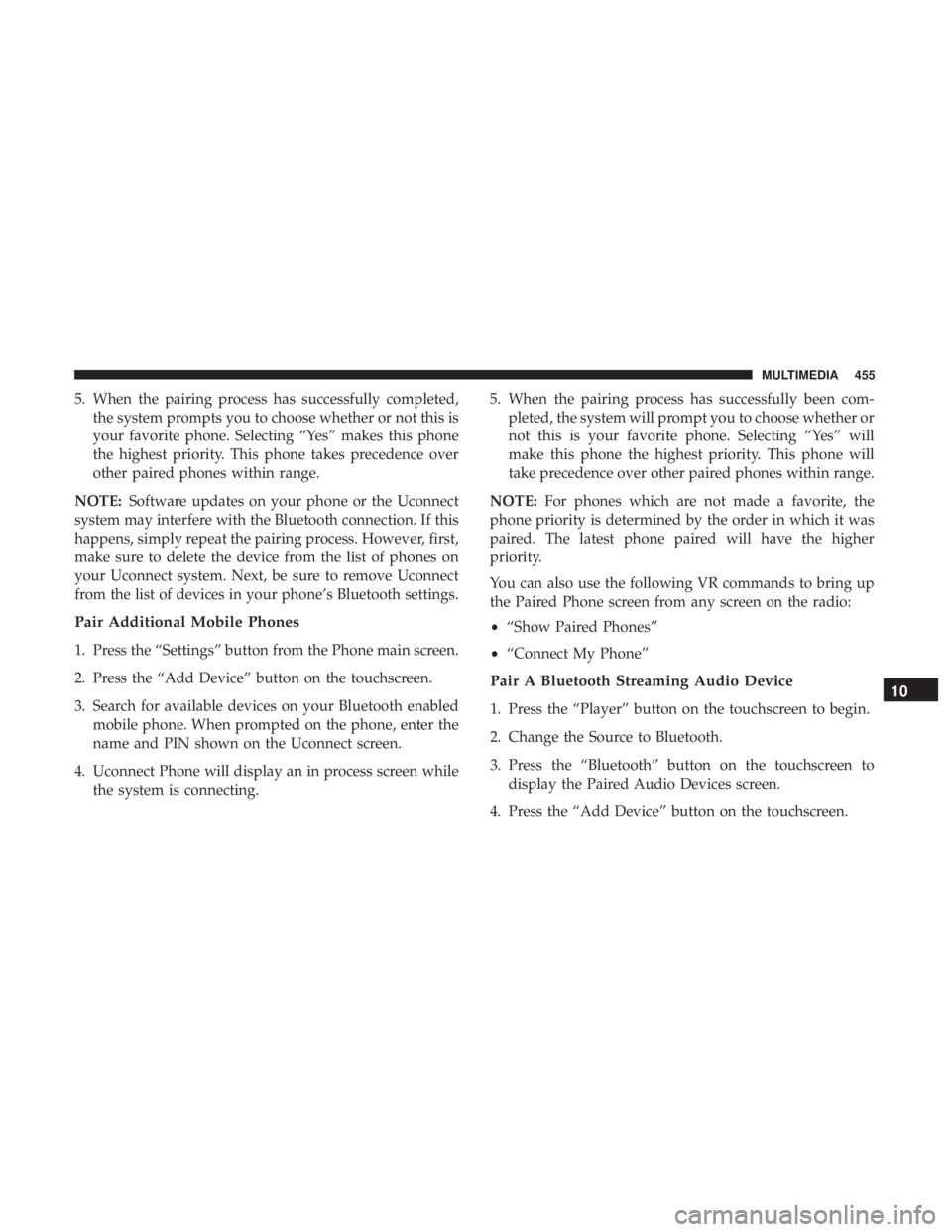
5. When the pairing process has successfully completed,the system prompts you to choose whether or not this is
your favorite phone. Selecting “Yes” makes this phone
the highest priority. This phone takes precedence over
other paired phones within range.
NOTE: Software updates on your phone or the Uconnect
system may interfere with the Bluetooth connection. If this
happens, simply repeat the pairing process. However, first,
make sure to delete the device from the list of phones on
your Uconnect system. Next, be sure to remove Uconnect
from the list of devices in your phone’s Bluetooth settings.
Pair Additional Mobile Phones
1. Press the “Settings” button from the Phone main screen.
2. Press the “Add Device” button on the touchscreen.
3. Search for available devices on your Bluetooth enabled mobile phone. When prompted on the phone, enter the
name and PIN shown on the Uconnect screen.
4. Uconnect Phone will display an in process screen while the system is connecting. 5. When the pairing process has successfully been com-
pleted, the system will prompt you to choose whether or
not this is your favorite phone. Selecting “Yes” will
make this phone the highest priority. This phone will
take precedence over other paired phones within range.
NOTE: For phones which are not made a favorite, the
phone priority is determined by the order in which it was
paired. The latest phone paired will have the higher
priority.
You can also use the following VR commands to bring up
the Paired Phone screen from any screen on the radio:
• “Show Paired Phones”
• “Connect My Phone”
Pair A Bluetooth Streaming Audio Device
1. Press the “Player” button on the touchscreen to begin.
2. Change the Source to Bluetooth.
3. Press the “Bluetooth” button on the touchscreen to
display the Paired Audio Devices screen.
4. Press the “Add Device” button on the touchscreen.
10
MULTIMEDIA 455
Page 458 of 524
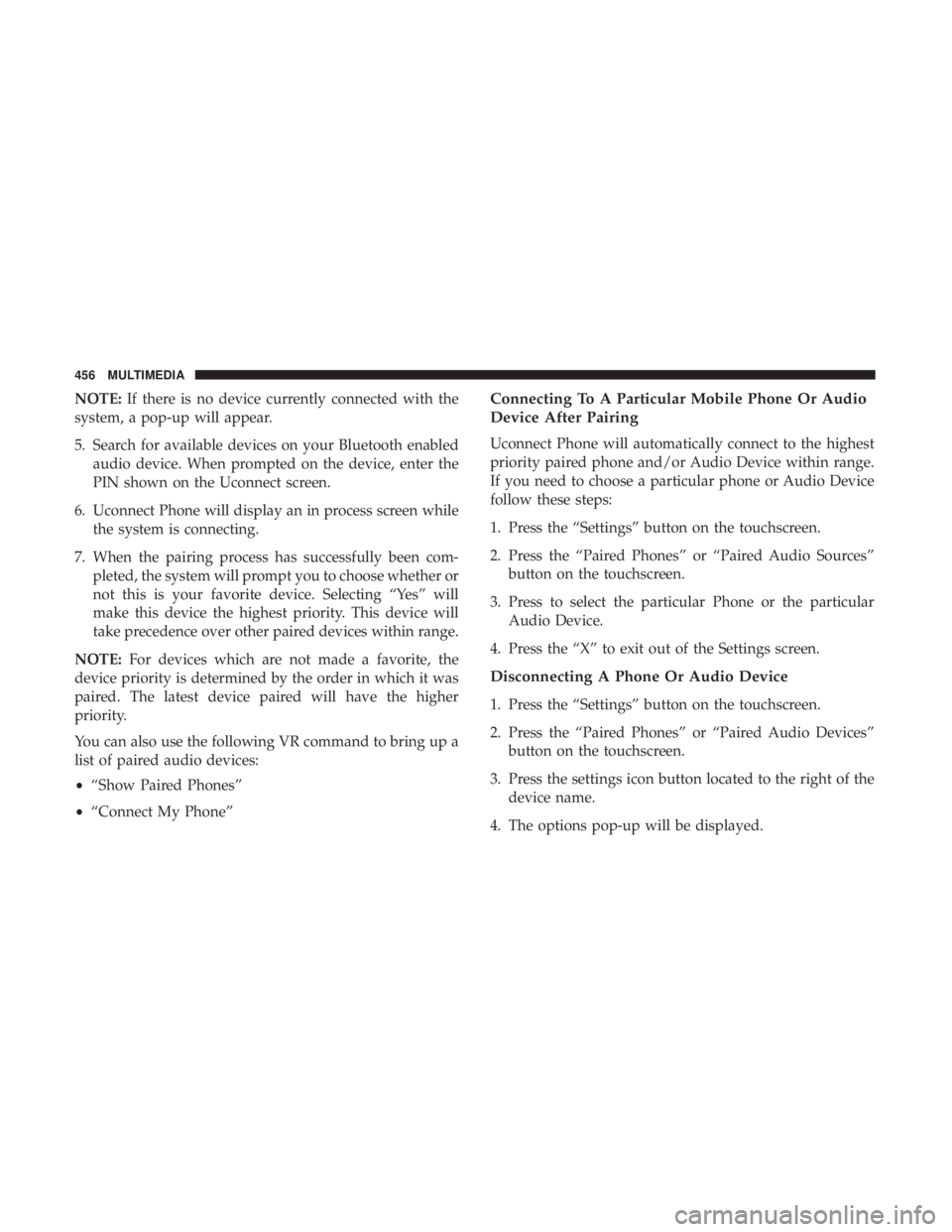
NOTE:If there is no device currently connected with the
system, a pop-up will appear.
5. Search for available devices on your Bluetooth enabled audio device. When prompted on the device, enter the
PIN shown on the Uconnect screen.
6. Uconnect Phone will display an in process screen while the system is connecting.
7. When the pairing process has successfully been com- pleted, the system will prompt you to choose whether or
not this is your favorite device. Selecting “Yes” will
make this device the highest priority. This device will
take precedence over other paired devices within range.
NOTE: For devices which are not made a favorite, the
device priority is determined by the order in which it was
paired. The latest device paired will have the higher
priority.
You can also use the following VR command to bring up a
list of paired audio devices:
• “Show Paired Phones”
• “Connect My Phone”Connecting To A Particular Mobile Phone Or Audio
Device After Pairing
Uconnect Phone will automatically connect to the highest
priority paired phone and/or Audio Device within range.
If you need to choose a particular phone or Audio Device
follow these steps:
1. Press the “Settings” button on the touchscreen.
2. Press the “Paired Phones” or “Paired Audio Sources”
button on the touchscreen.
3. Press to select the particular Phone or the particular Audio Device.
4. Press the “X” to exit out of the Settings screen.
Disconnecting A Phone Or Audio Device
1. Press the “Settings” button on the touchscreen.
2. Press the “Paired Phones” or “Paired Audio Devices” button on the touchscreen.
3. Press the settings icon button located to the right of the device name.
4. The options pop-up will be displayed.
456 MULTIMEDIA
Page 459 of 524
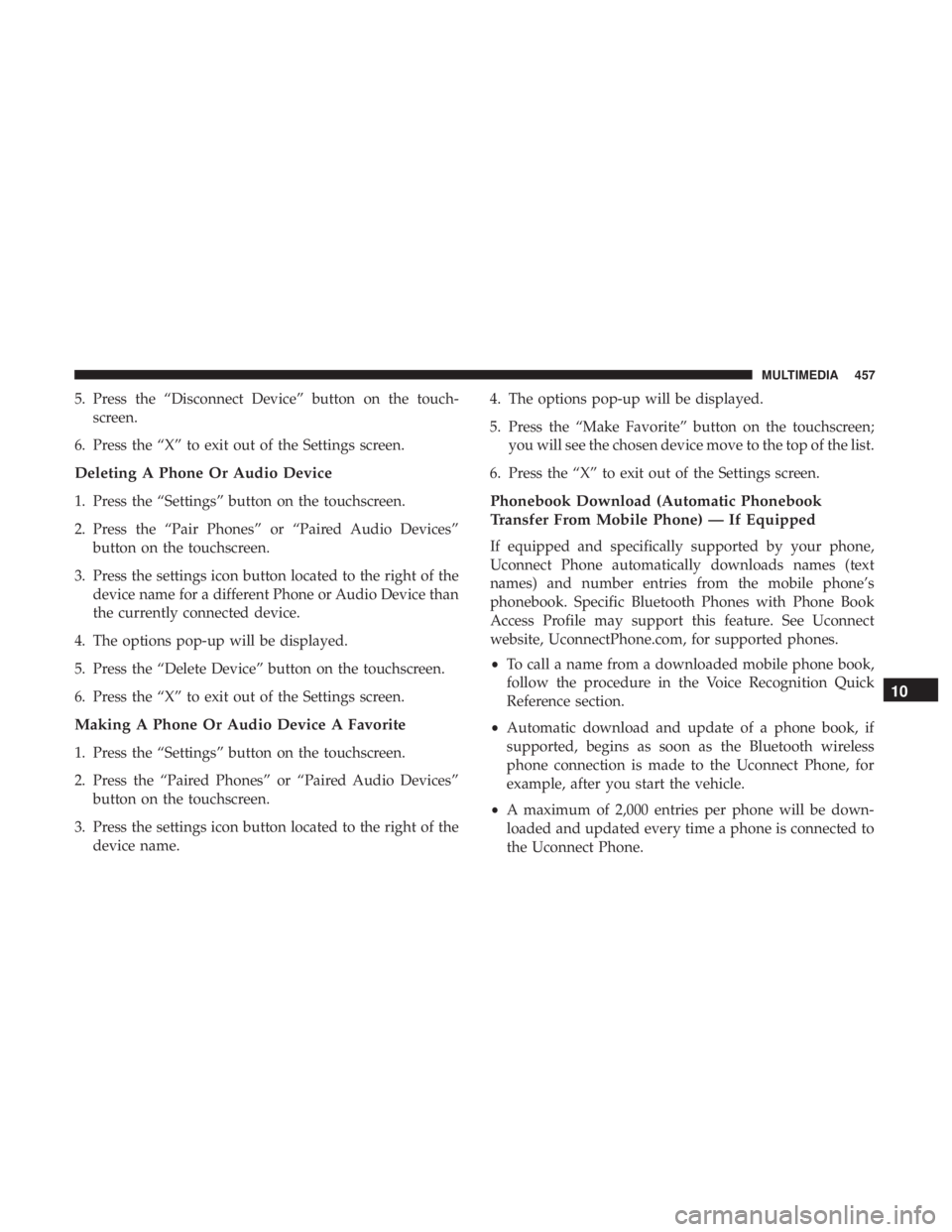
5. Press the “Disconnect Device” button on the touch-screen.
6. Press the “X” to exit out of the Settings screen.
Deleting A Phone Or Audio Device
1. Press the “Settings” button on the touchscreen.
2. Press the “Pair Phones” or “Paired Audio Devices” button on the touchscreen.
3. Press the settings icon button located to the right of the device name for a different Phone or Audio Device than
the currently connected device.
4. The options pop-up will be displayed.
5. Press the “Delete Device” button on the touchscreen.
6. Press the “X” to exit out of the Settings screen.
Making A Phone Or Audio Device A Favorite
1. Press the “Settings” button on the touchscreen.
2. Press the “Paired Phones” or “Paired Audio Devices” button on the touchscreen.
3. Press the settings icon button located to the right of the device name. 4. The options pop-up will be displayed.
5. Press the “Make Favorite” button on the touchscreen;
you will see the chosen device move to the top of the list.
6. Press the “X” to exit out of the Settings screen.
Phonebook Download (Automatic Phonebook
Transfer From Mobile Phone) — If Equipped
If equipped and specifically supported by your phone,
Uconnect Phone automatically downloads names (text
names) and number entries from the mobile phone’s
phonebook. Specific Bluetooth Phones with Phone Book
Access Profile may support this feature. See Uconnect
website, UconnectPhone.com, for supported phones.
• To call a name from a downloaded mobile phone book,
follow the procedure in the Voice Recognition Quick
Reference section.
• Automatic download and update of a phone book, if
supported, begins as soon as the Bluetooth wireless
phone connection is made to the Uconnect Phone, for
example, after you start the vehicle.
• A maximum of 2,000 entries per phone will be down-
loaded and updated every time a phone is connected to
the Uconnect Phone.
10
MULTIMEDIA 457
Page 460 of 524
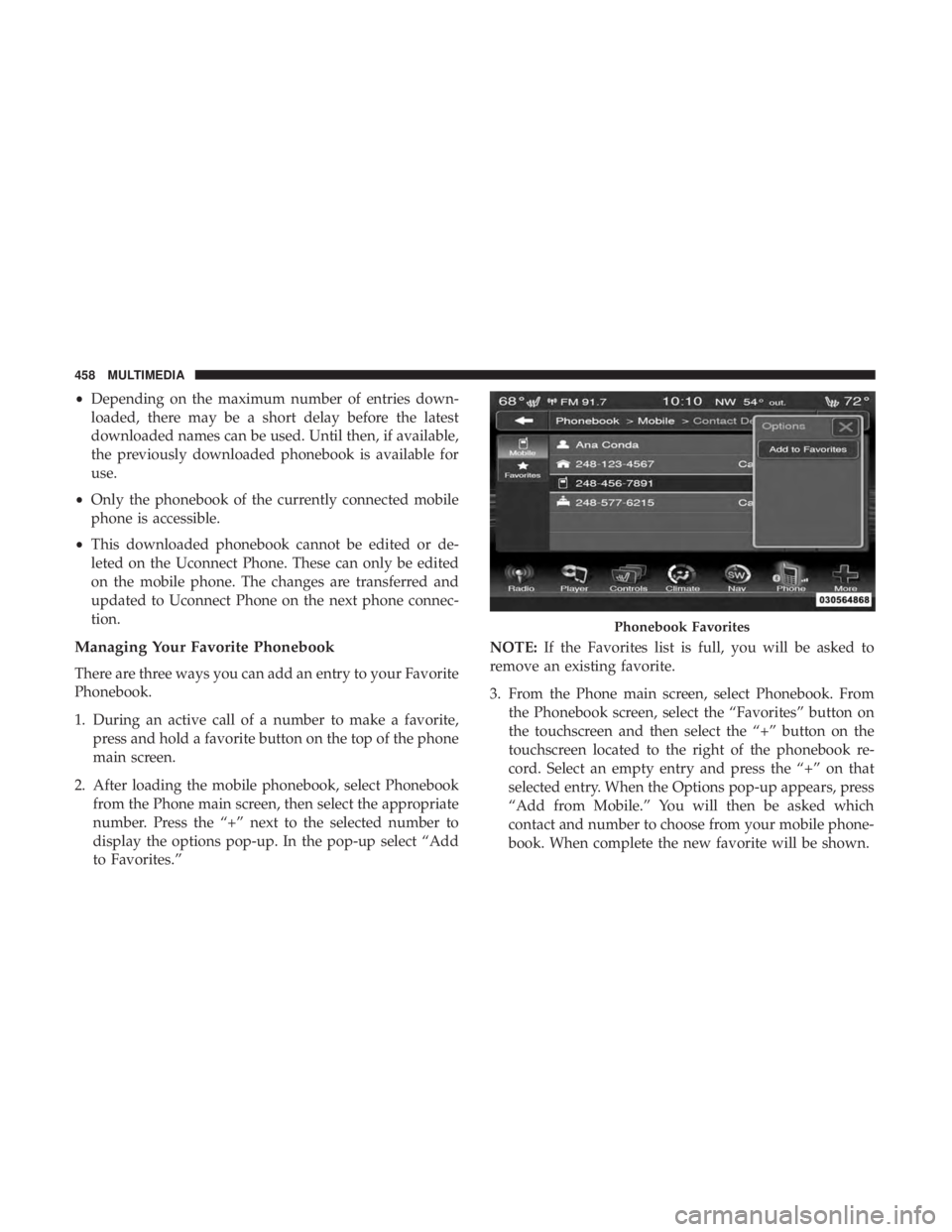
•Depending on the maximum number of entries down-
loaded, there may be a short delay before the latest
downloaded names can be used. Until then, if available,
the previously downloaded phonebook is available for
use.
• Only the phonebook of the currently connected mobile
phone is accessible.
• This downloaded phonebook cannot be edited or de-
leted on the Uconnect Phone. These can only be edited
on the mobile phone. The changes are transferred and
updated to Uconnect Phone on the next phone connec-
tion.
Managing Your Favorite Phonebook
There are three ways you can add an entry to your Favorite
Phonebook.
1. During an active call of a number to make a favorite, press and hold a favorite button on the top of the phone
main screen.
2. After loading the mobile phonebook, select Phonebook from the Phone main screen, then select the appropriate
number. Press the “+” next to the selected number to
display the options pop-up. In the pop-up select “Add
to Favorites.” NOTE:
If the Favorites list is full, you will be asked to
remove an existing favorite.
3. From the Phone main screen, select Phonebook. From the Phonebook screen, select the “Favorites” button on
the touchscreen and then select the “+” button on the
touchscreen located to the right of the phonebook re-
cord. Select an empty entry and press the “+” on that
selected entry. When the Options pop-up appears, press
“Add from Mobile.” You will then be asked which
contact and number to choose from your mobile phone-
book. When complete the new favorite will be shown.
Phonebook Favorites
458 MULTIMEDIA