DODGE NITRO 2008 1.G Manual Online
Manufacturer: DODGE, Model Year: 2008, Model line: NITRO, Model: DODGE NITRO 2008 1.GPages: 434, PDF Size: 6.2 MB
Page 81 of 434
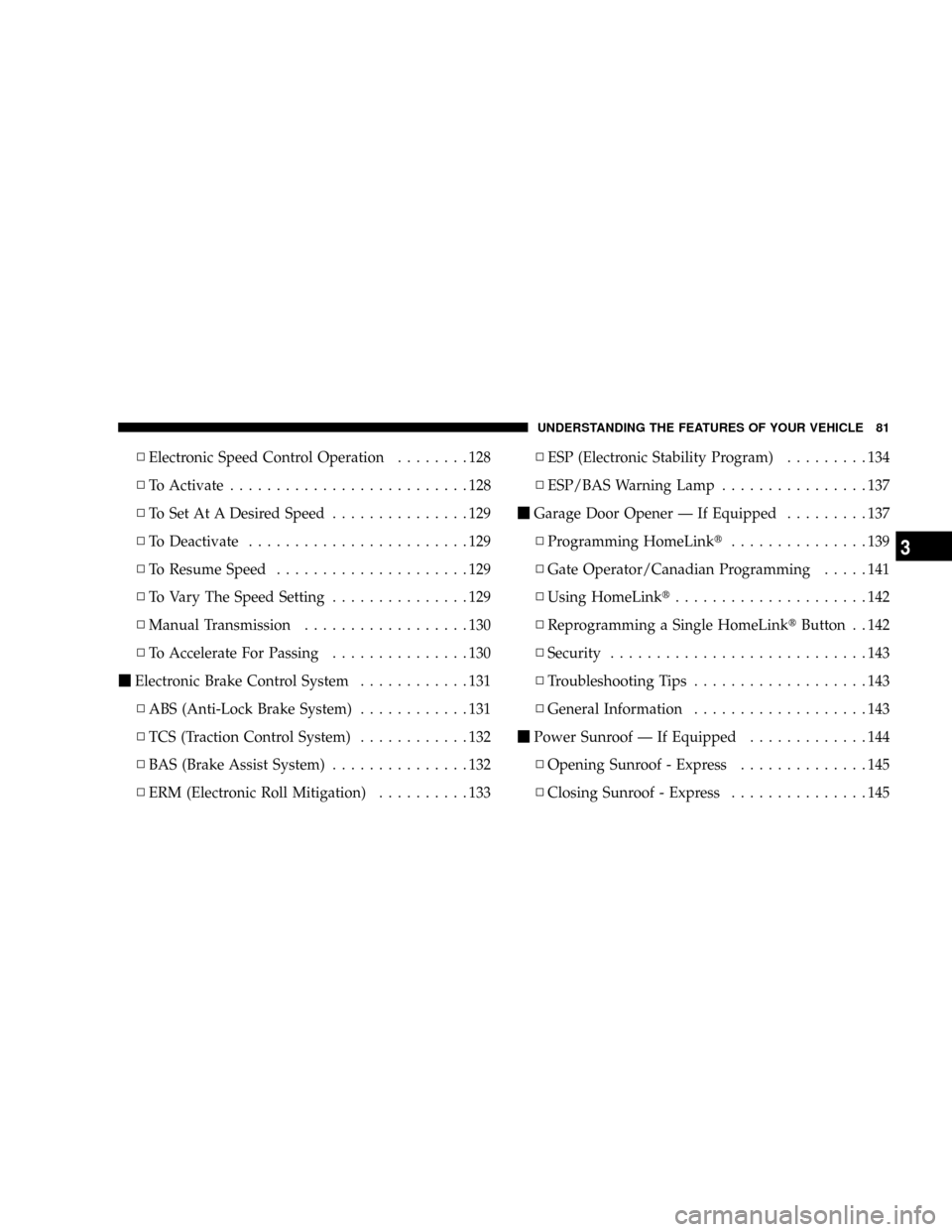
NElectronic Speed Control Operation........128
NTo Activate..........................128
NTo Set At A Desired Speed...............129
NTo Deactivate........................129
NTo Resume Speed.....................129
NTo Vary The Speed Setting...............129
NManual Transmission..................130
NTo Accelerate For Passing...............130
mElectronic Brake Control System............131
NABS (Anti-Lock Brake System)............131
NTCS (Traction Control System)............132
NBAS (Brake Assist System)...............132
NERM (Electronic Roll Mitigation)..........133NESP (Electronic Stability Program).........134
NESP/BAS Warning Lamp................137
mGarage Door Opener Ð If Equipped.........137
NProgramming HomeLinkt...............139
NGate Operator/Canadian Programming.....141
NUsing HomeLinkt.....................142
NReprogramming a Single HomeLinktButton . . 142
NSecurity............................143
NTroubleshooting Tips...................143
NGeneral Information...................143
mPower Sunroof Ð If Equipped.............144
NOpening Sunroof - Express..............145
NClosing Sunroof - Express...............145
UNDERSTANDING THE FEATURES OF YOUR VEHICLE 81
3
Page 82 of 434
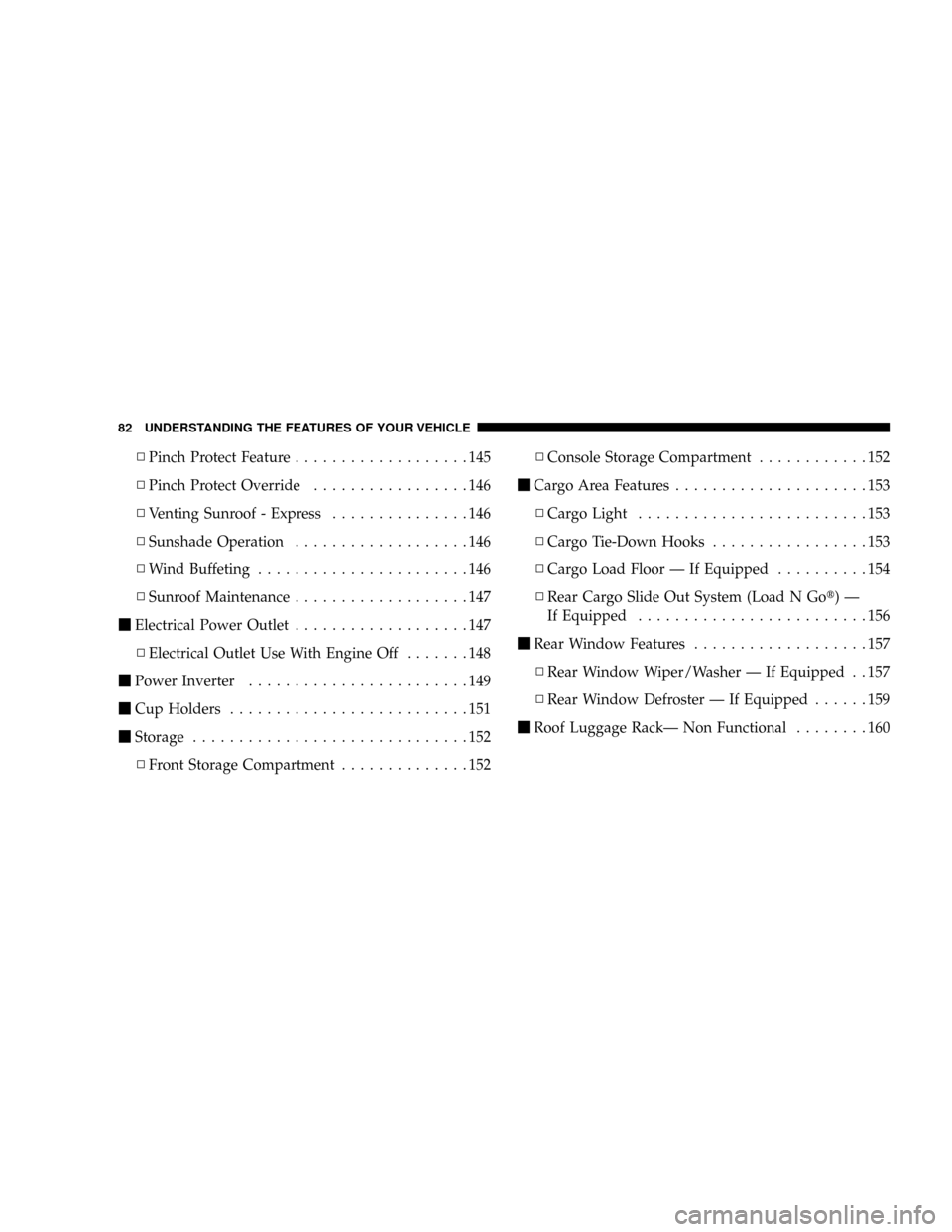
NPinch Protect Feature...................145
NPinch Protect Override.................146
NVenting Sunroof - Express...............146
NSunshade Operation...................146
NWind Buffeting.......................146
NSunroof Maintenance...................147
mElectrical Power Outlet...................147
NElectrical Outlet Use With Engine Off.......148
mPower Inverter........................149
mCup Holders..........................151
mStorage..............................152
NFront Storage Compartment..............152NConsole Storage Compartment............152
mCargo Area Features.....................153
NCargo Light.........................153
NCargo Tie-Down Hooks.................153
NCargo Load Floor Ð If Equipped..........154
NRear Cargo Slide Out System (Load N Got)Ð
If Equipped.........................156
mRear Window Features...................157
NRear Window Wiper/Washer Ð If Equipped . . 157
NRear Window Defroster Ð If Equipped......159
mRoof Luggage RackÐ Non Functional........160
82 UNDERSTANDING THE FEATURES OF YOUR VEHICLE
Page 83 of 434
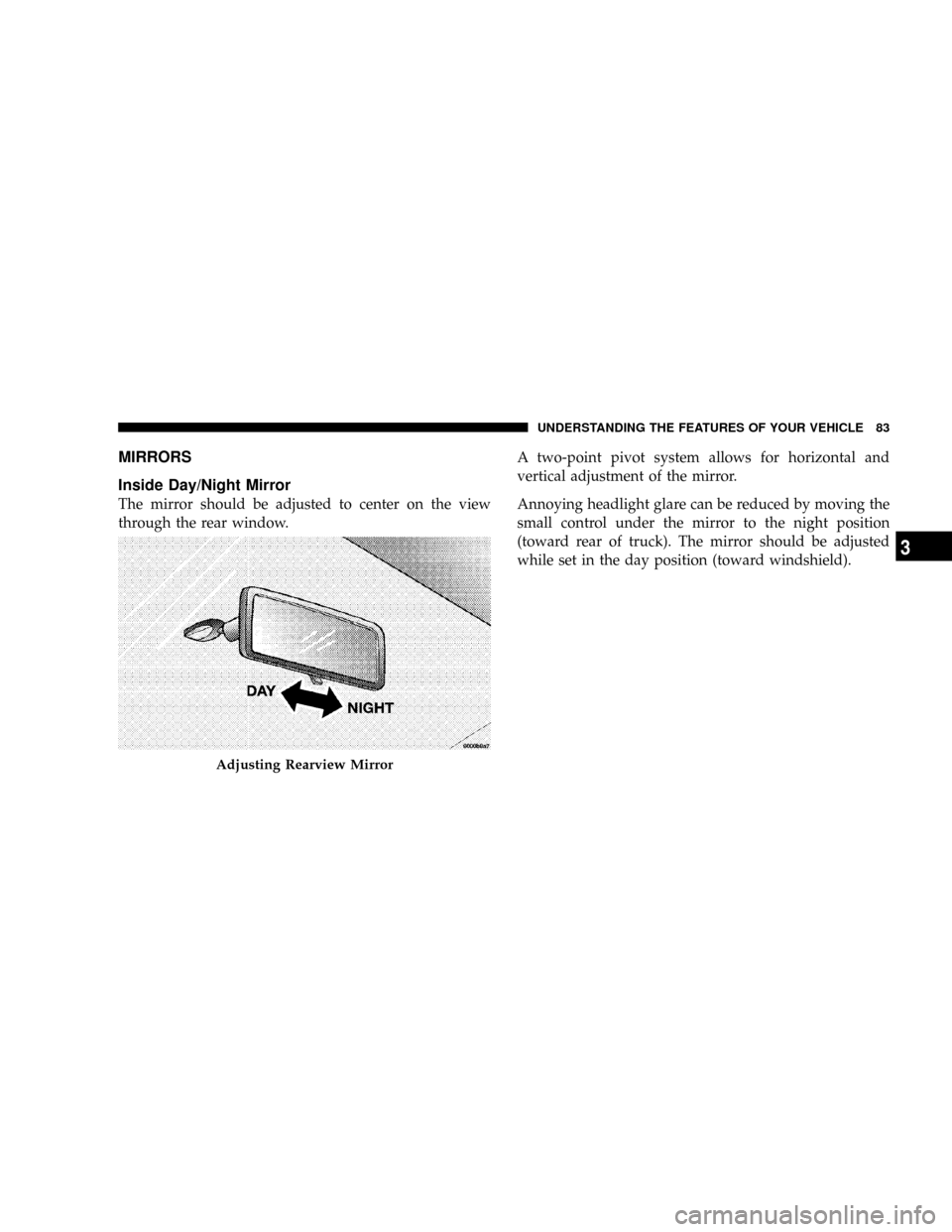
MIRRORS
Inside Day/Night Mirror
The mirror should be adjusted to center on the view
through the rear window.A two-point pivot system allows for horizontal and
vertical adjustment of the mirror.
Annoying headlight glare can be reduced by moving the
small control under the mirror to the night position
(toward rear of truck). The mirror should be adjusted
while set in the day position (toward windshield).
Adjusting Rearview Mirror
UNDERSTANDING THE FEATURES OF YOUR VEHICLE 83
3
Page 84 of 434
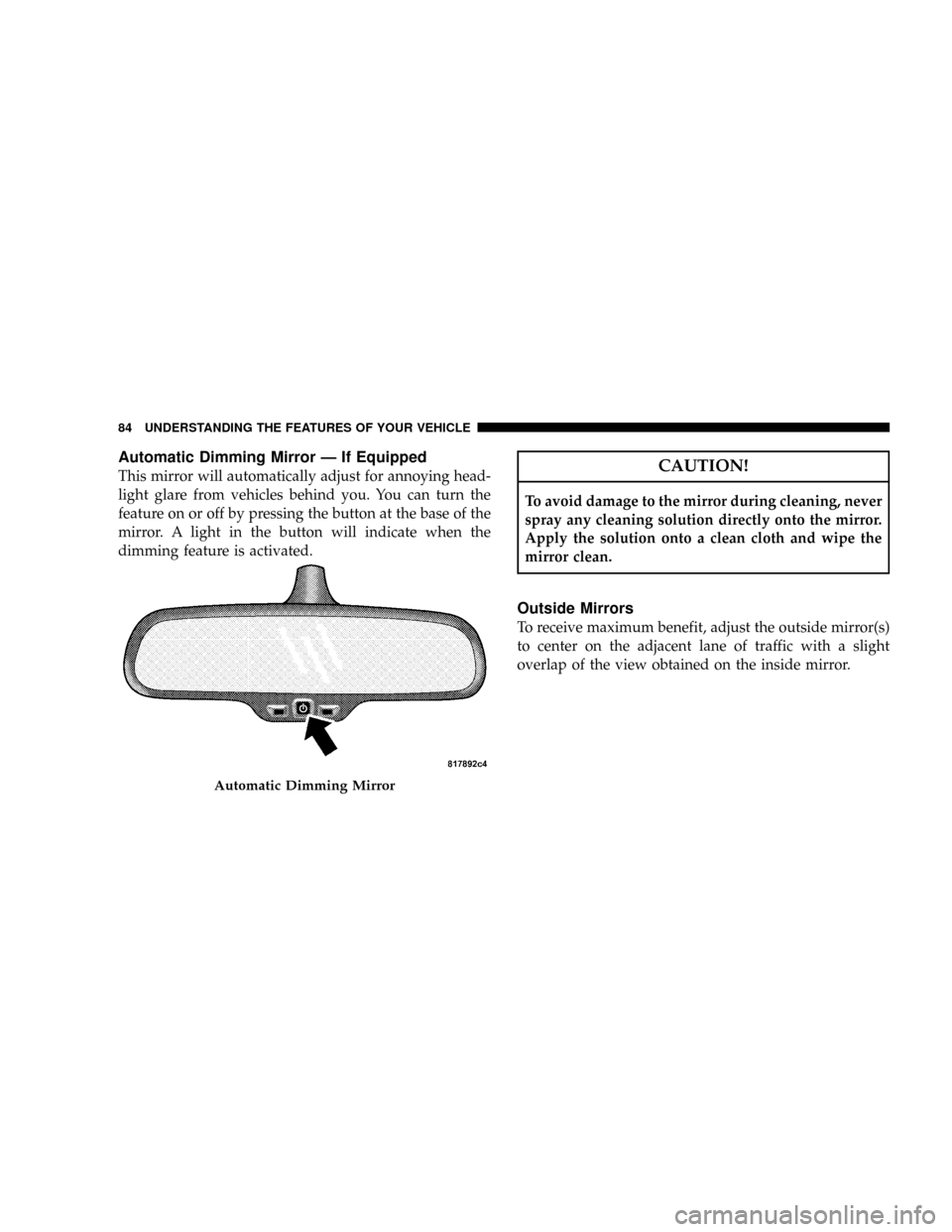
Automatic Dimming Mirror Ð If Equipped
This mirror will automatically adjust for annoying head-
light glare from vehicles behind you. You can turn the
feature on or off by pressing the button at the base of the
mirror. A light in the button will indicate when the
dimming feature is activated.CAUTION!
To avoid damage to the mirror during cleaning, never
spray any cleaning solution directly onto the mirror.
Apply the solution onto a clean cloth and wipe the
mirror clean.
Outside Mirrors
To receive maximum benefit, adjust the outside mirror(s)
to center on the adjacent lane of traffic with a slight
overlap of the view obtained on the inside mirror.
Automatic Dimming Mirror
84 UNDERSTANDING THE FEATURES OF YOUR VEHICLE
Page 85 of 434
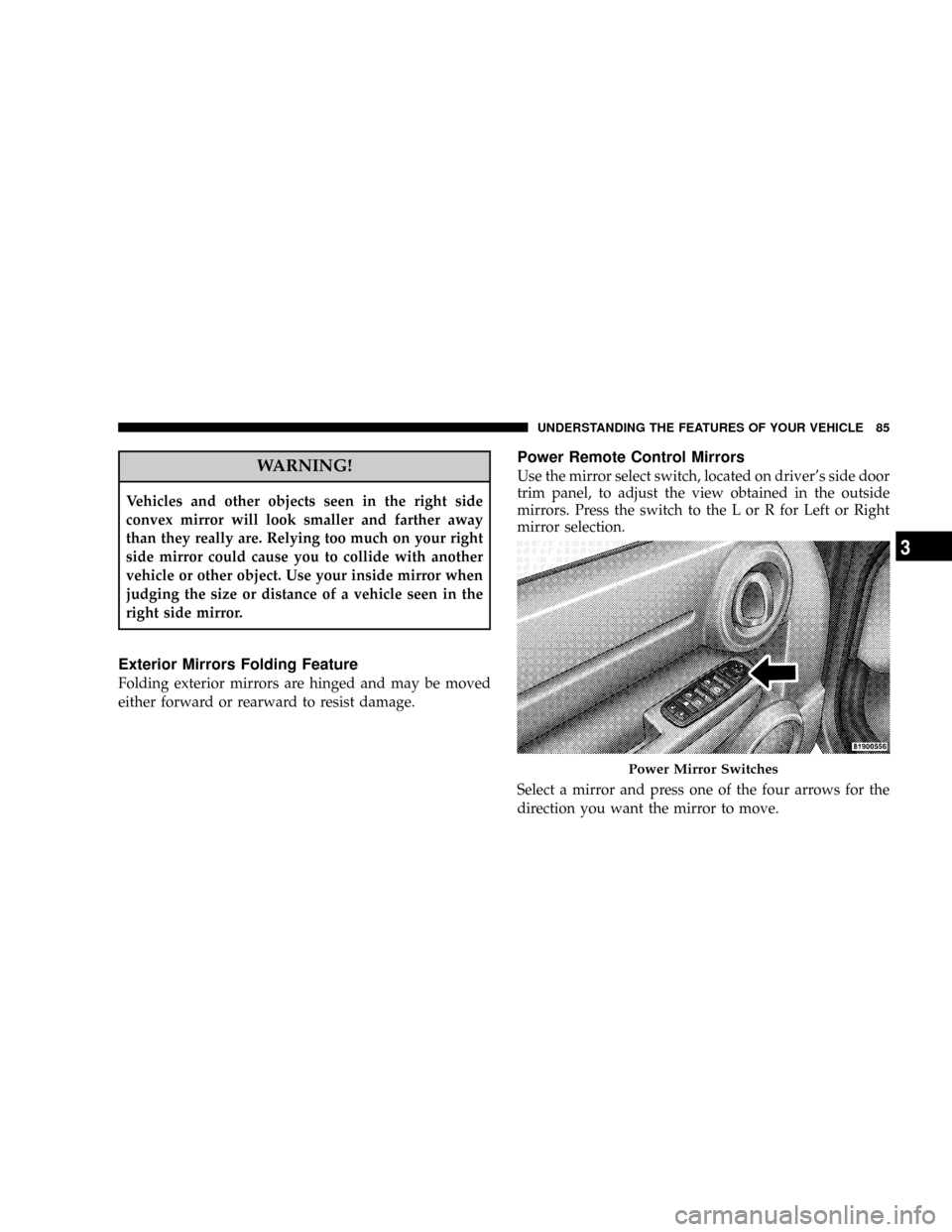
WARNING!
Vehicles and other objects seen in the right side
convex mirror will look smaller and farther away
than they really are. Relying too much on your right
side mirror could cause you to collide with another
vehicle or other object. Use your inside mirror when
judging the size or distance of a vehicle seen in the
right side mirror.
Exterior Mirrors Folding Feature
Folding exterior mirrors are hinged and may be moved
either forward or rearward to resist damage.
Power Remote Control Mirrors
Use the mirror select switch, located on driver's side door
trim panel, to adjust the view obtained in the outside
mirrors. Press the switch to the L or R for Left or Right
mirror selection.
Select a mirror and press one of the four arrows for the
direction you want the mirror to move.
Power Mirror Switches
UNDERSTANDING THE FEATURES OF YOUR VEHICLE 85
3
Page 86 of 434
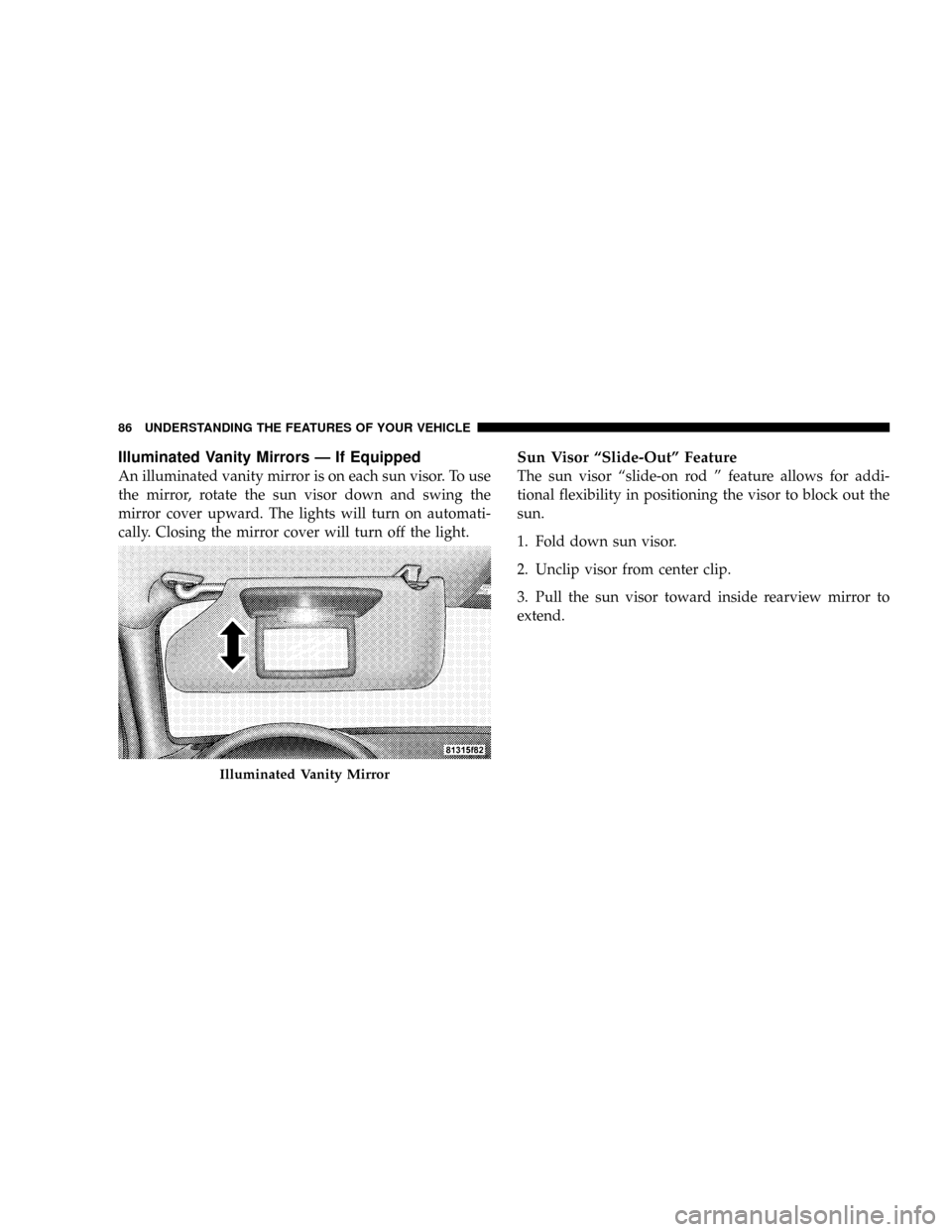
Illuminated Vanity Mirrors Ð If Equipped
An illuminated vanity mirror is on each sun visor. To use
the mirror, rotate the sun visor down and swing the
mirror cover upward. The lights will turn on automati-
cally. Closing the mirror cover will turn off the light.
Sun Visor ªSlide-Outº Feature
The sun visor ªslide-on rod º feature allows for addi-
tional flexibility in positioning the visor to block out the
sun.
1. Fold down sun visor.
2. Unclip visor from center clip.
3. Pull the sun visor toward inside rearview mirror to
extend.
Illuminated Vanity Mirror
86 UNDERSTANDING THE FEATURES OF YOUR VEHICLE
Page 87 of 434
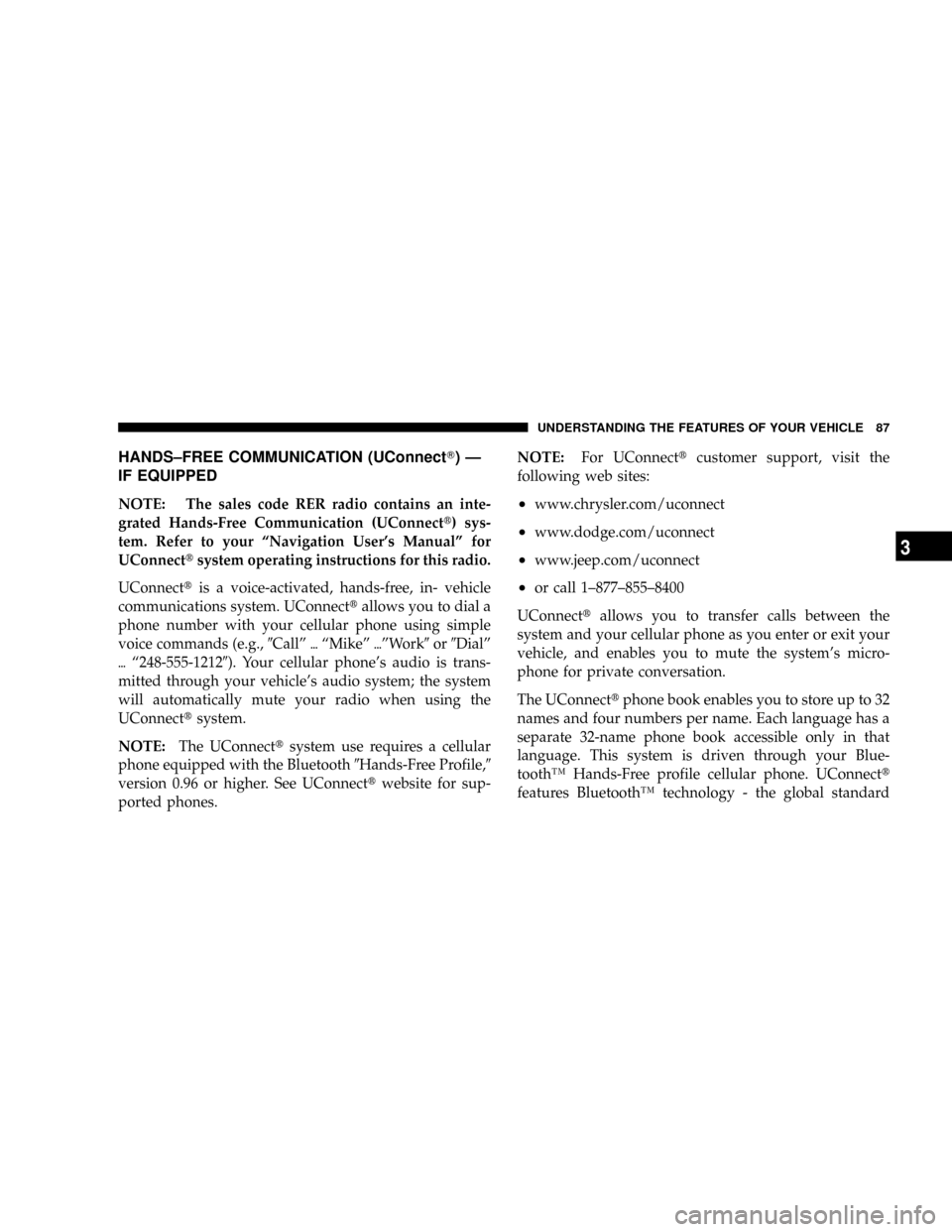
HANDS±FREE COMMUNICATION (UConnectT)Ð
IF EQUIPPED
NOTE: The sales code RER radio contains an inte-
grated Hands-Free Communication (UConnectt) sys-
tem. Refer to your ªNavigation User's Manualº for
UConnecttsystem operating instructions for this radio.
UConnecttis a voice-activated, hands-free, in- vehicle
communications system. UConnecttallows you to dial a
phone number with your cellular phone using simple
voice commands (e.g.,9Callº{ªMikeº{ºWork9or9Dialº
{ª248-555-12129). Your cellular phone's audio is trans-
mitted through your vehicle's audio system; the system
will automatically mute your radio when using the
UConnecttsystem.
NOTE:The UConnecttsystem use requires a cellular
phone equipped with the Bluetooth9Hands-Free Profile,9
version 0.96 or higher. See UConnecttwebsite for sup-
ported phones.NOTE:For UConnecttcustomer support, visit the
following web sites:²www.chrysler.com/uconnect
²www.dodge.com/uconnect
²www.jeep.com/uconnect
²or call 1±877±855±8400
UConnecttallows you to transfer calls between the
system and your cellular phone as you enter or exit your
vehicle, and enables you to mute the system's micro-
phone for private conversation.
The UConnecttphone book enables you to store up to 32
names and four numbers per name. Each language has a
separate 32-name phone book accessible only in that
language. This system is driven through your Blue-
toothŸ Hands-Free profile cellular phone. UConnectt
features BluetoothŸ technology - the global standard
UNDERSTANDING THE FEATURES OF YOUR VEHICLE 87
3
Page 88 of 434
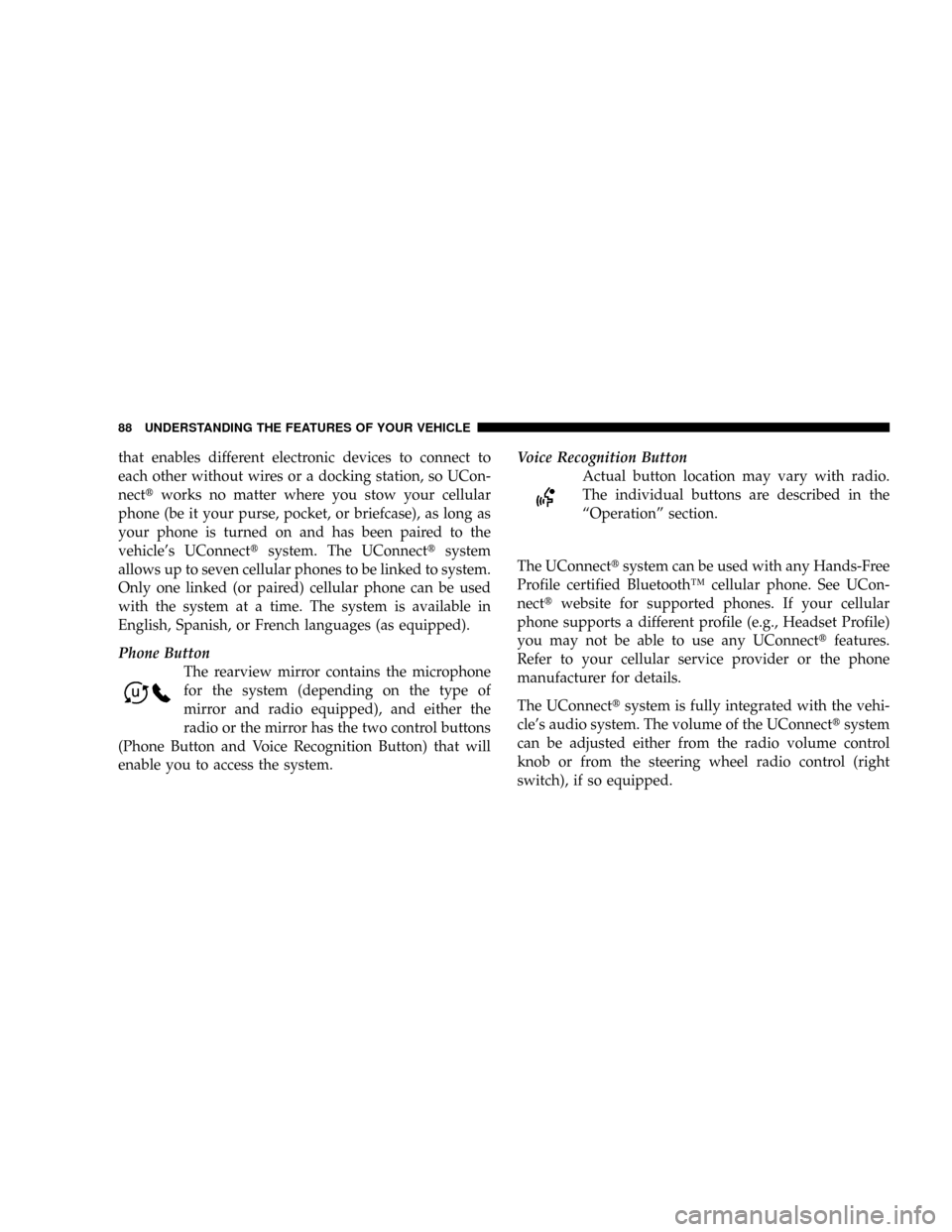
that enables different electronic devices to connect to
each other without wires or a docking station, so UCon-
necttworks no matter where you stow your cellular
phone (be it your purse, pocket, or briefcase), as long as
your phone is turned on and has been paired to the
vehicle's UConnecttsystem. The UConnecttsystem
allows up to seven cellular phones to be linked to system.
Only one linked (or paired) cellular phone can be used
with the system at a time. The system is available in
English, Spanish, or French languages (as equipped).
Phone Button
The rearview mirror contains the microphone
for the system (depending on the type of
mirror and radio equipped), and either the
radio or the mirror has the two control buttons
(Phone Button and Voice Recognition Button) that will
enable you to access the system.Voice Recognition Button
Actual button location may vary with radio.
The individual buttons are described in the
ªOperationº section.
The UConnecttsystem can be used with any Hands-Free
Profile certified BluetoothŸ cellular phone. See UCon-
necttwebsite for supported phones. If your cellular
phone supports a different profile (e.g., Headset Profile)
you may not be able to use any UConnecttfeatures.
Refer to your cellular service provider or the phone
manufacturer for details.
The UConnecttsystem is fully integrated with the vehi-
cle's audio system. The volume of the UConnecttsystem
can be adjusted either from the radio volume control
knob or from the steering wheel radio control (right
switch), if so equipped.
88 UNDERSTANDING THE FEATURES OF YOUR VEHICLE
Page 89 of 434
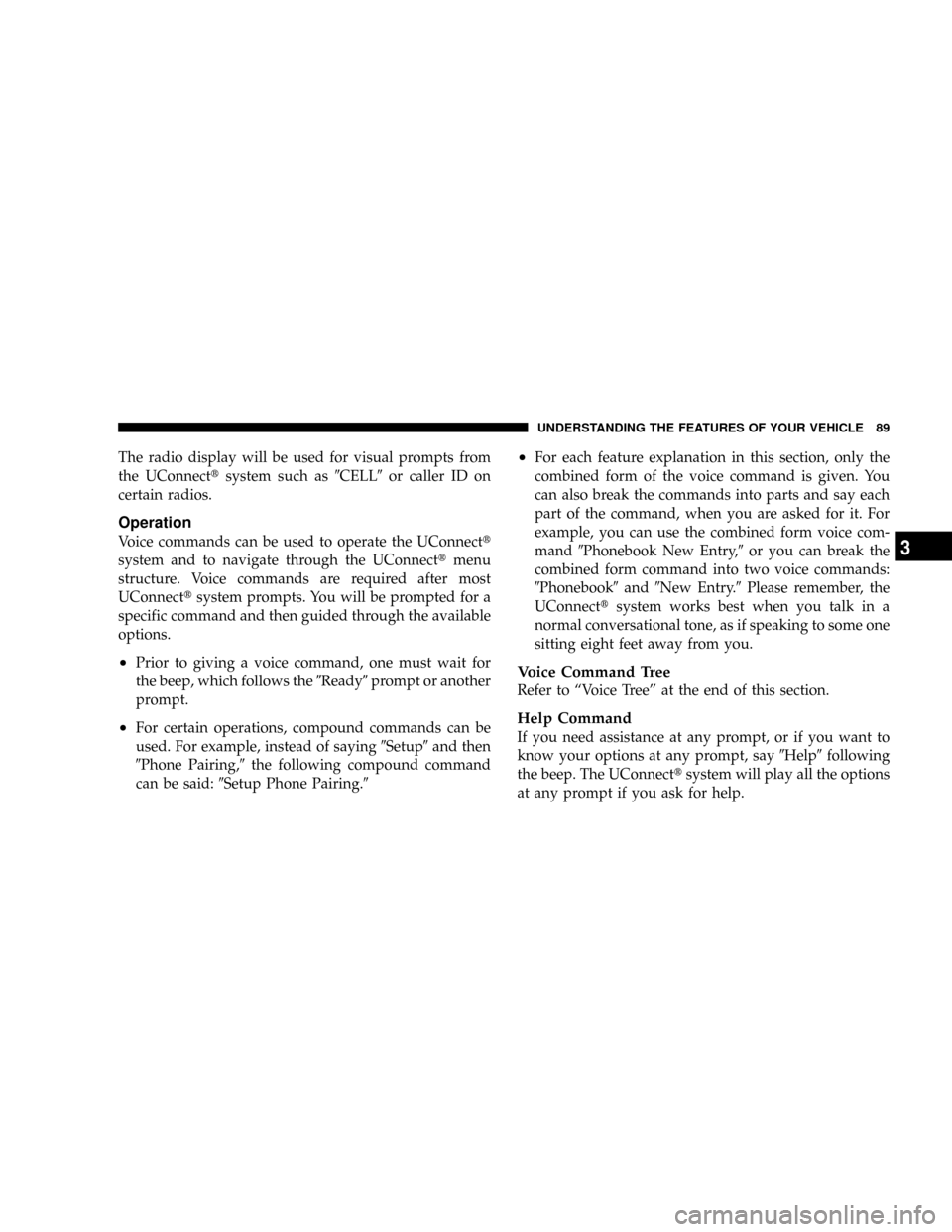
The radio display will be used for visual prompts from
the UConnecttsystem such as9CELL9or caller ID on
certain radios.
Operation
Voice commands can be used to operate the UConnectt
system and to navigate through the UConnecttmenu
structure. Voice commands are required after most
UConnecttsystem prompts. You will be prompted for a
specific command and then guided through the available
options.
²Prior to giving a voice command, one must wait for
the beep, which follows the9Ready9prompt or another
prompt.
²For certain operations, compound commands can be
used. For example, instead of saying9Setup9and then
9Phone Pairing,9the following compound command
can be said:9Setup Phone Pairing.9
²For each feature explanation in this section, only the
combined form of the voice command is given. You
can also break the commands into parts and say each
part of the command, when you are asked for it. For
example, you can use the combined form voice com-
mand9Phonebook New Entry,9or you can break the
combined form command into two voice commands:
9Phonebook9and9New Entry.9Please remember, the
UConnecttsystem works best when you talk in a
normal conversational tone, as if speaking to some one
sitting eight feet away from you.
Voice Command Tree
Refer to ªVoice Treeº at the end of this section.
Help Command
If you need assistance at any prompt, or if you want to
know your options at any prompt, say9Help9following
the beep. The UConnecttsystem will play all the options
at any prompt if you ask for help.
UNDERSTANDING THE FEATURES OF YOUR VEHICLE 89
3
Page 90 of 434
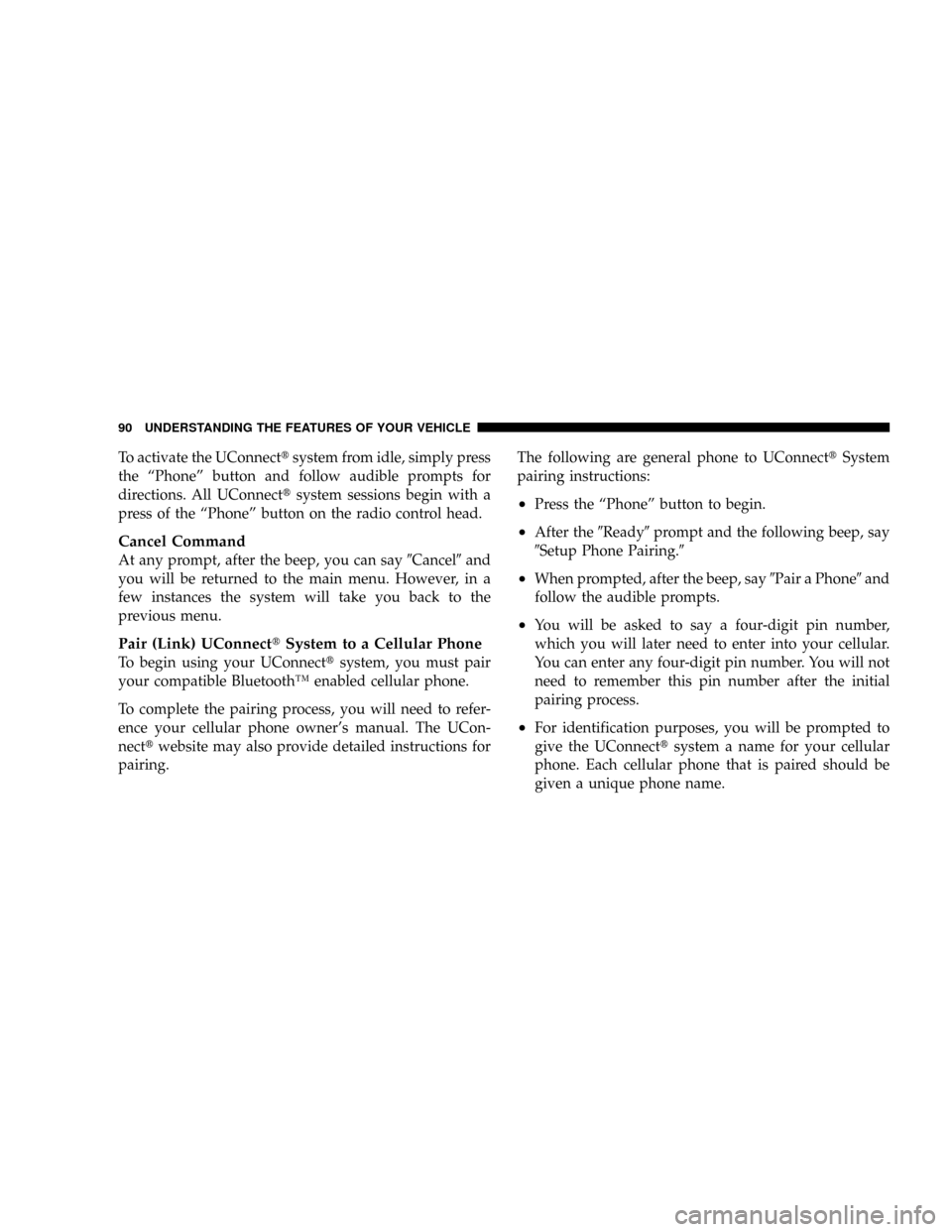
To activate the UConnecttsystem from idle, simply press
the ªPhoneº button and follow audible prompts for
directions. All UConnecttsystem sessions begin with a
press of the ªPhoneº button on the radio control head.
Cancel Command
At any prompt, after the beep, you can say9Cancel9and
you will be returned to the main menu. However, in a
few instances the system will take you back to the
previous menu.
Pair (Link) UConnecttSystem to a Cellular Phone
To begin using your UConnecttsystem, you must pair
your compatible BluetoothŸ enabled cellular phone.
To complete the pairing process, you will need to refer-
ence your cellular phone owner's manual. The UCon-
necttwebsite may also provide detailed instructions for
pairing.The following are general phone to UConnecttSystem
pairing instructions:
²Press the ªPhoneº button to begin.
²After the9Ready9prompt and the following beep, say
9Setup Phone Pairing.9
²When prompted, after the beep, say9Pair a Phone9and
follow the audible prompts.
²You will be asked to say a four-digit pin number,
which you will later need to enter into your cellular.
You can enter any four-digit pin number. You will not
need to remember this pin number after the initial
pairing process.
²For identification purposes, you will be prompted to
give the UConnecttsystem a name for your cellular
phone. Each cellular phone that is paired should be
given a unique phone name.
90 UNDERSTANDING THE FEATURES OF YOUR VEHICLE