steering DODGE VIPER 2015 VX / 3.G Owner's Manual
[x] Cancel search | Manufacturer: DODGE, Model Year: 2015, Model line: VIPER, Model: DODGE VIPER 2015 VX / 3.GPages: 148, PDF Size: 21.7 MB
Page 66 of 148
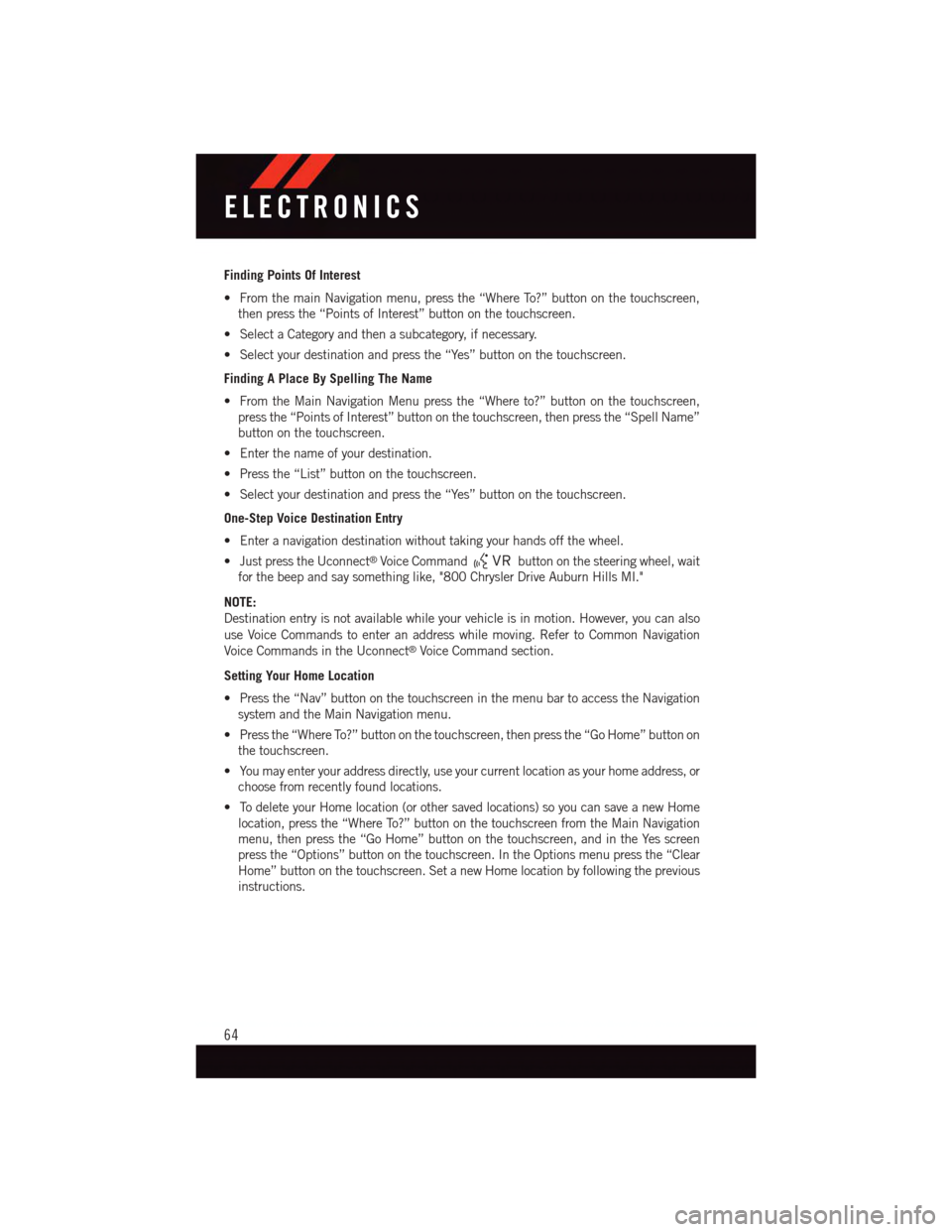
Finding Points Of Interest
•FromthemainNavigationmenu,pressthe“WhereTo?”buttononthetouchscreen,
then press the “Points of Interest” button on the touchscreen.
•SelectaCategoryandthenasubcategory,ifnecessary.
•Selectyourdestinationandpressthe“Yes”buttononthetouchscreen.
Finding A Place By Spelling The Name
•FromtheMainNavigationMenupressthe“Whereto?”buttononthetouchscreen,
press the “Points of Interest” button on the touchscreen, then press the “Spell Name”
button on the touchscreen.
•Enterthenameofyourdestination.
•Pressthe“List”buttononthetouchscreen.
•Selectyourdestinationandpressthe“Yes”buttononthetouchscreen.
One-Step Voice Destination Entry
•Enteranavigationdestinationwithouttakingyourhandsoffthewheel.
•JustpresstheUconnect®Voice Commandbutton on the steering wheel, wait
for the beep and say something like, "800 Chrysler Drive Auburn Hills MI."
NOTE:
Destination entry is not available while your vehicle is in motion. However, you can also
use Voice Commands to enter an address while moving. Refer to Common Navigation
Voice Commands in the Uconnect®Voice Command section.
Setting Your Home Location
•Pressthe“Nav”buttononthetouchscreeninthemenubartoaccesstheNavigation
system and the Main Navigation menu.
•Pressthe“WhereTo?”buttononthetouchscreen,thenpressthe“GoHome”buttonon
the touchscreen.
•Youmayenteryouraddressdirectly,useyourcurrentlocationasyourhomeaddress,or
choose from recently found locations.
•TodeleteyourHomelocation(orothersavedlocations)soyoucansaveanewHome
location, press the “Where To?” button on the touchscreen from the Main Navigation
menu, then press the “Go Home” button on the touchscreen, and in the Yes screen
press the “Options” button on the touchscreen. In the Options menu press the “Clear
Home” button on the touchscreen. Set a new Home location by following the previous
instructions.
ELECTRONICS
64
Page 70 of 148
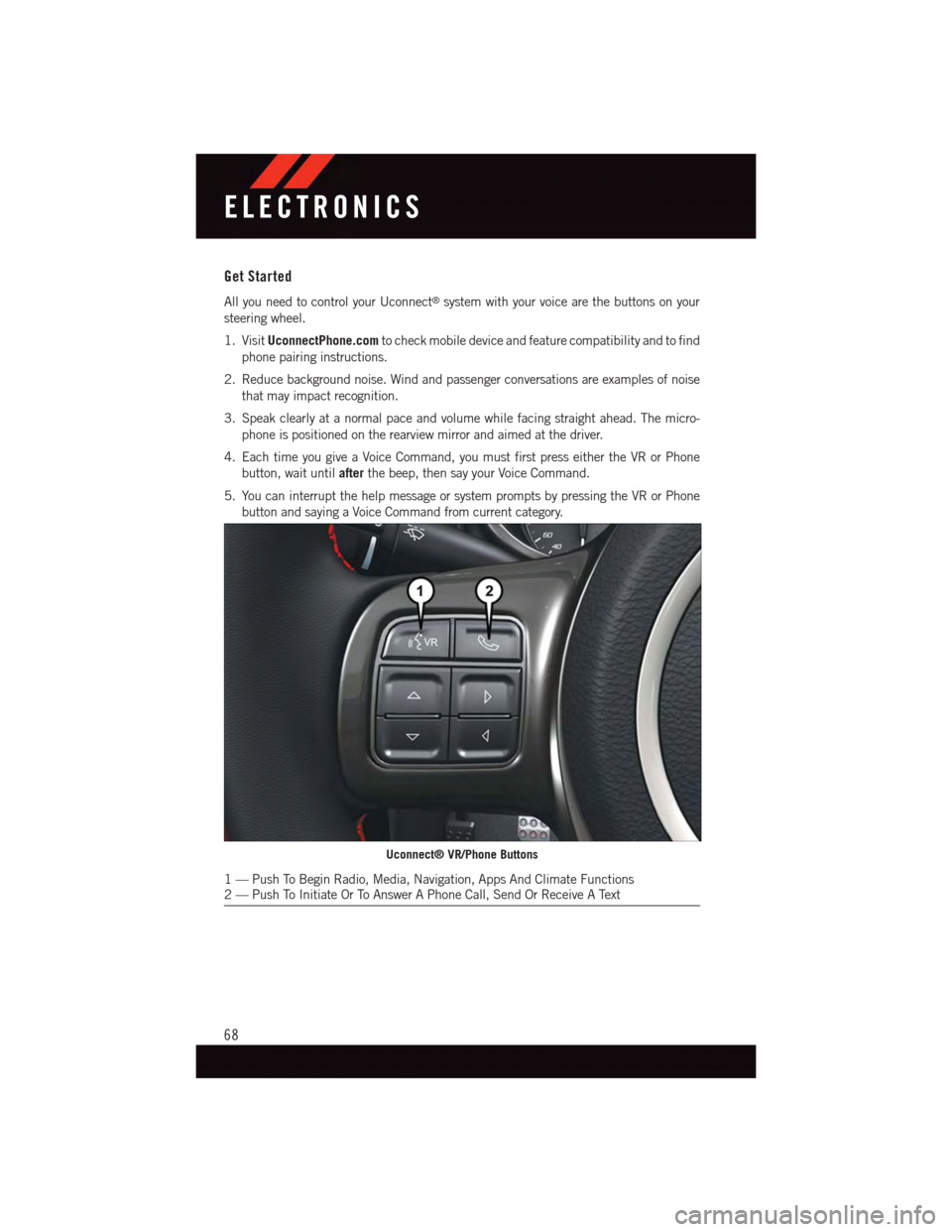
Get Started
All you need to control your Uconnect®system with your voice are the buttons on your
steering wheel.
1. VisitUconnectPhone.comto check mobile device and feature compatibility and to find
phone pairing instructions.
2. Reduce background noise. Wind and passenger conversations are examples of noise
that may impact recognition.
3. Speak clearly at a normal pace and volume while facing straight ahead. The micro-
phone is positioned on the rearview mirror and aimed at the driver.
4. Each time you give a Voice Command, you must first press either the VR or Phone
button, wait untilafterthe beep, then say your Voice Command.
5. You can interrupt the help message or system prompts by pressing the VR or Phone
button and saying a Voice Command from current category.
Uconnect® VR/Phone Buttons
1—PushToBeginRadio,Media,Navigation,AppsAndClimateFunctions2—PushToInitiateOrToAnswerAPhoneCall,SendOrReceiveAText
ELECTRONICS
68
Page 85 of 148
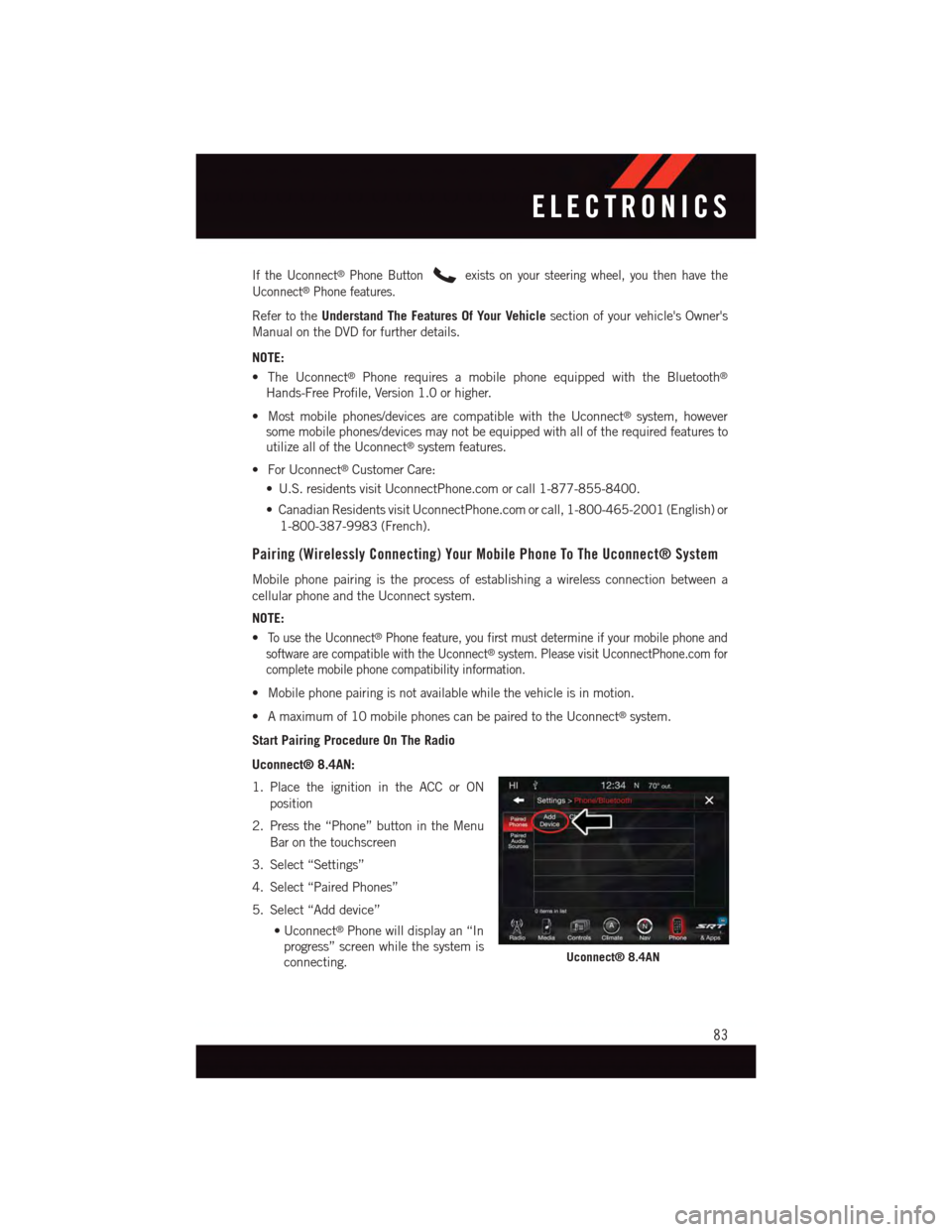
If the Uconnect®Phone Buttonexists on your steering wheel, you then have the
Uconnect®Phone features.
Refer to theUnderstand The Features Of Your Vehiclesection of your vehicle's Owner's
Manual on the DVD for further details.
NOTE:
•TheUconnect®Phone requires a mobile phone equipped with the Bluetooth®
Hands-Free Profile, Version 1.0 or higher.
•Mostmobilephones/devicesarecompatiblewiththeUconnect®system, howeversome mobile phones/devices may not be equipped with all of the required features toutilize all of the Uconnect®system features.
•ForUconnect®Customer Care:
•U.S.residentsvisitUconnectPhone.comorcall1-877-855-8400.
•CanadianResidentsvisitUconnectPhone.comorcall,1-800-465-2001(English)or
1-800-387-9983 (French).
Pairing (Wirelessly Connecting) Your Mobile Phone To The Uconnect® System
Mobile phone pairing is the process of establishing a wireless connection between a
cellular phone and the Uconnect system.
NOTE:
•To u s e t h e U c o n n e c t®Phone feature, you first must determine if your mobile phone and
software are compatible with the Uconnect®system. Please visit UconnectPhone.com for
complete mobile phone compatibility information.
•Mobilephonepairingisnotavailablewhilethevehicleisinmotion.
•Amaximumof10mobilephonescanbepairedtotheUconnect®system.
Start Pairing Procedure On The Radio
Uconnect® 8.4AN:
1. Place the ignition in the ACC or ON
position
2. Press the “Phone” button in the Menu
Bar on the touchscreen
3. Select “Settings”
4. Select “Paired Phones”
5. Select “Add device”
•Uconnect®Phone will display an “In
progress” screen while the system is
connecting.Uconnect® 8.4AN
ELECTRONICS
83
Page 87 of 148
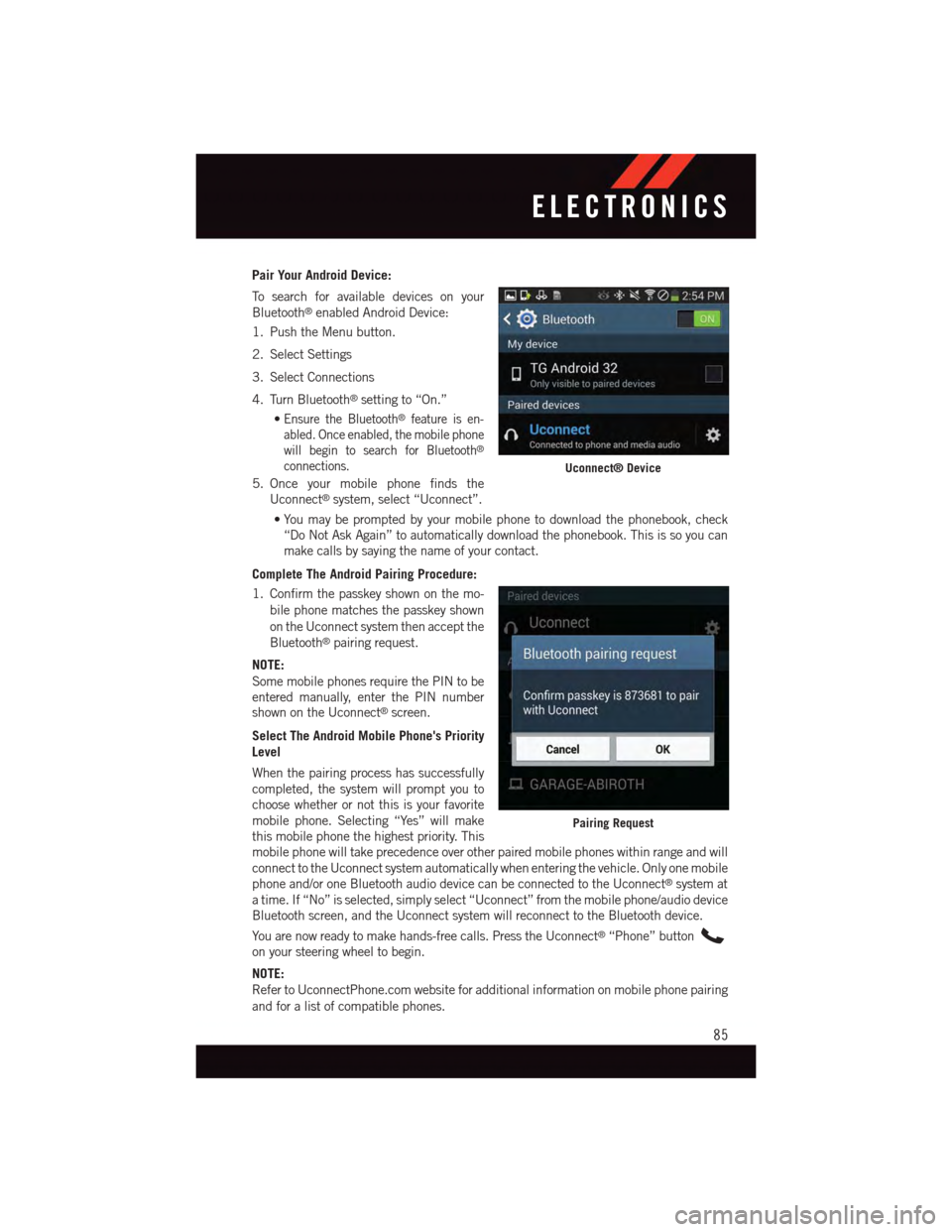
Pair Your Android Device:
To s e a r c h f o r a v a i l a b l e d e v i c e s o n y o u r
Bluetooth®enabled Android Device:
1. Push the Menu button.
2. Select Settings
3. Select Connections
4. Turn Bluetooth®setting to “On.”
•Ensure the Bluetooth®feature is en-
abled. Once enabled, the mobile phone
will begin to search for Bluetooth®
connections.
5. Once your mobile phone finds the
Uconnect®system, select “Uconnect”.
•You may be prompted by your mobile phone to download the phonebook, check
“Do Not Ask Again” to automatically download the phonebook. This is so you can
make calls by saying the name of your contact.
Complete The Android Pairing Procedure:
1. Confirm the passkey shown on the mo-
bile phone matches the passkey shown
on the Uconnect system then accept the
Bluetooth®pairing request.
NOTE:
Some mobile phones require the PIN to beentered manually, enter the PIN numbershown on the Uconnect®screen.
Select The Android Mobile Phone's Priority
Level
When the pairing process has successfully
completed, the system will prompt you to
choose whether or not this is your favorite
mobile phone. Selecting “Yes” will make
this mobile phone the highest priority. This
mobile phone will take precedence over other paired mobile phones within range and will
connect to the Uconnect system automatically when entering the vehicle. Only one mobile
phone and/or one Bluetooth audio device can be connected to the Uconnect®system at
atime.If“No”isselected,simplyselect“Uconnect”fromthemobilephone/audiodevice
Bluetooth screen, and the Uconnect system will reconnect to the Bluetooth device.
Yo u a r e n o w r e a d y t o m a k e h a n d s - f r e e c a l l s . P r e s s t h e U c o n n e c t®“Phone” button
on your steering wheel to begin.
NOTE:
Refer to UconnectPhone.com website for additional information on mobile phone pairing
and for a list of compatible phones.
Uconnect® Device
Pairing Request
ELECTRONICS
85
Page 88 of 148
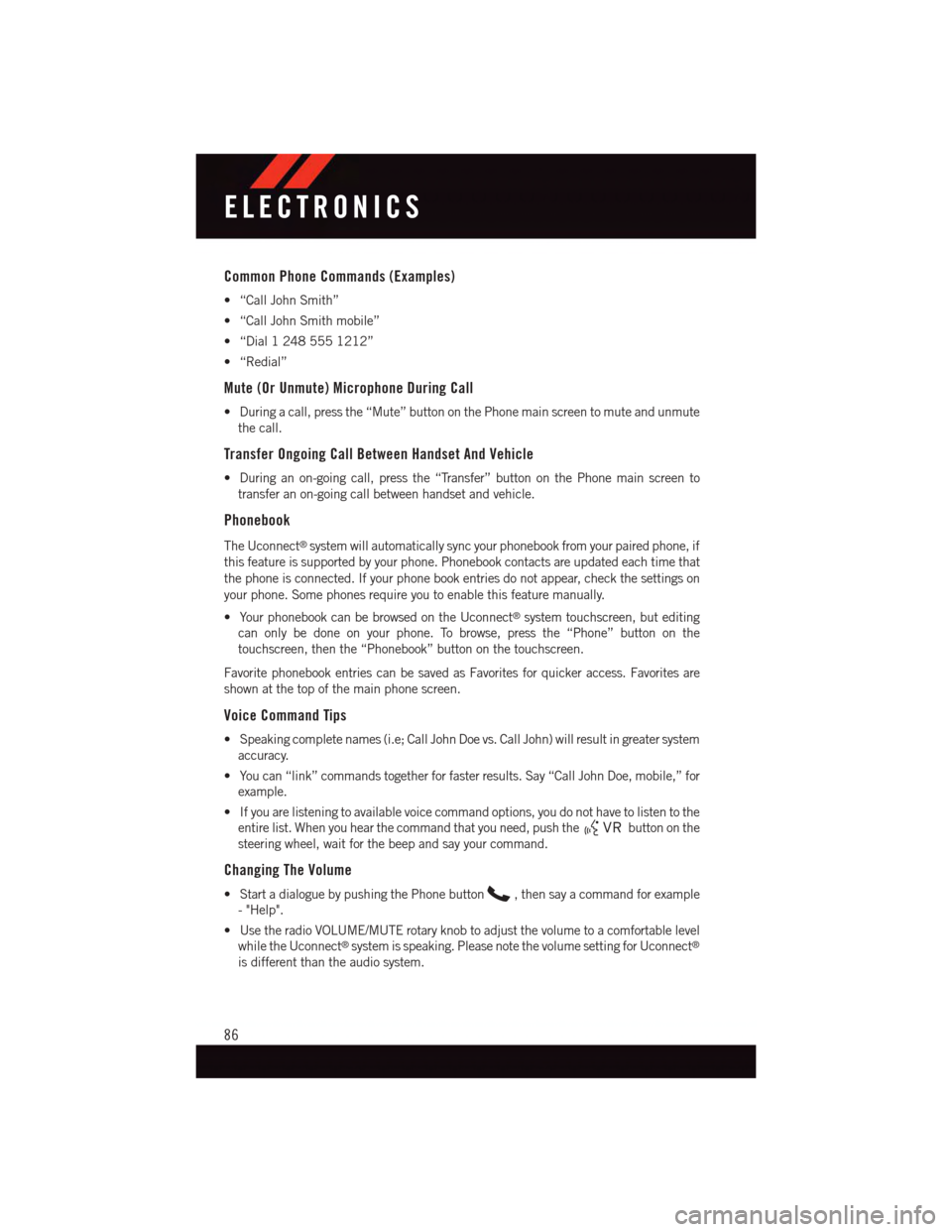
Common Phone Commands (Examples)
•“CallJohnSmith”
•“CallJohnSmithmobile”
•“Dial12485551212”
•“Redial”
Mute (Or Unmute) Microphone During Call
•Duringacall,pressthe“Mute”buttononthePhonemainscreentomuteandunmute
the call.
Transfer Ongoing Call Between Handset And Vehicle
•Duringanon-goingcall,pressthe“Transfer”buttononthePhonemainscreento
transfer an on-going call between handset and vehicle.
Phonebook
The Uconnect®system will automatically sync your phonebook from your paired phone, if
this feature is supported by your phone. Phonebook contacts are updated each time that
the phone is connected. If your phone book entries do not appear, check the settings on
your phone. Some phones require you to enable this feature manually.
•YourphonebookcanbebrowsedontheUconnect®system touchscreen, but editing
can only be done on your phone. To browse, press the “Phone” button on the
touchscreen, then the “Phonebook” button on the touchscreen.
Favorite phonebook entries can be saved as Favorites for quicker access. Favorites are
shown at the top of the main phone screen.
Voice Command Tips
•Speakingcompletenames(i.e;CallJohnDoevs.CallJohn)willresultingreatersystem
accuracy.
•Youcan“link”commandstogetherforfasterresults.Say“CallJohnDoe,mobile,”for
example.
•Ifyouarelisteningtoavailablevoicecommandoptions,youdonothavetolistentothe
entire list. When you hear the command that you need, push thebutton on the
steering wheel, wait for the beep and say your command.
Changing The Volume
•StartadialoguebypushingthePhonebutton,thensayacommandforexample
-"Help".
•UsetheradioVOLUME/MUTErotaryknobtoadjustthevolumetoacomfortablelevel
while the Uconnect®system is speaking. Please note the volume setting for Uconnect®
is different than the audio system.
ELECTRONICS
86
Page 89 of 148
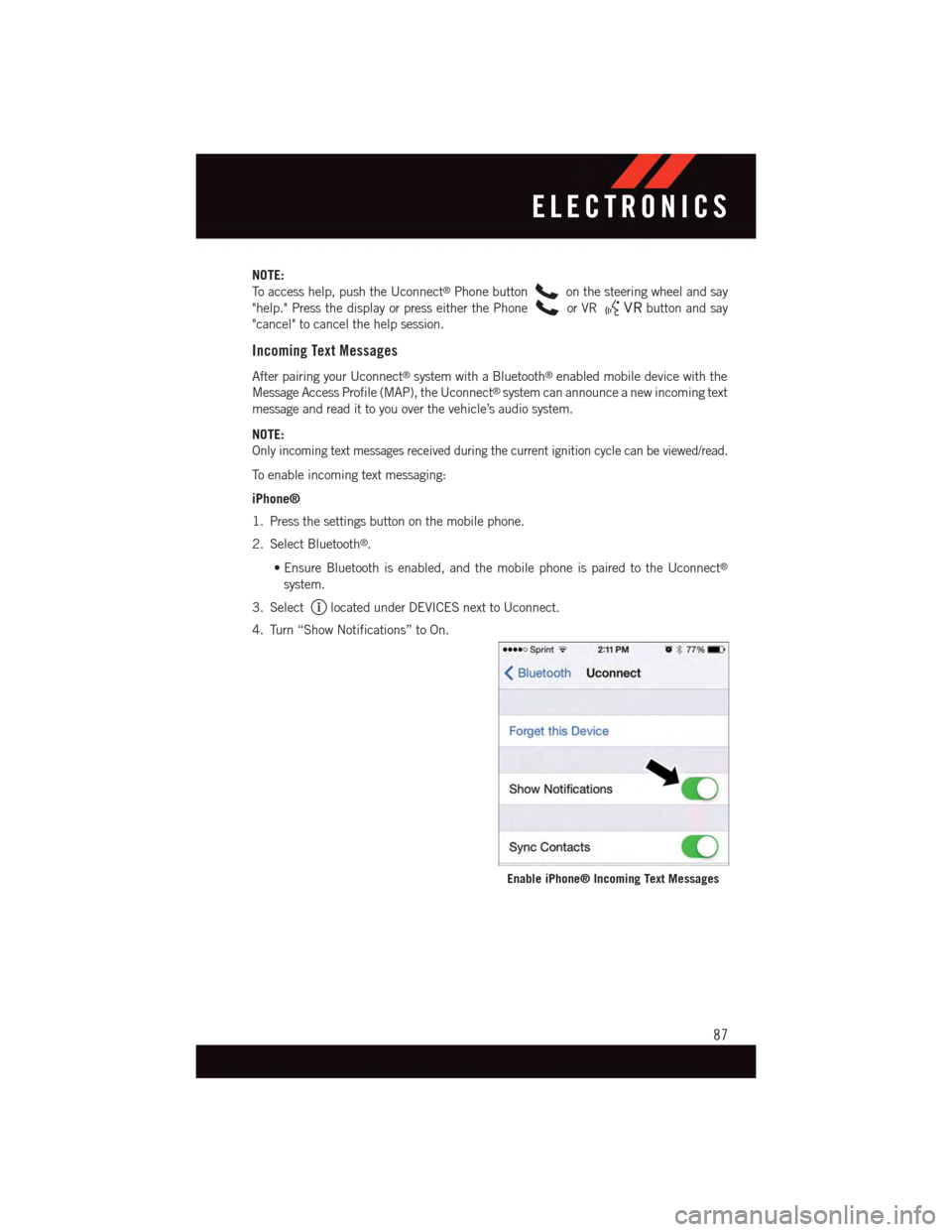
NOTE:
To a c c e s s h e l p , p u s h t h e U c o n n e c t®Phone buttonon the steering wheel and say
"help." Press the display or press either the Phoneor VRbutton and say
"cancel" to cancel the help session.
Incoming Text Messages
After pairing your Uconnect®system with a Bluetooth®enabled mobile device with the
Message Access Profile (MAP), the Uconnect®system can announce a new incoming text
message and read it to you over the vehicle’s audio system.
NOTE:
Only incoming text messages received during the current ignition cycle can be viewed/read.
To e n a b l e i n c o m i n g t e x t m e s s a g i n g :
iPhone®
1. Press the settings button on the mobile phone.
2. Select Bluetooth®.
•Ensure Bluetooth is enabled, and the mobile phone is paired to the Uconnect®
system.
3. Selectlocated under DEVICES next to Uconnect.
4. Turn “Show Notifications” to On.
Enable iPhone® Incoming Text Messages
ELECTRONICS
87
Page 92 of 148
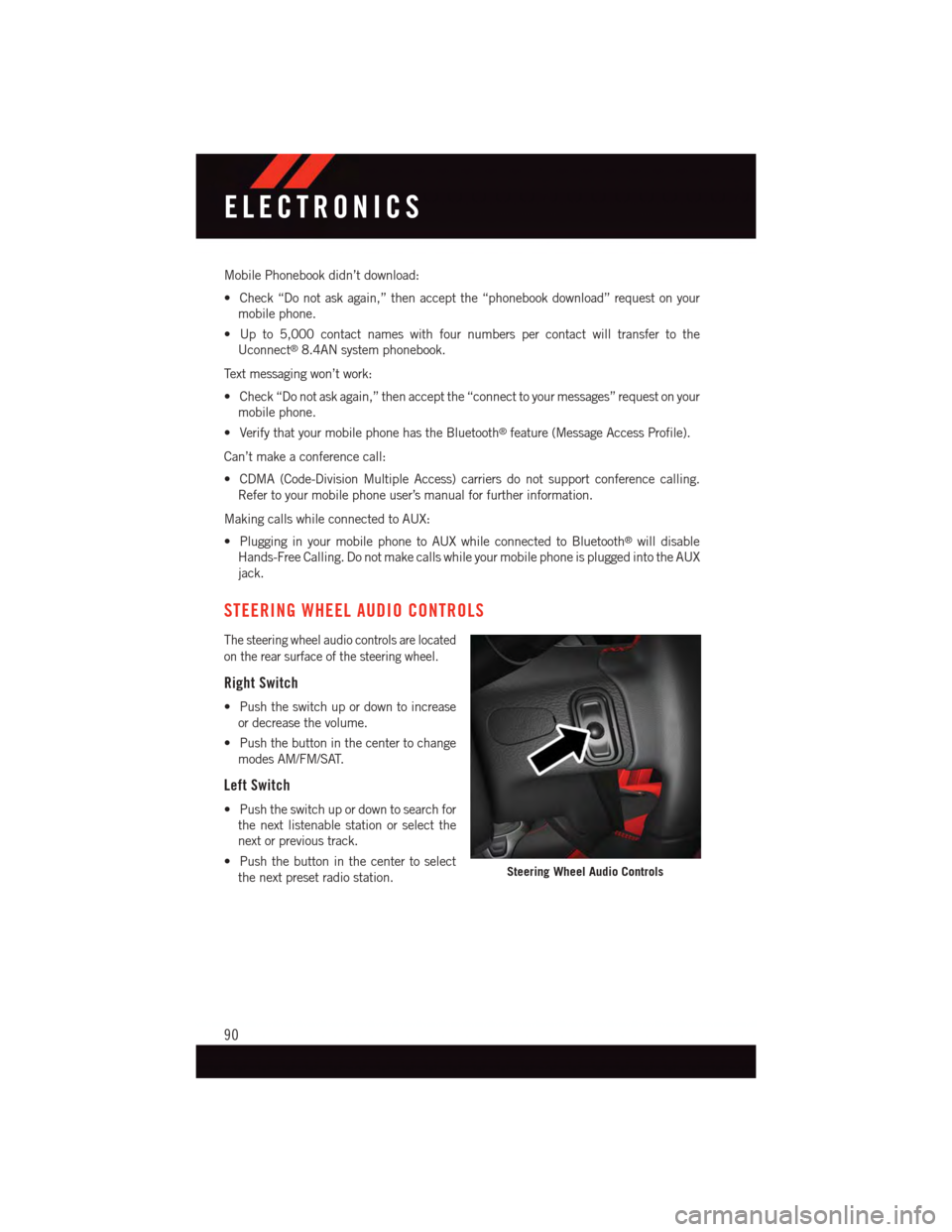
Mobile Phonebook didn’t download:
•Check“Donotaskagain,”thenacceptthe“phonebookdownload”requestonyour
mobile phone.
•Upto5,000contactnameswithfournumberspercontactwilltransfertothe
Uconnect®8.4AN system phonebook.
Te x t m e s s a g i n g w o n ’ t w o r k :
•Check“Donotaskagain,”thenacceptthe“connecttoyourmessages”requestonyour
mobile phone.
•VerifythatyourmobilephonehastheBluetooth®feature (Message Access Profile).
Can’t make a conference call:
•CDMA(Code-DivisionMultipleAccess)carriersdonotsupportconferencecalling.
Refer to your mobile phone user’s manual for further information.
Making calls while connected to AUX:
•PlugginginyourmobilephonetoAUXwhileconnectedtoBluetooth®will disable
Hands-Free Calling. Do not make calls while your mobile phone is plugged into the AUX
jack.
STEERING WHEEL AUDIO CONTROLS
The steering wheel audio controls are located
on the rear surface of the steering wheel.
Right Switch
•Pushtheswitchupordowntoincrease
or decrease the volume.
•Pushthebuttoninthecentertochange
modes AM/FM/SAT.
Left Switch
•Pushtheswitchupordowntosearchfor
the next listenable station or select the
next or previous track.
•Pushthebuttoninthecentertoselect
the next preset radio station.Steering Wheel Audio Controls
ELECTRONICS
90
Page 93 of 148
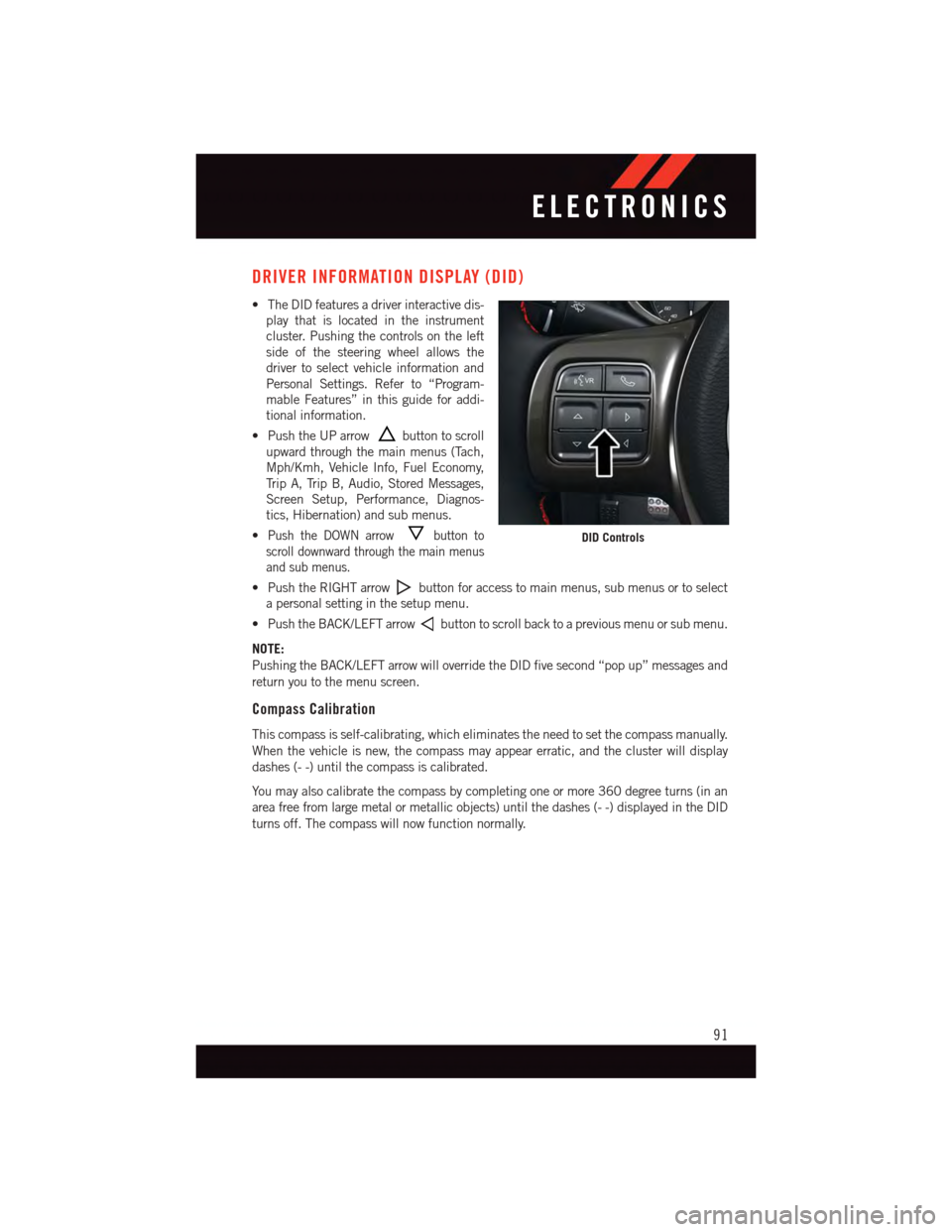
DRIVER INFORMATION DISPLAY (DID)
•TheDIDfeaturesadriverinteractivedis-
play that is located in the instrument
cluster. Pushing the controls on the left
side of the steering wheel allows the
driver to select vehicle information and
Personal Settings. Refer to “Program-
mable Features” in this guide for addi-
tional information.
•PushtheUParrowbutton to scroll
upward through the main menus (Tach,
Mph/Kmh, Vehicle Info, Fuel Economy,
Tr i p A , Tr i p B , A u d i o , S t o r e d M e s s a g e s ,
Screen Setup, Performance, Diagnos-
tics, Hibernation) and sub menus.
•Push the DOWN arrowbutton to
scroll downward through the main menus
and sub menus.
•PushtheRIGHTarrowbutton for access to main menus, sub menus or to select
apersonalsettinginthesetupmenu.
•PushtheBACK/LEFTarrowbutton to scroll back to a previous menu or sub menu.
NOTE:
Pushing the BACK/LEFT arrow will override the DID five second “pop up” messages and
return you to the menu screen.
Compass Calibration
This compass is self-calibrating, which eliminates the need to set the compass manually.
When the vehicle is new, the compass may appear erratic, and the cluster will display
dashes (- -) until the compass is calibrated.
Yo u m a y a l s o c a l i b r a t e t h e c o m p a s s b y c o m p l e t i n g o n e o r m o r e 3 6 0 d e g r e e t u r n s ( i n a n
area free from large metal or metallic objects) until the dashes (- -) displayed in the DID
turns off. The compass will now function normally.
DID Controls
ELECTRONICS
91
Page 115 of 148
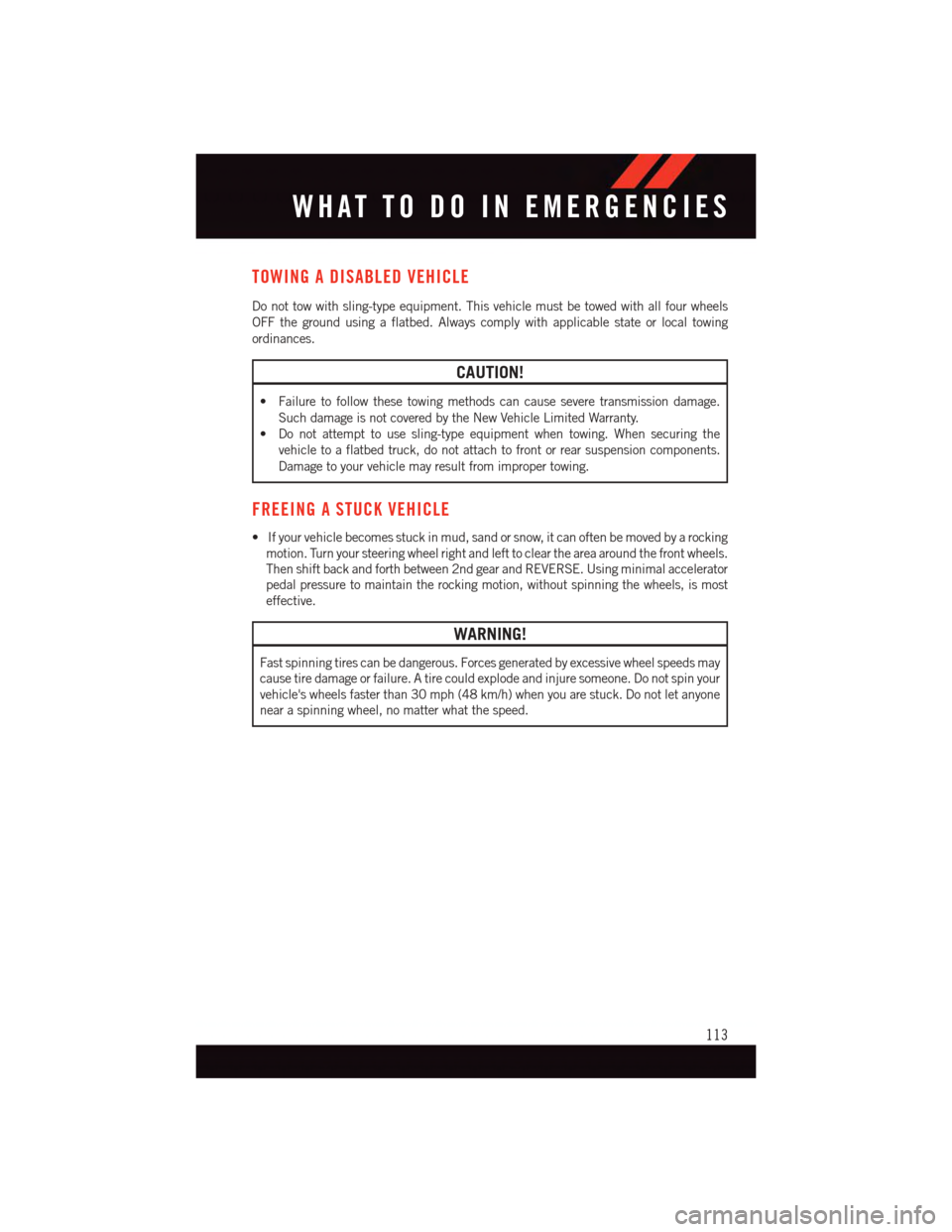
TOWING A DISABLED VEHICLE
Do not tow with sling-type equipment. This vehicle must be towed with all four wheels
OFF the ground using a flatbed. Always comply with applicable state or local towing
ordinances.
CAUTION!
•Failuretofollowthesetowingmethodscancauseseveretransmissiondamage.
Such damage is not covered by the New Vehicle Limited Warranty.
•Donotattempttousesling-typeequipmentwhentowing.Whensecuringthe
vehicle to a flatbed truck, do not attach to front or rear suspension components.
Damage to your vehicle may result from improper towing.
FREEING A STUCK VEHICLE
•Ifyourvehiclebecomesstuckinmud,sandorsnow,itcanoftenbemovedbyarocking
motion. Turn your steering wheel right and left to clear the area around the front wheels.
Then shift back and forth between 2nd gear and REVERSE. Using minimal accelerator
pedal pressure to maintain the rocking motion, without spinning the wheels, is most
effective.
WARNING!
Fast spinning tires can be dangerous. Forces generated by excessive wheel speeds may
cause tire damage or failure. A tire could explode and injure someone. Do not spin your
vehicle's wheels faster than 30 mph (48 km/h) when you are stuck. Do not let anyone
near a spinning wheel, no matter what the speed.
WHAT TO DO IN EMERGENCIES
113
Page 119 of 148
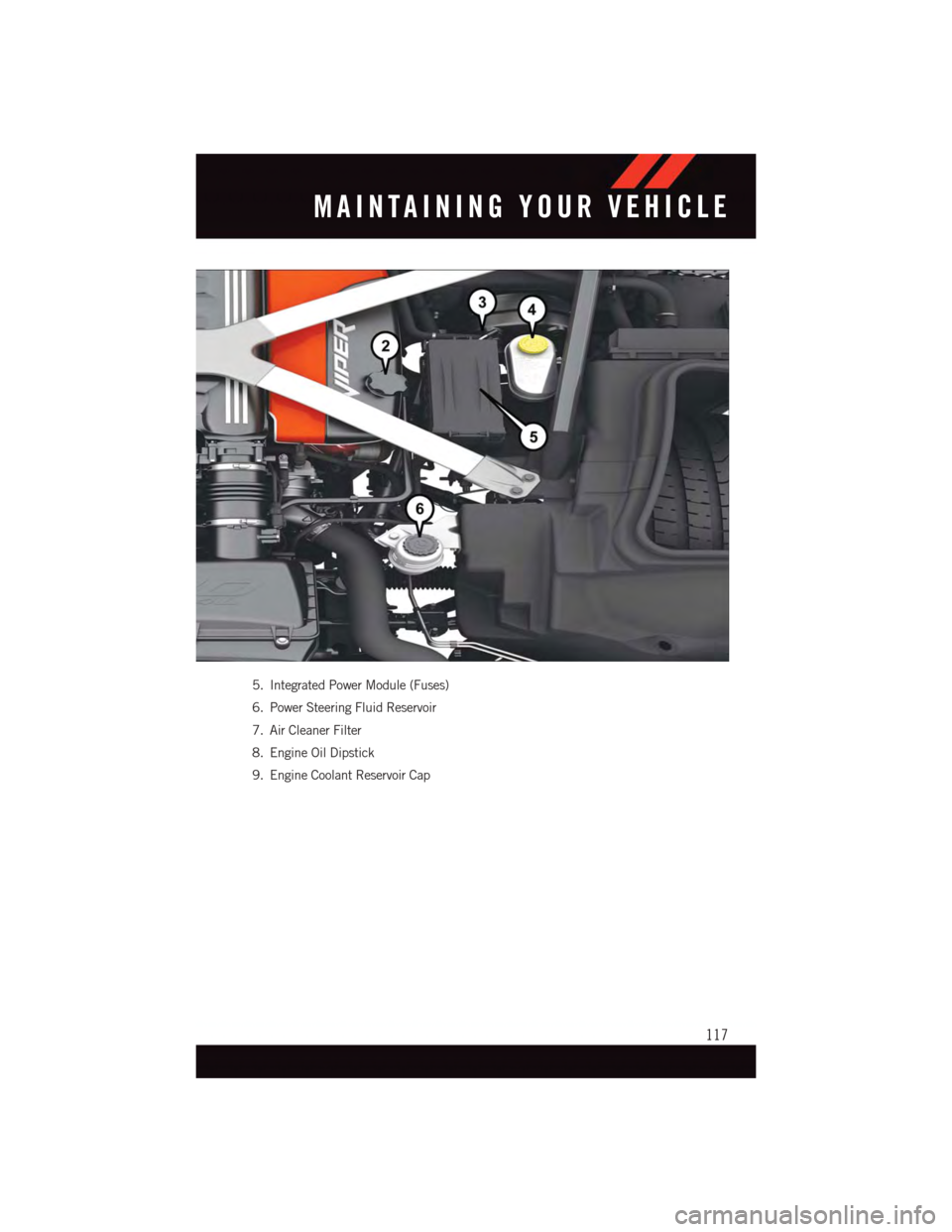
5. Integrated Power Module (Fuses)
6. Power Steering Fluid Reservoir
7. Air Cleaner Filter
8. Engine Oil Dipstick
9. Engine Coolant Reservoir Cap
MAINTAINING YOUR VEHICLE
117