USB port DODGE VIPER 2015 VX / 3.G User Guide
[x] Cancel search | Manufacturer: DODGE, Model Year: 2015, Model line: VIPER, Model: DODGE VIPER 2015 VX / 3.GPages: 148, PDF Size: 21.7 MB
Page 39 of 148
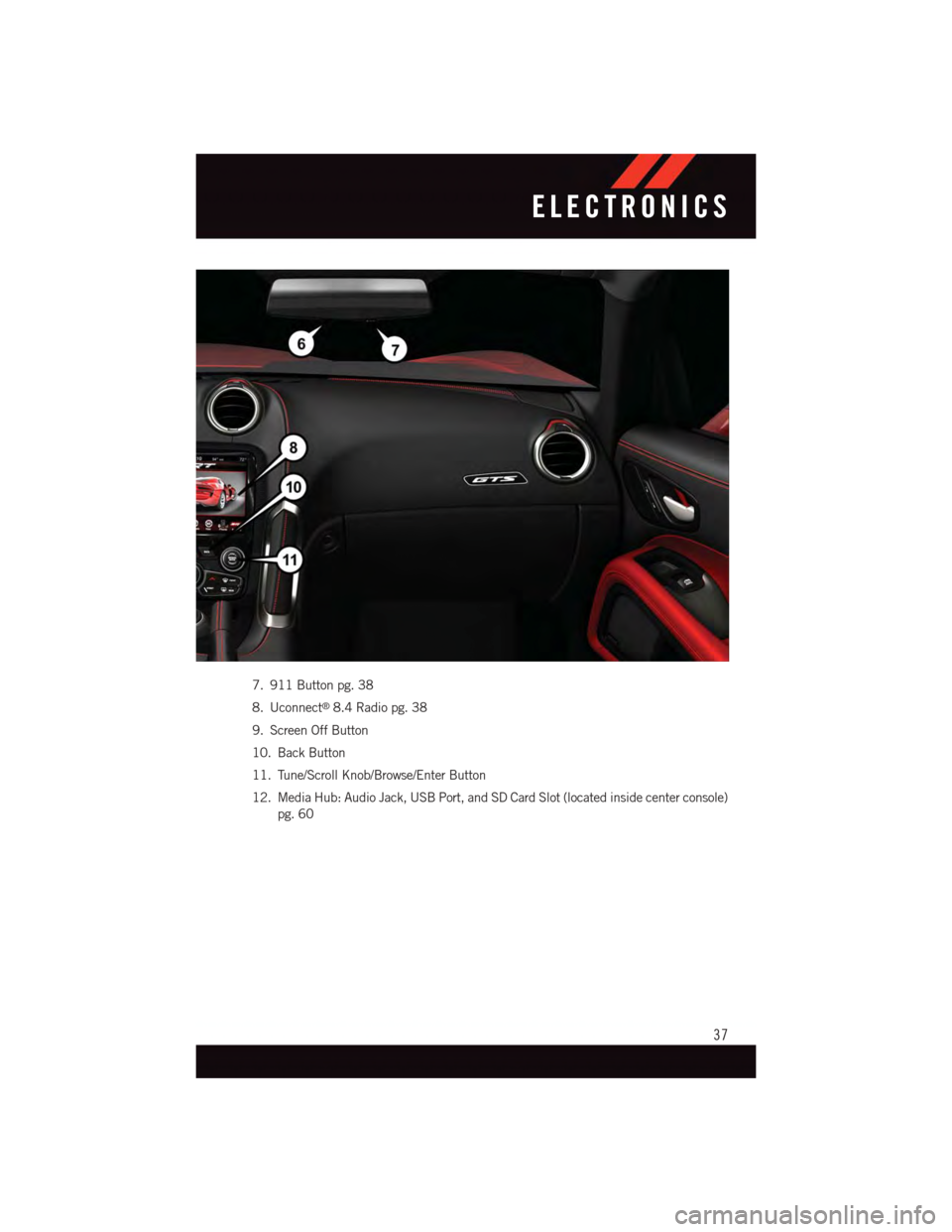
7. 911 Button pg. 38
8. Uconnect®8.4 Radio pg. 38
9. Screen Off Button
10. Back Button
11. Tune/Scroll Knob/Browse/Enter Button
12. Media Hub: Audio Jack, USB Port, and SD Card Slot (located inside center console)
pg. 60
ELECTRONICS
37
Page 52 of 148
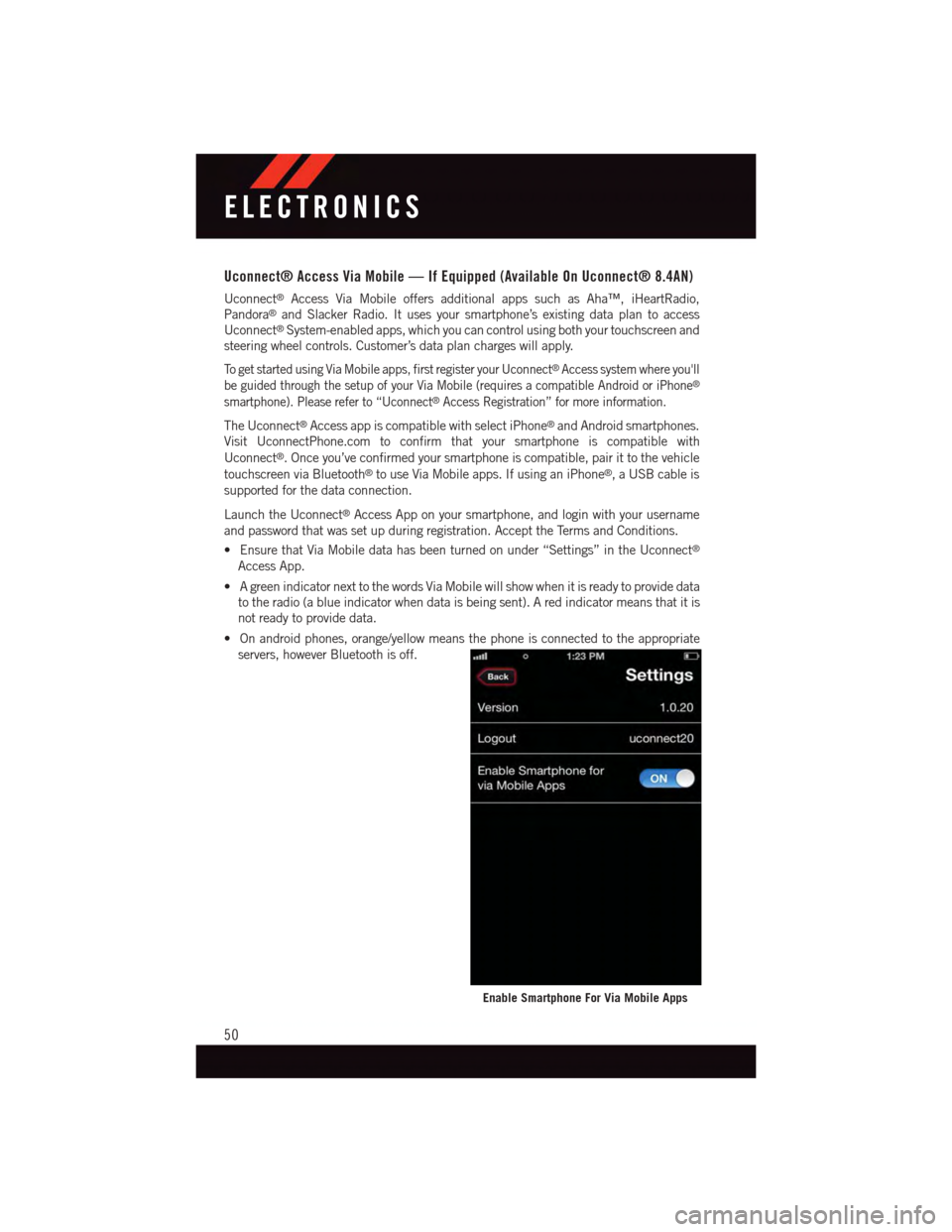
Uconnect® Access Via Mobile — If Equipped (Available On Uconnect® 8.4AN)
Uconnect®Access Via Mobile offers additional apps such as Aha™, iHeartRadio,
Pandora®and Slacker Radio. It uses your smartphone’s existing data plan to access
Uconnect®System-enabled apps, which you can control using both your touchscreen and
steering wheel controls. Customer’s data plan charges will apply.
To g e t s t a r t e d u s i n g V i a M o b i l e a p p s , f i r s t r e g i s t e r y o u r U c o n n e c t®Access system where you'll
be guided through the setup of your Via Mobile (requires a compatible Android or iPhone®
smartphone). Please refer to “Uconnect®Access Registration” for more information.
The Uconnect®Access app is compatible with select iPhone®and Android smartphones.
Visit UconnectPhone.com to confirm that your smartphone is compatible with
Uconnect®.Onceyou’veconfirmedyoursmartphoneiscompatible,pairittothevehicle
touchscreen via Bluetooth®to use Via Mobile apps. If using an iPhone®,aUSBcableis
supported for the data connection.
Launch the Uconnect®Access App on your smartphone, and login with your username
and password that was set up during registration. Accept the Terms and Conditions.
•EnsurethatViaMobiledatahasbeenturnedonunder“Settings”intheUconnect®
Access App.
•AgreenindicatornexttothewordsViaMobilewillshowwhenitisreadytoprovidedata
to the radio (a blue indicator when data is being sent). A red indicator means that it is
not ready to provide data.
•Onandroidphones,orange/yellowmeansthephoneisconnectedtotheappropriate
servers, however Bluetooth is off.
Enable Smartphone For Via Mobile Apps
ELECTRONICS
50
Page 62 of 148
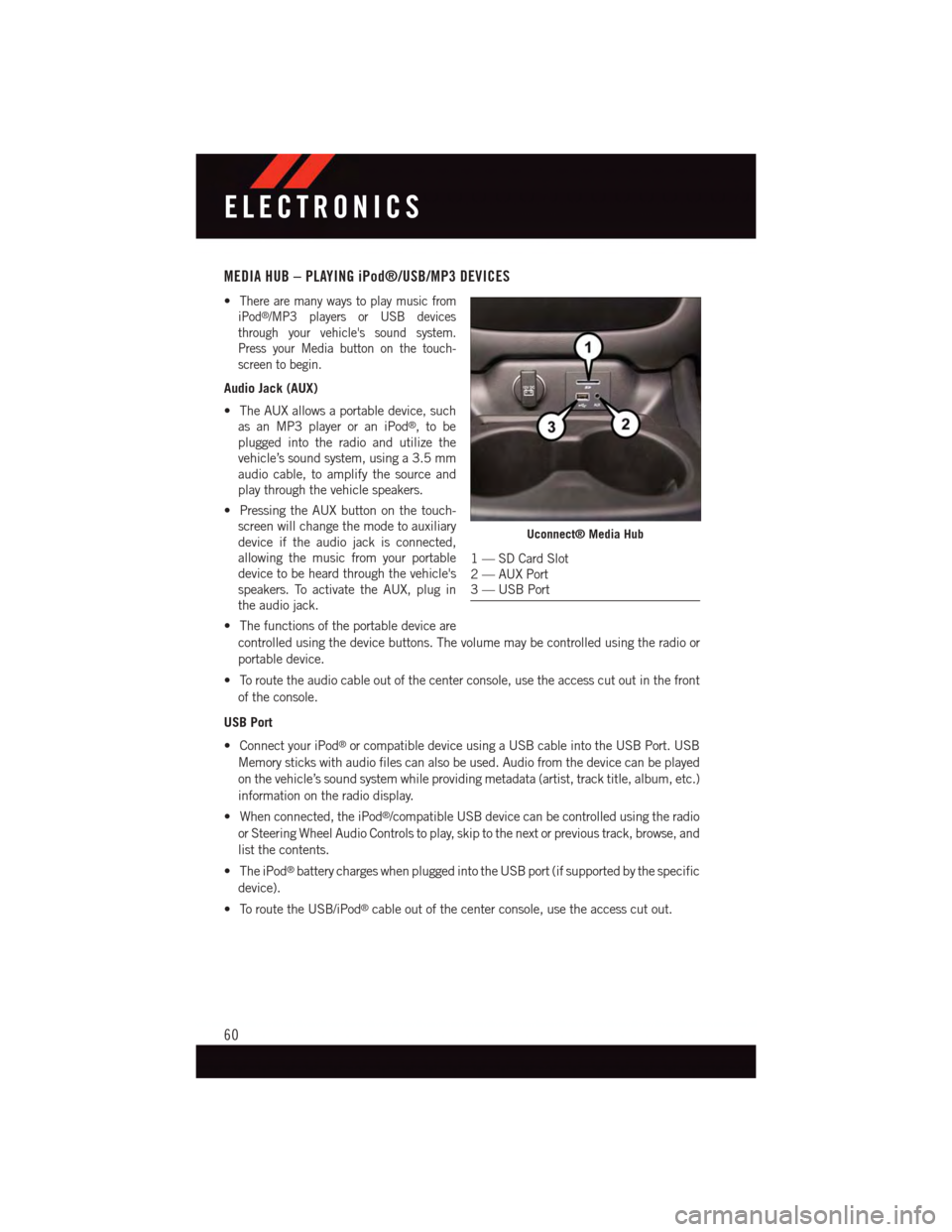
MEDIA HUB – PLAYING iPod®/USB/MP3 DEVICES
•There are many ways to play music from
iPod®/MP3 players or USB devices
through your vehicle's sound system.
Press your Media button on the touch-
screen to begin.
Audio Jack (AUX)
•TheAUXallowsaportabledevice,such
as an MP3 player or an iPod®,tobe
plugged into the radio and utilize the
vehicle’s sound system, using a 3.5 mm
audio cable, to amplify the source and
play through the vehicle speakers.
•PressingtheAUXbuttononthetouch-
screen will change the mode to auxiliary
device if the audio jack is connected,
allowing the music from your portable
device to be heard through the vehicle's
speakers. To activate the AUX, plug in
the audio jack.
•Thefunctionsoftheportabledeviceare
controlled using the device buttons. The volume may be controlled using the radio or
portable device.
•Toroutetheaudiocableoutofthecenterconsole,usetheaccesscutoutinthefront
of the console.
USB Port
•ConnectyouriPod®or compatible device using a USB cable into the USB Port. USB
Memory sticks with audio files can also be used. Audio from the device can be played
on the vehicle’s sound system while providing metadata (artist, track title, album, etc.)
information on the radio display.
•Whenconnected,theiPod®/compatible USB device can be controlled using the radio
or Steering Wheel Audio Controls to play, skip to the next or previous track, browse, and
list the contents.
•TheiPod®battery charges when plugged into the USB port (if supported by the specific
device).
•ToroutetheUSB/iPod®cable out of the center console, use the access cut out.
Uconnect® Media Hub
1—SDCardSlot2—AUXPort3—USBPort
ELECTRONICS
60
Page 63 of 148
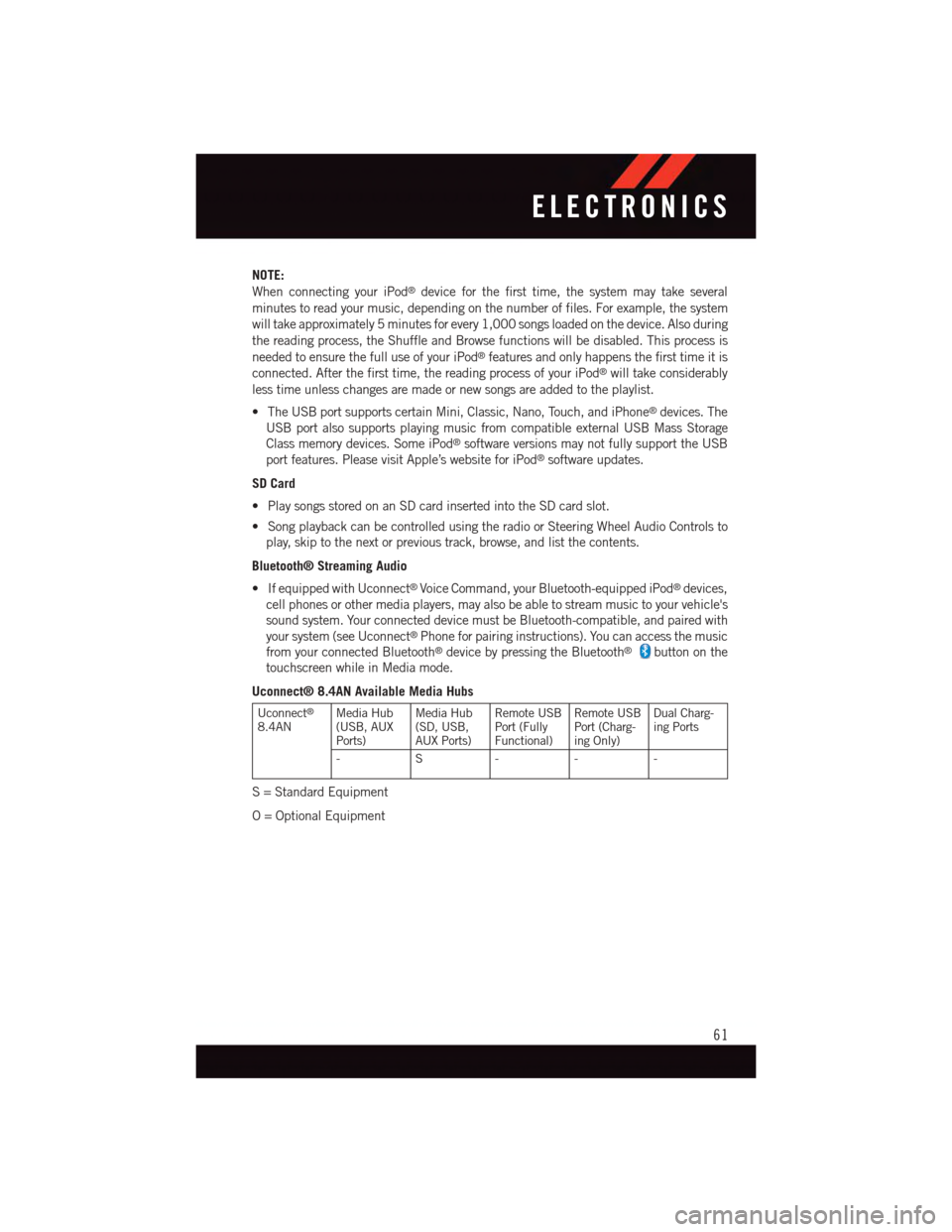
NOTE:
When connecting your iPod®device for the first time, the system may take several
minutes to read your music, depending on the number of files. For example, the system
will take approximately 5 minutes for every 1,000 songs loaded on the device. Also during
the reading process, the Shuffle and Browse functions will be disabled. This process is
needed to ensure the full use of your iPod®features and only happens the first time it is
connected. After the first time, the reading process of your iPod®will take considerably
less time unless changes are made or new songs are added to the playlist.
•TheUSBportsupportscertainMini,Classic,Nano,Touch,andiPhone®devices. The
USB port also supports playing music from compatible external USB Mass Storage
Class memory devices. Some iPod®software versions may not fully support the USB
port features. Please visit Apple’s website for iPod®software updates.
SD Card
•PlaysongsstoredonanSDcardinsertedintotheSDcardslot.
•SongplaybackcanbecontrolledusingtheradioorSteeringWheelAudioControlsto
play, skip to the next or previous track, browse, and list the contents.
Bluetooth® Streaming Audio
•IfequippedwithUconnect®Voice Command, your Bluetooth-equipped iPod®devices,
cell phones or other media players, may also be able to stream music to your vehicle's
sound system. Your connected device must be Bluetooth-compatible, and paired with
your system (see Uconnect®Phone for pairing instructions). You can access the music
from your connected Bluetooth®device by pressing the Bluetooth®button on the
touchscreen while in Media mode.
Uconnect® 8.4AN Available Media Hubs
Uconnect®
8.4ANMedia Hub(USB, AUXPorts)
Media Hub(SD, USB,AUX Ports)
Remote USBPort (FullyFunctional)
Remote USBPort (Charg-ing Only)
Dual Charg-ing Ports
-S---
S=StandardEquipment
O=OptionalEquipment
ELECTRONICS
61
Page 73 of 148
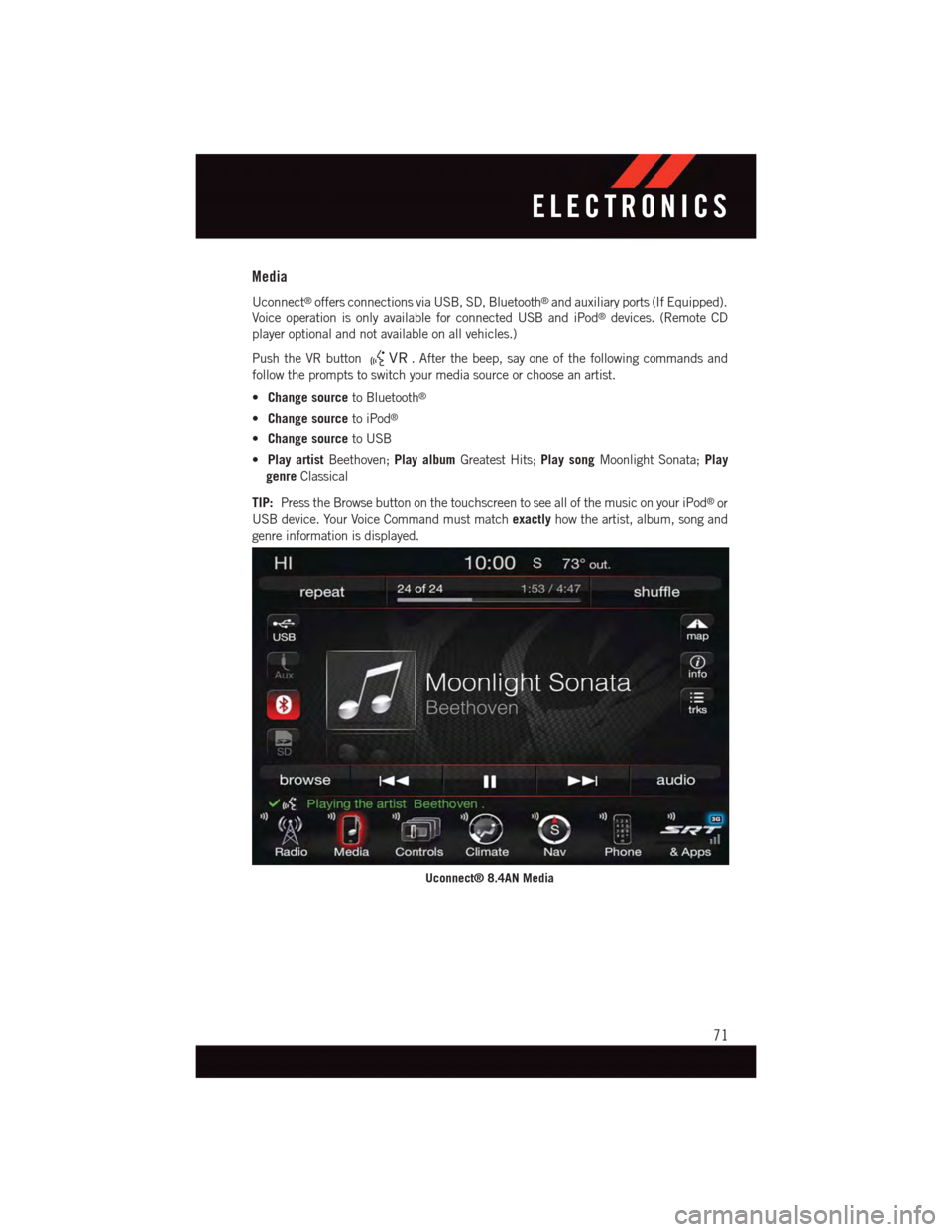
Media
Uconnect®offers connections via USB, SD, Bluetooth®and auxiliary ports (If Equipped).
Voice operation is only available for connected USB and iPod®devices. (Remote CD
player optional and not available on all vehicles.)
Push the VR button.Afterthebeep,sayoneofthefollowingcommandsand
follow the prompts to switch your media source or choose an artist.
•Change sourceto Bluetooth®
•Change sourceto iPod®
•Change sourceto USB
•Play artistBeethoven;Play albumGreatest Hits;Play songMoonlight Sonata;Play
genreClassical
TIP:Press the Browse button on the touchscreen to see all of the music on your iPod®or
USB device. Your Voice Command must matchexactlyhow the artist, album, song and
genre information is displayed.
Uconnect® 8.4AN Media
ELECTRONICS
71
Page 135 of 148
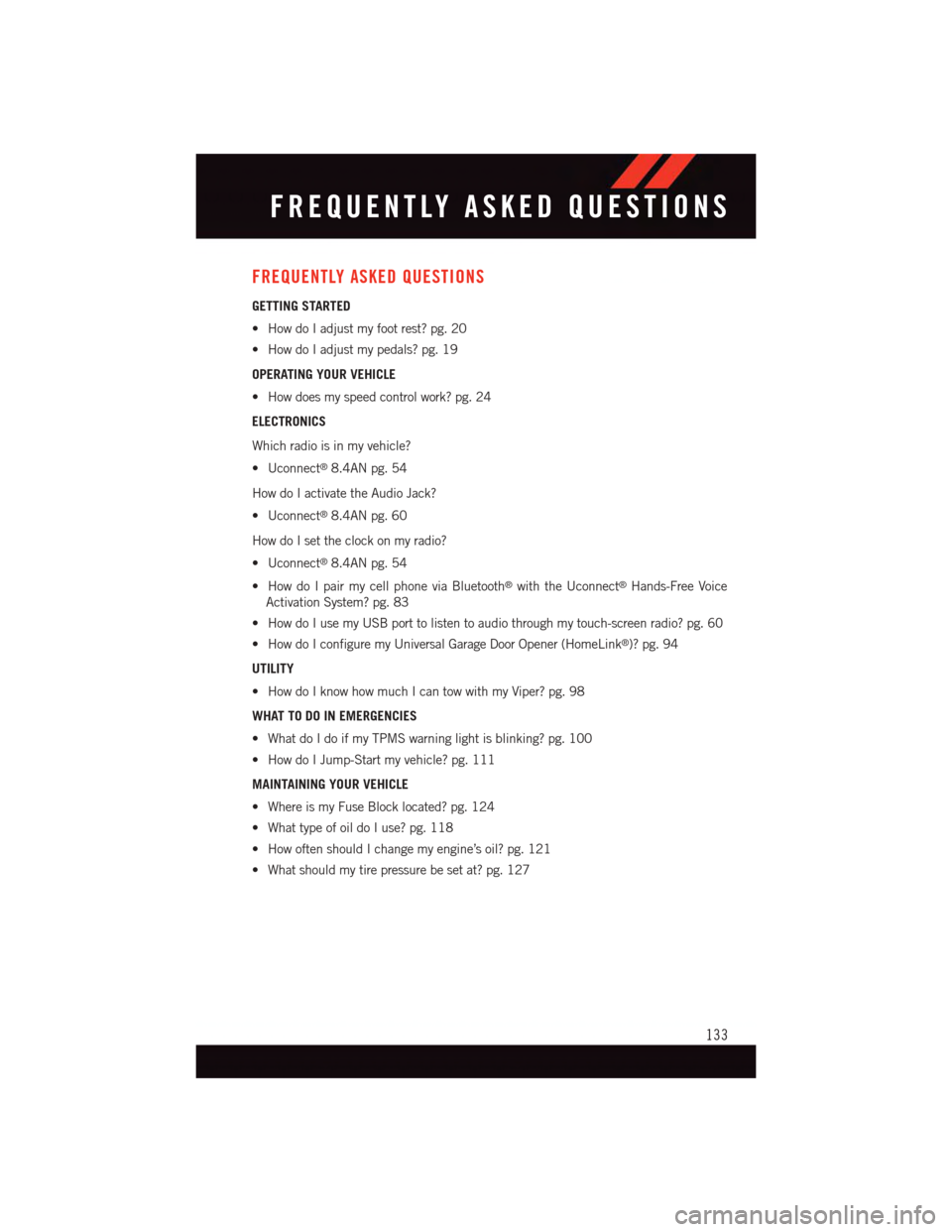
FREQUENTLY ASKED QUESTIONS
GETTING STARTED
•HowdoIadjustmyfootrest?pg.20
•HowdoIadjustmypedals?pg.19
OPERATING YOUR VEHICLE
•Howdoesmyspeedcontrolwork?pg.24
ELECTRONICS
Which radio is in my vehicle?
•Uconnect®8.4AN pg. 54
How do I activate the Audio Jack?
•Uconnect®8.4AN pg. 60
How do I set the clock on my radio?
•Uconnect®8.4AN pg. 54
•HowdoIpairmycellphoneviaBluetooth®with the Uconnect®Hands-Free Voice
Activation System? pg. 83
•HowdoIusemyUSBporttolistentoaudiothroughmytouch-screenradio?pg.60
•HowdoIconfiguremyUniversalGarageDoorOpener(HomeLink®)? pg. 94
UTILITY
•HowdoIknowhowmuchIcantowwithmyViper?pg.98
WHAT TO DO IN EMERGENCIES
•WhatdoIdoifmyTPMSwarninglightisblinking?pg.100
•HowdoIJump-Startmyvehicle?pg.111
MAINTAINING YOUR VEHICLE
•WhereismyFuseBlocklocated?pg.124
•WhattypeofoildoIuse?pg.118
•HowoftenshouldIchangemyengine’soil?pg.121
•Whatshouldmytirepressurebesetat?pg.127
FREQUENTLY ASKED QUESTIONS
133
Page 137 of 148
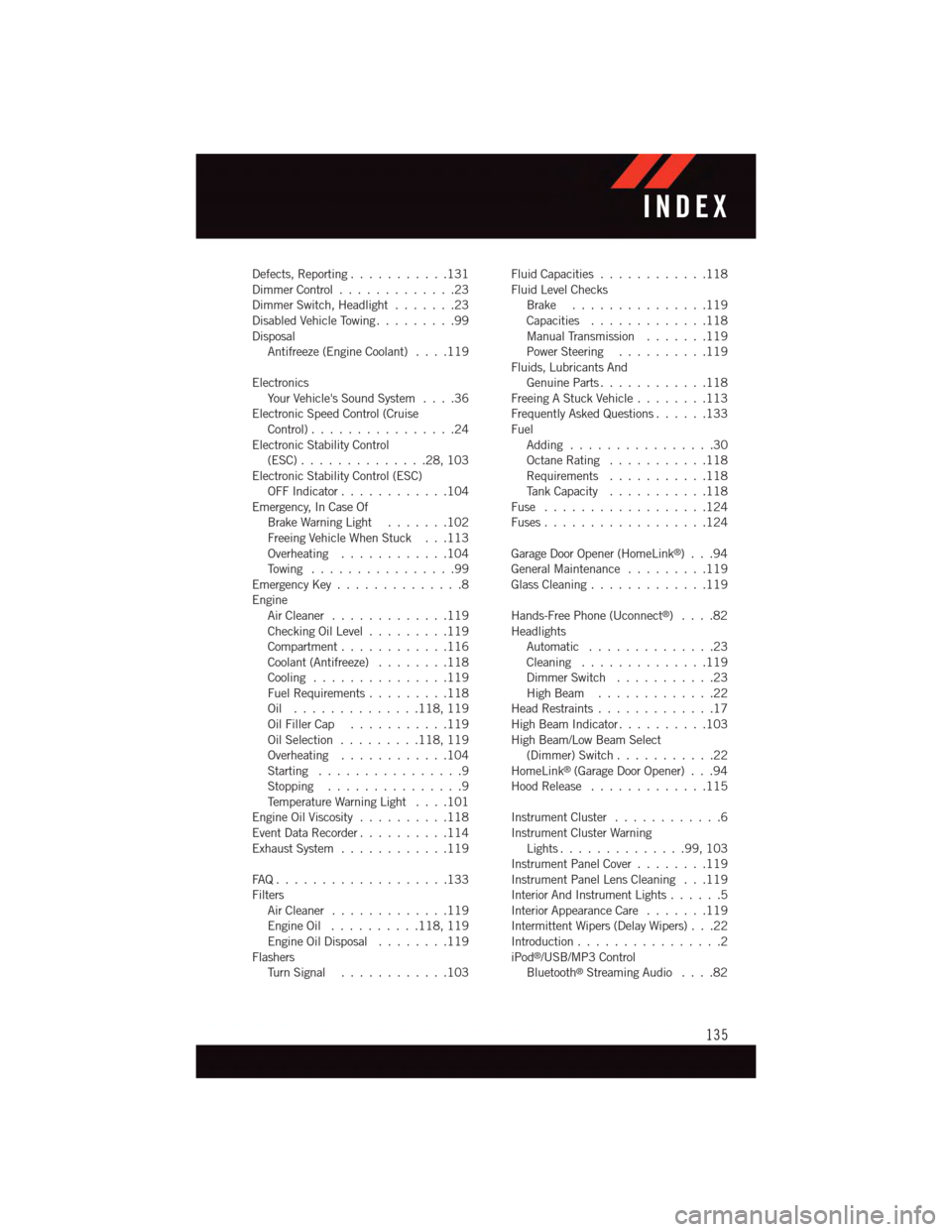
Defects, Reporting...........131Dimmer Control.............23Dimmer Switch, Headlight.......23Disabled Vehicle Towing . . . . . . . . .99DisposalAntifreeze (Engine Coolant)....119
ElectronicsYo u r Ve h i c l e ' s S o u n d S y s t e m....36Electronic Speed Control (CruiseControl) . . . . . . . . . . . . . . . .24Electronic Stability Control(ESC)..............28,103Electronic Stability Control (ESC)OFF Indicator . . . . . . . . . . . .104Emergency, In Case OfBrake Warning Light . . . . . . .102Freeing Vehicle When Stuck . . .113Overheating . . . . . . . . . . . .104To w i n g . . . . . . . . . . . . . . . . 9 9Emergency Key..............8EngineAir Cleaner.............119Checking Oil Level.........119Compartment............116Coolant (Antifreeze)........118Cooling . . . . . . . . . . . . . . .119Fuel Requirements.........118Oil . . . . . . . . . . . . . .118, 119Oil Filler Cap...........119Oil Selection . . . . . . . . .118, 119Overheating . . . . . . . . . . . .104Starting................9Stopping...............9Te m p e r a t u r e W a r n i n g L i g h t....101Engine Oil Viscosity..........118Event Data Recorder..........114Exhaust System............119
FA Q . . . . . . . . . . . . . . . . . . . 1 3 3FiltersAir Cleaner.............119Engine Oil..........118, 119Engine Oil Disposal........119FlashersTu r n S i g n a l............103
Fluid Capacities............118Fluid Level ChecksBrake . . . . . . . . . . . . . . .119Capacities.............118Manual Transmission.......119Power Steering..........119Fluids, Lubricants AndGenuine Parts............118Freeing A Stuck Vehicle . . . . . . . .113Frequently Asked Questions......133FuelAdding................30Octane Rating . . . . . . . . . . .118Requirements...........118Ta n k C a p a c i t y...........118Fuse . . . . . . . . . . . . . . . . . .124Fuses . . . . . . . . . . . . . . . . . .124
Garage Door Opener (HomeLink®)...94General Maintenance.........119Glass Cleaning.............119
Hands-Free Phone (Uconnect®)....82HeadlightsAutomatic . . . . . . . . . . . . . .23Cleaning..............119Dimmer Switch...........23High Beam.............22Head Restraints.............17High Beam Indicator..........103High Beam/Low Beam Select(Dimmer) Switch...........22HomeLink®(Garage Door Opener) . . .94Hood Release.............115
Instrument Cluster............6Instrument Cluster WarningLights . . . . . . . . . . . . . .99, 103Instrument Panel Cover........119Instrument Panel Lens Cleaning . . .119Interior And Instrument Lights......5Interior Appearance Care.......119Intermittent Wipers (Delay Wipers) . . .22Introduction................2iPod®/USB/MP3 ControlBluetooth®Streaming Audio....82
INDEX
135