navigation system DODGE VIPER 2015 VX / 3.G User Guide
[x] Cancel search | Manufacturer: DODGE, Model Year: 2015, Model line: VIPER, Model: DODGE VIPER 2015 VX / 3.GPages: 148, PDF Size: 21.7 MB
Page 40 of 148

YOUR RADIO
Uconnect® 8.4AN
•8.4”Touchscreen
•Navigationwith3DCityandTerrain
Modeling Standard
•Climatebuttononthetouchscreenin
lower menu bar
•HDButtonwillbevisibleonrightsideof
screen when viewing AM or FM
•SiriusXM Travel Link feature listed within
Apps
Uconnect® ACCESS
Uconnect® Access
Uconnect®Access enhances your ownership and driving experience by connecting your
vehicle with a built-in cellular connection. Uconnect®Access provides:
•Theabilitytoremotelylock/unlockyourdoorsfromvirtuallyanywhere,withtheUconnect®Access App, Owner Connect website and Uconnect®Care (Vehicle must bewithin the United States and have network coverage).
•TheoptiontoturnyourvehicleintoaWiFiHotspotondemand.
•TheftAlarmNotificationviatextorE-mail.
•VoiceTexting—VoiceTextingallowsyoutocomposeanewtextorreplytoanincomingtext message. Before you attempt to use the Voice Texting feature, check to ensure youhave the following:
1. A paired, Bluetooth®enabled mobile phone with the Message Access Profile(MAP). Not all Bluetooth®enabled mobile phones support MAP, including alliPhones®(Apple iOS). Visit UconnectPhone.com for system and device compat-
ibility information.
2. An active Uconnect®Access trial or paid subscription. Press the “Apps” button on
the lower right hand corner of the touchscreen to begin the registration process.
3. Accept the Allow MAP profile request on your smart phone. (Please refer to device
manufacturer instructions for details).
Uconnect® 8.4AN
ELECTRONICS
38
Page 41 of 148
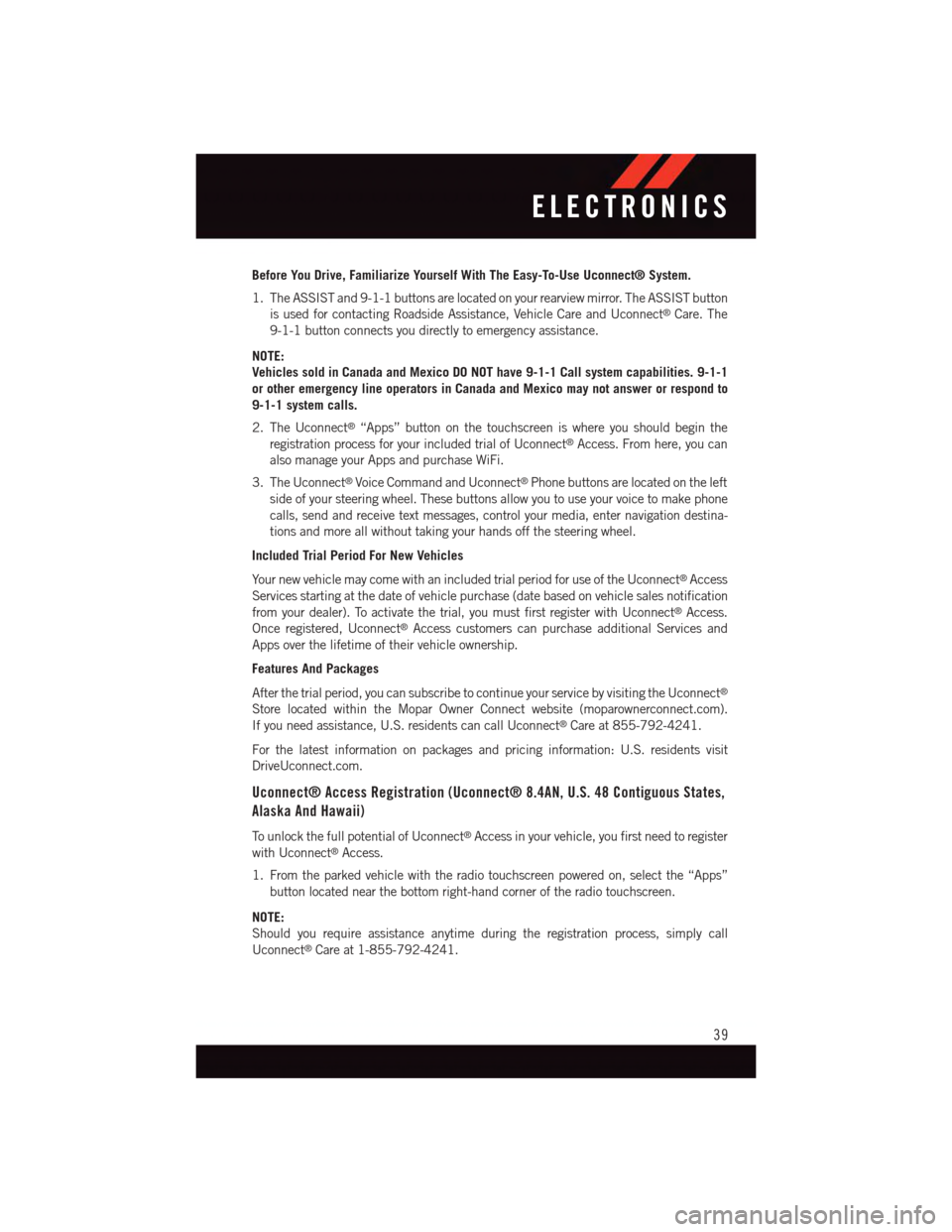
Before You Drive, Familiarize Yourself With The Easy-To-Use Uconnect® System.
1. The ASSIST and 9-1-1 buttons are located on your rearview mirror. The ASSIST button
is used for contacting Roadside Assistance, Vehicle Care and Uconnect®Care. The
9-1-1 button connects you directly to emergency assistance.
NOTE:
Vehicles sold in Canada and Mexico DO NOT have 9-1-1 Call system capabilities. 9-1-1
or other emergency line operators in Canada and Mexico may not answer or respond to
9-1-1 system calls.
2. The Uconnect®“Apps” button on the touchscreen is where you should begin the
registration process for your included trial of Uconnect®Access. From here, you can
also manage your Apps and purchase WiFi.
3. The Uconnect®Voice Command and Uconnect®Phone buttons are located on the left
side of your steering wheel. These buttons allow you to use your voice to make phone
calls, send and receive text messages, control your media, enter navigation destina-
tions and more all without taking your hands off the steering wheel.
Included Trial Period For New Vehicles
Yo u r n e w v e h i c l e m a y c o m e w i t h a n i n c l u d e d t r i a l p e r i o d f o r u s e o f t h e U c o n n e c t®Access
Services starting at the date of vehicle purchase (date based on vehicle sales notification
from your dealer). To activate the trial, you must first register with Uconnect®Access.
Once registered, Uconnect®Access customers can purchase additional Services and
Apps over the lifetime of their vehicle ownership.
Features And Packages
After the trial period, you can subscribe to continue your service by visiting the Uconnect®
Store located within the Mopar Owner Connect website (moparownerconnect.com).
If you need assistance, U.S. residents can call Uconnect®Care at 855-792-4241.
For the latest information on packages and pricing information: U.S. residents visit
DriveUconnect.com.
Uconnect® Access Registration (Uconnect® 8.4AN, U.S. 48 Contiguous States,
Alaska And Hawaii)
To u n l o c k t h e f u l l p o t e n t i a l o f U c o n n e c t®Access in your vehicle, you first need to register
with Uconnect®Access.
1. From the parked vehicle with the radio touchscreen powered on, select the “Apps”
button located near the bottom right-hand corner of the radio touchscreen.
NOTE:
Should you require assistance anytime during the registration process, simply call
Uconnect®Care at 1-855-792-4241.
ELECTRONICS
39
Page 65 of 148
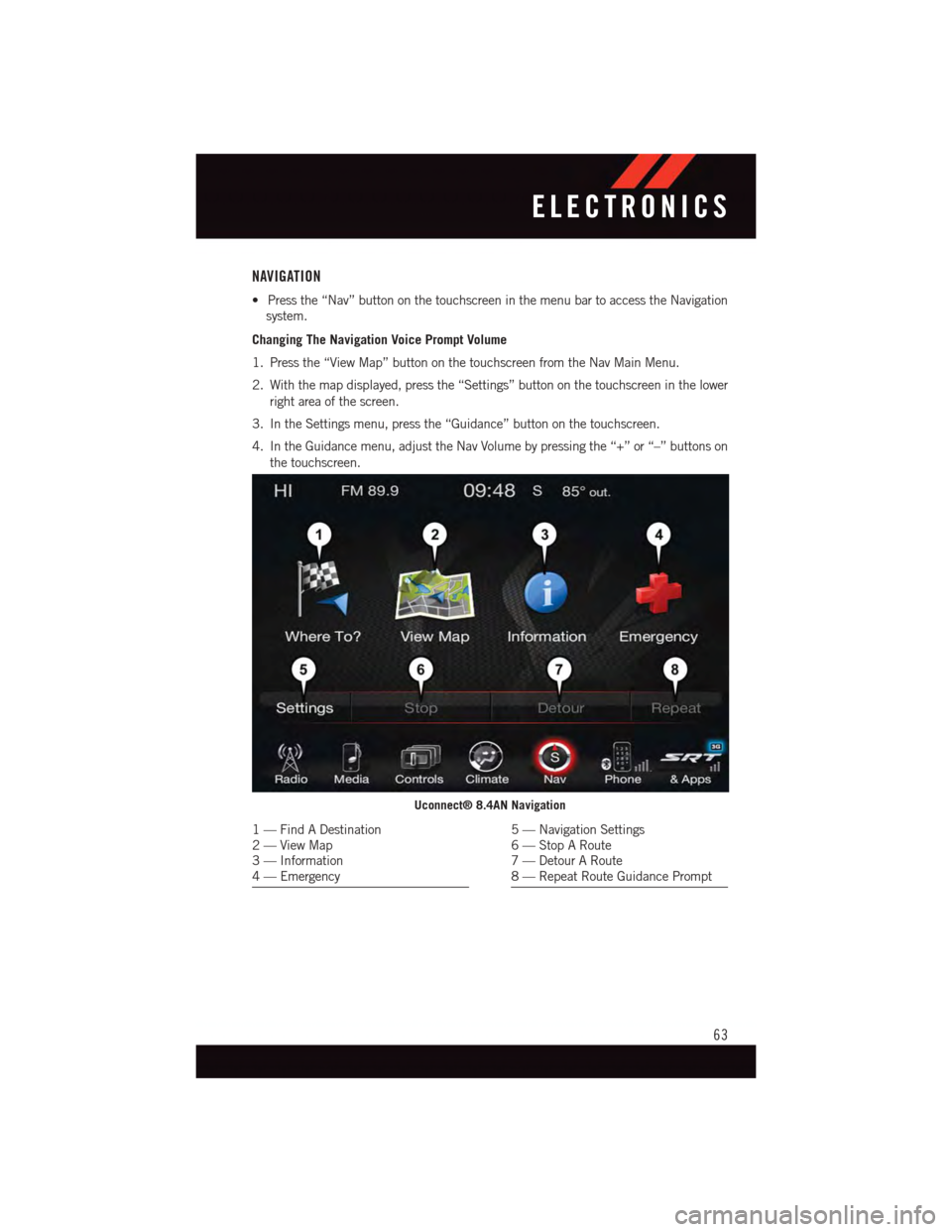
NAVIGATION
•Pressthe“Nav”buttononthetouchscreeninthemenubartoaccesstheNavigation
system.
Changing The Navigation Voice Prompt Volume
1. Press the “View Map” button on the touchscreen from the Nav Main Menu.
2. With the map displayed, press the “Settings” button on the touchscreen in the lower
right area of the screen.
3. In the Settings menu, press the “Guidance” button on the touchscreen.
4. In the Guidance menu, adjust the Nav Volume by pressing the “+” or “–” buttons on
the touchscreen.
Uconnect® 8.4AN Navigation
1—FindADestination2—ViewMap3—Information4—Emergency
5—NavigationSettings6—StopARoute7—DetourARoute8—RepeatRouteGuidancePrompt
ELECTRONICS
63
Page 66 of 148
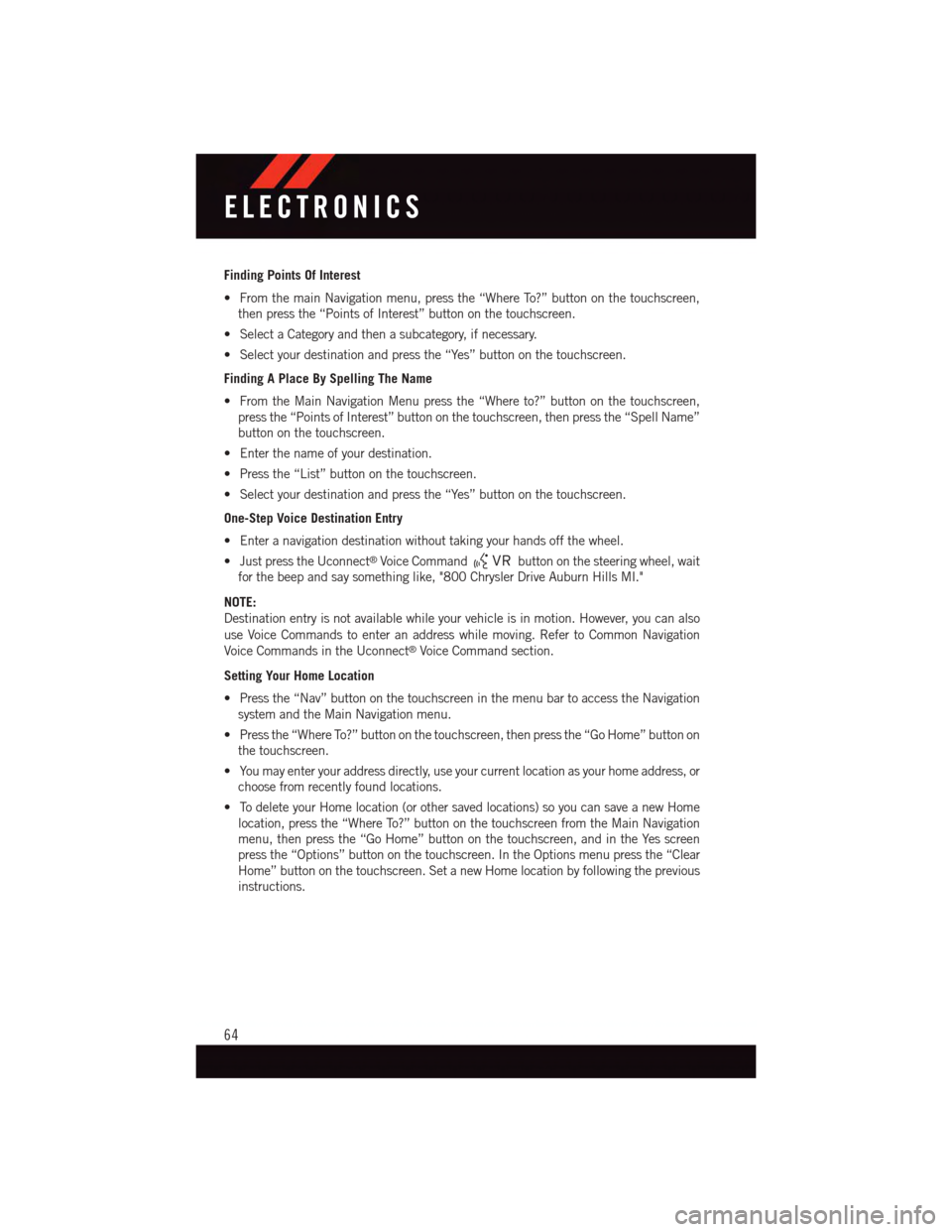
Finding Points Of Interest
•FromthemainNavigationmenu,pressthe“WhereTo?”buttononthetouchscreen,
then press the “Points of Interest” button on the touchscreen.
•SelectaCategoryandthenasubcategory,ifnecessary.
•Selectyourdestinationandpressthe“Yes”buttononthetouchscreen.
Finding A Place By Spelling The Name
•FromtheMainNavigationMenupressthe“Whereto?”buttononthetouchscreen,
press the “Points of Interest” button on the touchscreen, then press the “Spell Name”
button on the touchscreen.
•Enterthenameofyourdestination.
•Pressthe“List”buttononthetouchscreen.
•Selectyourdestinationandpressthe“Yes”buttononthetouchscreen.
One-Step Voice Destination Entry
•Enteranavigationdestinationwithouttakingyourhandsoffthewheel.
•JustpresstheUconnect®Voice Commandbutton on the steering wheel, wait
for the beep and say something like, "800 Chrysler Drive Auburn Hills MI."
NOTE:
Destination entry is not available while your vehicle is in motion. However, you can also
use Voice Commands to enter an address while moving. Refer to Common Navigation
Voice Commands in the Uconnect®Voice Command section.
Setting Your Home Location
•Pressthe“Nav”buttononthetouchscreeninthemenubartoaccesstheNavigation
system and the Main Navigation menu.
•Pressthe“WhereTo?”buttononthetouchscreen,thenpressthe“GoHome”buttonon
the touchscreen.
•Youmayenteryouraddressdirectly,useyourcurrentlocationasyourhomeaddress,or
choose from recently found locations.
•TodeleteyourHomelocation(orothersavedlocations)soyoucansaveanewHome
location, press the “Where To?” button on the touchscreen from the Main Navigation
menu, then press the “Go Home” button on the touchscreen, and in the Yes screen
press the “Options” button on the touchscreen. In the Options menu press the “Clear
Home” button on the touchscreen. Set a new Home location by following the previous
instructions.
ELECTRONICS
64
Page 67 of 148
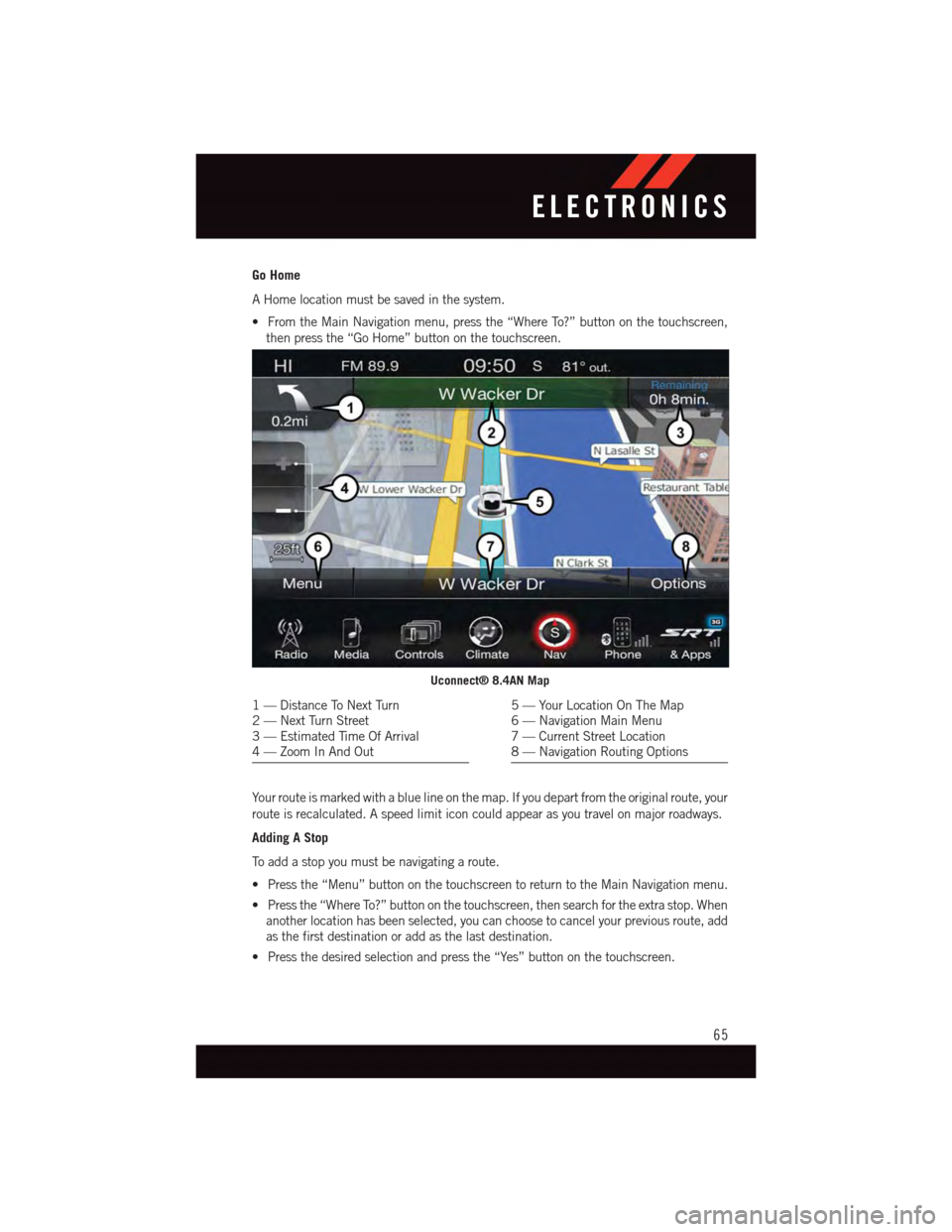
Go Home
AHomelocationmustbesavedinthesystem.
•FromtheMainNavigationmenu,pressthe“WhereTo?”buttononthetouchscreen,
then press the “Go Home” button on the touchscreen.
Yo u r r o u t e i s m a r k e d w i t h a b l u e l i n e o n t h e m a p . I f y o u d e p a r t f r o m t h e o r i g i n a l r o u t e , y o u r
route is recalculated. A speed limit icon could appear as you travel on major roadways.
Adding A Stop
To a d d a s t o p y o u m u s t b e n a v i g a t i n g a r o u t e .
•Pressthe“Menu”buttononthetouchscreentoreturntotheMainNavigationmenu.
•Pressthe“WhereTo?”buttononthetouchscreen,thensearchfortheextrastop.When
another location has been selected, you can choose to cancel your previous route, add
as the first destination or add as the last destination.
•Pressthedesiredselectionandpressthe“Yes”buttononthetouchscreen.
Uconnect® 8.4AN Map
1—DistanceToNextTurn2—NextTurnStreet3—EstimatedTimeOfArrival4—ZoomInAndOut
5—YourLocationOnTheMap6—NavigationMainMenu7—CurrentStreetLocation8—NavigationRoutingOptions
ELECTRONICS
65
Page 68 of 148
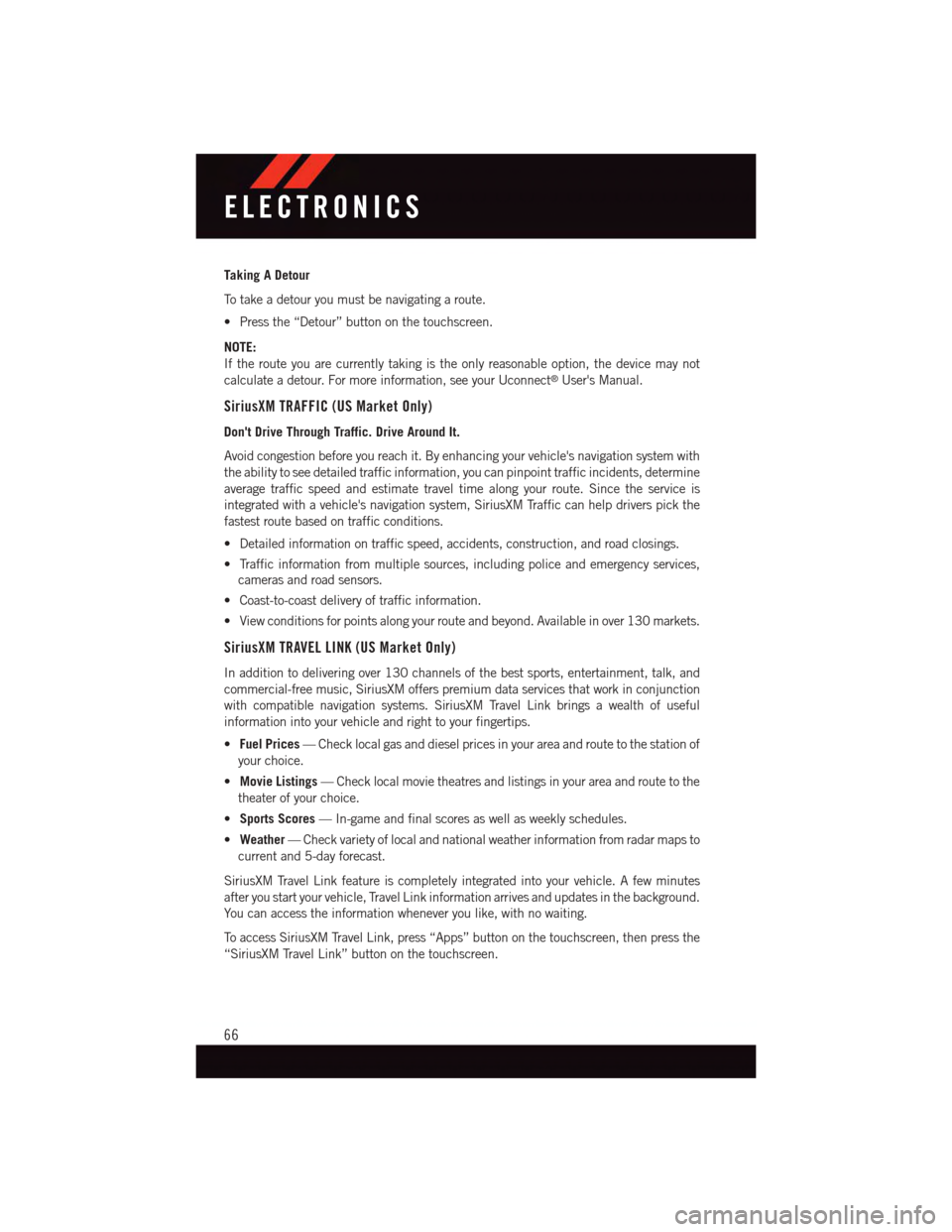
Taking A Detour
To t a k e a d e t o u r y o u m u s t b e n a v i g a t i n g a r o u t e .
•Pressthe“Detour”buttononthetouchscreen.
NOTE:
If the route you are currently taking is the only reasonable option, the device may not
calculate a detour. For more information, see your Uconnect®User's Manual.
SiriusXM TRAFFIC (US Market Only)
Don't Drive Through Traffic. Drive Around It.
Avoid congestion before you reach it. By enhancing your vehicle's navigation system with
the ability to see detailed traffic information, you can pinpoint traffic incidents, determine
average traffic speed and estimate travel time along your route. Since the service is
integrated with a vehicle's navigation system, SiriusXM Traffic can help drivers pick the
fastest route based on traffic conditions.
•Detailedinformationontrafficspeed,accidents,construction,androadclosings.
•Trafficinformationfrommultiplesources,includingpoliceandemergencyservices,
cameras and road sensors.
•Coast-to-coastdeliveryoftrafficinformation.
•Viewconditionsforpointsalongyourrouteandbeyond.Availableinover130markets.
SiriusXM TRAVEL LINK (US Market Only)
In addition to delivering over 130 channels of the best sports, entertainment, talk, and
commercial-free music, SiriusXM offers premium data services that work in conjunction
with compatible navigation systems. SiriusXM Travel Link brings a wealth of useful
information into your vehicle and right to your fingertips.
•Fuel Prices—Checklocalgasanddieselpricesinyourareaandroutetothestationof
your choice.
•Movie Listings—Checklocalmovietheatresandlistingsinyourareaandroutetothe
theater of your choice.
•Sports Scores—In-gameandfinalscoresaswellasweeklyschedules.
•Weather—Checkvarietyoflocalandnationalweatherinformationfromradarmapsto
current and 5-day forecast.
SiriusXM Travel Link feature is completely integrated into your vehicle. A few minutes
after you start your vehicle, Travel Link information arrives and updates in the background.
Yo u c a n a c c e s s t h e i n f o r m a t i o n w h e n e v e r y o u l i k e , w i t h n o w a i t i n g .
To a c c e s s S i r i u s X M Tr a v e l L i n k , p r e s s “ A p p s ” b u t t o n o n t h e t o u c h s c r e e n , t h e n p r e s s t h e
“SiriusXM Travel Link” button on the touchscreen.
ELECTRONICS
66
Page 70 of 148
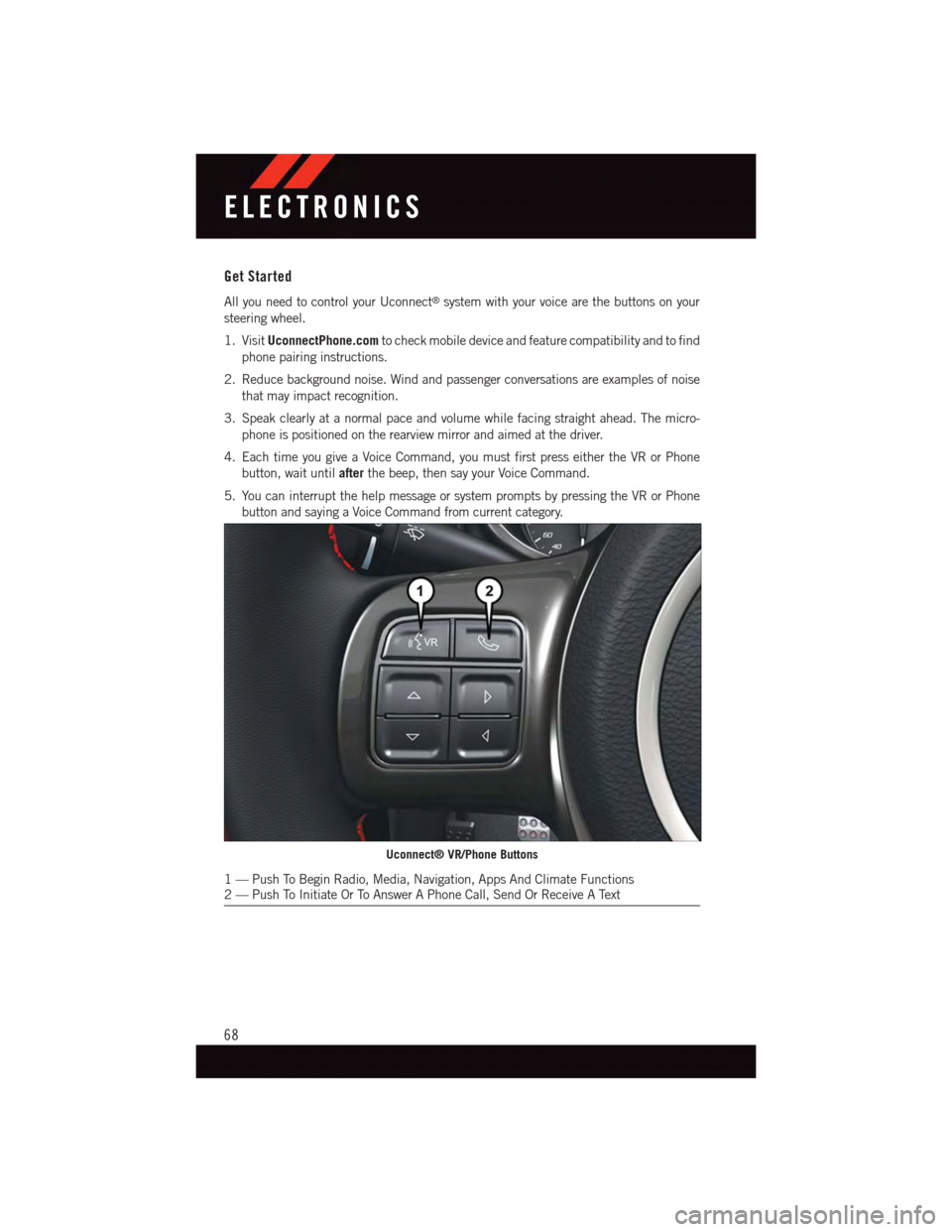
Get Started
All you need to control your Uconnect®system with your voice are the buttons on your
steering wheel.
1. VisitUconnectPhone.comto check mobile device and feature compatibility and to find
phone pairing instructions.
2. Reduce background noise. Wind and passenger conversations are examples of noise
that may impact recognition.
3. Speak clearly at a normal pace and volume while facing straight ahead. The micro-
phone is positioned on the rearview mirror and aimed at the driver.
4. Each time you give a Voice Command, you must first press either the VR or Phone
button, wait untilafterthe beep, then say your Voice Command.
5. You can interrupt the help message or system prompts by pressing the VR or Phone
button and saying a Voice Command from current category.
Uconnect® VR/Phone Buttons
1—PushToBeginRadio,Media,Navigation,AppsAndClimateFunctions2—PushToInitiateOrToAnswerAPhoneCall,SendOrReceiveAText
ELECTRONICS
68
Page 76 of 148
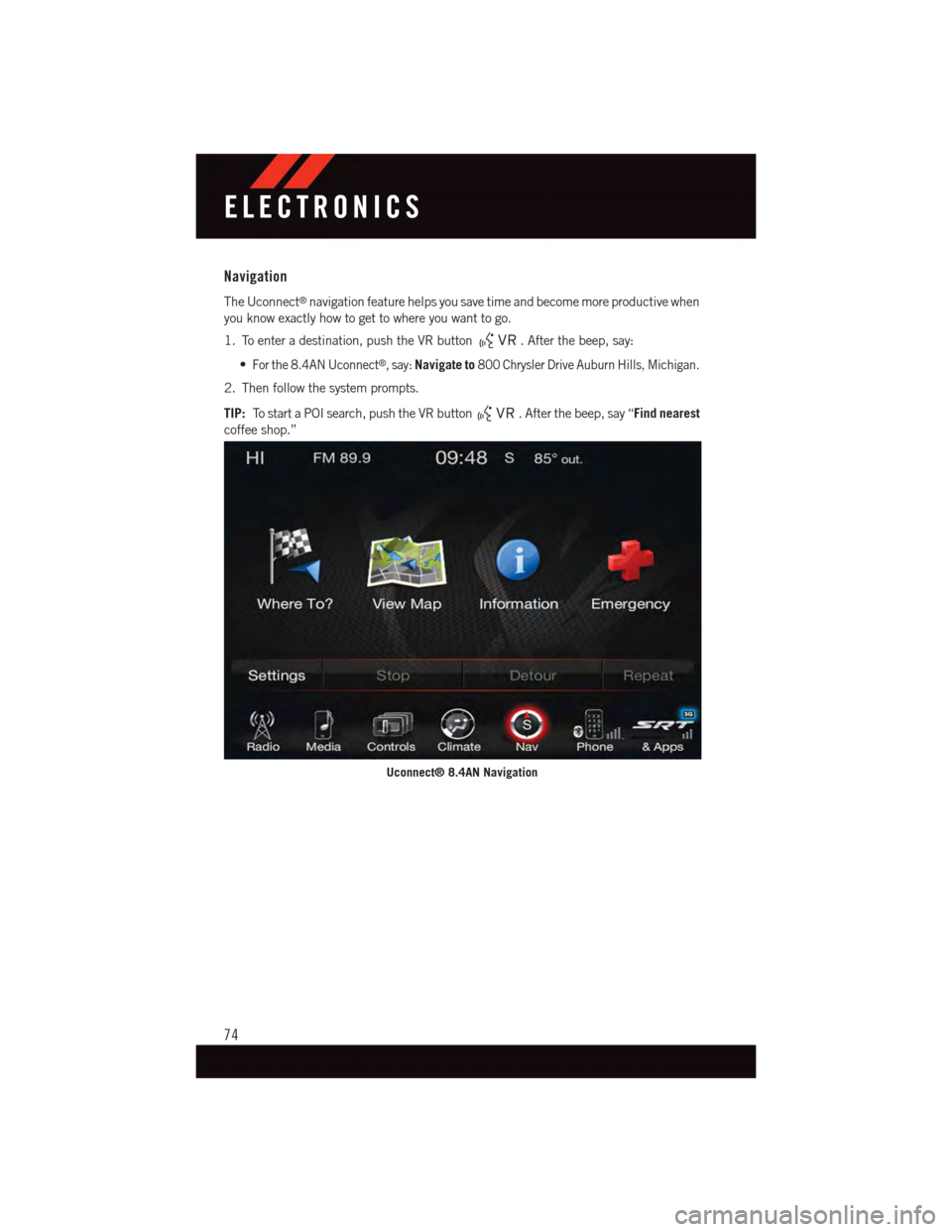
Navigation
The Uconnect®navigation feature helps you save time and become more productive when
you know exactly how to get to where you want to go.
1. To enter a destination, push the VR button.Afterthebeep,say:
•For the 8.4AN Uconnect®,say:Navigate to800 Chrysler Drive Auburn Hills, Michigan.
2. Then follow the system prompts.
TIP:To s t a r t a P O I s e a r c h , p u s h t h e V R b u t t o n.Afterthebeep,say“Find nearest
coffee shop.”
Uconnect® 8.4AN Navigation
ELECTRONICS
74
Page 138 of 148
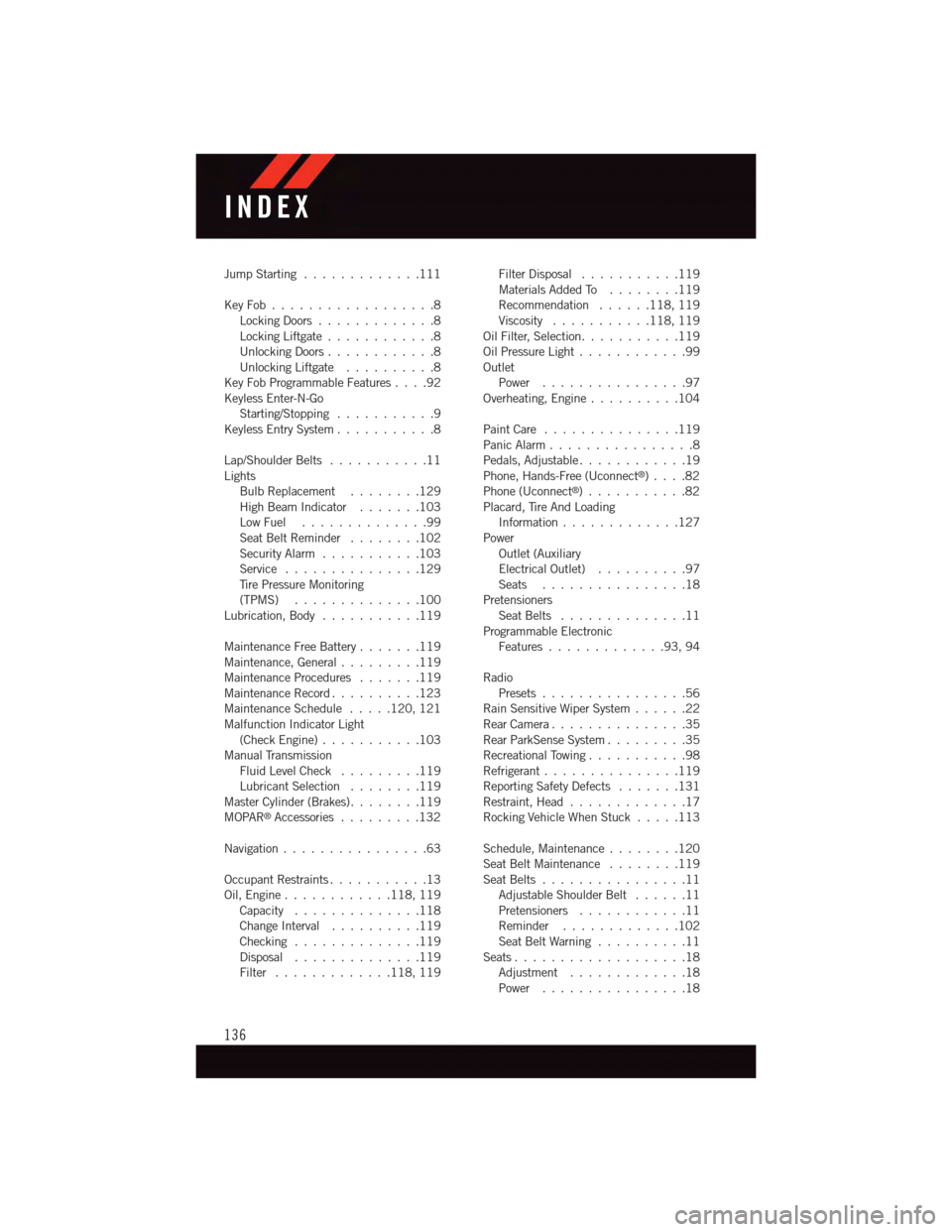
Jump Starting.............111
Key Fob . . . . . . . . . . . . . . . . . .8Locking Doors.............8Locking Liftgate . . . . . . . . . . . .8Unlocking Doors............8Unlocking Liftgate . . . . . . . . . .8Key Fob Programmable Features....92Keyless Enter-N-GoStarting/Stopping...........9Keyless Entry System...........8
Lap/Shoulder Belts...........11LightsBulb Replacement........129High Beam Indicator . . . . . . .103Low Fuel . . . . . . . . . . . . . .99Seat Belt Reminder........102Security Alarm...........103Service...............129Ti r e P r e s s u r e M o n i t o r i n g(TPMS)..............100Lubrication, Body...........119
Maintenance Free Battery . . . . . . .119Maintenance, General.........119Maintenance Procedures.......119Maintenance Record..........123Maintenance Schedule.....120, 121Malfunction Indicator Light(Check Engine)...........103Manual TransmissionFluid Level Check.........119Lubricant Selection........119Master Cylinder (Brakes)........119MOPAR®Accessories.........132
Navigation . . . . . . . . . . . . . . . .63
Occupant Restraints...........13Oil, Engine . . . . . . . . . . . .118, 119Capacity..............118Change Interval..........119Checking..............119Disposal . . . . . . . . . . . . . .119Filter.............118, 119
Filter Disposal...........119Materials Added To........119Recommendation......118, 119Viscosity...........118, 119Oil Filter, Selection...........119Oil Pressure Light . . . . . . . . . . . .99OutletPower................97Overheating, Engine..........104
Paint Care . . . . . . . . . . . . . . .119Panic Alarm................8Pedals, Adjustable............19Phone, Hands-Free (Uconnect®). . . .82Phone (Uconnect®)...........82Placard, Tire And LoadingInformation . . . . . . . . . . . . .127PowerOutlet (AuxiliaryElectrical Outlet) . . . . . . . . . .97Seats................18PretensionersSeat Belts..............11Programmable ElectronicFeatures.............93,94
RadioPresets . . . . . . . . . . . . . . . .56Rain Sensitive Wiper System......22Rear Camera...............35Rear ParkSense System.........35Recreational Towing...........98Refrigerant . . . . . . . . . . . . . . .119Reporting Safety Defects.......131Restraint, Head.............17Rocking Vehicle When Stuck.....113
Schedule, Maintenance........120Seat Belt Maintenance........119Seat Belts................11Adjustable Shoulder Belt......11Pretensioners............11Reminder.............102Seat Belt Warning..........11Seats...................18Adjustment.............18Power................18
INDEX
136