service DODGE VIPER 2015 VX / 3.G User Guide
[x] Cancel search | Manufacturer: DODGE, Model Year: 2015, Model line: VIPER, Model: DODGE VIPER 2015 VX / 3.GPages: 148, PDF Size: 21.7 MB
Page 3 of 148
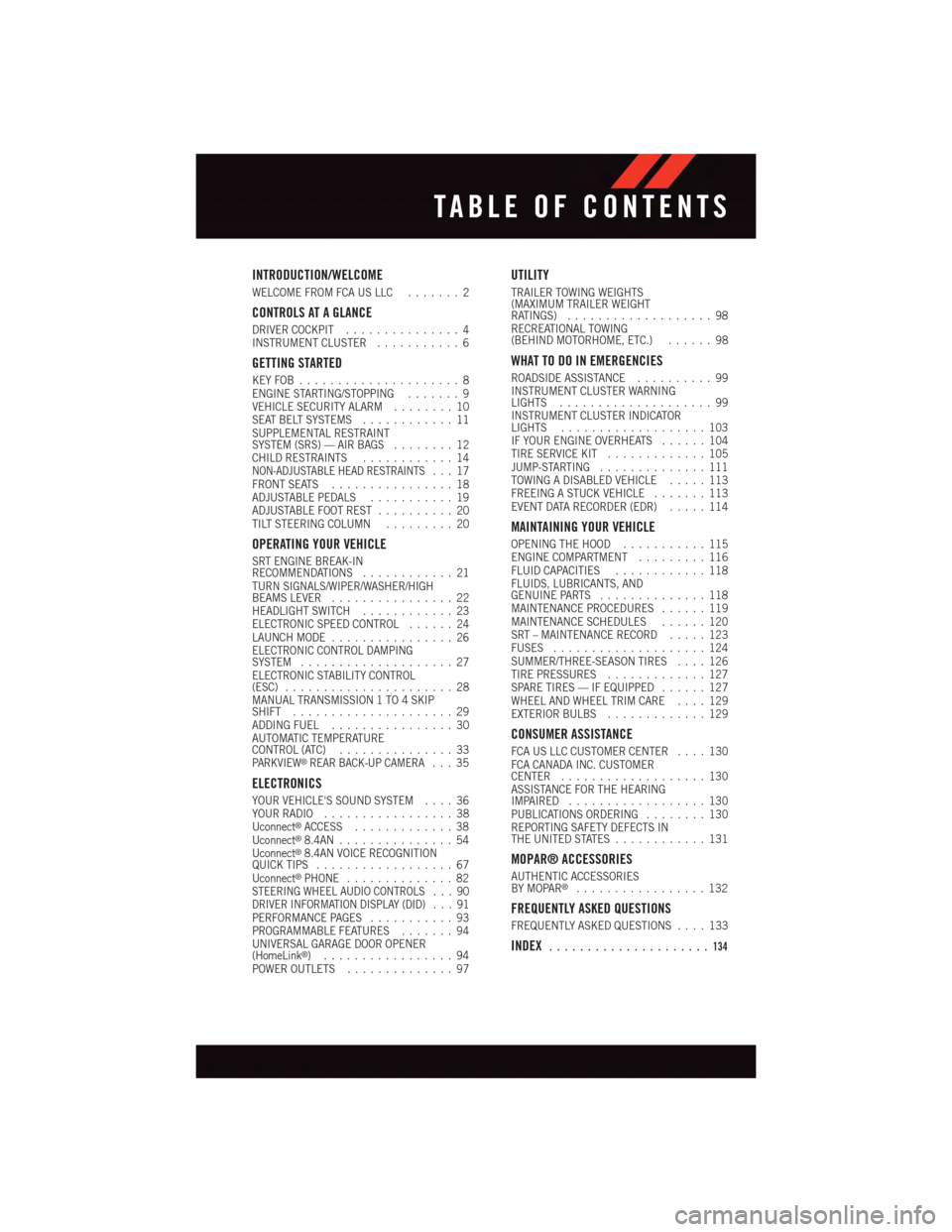
INTRODUCTION/WELCOME
WELCOME FROM FCA US LLC.......2
CONTROLS AT A GLANCE
DRIVER COCKPIT...............4INSTRUMENT CLUSTER...........6
GETTING STARTED
KEY FOB . . . . . . . . . . . . . . . . . . . . . 8ENGINE STARTING/STOPPING.......9VEHICLE SECURITY ALARM........10SEAT BELT SYSTEMS............11SUPPLEMENTAL RESTRAINTSYSTEM (SRS) — AIR BAGS........12CHILD RESTRAINTS............14NON-ADJUSTABLE HEAD RESTRAINTS...17FRONT SEATS................18ADJUSTABLE PEDALS...........19ADJUSTABLE FOOT REST..........20TILT STEERING COLUMN.........20
OPERATING YOUR VEHICLE
SRT ENGINE BREAK-INRECOMMENDATIONS............21TURN SIGNALS/WIPER/WASHER/HIGHBEAMS LEVER................22HEADLIGHT SWITCH............23ELECTRONIC SPEED CONTROL......24LAUNCH MODE................26ELECTRONIC CONTROL DAMPINGSYSTEM....................27ELECTRONIC STABILITY CONTROL(ESC)......................28MANUAL TRANSMISSION 1 TO 4 SKIPSHIFT.....................29ADDING FUEL................30AUTOMATIC TEMPERATURECONTROL (ATC)...............33PA R K V I E W®REAR BACK-UP CAMERA...35
ELECTRONICS
YOUR VEHICLE'S SOUND SYSTEM....36YOUR RADIO.................38Uconnect®ACCESS.............38Uconnect®8.4AN...............54Uconnect®8.4AN VOICE RECOGNITIONQUICK TIPS..................67Uconnect®PHONE..............82STEERING WHEEL AUDIO CONTROLS . . . 90DRIVER INFORMATION DISPLAY (DID) . . . 91PERFORMANCE PAGES...........93PROGRAMMABLE FEATURES.......94UNIVERSAL GARAGE DOOR OPENER(HomeLink®).................94POWER OUTLETS..............97
UTILITY
TRAILER TOWING WEIGHTS(MAXIMUM TRAILER WEIGHTRATINGS)...................98RECREATIONAL TOWING(BEHIND MOTORHOME, ETC.)......98
WHAT TO DO IN EMERGENCIES
ROADSIDE ASSISTANCE..........99INSTRUMENT CLUSTER WARNINGLIGHTS....................99INSTRUMENT CLUSTER INDICATORLIGHTS...................103IF YOUR ENGINE OVERHEATS......104TIRE SERVICE KIT.............105JUMP-STARTING..............111TOWING A DISABLED VEHICLE.....113FREEING A STUCK VEHICLE.......113EVENT DATA RECORDER (EDR).....114
MAINTAINING YOUR VEHICLE
OPENING THE HOOD...........115ENGINE COMPARTMENT.........116FLUID CAPACITIES............118FLUIDS, LUBRICANTS, ANDGENUINE PARTS..............118MAINTENANCE PROCEDURES......119MAINTENANCE SCHEDULES......120SRT – MAINTENANCE RECORD.....123FUSES....................124SUMMER/THREE-SEASON TIRES....126TIRE PRESSURES.............127SPARE TIRES — IF EQUIPPED......127WHEEL AND WHEEL TRIM CARE....129EXTERIOR BULBS.............129
CONSUMER ASSISTANCE
FCA US LLC CUSTOMER CENTER....130FCA CANADA INC. CUSTOMERCENTER...................130ASSISTANCE FOR THE HEARINGIMPAIRED..................130PUBLICATIONS ORDERING........130REPORTING SAFETY DEFECTS INTHE UNITED STATES............131
MOPAR® ACCESSORIES
AUTHENTIC ACCESSORIESBY MOPAR®.................132
FREQUENTLY ASKED QUESTIONS
FREQUENTLY ASKED QUESTIONS....133
INDEX.....................134
TABLE OF CONTENTS
Page 15 of 148
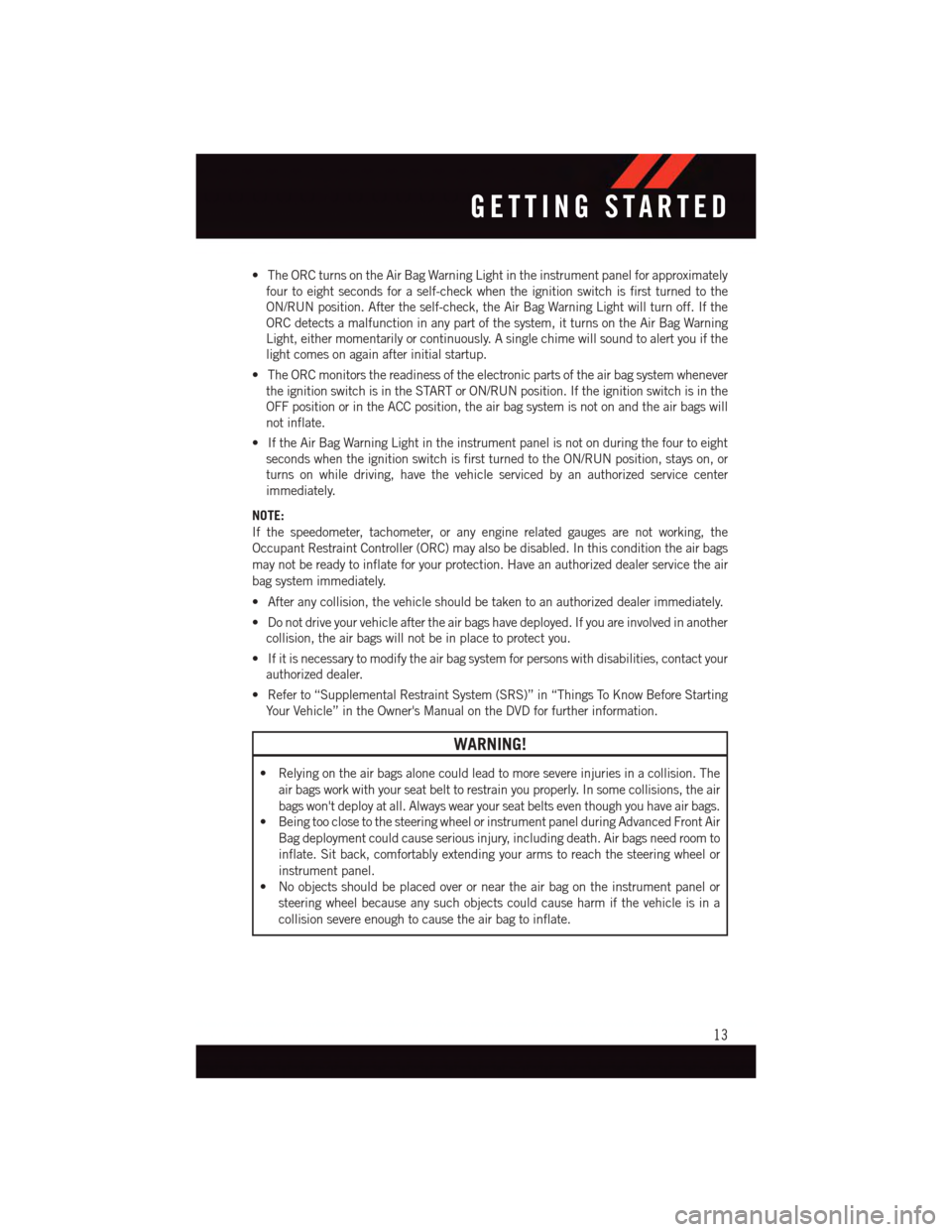
•TheORCturnsontheAirBagWarningLightintheinstrumentpanelforapproximately
four to eight seconds for a self-check when the ignition switch is first turned to the
ON/RUN position. After the self-check, the Air Bag Warning Light will turn off. If the
ORC detects a malfunction in any part of the system, it turns on the Air Bag Warning
Light, either momentarily or continuously. A single chime will sound to alert you if the
light comes on again after initial startup.
•TheORCmonitorsthereadinessoftheelectronicpartsoftheairbagsystemwhenever
the ignition switch is in the START or ON/RUN position. If the ignition switch is in the
OFF position or in the ACC position, the air bag system is not on and the air bags will
not inflate.
•IftheAirBagWarningLightintheinstrumentpanelisnotonduringthefourtoeight
seconds when the ignition switch is first turned to the ON/RUN position, stays on, or
turns on while driving, have the vehicle serviced by an authorized service center
immediately.
NOTE:
If the speedometer, tachometer, or any engine related gauges are not working, the
Occupant Restraint Controller (ORC) may also be disabled. In this condition the air bags
may not be ready to inflate for your protection. Have an authorized dealer service the air
bag system immediately.
•Afteranycollision,thevehicleshouldbetakentoanauthorizeddealerimmediately.
•Donotdriveyourvehicleaftertheairbagshavedeployed.Ifyouareinvolvedinanother
collision, the air bags will not be in place to protect you.
•Ifitisnecessarytomodifytheairbagsystemforpersonswithdisabilities,contactyour
authorized dealer.
•Referto“SupplementalRestraintSystem(SRS)”in“ThingsToKnowBeforeStarting
Yo u r Ve h i c l e ” i n t h e O w n e r ' s M a n u a l o n t h e D V D f o r f u r t h e r i n f o r m a t i o n .
WARNING!
•Relyingontheairbagsalonecouldleadtomoresevereinjuriesinacollision.The
air bags work with your seat belt to restrain you properly. In some collisions, the air
bags won't deploy at all. Always wear your seat belts even though you have air bags.
•BeingtooclosetothesteeringwheelorinstrumentpanelduringAdvancedFrontAir
Bag deployment could cause serious injury, including death. Air bags need room to
inflate. Sit back, comfortably extending your arms to reach the steering wheel or
instrument panel.
•Noobjectsshouldbeplacedoverorneartheairbagontheinstrumentpanelor
steering wheel because any such objects could cause harm if the vehicle is in a
collision severe enough to cause the air bag to inflate.
GETTING STARTED
13
Page 41 of 148
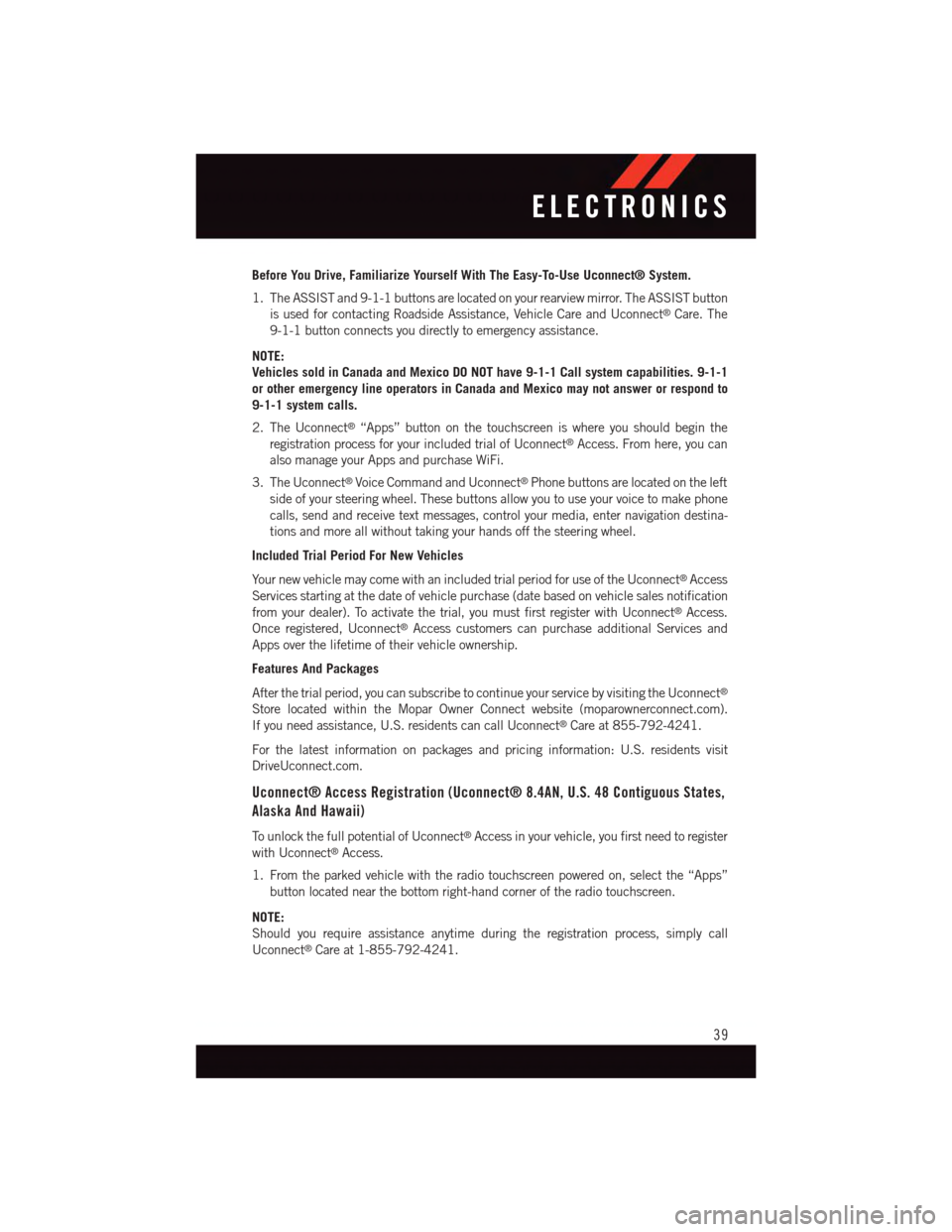
Before You Drive, Familiarize Yourself With The Easy-To-Use Uconnect® System.
1. The ASSIST and 9-1-1 buttons are located on your rearview mirror. The ASSIST button
is used for contacting Roadside Assistance, Vehicle Care and Uconnect®Care. The
9-1-1 button connects you directly to emergency assistance.
NOTE:
Vehicles sold in Canada and Mexico DO NOT have 9-1-1 Call system capabilities. 9-1-1
or other emergency line operators in Canada and Mexico may not answer or respond to
9-1-1 system calls.
2. The Uconnect®“Apps” button on the touchscreen is where you should begin the
registration process for your included trial of Uconnect®Access. From here, you can
also manage your Apps and purchase WiFi.
3. The Uconnect®Voice Command and Uconnect®Phone buttons are located on the left
side of your steering wheel. These buttons allow you to use your voice to make phone
calls, send and receive text messages, control your media, enter navigation destina-
tions and more all without taking your hands off the steering wheel.
Included Trial Period For New Vehicles
Yo u r n e w v e h i c l e m a y c o m e w i t h a n i n c l u d e d t r i a l p e r i o d f o r u s e o f t h e U c o n n e c t®Access
Services starting at the date of vehicle purchase (date based on vehicle sales notification
from your dealer). To activate the trial, you must first register with Uconnect®Access.
Once registered, Uconnect®Access customers can purchase additional Services and
Apps over the lifetime of their vehicle ownership.
Features And Packages
After the trial period, you can subscribe to continue your service by visiting the Uconnect®
Store located within the Mopar Owner Connect website (moparownerconnect.com).
If you need assistance, U.S. residents can call Uconnect®Care at 855-792-4241.
For the latest information on packages and pricing information: U.S. residents visit
DriveUconnect.com.
Uconnect® Access Registration (Uconnect® 8.4AN, U.S. 48 Contiguous States,
Alaska And Hawaii)
To u n l o c k t h e f u l l p o t e n t i a l o f U c o n n e c t®Access in your vehicle, you first need to register
with Uconnect®Access.
1. From the parked vehicle with the radio touchscreen powered on, select the “Apps”
button located near the bottom right-hand corner of the radio touchscreen.
NOTE:
Should you require assistance anytime during the registration process, simply call
Uconnect®Care at 1-855-792-4241.
ELECTRONICS
39
Page 42 of 148
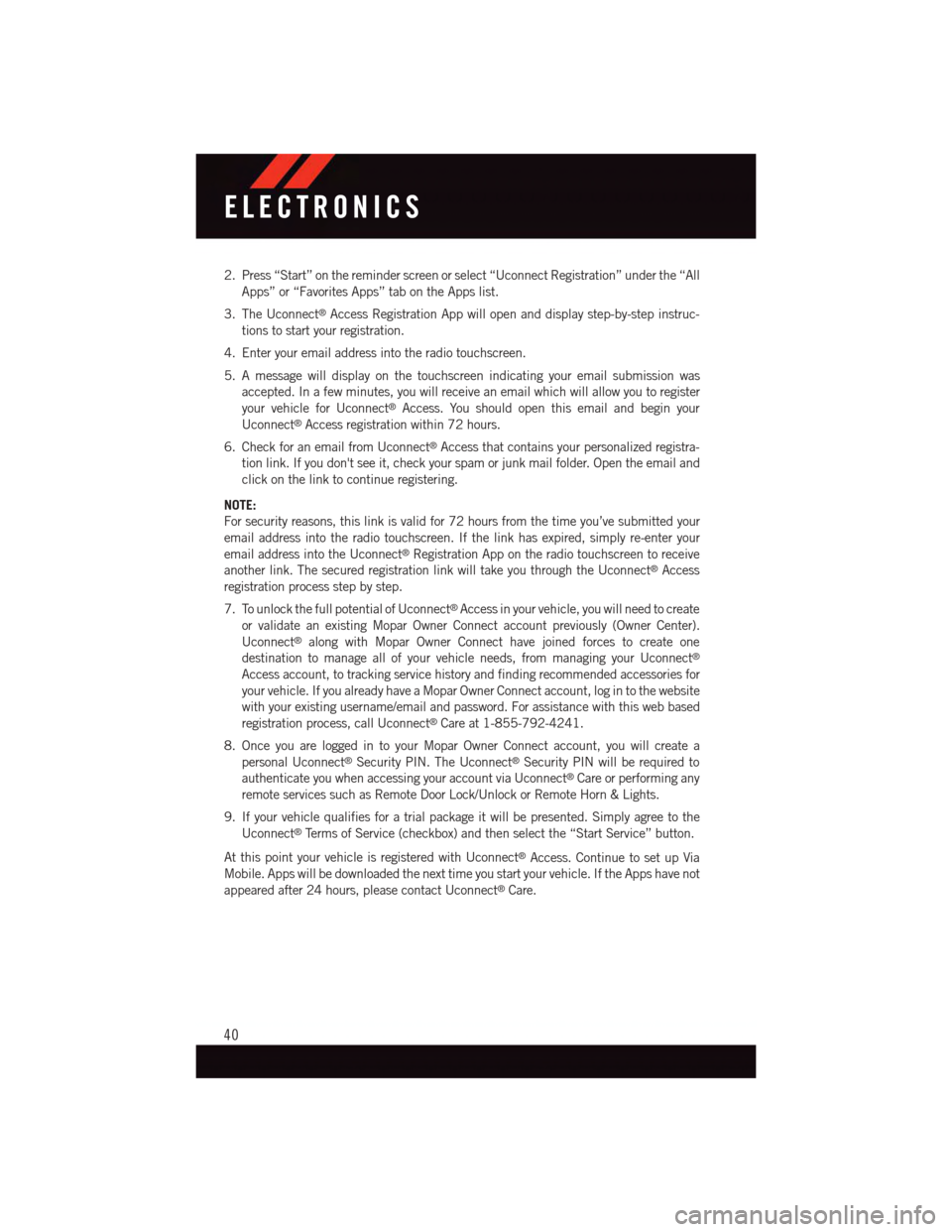
2. Press “Start” on the reminder screen or select “Uconnect Registration” under the “All
Apps” or “Favorites Apps” tab on the Apps list.
3. The Uconnect®Access Registration App will open and display step-by-step instruc-
tions to start your registration.
4. Enter your email address into the radio touchscreen.
5. A message will display on the touchscreen indicating your email submission was
accepted. In a few minutes, you will receive an email which will allow you to register
your vehicle for Uconnect®Access. You should open this email and begin your
Uconnect®Access registration within 72 hours.
6. Check for an email from Uconnect®Access that contains your personalized registra-
tion link. If you don't see it, check your spam or junk mail folder. Open the email and
click on the link to continue registering.
NOTE:
For security reasons, this link is valid for 72 hours from the time you’ve submitted your
email address into the radio touchscreen. If the link has expired, simply re-enter your
email address into the Uconnect®Registration App on the radio touchscreen to receive
another link. The secured registration link will take you through the Uconnect®Access
registration process step by step.
7. To unlock the full potential of Uconnect®Access in your vehicle, you will need to create
or validate an existing Mopar Owner Connect account previously (Owner Center).
Uconnect®along with Mopar Owner Connect have joined forces to create one
destination to manage all of your vehicle needs, from managing your Uconnect®
Access account, to tracking service history and finding recommended accessories for
your vehicle. If you already have a Mopar Owner Connect account, log in to the website
with your existing username/email and password. For assistance with this web based
registration process, call Uconnect®Care at 1-855-792-4241.
8. Once you are logged in to your Mopar Owner Connect account, you will create a
personal Uconnect®Security PIN. The Uconnect®Security PIN will be required to
authenticate you when accessing your account via Uconnect®Care or performing any
remote services such as Remote Door Lock/Unlock or Remote Horn & Lights.
9. If your vehicle qualifies for a trial package it will be presented. Simply agree to the
Uconnect®Te r m s o f S e r v i c e ( c h e c k b o x ) a n d t h e n s e l e c t t h e “ S t a r t S e r v i c e ” b u t t o n .
At this point your vehicle is registered with Uconnect®Access. Continue to set up Via
Mobile. Apps will be downloaded the next time you start your vehicle. If the Apps have not
appeared after 24 hours, please contact Uconnect®Care.
ELECTRONICS
40
Page 44 of 148
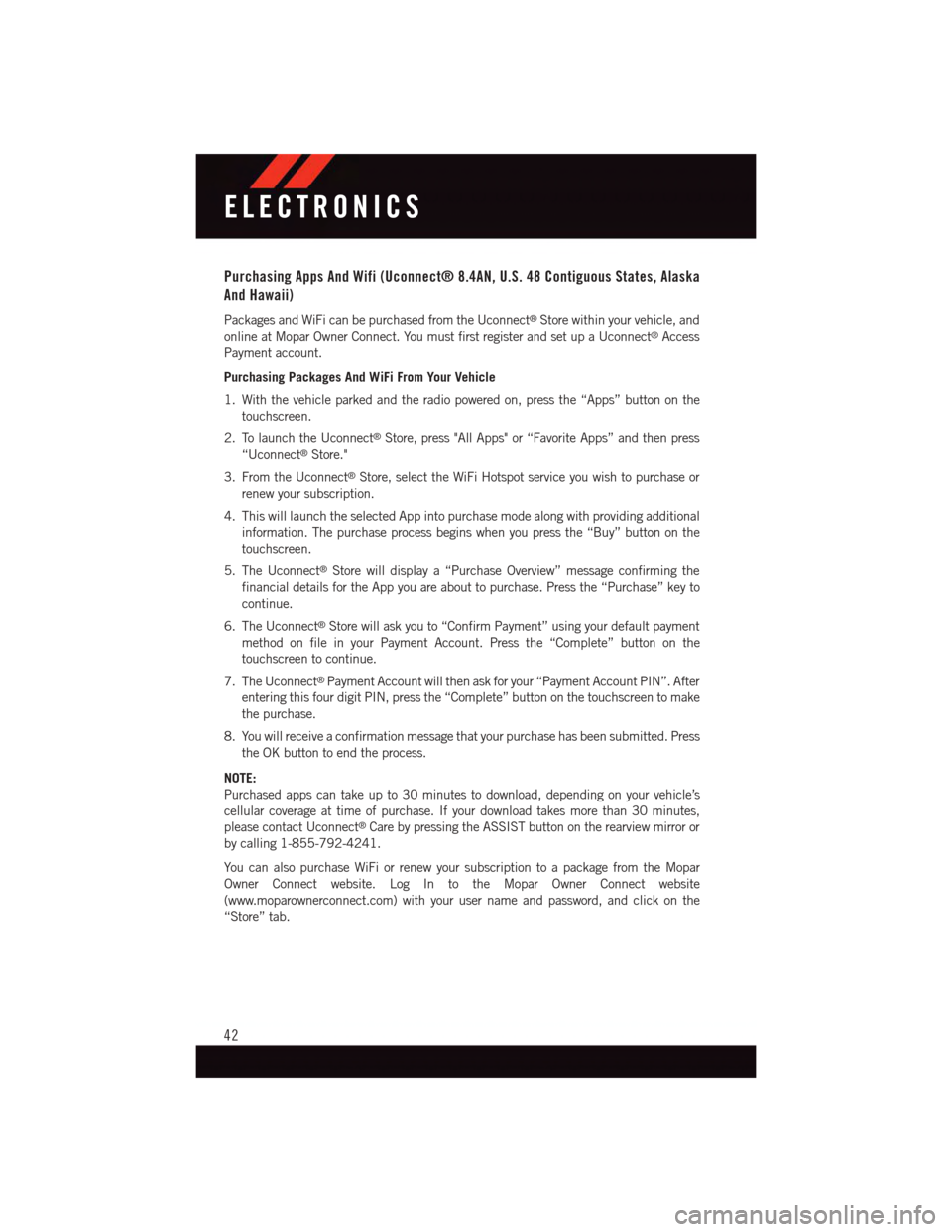
Purchasing Apps And Wifi (Uconnect® 8.4AN, U.S. 48 Contiguous States, Alaska
And Hawaii)
Packages and WiFi can be purchased from the Uconnect®Store within your vehicle, and
online at Mopar Owner Connect. You must first register and set up a Uconnect®Access
Payment account.
Purchasing Packages And WiFi From Your Vehicle
1. With the vehicle parked and the radio powered on, press the “Apps” button on the
touchscreen.
2. To launch the Uconnect®Store, press "All Apps" or “Favorite Apps” and then press
“Uconnect®Store."
3. From the Uconnect®Store, select the WiFi Hotspot service you wish to purchase or
renew your subscription.
4. This will launch the selected App into purchase mode along with providing additional
information. The purchase process begins when you press the “Buy” button on the
touchscreen.
5. The Uconnect®Store will display a “Purchase Overview” message confirming the
financial details for the App you are about to purchase. Press the “Purchase” key to
continue.
6. The Uconnect®Store will ask you to “Confirm Payment” using your default payment
method on file in your Payment Account. Press the “Complete” button on the
touchscreen to continue.
7. The Uconnect®Payment Account will then ask for your “Payment Account PIN”. After
entering this four digit PIN, press the “Complete” button on the touchscreen to make
the purchase.
8. You will receive a confirmation message that your purchase has been submitted. Press
the OK button to end the process.
NOTE:
Purchased apps can take up to 30 minutes to download, depending on your vehicle’s
cellular coverage at time of purchase. If your download takes more than 30 minutes,
please contact Uconnect®Care by pressing the ASSIST button on the rearview mirror or
by calling 1-855-792-4241.
Yo u c a n a l s o p u r c h a s e Wi F i o r r e n e w y o u r s u b s c r i p t i o n t o a p a c k a g e f r o m t h e M o p a r
Owner Connect website. Log In to the Mopar Owner Connect website
(www.moparownerconnect.com) with your user name and password, and click on the
“Store” tab.
ELECTRONICS
42
Page 45 of 148
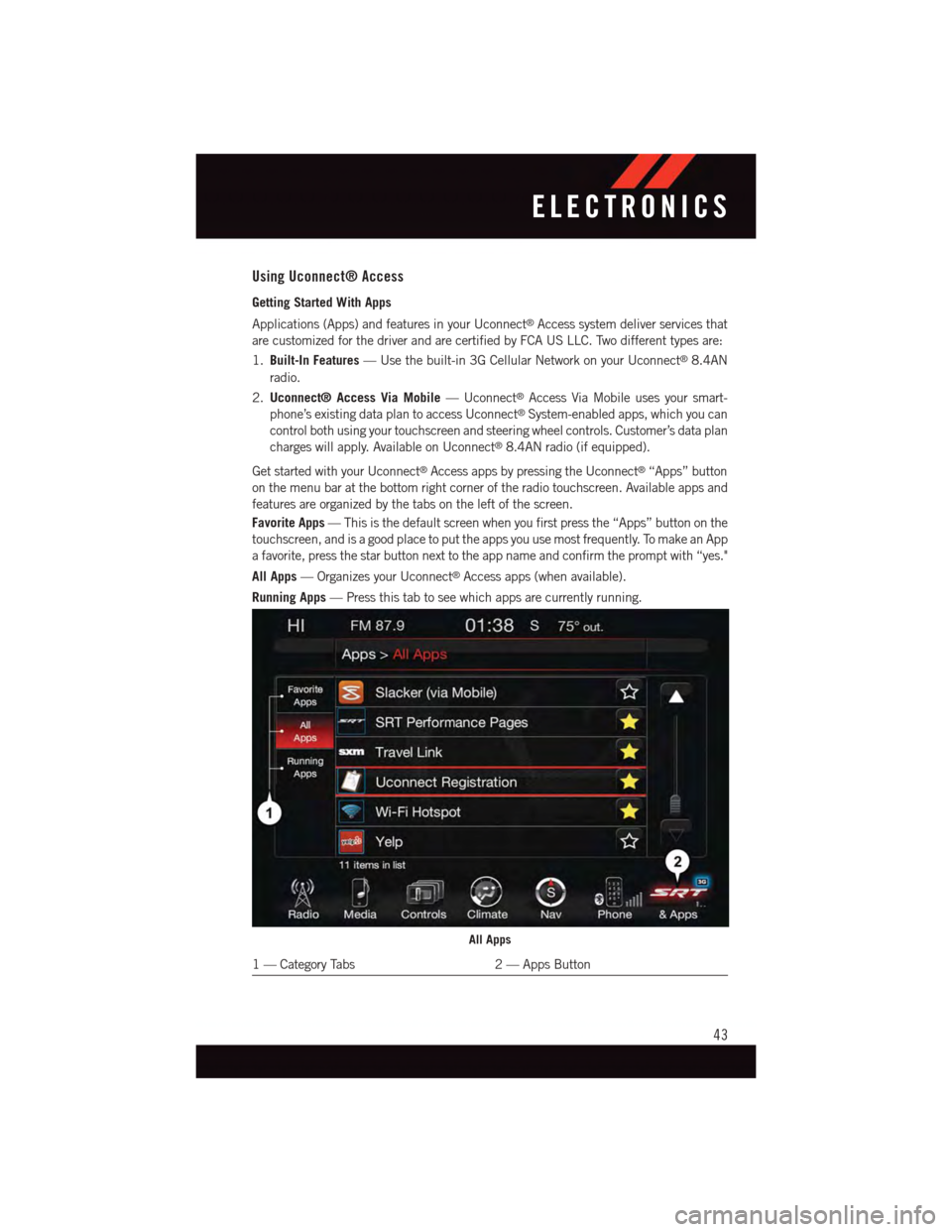
Using Uconnect® Access
Getting Started With Apps
Applications (Apps) and features in your Uconnect®Access system deliver services that
are customized for the driver and are certified by FCA US LLC. Two different types are:
1.Built-In Features—Usethebuilt-in3GCellularNetworkonyourUconnect®8.4AN
radio.
2.Uconnect® Access Via Mobile—Uconnect®Access Via Mobile uses your smart-
phone’s existing data plan to access Uconnect®System-enabled apps, which you can
control both using your touchscreen and steering wheel controls. Customer’s data plan
charges will apply. Available on Uconnect®8.4AN radio (if equipped).
Get started with your Uconnect®Access apps by pressing the Uconnect®“Apps” button
on the menu bar at the bottom right corner of the radio touchscreen. Available apps and
features are organized by the tabs on the left of the screen.
Favorite Apps—Thisisthedefaultscreenwhenyoufirstpressthe“Apps”buttononthe
touchscreen, and is a good place to put the apps you use most frequently. To make an App
afavorite,pressthestarbuttonnexttotheappnameandconfirmthepromptwith“yes."
All Apps—OrganizesyourUconnect®Access apps (when available).
Running Apps—Pressthistabtoseewhichappsarecurrentlyrunning.
All Apps
1—CategoryTabs2—AppsButton
ELECTRONICS
43
Page 47 of 148
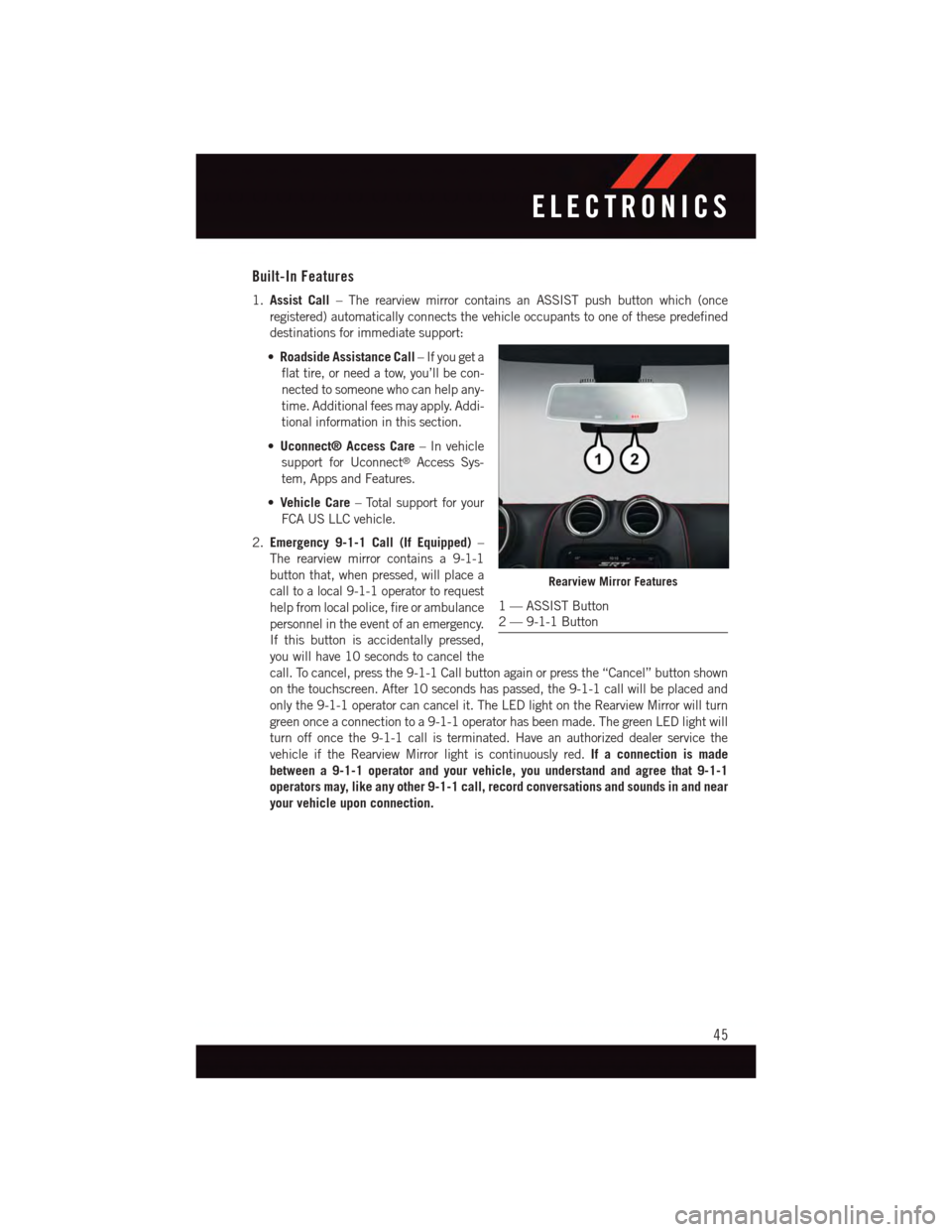
Built-In Features
1.Assist Call–TherearviewmirrorcontainsanASSISTpushbuttonwhich(once
registered) automatically connects the vehicle occupants to one of these predefined
destinations for immediate support:
•Roadside Assistance Call–Ifyougeta
flat tire, or need a tow, you’ll be con-
nected to someone who can help any-
time. Additional fees may apply. Addi-
tional information in this section.
•Uconnect® Access Care–Invehicle
support for Uconnect®Access Sys-
tem, Apps and Features.
•Vehicle Care–Totalsupportforyour
FCA US LLC vehicle.
2.Emergency 9-1-1 Call (If Equipped)–
The rearview mirror contains a 9-1-1
button that, when pressed, will place a
call to a local 9-1-1 operator to request
help from local police, fire or ambulance
personnel in the event of an emergency.
If this button is accidentally pressed,
you will have 10 seconds to cancel the
call. To cancel, press the 9-1-1 Call button again or press the “Cancel” button shown
on the touchscreen. After 10 seconds has passed, the 9-1-1 call will be placed and
only the 9-1-1 operator can cancel it. The LED light on the Rearview Mirror will turn
green once a connection to a 9-1-1 operator has been made. The green LED light will
turn off once the 9-1-1 call is terminated. Have an authorized dealer service the
vehicle if the Rearview Mirror light is continuously red.If a connection is made
between a 9-1-1 operator and your vehicle, you understand and agree that 9-1-1
operators may, like any other 9-1-1 call, record conversations and sounds in and near
your vehicle upon connection.
Rearview Mirror Features
1—ASSISTButton2—9-1-1Button
ELECTRONICS
45
Page 48 of 148
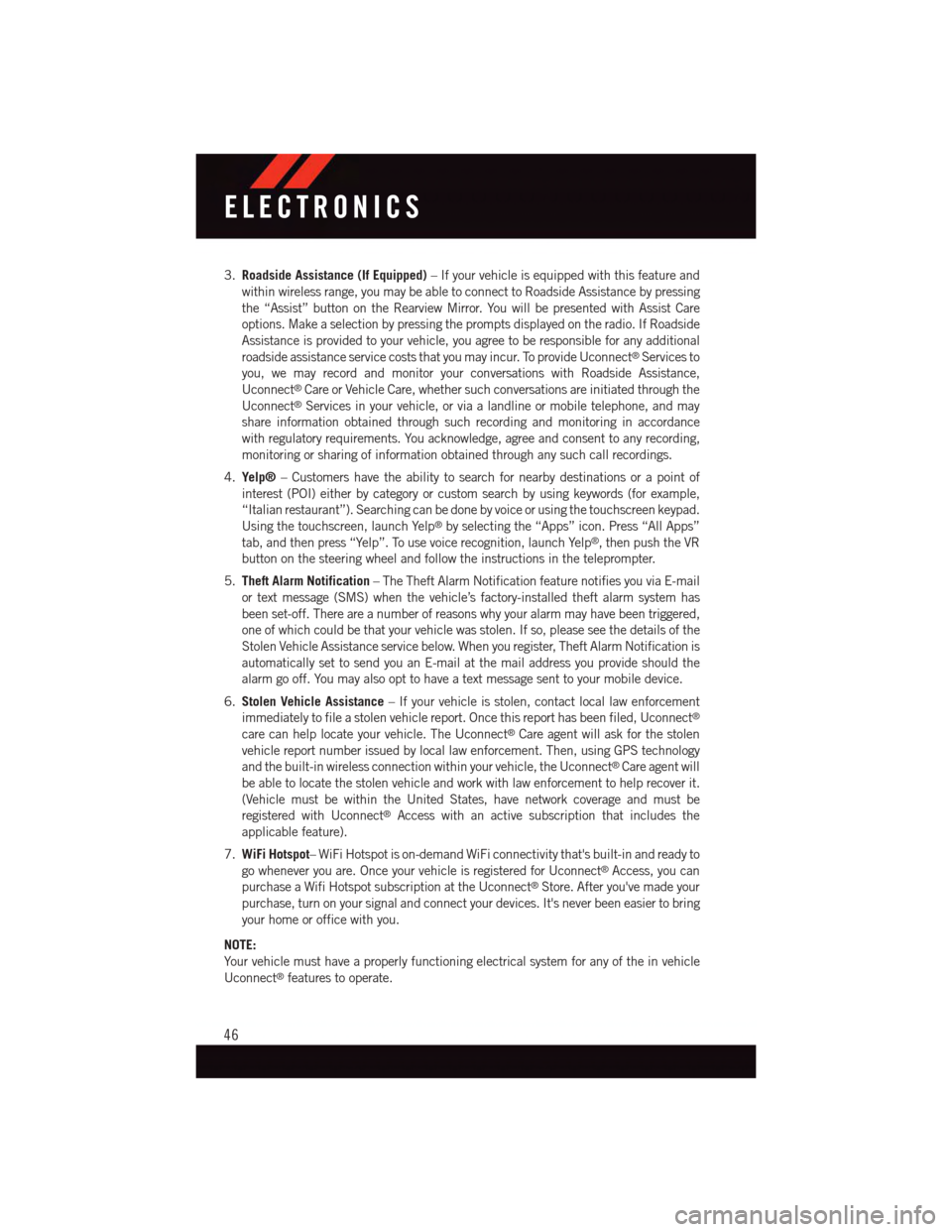
3.Roadside Assistance (If Equipped)–Ifyourvehicleisequippedwiththisfeatureand
within wireless range, you may be able to connect to Roadside Assistance by pressing
the “Assist” button on the Rearview Mirror. You will be presented with Assist Care
options. Make a selection by pressing the prompts displayed on the radio. If Roadside
Assistance is provided to your vehicle, you agree to be responsible for any additional
roadside assistance service costs that you may incur. To provide Uconnect®Services to
you, we may record and monitor your conversations with Roadside Assistance,
Uconnect®Care or Vehicle Care, whether such conversations are initiated through the
Uconnect®Services in your vehicle, or via a landline or mobile telephone, and may
share information obtained through such recording and monitoring in accordance
with regulatory requirements. You acknowledge, agree and consent to any recording,
monitoring or sharing of information obtained through any such call recordings.
4.Yelp®–Customershavetheabilitytosearchfornearbydestinationsorapointof
interest (POI) either by category or custom search by using keywords (for example,
“Italian restaurant”). Searching can be done by voice or using the touchscreen keypad.
Using the touchscreen, launch Yelp®by selecting the “Apps” icon. Press “All Apps”
tab, and then press “Yelp”. To use voice recognition, launch Yelp®,thenpushtheVR
button on the steering wheel and follow the instructions in the teleprompter.
5.Theft Alarm Notification–TheTheftAlarmNotificationfeaturenotifiesyouviaE-mail
or text message (SMS) when the vehicle’s factory-installed theft alarm system has
been set-off. There are a number of reasons why your alarm may have been triggered,
one of which could be that your vehicle was stolen. If so, please see the details of the
Stolen Vehicle Assistance service below. When you register, Theft Alarm Notification is
automatically set to send you an E-mail at the mail address you provide should the
alarm go off. You may also opt to have a text message sent to your mobile device.
6.Stolen Vehicle Assistance–Ifyourvehicleisstolen,contactlocallawenforcement
immediately to file a stolen vehicle report. Once this report has been filed, Uconnect®
care can help locate your vehicle. The Uconnect®Care agent will ask for the stolen
vehicle report number issued by local law enforcement. Then, using GPS technology
and the built-in wireless connection within your vehicle, the Uconnect®Care agent will
be able to locate the stolen vehicle and work with law enforcement to help recover it.
(Vehicle must be within the United States, have network coverage and must be
registered with Uconnect®Access with an active subscription that includes the
applicable feature).
7.WiFi Hotspot–WiFiHotspotison-demandWiFiconnectivitythat'sbuilt-inandreadyto
go whenever you are. Once your vehicle is registered for Uconnect®Access, you can
purchase a Wifi Hotspot subscription at the Uconnect®Store. After you've made your
purchase, turn on your signal and connect your devices. It's never been easier to bring
your home or office with you.
NOTE:
Yo u r v e h i c l e m u s t h a v e a p r o p e r l y f u n c t i o n i n g e l e c t r i c a l s y s t e m f o r a n y o f t h e i n v e h i c l e
Uconnect®features to operate.
ELECTRONICS
46
Page 50 of 148
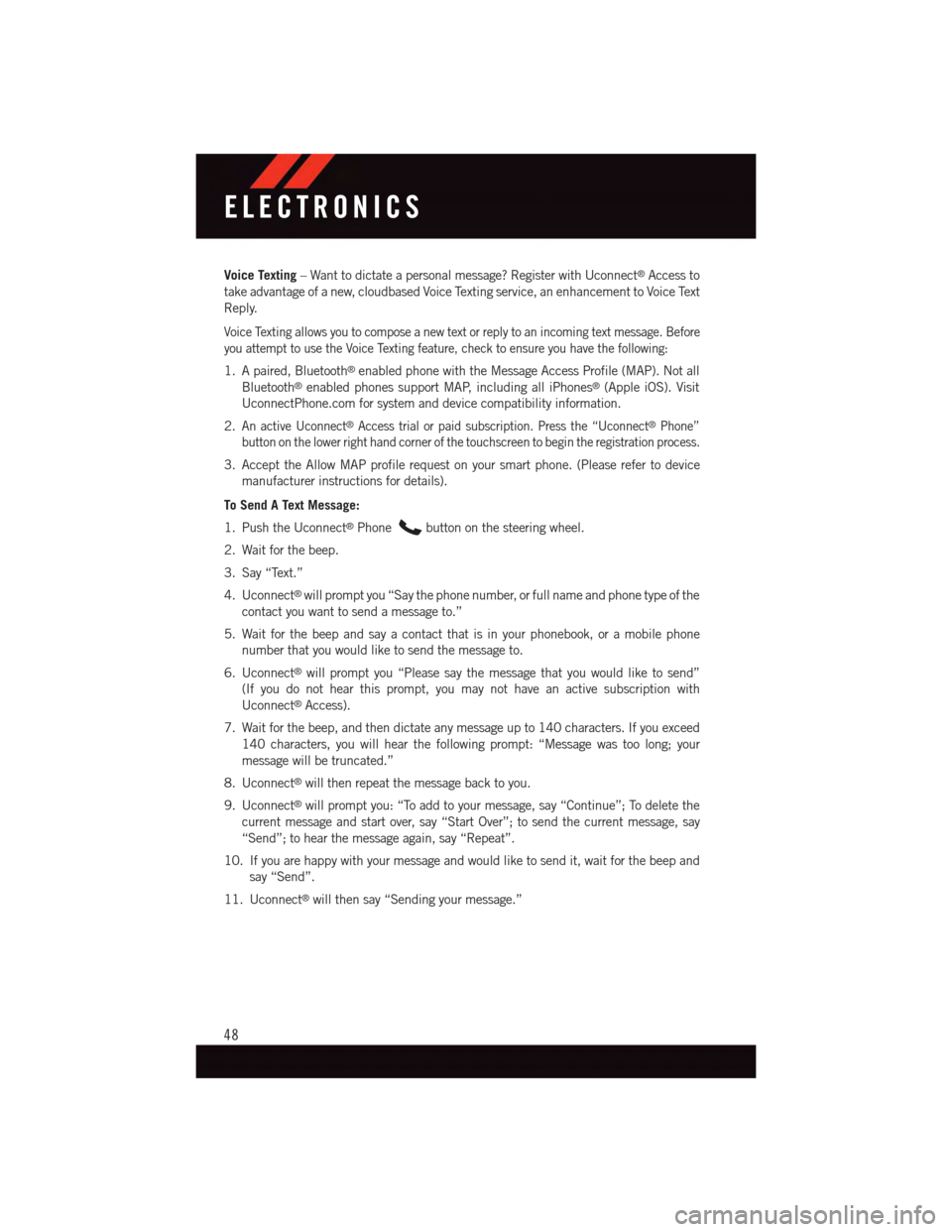
Voice Texting–Wanttodictateapersonalmessage?RegisterwithUconnect®Access to
take advantage of a new, cloudbased Voice Texting service, an enhancement to Voice Text
Reply.
Voice Texting allows you to compose a new text or reply to an incoming text message. Before
you attempt to use the Voice Texting feature, check to ensure you have the following:
1. A paired, Bluetooth®enabled phone with the Message Access Profile (MAP). Not all
Bluetooth®enabled phones support MAP, including all iPhones®(Apple iOS). Visit
UconnectPhone.com for system and device compatibility information.
2.An active Uconnect®Access trial or paid subscription. Press the “Uconnect®Phone”
button on the lower right hand corner of the touchscreen to begin the registration process.
3. Accept the Allow MAP profile request on your smart phone. (Please refer to device
manufacturer instructions for details).
To Send A Text Message:
1. Push the Uconnect®Phonebutton on the steering wheel.
2. Wait for the beep.
3. Say “Text.”
4. Uconnect®will prompt you “Say the phone number, or full name and phone type of the
contact you want to send a message to.”
5. Wait for the beep and say a contact that is in your phonebook, or a mobile phone
number that you would like to send the message to.
6. Uconnect®will prompt you “Please say the message that you would like to send”
(If you do not hear this prompt, you may not have an active subscription with
Uconnect®Access).
7. Wait for the beep, and then dictate any message up to 140 characters. If you exceed
140 characters, you will hear the following prompt: “Message was too long; your
message will be truncated.”
8. Uconnect®will then repeat the message back to you.
9. Uconnect®will prompt you: “To add to your message, say “Continue”; To delete the
current message and start over, say “Start Over”; to send the current message, say
“Send”; to hear the message again, say “Repeat”.
10. If you are happy with your message and would like to send it, wait for the beep and
say “Send”.
11. Uconnect®will then say “Sending your message.”
ELECTRONICS
48
Page 51 of 148
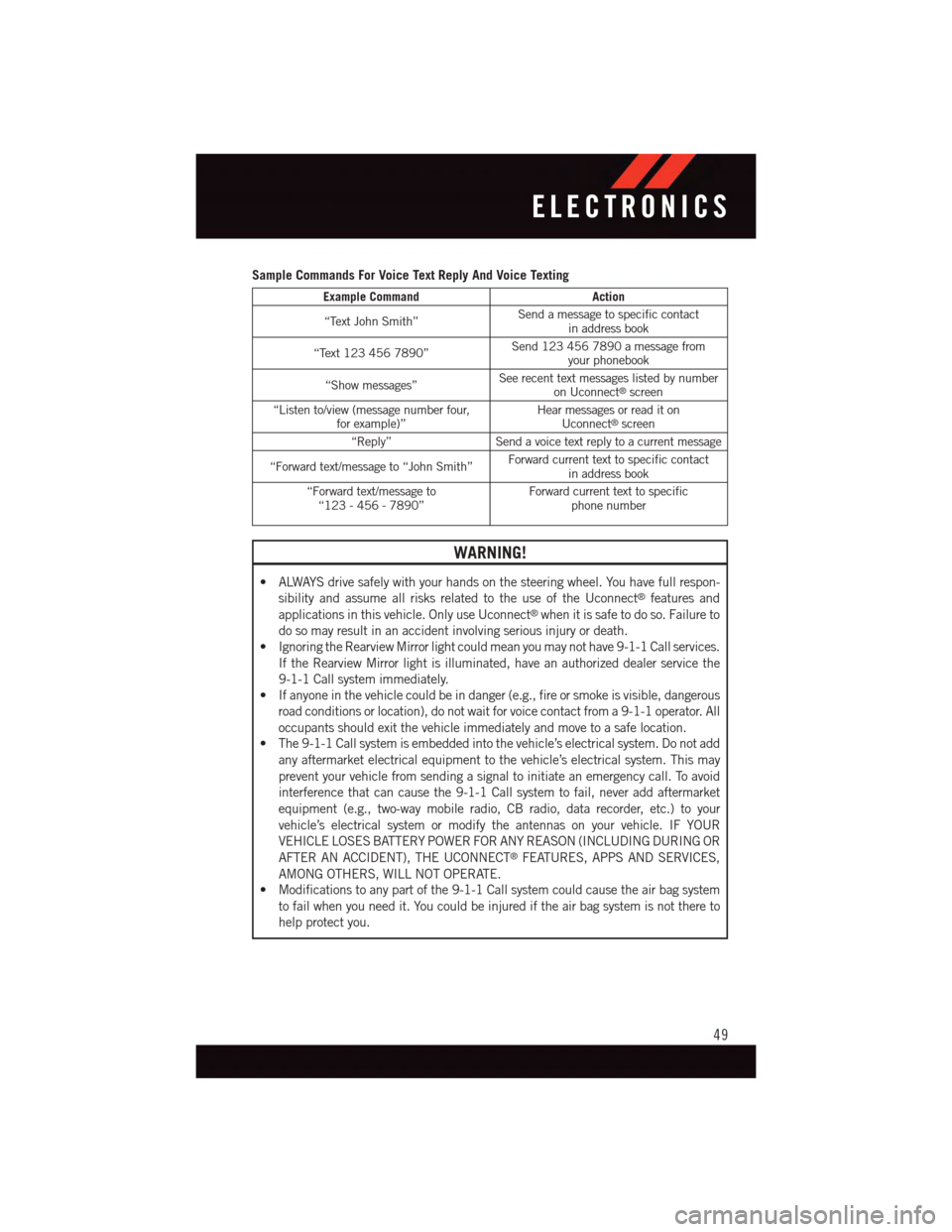
Sample Commands For Voice Text Reply And Voice Texting
Example CommandAction
“Text John Smith”Send a message to specific contactin address book
“Text 123 456 7890”Send 123 456 7890 a message fromyour phonebook
“Show messages”See recent text messages listed by numberon Uconnect®screen
“Listen to/view (message number four,for example)”Hear messages or read it onUconnect®screen
“Reply”Send a voice text reply to a current message
“Forward text/message to “John Smith”Forward current text to specific contactin address book
“Forward text/message to“123 - 456 - 7890”Forward current text to specificphone number
WARNING!
•ALWAYSdrivesafelywithyourhandsonthesteeringwheel.Youhavefullrespon-
sibility and assume all risks related to the use of the Uconnect®features and
applications in this vehicle. Only use Uconnect®when it is safe to do so. Failure to
do so may result in an accident involving serious injury or death.
•IgnoringtheRearviewMirrorlightcouldmeanyoumaynothave9-1-1Callservices.
If the Rearview Mirror light is illuminated, have an authorized dealer service the
9-1-1 Call system immediately.
•Ifanyoneinthevehiclecouldbeindanger(e.g.,fireorsmokeisvisible,dangerous
road conditions or location), do not wait for voice contact from a 9-1-1 operator. All
occupants should exit the vehicle immediately and move to a safe location.
•The9-1-1Callsystemisembeddedintothevehicle’selectricalsystem.Donotadd
any aftermarket electrical equipment to the vehicle’s electrical system. This may
prevent your vehicle from sending a signal to initiate an emergency call. To avoid
interference that can cause the 9-1-1 Call system to fail, never add aftermarket
equipment (e.g., two-way mobile radio, CB radio, data recorder, etc.) to your
vehicle’s electrical system or modify the antennas on your vehicle. IF YOUR
VEHICLE LOSES BATTERY POWER FOR ANY REASON (INCLUDING DURING OR
AFTER AN ACCIDENT), THE UCONNECT®FEATURES, APPS AND SERVICES,
AMONG OTHERS, WILL NOT OPERATE.
•Modificationstoanypartofthe9-1-1Callsystemcouldcausetheairbagsystem
to fail when you need it. You could be injured if the air bag system is not there to
help protect you.
ELECTRONICS
49