Uconnect 3 FIAT 500 2020 Owner handbook (in English)
[x] Cancel search | Manufacturer: FIAT, Model Year: 2020, Model line: 500, Model: FIAT 500 2020Pages: 228, PDF Size: 6.01 MB
Page 10 of 228

DASHBOARD
The presence, graphics and position of panels, controls, instruments and indicators may vary according to the different
versions.
A: light/direction indicator stalk – B: audio controls on steering wheel – C: instrument panel – D: headlight alignment corrector –
E: audio controls on steering wheel – F: windscreen wiper/washer and rear window wiper/washer stalk – G: Dualdrive electric
power steering (CITY function) / ECO function – H:Uconnect™– I: central air vents – L: fog lights/rear fog lights – M:
passenger airbag – N: side air diffusers – O: glove box – P: hazard lights and switch – Q: climate control system controls – R:
right electric window – S: gear lever – T: left electric window U: ASR-OFF button – V: ignition device – W: Cruise Control/Speed
Limiter stalk – X: steering wheel adjustment lever – Z: driver airbag
1F0S0641
8
KNOWING YOUR CAR
Page 11 of 228

Dashboard with Sport steering wheel
A: light/direction indicator stalk – B: audio controls on steering wheel – C: instrument panel – D: headlight alignment corrector –
E: audio controls on steering wheel – F: windscreen wiper/washer and rear window wiper/washer stalk – G: Dualdrive electric
power steering (CITY function) / ECO function – H:Uconnect™– I: central air vents – L: fog lights/rear fog lights – M:
passenger airbag – N: side air diffusers – O: glove box – P: hazard lights and switch – Q: climate control system controls – R:
right electric window – S: gear lever – T: left electric window U: ASR-OFF button – V: ignition device – W: Cruise Control/Speed
Limiter stalk – X: steering wheel adjustment lever – Z: driver airbag
2F0S0642
9
Page 23 of 228
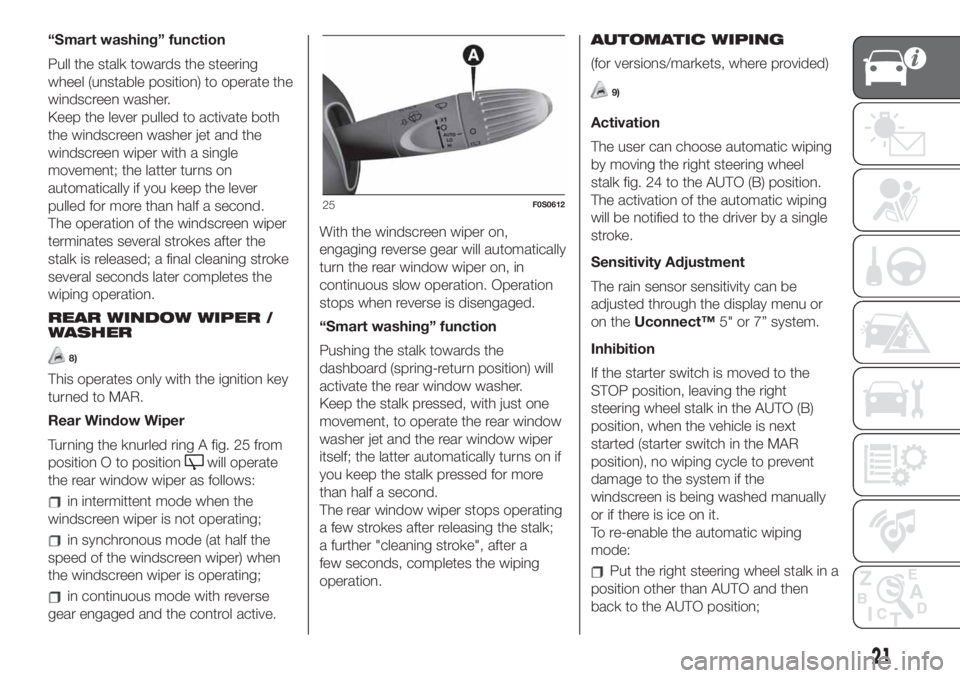
“Smart washing” function
Pull the stalk towards the steering
wheel (unstable position) to operate the
windscreen washer.
Keep the lever pulled to activate both
the windscreen washer jet and the
windscreen wiper with a single
movement; the latter turns on
automatically if you keep the lever
pulled for more than half a second.
The operation of the windscreen wiper
terminates several strokes after the
stalk is released; a final cleaning stroke
several seconds later completes the
wiping operation.
REAR WINDOW WIPER /
WASHER
8)
This operates only with the ignition key
turned to MAR.
Rear Window Wiper
Turning the knurled ring A fig. 25 from
position O to position
will operate
the rear window wiper as follows:
in intermittent mode when the
windscreen wiper is not operating;
in synchronous mode (at half the
speed of the windscreen wiper) when
the windscreen wiper is operating;
in continuous mode with reverse
gear engaged and the control active.With the windscreen wiper on,
engaging reverse gear will automatically
turn the rear window wiper on, in
continuous slow operation. Operation
stops when reverse is disengaged.
“Smart washing” function
Pushing the stalk towards the
dashboard (spring-return position) will
activate the rear window washer.
Keep the stalk pressed, with just one
movement, to operate the rear window
washer jet and the rear window wiper
itself; the latter automatically turns on if
you keep the stalk pressed for more
than half a second.
The rear window wiper stops operating
a few strokes after releasing the stalk;
a further "cleaning stroke", after a
few seconds, completes the wiping
operation.AUTOMATIC WIPING
(for versions/markets, where provided)
9)
Activation
The user can choose automatic wiping
by moving the right steering wheel
stalk fig. 24 to the AUTO (B) position.
The activation of the automatic wiping
will be notified to the driver by a single
stroke.
Sensitivity Adjustment
The rain sensor sensitivity can be
adjusted through the display menu or
on theUconnect™5" or 7” system.
Inhibition
If the starter switch is moved to the
STOP position, leaving the right
steering wheel stalk in the AUTO (B)
position, when the vehicle is next
started (starter switch in the MAR
position), no wiping cycle to prevent
damage to the system if the
windscreen is being washed manually
or if there is ice on it.
To re-enable the automatic wiping
mode:
Put the right steering wheel stalk in a
position other than AUTO and then
back to the AUTO position;
25F0S0612
21
Page 175 of 228
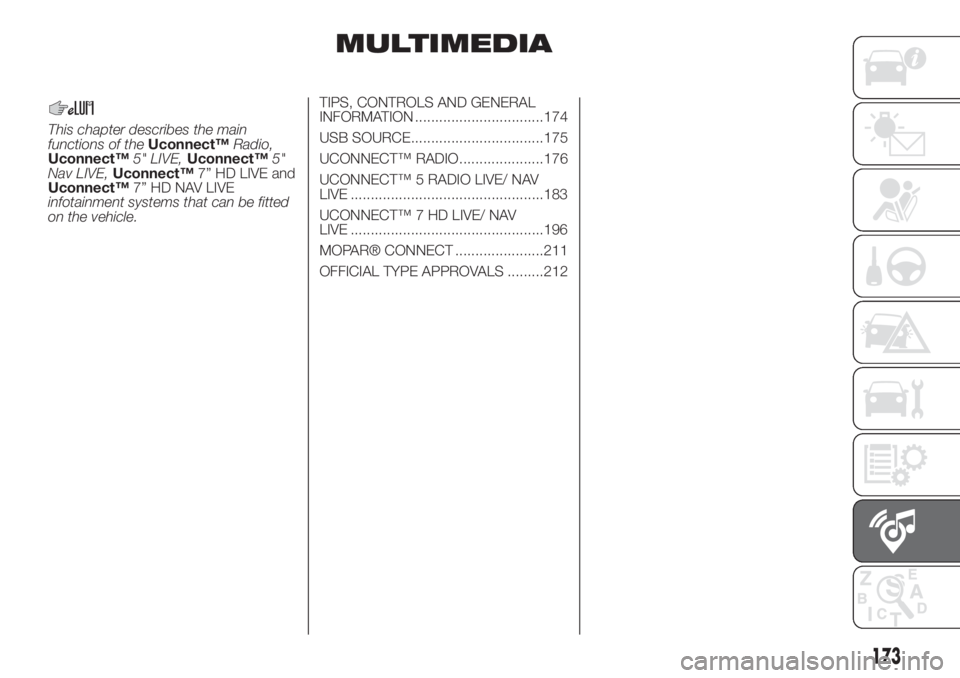
MULTIMEDIA
This chapter describes the main
functions of theUconnect™Radio,
Uconnect™5" LIVE,Uconnect™5"
Nav LIVE,Uconnect™7” HD LIVE and
Uconnect™7” HD NAV LIVE
infotainment systems that can be fitted
on the vehicle.TIPS, CONTROLS AND GENERAL
INFORMATION ................................174
USB SOURCE.................................175
UCONNECT™ RADIO.....................176
UCONNECT™ 5 RADIO LIVE/ NAV
LIVE ................................................183
UCONNECT™ 7 HD LIVE/ NAV
LIVE ................................................196
MOPAR® CONNECT ......................211
OFFICIAL TYPE APPROVALS .........212
173
Page 178 of 228

UCONNECT™ RADIO.
CONTROLS ON FRONT PANEL
141F0S0619
176
MULTIMEDIA
Page 184 of 228
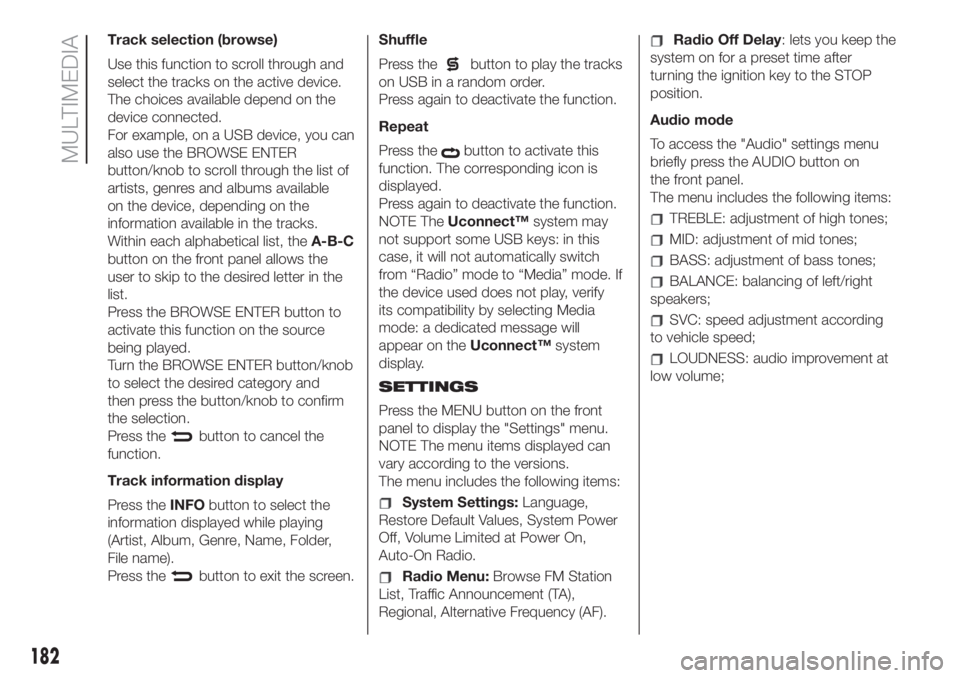
Track selection (browse)
Use this function to scroll through and
select the tracks on the active device.
The choices available depend on the
device connected.
For example, on a USB device, you can
also use the BROWSE ENTER
button/knob to scroll through the list of
artists, genres and albums available
on the device, depending on the
information available in the tracks.
Within each alphabetical list, theA-B-C
button on the front panel allows the
user to skip to the desired letter in the
list.
Press the BROWSE ENTER button to
activate this function on the source
being played.
Turn the BROWSE ENTER button/knob
to select the desired category and
then press the button/knob to confirm
the selection.
Press the
button to cancel the
function.
Track information display
Press theINFObutton to select the
information displayed while playing
(Artist, Album, Genre, Name, Folder,
File name).
Press the
button to exit the screen.Shuffle
Press the
button to play the tracks
on USB in a random order.
Press again to deactivate the function.
Repeat
Press the
button to activate this
function. The corresponding icon is
displayed.
Press again to deactivate the function.
NOTE TheUconnect™system may
not support some USB keys: in this
case, it will not automatically switch
from “Radio” mode to “Media” mode. If
the device used does not play, verify
its compatibility by selecting Media
mode: a dedicated message will
appear on theUconnect™system
display.
SETTINGS
Press the MENU button on the front
panel to display the "Settings" menu.
NOTE The menu items displayed can
vary according to the versions.
The menu includes the following items:
System Settings:Language,
Restore Default Values, System Power
Off, Volume Limited at Power On,
Auto-On Radio.
Radio Menu:Browse FM Station
List, Traffic Announcement (TA),
Regional, Alternative Frequency (AF).
Radio Off Delay: lets you keep the
system on for a preset time after
turning the ignition key to the STOP
position.
Audio mode
To access the "Audio" settings menu
briefly press the AUDIO button on
the front panel.
The menu includes the following items:
TREBLE: adjustment of high tones;
MID: adjustment of mid tones;
BASS: adjustment of bass tones;
BALANCE: balancing of left/right
speakers;
SVC: speed adjustment according
to vehicle speed;
LOUDNESS: audio improvement at
low volume;
182
MULTIMEDIA
Page 185 of 228

Uconnect™ 5 Radio LIVE/ NAV LIVE.
Controls on front panel
143F0S0621
183
Page 186 of 228
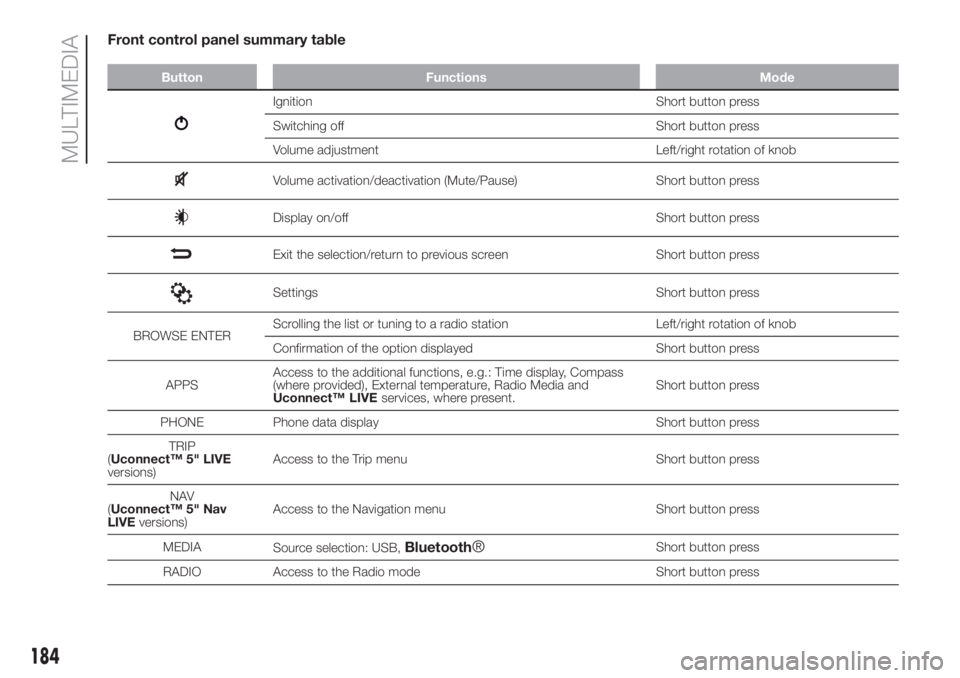
Front control panel summary table
Button Functions Mode
Ignition Short button press
Switching off Short button press
Volume adjustment Left/right rotation of knob
Volume activation/deactivation (Mute/Pause) Short button press
Display on/off Short button press
Exit the selection/return to previous screen Short button press
Settings Short button press
BROWSE ENTERScrolling the list or tuning to a radio station Left/right rotation of knob
Confirmation of the option displayed Short button press
APPSAccess to the additional functions, e.g.: Time display, Compass
(where provided), External temperature, Radio Media and
Uconnect™ LIVE
services, where present.Short button press
PHONE Phone data display Short button press
TRIP
(Uconnect™ 5" LIVE
versions)Access to the Trip menu Short button press
NAV
(Uconnect™ 5" Nav
LIVEversions)Access to the Navigation menu Short button press
MEDIA
Source selection: USB,
Bluetooth®Short button press
RADIO Access to the Radio mode Short button press
184
MULTIMEDIA
Page 189 of 228
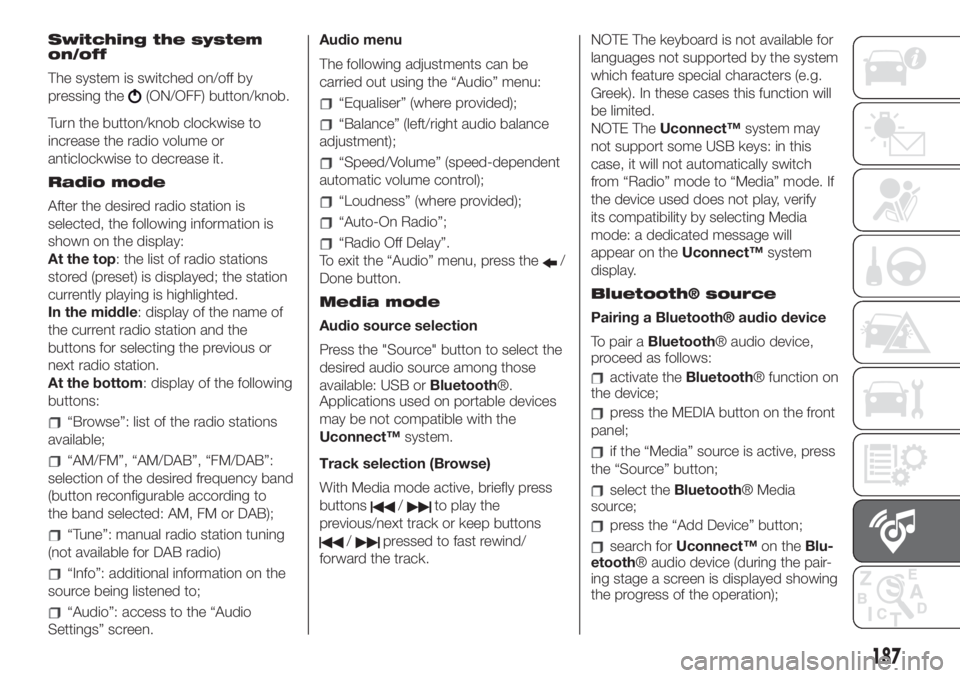
Switching the system
on/off
The system is switched on/off by
pressing the
(ON/OFF) button/knob.
Turn the button/knob clockwise to
increase the radio volume or
anticlockwise to decrease it.
Radio mode
After the desired radio station is
selected, the following information is
shown on the display:
At the top: the list of radio stations
stored (preset) is displayed; the station
currently playing is highlighted.
In the middle: display of the name of
the current radio station and the
buttons for selecting the previous or
next radio station.
At the bottom: display of the following
buttons:
“Browse”: list of the radio stations
available;
“AM/FM”, “AM/DAB”, “FM/DAB”:
selection of the desired frequency band
(button reconfigurable according to
the band selected: AM, FM or DAB);
“Tune”: manual radio station tuning
(not available for DAB radio)
“Info”: additional information on the
source being listened to;
“Audio”: access to the “Audio
Settings” screen.Audio menu
The following adjustments can be
carried out using the “Audio” menu:
“Equaliser” (where provided);
“Balance” (left/right audio balance
adjustment);
“Speed/Volume” (speed-dependent
automatic volume control);
“Loudness” (where provided);
“Auto-On Radio”;
“Radio Off Delay”.
To exit the “Audio” menu, press the
/
Done button.
Media mode
Audio source selection
Press the "Source" button to select the
desired audio source among those
available: USB orBluetooth®.
Applications used on portable devices
may be not compatible with the
Uconnect™system.
Track selection (Browse)
With Media mode active, briefly press
buttons
/to play the
previous/next track or keep buttons
/pressed to fast rewind/
forward the track.NOTE The keyboard is not available for
languages not supported by the system
which feature special characters (e.g.
Greek). In these cases this function will
be limited.
NOTE TheUconnect™system may
not support some USB keys: in this
case, it will not automatically switch
from “Radio” mode to “Media” mode. If
the device used does not play, verify
its compatibility by selecting Media
mode: a dedicated message will
appear on theUconnect™system
display.
Bluetooth® source
Pairing a Bluetooth® audio device
To pair aBluetooth® audio device,
proceed as follows:
activate theBluetooth® function on
the device;
press the MEDIA button on the front
panel;
if the “Media” source is active, press
the “Source” button;
select theBluetooth® Media
source;
press the “Add Device” button;
search forUconnect™on theBlu-
etooth® audio device (during the pair-
ing stage a screen is displayed showing
the progress of the operation);
187
Page 190 of 228
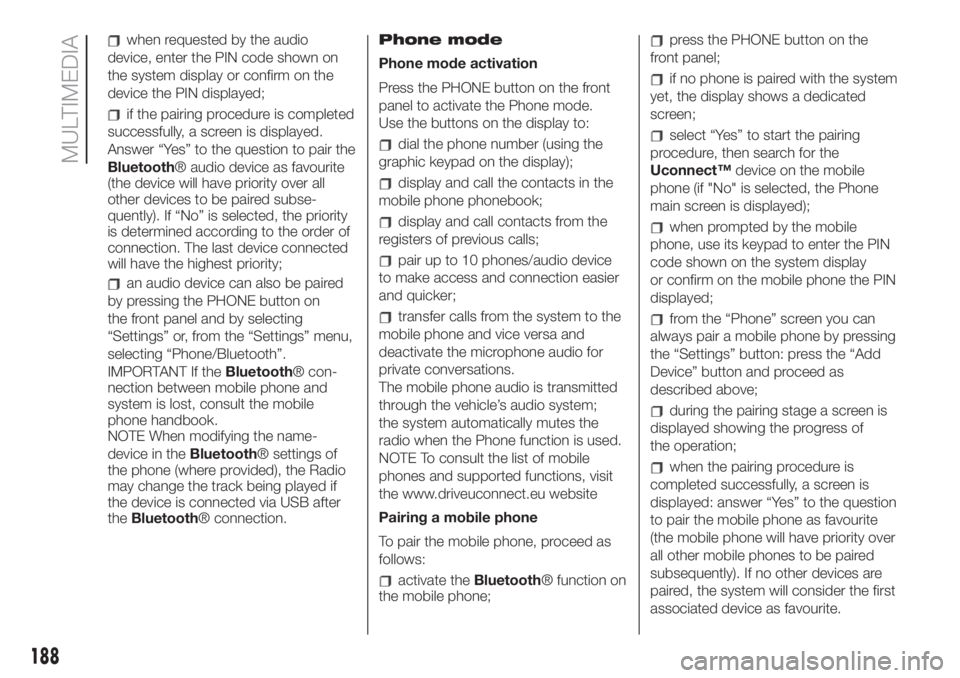
when requested by the audio
device, enter the PIN code shown on
the system display or confirm on the
device the PIN displayed;
if the pairing procedure is completed
successfully, a screen is displayed.
Answer “Yes” to the question to pair the
Bluetooth® audio device as favourite
(the device will have priority over all
other devices to be paired subse-
quently). If “No” is selected, the priority
is determined according to the order of
connection. The last device connected
will have the highest priority;
an audio device can also be paired
by pressing the PHONE button on
the front panel and by selecting
“Settings” or, from the “Settings” menu,
selecting “Phone/Bluetooth”.
IMPORTANT If theBluetooth® con-
nection between mobile phone and
system is lost, consult the mobile
phone handbook.
NOTE When modifying the name-
device in theBluetooth® settings of
the phone (where provided), the Radio
may change the track being played if
the device is connected via USB after
theBluetooth® connection.Phone mode
Phone mode activation
Press the PHONE button on the front
panel to activate the Phone mode.
Use the buttons on the display to:
dial the phone number (using the
graphic keypad on the display);
display and call the contacts in the
mobile phone phonebook;
display and call contacts from the
registers of previous calls;
pair up to 10 phones/audio device
to make access and connection easier
and quicker;
transfer calls from the system to the
mobile phone and vice versa and
deactivate the microphone audio for
private conversations.
The mobile phone audio is transmitted
through the vehicle’s audio system;
the system automatically mutes the
radio when the Phone function is used.
NOTE To consult the list of mobile
phones and supported functions, visit
the www.driveuconnect.eu website
Pairing a mobile phone
To pair the mobile phone, proceed as
follows:
activate theBluetooth® function on
the mobile phone;
press the PHONE button on the
front panel;
if no phone is paired with the system
yet, the display shows a dedicated
screen;
select “Yes” to start the pairing
procedure, then search for the
Uconnect™device on the mobile
phone (if "No" is selected, the Phone
main screen is displayed);
when prompted by the mobile
phone, use its keypad to enter the PIN
code shown on the system display
or confirm on the mobile phone the PIN
displayed;
from the “Phone” screen you can
always pair a mobile phone by pressing
the “Settings” button: press the “Add
Device” button and proceed as
described above;
during the pairing stage a screen is
displayed showing the progress of
the operation;
when the pairing procedure is
completed successfully, a screen is
displayed: answer “Yes” to the question
to pair the mobile phone as favourite
(the mobile phone will have priority over
all other mobile phones to be paired
subsequently). If no other devices are
paired, the system will consider the first
associated device as favourite.
188
MULTIMEDIA