FIAT 500 ABARTH 2012 2.G Owners Manual
Manufacturer: FIAT, Model Year: 2012, Model line: 500 ABARTH, Model: FIAT 500 ABARTH 2012 2.GPages: 358, PDF Size: 2.59 MB
Page 141 of 358
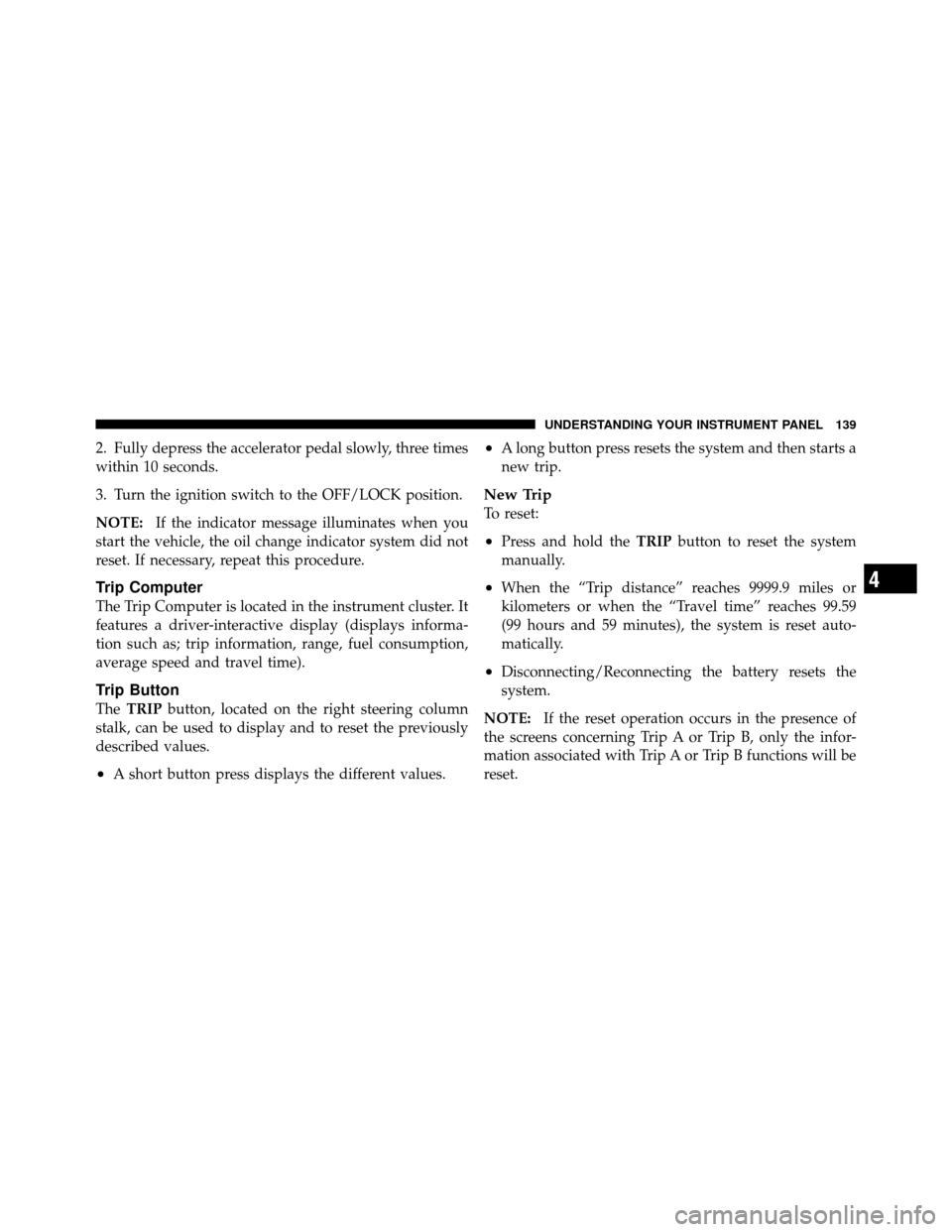
2. Fully depress the accelerator pedal slowly, three times
within 10 seconds.
3. Turn the ignition switch to the OFF/LOCK position.
NOTE:If the indicator message illuminates when you
start the vehicle, the oil change indicator system did not
reset. If necessary, repeat this procedure.
Trip Computer
The Trip Computer is located in the instrument cluster. It
features a driver-interactive display (displays informa-
tion such as; trip information, range, fuel consumption,
average speed and travel time).
Trip Button
The TRIP button, located on the right steering column
stalk, can be used to display and to reset the previously
described values.
•A short button press displays the different values.
•A long button press resets the system and then starts a
new trip.
New Trip
To reset:
•Press and hold the TRIPbutton to reset the system
manually.
•When the “Trip distance” reaches 9999.9 miles or
kilometers or when the “Travel time” reaches 99.59
(99 hours and 59 minutes), the system is reset auto-
matically.
•Disconnecting/Reconnecting the battery resets the
system.
NOTE: If the reset operation occurs in the presence of
the screens concerning Trip A or Trip B, only the infor-
mation associated with Trip A or Trip B functions will be
reset.
4
UNDERSTANDING YOUR INSTRUMENT PANEL 139
Page 142 of 358
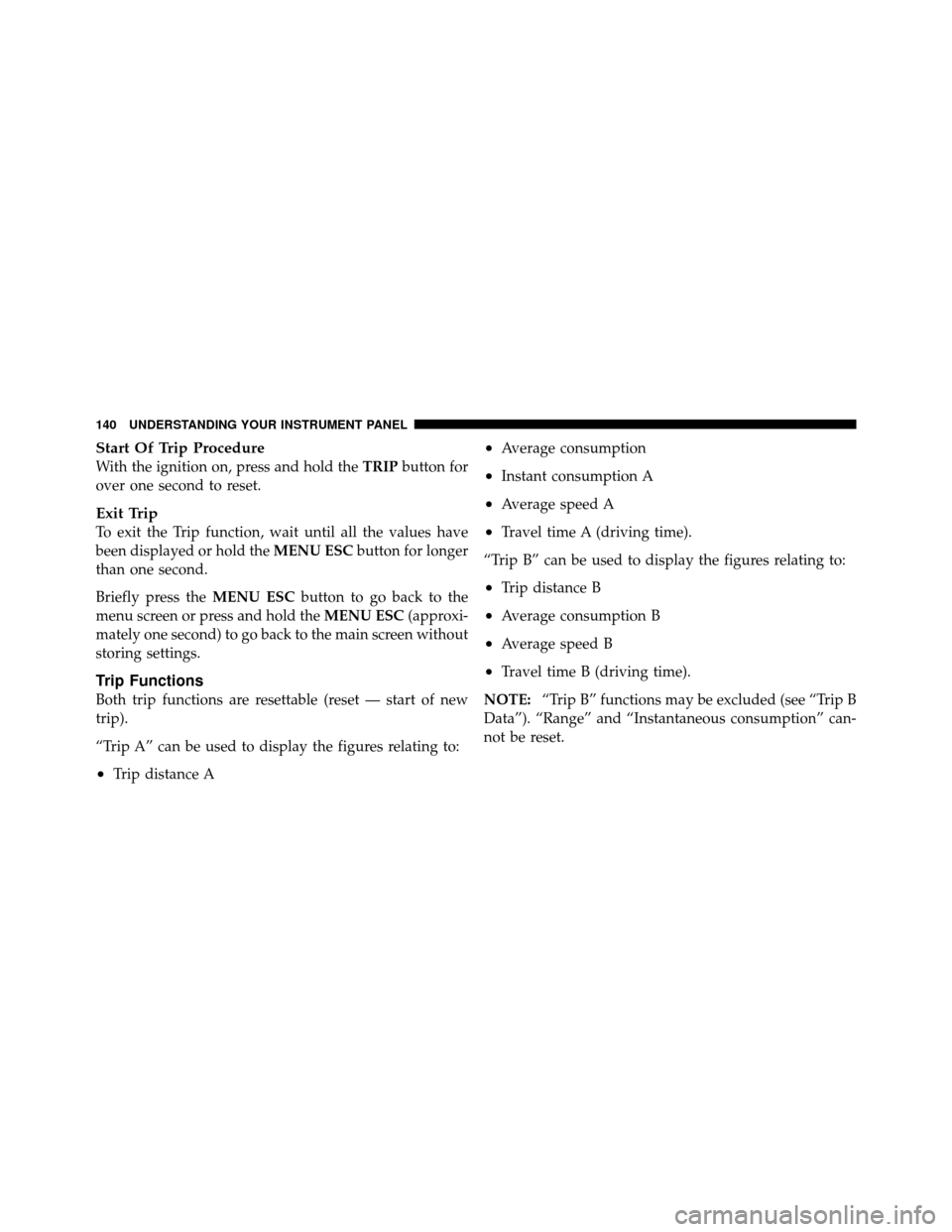
Start Of Trip Procedure
With the ignition on, press and hold theTRIPbutton for
over one second to reset.
Exit Trip
To exit the Trip function, wait until all the values have
been displayed or hold the MENU ESCbutton for longer
than one second.
Briefly press the MENU ESCbutton to go back to the
menu screen or press and hold the MENU ESC(approxi-
mately one second) to go back to the main screen without
storing settings.
Trip Functions
Both trip functions are resettable (reset — start of new
trip).
“Trip A” can be used to display the figures relating to:
•Trip distance A
•Average consumption
•Instant consumption A
•Average speed A
•Travel time A (driving time).
“Trip B” can be used to display the figures relating to:
•Trip distance B
•Average consumption B
•Average speed B
•Travel time B (driving time).
NOTE: “Trip B” functions may be excluded (see “Trip B
Data”). “Range” and “Instantaneous consumption” can-
not be reset.
140 UNDERSTANDING YOUR INSTRUMENT PANEL
Page 143 of 358
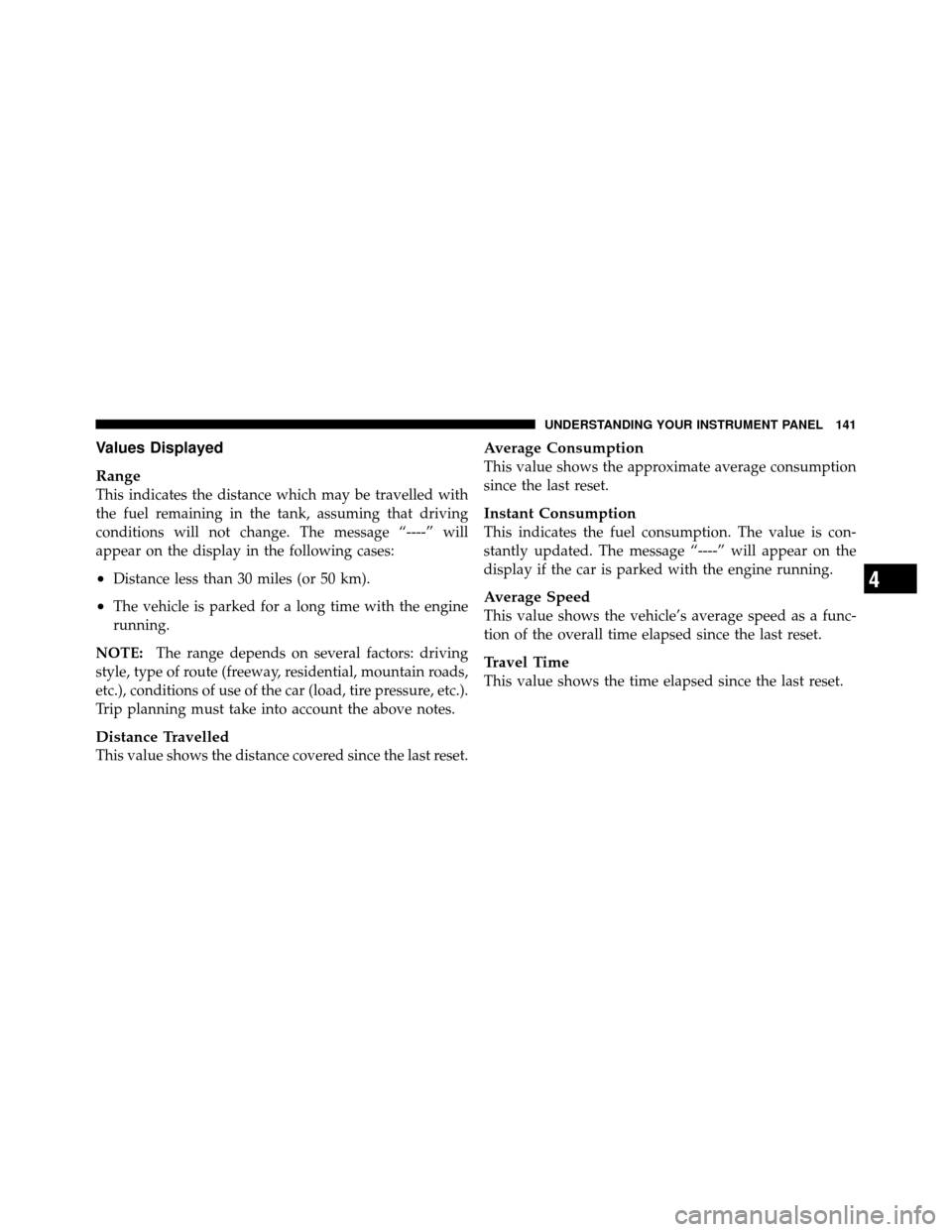
Values Displayed
Range
This indicates the distance which may be travelled with
the fuel remaining in the tank, assuming that driving
conditions will not change. The message “----” will
appear on the display in the following cases:
•Distance less than 30 miles (or 50 km).
•The vehicle is parked for a long time with the engine
running.
NOTE: The range depends on several factors: driving
style, type of route (freeway, residential, mountain roads,
etc.), conditions of use of the car (load, tire pressure, etc.).
Trip planning must take into account the above notes.
Distance Travelled
This value shows the distance covered since the last reset.
Average Consumption
This value shows the approximate average consumption
since the last reset.
Instant Consumption
This indicates the fuel consumption. The value is con-
stantly updated. The message “----” will appear on the
display if the car is parked with the engine running.
Average Speed
This value shows the vehicle’s average speed as a func-
tion of the overall time elapsed since the last reset.
Travel Time
This value shows the time elapsed since the last reset.
4
UNDERSTANDING YOUR INSTRUMENT PANEL 141
Page 144 of 358
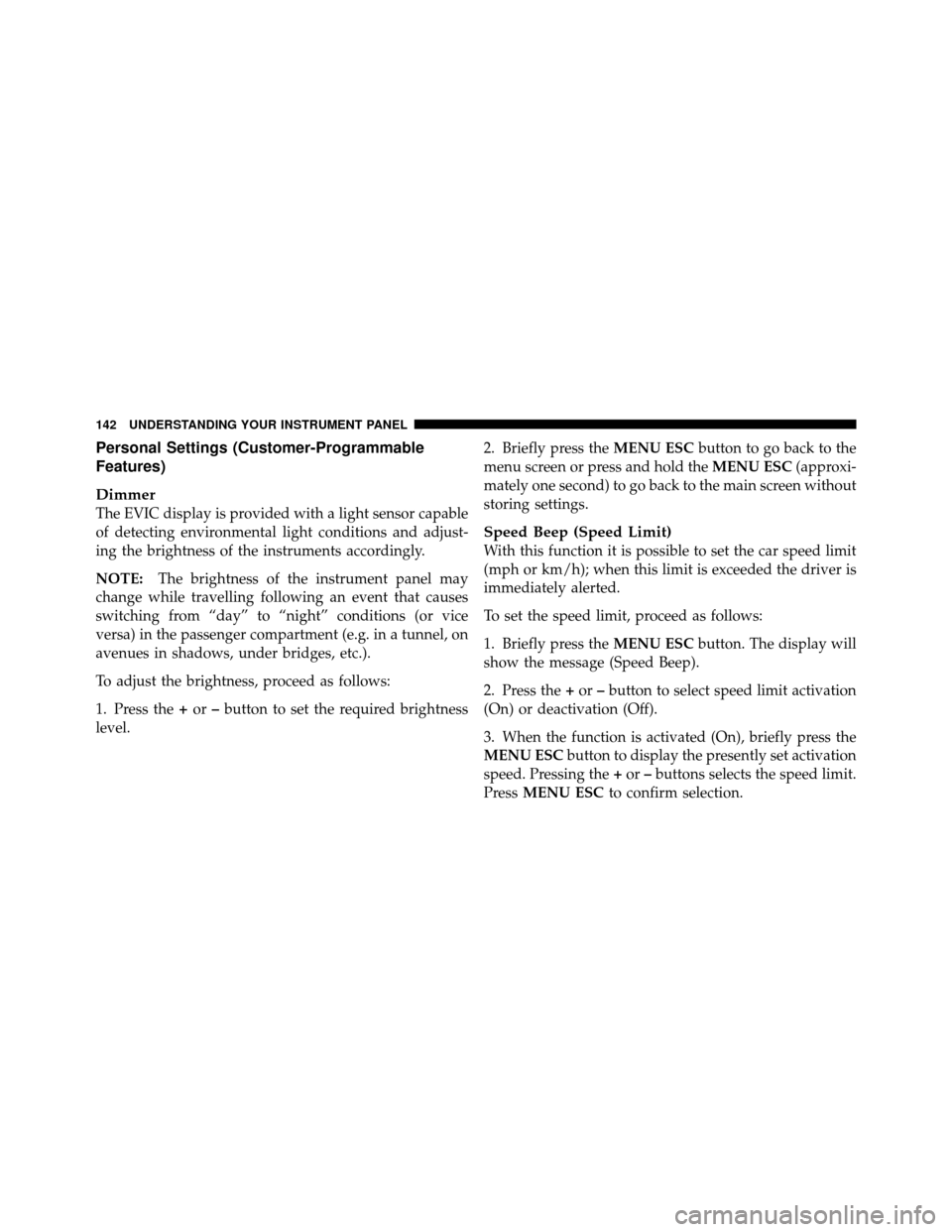
Personal Settings (Customer-Programmable
Features)
Dimmer
The EVIC display is provided with a light sensor capable
of detecting environmental light conditions and adjust-
ing the brightness of the instruments accordingly.
NOTE:The brightness of the instrument panel may
change while travelling following an event that causes
switching from “day” to “night” conditions (or vice
versa) in the passenger compartment (e.g. in a tunnel, on
avenues in shadows, under bridges, etc.).
To adjust the brightness, proceed as follows:
1. Press the +or –button to set the required brightness
level. 2. Briefly press the
MENU ESCbutton to go back to the
menu screen or press and hold the MENU ESC(approxi-
mately one second) to go back to the main screen without
storing settings.
Speed Beep (Speed Limit)
With this function it is possible to set the car speed limit
(mph or km/h); when this limit is exceeded the driver is
immediately alerted.
To set the speed limit, proceed as follows:
1. Briefly press the MENU ESCbutton. The display will
show the message (Speed Beep).
2. Press the +or –button to select speed limit activation
(On) or deactivation (Off).
3. When the function is activated (On), briefly press the
MENU ESC button to display the presently set activation
speed. Pressing the +or –buttons selects the speed limit.
Press MENU ESC to confirm selection.
142 UNDERSTANDING YOUR INSTRUMENT PANEL
Page 145 of 358
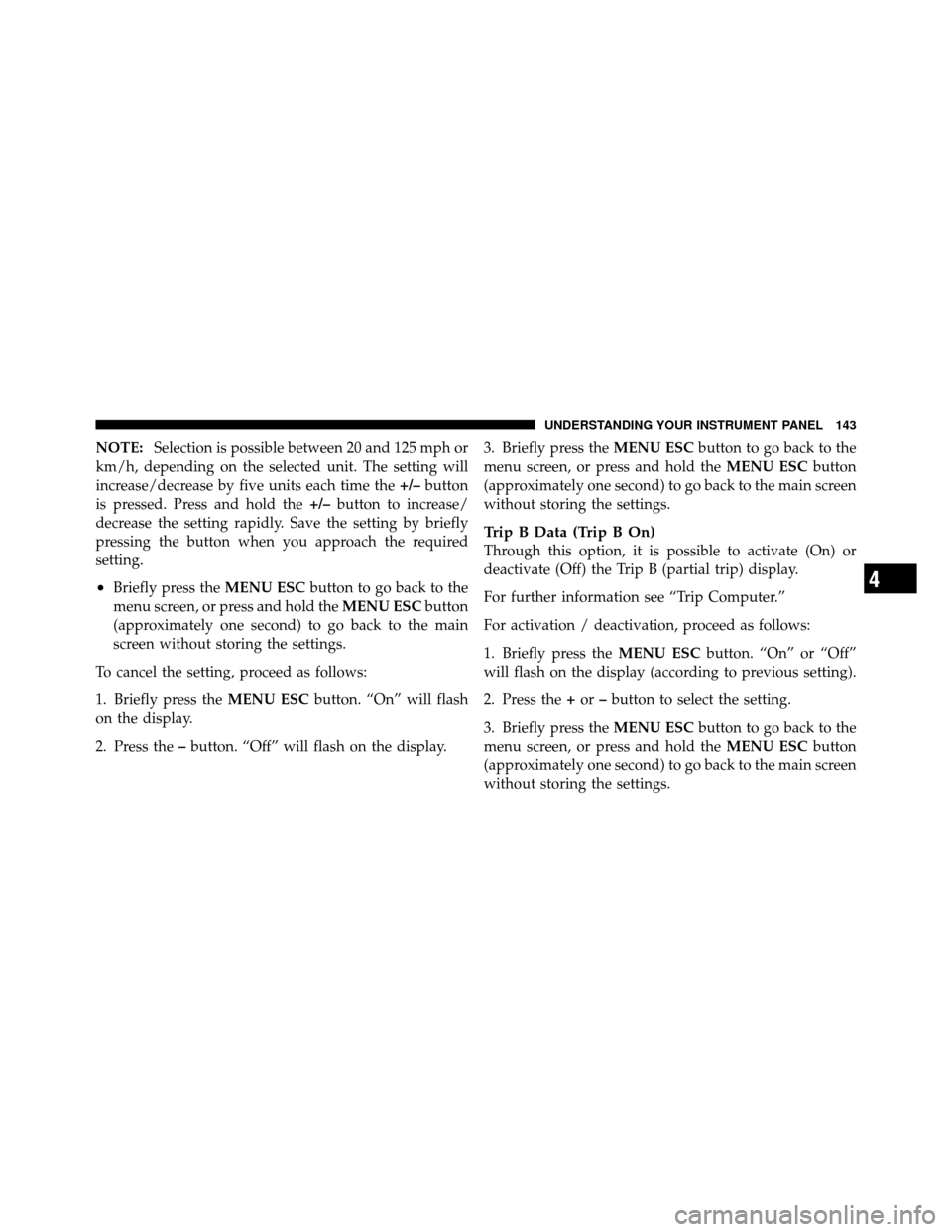
NOTE:Selection is possible between 20 and 125 mph or
km/h, depending on the selected unit. The setting will
increase/decrease by five units each time the +/–button
is pressed. Press and hold the +/–button to increase/
decrease the setting rapidly. Save the setting by briefly
pressing the button when you approach the required
setting.
•Briefly press the MENU ESCbutton to go back to the
menu screen, or press and hold the MENU ESCbutton
(approximately one second) to go back to the main
screen without storing the settings.
To cancel the setting, proceed as follows:
1. Briefly press the MENU ESCbutton. “On” will flash
on the display.
2. Press the –button. “Off” will flash on the display. 3. Briefly press the
MENU ESCbutton to go back to the
menu screen, or press and hold the MENU ESCbutton
(approximately one second) to go back to the main screen
without storing the settings.
Trip B Data (Trip B On)
Through this option, it is possible to activate (On) or
deactivate (Off) the Trip B (partial trip) display.
For further information see “Trip Computer.”
For activation / deactivation, proceed as follows:
1. Briefly press the MENU ESCbutton. “On” or “Off”
will flash on the display (according to previous setting).
2. Press the +or –button to select the setting.
3. Briefly press the MENU ESCbutton to go back to the
menu screen, or press and hold the MENU ESCbutton
(approximately one second) to go back to the main screen
without storing the settings.
4
UNDERSTANDING YOUR INSTRUMENT PANEL 143
Page 146 of 358
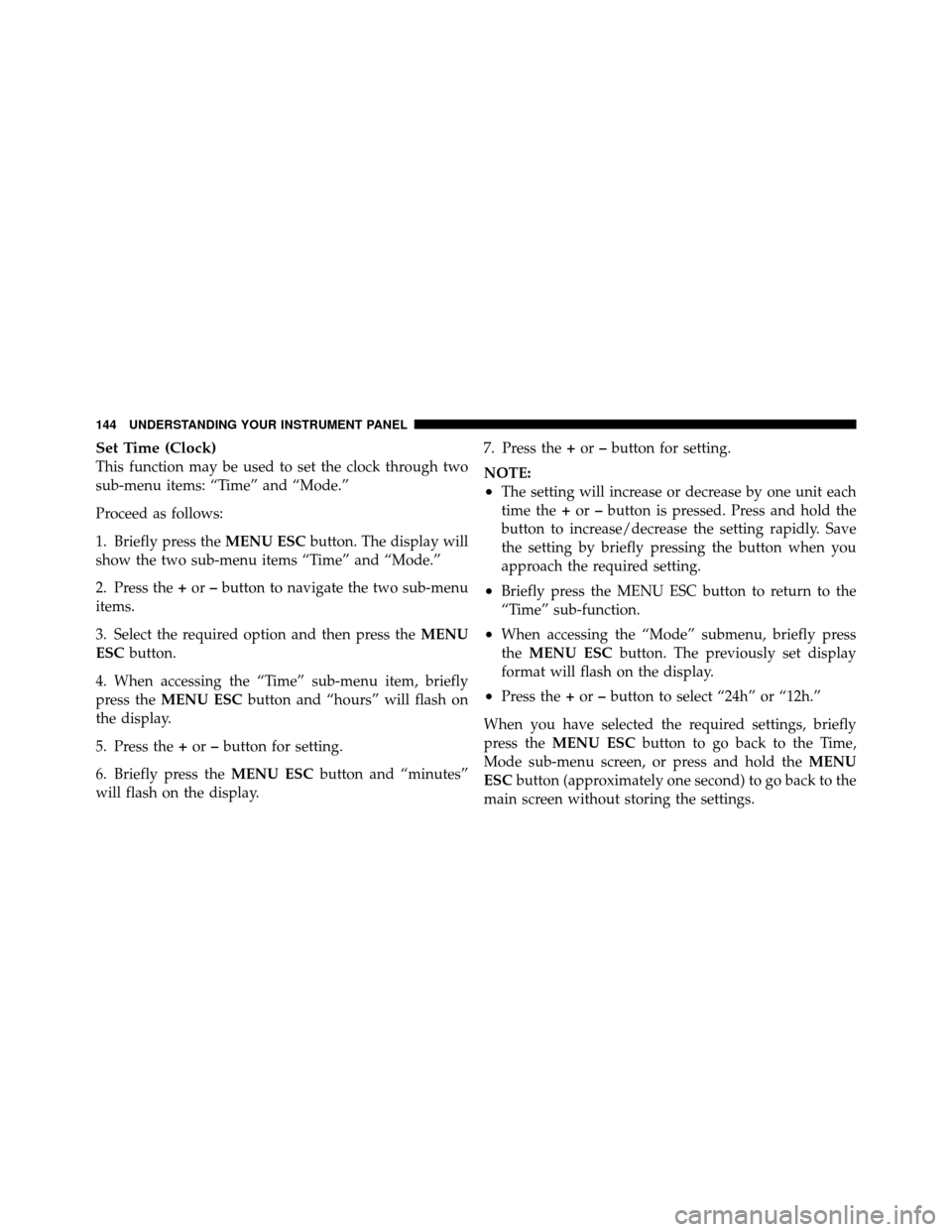
Set Time (Clock)
This function may be used to set the clock through two
sub-menu items: “Time” and “Mode.”
Proceed as follows:
1. Briefly press theMENU ESCbutton. The display will
show the two sub-menu items “Time” and “Mode.”
2. Press the +or –button to navigate the two sub-menu
items.
3. Select the required option and then press the MENU
ESC button.
4. When accessing the “Time” sub-menu item, briefly
press the MENU ESC button and “hours” will flash on
the display.
5. Press the +or –button for setting.
6. Briefly press the MENU ESCbutton and “minutes”
will flash on the display. 7. Press the
+or –button for setting.
NOTE:
•The setting will increase or decrease by one unit each
time the +or –button is pressed. Press and hold the
button to increase/decrease the setting rapidly. Save
the setting by briefly pressing the button when you
approach the required setting.
•Briefly press the MENU ESC button to return to the
“Time” sub-function.
•When accessing the “Mode” submenu, briefly press
the MENU ESC button. The previously set display
format will flash on the display.
•Press the +or –button to select “24h” or “12h.”
When you have selected the required settings, briefly
press the MENU ESC button to go back to the Time,
Mode sub-menu screen, or press and hold the MENU
ESC button (approximately one second) to go back to the
main screen without storing the settings.
144 UNDERSTANDING YOUR INSTRUMENT PANEL
Page 147 of 358
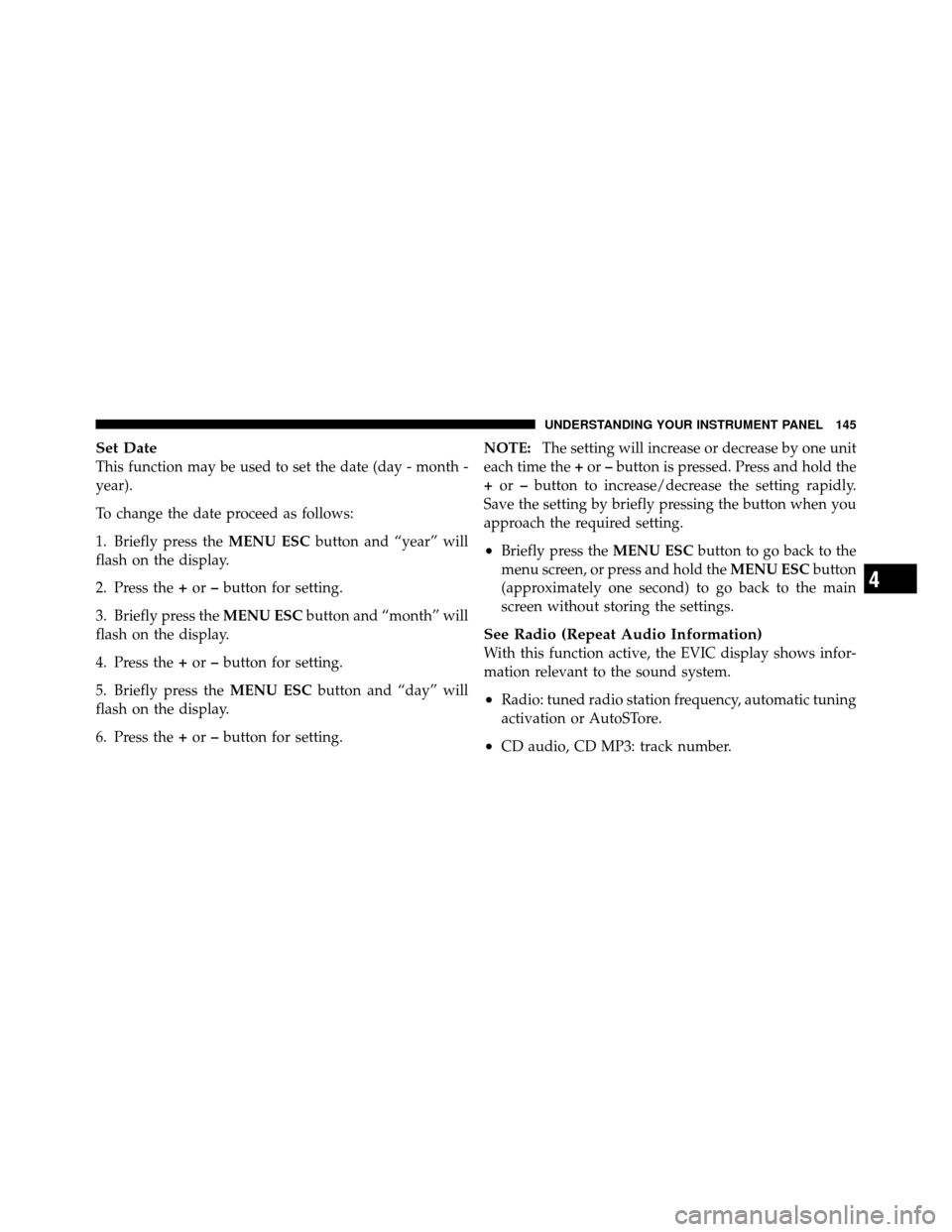
Set Date
This function may be used to set the date (day - month -
year).
To change the date proceed as follows:
1. Briefly press theMENU ESCbutton and “year” will
flash on the display.
2. Press the +or –button for setting.
3. Briefly press the MENU ESCbutton and “month” will
flash on the display.
4. Press the +or –button for setting.
5. Briefly press the MENU ESCbutton and “day” will
flash on the display.
6. Press the +or –button for setting. NOTE:
The setting will increase or decrease by one unit
each time the +or –button is pressed. Press and hold the
+ or –button to increase/decrease the setting rapidly.
Save the setting by briefly pressing the button when you
approach the required setting.
•Briefly press the MENU ESCbutton to go back to the
menu screen, or press and hold the MENU ESCbutton
(approximately one second) to go back to the main
screen without storing the settings.
See Radio (Repeat Audio Information)
With this function active, the EVIC display shows infor-
mation relevant to the sound system.
•Radio: tuned radio station frequency, automatic tuning
activation or AutoSTore.
•CD audio, CD MP3: track number.
4
UNDERSTANDING YOUR INSTRUMENT PANEL 145
Page 148 of 358
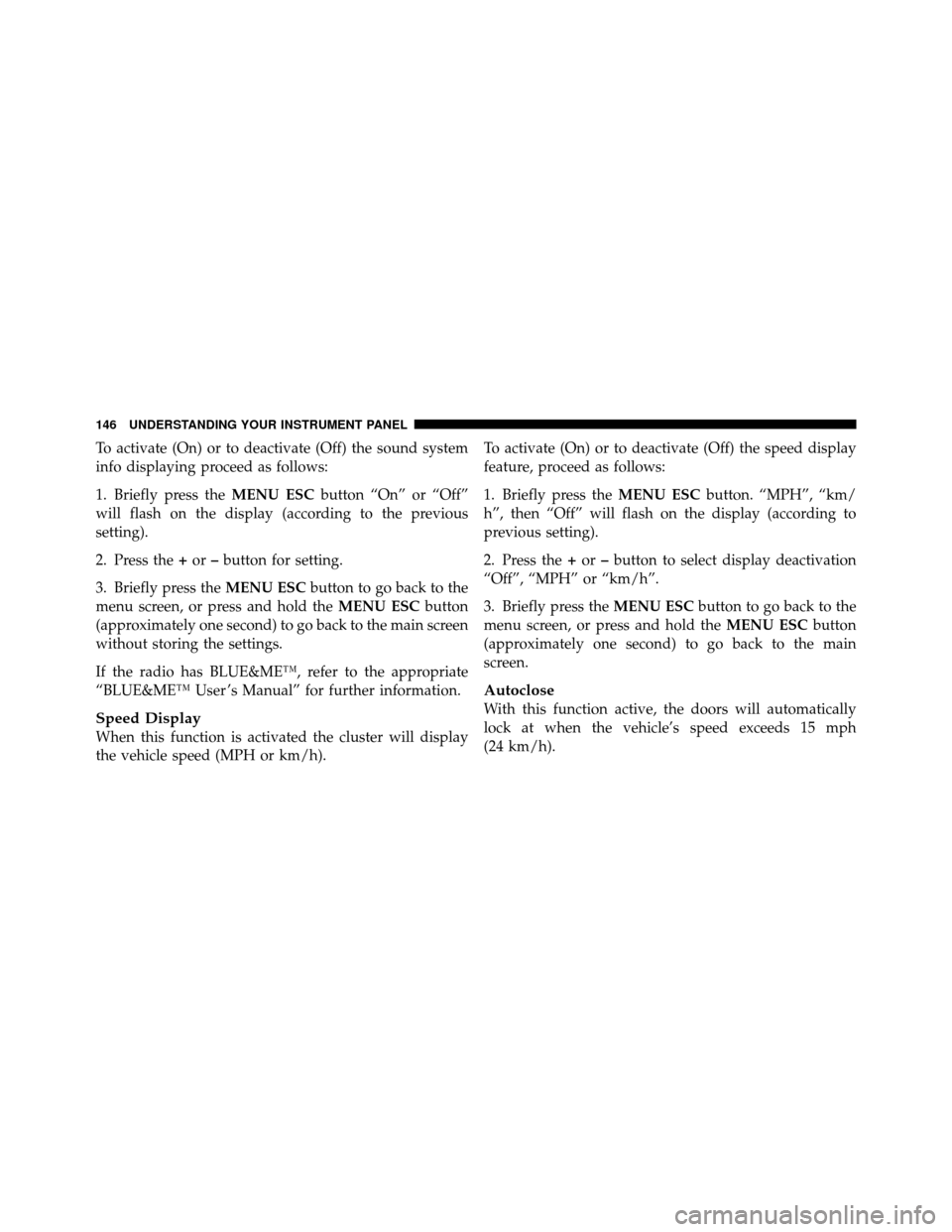
To activate (On) or to deactivate (Off) the sound system
info displaying proceed as follows:
1. Briefly press theMENU ESCbutton “On” or “Off”
will flash on the display (according to the previous
setting).
2. Press the +or –button for setting.
3. Briefly press the MENU ESCbutton to go back to the
menu screen, or press and hold the MENU ESCbutton
(approximately one second) to go back to the main screen
without storing the settings.
If the radio has BLUE&ME™, refer to the appropriate
“BLUE&ME™ User ’s Manual” for further information.
Speed Display
When this function is activated the cluster will display
the vehicle speed (MPH or km/h). To activate (On) or to deactivate (Off) the speed display
feature, proceed as follows:
1. Briefly press the
MENU ESCbutton. “MPH”, “km/
h”, then “Off” will flash on the display (according to
previous setting).
2. Press the +or –button to select display deactivation
“Off”, “MPH” or “km/h”.
3. Briefly press the MENU ESCbutton to go back to the
menu screen, or press and hold the MENU ESCbutton
(approximately one second) to go back to the main
screen.
Autoclose
With this function active, the doors will automatically
lock at when the vehicle’s speed exceeds 15 mph
(24 km/h).
146 UNDERSTANDING YOUR INSTRUMENT PANEL
Page 149 of 358
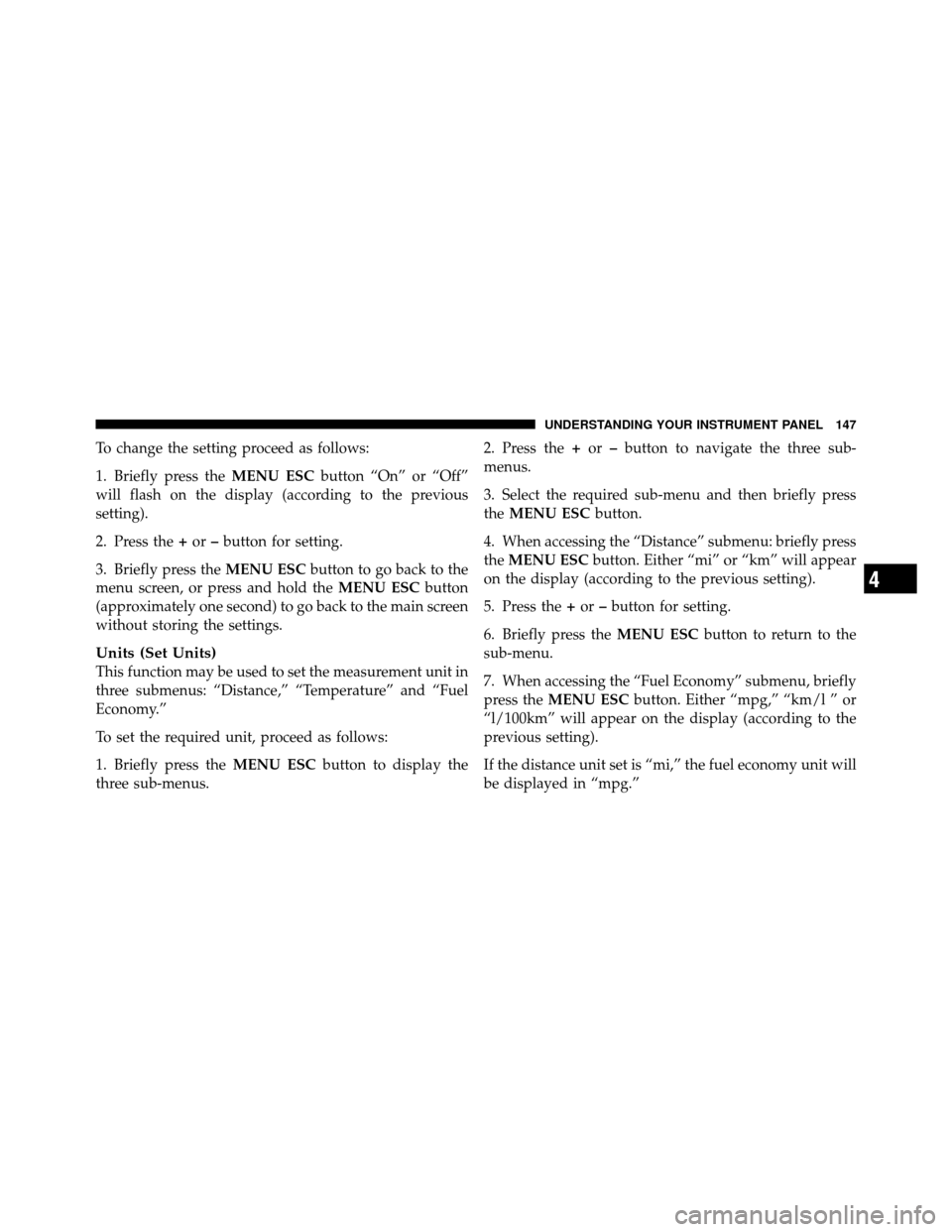
To change the setting proceed as follows:
1. Briefly press theMENU ESCbutton “On” or “Off”
will flash on the display (according to the previous
setting).
2. Press the +or –button for setting.
3. Briefly press the MENU ESCbutton to go back to the
menu screen, or press and hold the MENU ESCbutton
(approximately one second) to go back to the main screen
without storing the settings.
Units (Set Units)
This function may be used to set the measurement unit in
three submenus: “Distance,” “Temperature” and “Fuel
Economy.”
To set the required unit, proceed as follows:
1. Briefly press the MENU ESCbutton to display the
three sub-menus. 2. Press the
+or –button to navigate the three sub-
menus.
3. Select the required sub-menu and then briefly press
the MENU ESC button.
4. When accessing the “Distance” submenu: briefly press
the MENU ESC button. Either “mi” or “km” will appear
on the display (according to the previous setting).
5. Press the +or –button for setting.
6. Briefly press the MENU ESCbutton to return to the
sub-menu.
7. When accessing the “Fuel Economy” submenu, briefly
press the MENU ESC button. Either “mpg,” “km/l ” or
“l/100km” will appear on the display (according to the
previous setting).
If the distance unit set is “mi,” the fuel economy unit will
be displayed in “mpg.”
4
UNDERSTANDING YOUR INSTRUMENT PANEL 147
Page 150 of 358
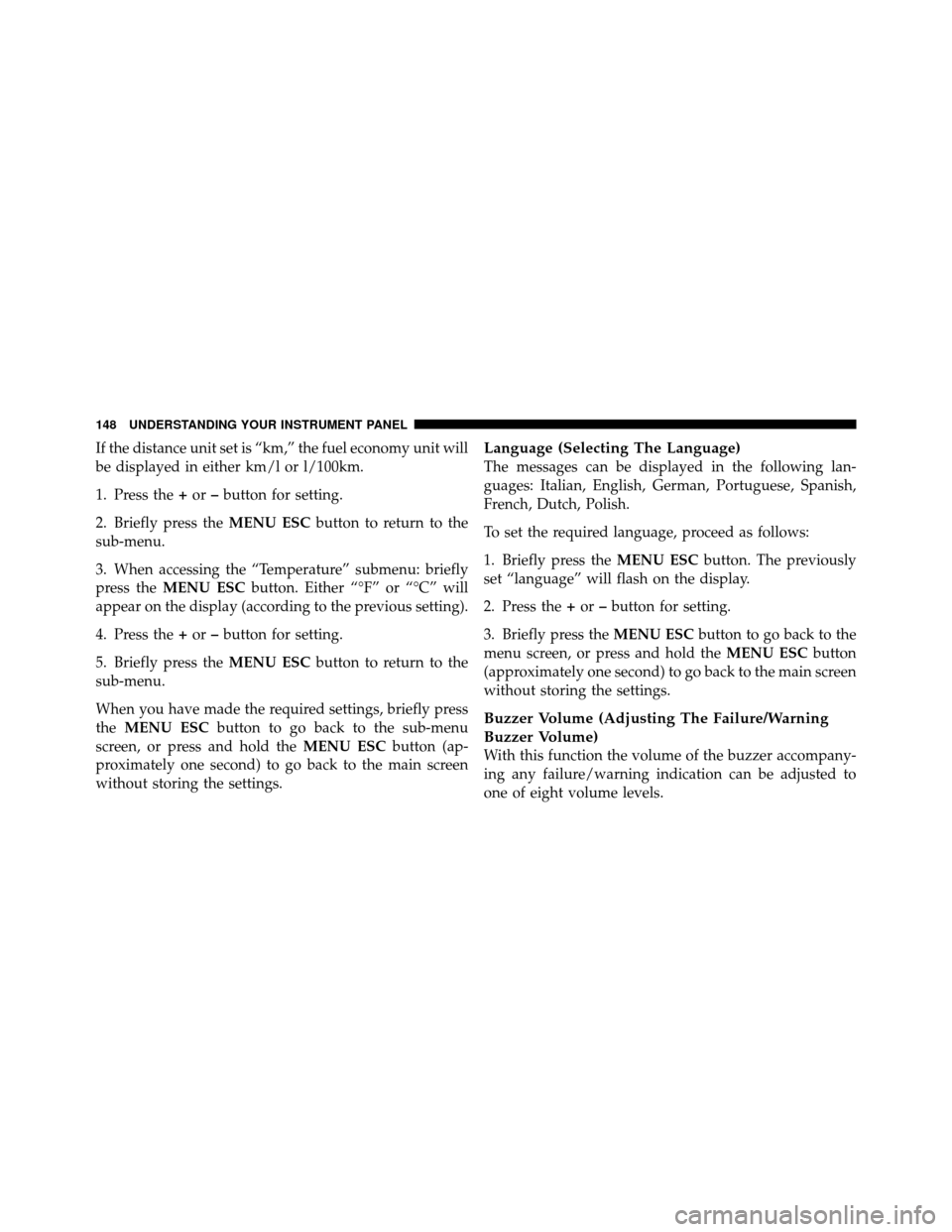
If the distance unit set is “km,” the fuel economy unit will
be displayed in either km/l or l/100km.
1. Press the+or –button for setting.
2. Briefly press the MENU ESCbutton to return to the
sub-menu.
3. When accessing the “Temperature” submenu: briefly
press the MENU ESC button. Either “°F” or “°C” will
appear on the display (according to the previous setting).
4. Press the +or –button for setting.
5. Briefly press the MENU ESCbutton to return to the
sub-menu.
When you have made the required settings, briefly press
the MENU ESC button to go back to the sub-menu
screen, or press and hold the MENU ESCbutton (ap-
proximately one second) to go back to the main screen
without storing the settings.Language (Selecting The Language)
The messages can be displayed in the following lan-
guages: Italian, English, German, Portuguese, Spanish,
French, Dutch, Polish.
To set the required language, proceed as follows:
1. Briefly press the MENU ESCbutton. The previously
set “language” will flash on the display.
2. Press the +or –button for setting.
3. Briefly press the MENU ESCbutton to go back to the
menu screen, or press and hold the MENU ESCbutton
(approximately one second) to go back to the main screen
without storing the settings.
Buzzer Volume (Adjusting The Failure/Warning
Buzzer Volume)
With this function the volume of the buzzer accompany-
ing any failure/warning indication can be adjusted to
one of eight volume levels.
148 UNDERSTANDING YOUR INSTRUMENT PANEL