FIAT 500 GUCCI 2012 2.G Owners Manual
Manufacturer: FIAT, Model Year: 2012, Model line: 500 GUCCI, Model: FIAT 500 GUCCI 2012 2.GPages: 391, PDF Size: 2.2 MB
Page 151 of 391
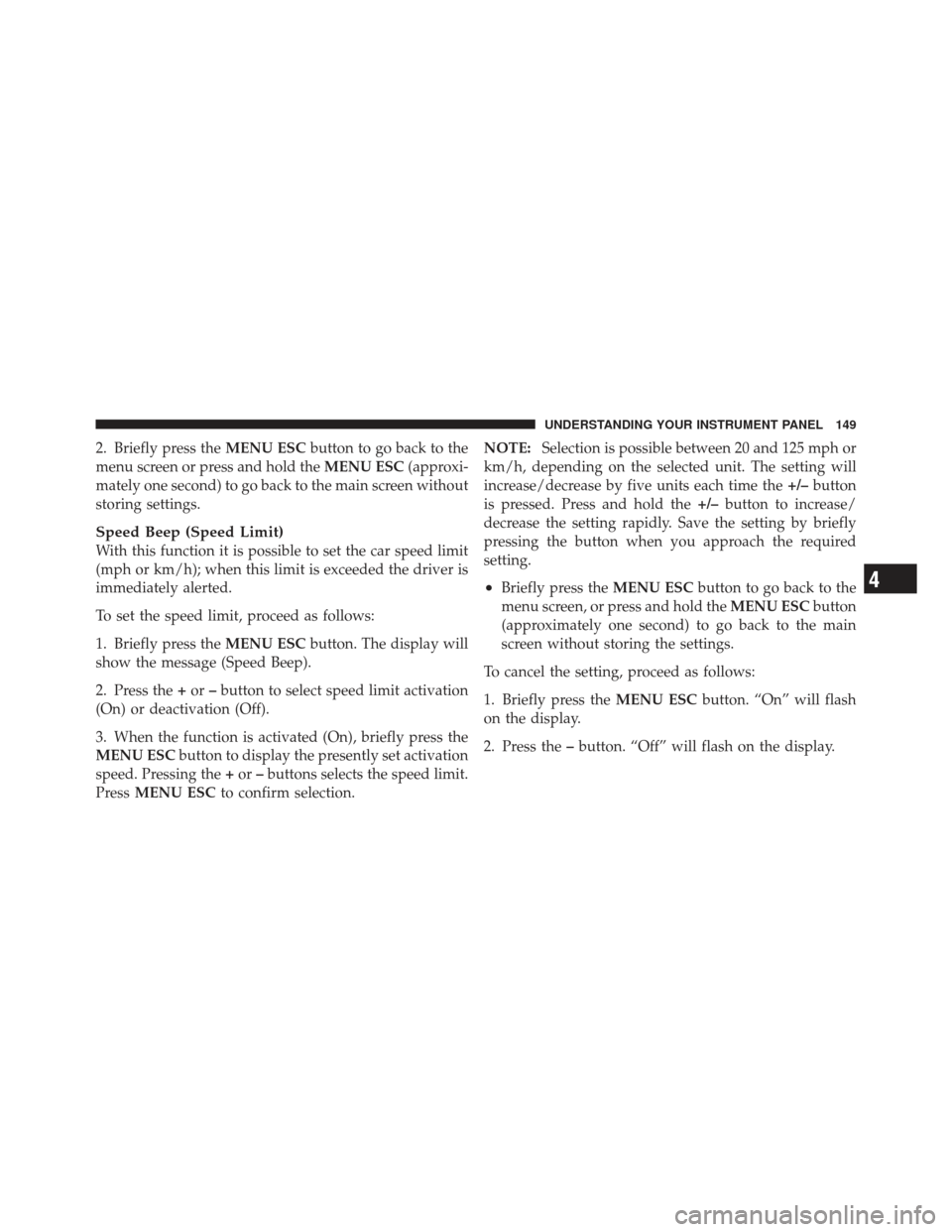
2. Briefly press theMENU ESCbutton to go back to the
menu screen or press and hold the MENU ESC(approxi-
mately one second) to go back to the main screen without
storing settings.
Speed Beep (Speed Limit)
With this function it is possible to set the car speed limit
(mph or km/h); when this limit is exceeded the driver is
immediately alerted.
To set the speed limit, proceed as follows:
1. Briefly press the MENU ESCbutton. The display will
show the message (Speed Beep).
2. Press the +or –button to select speed limit activation
(On) or deactivation (Off).
3. When the function is activated (On), briefly press the
MENU ESC button to display the presently set activation
speed. Pressing the +or –buttons selects the speed limit.
Press MENU ESC to confirm selection. NOTE:
Selection is possible between 20 and 125 mph or
km/h, depending on the selected unit. The setting will
increase/decrease by five units each time the +/–button
is pressed. Press and hold the +/–button to increase/
decrease the setting rapidly. Save the setting by briefly
pressing the button when you approach the required
setting.
•Briefly press the MENU ESCbutton to go back to the
menu screen, or press and hold the MENU ESCbutton
(approximately one second) to go back to the main
screen without storing the settings.
To cancel the setting, proceed as follows:
1. Briefly press the MENU ESCbutton. “On” will flash
on the display.
2. Press the –button. “Off” will flash on the display.4
UNDERSTANDING YOUR INSTRUMENT PANEL 149
Page 152 of 391
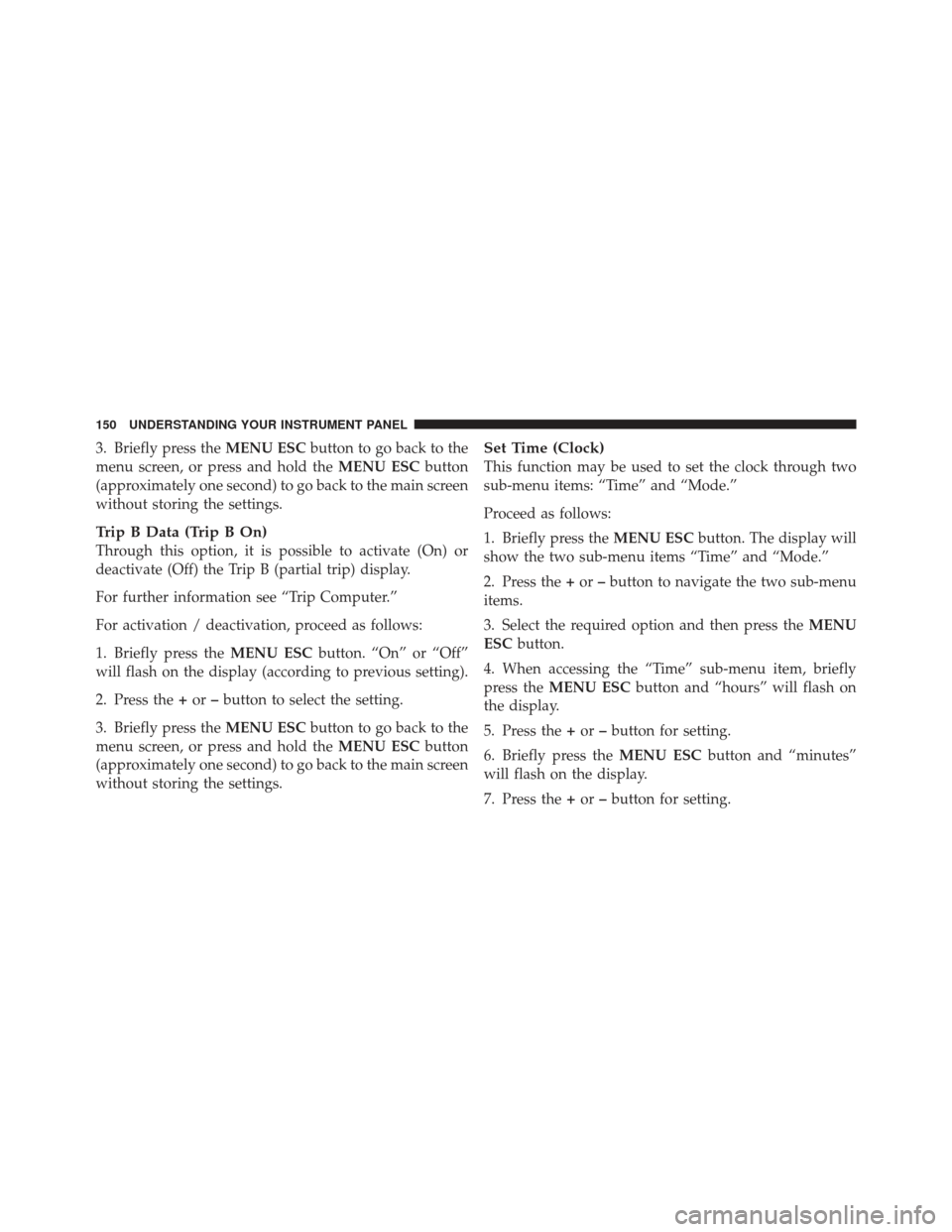
3. Briefly press theMENU ESCbutton to go back to the
menu screen, or press and hold the MENU ESCbutton
(approximately one second) to go back to the main screen
without storing the settings.
Trip B Data (Trip B On)
Through this option, it is possible to activate (On) or
deactivate (Off) the Trip B (partial trip) display.
For further information see “Trip Computer.”
For activation / deactivation, proceed as follows:
1. Briefly press the MENU ESCbutton. “On” or “Off”
will flash on the display (according to previous setting).
2. Press the +or –button to select the setting.
3. Briefly press the MENU ESCbutton to go back to the
menu screen, or press and hold the MENU ESCbutton
(approximately one second) to go back to the main screen
without storing the settings.
Set Time (Clock)
This function may be used to set the clock through two
sub-menu items: “Time” and “Mode.”
Proceed as follows:
1. Briefly press the MENU ESCbutton. The display will
show the two sub-menu items “Time” and “Mode.”
2. Press the +or –button to navigate the two sub-menu
items.
3. Select the required option and then press the MENU
ESC button.
4. When accessing the “Time” sub-menu item, briefly
press the MENU ESC button and “hours” will flash on
the display.
5. Press the +or –button for setting.
6. Briefly press the MENU ESCbutton and “minutes”
will flash on the display.
7. Press the +or –button for setting.
150 UNDERSTANDING YOUR INSTRUMENT PANEL
Page 153 of 391
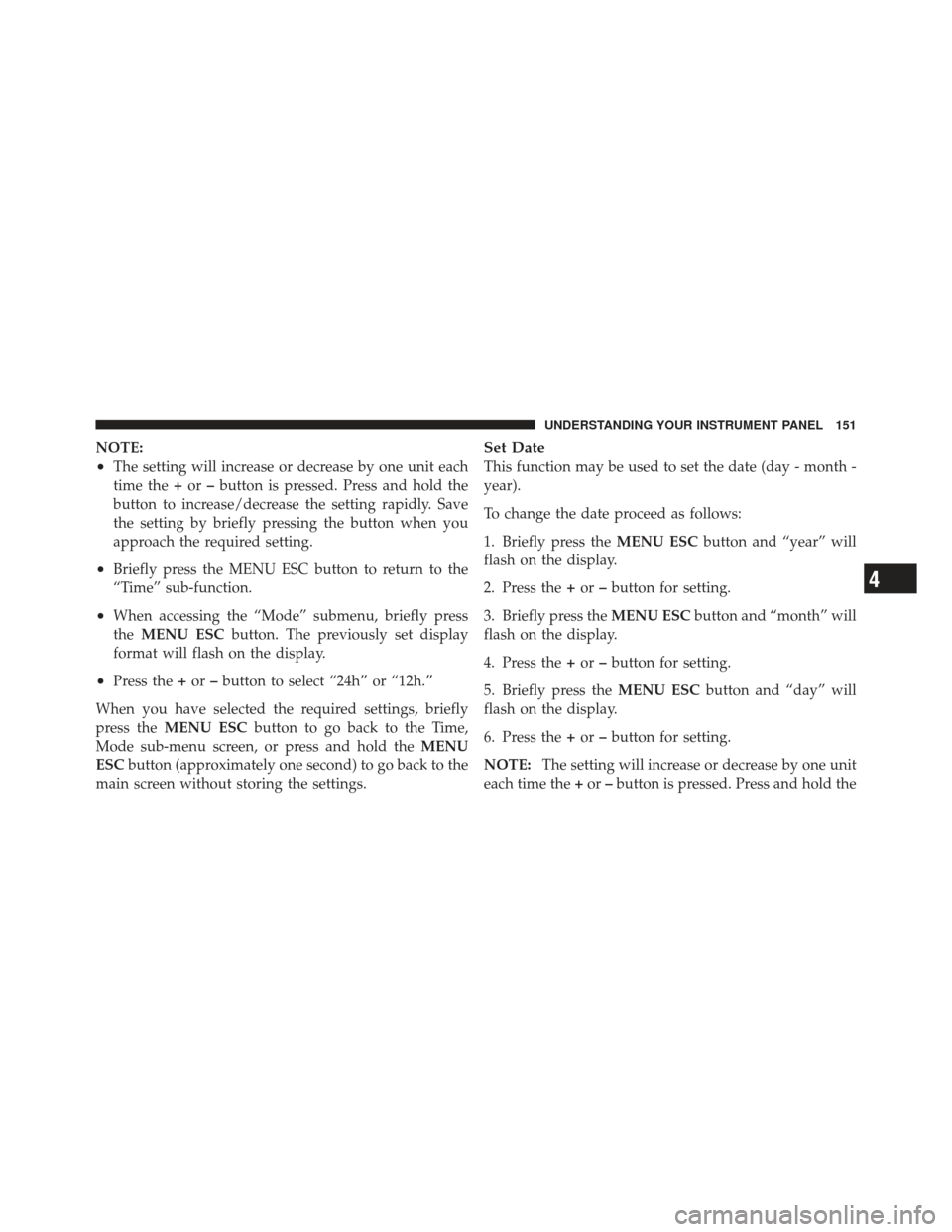
NOTE:
•The setting will increase or decrease by one unit each
time the+or –button is pressed. Press and hold the
button to increase/decrease the setting rapidly. Save
the setting by briefly pressing the button when you
approach the required setting.
•Briefly press the MENU ESC button to return to the
“Time” sub-function.
•When accessing the “Mode” submenu, briefly press
the MENU ESC button. The previously set display
format will flash on the display.
•Press the +or –button to select “24h” or “12h.”
When you have selected the required settings, briefly
press the MENU ESC button to go back to the Time,
Mode sub-menu screen, or press and hold the MENU
ESC button (approximately one second) to go back to the
main screen without storing the settings.
Set Date
This function may be used to set the date (day - month -
year).
To change the date proceed as follows:
1. Briefly press the MENU ESCbutton and “year” will
flash on the display.
2. Press the +or –button for setting.
3. Briefly press the MENU ESCbutton and “month” will
flash on the display.
4. Press the +or –button for setting.
5. Briefly press the MENU ESCbutton and “day” will
flash on the display.
6. Press the +or –button for setting.
NOTE: The setting will increase or decrease by one unit
each time the +or –button is pressed. Press and hold the
4
UNDERSTANDING YOUR INSTRUMENT PANEL 151
Page 154 of 391
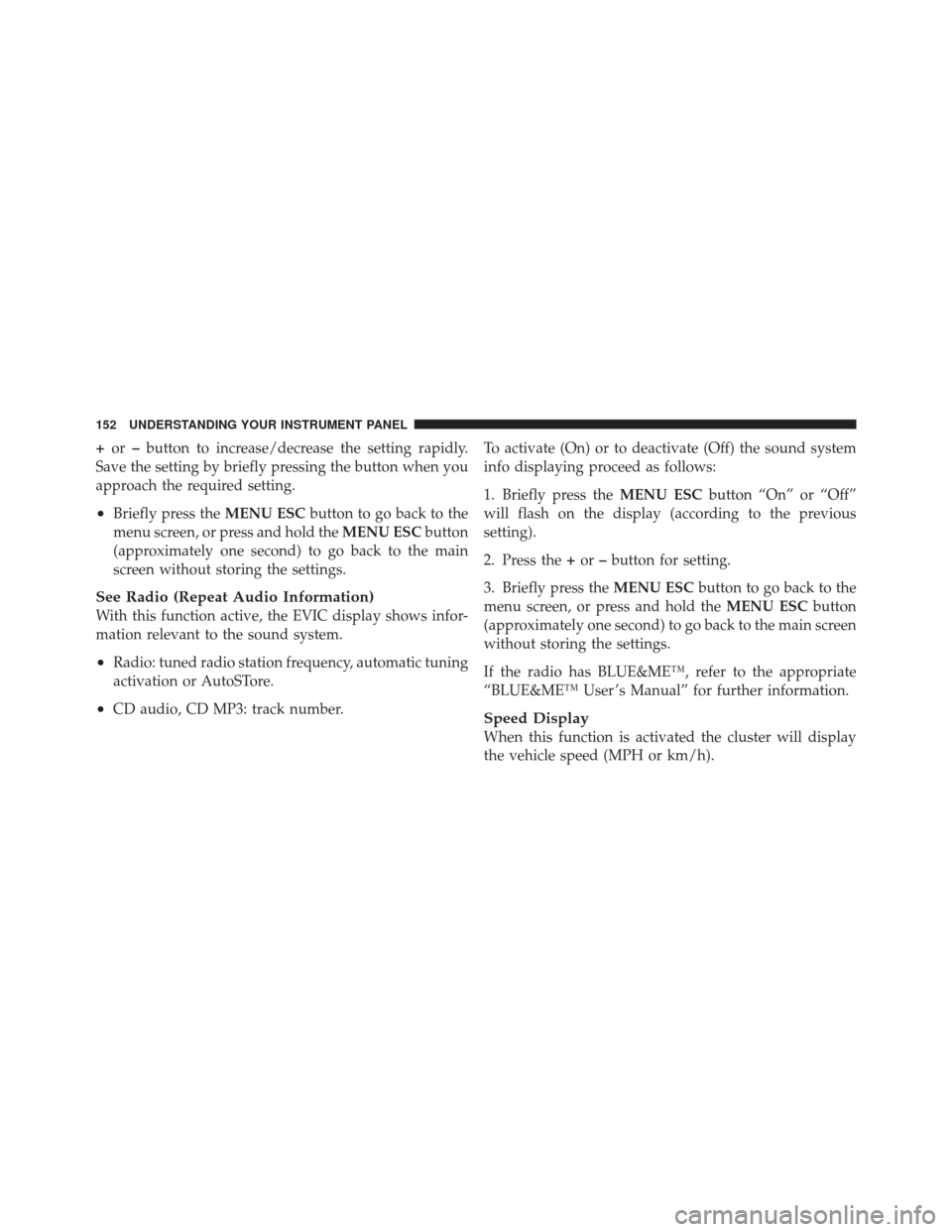
+or –button to increase/decrease the setting rapidly.
Save the setting by briefly pressing the button when you
approach the required setting.
•Briefly press the MENU ESCbutton to go back to the
menu screen, or press and hold the MENU ESCbutton
(approximately one second) to go back to the main
screen without storing the settings.
See Radio (Repeat Audio Information)
With this function active, the EVIC display shows infor-
mation relevant to the sound system.
•Radio: tuned radio station frequency, automatic tuning
activation or AutoSTore.
•CD audio, CD MP3: track number. To activate (On) or to deactivate (Off) the sound system
info displaying proceed as follows:
1. Briefly press the
MENU ESCbutton “On” or “Off”
will flash on the display (according to the previous
setting).
2. Press the +or –button for setting.
3. Briefly press the MENU ESCbutton to go back to the
menu screen, or press and hold the MENU ESCbutton
(approximately one second) to go back to the main screen
without storing the settings.
If the radio has BLUE&ME™, refer to the appropriate
“BLUE&ME™ User ’s Manual” for further information.Speed Display
When this function is activated the cluster will display
the vehicle speed (MPH or km/h).
152 UNDERSTANDING YOUR INSTRUMENT PANEL
Page 155 of 391
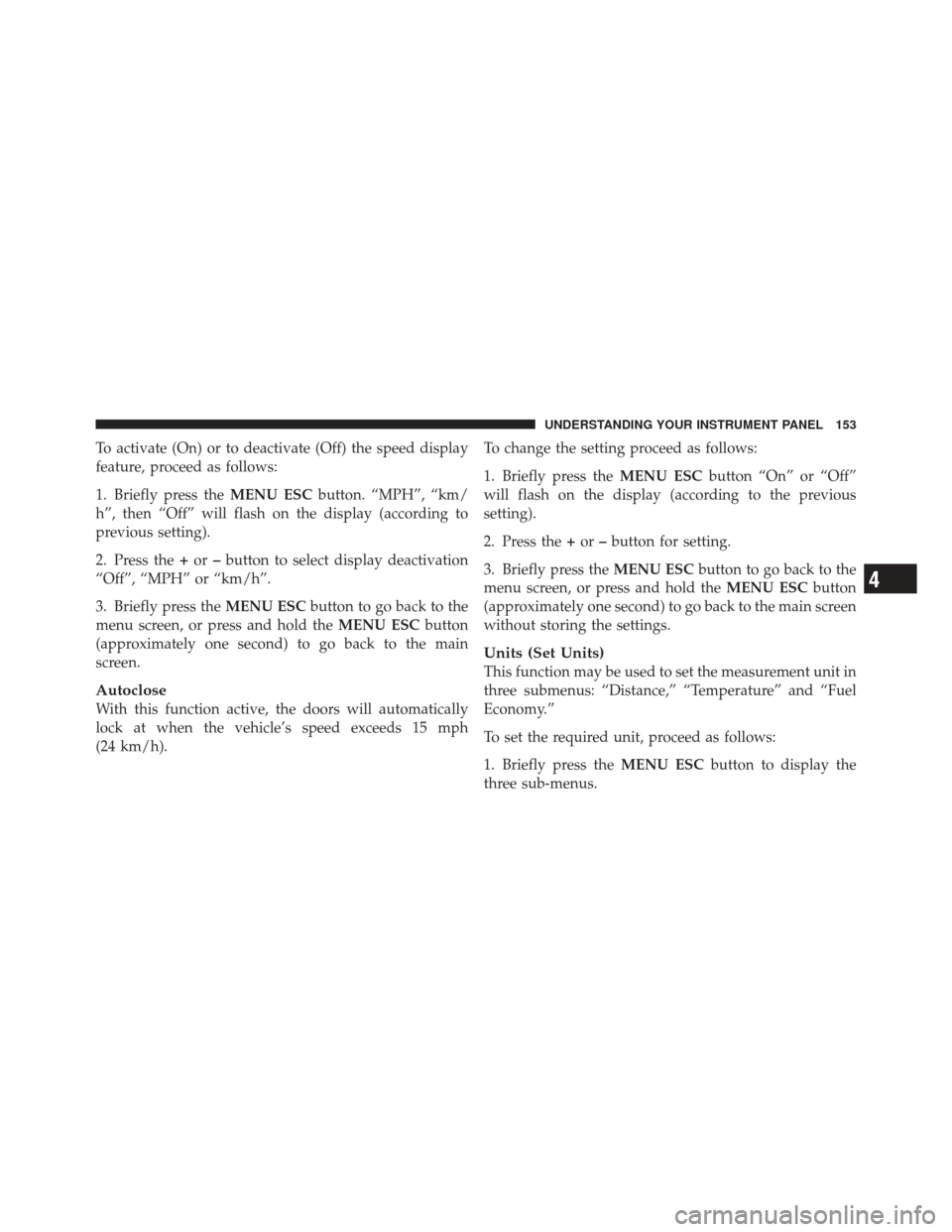
To activate (On) or to deactivate (Off) the speed display
feature, proceed as follows:
1. Briefly press theMENU ESCbutton. “MPH”, “km/
h”, then “Off” will flash on the display (according to
previous setting).
2. Press the +or –button to select display deactivation
“Off”, “MPH” or “km/h”.
3. Briefly press the MENU ESCbutton to go back to the
menu screen, or press and hold the MENU ESCbutton
(approximately one second) to go back to the main
screen.
Autoclose
With this function active, the doors will automatically
lock at when the vehicle’s speed exceeds 15 mph
(24 km/h). To change the setting proceed as follows:
1. Briefly press the
MENU ESCbutton “On” or “Off”
will flash on the display (according to the previous
setting).
2. Press the +or –button for setting.
3. Briefly press the MENU ESCbutton to go back to the
menu screen, or press and hold the MENU ESCbutton
(approximately one second) to go back to the main screen
without storing the settings.
Units (Set Units)
This function may be used to set the measurement unit in
three submenus: “Distance,” “Temperature” and “Fuel
Economy.”
To set the required unit, proceed as follows:
1. Briefly press the MENU ESCbutton to display the
three sub-menus.
4
UNDERSTANDING YOUR INSTRUMENT PANEL 153
Page 156 of 391
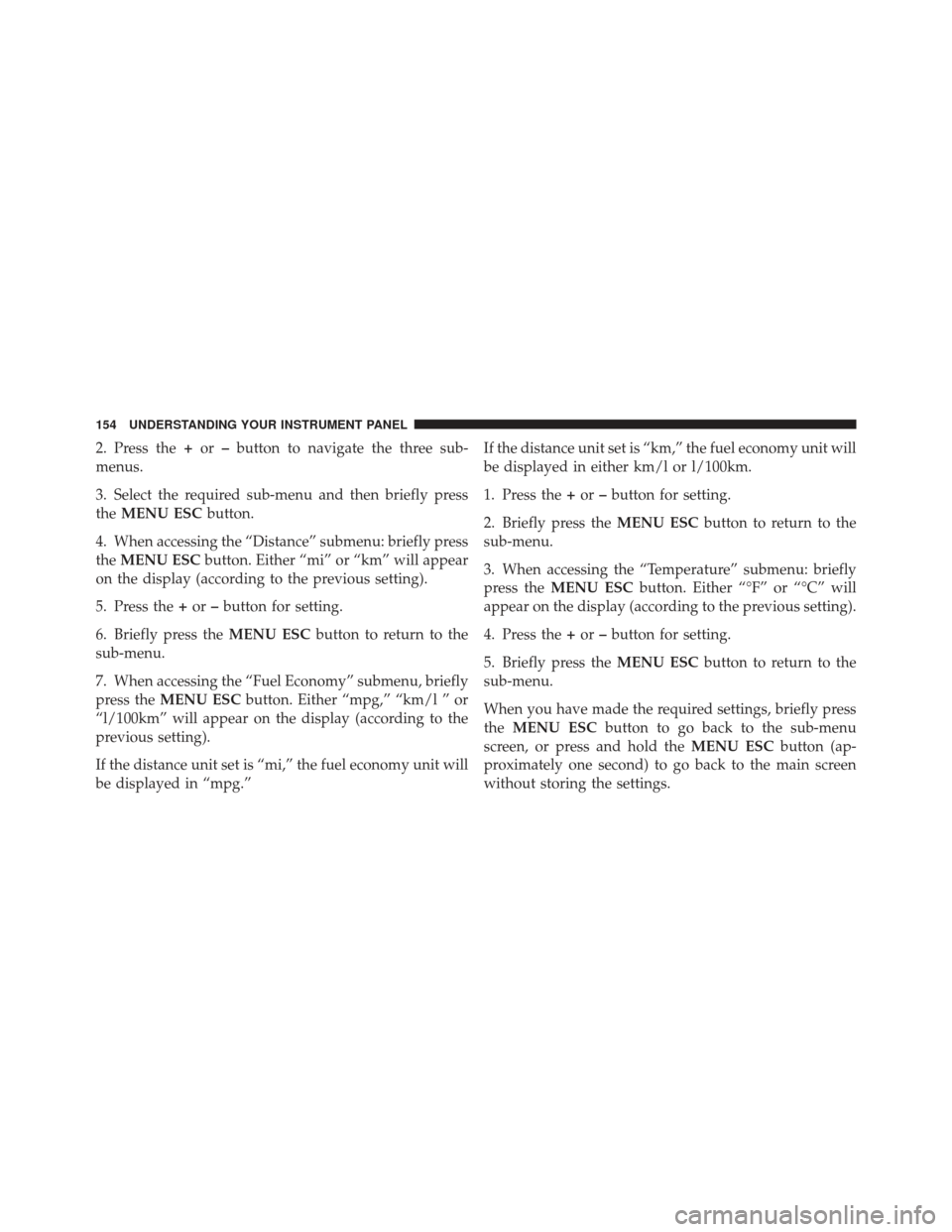
2. Press the+or –button to navigate the three sub-
menus.
3. Select the required sub-menu and then briefly press
the MENU ESC button.
4. When accessing the “Distance” submenu: briefly press
the MENU ESC button. Either “mi” or “km” will appear
on the display (according to the previous setting).
5. Press the +or –button for setting.
6. Briefly press the MENU ESCbutton to return to the
sub-menu.
7. When accessing the “Fuel Economy” submenu, briefly
press the MENU ESC button. Either “mpg,” “km/l ” or
“l/100km” will appear on the display (according to the
previous setting).
If the distance unit set is “mi,” the fuel economy unit will
be displayed in “mpg.” If the distance unit set is “km,” the fuel economy unit will
be displayed in either km/l or l/100km.
1. Press the
+or –button for setting.
2. Briefly press the MENU ESCbutton to return to the
sub-menu.
3. When accessing the “Temperature” submenu: briefly
press the MENU ESC button. Either “°F” or “°C” will
appear on the display (according to the previous setting).
4. Press the +or –button for setting.
5. Briefly press the MENU ESCbutton to return to the
sub-menu.
When you have made the required settings, briefly press
the MENU ESC button to go back to the sub-menu
screen, or press and hold the MENU ESCbutton (ap-
proximately one second) to go back to the main screen
without storing the settings.
154 UNDERSTANDING YOUR INSTRUMENT PANEL
Page 157 of 391
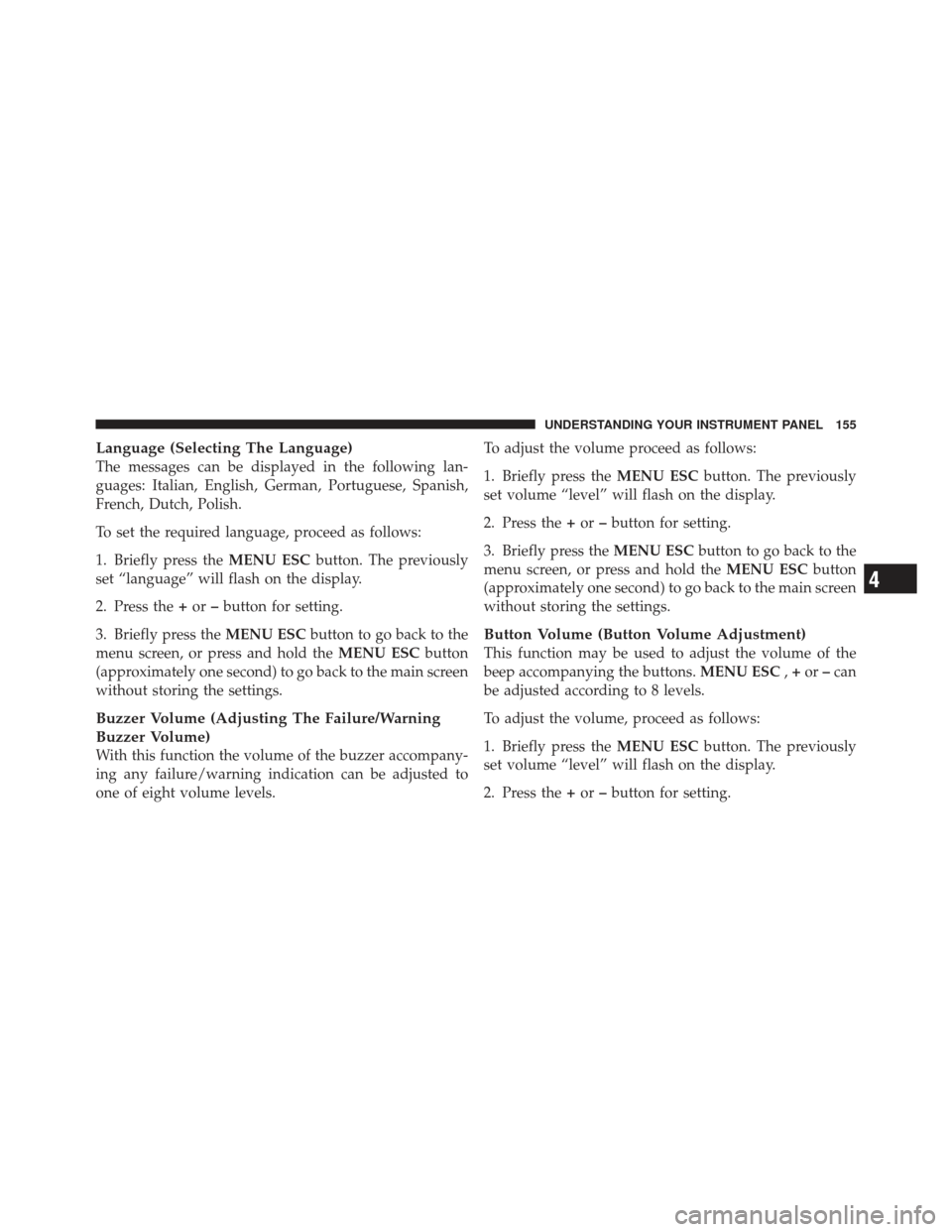
Language (Selecting The Language)
The messages can be displayed in the following lan-
guages: Italian, English, German, Portuguese, Spanish,
French, Dutch, Polish.
To set the required language, proceed as follows:
1. Briefly press theMENU ESCbutton. The previously
set “language” will flash on the display.
2. Press the +or –button for setting.
3. Briefly press the MENU ESCbutton to go back to the
menu screen, or press and hold the MENU ESCbutton
(approximately one second) to go back to the main screen
without storing the settings.
Buzzer Volume (Adjusting The Failure/Warning
Buzzer Volume)
With this function the volume of the buzzer accompany-
ing any failure/warning indication can be adjusted to
one of eight volume levels. To adjust the volume proceed as follows:
1. Briefly press the
MENU ESCbutton. The previously
set volume “level” will flash on the display.
2. Press the +or –button for setting.
3. Briefly press the MENU ESCbutton to go back to the
menu screen, or press and hold the MENU ESCbutton
(approximately one second) to go back to the main screen
without storing the settings.
Button Volume (Button Volume Adjustment)
This function may be used to adjust the volume of the
beep accompanying the buttons. MENU ESC,+ or –can
be adjusted according to 8 levels.
To adjust the volume, proceed as follows:
1. Briefly press the MENU ESCbutton. The previously
set volume “level” will flash on the display.
2. Press the +or –button for setting.
4
UNDERSTANDING YOUR INSTRUMENT PANEL 155
Page 158 of 391
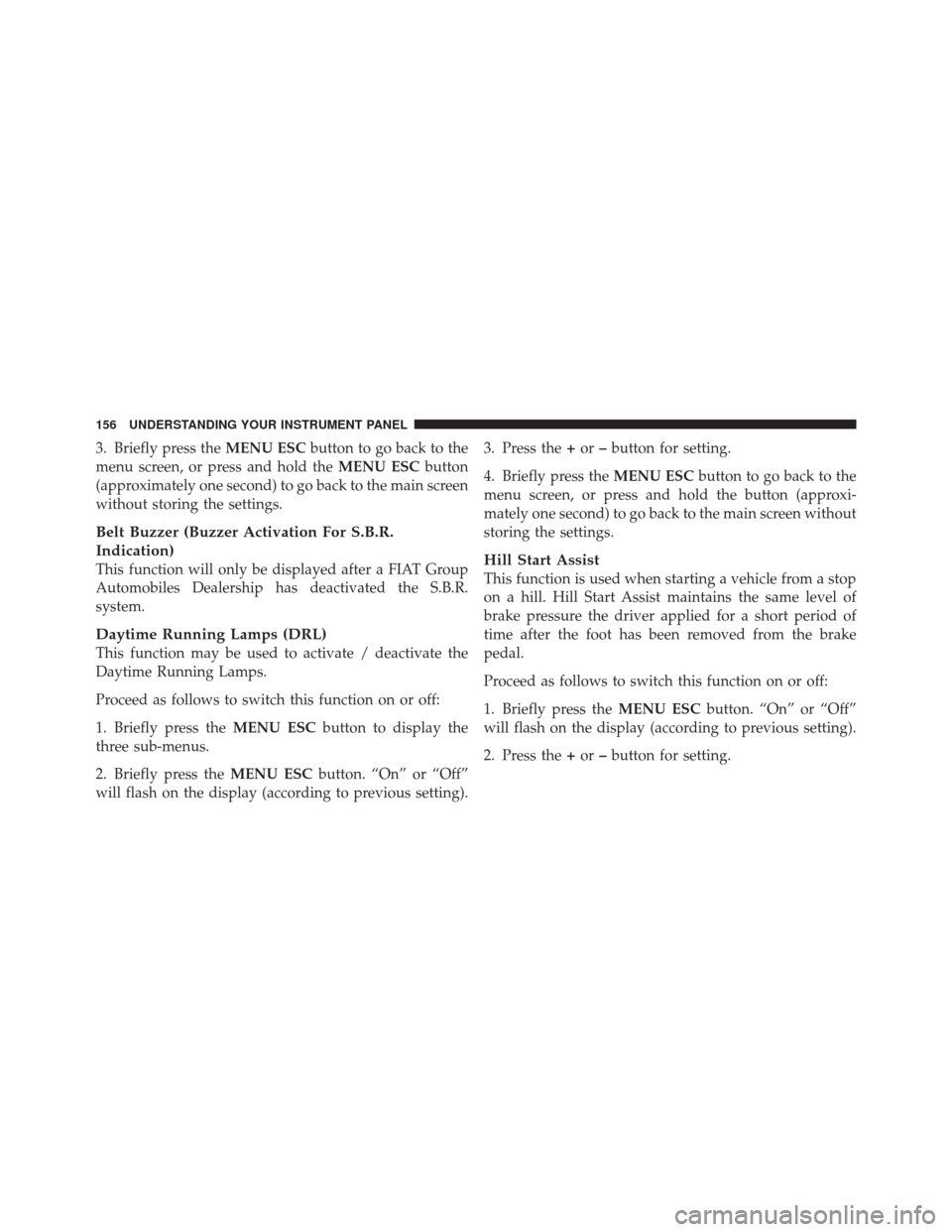
3. Briefly press theMENU ESCbutton to go back to the
menu screen, or press and hold the MENU ESCbutton
(approximately one second) to go back to the main screen
without storing the settings.
Belt Buzzer (Buzzer Activation For S.B.R.
Indication)
This function will only be displayed after a FIAT Group
Automobiles Dealership has deactivated the S.B.R.
system.
Daytime Running Lamps (DRL)
This function may be used to activate / deactivate the
Daytime Running Lamps.
Proceed as follows to switch this function on or off:
1. Briefly press the MENU ESCbutton to display the
three sub-menus.
2. Briefly press the MENU ESCbutton. “On” or “Off”
will flash on the display (according to previous setting). 3. Press the
+or –button for setting.
4. Briefly press the MENU ESCbutton to go back to the
menu screen, or press and hold the button (approxi-
mately one second) to go back to the main screen without
storing the settings.
Hill Start Assist
This function is used when starting a vehicle from a stop
on a hill. Hill Start Assist maintains the same level of
brake pressure the driver applied for a short period of
time after the foot has been removed from the brake
pedal.
Proceed as follows to switch this function on or off:
1. Briefly press the MENU ESCbutton. “On” or “Off”
will flash on the display (according to previous setting).
2. Press the +or –button for setting.
156 UNDERSTANDING YOUR INSTRUMENT PANEL
Page 159 of 391
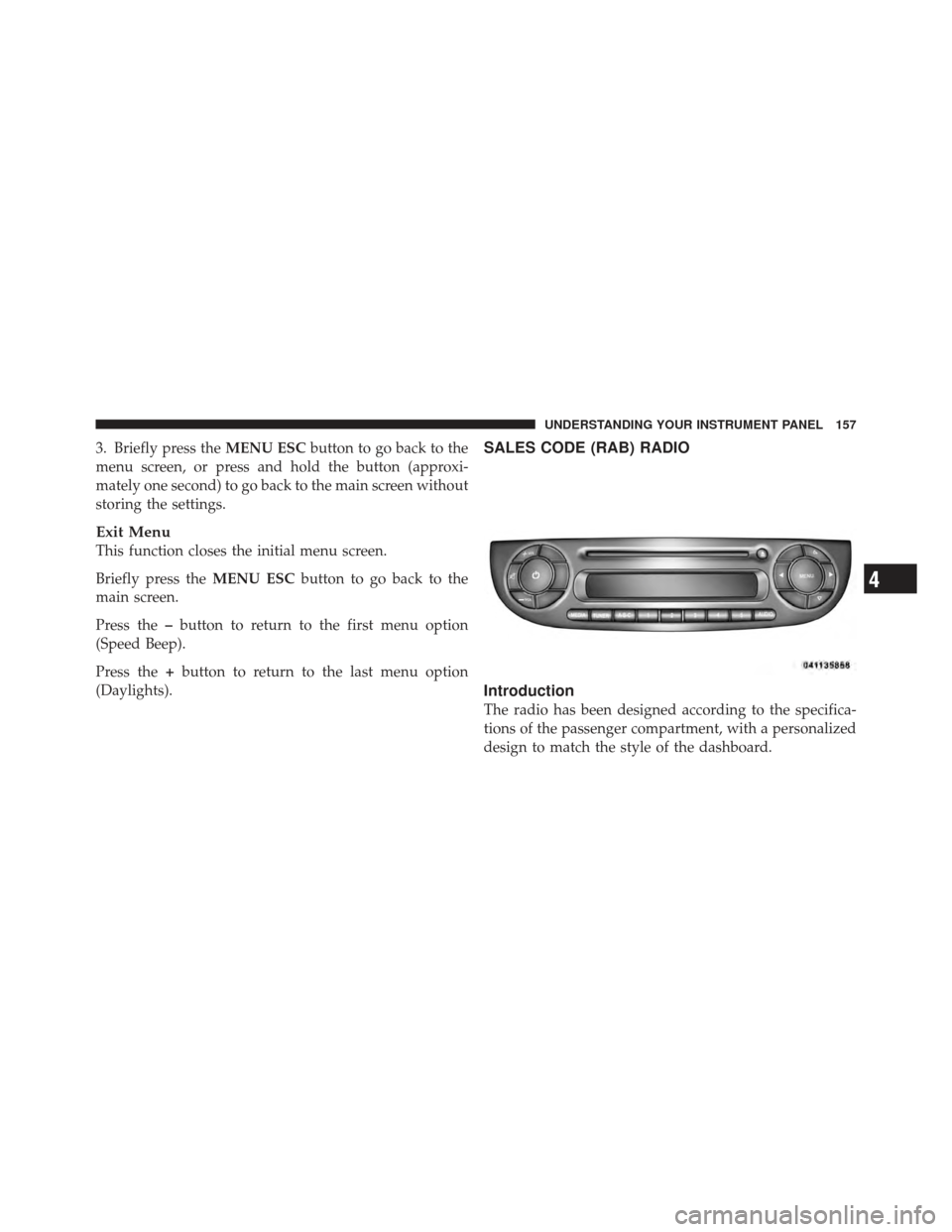
3. Briefly press theMENU ESCbutton to go back to the
menu screen, or press and hold the button (approxi-
mately one second) to go back to the main screen without
storing the settings.
Exit Menu
This function closes the initial menu screen.
Briefly press the MENU ESCbutton to go back to the
main screen.
Press the –button to return to the first menu option
(Speed Beep).
Press the +button to return to the last menu option
(Daylights).
SALES CODE (RAB) RADIO
Introduction
The radio has been designed according to the specifica-
tions of the passenger compartment, with a personalized
design to match the style of the dashboard.
4
UNDERSTANDING YOUR INSTRUMENT PANEL 157
Page 160 of 391
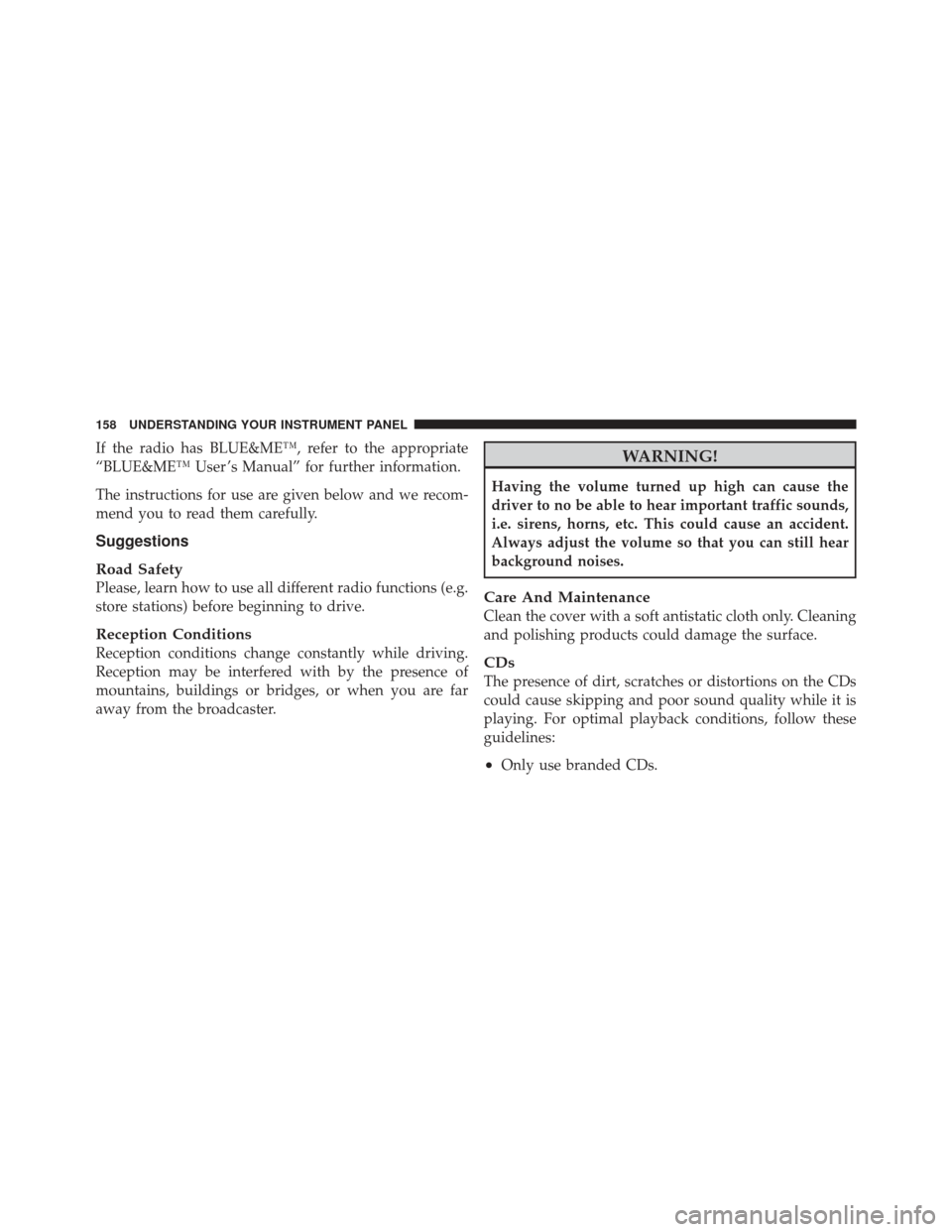
If the radio has BLUE&ME™, refer to the appropriate
“BLUE&ME™ User ’s Manual” for further information.
The instructions for use are given below and we recom-
mend you to read them carefully.
Suggestions
Road Safety
Please, learn how to use all different radio functions (e.g.
store stations) before beginning to drive.
Reception Conditions
Reception conditions change constantly while driving.
Reception may be interfered with by the presence of
mountains, buildings or bridges, or when you are far
away from the broadcaster.
WARNING!
Having the volume turned up high can cause the
driver to no be able to hear important traffic sounds,
i.e. sirens, horns, etc. This could cause an accident.
Always adjust the volume so that you can still hear
background noises.
Care And Maintenance
Clean the cover with a soft antistatic cloth only. Cleaning
and polishing products could damage the surface.
CDs
The presence of dirt, scratches or distortions on the CDs
could cause skipping and poor sound quality while it is
playing. For optimal playback conditions, follow these
guidelines:
•Only use branded CDs.
158 UNDERSTANDING YOUR INSTRUMENT PANEL