phone FIAT 500E 2014 2.G User Guide
[x] Cancel search | Manufacturer: FIAT, Model Year: 2014, Model line: 500E, Model: FIAT 500E 2014 2.GPages: 92, PDF Size: 3.24 MB
Page 2 of 92
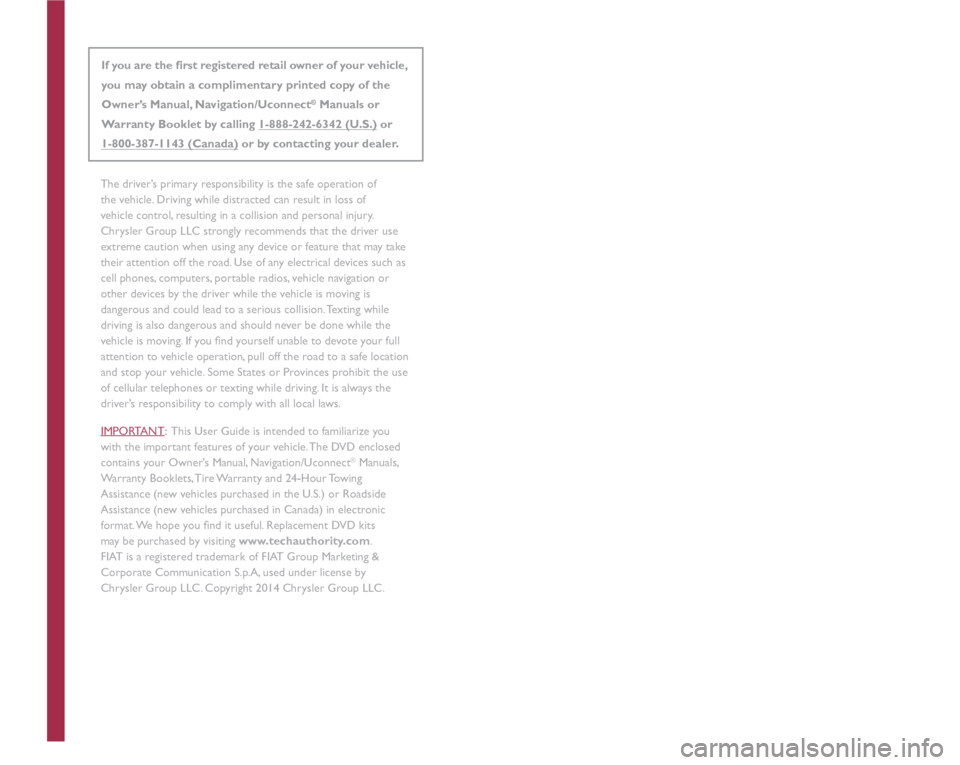
This guide has been prepared to help you get quickly acquainted with
your new FIAT and to provide a convenient reference source for common
questions. However, it is not a substitute for your Ownerâs Manual.
For complete operational instructions, maintenance procedures and
important safety messages, please consult your Ownerâs Manual,
Navigation/Uconnect
ÂŽ Manuals and other Warning Labels in your vehicle.
Not all features shown in this guide may apply to your vehicle. For
additional information on accessories to help personalize your vehicle,
visit www.mopar.com (U.S.), www.mopar.ca (Canada) or your
local FIAT Dealer.
DRIVING AND ALCOHO L: Drunken driving is one of the most frequent
causes of collisions. Your driving ability can be seriously impaired with
blood alcohol levels far below the legal minimum. If you are drinking,
donât drive. Ride with a designated non-drinking driver, call a cab, a friend,
or use public transportation.
Driving after drinking can lead to a collision. Your perceptions are less
sharp, your reflexes are slower, and your judgment is impaired when you
have been drinking. Never drink and then drive.
WARNING
If you are the first registered retail owner of your vehicle,
you may obtain a complimentary printed copy of the
Ownerâs Manual, Navigation/Uconnect
ÂŽ Manuals or
Warranty Booklet by calling 1-888-242-6342 (U.S.) or
1-800-387-1143 (Canada) or by contacting your dealer.
1632900_14c_500e_UG_030314.indd 23/3/14 2:17 PM
The driverâs primary responsibility is the safe operation of
the vehicle. Driving while distracted can result in loss of
vehicle control, resulting in a collision and personal injury.
Chrysler Group LLC strongly recommends that the driver use
extreme caution when using any device or feature that may take
their attention off the road. Use of any electrical devices such as
cell phones, computers, portable radios, vehicle navigation or
other devices by the driver while the vehicle is moving is
dangerous and could lead to a serious collision. Texting while
driving is also dangerous and should never be done while the
vehicle is moving. If you find yourself unable to devote your full
attention to vehicle operation, pull off the road to a safe location
and stop your vehicle. Some States or Provinces prohibit the use
of cellular telephones or texting while driving. It is always the
driverâs responsibility to comply with all local laws.
IMPORTANT : This User Guide is intended to familiarize you
with the important features of your vehicle. The DVD enclosed
contains your Ownerâs Manual, Navigation/Uconnect
ÂŽ Manuals,
Warranty Booklets, Tire Warranty and 24-Hour Towing
Assistance (new vehicles purchased in the U.S.) or Roadside
Assistance (new vehicles purchased in Canada) in electronic
format. We hope you find it useful. �5eplacement �'�9�' kits
may be purchased by visiting www.techauthority.com.
FIAT is a registered trademark of FIAT Group Marketing &
Corporate Communication S.p.A, used under license by
Chrysler Group LLC. Copyright 2014 Chrysler Group LLC.
Page 5 of 92
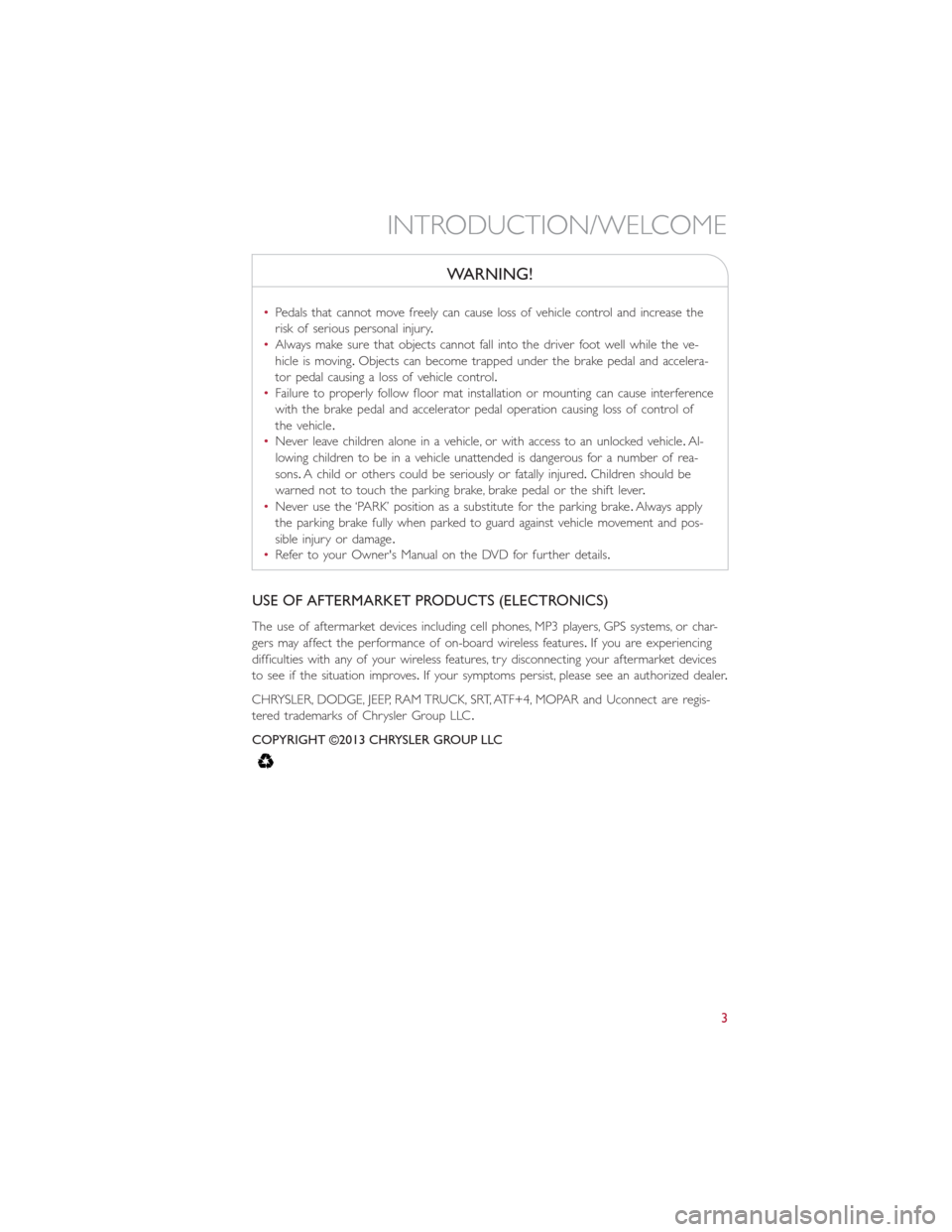
WARNING!
â˘Pedals that cannot move freely can cause loss of vehicle control and increase the
risk of serious personal injury.
â˘Always make sure that objects cannot fall into the driver foot well while the ve-
hicle is moving.Objects can become trapped under the brake pedal and accelera-
tor pedal causing a loss of vehicle control.
â˘Failure to properly follow floor mat installation or mounting can cause interference
with the brake pedal and accelerator pedal operation causing loss of control of
the vehicle.
â˘Never leave children alone in a vehicle, or with access to an unlocked vehicle.Al-
lowing children to be in a vehicle unattended is dangerous for a number of rea-
sons.A child or others could be seriously or fatally injured.Children should be
warned not to touch the parking brake, brake pedal or the shift lever.
â˘Never use the âPARKâ position as a substitute for the parking brake.Always apply
the parking brake fully when parked to guard against vehicle movement and pos-
sible injury or damage.
â˘Refer to your Owner's Manual on the DVD for further details.
USE OF AFTERMARKET PRODUCTS (ELECTRONICS)
The use of aftermarket devices including cell phones, MP3 players, GPS systems, or char-
gers may affect the performance of on-board wireless features.If you are experiencing
difficulties with any of your wireless features, try disconnecting your aftermarket devices
to see if the situation improves.If your symptoms persist, please see an authorized dealer.
CHRYSLER, DODGE, JEEP, RAM TRUCK, SRT, ATF+4, MOPAR and Uconnect are regis-
tered trademarks of Chrysler Group LLC.
COPYRIGHT Š2013 CHRYSLER GROUP LLC
INTRODUCTION/WELCOME
3
Page 13 of 92
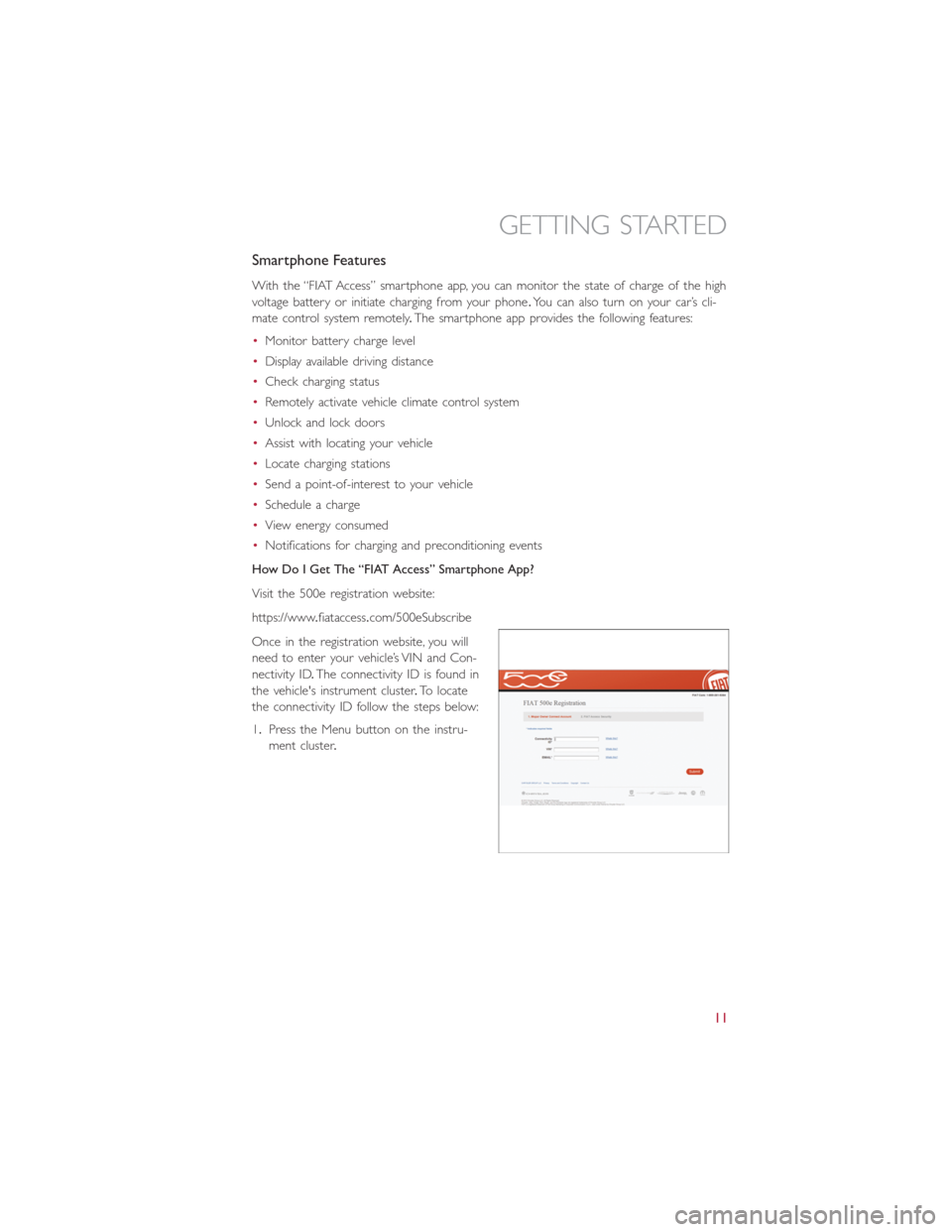
Smartphone Features
With the âFIAT Accessâ smartphone app, you can monitor the state of charge of the high
voltage battery or initiate charging from your phone.You can also turn on your carâs cli-
mate control system remotely.The smartphone app provides the following features:
â˘Monitor battery charge level
â˘Display available driving distance
â˘Check charging status
â˘Remotely activate vehicle climate control system
â˘Unlock and lock doors
â˘Assist with locating your vehicle
â˘Locate charging stations
â˘Send a point-of-interest to your vehicle
â˘Schedule a charge
â˘View energy consumed
â˘Notifications for charging and preconditioning events
How Do I Get The âFIAT Accessâ Smartphone App?
Visit the 500e registration website:
https://www.fiataccess.com/500eSubscribe
Once in the registration website, you will
need to enter your vehicleâs VIN and Con-
nectivity ID.The connectivity ID is found in
the vehicle's instrument cluster.To locate
the connectivity ID follow the steps below:
1.Press the Menu button on the instru-
ment cluster.
GETTING STARTED
11
Page 14 of 92
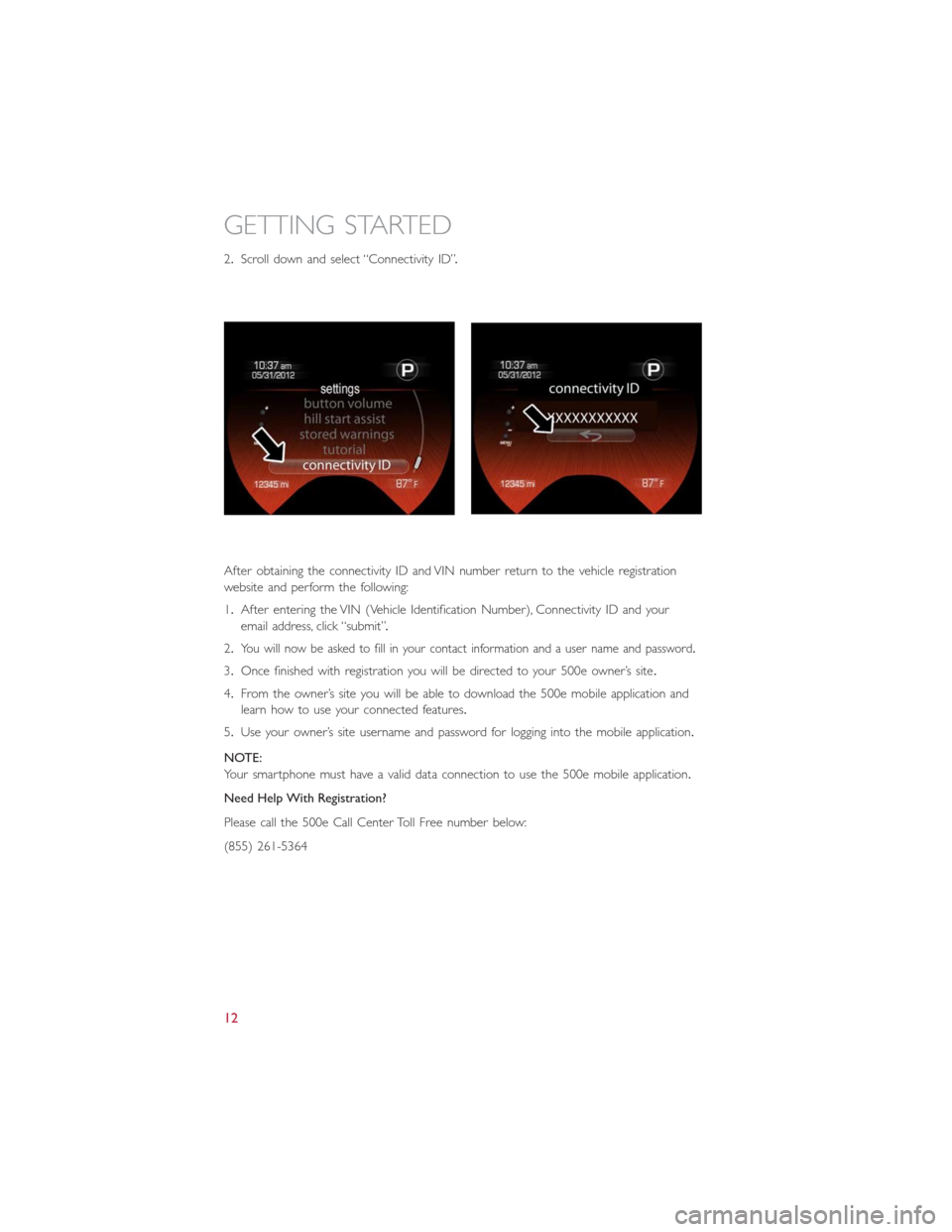
2.Scroll down and select âConnectivity IDâ.
After obtaining the connectivity ID and VIN number return to the vehicle registration
website and perform the following:
1.After entering the VIN (Vehicle Identification Number), Connectivity ID and your
email address, click âsubmitâ.
2.
You will now be asked to fill in your contact information and a user name and password.
3.Once finished with registration you will be directed to your 500e ownerâs site.
4.From the ownerâs site you will be able to download the 500e mobile application and
learn how to use your connected features.
5.Use your ownerâs site username and password for logging into the mobile application.
NOTE:
Your smartphone must have a valid data connection to use the 500e mobile application.
Need Help With Registration?
Please call the 500e Call Center Toll Free number below:
(855) 261-5364
GETTING STARTED
12
Page 47 of 92
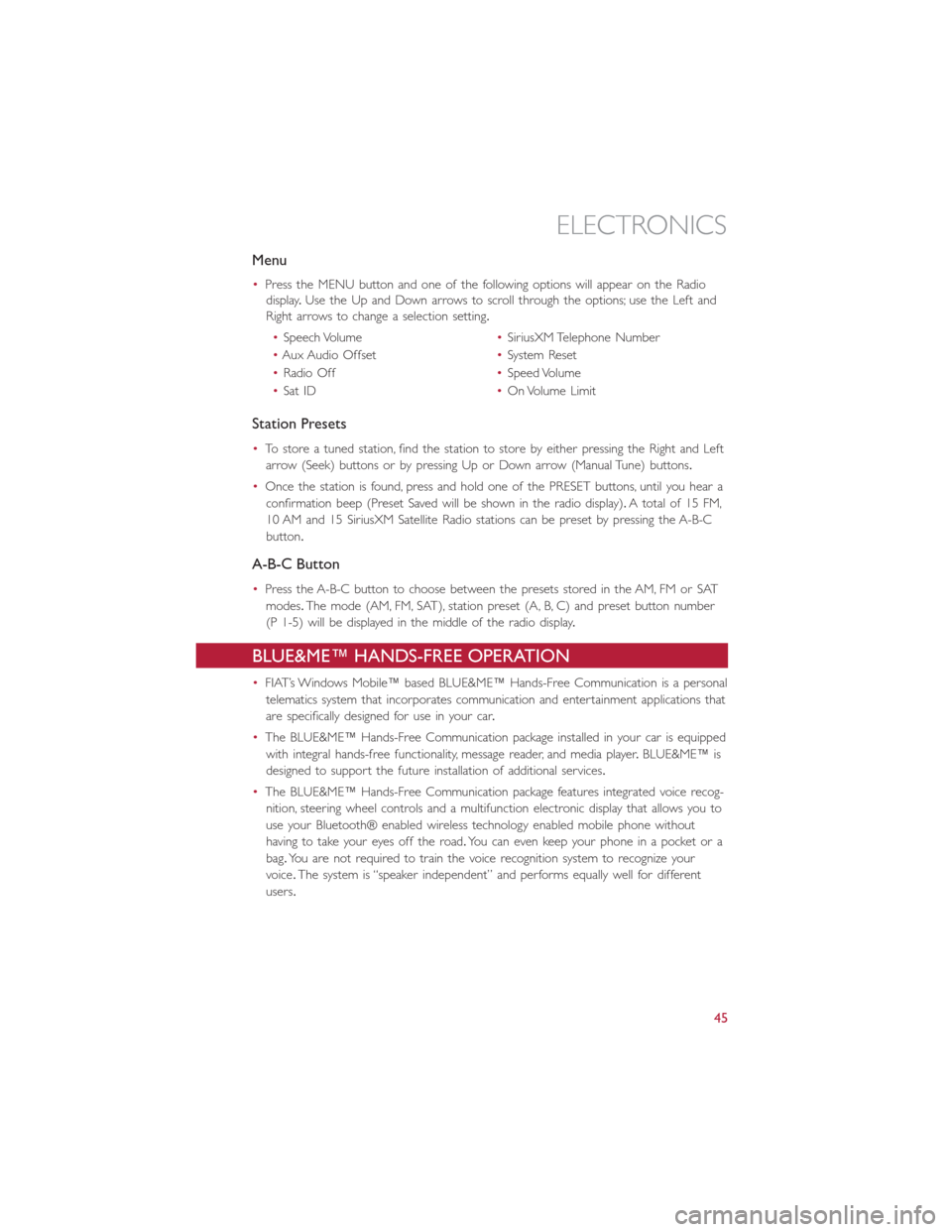
Menu
â˘Press the MENU button and one of the following options will appear on the Radio
display.Use the Up and Down arrows to scroll through the options; use the Left and
Right arrows to change a selection setting.
â˘Speech Volumeâ˘SiriusXM Telephone Number
â˘Aux Audio Offsetâ˘System Reset
â˘Radio Offâ˘Speed Volume
â˘Sat IDâ˘On Volume Limit
Station Presets
â˘To store a tuned station, find the station to store by either pressing the Right and Left
arrow (Seek) buttons or by pressing Up or Down arrow (Manual Tune) buttons.
â˘Once the station is found, press and hold one of the PRESET buttons, until you hear a
confirmation beep (Preset Saved will be shown in the radio display).A total of 15 FM,
10 AM and 15 SiriusXM Satellite Radio stations can be preset by pressing the A-B-C
button.
A-B-C Button
â˘Press the A-B-C button to choose between the presets stored in the AM, FM or SAT
modes.The mode (AM, FM, SAT), station preset (A, B, C) and preset button number
(P 1-5) will be displayed in the middle of the radio display.
BLUE&ME⢠HANDS-FREE OPERATION
â˘FIATâs Windows Mobile⢠based BLUE&ME⢠Hands-Free Communication is a personal
telematics system that incorporates communication and entertainment applications that
are specifically designed for use in your car.
â˘The BLUE&ME⢠Hands-Free Communication package installed in your car is equipped
with integral hands-free functionality, message reader, and media player.BLUE&ME⢠is
designed to support the future installation of additional services.
â˘The BLUE&ME⢠Hands-Free Communication package features integrated voice recog-
nition, steering wheel controls and a multifunction electronic display that allows you to
use your BluetoothÂŽ enabled wireless technology enabled mobile phone without
having to take your eyes off the road.You can even keep your phone in a pocket or a
bag.You are not required to train the voice recognition system to recognize your
voice.The system is âspeaker independentâ and performs equally well for different
users.
ELECTRONICS
45
Page 49 of 92
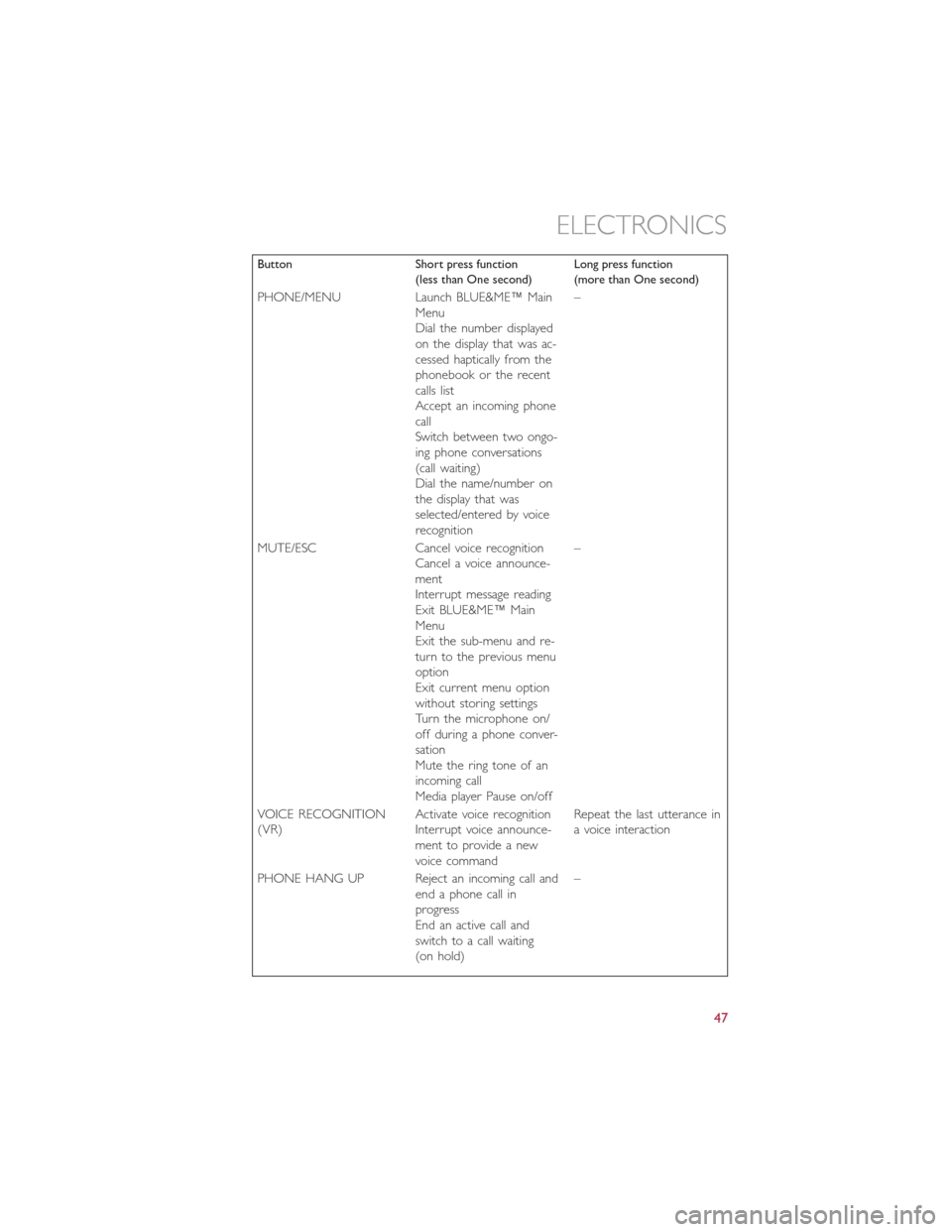
Button Short press function
(less than One second)Long press function
(more than One second)
PHONE/MENU Launch BLUE&ME⢠Main
Menu
Dial the number displayed
on the display that was ac-
cessed haptically from the
phonebook or the recent
calls list
Accept an incoming phone
call
Switch between two ongo-
ing phone conversations
(call waiting)
Dial the name/number on
the display that was
selected/entered by voice
recognitionâ
MUTE/ESC Cancel voice recognition
Cancel a voice announce-
ment
Interrupt message reading
Exit BLUE&ME⢠Main
Menu
Exit the sub-menu and re-
turn to the previous menu
option
Exit current menu option
without storing settings
Turn the microphone on/
off during a phone conver-
sation
Mute the ring tone of an
incoming call
Media player Pause on/offâ
VOICE RECOGNITION
(VR)Activate voice recognition
Interrupt voice announce-
ment to provide a new
voice commandRepeat the last utterance in
a voice interaction
PHONE HANG UP Reject an incoming call and
end a phone call in
progress
End an active call and
switch to a call waiting
(on hold)â
ELECTRONICS
47
Page 50 of 92
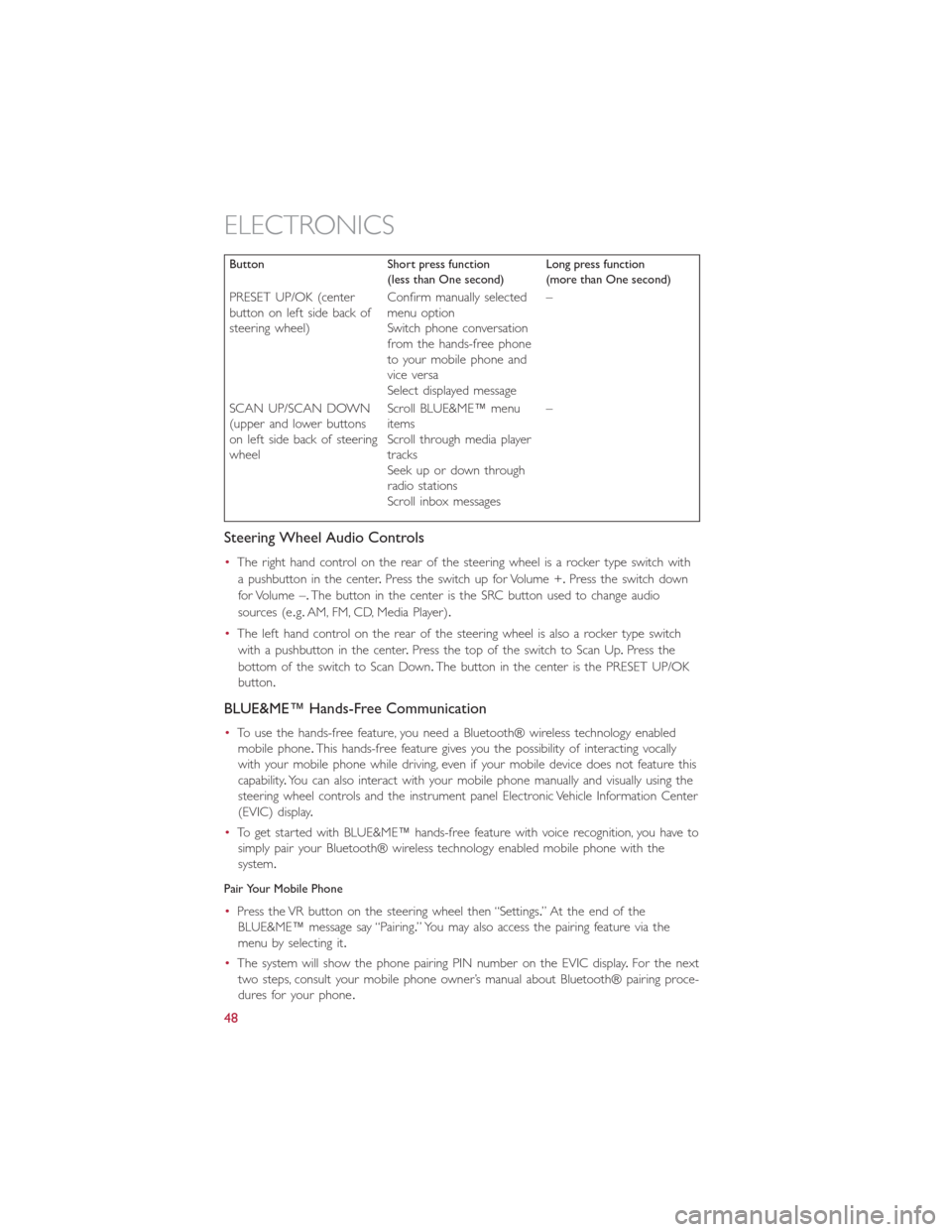
Button Short press function
(less than One second)Long press function
(more than One second)
PRESET UP/OK (center
button on left side back of
steering wheel)Confirm manually selected
menu option
Switch phone conversation
from the hands-free phone
to your mobile phone and
vice versa
Select displayed messageâ
SCAN UP/SCAN DOWN
(upper and lower buttons
on left side back of steering
wheelScroll BLUE&ME⢠menu
items
Scroll through media player
tracks
Seek up or down through
radio stations
Scroll inbox messagesâ
Steering Wheel Audio Controls
â˘The right hand control on the rear of the steering wheel is a rocker type switch with
a pushbutton in the center.Press the switch up for Volume +.Press the switch down
for Volume â.The button in the center is the SRC button used to change audio
sources (e.g.AM, FM, CD, Media Player).
â˘The left hand control on the rear of the steering wheel is also a rocker type switch
with a pushbutton in the center.Press the top of the switch to Scan Up.Press the
bottom of the switch to Scan Down.The button in the center is the PRESET UP/OK
button.
BLUE&ME⢠Hands-Free Communication
â˘To use the hands-free feature, you need a BluetoothÂŽ wireless technology enabled
mobile phone.This hands-free feature gives you the possibility of interacting vocally
with your mobile phone while driving, even if your mobile device does not feature this
capability.You can also interact with your mobile phone manually and visually using the
steering wheel controls and the instrument panel Electronic Vehicle Information Center
(EVIC) display.
â˘To get started with BLUE&ME⢠hands-free feature with voice recognition, you have to
simply pair your BluetoothÂŽ wireless technology enabled mobile phone with the
system.
Pair Your Mobile Phone
â˘Press the VR button on the steering wheel then âSettings.â At the end of the
BLUE&ME⢠message say âPairing.â You may also access the pairing feature via the
menu by selecting it.
â˘The system will show the phone pairing PIN number on the EVIC display.For the next
two steps, consult your mobile phone ownerâs manual about BluetoothÂŽ pairing proce-
dures for your phone.
ELECTRONICS
48
Page 51 of 92

â˘On your mobile phone, search for devices equipped with BluetoothÂŽ wireless technol-
ogy (the setting on your mobile phone might be called Discover or New Device).In
this list you will find BLUE&ME⢠(name identifying the BLUE&ME⢠system on your
car) select it.
â˘When prompted by the mobile phone, enter the PIN number shown on the instru-
ment panel display using your mobile phone keypad.If pairing is successful, the system
will say âConnectingâ and at the end the display will show as confirmation message, the
ID of the paired mobile phone.
â˘It is essential to wait until you see this confirmation message on the display.Pressing
PHONE/MENU button on the steering wheel or MUTE/ESC button before the mes-
sage is displayed may cancel the pairing process.If the pairing process fails, an error
message will be displayed: in this event repeat the pairing procedure.
â˘At first pairing, BLUE&ME⢠will say âWelcomeâ immediately after connecting.This
message will no longer be heard when your phone automatically connects to the
BLUE&ME⢠system on future ignition cycles.
â˘BLUE&ME⢠will ask if you would like to copy your paired phone phonebook to
BLUE&MEâ˘.It is recommended to copy it.To start copying the phonebook say âYes,â
otherwise say âNo.â
â˘For certain mobile phones the phonebook is not copied automatically, in this case you
must transfer the phonebook contacts using your mobile phone keypad.If
BLUE&ME⢠asks you to do this, then perform this procedure following the instruc-
tions specific to your mobile phone and press the PHONE/MENU button on the
steering wheel when you have finished.Certain mobile phones may require you to
indicate that you do not want to be asked every time to copy the phonebook.If this is
the case, this could be indicated by checking a box on the phone during the pairing
process.If applicable, this option will only be presented on the phone during the pair-
ing process.
Making A Phone Call
â˘Assume that âJohn Smithâ is one of the contacts stored in your phonebook.To call
John Smith, proceed as follows:
1.Press the VR steering wheel button and pronounce âCall John Smith.â If the name is
recognized, the system will display the recognized contactâs information on the display
screen.
2.If there is just one phone number for John Smith in your phonebook, the system will
ask if you would like to call John Smith.To start the call say âYes,â otherwise say âNo.â
If John Smith has several phone numbers, the system will ask which phone number
you would like to call (e.g.: âCall John Smith (at) Work or (at) Home?â).Answer with
the type of required phone number (e.g.: â(at) Homeâ).
ELECTRONICS
49
Page 52 of 92
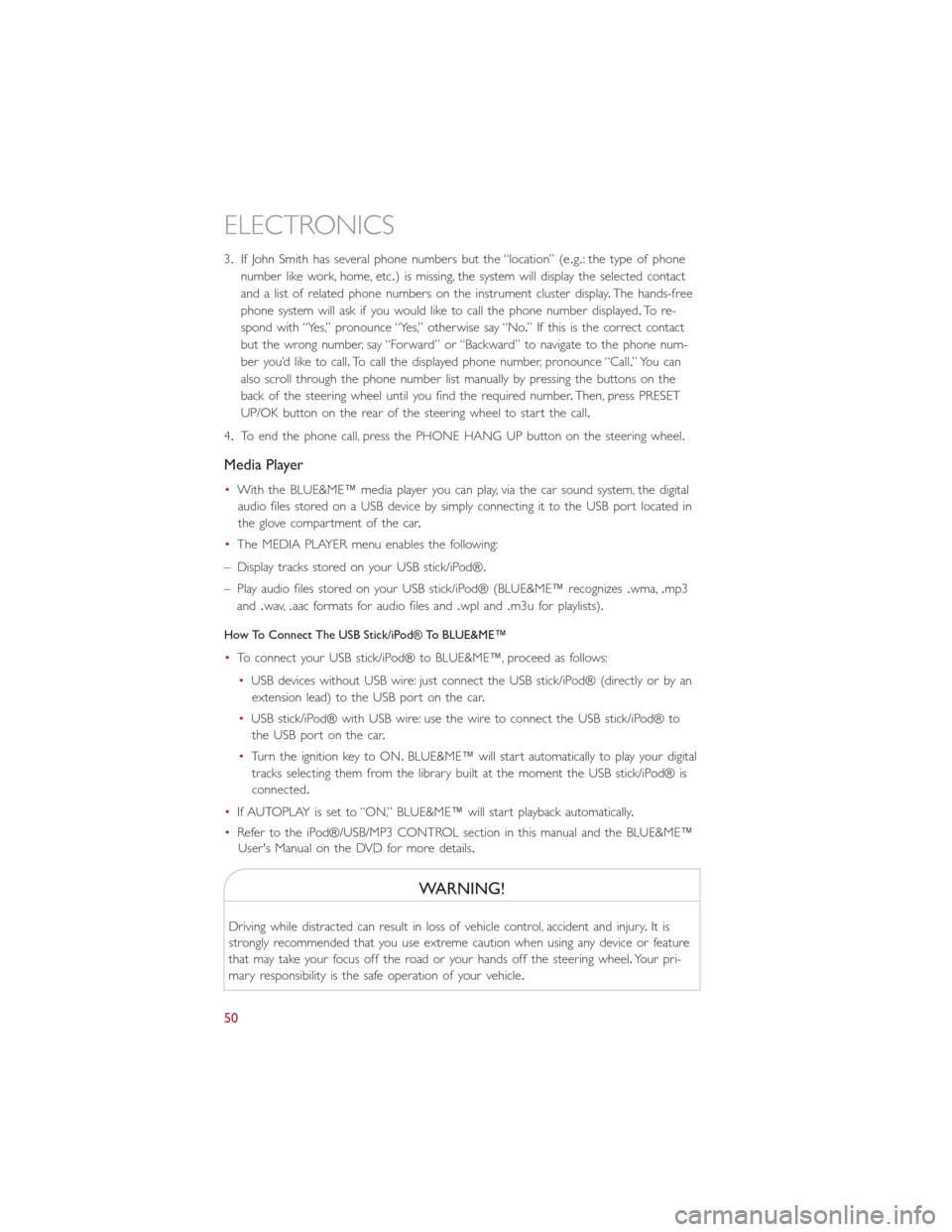
3.If John Smith has several phone numbers but the âlocationâ (e.g.: the type of phone
number like work, home, etc.) is missing, the system will display the selected contact
and a list of related phone numbers on the instrument cluster display.The hands-free
phone system will ask if you would like to call the phone number displayed.To r e -
spond with âYes,â pronounce âYes,â otherwise say âNo.â If this is the correct contact
but the wrong number, say âForwardâ or âBackwardâ to navigate to the phone num-
ber youâd like to call.To call the displayed phone number, pronounce âCall.â You can
also scroll through the phone number list manually by pressing the buttons on the
back of the steering wheel until you find the required number.Then, press PRESET
UP/OK button on the rear of the steering wheel to start the call.
4.To end the phone call, press the PHONE HANG UP button on the steering wheel.
Media Player
â˘With the BLUE&ME⢠media player you can play, via the car sound system, the digital
audio files stored on a USB device by simply connecting it to the USB port located in
the glove compartment of the car.
â˘The MEDIA PLAYER menu enables the following:
â Display tracks stored on your USB stick/iPodÂŽ.
â Play audio files stored on your USB stick/iPodÂŽ (BLUE&ME⢠recognizes.wma,.mp3
and.wav,.aac formats for audio files and.wpl and.m3u for playlists).
How To Connect The USB Stick/iPodÂŽ To BLUE&MEâ˘
â˘To connect your USB stick/iPodÂŽ to BLUE&MEâ˘, proceed as follows:
â˘USB devices without USB wire: just connect the USB stick/iPodÂŽ (directly or by an
extension lead) to the USB port on the car.
â˘USB stick/iPodÂŽ with USB wire: use the wire to connect the USB stick/iPodÂŽ to
the USB port on the car.
â˘Turn the ignition key to ON.BLUE&ME⢠will start automatically to play your digital
tracks selecting them from the library built at the moment the USB stick/iPodÂŽ is
connected.
â˘If AUTOPLAY is set to âON,â BLUE&ME⢠will start playback automatically.
â˘Refer to the iPodÂŽ/USB/MP3 CONTROL section in this manual and the BLUE&MEâ˘
User's Manual on the DVD for more details.
WARNING!
Driving while distracted can result in loss of vehicle control, accident and injury.It is
strongly recommended that you use extreme caution when using any device or feature
that may take your focus off the road or your hands off the steering wheel.Your pri-
mary responsibility is the safe operation of your vehicle.
ELECTRONICS
50
Page 53 of 92
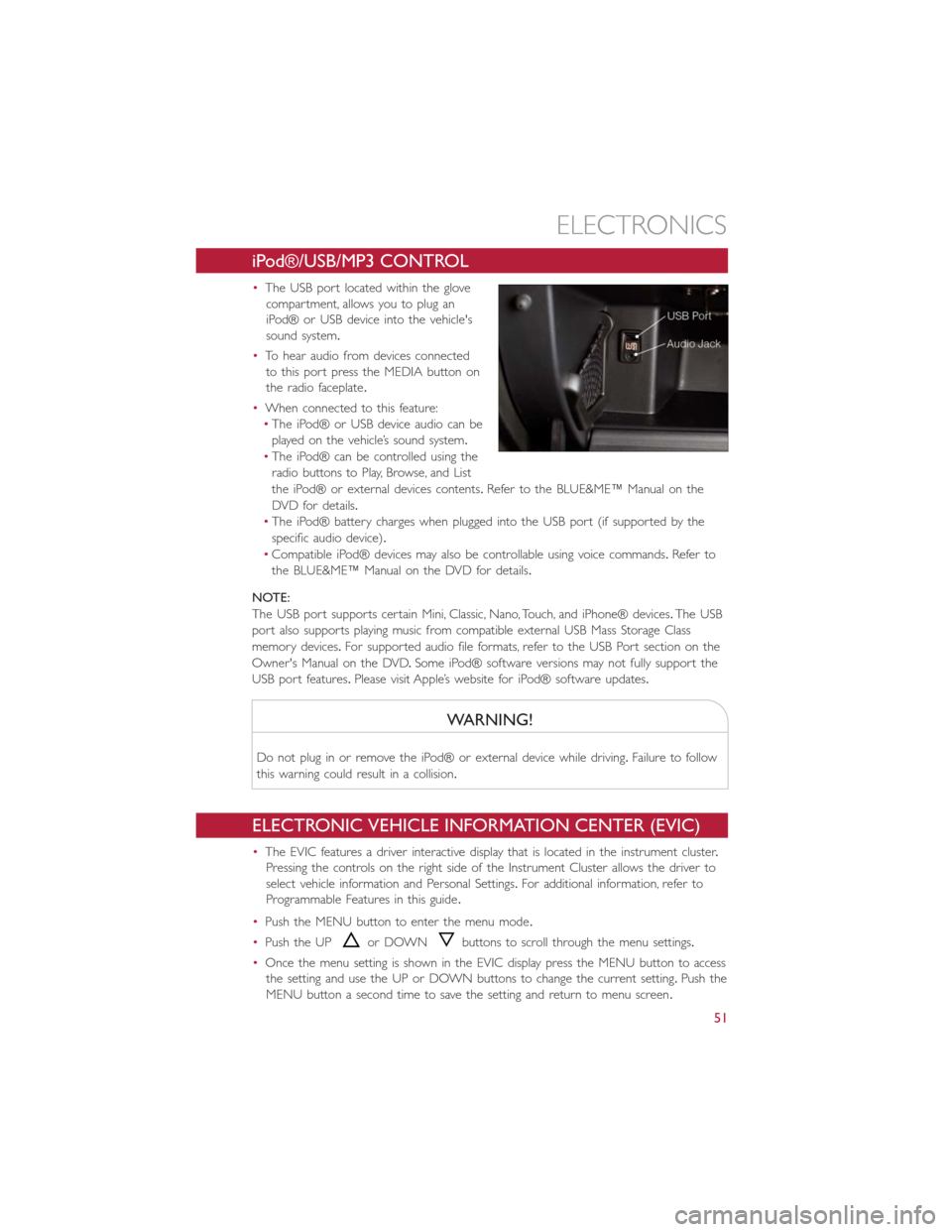
iPodÂŽ/USB/MP3 CONTROL
â˘The USB port located within the glove
compartment, allows you to plug an
iPodÂŽ or USB device into the vehicle's
sound system.
â˘To hear audio from devices connected
to this port press the MEDIA button on
the radio faceplate.
â˘When connected to this feature:
â˘The iPodÂŽ or USB device audio can be
played on the vehicleâs sound system.
â˘The iPodÂŽ can be controlled using the
radio buttons to Play, Browse, and List
the iPodŽ or external devices contents.Refer to the BLUE&ME⢠Manual on the
DVD for details.
â˘The iPodÂŽ battery charges when plugged into the USB port (if supported by the
specific audio device).
â˘Compatible iPodÂŽ devices may also be controllable using voice commands.Refer to
the BLUE&ME⢠Manual on the DVD for details.
NOTE:
The USB port supports certain Mini, Classic, Nano, Touch, and iPhoneÂŽ devices.The USB
port also supports playing music from compatible external USB Mass Storage Class
memory devices.For supported audio file formats, refer to the USB Port section on the
Owner's Manual on the DVD.Some iPodÂŽ software versions may not fully support the
USB port features.Please visit Appleâs website for iPodÂŽ software updates.
WARNING!
Do not plug in or remove the iPodÂŽ or external device while driving.Failure to follow
this warning could result in a collision.
ELECTRONIC VEHICLE INFORMATION CENTER (EVIC)
â˘The EVIC features a driver interactive display that is located in the instrument cluster.
Pressing the controls on the right side of the Instrument Cluster allows the driver to
select vehicle information and Personal Settings.For additional information, refer to
Programmable Features in this guide.
â˘Push the MENU button to enter the menu mode.
â˘Push the UP
or DOWNbuttons to scroll through the menu settings.
â˘Once the menu setting is shown in the EVIC display press the MENU button to access
the setting and use the UP or DOWN buttons to change the current setting.Push the
MENU button a second time to save the setting and return to menu screen.
ELECTRONICS
51