audio FIAT 500L 2015 2.G Owner's Manual
[x] Cancel search | Manufacturer: FIAT, Model Year: 2015, Model line: 500L, Model: FIAT 500L 2015 2.GPages: 148, PDF Size: 3.77 MB
Page 63 of 148
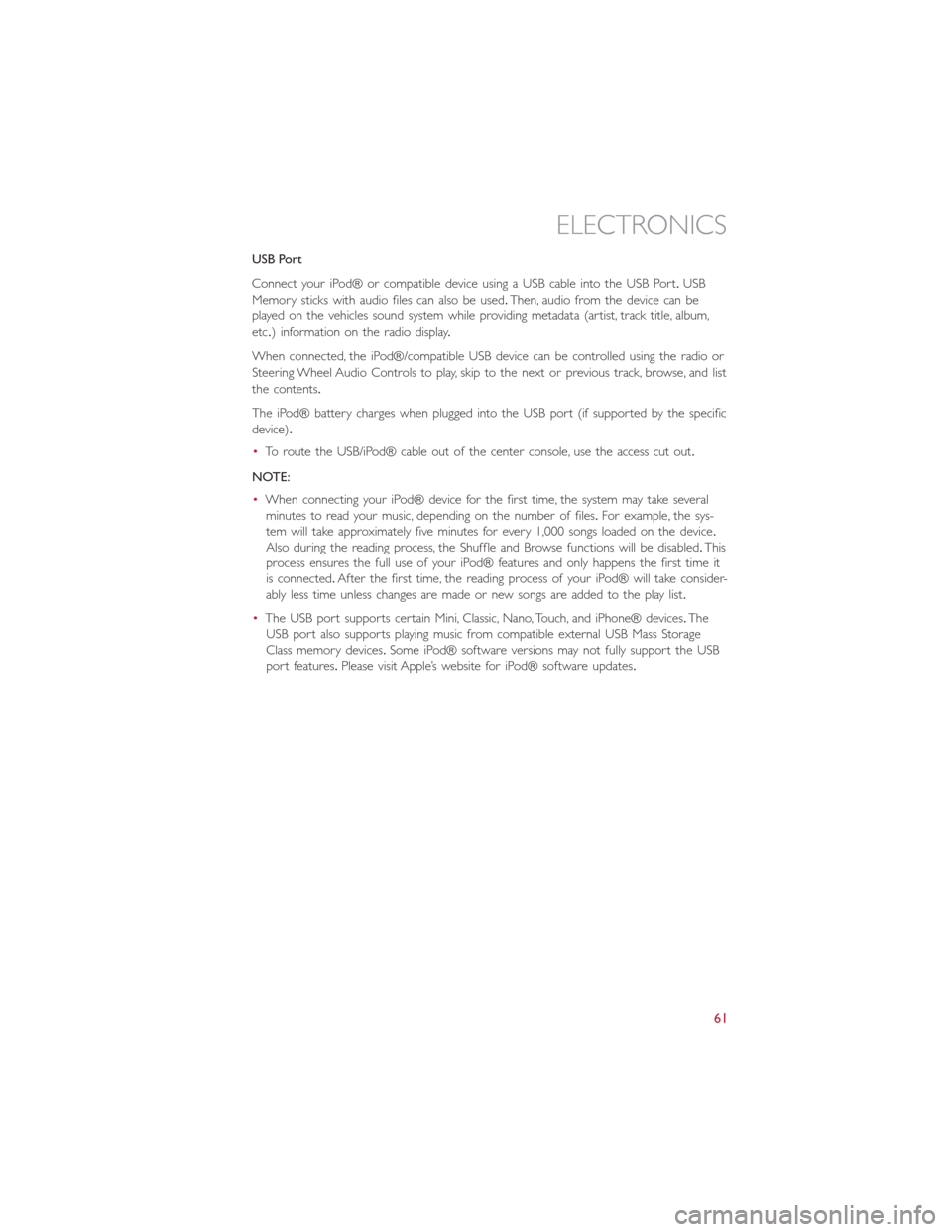
USB Port
Connect your iPod® or compatible device using a USB cable into the USB Port.USB
Memory sticks with audio files can also be used.Then, audio from the device can be
played on the vehicles sound system while providing metadata (artist, track title, album,
etc.) information on the radio display.
When connected, the iPod®/compatible USB device can be controlled using the radio or
Steering Wheel Audio Controls to play, skip to the next or previous track, browse, and list
the contents.
The iPod® battery charges when plugged into the USB port (if supported by the specific
device).
•To route the USB/iPod® cable out of the center console, use the access cut out.
NOTE:
•When connecting your iPod® device for the first time, the system may take several
minutes to read your music, depending on the number of files.For example, the sys-
tem will take approximately five minutes for every 1,000 songs loaded on the device.
Also during the reading process, the Shuffle and Browse functions will be disabled.This
process ensures the full use of your iPod® features and only happens the first time it
is connected.After the first time, the reading process of your iPod® will take consider-
ably less time unless changes are made or new songs are added to the play list.
•The USB port supports certain Mini, Classic, Nano, Touch, and iPhone® devices.The
USB port also supports playing music from compatible external USB Mass Storage
Class memory devices.Some iPod® software versions may not fully support the USB
port features.Please visit Apple’s website for iPod® software updates.
ELECTRONICS
61
Page 64 of 148
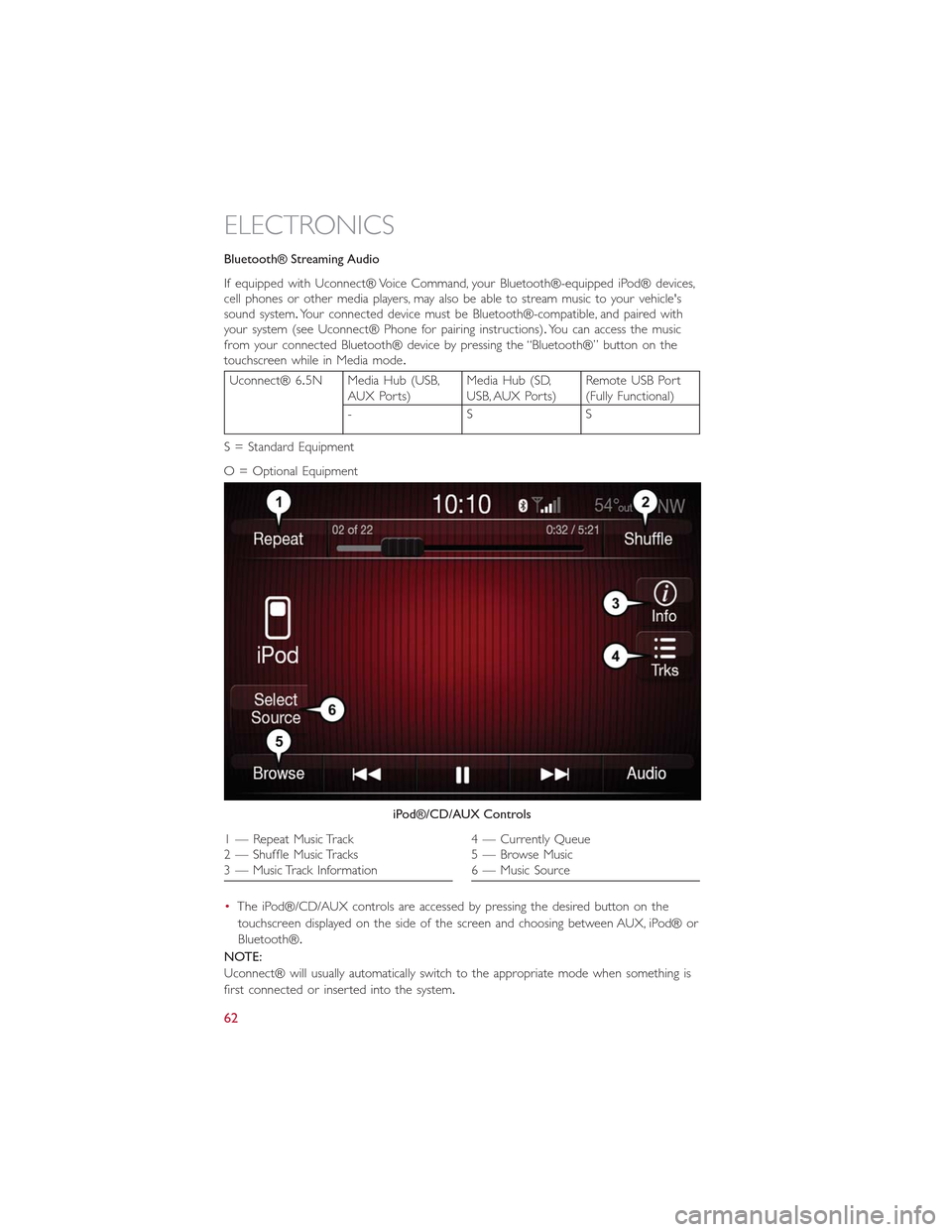
Bluetooth® Streaming Audio
If equipped with Uconnect® Voice Command, your Bluetooth®-equipped iPod® devices,cell phones or other media players, may also be able to stream music to your vehicle'ssound system.Your connected device must be Bluetooth®-compatible, and paired withyour system (see Uconnect® Phone for pairing instructions).You can access the musicfrom your connected Bluetooth® device by pressing the “Bluetooth®” button on thetouchscreen while in Media mode.
Uconnect® 6.5N Media Hub (USB,AUX Ports)Media Hub (SD,USB, AUX Ports)Remote USB Port(Fully Functional)
-SS
S = Standard Equipment
O = Optional Equipment
•The iPod®/CD/AUX controls are accessed by pressing the desired button on the
touchscreen displayed on the side of the screen and choosing between AUX, iPod® or
Bluetooth®.
NOTE:
Uconnect® will usually automatically switch to the appropriate mode when something is
first connected or inserted into the system.
iPod®/CD/AUX Controls
1 — Repeat Music Track2 — Shuffle Music Tracks3 — Music Track Information
4 — Currently Queue5 — Browse Music6 — Music Source
ELECTRONICS
62
Page 80 of 148
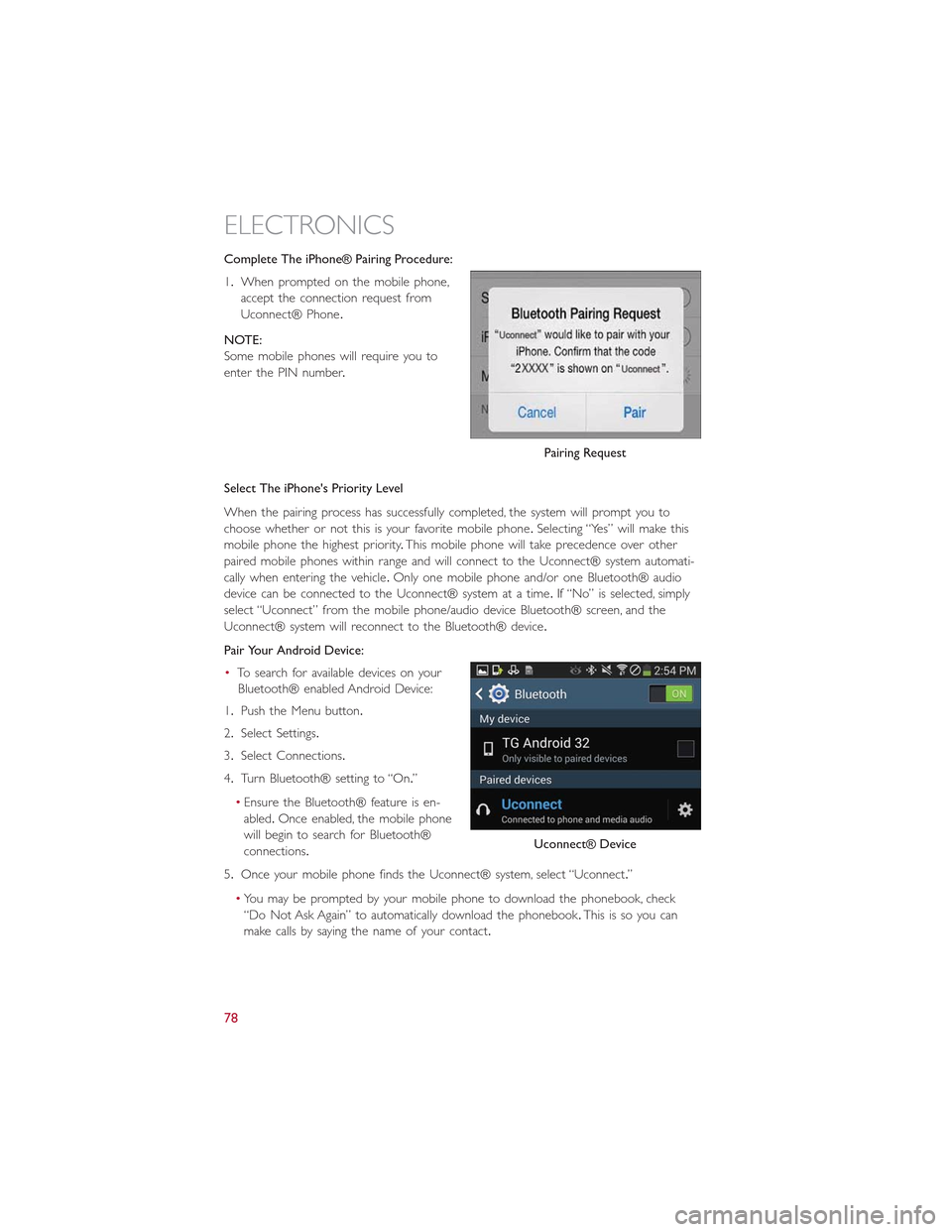
Complete The iPhone® Pairing Procedure:
1.When prompted on the mobile phone,
accept the connection request from
Uconnect® Phone.
NOTE:
Some mobile phones will require you to
enter the PIN number.
Select The iPhone's Priority Level
When the pairing process has successfully completed, the system will prompt you to
choose whether or not this is your favorite mobile phone.Selecting “Yes” will make this
mobile phone the highest priority.This mobile phone will take precedence over other
paired mobile phones within range and will connect to the Uconnect® system automati-
cally when entering the vehicle.Only one mobile phone and/or one Bluetooth® audio
device can be connected to the Uconnect® system at a time.If “No” is selected, simply
select “Uconnect” from the mobile phone/audio device Bluetooth® screen, and the
Uconnect® system will reconnect to the Bluetooth® device.
Pair Your Android Device:
•To search for available devices on your
Bluetooth® enabled Android Device:
1.Push the Menu button.
2.Select Settings.
3.Select Connections.
4.Turn Bluetooth® setting to “On.”
•Ensure the Bluetooth® feature is en-
abled.Once enabled, the mobile phone
will begin to search for Bluetooth®
connections.
5.Once your mobile phone finds the Uconnect® system, select “Uconnect.”
•You may be prompted by your mobile phone to download the phonebook, check
“Do Not Ask Again” to automatically download the phonebook.This is so you can
make calls by saying the name of your contact.
Pairing Request
Uconnect® Device
ELECTRONICS
78
Page 81 of 148
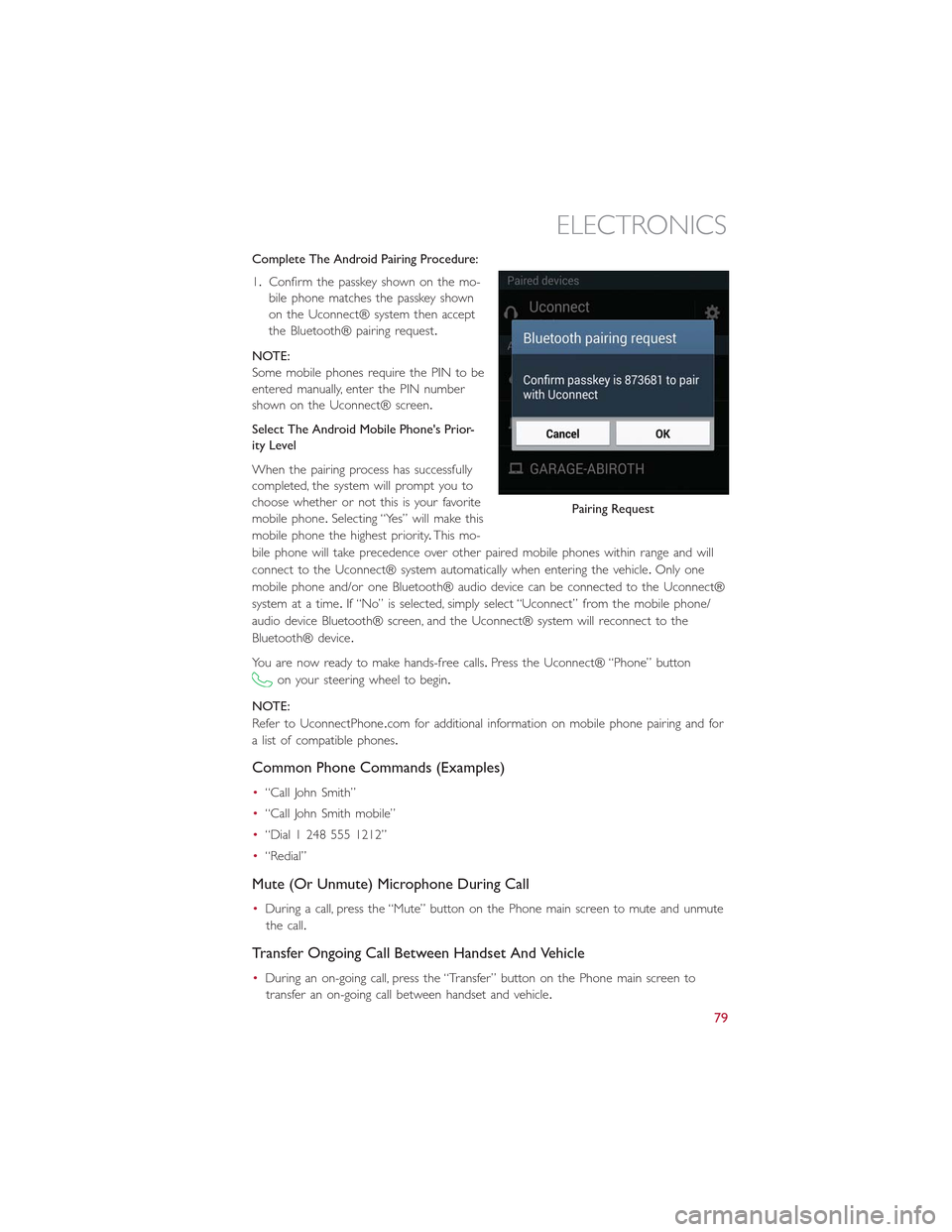
Complete The Android Pairing Procedure:
1.Confirm the passkey shown on the mo-
bile phone matches the passkey shown
on the Uconnect® system then accept
the Bluetooth® pairing request.
NOTE:
Some mobile phones require the PIN to be
entered manually, enter the PIN number
shown on the Uconnect® screen.
Select The Android Mobile Phone's Prior-
ity Level
When the pairing process has successfully
completed, the system will prompt you to
choose whether or not this is your favorite
mobile phone.Selecting “Yes” will make this
mobile phone the highest priority.This mo-
bile phone will take precedence over other paired mobile phones within range and will
connect to the Uconnect® system automatically when entering the vehicle.Only one
mobile phone and/or one Bluetooth® audio device can be connected to the Uconnect®
system at a time.If “No” is selected, simply select “Uconnect” from the mobile phone/
audio device Bluetooth® screen, and the Uconnect® system will reconnect to the
Bluetooth® device.
You are now ready to make hands-free calls.Press the Uconnect® “Phone” button
on your steering wheel to begin.
NOTE:
Refer to UconnectPhone.com for additional information on mobile phone pairing and for
a list of compatible phones.
Common Phone Commands (Examples)
•“Call John Smith”
•“Call John Smith mobile”
•“Dial 1 248 555 1212”
•“Redial”
Mute (Or Unmute) Microphone During Call
•During a call, press the “Mute” button on the Phone main screen to mute and unmute
the call.
Transfer Ongoing Call Between Handset And Vehicle
•During an on-going call, press the “Transfer” button on the Phone main screen to
transfer an on-going call between handset and vehicle.
Pairing Request
ELECTRONICS
79
Page 82 of 148
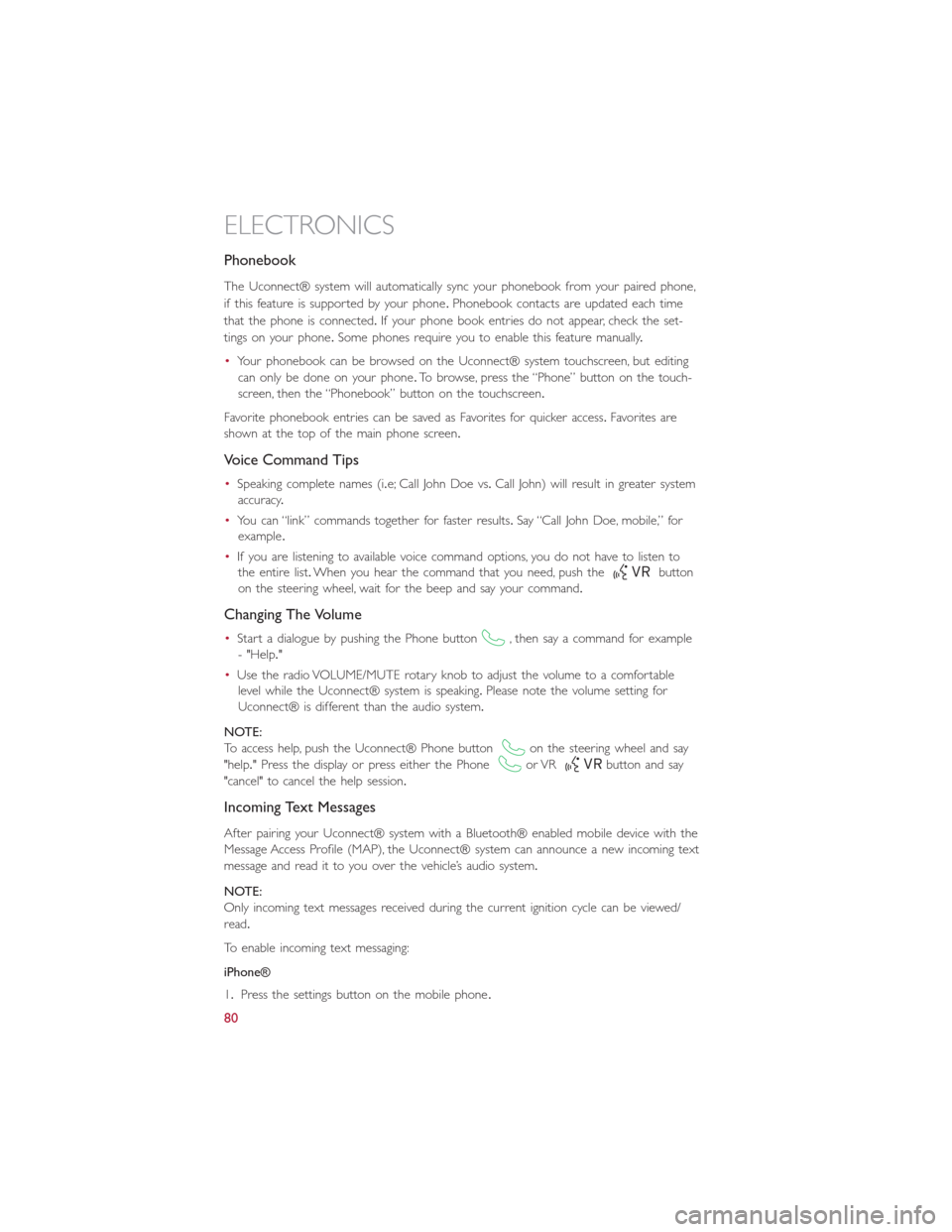
Phonebook
The Uconnect® system will automatically sync your phonebook from your paired phone,
if this feature is supported by your phone.Phonebook contacts are updated each time
that the phone is connected.If your phone book entries do not appear, check the set-
tings on your phone.Some phones require you to enable this feature manually.
•Your phonebook can be browsed on the Uconnect® system touchscreen, but editing
can only be done on your phone.To browse, press the “Phone” button on the touch-
screen, then the “Phonebook” button on the touchscreen.
Favorite phonebook entries can be saved as Favorites for quicker access.Favorites are
shown at the top of the main phone screen.
Voice Command Tips
•Speaking complete names (i.e; Call John Doe vs.Call John) will result in greater system
accuracy.
•You can “link” commands together for faster results.Say “Call John Doe, mobile,” for
example.
•If you are listening to available voice command options, you do not have to listen to
the entire list.When you hear the command that you need, push thebutton
on the steering wheel, wait for the beep and say your command.
Changing The Volume
•Start a dialogue by pushing the Phone button, then say a command for example
- "Help."
•Use the radio VOLUME/MUTE rotary knob to adjust the volume to a comfortable
level while the Uconnect® system is speaking.Please note the volume setting for
Uconnect® is different than the audio system.
NOTE:
To access help, push the Uconnect® Phone buttonon the steering wheel and say
"help." Press the display or press either the Phoneor VRbutton and say
"cancel" to cancel the help session.
Incoming Text Messages
After pairing your Uconnect® system with a Bluetooth® enabled mobile device with the
Message Access Profile (MAP), the Uconnect® system can announce a new incoming text
message and read it to you over the vehicle’s audio system.
NOTE:
Only incoming text messages received during the current ignition cycle can be viewed/
read.
To enable incoming text messaging:
iPhone®
1.Press the settings button on the mobile phone.
ELECTRONICS
80
Page 84 of 148
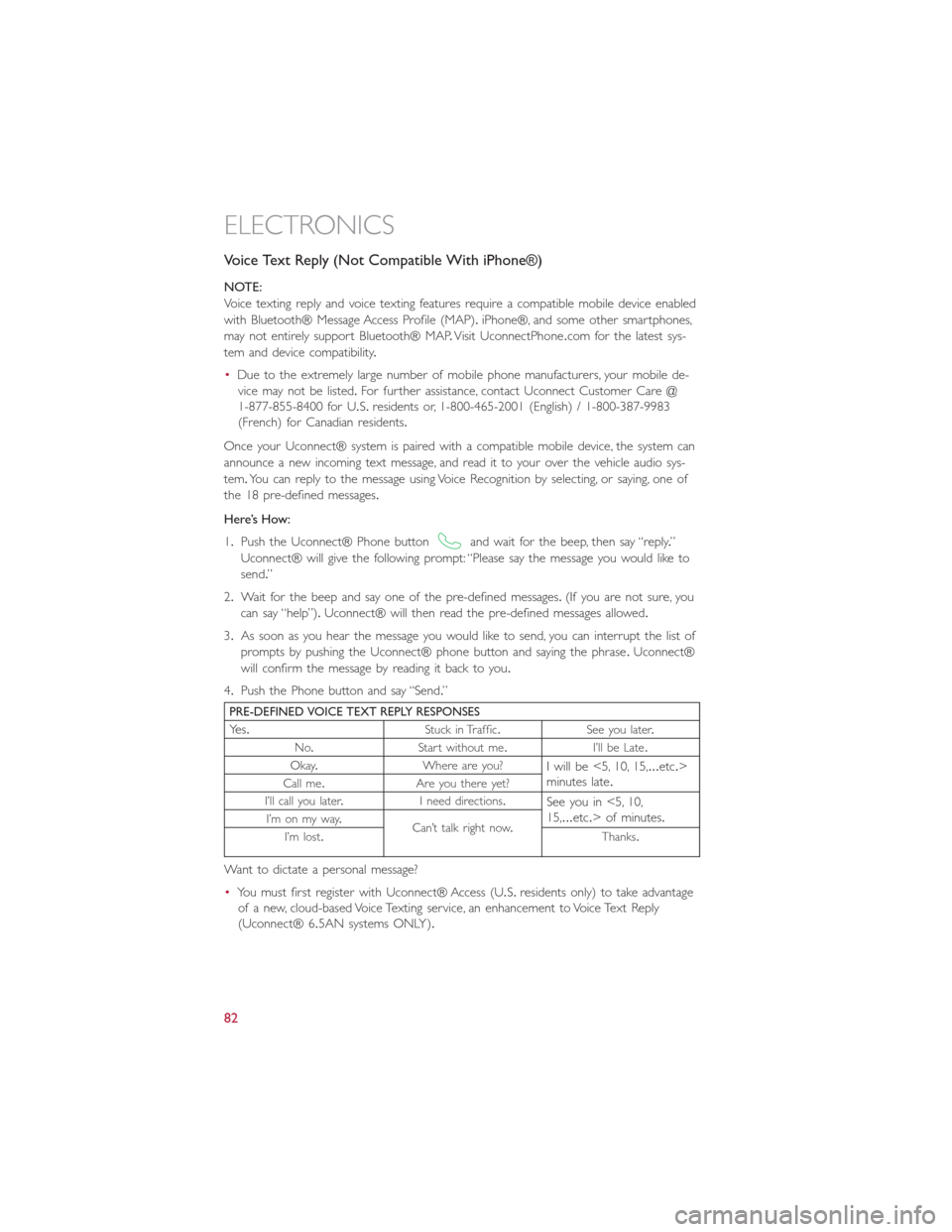
Voice Text Reply (Not Compatible With iPhone®)
NOTE:
Voice texting reply and voice texting features require a compatible mobile device enabled
with Bluetooth® Message Access Profile (MAP).iPhone®, and some other smartphones,
may not entirely support Bluetooth® MAP.Visit UconnectPhone.com for the latest sys-
tem and device compatibility.
•Due to the extremely large number of mobile phone manufacturers, your mobile de-
vice may not be listed.For further assistance, contact Uconnect Customer Care @
1-877-855-8400 for U.S.residents or, 1-800-465-2001 (English) / 1-800-387-9983
(French) for Canadian residents.
Once your Uconnect® system is paired with a compatible mobile device, the system can
announce a new incoming text message, and read it to your over the vehicle audio sys-
tem.You can reply to the message using Voice Recognition by selecting, or saying, one of
the 18 pre-defined messages.
Here’s How:
1.Push the Uconnect® Phone buttonand wait for the beep, then say “reply.”
Uconnect® will give the following prompt: “Please say the message you would like to
send.”
2.Wait for the beep and say one of the pre-defined messages.(If you are not sure, you
can say “help”).Uconnect® will then read the pre-defined messages allowed.
3.As soon as you hear the message you would like to send, you can interrupt the list of
prompts by pushing the Uconnect® phone button and saying the phrase.Uconnect®
will confirm the message by reading it back to you.
4.Push the Phone button and say “Send.”
PRE-DEFINED VOICE TEXT REPLY RESPONSES
Yes.Stuck in Traffic.See you later.
No.Start without me.I’ll be Late.
Okay.Where are you?I will be <5, 10, 15,...etc.>minutes late.Call me.Are you there yet?
I’ll call you later.I need directions.See you in <5, 10,15,...etc.> of minutes.I’m on my way.Can’t talk right now.I’m lost.Thanks.
Want to dictate a personal message?
•You must first register with Uconnect® Access (U.S.residents only) to take advantage
of a new, cloud-based Voice Texting service, an enhancement to Voice Text Reply
(Uconnect® 6.5AN systems ONLY).
ELECTRONICS
82
Page 86 of 148
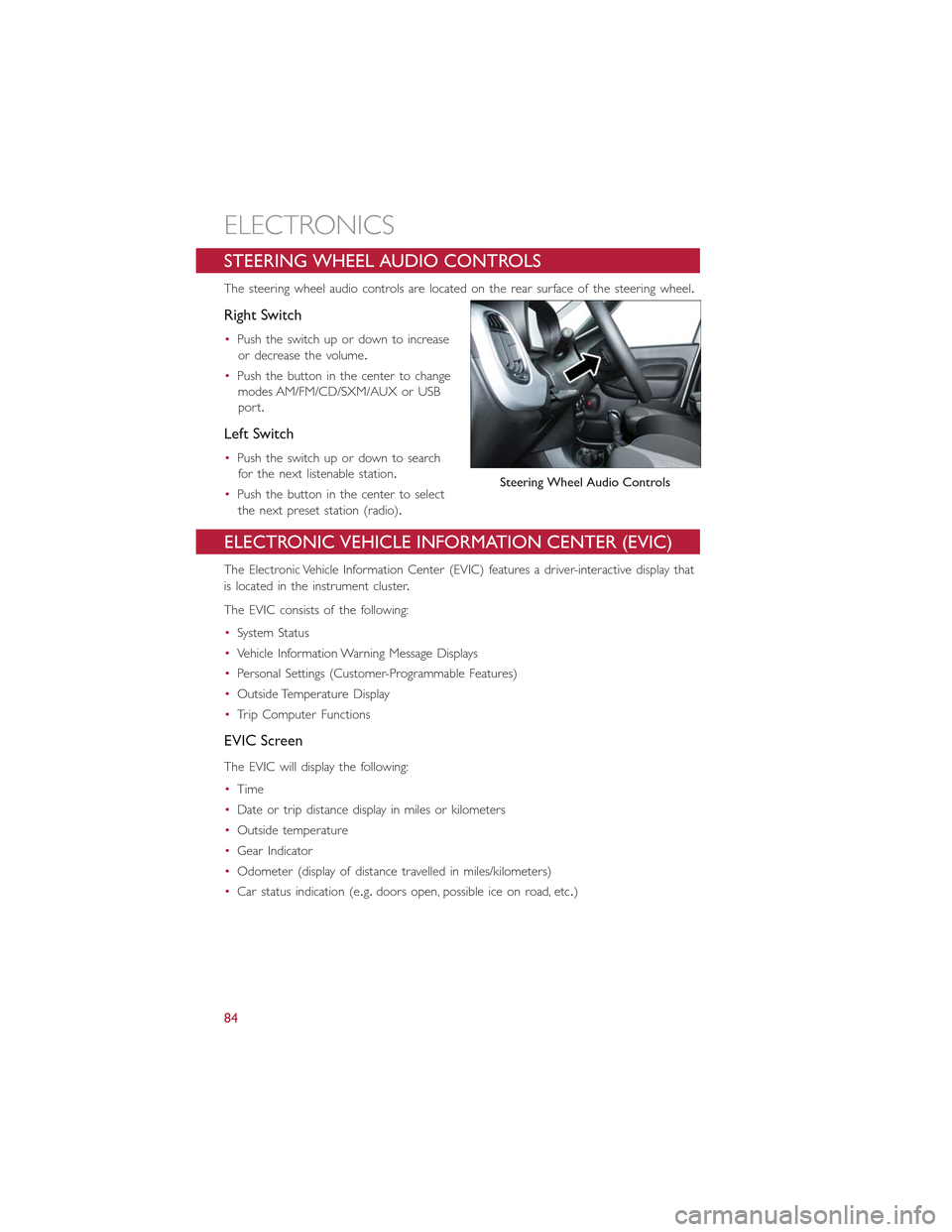
STEERING WHEEL AUDIO CONTROLS
The steering wheel audio controls are located on the rear surface of the steering wheel.
Right Switch
•Push the switch up or down to increase
or decrease the volume.
•Push the button in the center to change
modes AM/FM/CD/SXM/AUX or USB
port.
Left Switch
•Push the switch up or down to search
for the next listenable station.
•Push the button in the center to select
the next preset station (radio).
ELECTRONIC VEHICLE INFORMATION CENTER (EVIC)
The Electronic Vehicle Information Center (EVIC) features a driver-interactive display that
is located in the instrument cluster.
The EVIC consists of the following:
•System Status
•Vehicle Information Warning Message Displays
•Personal Settings (Customer-Programmable Features)
•Outside Temperature Display
•Trip Computer Functions
EVIC Screen
The EVIC will display the following:
•Time
•Date or trip distance display in miles or kilometers
•Outside temperature
•Gear Indicator
•Odometer (display of distance travelled in miles/kilometers)
•Car status indication (e.g.doors open, possible ice on road, etc.)
Steering Wheel Audio Controls
ELECTRONICS
84
Page 87 of 148
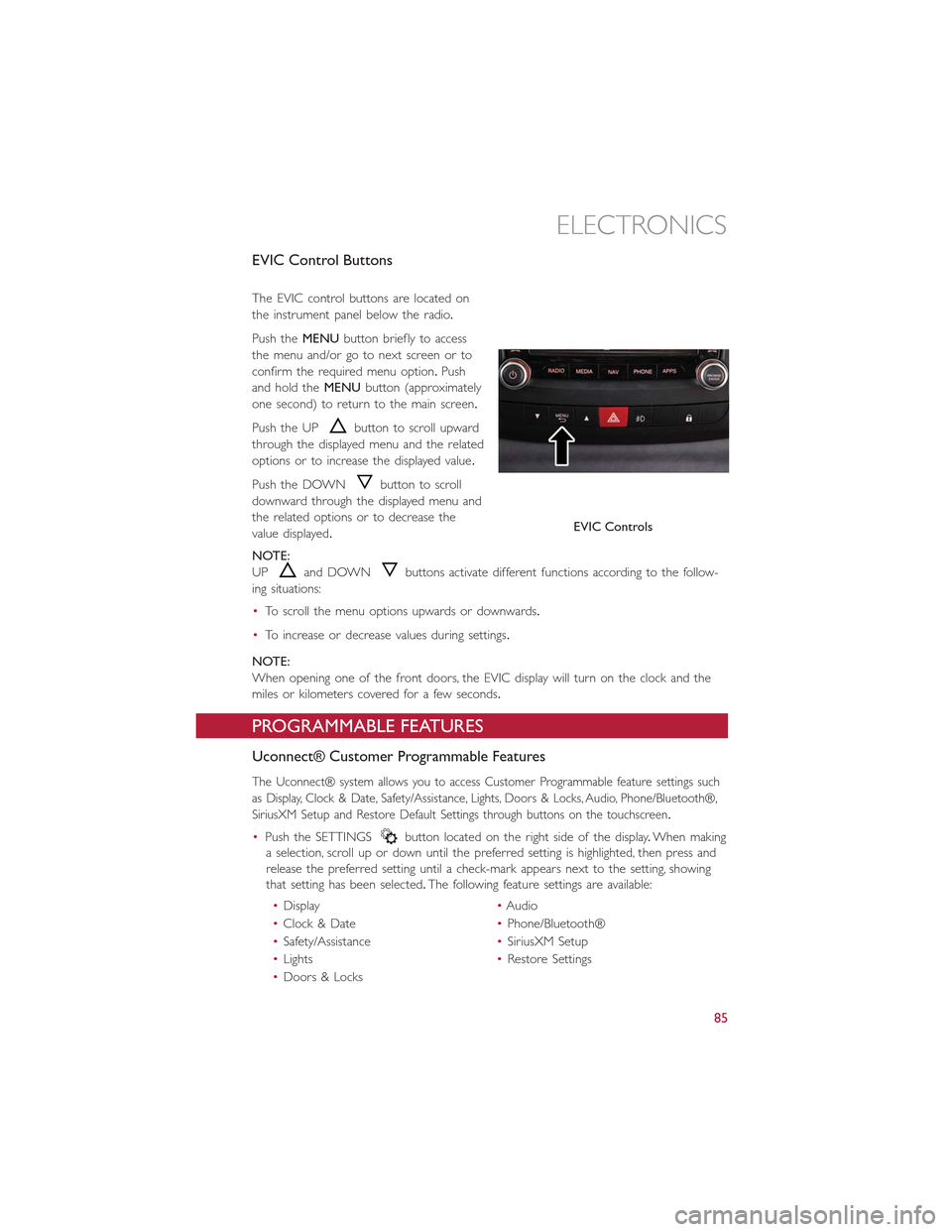
EVIC Control Buttons
The EVIC control buttons are located on
the instrument panel below the radio.
Push theMENUbutton briefly to access
the menu and/or go to next screen or to
confirm the required menu option.Push
and hold theMENUbutton (approximately
one second) to return to the main screen.
Push the UPbutton to scroll upward
through the displayed menu and the related
options or to increase the displayed value.
Push the DOWNbutton to scroll
downward through the displayed menu and
the related options or to decrease the
value displayed.
NOTE:
UPand DOWNbuttons activate different functions according to the follow-
ing situations:
•To scroll the menu options upwards or downwards.
•To increase or decrease values during settings.
NOTE:
When opening one of the front doors, the EVIC display will turn on the clock and the
miles or kilometers covered for a few seconds.
PROGRAMMABLE FEATURES
Uconnect® Customer Programmable Features
The Uconnect® system allows you to access Customer Programmable feature settings such
as Display, Clock & Date, Safety/Assistance, Lights, Doors & Locks, Audio, Phone/Bluetooth®,
SiriusXM Setup and Restore Default Settings through buttons on the touchscreen.
•Push the SETTINGSbutton located on the right side of the display.When making
a selection, scroll up or down until the preferred setting is highlighted, then press and
release the preferred setting until a check-mark appears next to the setting, showing
that setting has been selected.The following feature settings are available:
•Display•Audio
•Clock & Date•Phone/Bluetooth®
•Safety/Assistance•SiriusXM Setup
•Lights•Restore Settings
•Doors & Locks
EVIC Controls
ELECTRONICS
85
Page 142 of 148
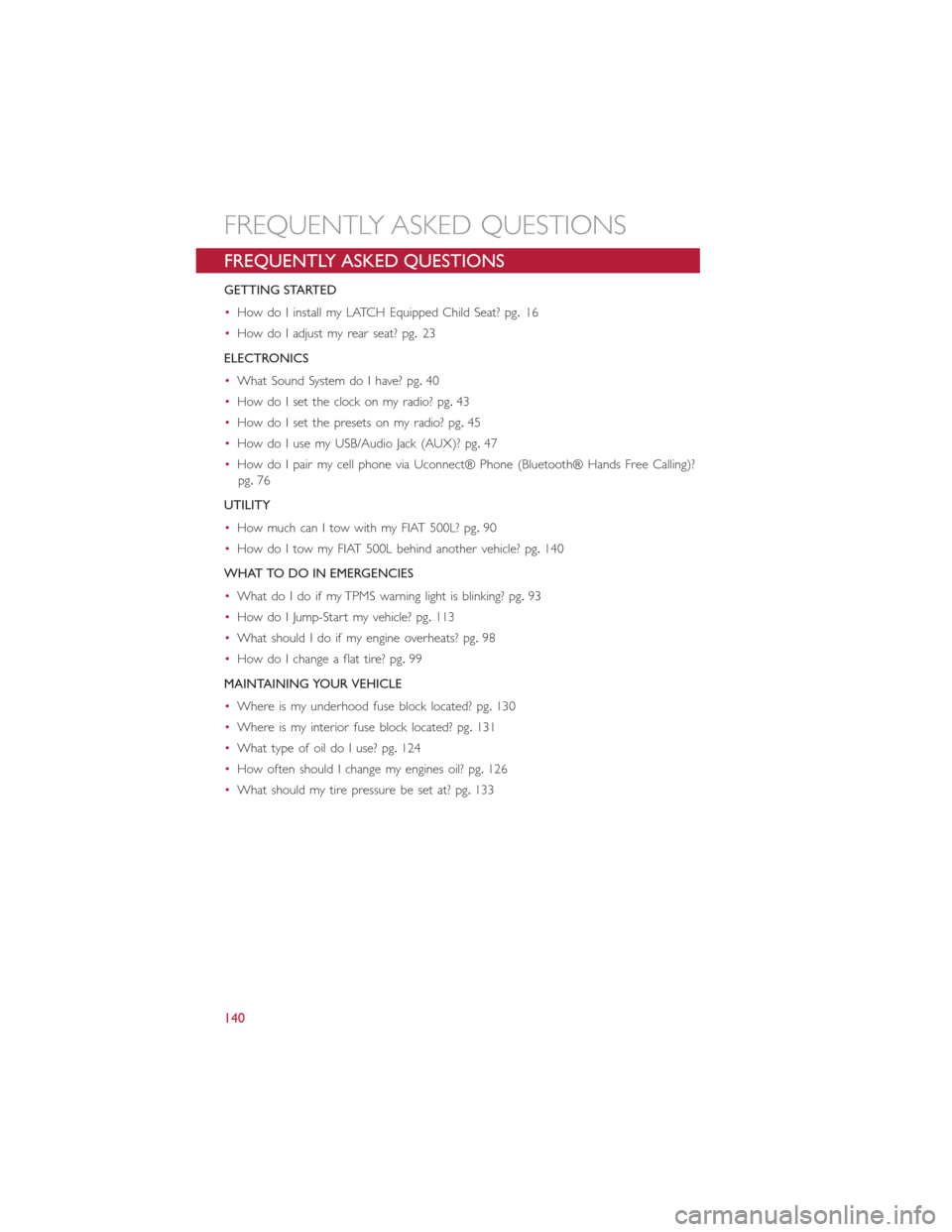
FREQUENTLY ASKED QUESTIONS
GETTING STARTED
•How do I install my LATCH Equipped Child Seat? pg.16
•How do I adjust my rear seat? pg.23
ELECTRONICS
•What Sound System do I have? pg.40
•How do I set the clock on my radio? pg.43
•How do I set the presets on my radio? pg.45
•How do I use my USB/Audio Jack (AUX)? pg.47
•How do I pair my cell phone via Uconnect® Phone (Bluetooth® Hands Free Calling)?
pg.76
UTILITY
•How much can I tow with my FIAT 500L? pg.90
•How do I tow my FIAT 500L behind another vehicle? pg.140
WHAT TO DO IN EMERGENCIES
•What do I do if my TPMS warning light is blinking? pg.93
•How do I Jump-Start my vehicle? pg.113
•What should I do if my engine overheats? pg.98
•How do I change a flat tire? pg.99
MAINTAINING YOUR VEHICLE
•Where is my underhood fuse block located? pg.130
•Where is my interior fuse block located? pg.131
•What type of oil do I use? pg.124
•How often should I change my engines oil? pg.126
•What should my tire pressure be set at? pg.133
FREQUENTLY ASKED QUESTIONS
140
Page 143 of 148
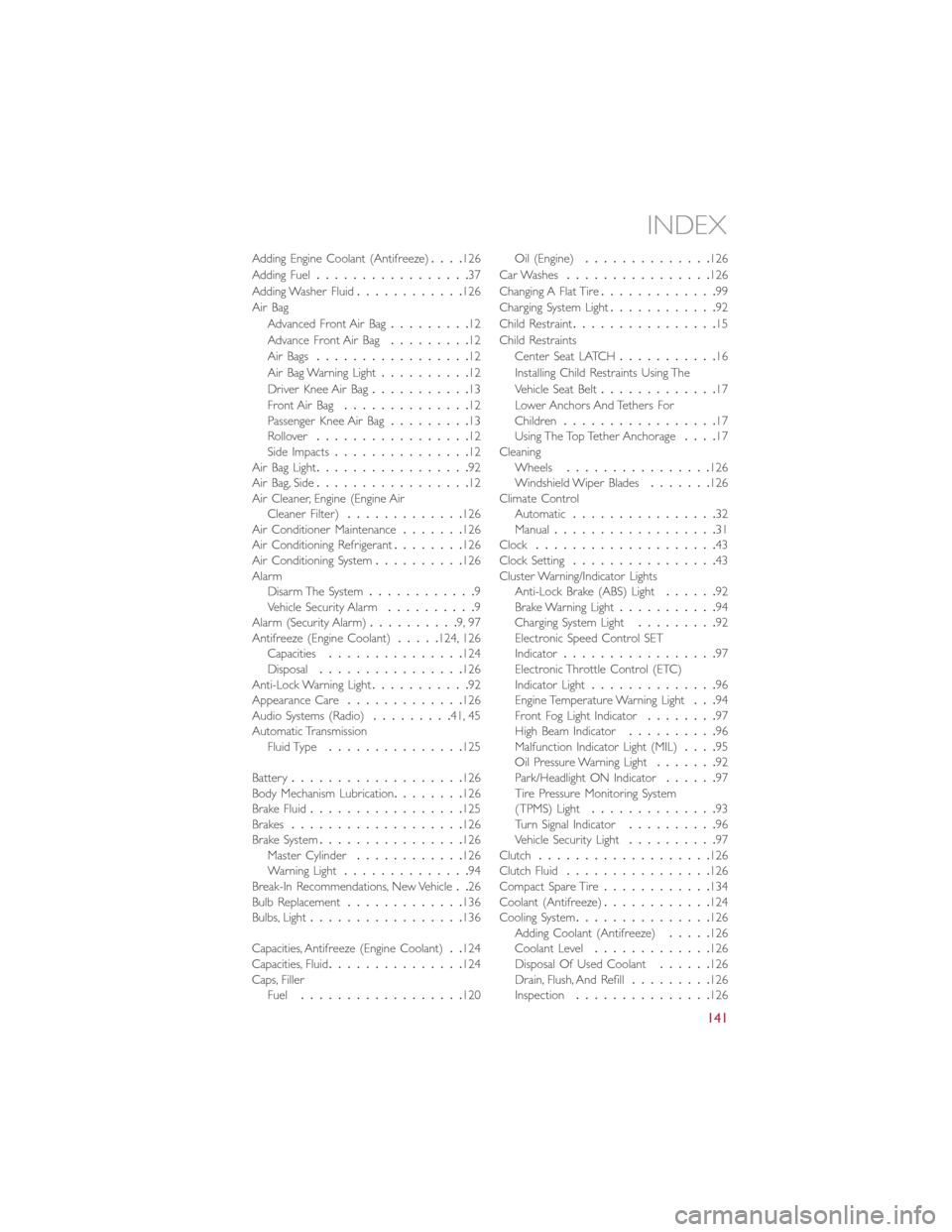
Adding Engine Coolant (Antifreeze)....126
Adding Fuel.................37
Adding Washer Fluid............126
Air Bag
Advanced Front Air Bag.........12
Advance Front Air Bag.........12
Air Bags.................12
Air Bag Warning Light..........12
Driver Knee Air Bag...........13
Front Air Bag..............12Passenger Knee Air Bag.........13Rollover.................12Side Impacts...............12Air Bag Light.................92Air Bag, Side.................12Air Cleaner, Engine (Engine AirCleaner Filter).............126Air Conditioner Maintenance.......126Air Conditioning Refrigerant........126Air Conditioning System..........126AlarmDisarm The System............9Vehicle Security Alarm..........9Alarm (Security Alarm)..........9, 97Antifreeze (Engine Coolant).....124, 126Capacities...............124Disposal................126Anti-Lock Warning Light...........92Appearance Care.............126Audio Systems (Radio).........41, 45Automatic TransmissionFluid Type...............125
Battery...................126Body Mechanism Lubrication........126Brake Fluid.................125Brakes...................126Brake System................126Master Cylinder............126Warning Light..............94Break-In Recommendations, New Vehicle..26Bulb Replacement.............136Bulbs, Light.................136
Capacities, Antifreeze (Engine Coolant)..124Capacities, Fluid...............124Caps, FillerFuel..................120
Oil (Engine)..............126
Car Washes................126
Changing A Flat Tire.............99
Charging System Light............92
Child Restraint................15
Child Restraints
Center Seat LATCH...........16
Installing Child Restraints Using The
Vehicle Seat Belt.............17
Lower Anchors And Tethers ForChildren.................17Using The Top Tether Anchorage....17CleaningWheels................126Windshield Wiper Blades.......126Climate ControlAutomatic................32Manual..................31Clock....................43Clock Setting................43Cluster Warning/Indicator LightsAnti-Lock Brake (ABS) Light......92Brake Warning Light...........94Charging System Light.........92Electronic Speed Control SETIndicator.................97Electronic Throttle Control (ETC)Indicator Light..............96Engine Temperature Warning Light...94Front Fog Light Indicator........97High Beam Indicator..........96Malfunction Indicator Light (MIL)....95Oil Pressure Warning Light.......92Park/Headlight ON Indicator......97Tire Pressure Monitoring System(TPMS) Light..............93Turn Signal Indicator..........96Vehicle Security Light..........97Clutch...................126Clutch Fluid................126Compact Spare Tire............134Coolant (Antifreeze)............124Cooling System...............126Adding Coolant (Antifreeze).....126Coolant Level.............126Disposal Of Used Coolant......126Drain, Flush, And Refill.........126Inspection...............126
INDEX
141