bluetooth FIAT 500L 2018 Owner handbook (in English)
[x] Cancel search | Manufacturer: FIAT, Model Year: 2018, Model line: 500L, Model: FIAT 500L 2018Pages: 268, PDF Size: 4.87 MB
Page 246 of 268
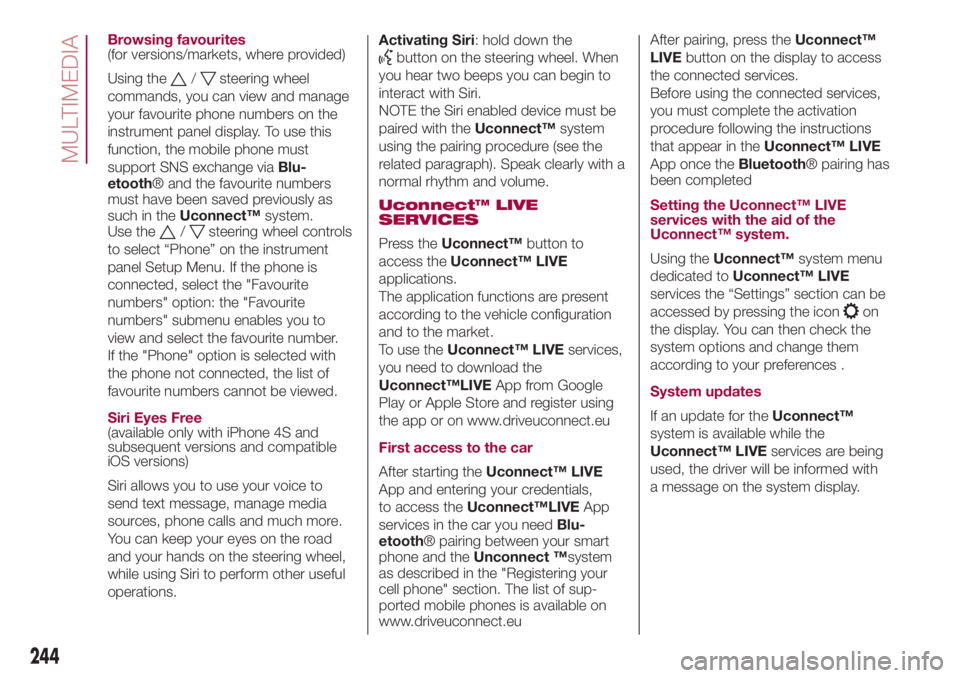
Browsing favourites
(for versions/markets, where provided)
Using the
/steering wheel
commands, you can view and manage
your favourite phone numbers on the
instrument panel display. To use this
function, the mobile phone must
support SNS exchange viaBlu-
etooth® and the favourite numbers
must have been saved previously as
such in theUconnect™system.
Use the
/steering wheel controls
to select “Phone” on the instrument
panel Setup Menu. If the phone is
connected, select the "Favourite
numbers" option: the "Favourite
numbers" submenu enables you to
view and select the favourite number.
If the "Phone" option is selected with
the phone not connected, the list of
favourite numbers cannot be viewed.
Siri Eyes Free
(available only with iPhone 4S and
subsequent versions and compatible
iOS versions)
Siri allows you to use your voice to
send text message, manage media
sources, phone calls and much more.
You can keep your eyes on the road
and your hands on the steering wheel,
while using Siri to perform other useful
operations.Activating Siri: hold down the
button on the steering wheel. When
you hear two beeps you can begin to
interact with Siri.
NOTE the Siri enabled device must be
paired with theUconnect™system
using the pairing procedure (see the
related paragraph). Speak clearly with a
normal rhythm and volume.
Uconnect™ LIVE
SERVICES
Press theUconnect™button to
access theUconnect™ LIVE
applications.
The application functions are present
according to the vehicle configuration
and to the market.
To use theUconnect™ LIVEservices,
you need to download the
Uconnect™LIVEApp from Google
Play or Apple Store and register using
the app or on www.driveuconnect.eu
First access to the car
After starting theUconnect™ LIVE
App and entering your credentials,
to access theUconnect™LIVEApp
services in the car you needBlu-
etooth® pairing between your smart
phone and theUnconnect ™system
as described in the "Registering your
cell phone" section. The list of sup-
ported mobile phones is available on
www.driveuconnect.euAfter pairing, press theUconnect™
LIVEbutton on the display to access
the connected services.
Before using the connected services,
you must complete the activation
procedure following the instructions
that appear in theUconnect™ LIVE
App once theBluetooth® pairing has
been completed
Setting the Uconnect™ LIVE
services with the aid of the
Uconnect™ system.
Using theUconnect™system menu
dedicated toUconnect™ LIVE
services the “Settings” section can be
accessed by pressing the icon
on
the display. You can then check the
system options and change them
according to your preferences .
System updates
If an update for theUconnect™
system is available while the
Uconnect™ LIVEservices are being
used, the driver will be informed with
a message on the system display.
244
MULTIMEDIA
Page 248 of 268
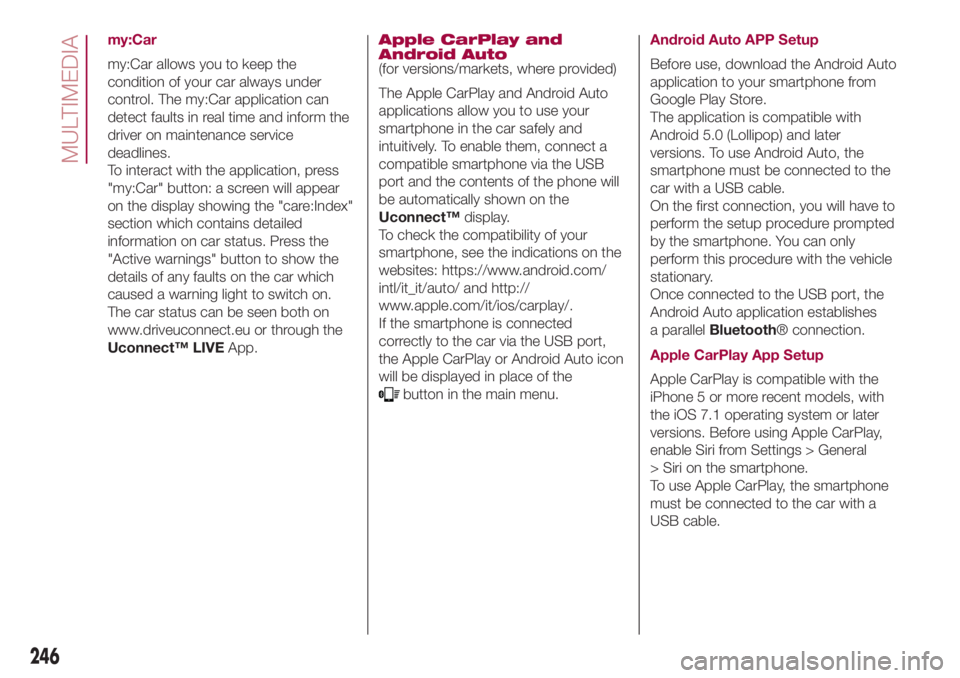
my:Car
my:Car allows you to keep the
condition of your car always under
control. The my:Car application can
detect faults in real time and inform the
driver on maintenance service
deadlines.
To interact with the application, press
"my:Car" button: a screen will appear
on the display showing the "care:Index"
section which contains detailed
information on car status. Press the
"Active warnings" button to show the
details of any faults on the car which
caused a warning light to switch on.
The car status can be seen both on
www.driveuconnect.eu or through the
Uconnect™ LIVEApp.Apple CarPlay and
Android Auto
(for versions/markets, where provided)
The Apple CarPlay and Android Auto
applications allow you to use your
smartphone in the car safely and
intuitively. To enable them, connect a
compatible smartphone via the USB
port and the contents of the phone will
be automatically shown on the
Uconnect™display.
To check the compatibility of your
smartphone, see the indications on the
websites: https://www.android.com/
intl/it_it/auto/ and http://
www.apple.com/it/ios/carplay/.
If the smartphone is connected
correctly to the car via the USB port,
the Apple CarPlay or Android Auto icon
will be displayed in place of the
button in the main menu.Android Auto APP Setup
Before use, download the Android Auto
application to your smartphone from
Google Play Store.
The application is compatible with
Android 5.0 (Lollipop) and later
versions. To use Android Auto, the
smartphone must be connected to the
car with a USB cable.
On the first connection, you will have to
perform the setup procedure prompted
by the smartphone. You can only
perform this procedure with the vehicle
stationary.
Once connected to the USB port, the
Android Auto application establishes
a parallelBluetooth® connection.
Apple CarPlay App Setup
Apple CarPlay is compatible with the
iPhone 5 or more recent models, with
the iOS 7.1 operating system or later
versions. Before using Apple CarPlay,
enable Siri from Settings > General
> Siri on the smartphone.
To use Apple CarPlay, the smartphone
must be connected to the car with a
USB cable.
246
MULTIMEDIA
Page 249 of 268
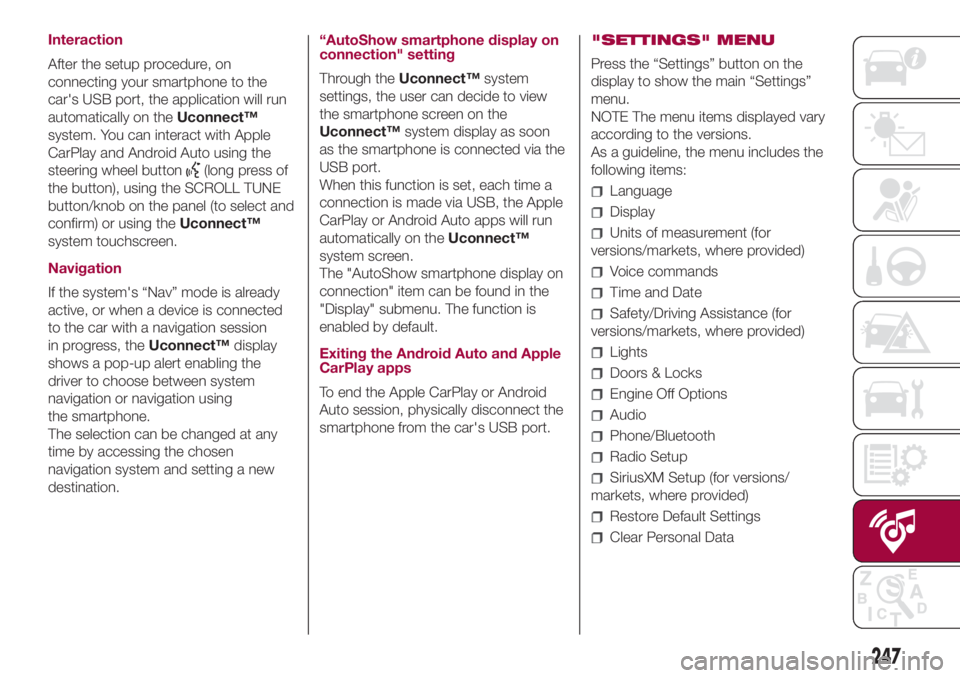
Interaction
After the setup procedure, on
connecting your smartphone to the
car's USB port, the application will run
automatically on theUconnect™
system. You can interact with Apple
CarPlay and Android Auto using the
steering wheel button
(long press of
the button), using the SCROLL TUNE
button/knob on the panel (to select and
confirm) or using theUconnect™
system touchscreen.
Navigation
If the system's “Nav” mode is already
active, or when a device is connected
to the car with a navigation session
in progress, theUconnect™display
shows a pop-up alert enabling the
driver to choose between system
navigation or navigation using
the smartphone.
The selection can be changed at any
time by accessing the chosen
navigation system and setting a new
destination.“AutoShow smartphone display on
connection" setting
Through theUconnect™system
settings, the user can decide to view
the smartphone screen on the
Uconnect™system display as soon
as the smartphone is connected via the
USB port.
When this function is set, each time a
connection is made via USB, the Apple
CarPlay or Android Auto apps will run
automatically on theUconnect™
system screen.
The "AutoShow smartphone display on
connection" item can be found in the
"Display" submenu. The function is
enabled by default.
Exiting the Android Auto and Apple
CarPlay apps
To end the Apple CarPlay or Android
Auto session, physically disconnect the
smartphone from the car's USB port."SETTINGS" MENU
Press the “Settings” button on the
display to show the main “Settings”
menu.
NOTE The menu items displayed vary
according to the versions.
As a guideline, the menu includes the
following items:
Language
Display
Units of measurement (for
versions/markets, where provided)
Voice commands
Time and Date
Safety/Driving Assistance (for
versions/markets, where provided)
Lights
Doors & Locks
Engine Off Options
Audio
Phone/Bluetooth
Radio Setup
SiriusXM Setup (for versions/
markets, where provided)
Restore Default Settings
Clear Personal Data
247