pairing phone FIAT 500L LIVING 2014 2.G Owners Manual
[x] Cancel search | Manufacturer: FIAT, Model Year: 2014, Model line: 500L LIVING, Model: FIAT 500L LIVING 2014 2.GPages: 420, PDF Size: 9.77 MB
Page 351 of 420
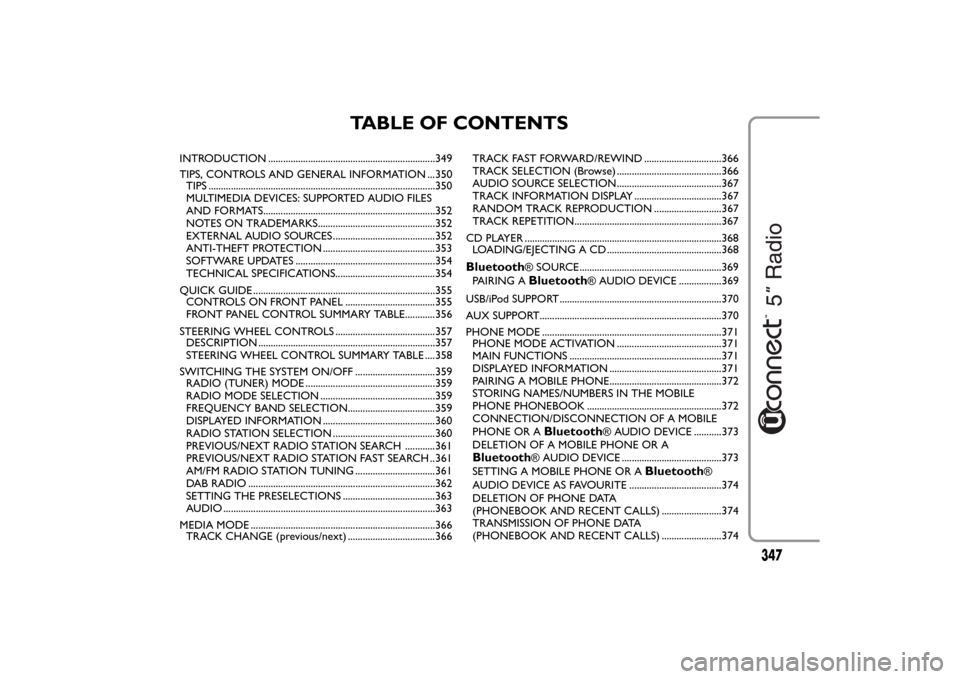
TABLE OF CONTENTS
INTRODUCTION ...................................................................349
TIPS, CONTROLS AND GENERAL INFORMATION ...350
TIPS ...........................................................................................350
MULTIMEDIA DEVICES: SUPPORTED AUDIO FILES
AND FORMATS.....................................................................352
NOTES ON TRADEMARKS...............................................352
EXTERNAL AUDIO SOURCES .........................................352
ANTI-THEFT PROTECTION .............................................353
SOFTWARE UPDATES ........................................................354
TECHNICAL SPECIFICATIONS........................................354
QUICK GUIDE .........................................................................355
CONTROLS ON FRONT PANEL ....................................355
FRONT PANEL CONTROL SUMMARY TABLE............356
STEERING WHEEL CONTROLS ........................................357
DESCRIPTION .......................................................................357
STEERING WHEEL CONTROL SUMMARY TABLE ....358
SWITCHING THE SYSTEM ON/OFF ................................359
RADIO (TUNER) MODE ....................................................359
RADIO MODE SELECTION ..............................................359
FREQUENCY BAND SELECTION...................................359
DISPLAYED INFORMATION .............................................360
RADIO STATION SELECTION .........................................360
PREVIOUS/NEXT RADIO STATION SEARCH ............361
PREVIOUS/NEXT RADIO STATION FAST SEARCH ..361
AM/FM RADIO STATION TUNING ................................361
DAB RADIO ...........................................................................362
SETTING THE PRESELECTIONS .....................................363
AUDIO .....................................................................................363
MEDIA MODE ..........................................................................366
TRACK CHANGE (previous/next) ...................................366TRACK FAST FORWARD/REWIND ...............................366
TRACK SELECTION (Browse) ..........................................366
AUDIO SOURCE SELECTION..........................................367
TRACK INFORMATION DISPLAY ...................................367
RANDOM TRACK REPRODUCTION ...........................367
TRACK REPETITION...........................................................367
CD PLAYER ...............................................................................368
LOADING/EJECTING A CD ..............................................368
Bluetooth
® SOURCE.........................................................369
PAIRING ABluetooth
® AUDIO DEVICE .................369
USB/iPod SUPPORT.................................................................370
AUX SUPPORT.........................................................................370
PHONE MODE ........................................................................371
PHONE MODE ACTIVATION ..........................................371
MAIN FUNCTIONS .............................................................371
DISPLAYED INFORMATION .............................................371
PAIRING A MOBILE PHONE.............................................372
STORING NAMES/NUMBERS IN THE MOBILE
PHONE PHONEBOOK ......................................................372
CONNECTION/DISCONNECTION OF A MOBILE
PHONE OR A
Bluetooth
® AUDIO DEVICE ...........373
DELETION OF A MOBILE PHONE OR A
Bluetooth
® AUDIO DEVICE ........................................373
SETTING A MOBILE PHONE OR A
Bluetooth
®
AUDIO DEVICE AS FAVOURITE .....................................374
DELETION OF PHONE DATA
(PHONEBOOK AND RECENT CALLS) ........................374
TRANSMISSION OF PHONE DATA
(PHONEBOOK AND RECENT CALLS) ........................374
347
Page 373 of 420
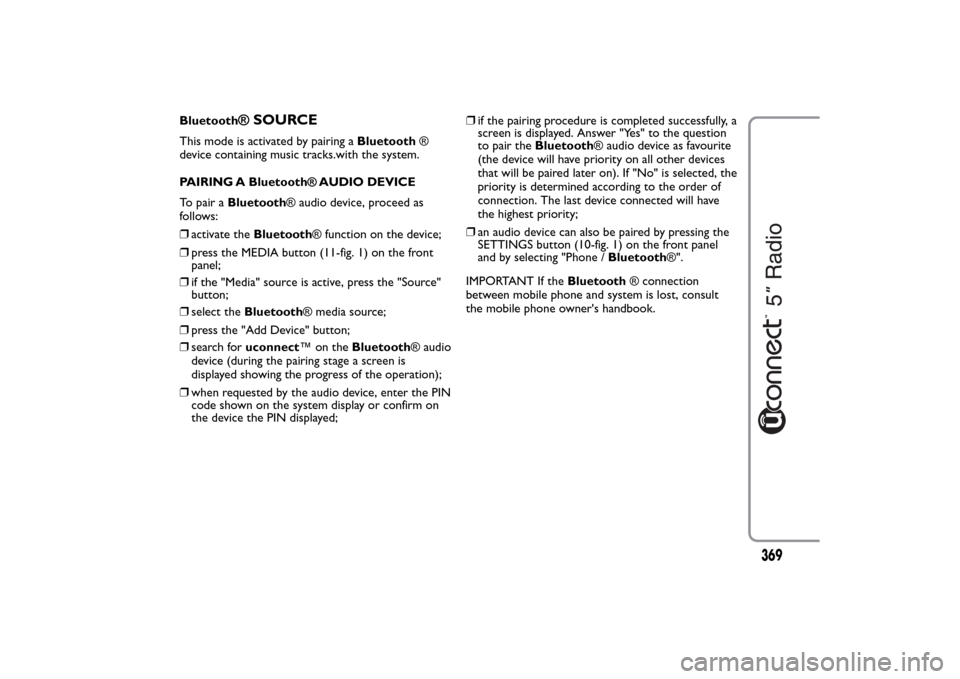
Bluetooth
® SOURCE
This mode is activated by pairing aBluetooth®
device containing music tracks.with the system.
PAIRING A Bluetooth® AUDIO DEVICE
To pair aBluetooth® audio device, proceed as
follows:
❒activate theBluetooth® function on the device;
❒press the MEDIA button (11-fig. 1) on the front
panel;
❒if the "Media" source is active, press the "Source"
button;
❒select theBluetooth® media source;
❒press the "Add Device" button;
❒search foruconnect™ontheBluetooth® audio
device (during the pairing stage a screen is
displayed showing the progress of the operation);
❒when requested by the audio device, enter the PIN
code shown on the system display or confirm on
the device the PIN displayed;❒if the pairing procedure is completed successfully, a
screen is displayed. Answer "Yes" to the question
to pair theBluetooth® audio device as favourite
(the device will have priority on all other devices
that will be paired later on). If "No" is selected, the
priority is determined according to the order of
connection. The last device connected will have
the highest priority;
❒an audio device can also be paired by pressing the
SETTINGS button (10-fig. 1) on the front panel
and by selecting "Phone /Bluetooth®".
IMPORTANT If theBluetooth® connection
between mobile phone and system is lost, consult
the mobile phone owner's handbook.
369
Page 376 of 420
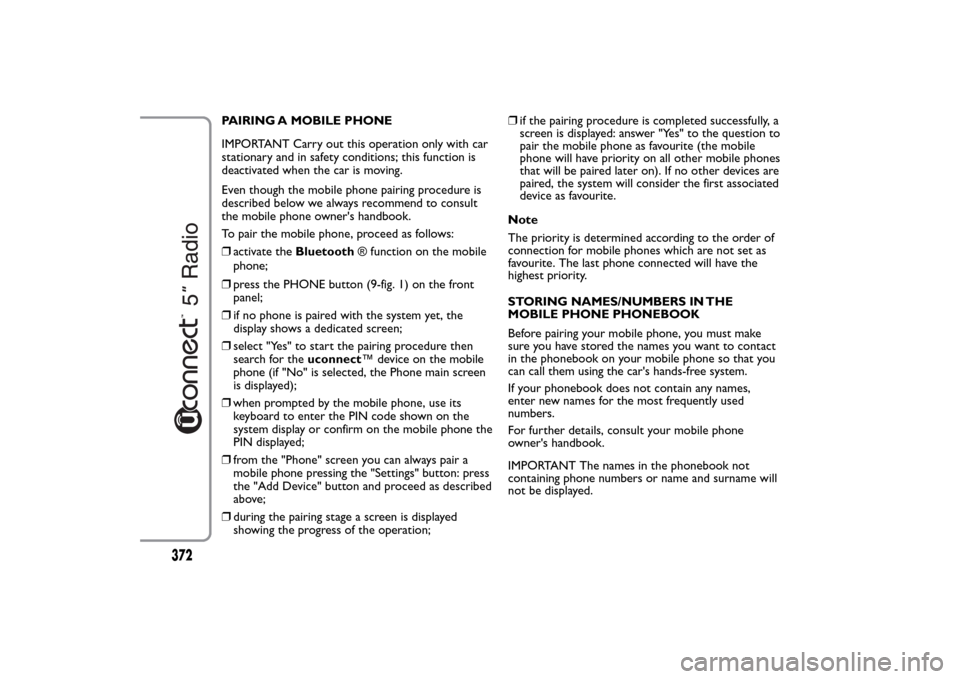
PAIRING A MOBILE PHONE
IMPORTANT Carry out this operation only with car
stationary and in safety conditions; this function is
deactivated when the car is moving.
Even though the mobile phone pairing procedure is
described below we always recommend to consult
the mobile phone owner's handbook.
To pair the mobile phone, proceed as follows:
❒activate theBluetooth® function on the mobile
phone;
❒press the PHONE button (9-fig. 1) on the front
panel;
❒if no phone is paired with the system yet, the
display shows a dedicated screen;
❒select "Yes" to start the pairing procedure then
search for theuconnect™ device on the mobile
phone (if "No" is selected, the Phone main screen
is displayed);
❒when prompted by the mobile phone, use its
keyboard to enter the PIN code shown on the
system display or confirm on the mobile phone the
PIN displayed;
❒from the "Phone" screen you can always pair a
mobile phone pressing the "Settings" button: press
the "Add Device" button and proceed as described
above;
❒during the pairing stage a screen is displayed
showing the progress of the operation;❒if the pairing procedure is completed successfully, a
screen is displayed: answer "Yes" to the question to
pair the mobile phone as favourite (the mobile
phone will have priority on all other mobile phones
that will be paired later on). If no other devices are
paired, the system will consider the first associated
device as favourite.
Note
The priority is determined according to the order of
connection for mobile phones which are not set as
favourite. The last phone connected will have the
highest priority.
STORING NAMES/NUMBERS IN THE
MOBILE PHONE PHONEBOOK
Before pairing your mobile phone, you must make
sure you have stored the names you want to contact
in the phonebook on your mobile phone so that you
can call them using the car's hands-free system.
If your phonebook does not contain any names,
enter new names for the most frequently used
numbers.
For further details, consult your mobile phone
owner's handbook.
IMPORTANT The names in the phonebook not
containing phone numbers or name and surname will
not be displayed.
372
Page 378 of 420
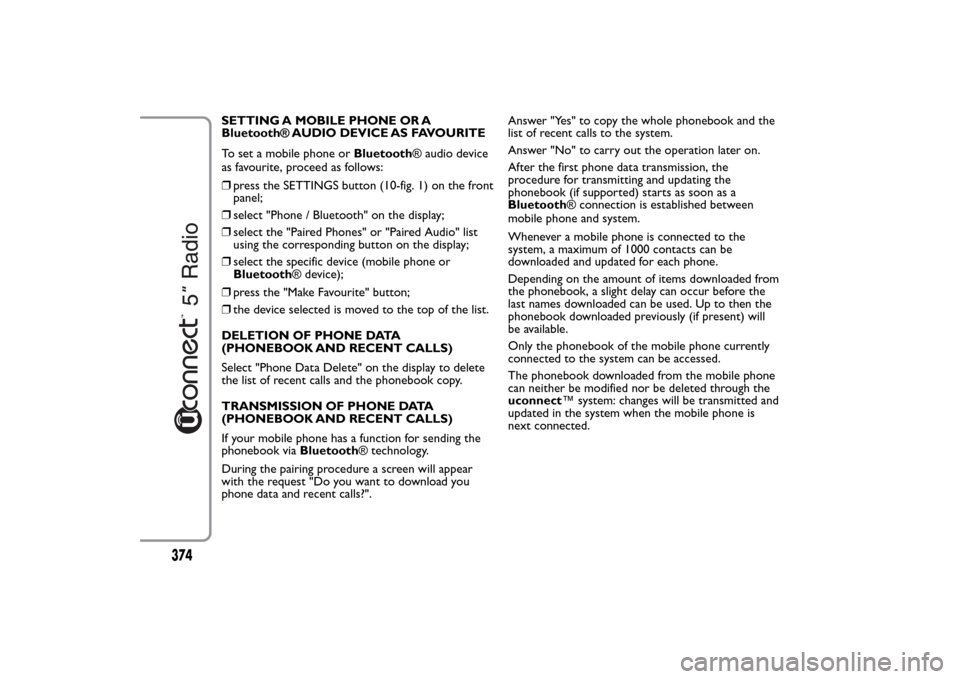
SETTING A MOBILE PHONE OR A
Bluetooth® AUDIO DEVICE AS FAVOURITE
To set a mobile phone orBluetooth® audio device
as favourite, proceed as follows:
❒press the SETTINGS button (10-fig. 1) on the front
panel;
❒select "Phone / Bluetooth" on the display;
❒select the "Paired Phones" or "Paired Audio" list
using the corresponding button on the display;
❒select the specific device (mobile phone or
Bluetooth® device);
❒press the "Make Favourite" button;
❒the device selected is moved to the top of the list.
DELETION OF PHONE DATA
(PHONEBOOK AND RECENT CALLS)
Select "Phone Data Delete" on the display to delete
the list of recent calls and the phonebook copy.
TRANSMISSION OF PHONE DATA
(PHONEBOOK AND RECENT CALLS)
If your mobile phone has a function for sending the
phonebook viaBluetooth® technology.
During the pairing procedure a screen will appear
with the request "Do you want to download you
phone data and recent calls?".Answer "Yes" to copy the whole phonebook and the
list of recent calls to the system.
Answer "No" to carry out the operation later on.
After the first phone data transmission, the
procedure for transmitting and updating the
phonebook (if supported) starts as soon as a
Bluetooth® connection is established between
mobile phone and system.
Whenever a mobile phone is connected to the
system, a maximum of 1000 contacts can be
downloaded and updated for each phone.
Depending on the amount of items downloaded from
the phonebook, a slight delay can occur before the
last names downloaded can be used. Up to then the
phonebook downloaded previously (if present) will
be available.
Only the phonebook of the mobile phone currently
connected to the system can be accessed.
The phonebook downloaded from the mobile phone
can neither be modified nor be deleted through the
uconnect™ system: changes will be transmitted and
updated in the system when the mobile phone is
next connected.
374