pairing phone FIAT 500L LIVING 2016 2.G Owners Manual
[x] Cancel search | Manufacturer: FIAT, Model Year: 2016, Model line: 500L LIVING, Model: FIAT 500L LIVING 2016 2.GPages: 240, PDF Size: 5.27 MB
Page 216 of 240
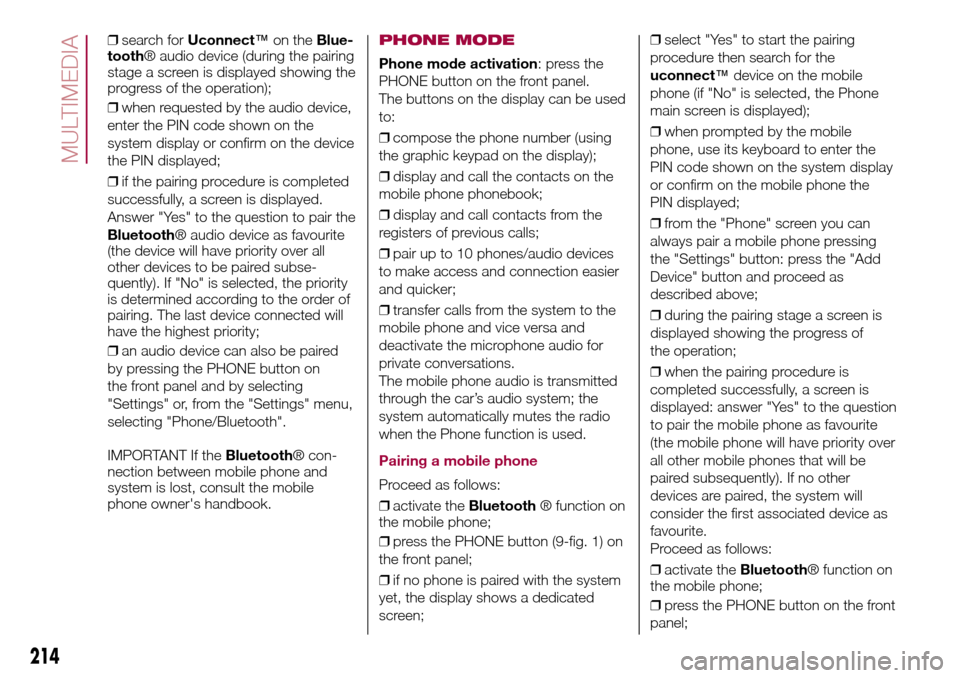
❒search forUconnect™on theBlue-
tooth® audio device (during the pairing
stage a screen is displayed showing the
progress of the operation);
❒when requested by the audio device,
enter the PIN code shown on the
system display or confirm on the device
the PIN displayed;
❒if the pairing procedure is completed
successfully, a screen is displayed.
Answer "Yes" to the question to pair the
Bluetooth® audio device as favourite
(the device will have priority over all
other devices to be paired subse-
quently). If "No" is selected, the priority
is determined according to the order of
pairing. The last device connected will
have the highest priority;
❒an audio device can also be paired
by pressing the PHONE button on
the front panel and by selecting
"Settings" or, from the "Settings" menu,
selecting "Phone/Bluetooth".
IMPORTANT If theBluetooth® con-
nection between mobile phone and
system is lost, consult the mobile
phone owner's handbook.PHONE MODE
Phone mode activation: press the
PHONE button on the front panel.
The buttons on the display can be used
to:
❒compose the phone number (using
the graphic keypad on the display);
❒display and call the contacts on the
mobile phone phonebook;
❒display and call contacts from the
registers of previous calls;
❒pair up to 10 phones/audio devices
to make access and connection easier
and quicker;
❒transfer calls from the system to the
mobile phone and vice versa and
deactivate the microphone audio for
private conversations.
The mobile phone audio is transmitted
through the car’s audio system; the
system automatically mutes the radio
when the Phone function is used.
Pairing a mobile phone
Proceed as follows:
❒activate theBluetooth® function on
the mobile phone;
❒press the PHONE button (9-fig. 1) on
the front panel;
❒if no phone is paired with the system
yet, the display shows a dedicated
screen;❒select "Yes" to start the pairing
procedure then search for the
uconnect™device on the mobile
phone (if "No" is selected, the Phone
main screen is displayed);
❒when prompted by the mobile
phone, use its keyboard to enter the
PIN code shown on the system display
or confirm on the mobile phone the
PIN displayed;
❒from the "Phone" screen you can
always pair a mobile phone pressing
the "Settings" button: press the "Add
Device" button and proceed as
described above;
❒during the pairing stage a screen is
displayed showing the progress of
the operation;
❒when the pairing procedure is
completed successfully, a screen is
displayed: answer "Yes" to the question
to pair the mobile phone as favourite
(the mobile phone will have priority over
all other mobile phones that will be
paired subsequently). If no other
devices are paired, the system will
consider the first associated device as
favourite.
Proceed as follows:
❒activate theBluetooth® function on
the mobile phone;
❒press the PHONE button on the front
panel;
214
MULTIMEDIA
Page 217 of 240
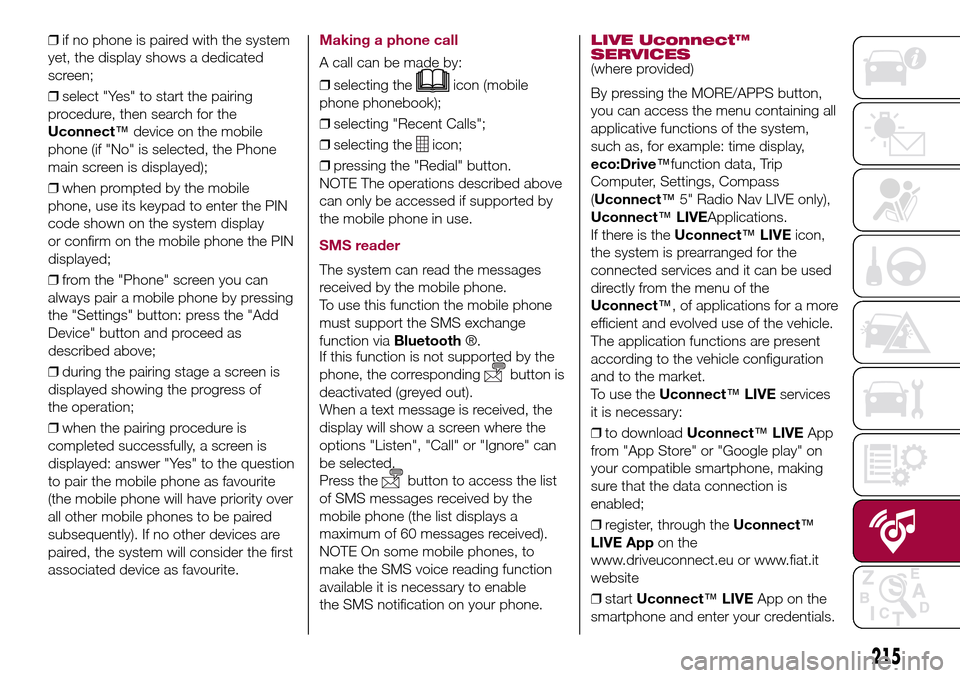
❒if no phone is paired with the system
yet, the display shows a dedicated
screen;
❒select "Yes" to start the pairing
procedure, then search for the
Uconnect™device on the mobile
phone (if "No" is selected, the Phone
main screen is displayed);
❒when prompted by the mobile
phone, use its keypad to enter the PIN
code shown on the system display
or confirm on the mobile phone the PIN
displayed;
❒from the "Phone" screen you can
always pair a mobile phone by pressing
the "Settings" button: press the "Add
Device" button and proceed as
described above;
❒during the pairing stage a screen is
displayed showing the progress of
the operation;
❒when the pairing procedure is
completed successfully, a screen is
displayed: answer "Yes" to the question
to pair the mobile phone as favourite
(the mobile phone will have priority over
all other mobile phones to be paired
subsequently). If no other devices are
paired, the system will consider the first
associated device as favourite.Making a phone call
A call can be made by:
❒selecting the
icon (mobile
phone phonebook);
❒selecting "Recent Calls";
❒selecting the
icon;
❒pressing the "Redial" button.
NOTE The operations described above
can only be accessed if supported by
the mobile phone in use.
SMS reader
The system can read the messages
received by the mobile phone.
To use this function the mobile phone
must support the SMS exchange
function viaBluetooth®.
If this function is not supported by the
phone, the corresponding
button is
deactivated (greyed out).
When a text message is received, the
display will show a screen where the
options "Listen", "Call" or "Ignore" can
be selected.
Press the
button to access the list
of SMS messages received by the
mobile phone (the list displays a
maximum of 60 messages received).
NOTE On some mobile phones, to
make the SMS voice reading function
available it is necessary to enable
the SMS notification on your phone.
LIVE Uconnect™
SERVICES
(where provided)
By pressing the MORE/APPS button,
you can access the menu containing all
applicative functions of the system,
such as, for example: time display,
eco:Drive™function data, Trip
Computer, Settings, Compass
(Uconnect™5" Radio Nav LIVE only),
Uconnect™LIVEApplications.
If there is theUconnect™LIVEicon,
the system is prearranged for the
connected services and it can be used
directly from the menu of the
Uconnect™, of applications for a more
efficient and evolved use of the vehicle.
The application functions are present
according to the vehicle configuration
and to the market.
To use theUconnect™LIVEservices
it is necessary:
❒to downloadUconnect™LIVEApp
from "App Store" or "Google play" on
your compatible smartphone, making
sure that the data connection is
enabled;
❒register, through theUconnect™
LIVE Appon the
www.driveuconnect.eu or www.fiat.it
website
❒startUconnect™LIVEApp on the
smartphone and enter your credentials.
215
Page 218 of 240
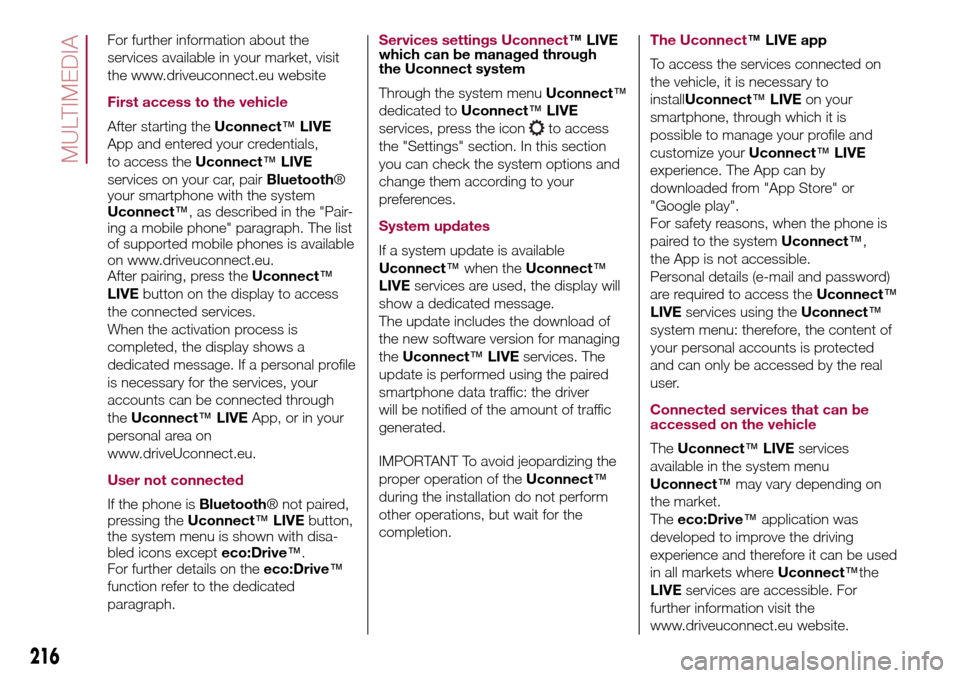
For further information about the
services available in your market, visit
the www.driveuconnect.eu website
First access to the vehicle
After starting theUconnect™LIVE
App and entered your credentials,
to access theUconnect™LIVE
services on your car, pairBluetooth®
your smartphone with the system
Uconnect™, as described in the "Pair-
ing a mobile phone" paragraph. The list
of supported mobile phones is available
on www.driveuconnect.eu.
After pairing, press theUconnect™
LIVEbutton on the display to access
the connected services.
When the activation process is
completed, the display shows a
dedicated message. If a personal profile
is necessary for the services, your
accounts can be connected through
theUconnect™LIVEApp, or in your
personal area on
www.driveUconnect.eu.
User not connected
If the phone isBluetooth® not paired,
pressing theUconnect™LIVEbutton,
the system menu is shown with disa-
bled icons excepteco:Drive™.
For further details on theeco:Drive™
function refer to the dedicated
paragraph.
Services settings Uconnect™LIVE
which can be managed through
the Uconnect system
Through the system menuUconnect™
dedicated toUconnect™LIVE
services, press the icon
to access
the "Settings" section. In this section
you can check the system options and
change them according to your
preferences.
System updates
If a system update is available
Uconnect™when theUconnect™
LIVEservices are used, the display will
show a dedicated message.
The update includes the download of
the new software version for managing
theUconnect™LIVEservices. The
update is performed using the paired
smartphone data traffic: the driver
will be notified of the amount of traffic
generated.
IMPORTANT To avoid jeopardizing the
proper operation of theUconnect™
during the installation do not perform
other operations, but wait for the
completion.
The Uconnect™LIVE app
To access the services connected on
the vehicle, it is necessary to
installUconnect™LIVEon your
smartphone, through which it is
possible to manage your profile and
customize yourUconnect™LIVE
experience. The App can by
downloaded from "App Store" or
"Google play".
For safety reasons, when the phone is
paired to the systemUconnect™,
the App is not accessible.
Personal details (e-mail and password)
are required to access theUconnect™
LIVEservices using theUconnect™
system menu: therefore, the content of
your personal accounts is protected
and can only be accessed by the real
user.
Connected services that can be
accessed on the vehicle
TheUconnect™LIVEservices
available in the system menu
Uconnect™may vary depending on
the market.
Theeco:Drive™application was
developed to improve the driving
experience and therefore it can be used
in all markets whereUconnect™the
LIVEservices are accessible. For
further information visit the
www.driveuconnect.eu website.
216
MULTIMEDIA