FIAT CROMA 2007 2.G Connect NavPlus Manual
Manufacturer: FIAT, Model Year: 2007, Model line: CROMA, Model: FIAT CROMA 2007 2.GPages: 166, PDF Size: 4.82 MB
Page 151 of 166
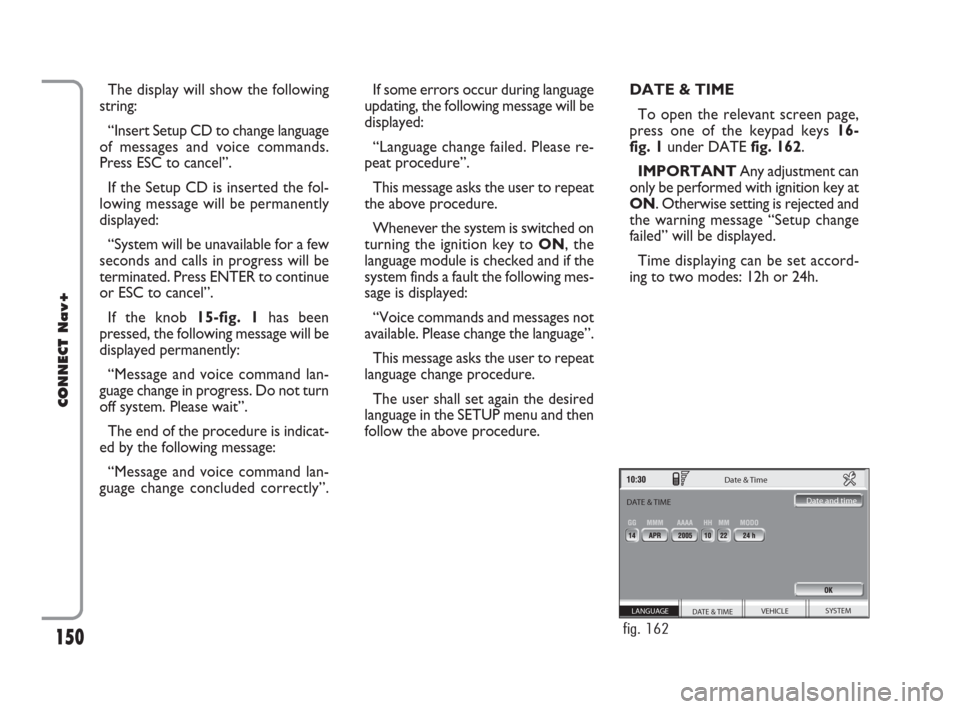
150
CONNECT Nav+
The display will show the following
string:
“Insert Setup CD to change language
of messages and voice commands.
Press ESC to cancel”.
If the Setup CD is inserted the fol-
lowing message will be permanently
displayed:
“System will be unavailable for a few
seconds and calls in progress will be
terminated. Press ENTER to continue
or ESC to cancel”.
If the knob 15-fig. 1has been
pressed, the following message will be
displayed permanently:
“Message and voice command lan-
guage change in progress. Do not turn
off system. Please wait”.
The end of the procedure is indicat-
ed by the following message:
“Message and voice command lan-
guage change concluded correctly”.If some errors occur during language
updating, the following message will be
displayed:
“Language change failed. Please re-
peat procedure”.
This message asks the user to repeat
the above procedure.
Whenever the system is switched on
turning the ignition key to ON, the
language module is checked and if the
system finds a fault the following mes-
sage is displayed:
“Voice commands and messages not
available. Please change the language”.
This message asks the user to repeat
language change procedure.
The user shall set again the desired
language in the SETUP menu and then
follow the above procedure.DATE & TIME
To open the relevant screen page,
press one of the keypad keys 16-
fig. 1under DATE fig. 162.
IMPORTANTAny adjustment can
only be performed with ignition key at
ON. Otherwise setting is rejected and
the warning message “Setup change
failed” will be displayed.
Time displaying can be set accord-
ing to two modes: 12h or 24h.
SYSTEM VEHICLE
DATE & TIME LANGUAGE
Date & Time
Date and time
DATE & TIME
fig. 162
148-158 Connect CROMA GB 2-07-2007 15:47 Pagina 150
Page 152 of 166
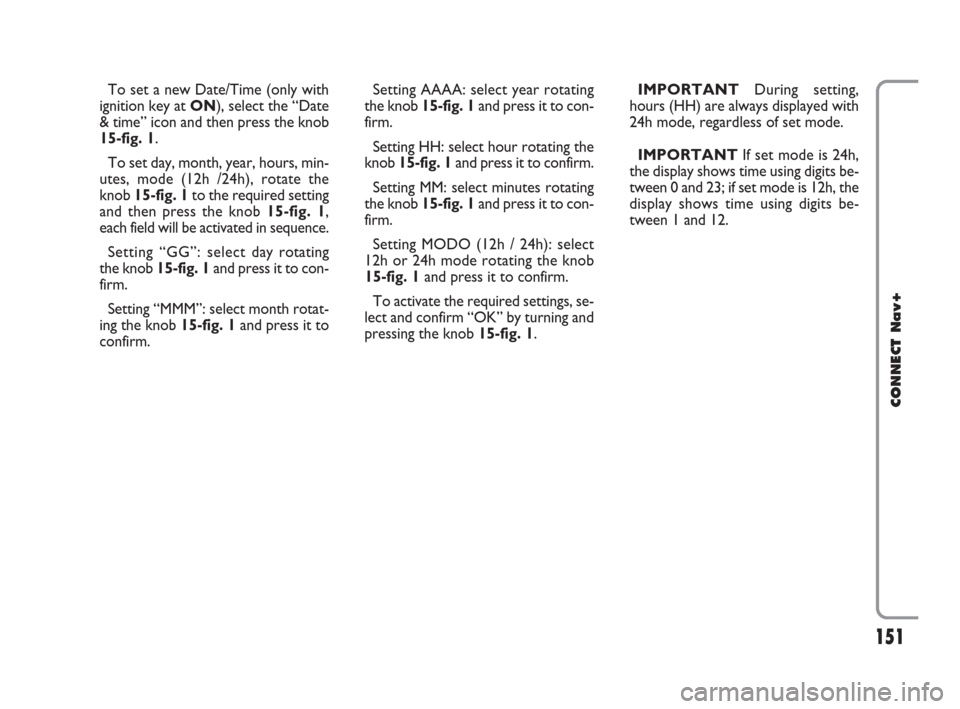
151
CONNECT Nav+
To set a new Date/Time (only with
ignition key at ON), select the “Date
& time” icon and then press the knob
15-fig. 1.
To set day, month, year, hours, min-
utes, mode (12h /24h), rotate the
knob 15-fig. 1to the required setting
and then press the knob 15-fig. 1,
each field will be activated in sequence.
Setting “GG”: selectday rotating
the knob 15-fig. 1and press it to con-
firm.
Setting “MMM”: select month rotat-
ing the knob 15-fig. 1and press it to
confirm.Setting AAAA: select year rotating
the knob 15-fig. 1and press it to con-
firm.
Setting HH: select hour rotating the
knob 15-fig. 1and press it to confirm.
Setting MM: select minutes rotating
the knob 15-fig. 1and press it to con-
firm.
Setting MODO (12h / 24h): select
12h or 24h mode rotating the knob
15-fig. 1and press it to confirm.
To activate the required settings, se-
lect and confirm “OK” by turning and
pressing the knob 15-fig. 1.IMPORTANTDuring setting,
hours (HH) are always displayed with
24h mode, regardless of set mode.
IMPORTANTIf set mode is 24h,
the display shows time using digits be-
tween 0 and 23; if set mode is 12h, the
display shows time using digits be-
tween 1 and 12.
148-158 Connect CROMA GB 2-07-2007 15:47 Pagina 151
Page 153 of 166
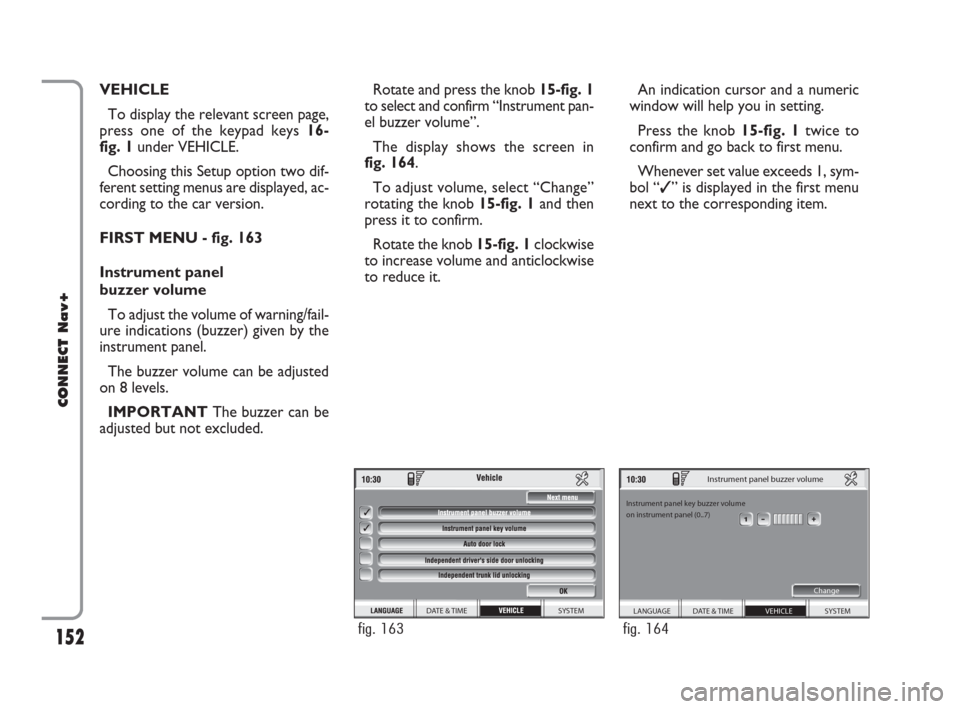
152
CONNECT Nav+
VEHICLE
To display the relevant screen page,
press one of the keypad keys 16-
fig. 1under VEHICLE.
Choosing this Setup option two dif-
ferent setting menus are displayed, ac-
cording to the car version.
FIRST MENU - fig. 163
Instrument panel
buzzer volume
To adjust the volume of warning/fail-
ure indications (buzzer) given by the
instrument panel.
The buzzer volume can be adjusted
on 8 levels.
IMPORTANT The buzzer can be
adjusted but not excluded.Rotate and press the knob 15-fig. 1
to select and confirm “Instrument pan-
el buzzer volume”.
The display shows the screen in
fig. 164.
To adjust volume, select “Change”
rotating the knob 15-fig. 1and then
press it to confirm.
Rotate the knob 15-fig. 1clockwise
to increase volume and anticlockwise
to reduce it.An indication cursor and a numeric
window will help you in setting.
Press the knob 15-fig. 1twice to
confirm and go back to first menu.
Whenever set value exceeds 1, sym-
bol “✓” is displayed in the first menu
next to the corresponding item.
SYSTEM DATE & TIME
fig. 163
SYSTEM
Instrument panel buzzer volume
Instrument panel key buzzer volume
on instrument panel (0..7)
Change
VEHICLE DATE & TIME LANGUAGE
fig. 164
148-158 Connect CROMA GB 2-07-2007 15:47 Pagina 152
Page 154 of 166
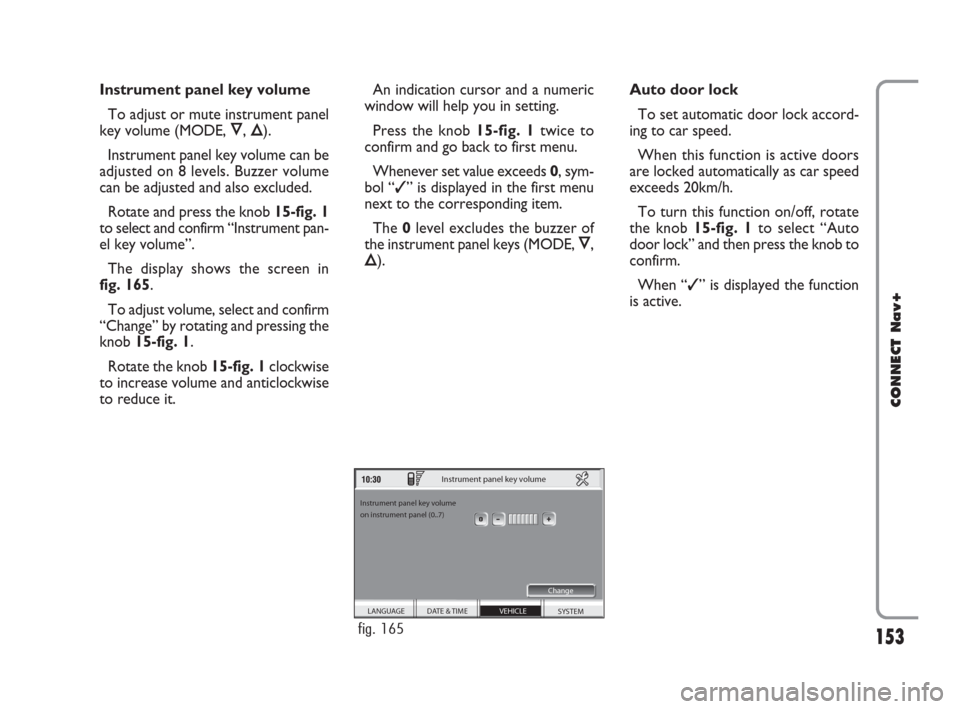
153
CONNECT Nav+
Instrument panel key volume
To adjust or mute instrument panel
key volume (MODE, Ô, Õ).
Instrument panel key volume can be
adjusted on 8 levels. Buzzer volume
can be adjusted and also excluded.
Rotate and press the knob 15-fig. 1
to select and confirm “Instrument pan-
el key volume”.
The display shows the screen in
fig. 165.
To adjust volume, select and confirm
“Change” by rotating and pressing the
knob 15-fig. 1.
Rotate the knob 15-fig. 1clockwise
to increase volume and anticlockwise
to reduce it.An indication cursor and a numeric
window will help you in setting.
Press the knob 15-fig. 1twice to
confirm and go back to first menu.
Whenever set value exceeds 0, sym-
bol “✓” is displayed in the first menu
next to the corresponding item.
The 0level excludes the buzzer of
the instrument panel keys (MODE, Ô,
Õ).Auto door lock
To set automatic door lock accord-
ing to car speed.
When this function is active doors
are locked automatically as car speed
exceeds 20km/h.
To turn this function on/off, rotate
the knob 15-fig. 1to select “Auto
door lock” and then press the knob to
confirm.
When “✓” is displayed the function
is active.
SYSTEM
Instrument panel key volume
Instrument panel key volume
on instrument panel (0..7)
Change
VEHICLE DATE & TIME LANGUAGE
fig. 165
148-158 Connect CROMA GB 2-07-2007 15:47 Pagina 153
Page 155 of 166
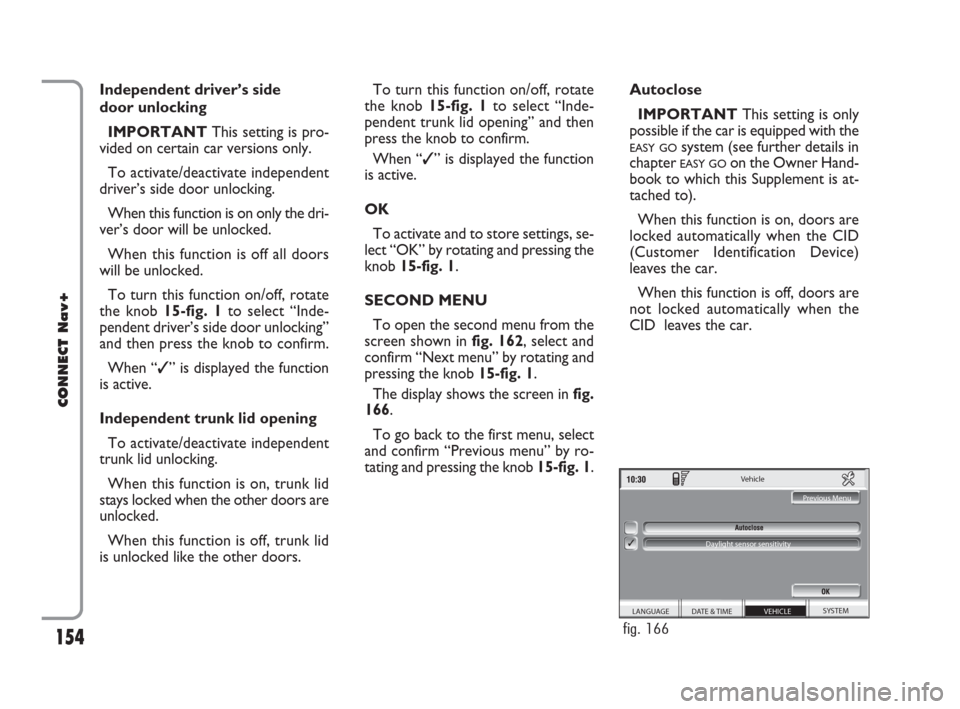
154
CONNECT Nav+
Independent driver’s side
door unlocking
IMPORTANTThis setting is pro-
vided on certain car versions only.
To activate/deactivate independent
driver’s side door unlocking.
When this function is on only the dri-
ver’s door will be unlocked.
When this function is off all doors
will be unlocked.
To turn this function on/off, rotate
the knob 15-fig. 1to select “Inde-
pendent driver’s side door unlocking”
and then press the knob to confirm.
When “✓” is displayed the function
is active.
Independent trunk lid opening
To activate/deactivate independent
trunk lid unlocking.
When this function is on, trunk lid
stays locked when the other doors are
unlocked.
When this function is off, trunk lid
is unlocked like the other doors.To turn this function on/off, rotate
the knob 15-fig. 1 to select “Inde-
pendent trunk lid opening” and then
press the knob to confirm.
When “✓” is displayed the function
is active.
OK
To activate and to store settings, se-
lect “OK” by rotating and pressing the
knob 15-fig. 1.
SECOND MENU
To open the second menu from the
screen shown in fig. 162, select and
confirm “Next menu” by rotating and
pressing the knob 15-fig. 1.
The display shows the screen in fig.
166.
To go back to the first menu, select
and confirm “Previous menu” by ro-
tating and pressing the knob 15-fig. 1.Autoclose
IMPORTANT This setting is only
possible if the car is equipped with the
EASY GOsystem (see further details in
chapter
EASY GOon the Owner Hand-
book to which this Supplement is at-
tached to).
When this function is on, doors are
locked automatically when the CID
(Customer Identification Device)
leaves the car.
When this function is off, doors are
not locked automatically when the
CID leaves the car.
SYSTEM
Vehicle
Previous Menu
Daylight sensor sensitivity
VEHICLE DATE & TIME LANGUAGE
fig. 166
148-158 Connect CROMA GB 2-07-2007 15:47 Pagina 154
Page 156 of 166
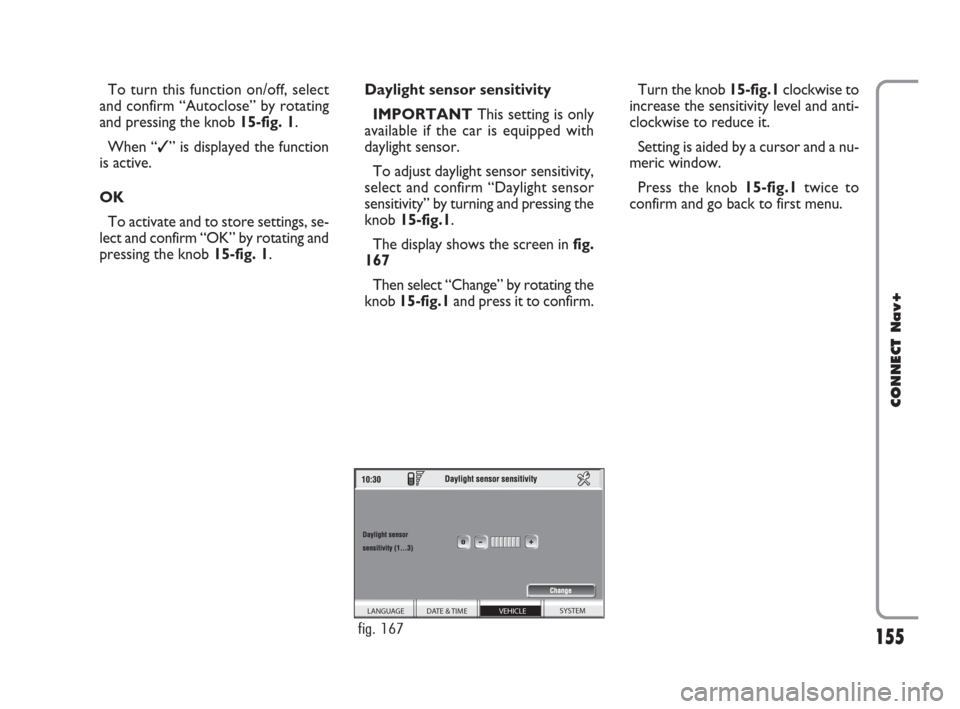
155
CONNECT Nav+
To turn this function on/off, select
and confirm “Autoclose” by rotating
and pressing the knob 15-fig. 1.
When “✓” is displayed the function
is active.
OK
To activate and to store settings, se-
lect and confirm “OK” by rotating and
pressing the knob 15-fig. 1.Daylight sensor sensitivity
IMPORTANTThis setting is only
available if the car is equipped with
daylight sensor.
To adjust daylight sensor sensitivity,
select and confirm “Daylight sensor
sensitivity” by turning and pressing the
knob 15-fig.1.
The display shows the screen in fig.
167
Then select “Change” by rotating the
knob 15-fig.1and press it to confirm.Turn the knob 15-fig.1clockwise to
increase the sensitivity level and anti-
clockwise to reduce it.
Setting is aided by a cursor and a nu-
meric window.
Press the knob 15-fig.1twice to
confirm and go back to first menu.
SYSTEM VEHICLE DATE & TIME LANGUAGE
fig. 167
148-158 Connect CROMA GB 2-07-2007 15:47 Pagina 155
Page 157 of 166
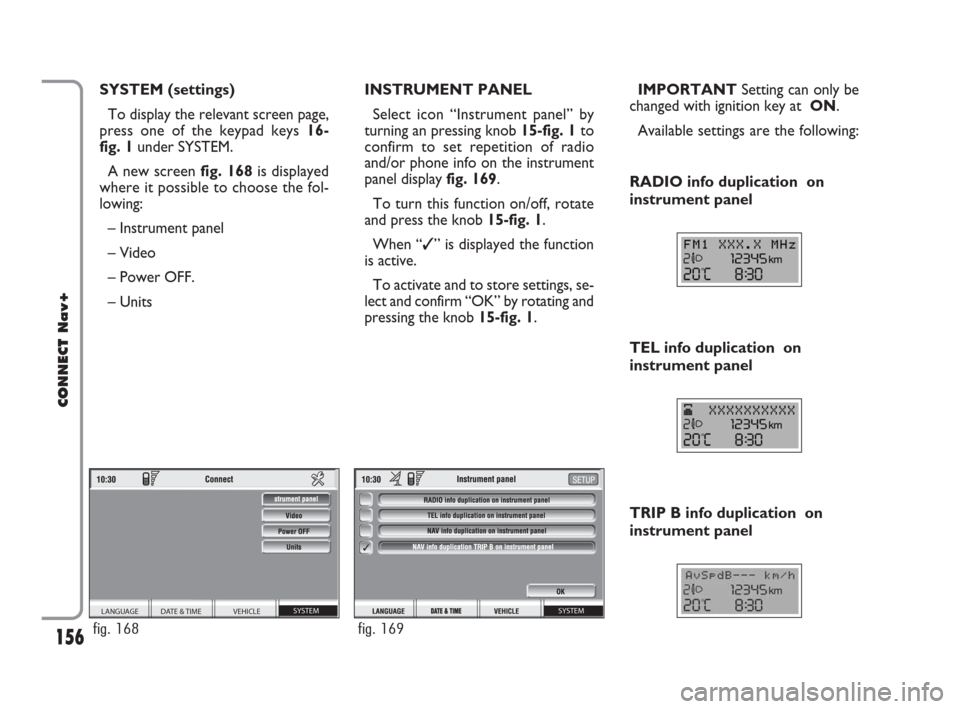
156
CONNECT Nav+
SYSTEM (settings)
To display the relevant screen page,
press one of the keypad keys 16-
fig. 1under SYSTEM.
A new screen fig. 168is displayed
where it possible to choose the fol-
lowing:
– Instrument panel
– Video
– Power OFF.
– UnitsIMPORTANTSetting can only be
changed with ignition key at ON.
Available settings are the following: INSTRUMENT PANEL
Select icon “Instrument panel” by
turning an pressing knob 15-fig. 1to
confirm to set repetition of radio
and/or phone info on the instrument
panel display fig. 169.
To turn this function on/off, rotate
and press the knob 15-fig. 1.
When “✓” is displayed the function
is active.
To activate and to store settings, se-
lect and confirm “OK” by rotating and
pressing the knob 15-fig. 1.
TRIP B info duplication on
instrument panel RADIO info duplication on
instrument panel
TEL info duplication on
instrument panel
SYSTEM VEHICLE DATE & TIME LANGUAGE
fig. 168
SYSTEM
fig. 169
148-158 Connect CROMA GB 2-07-2007 15:47 Pagina 156
Page 158 of 166
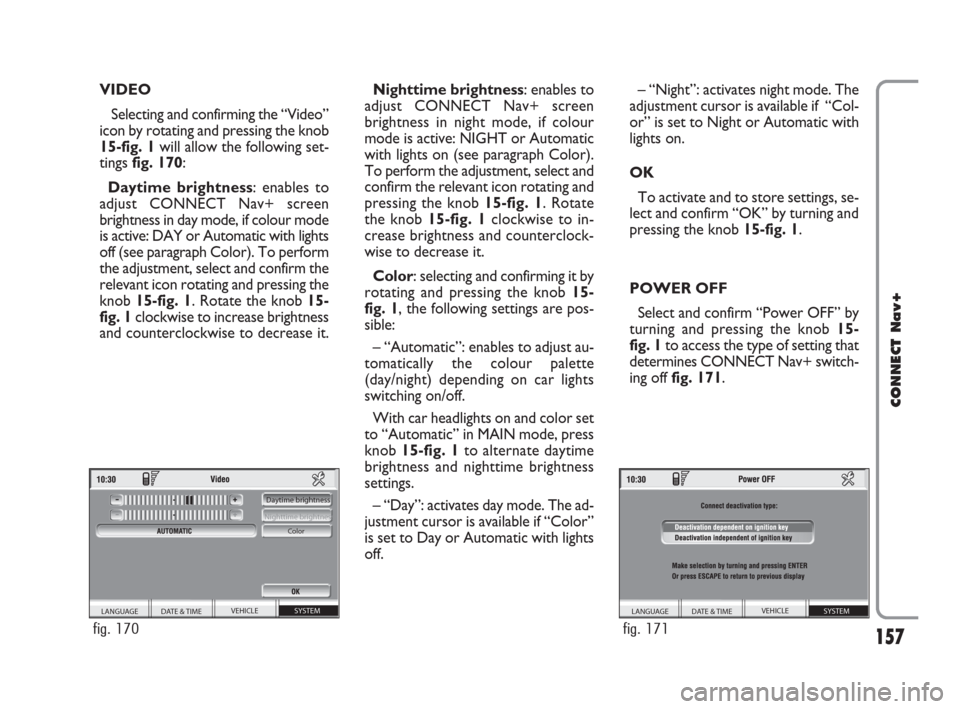
157
CONNECT Nav+
VIDEO
Selecting and confirming the “Video”
icon by rotating and pressing the knob
15-fig. 1will allow the following set-
tings fig. 170:
Daytime brightness: enables to
adjust CONNECT Nav+ screen
brightness in day mode, if colour mode
is active: DAY or Automatic with lights
off (see paragraph Color). To perform
the adjustment, select and confirm the
relevant icon rotating and pressing the
knob 15-fig. 1. Rotate the knob 15-
fig. 1clockwise to increase brightness
and counterclockwise to decrease it.Nighttime brightness: enables to
adjust CONNECT Nav+ screen
brightness in night mode, if colour
mode is active: NIGHT or Automatic
with lights on (see paragraph Color).
To perform the adjustment, select and
confirm the relevant icon rotating and
pressing the knob 15-fig. 1. Rotate
the knob 15-fig. 1clockwise to in-
crease brightness and counterclock-
wise to decrease it.
Color: selecting and confirming it by
rotating and pressing the knob 15-
fig. 1, the following settings are pos-
sible:
– “Automatic”: enables to adjust au-
tomatically the colour palette
(day/night) depending on car lights
switching on/off.
With car headlights on and color set
to “Automatic” in MAIN mode, press
knob 15-fig. 1to alternate daytime
brightness and nighttime brightness
settings.
– “Day”: activates day mode. The ad-
justment cursor is available if “Color”
is set to Day or Automatic with lights
off.– “Night”: activates night mode. The
adjustment cursor is available if “Col-
or” is set to Night or Automatic with
lights on.
OK
To activate and to store settings, se-
lect and confirm “OK” by turning and
pressing the knob 15-fig. 1.
POWER OFF
Select and confirm “Power OFF” by
turning and pressing the knob 15-
fig. 1to access the type of setting that
determines CONNECT Nav+ switch-
ing off fig. 171.
SYSTEM VEHICLE
DATE & TIME LANGUAGE Daytime brightness
Nighttime brightness
Color
fig. 170
SYSTEM VEHICLE
DATE & TIME LANGUAGE
fig. 171
148-158 Connect CROMA GB 2-07-2007 15:47 Pagina 157
Page 159 of 166
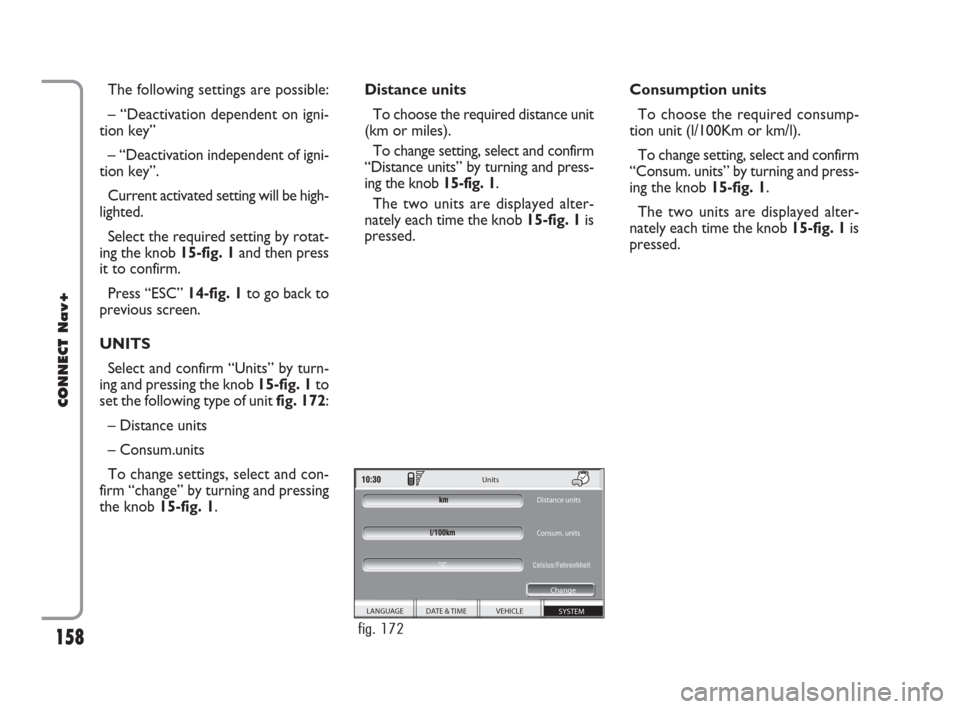
The following settings are possible:
– “Deactivation dependent on igni-
tion key”
– “Deactivation independent of igni-
tion key”.
Current activated setting will be high-
lighted.
Select the required setting by rotat-
ing the knob 15-fig. 1and then press
it to confirm.
Press “ESC” 14-fig. 1to go back to
previous screen.
UNITS
Select and confirm “Units” by turn-
ing and pressing the knob 15-fig. 1to
set the following type of unit fig. 172:
– Distance units
– Consum.units
To change settings, select and con-
firm “change” by turning and pressing
the knob 15-fig. 1. Distance units
To choose the required distance unit
(km or miles).
To change setting, select and confirm
“Distance units” by turning and press-
ing the knob 15-fig. 1.
The two units are displayed alter-
nately each time the knob 15-fig. 1is
pressed.Consumption units
To choose the required consump-
tion unit (l/100Km or km/l).
To change setting, select and confirm
“Consum. units” by turning and press-
ing the knob 15-fig. 1.
The two units are displayed alter-
nately each time the knob 15-fig. 1is
pressed.
158
CONNECT Nav+
SYSTEM VEHICLE DATE & TIME
LANGUAGE Units
Distance units
Consum. units
Change
°C
fig. 172
148-158 Connect CROMA GB 2-07-2007 15:47 Pagina 158
Page 160 of 166
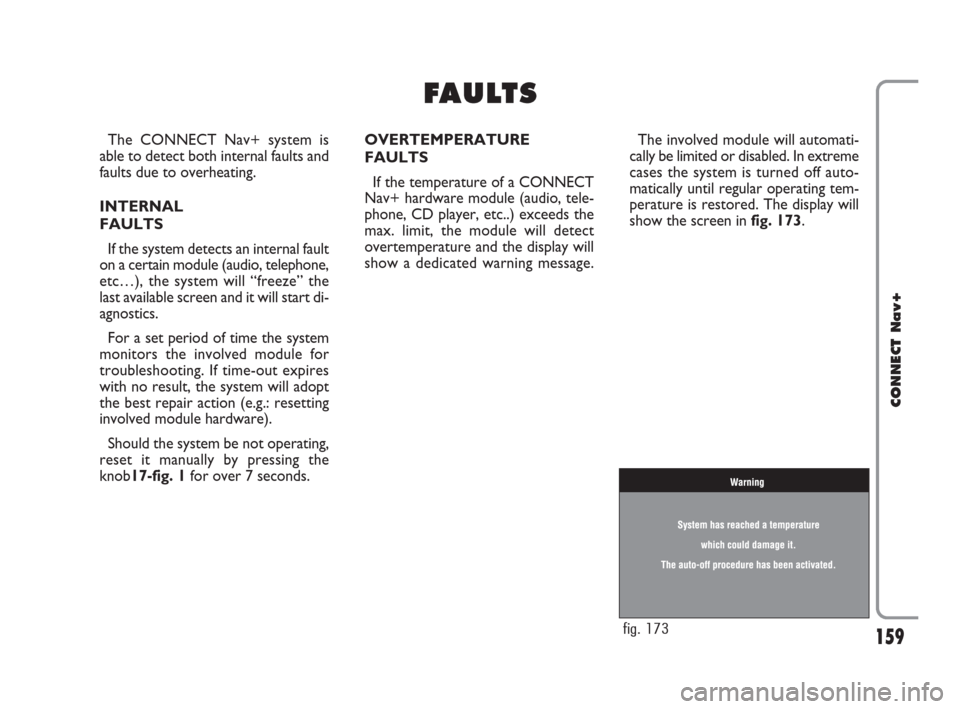
159
CONNECT Nav+
The CONNECT Nav+ system is
able to detect both internal faults and
faults due to overheating.
INTERNAL
FAULTS
If the system detects an internal fault
on a certain module (audio, telephone,
etc…), the system will “freeze” the
last available screen and it will start di-
agnostics.
For a set period of time the system
monitors the involved module for
troubleshooting. If time-out expires
with no result, the system will adopt
the best repair action (e.g.: resetting
involved module hardware).
Should the system be not operating,
reset it manually by pressing the
knob17-fig. 1for over 7 seconds.OVERTEMPERATURE
FAULTS
If the temperature of a CONNECT
Nav+ hardware module (audio, tele-
phone, CD player, etc..) exceeds the
max. limit, the module will detect
overtemperature and the display will
show a dedicated warning message.The involved module will automati-
cally be limited or disabled. In extreme
cases the system is turned off auto-
matically until regular operating tem-
perature is restored. The display will
show the screen in fig. 173.
F F
A A
U U
L L
T T
S S
fig. 173
159-164 Connect CROMA GB 2-07-2007 15:49 Pagina 159