FIAT CROMA 2007 2.G Connect NavPlus Manual
Manufacturer: FIAT, Model Year: 2007, Model line: CROMA, Model: FIAT CROMA 2007 2.GPages: 166, PDF Size: 4.82 MB
Page 31 of 166
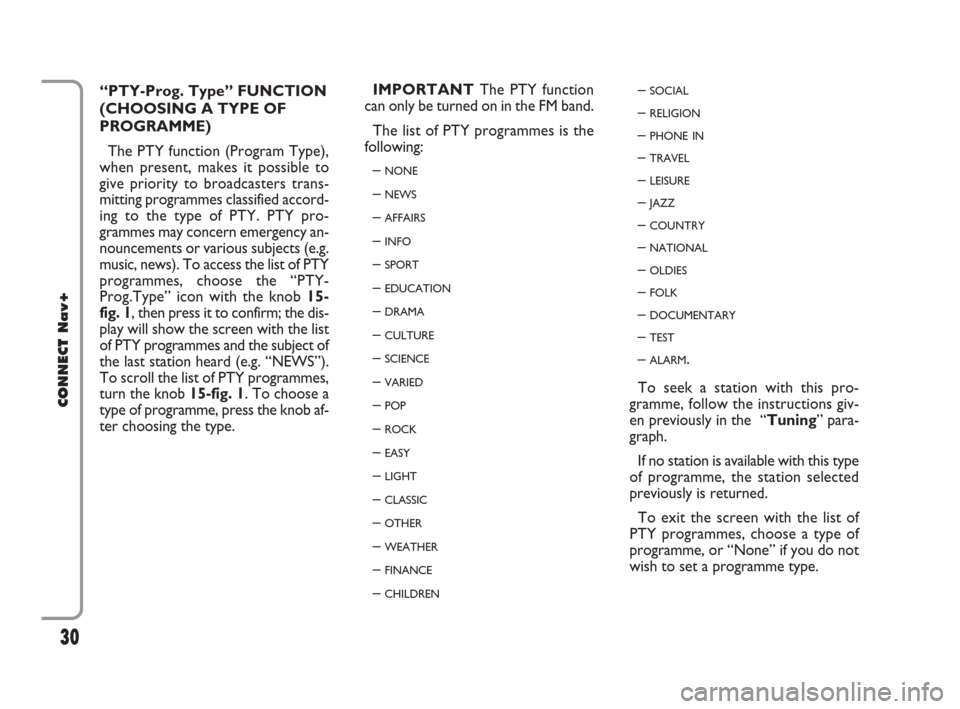
30
CONNECT Nav+
“PTY-Prog. Type” FUNCTION
(CHOOSING A TYPE OF
PROGRAMME)
The PTY function (Program Type),
when present, makes it possible to
give priority to broadcasters trans-
mitting programmes classified accord-
ing to the type of PTY. PTY pro-
grammes may concern emergency an-
nouncements or various subjects (e.g.
music, news). To access the list of PTY
programmes, choose the “PTY-
Prog.Type” icon with the knob 15-
fig. 1, then press it to confirm; the dis-
play will show the screen with the list
of PTY programmes and the subject of
the last station heard (e.g. “NEWS”).
To scroll the list of PTY programmes,
turn the knob 15-fig. 1. To choose a
type of programme, press the knob af-
ter choosing the type. IMPORTANTThe PTY function
can only be turned on in the FM band.
The list of PTY programmes is the
following:
–
NONE
– NEWS
– AFFAIRS
– INFO
– SPORT
– EDUCATION
– DRAMA
– CULTURE
– SCIENCE
– VARIED
– POP
– ROCK
– EASY
– LIGHT
– CLASSIC
– OTHER
– WEATHER
– FINANCE
– CHILDREN
– SOCIAL
– RELIGION
– PHONE IN
– TRAVEL
– LEISURE
– JAZZ
– COUNTRY
– NATIONAL
– OLDIES
– FOLK
– DOCUMENTARY
– TEST
– ALARM.
To seek a station with this pro-
gramme, follow the instructions giv-
en previously in the “Tuning” para-
graph.
If no station is available with this type
of programme, the station selected
previously is returned.
To exit the screen with the list of
PTY programmes, choose a type of
programme, or “None” if you do not
wish to set a programme type.
021-059 Connect CROMA GB 2-07-2007 15:39 Pagina 30
Page 32 of 166
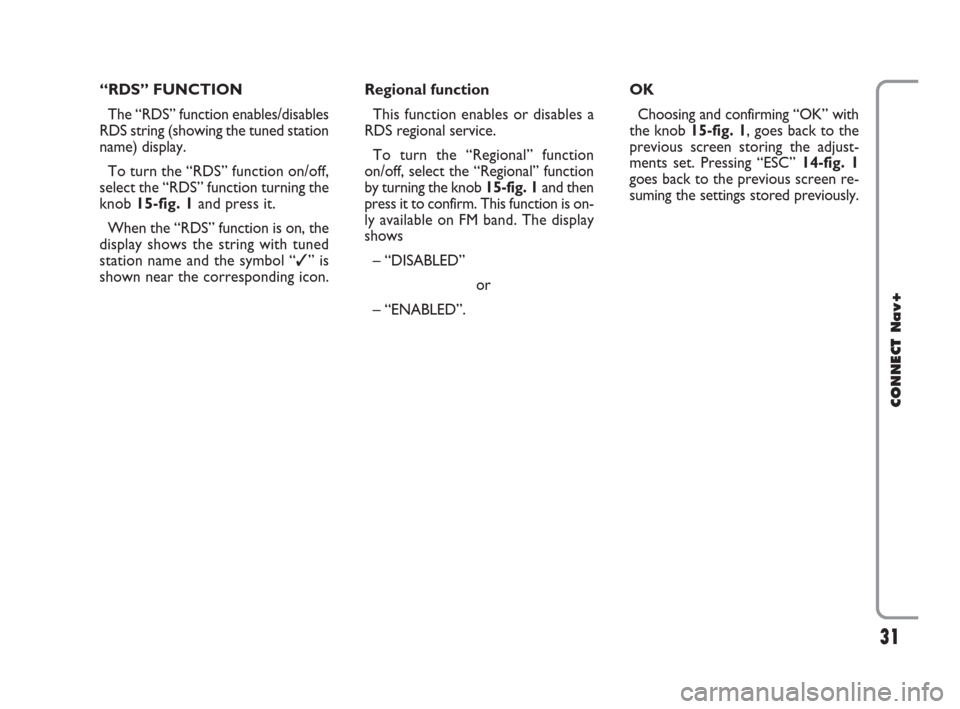
31
CONNECT Nav+
“RDS” FUNCTION
The “RDS” function enables/disables
RDS string (showing the tuned station
name) display.
To turn the “RDS” function on/off,
select the “RDS” function turning the
knob 15-fig. 1and press it.
When the “RDS” function is on, the
display shows the string with tuned
station name and the symbol “✓” is
shown near the corresponding icon.Regional function
This function enables or disables a
RDS regional service.
To turn the “Regional” function
on/off, select the “Regional” function
by turning the knob 15-fig. 1and then
press it to confirm. This function is on-
ly available on FM band. The display
shows
– “DISABLED”
or
– “ENABLED”.OK
Choosing and confirming “OK” with
the knob 15-fig. 1, goes back to the
previous screen storing the adjust-
ments set. Pressing “ESC” 14-fig. 1
goes back to the previous screen re-
suming the settings stored previously.
021-059 Connect CROMA GB 2-07-2007 15:39 Pagina 31
Page 33 of 166
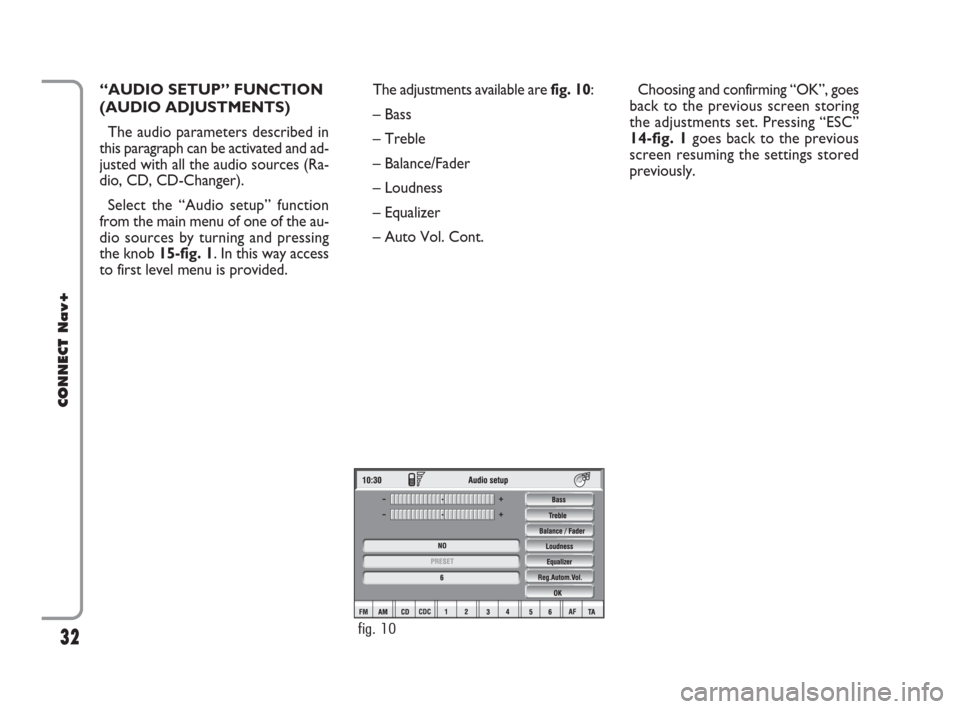
32
CONNECT Nav+
The adjustments available are fig. 10:
– Bass
– Treble
– Balance/Fader
– Loudness
– Equalizer
– Auto Vol. Cont.Choosing and confirming “OK”, goes
back to the previous screen storing
the adjustments set. Pressing “ESC”
14-fig. 1goes back to the previous
screen resuming the settings stored
previously. “AUDIO SETUP” FUNCTION
(AUDIO ADJUSTMENTS)
The audio parameters described in
this paragraph can be activated and ad-
justed with all the audio sources (Ra-
dio, CD, CD-Changer).
Select the “Audio setup” function
from the main menu of one of the au-
dio sources by turning and pressing
the knob 15-fig. 1. In this way access
to first level menu is provided.
fig. 10
021-059 Connect CROMA GB 2-07-2007 15:39 Pagina 32
Page 34 of 166
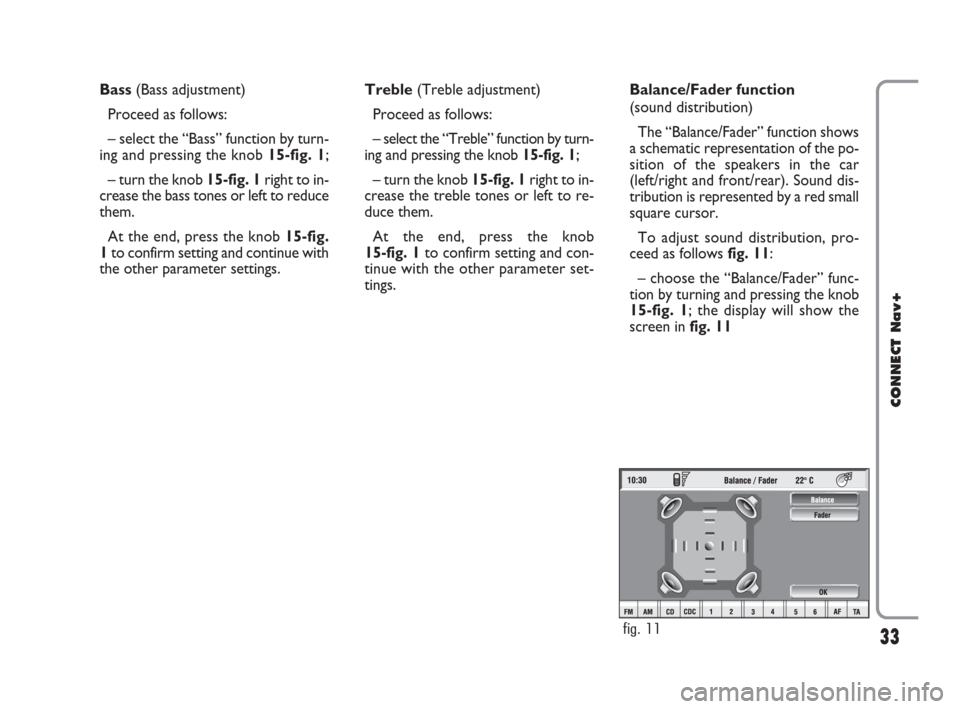
33
CONNECT Nav+
Bass (Bass adjustment)
Proceed as follows:
– select the “Bass” function by turn-
ing and pressing the knob 15-fig. 1;
– turn the knob 15-fig. 1right to in-
crease the bass tones or left to reduce
them.
At the end, press the knob 15-fig.
1to confirm setting and continue with
the other parameter settings.Treble (Treble adjustment)
Proceed as follows:
– select the “Treble” function by turn-
ing and pressing the knob 15-fig. 1;
– turn the knob 15-fig. 1right to in-
crease the treble tones or left to re-
duce them.
At the end, press the knob
15-fig. 1to confirm setting and con-
tinue with the other parameter set-
tings. Balance/Fader function
(sound distribution)
The “Balance/Fader” function shows
a schematic representation of the po-
sition of the speakers in the car
(left/right and front/rear). Sound dis-
tribution is represented by a red small
square cursor.
To adjust sound distribution, pro-
ceed as follows fig. 11:
– choose the “Balance/Fader” func-
tion by turning and pressing the knob
15-fig. 1; the display will show the
screen in fig. 11
fig. 11
021-059 Connect CROMA GB 2-07-2007 15:39 Pagina 33
Page 35 of 166
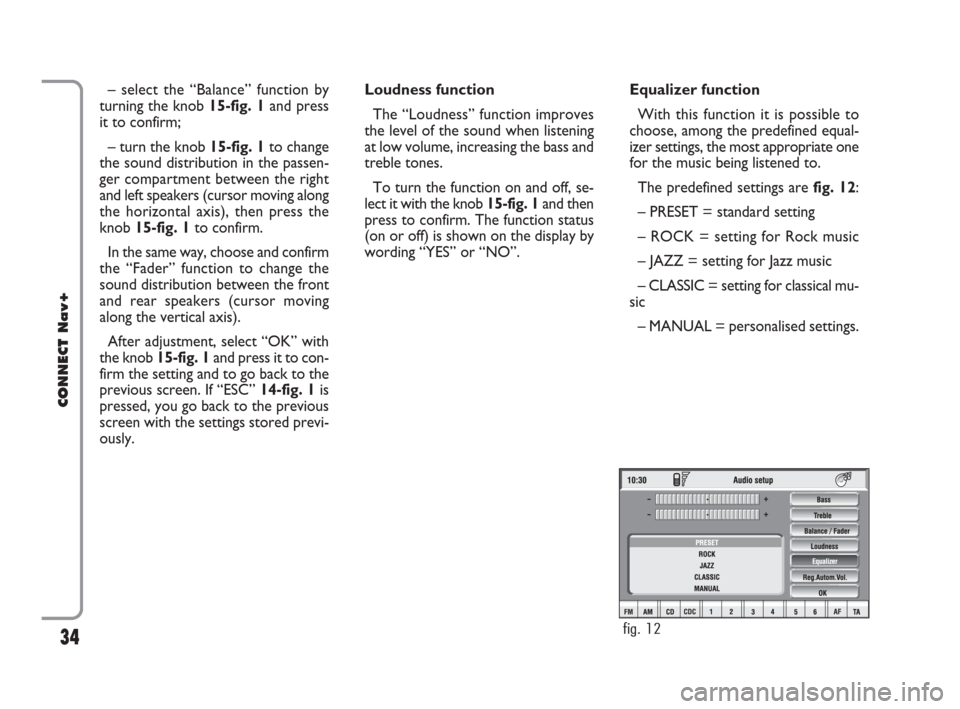
34
CONNECT Nav+
Equalizer function
With this function it is possible to
choose, among the predefined equal-
izer settings, the most appropriate one
for the music being listened to.
The predefined settings are fig. 12:
– PRESET = standard setting
– ROCK = setting for Rock music
– JAZZ = setting for Jazz music
– CLASSIC = setting for classical mu-
sic
– MANUAL = personalised settings. Loudness function
The “Loudness” function improves
the level of the sound when listening
at low volume, increasing the bass and
treble tones.
To turn the function on and off, se-
lect it with the knob 15-fig. 1and then
press to confirm. The function status
(on or off) is shown on the display by
wording “YES” or “NO”. – select the “Balance” function by
turning the knob 15-fig. 1 and press
it to confirm;
– turn the knob 15-fig. 1to change
the sound distribution in the passen-
ger compartment between the right
and left speakers (cursor moving along
the horizontal axis), then press the
knob 15-fig. 1to confirm.
In the same way, choose and confirm
the “Fader” function to change the
sound distribution between the front
and rear speakers (cursor moving
along the vertical axis).
After adjustment, select “OK” with
the knob 15-fig. 1and press it to con-
firm the setting and to go back to the
previous screen. If “ESC” 14-fig. 1is
pressed, you go back to the previous
screen with the settings stored previ-
ously.
fig. 12
021-059 Connect CROMA GB 2-07-2007 15:39 Pagina 34
Page 36 of 166
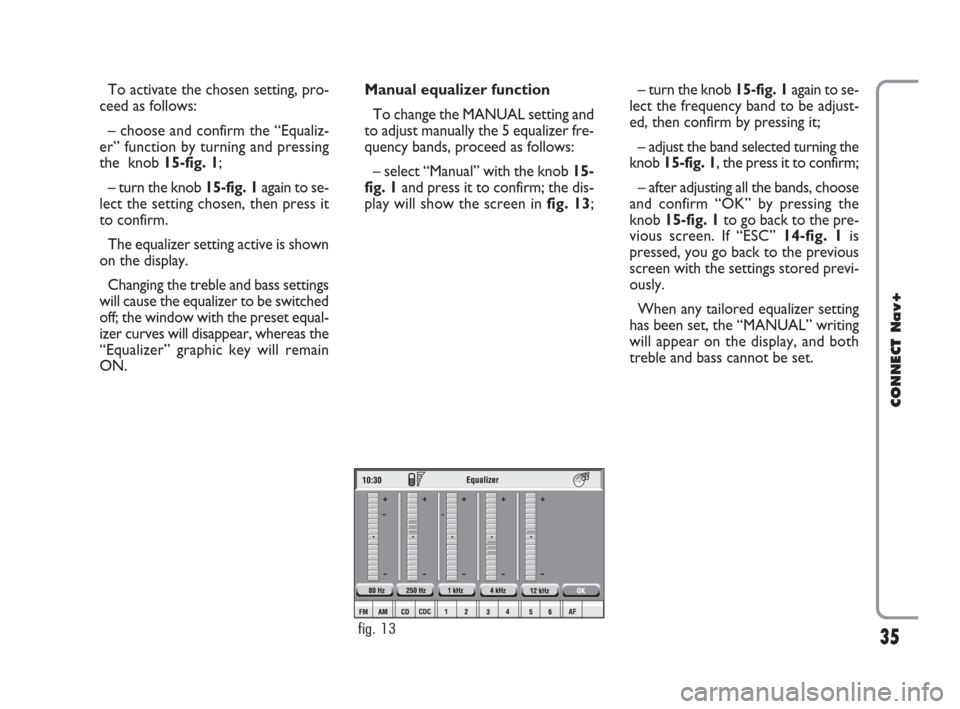
35
CONNECT Nav+
– turn the knob 15-fig. 1again to se-
lect the frequency band to be adjust-
ed, then confirm by pressing it;
– adjust the band selected turning the
knob 15-fig. 1, the press it to confirm;
– after adjusting all the bands, choose
and confirm “OK” by pressing the
knob 15-fig. 1to go back to the pre-
vious screen. If “ESC” 14-fig. 1is
pressed, you go back to the previous
screen with the settings stored previ-
ously.
When any tailored equalizer setting
has been set, the “MANUAL” writing
will appear on the display, and both
treble and bass cannot be set. To activate the chosen setting, pro-
ceed as follows:
– choose and confirm the “Equaliz-
er” function by turning and pressing
the knob 15-fig. 1;
– turn the knob 15-fig. 1again to se-
lect the setting chosen, then press it
to confirm.
The equalizer setting active is shown
on the display.
Changing the treble and bass settings
will cause the equalizer to be switched
off; the window with the preset equal-
izer curves will disappear, whereas the
“Equalizer” graphic key will remain
ON.Manual equalizer function
To change the MANUAL setting and
to adjust manually the 5 equalizer fre-
quency bands, proceed as follows:
– select “Manual” with the knob 15-
fig. 1and press it to confirm; the dis-
play will show the screen in fig. 13;
fig. 13
021-059 Connect CROMA GB 2-07-2007 15:39 Pagina 35
Page 37 of 166
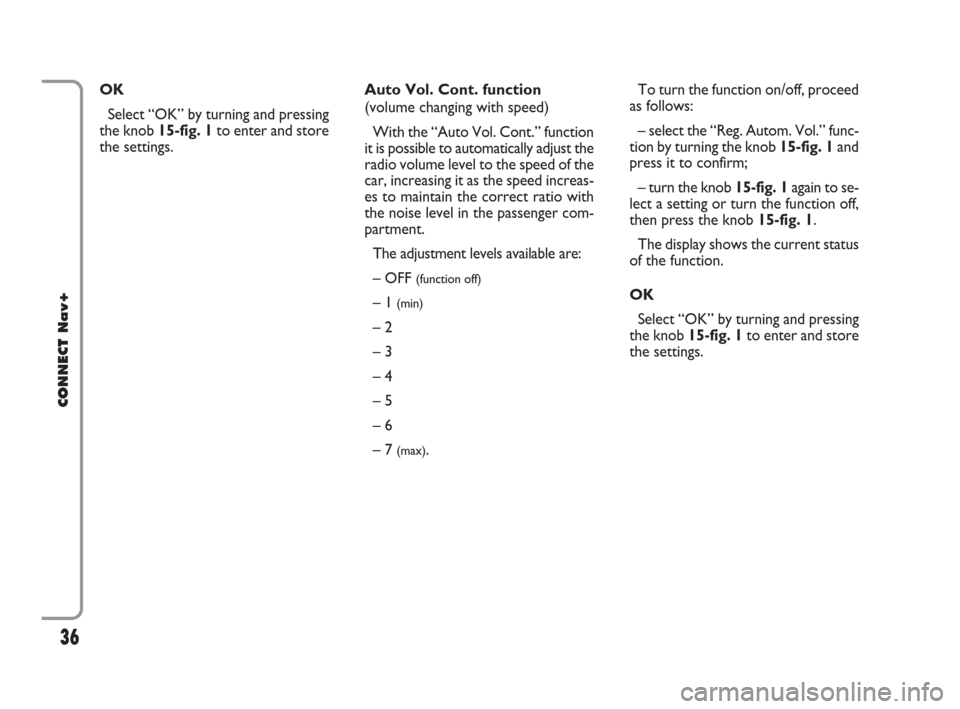
36
CONNECT Nav+
To turn the function on/off, proceed
as follows:
– select the “Reg. Autom. Vol.” func-
tion by turning the knob 15-fig. 1and
press it to confirm;
– turn the knob 15-fig. 1again to se-
lect a setting or turn the function off,
then press the knob 15-fig. 1.
The display shows the current status
of the function.
OK
Select “OK” by turning and pressing
the knob 15-fig. 1to enter and store
the settings. Auto Vol. Cont. function
(volume changing with speed)
With the “Auto Vol. Cont.” function
it is possible to automatically adjust the
radio volume level to the speed of the
car, increasing it as the speed increas-
es to maintain the correct ratio with
the noise level in the passenger com-
partment.
The adjustment levels available are:
– OFF
(function off)
– 1 (min)
– 2
– 3
– 4
– 5
– 6
– 7
(max). OK
Select “OK” by turning and pressing
the knob 15-fig. 1to enter and store
the settings.
021-059 Connect CROMA GB 2-07-2007 15:39 Pagina 36
Page 38 of 166
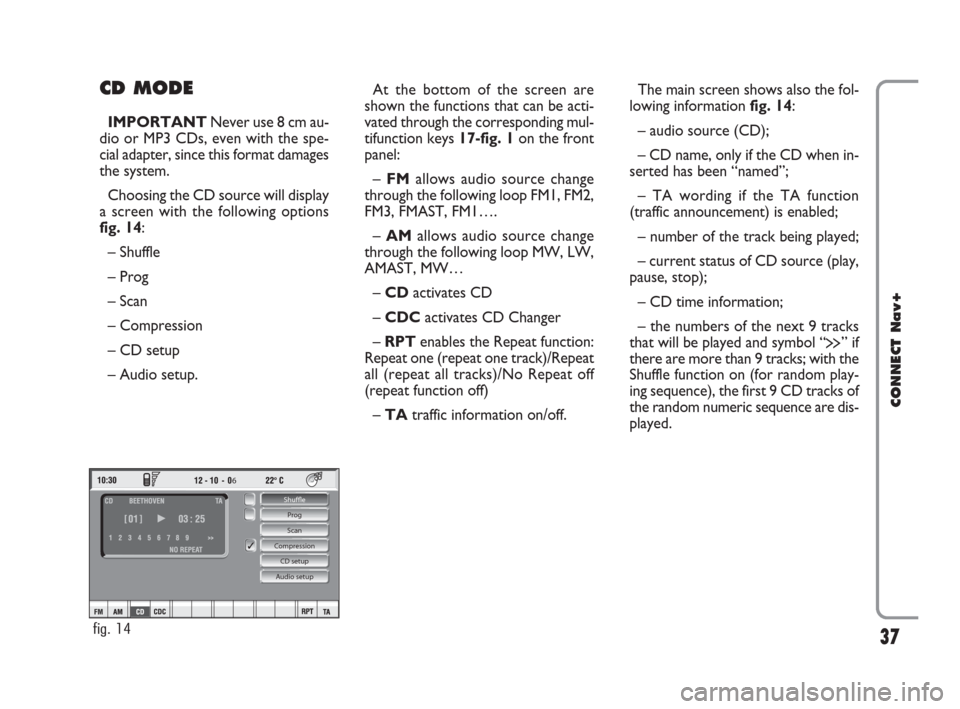
CD MODE
IMPORTANTNever use 8 cm au-
dio or MP3 CDs, even with the spe-
cial adapter, since this format damages
the system.
Choosing the CD source will display
a screen with the following options
fig. 14:
– Shuffle
– Prog
– Scan
– Compression
– CD setup
– Audio setup.At the bottom of the screen are
shown the functions that can be acti-
vated through the corresponding mul-
tifunction keys 17-fig. 1on the front
panel:
– FMallows audio source change
through the following loop FM1, FM2,
FM3, FMAST, FM1….
– AMallows audio source change
through the following loop MW, LW,
AMAST, MW…
– CDactivates CD
– CDCactivates CD Changer
– RPTenables the Repeat function:
Repeat one (repeat one track)/Repeat
all (repeat all tracks)/No Repeat off
(repeat function off)
– TAtraffic information on/off.The main screen shows also the fol-
lowing information fig. 14:
– audio source (CD);
– CD name, only if the CD when in-
serted has been “named”;
– TA wording if the TA function
(traffic announcement) is enabled;
– number of the track being played;
– current status of CD source (play,
pause, stop);
– CD time information;
– the numbers of the next 9 tracks
that will be played and symbol “
§” if
there are more than 9 tracks; with the
Shuffle function on (for random play-
ing sequence), the first 9 CD tracks of
the random numeric sequence are dis-
played.
37
CONNECT Nav+
6
Shuffle
Prog
Scan
Compression
CD setup
Audio setup
fig. 14
021-059 Connect CROMA GB 2-07-2007 15:39 Pagina 37
Page 39 of 166
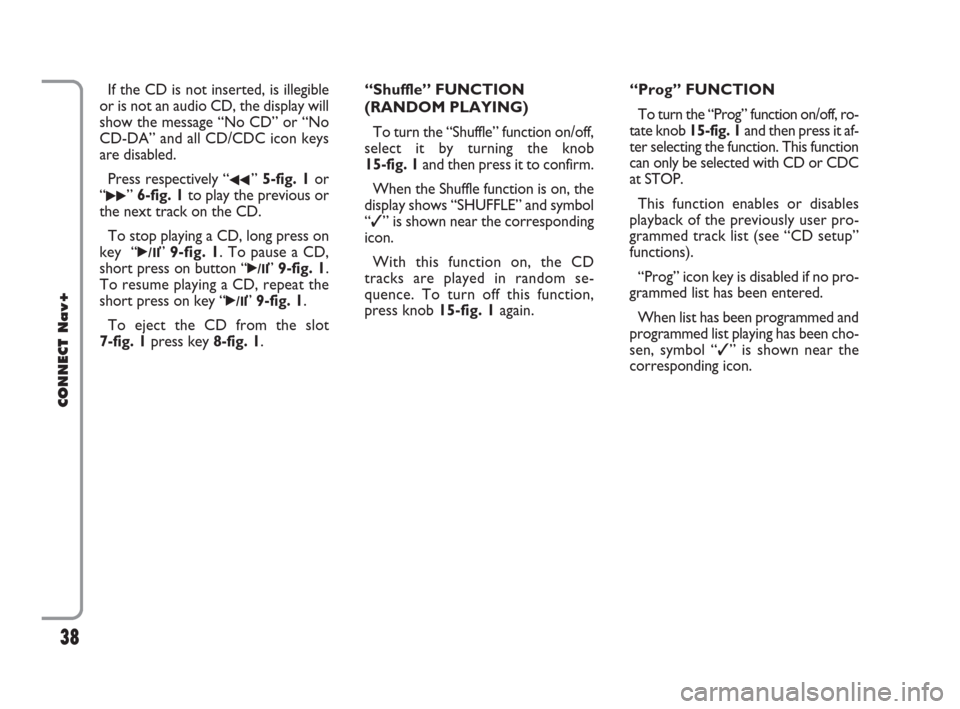
38
CONNECT Nav+
If the CD is not inserted, is illegible
or is not an audio CD, the display will
show the message “No CD” or “No
CD-DA” and all CD/CDC icon keys
are disabled.
Press respectively “
¯¯” 5-fig. 1or
“
˙˙” 6-fig. 1to play the previous or
the next track on the CD.
To stop playing a CD, long press on
key “
˙/I I” 9-fig. 1. To pause a CD,
short press on button “
˙/I I” 9-fig. 1.
To resume playing a CD, repeat the
short press on key “
˙/I I” 9-fig. 1.
To eject the CD from the slot
7-fig. 1press key 8-fig. 1.“Shuffle” FUNCTION
(RANDOM PLAYING)
To turn the “Shuffle” function on/off,
select it by turning the knob
15-fig. 1and then press it to confirm.
When the Shuffle function is on, the
display shows “SHUFFLE” and symbol
“✓” is shown near the corresponding
icon.
With this function on, the CD
tracks are played in random se-
quence. To turn off this function,
press knob 15-fig. 1again. “Prog” FUNCTION
To turn the “Prog” function on/off, ro-
tate knob 15-fig. 1and then press it af-
ter selecting the function. This function
can only be selected with CD or CDC
at STOP.
This function enables or disables
playback of the previously user pro-
grammed track list (see “CD setup”
functions).
“Prog” icon key is disabled if no pro-
grammed list has been entered.
When list has been programmed and
programmed list playing has been cho-
sen, symbol “✓” is shown near the
corresponding icon.
021-059 Connect CROMA GB 2-07-2007 15:39 Pagina 38
Page 40 of 166
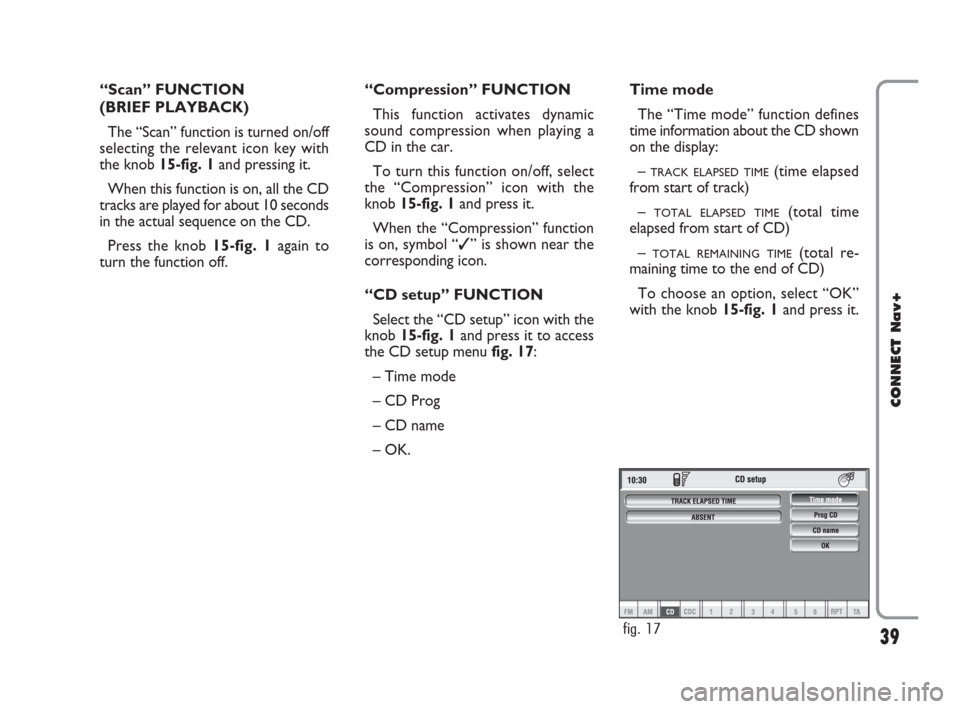
39
CONNECT Nav+
“Scan” FUNCTION
(BRIEF PLAYBACK)
The “Scan” function is turned on/off
selecting the relevant icon key with
the knob 15-fig. 1and pressing it.
When this function is on, all the CD
tracks are played for about 10 seconds
in the actual sequence on the CD.
Press the knob 15-fig. 1again to
turn the function off. “Compression” FUNCTION
This function activates dynamic
sound compression when playing a
CD in the car.
To turn this function on/off, select
the “Compression” icon with the
knob 15-fig. 1and press it.
When the “Compression” function
is on, symbol “✓” is shown near the
corresponding icon.
“CD setup” FUNCTION
Select the “CD setup” icon with the
knob 15-fig. 1and press it to access
the CD setup menu fig. 17:
– Time mode
– CD Prog
– CD name
– OK.Time mode
The “Time mode” function defines
time information about the CD shown
on the display:
–
TRACK ELAPSED TIME(time elapsed
from start of track)
–
TOTAL ELAPSED TIME(total time
elapsed from start of CD)
–
TOTAL REMAINING TIME(total re-
maining time to the end of CD)
To choose an option, select “OK”
with the knob 15-fig. 1and press it.
fig. 17
021-059 Connect CROMA GB 2-07-2007 15:39 Pagina 39