key FIAT CROMA 2007 2.G Connect NavPlus Manual
[x] Cancel search | Manufacturer: FIAT, Model Year: 2007, Model line: CROMA, Model: FIAT CROMA 2007 2.GPages: 166, PDF Size: 4.82 MB
Page 64 of 166
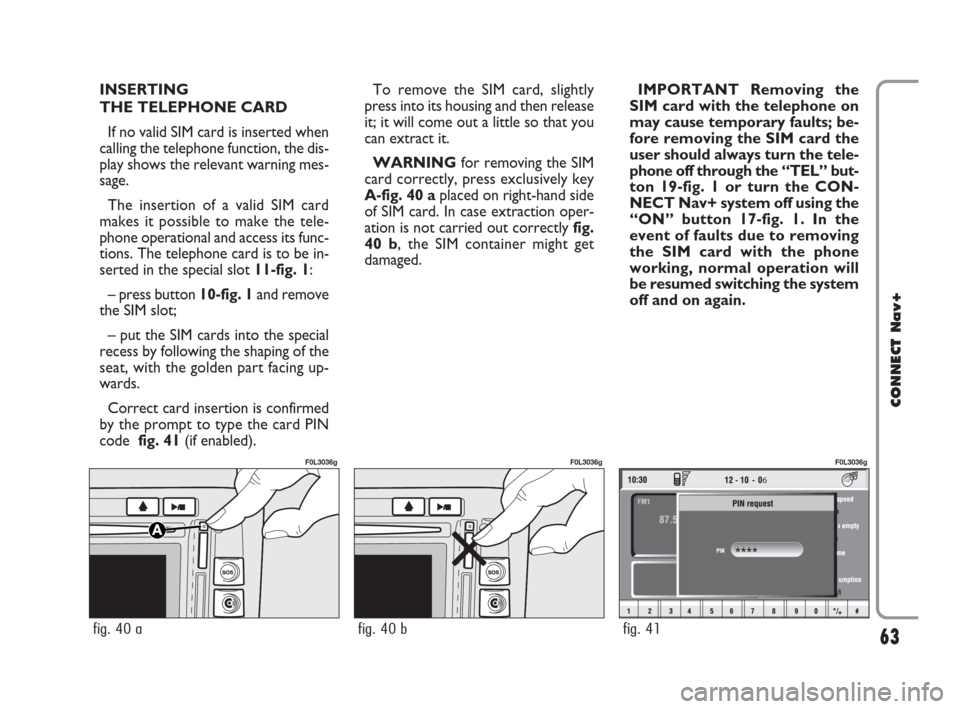
INSERTING
THE TELEPHONE CARD
If no valid SIM card is inserted when
calling the telephone function, the dis-
play shows the relevant warning mes-
sage.
The insertion of a valid SIM card
makes it possible to make the tele-
phone operational and access its func-
tions. The telephone card is to be in-
serted in the special slot 11-fig. 1:
– press button 10-fig. 1and remove
the SIM slot;
– put the SIM cards into the special
recess by following the shaping of the
seat, with the golden part facing up-
wards.
Correct card insertion is confirmed
by the prompt to type the card PIN
code fig. 41(if enabled).To remove the SIM card, slightly
press into its housing and then release
it; it will come out a little so that you
can extract it.
WARNINGfor removing the SIM
card correctly, press exclusively key
A-fig. 40 aplaced on right-hand side
of SIM card. In case extraction oper-
ation is not carried out correctly fig.
40 b, the SIM container might get
damaged.IMPORTANT Removing the
SIM card with the telephone on
may cause temporary faults; be-
fore removing the SIM card the
user should always turn the tele-
phone off through the “TEL” but-
ton 19-fig. 1 or turn the CON-
NECT Nav+ system off using the
“ON” button 17-fig. 1. In the
event of faults due to removing
the SIM card with the phone
working, normal operation will
be resumed switching the system
off and on again.
63
CONNECT Nav+
6
fig. 41
F0L3036g
fig. 40 b
F0L3036g
fig. 40 a
F0L3036g
060-091 Connect CROMA GB 4-07-2007 14:20 Pagina 63
Page 65 of 166
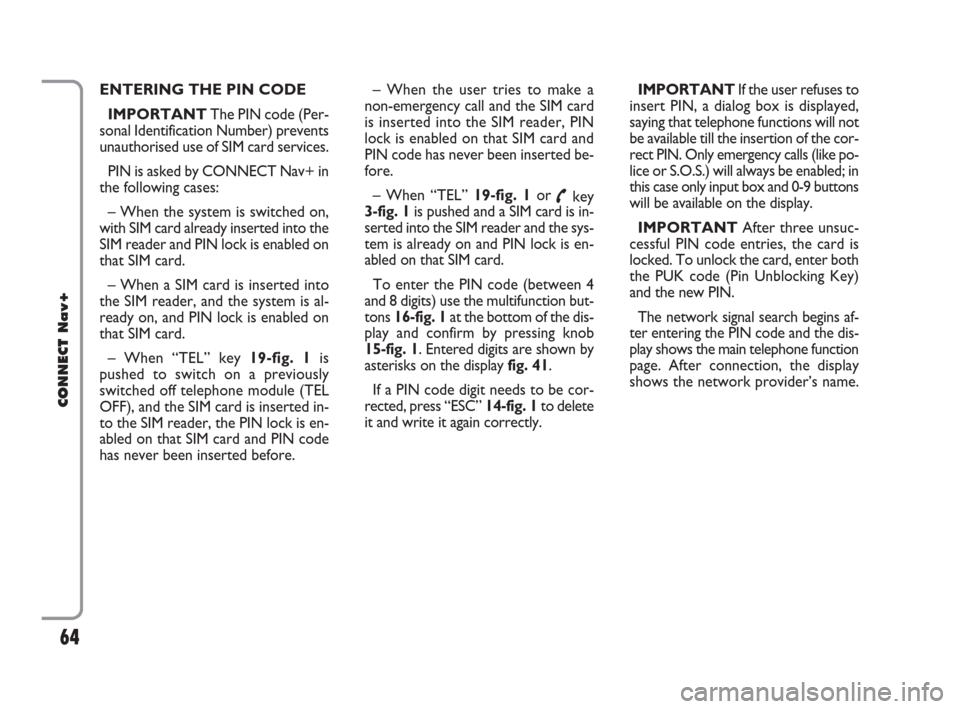
ENTERING THE PIN CODE
IMPORTANTThe PIN code (Per-
sonal Identification Number) prevents
unauthorised use of SIM card services.
PIN is asked by CONNECT Nav+ in
the following cases:
– When the system is switched on,
with SIM card already inserted into the
SIM reader and PIN lock is enabled on
that SIM card.
– When a SIM card is inserted into
the SIM reader, and the system is al-
ready on, and PIN lock is enabled on
that SIM card.
– When “TEL” key 19-fig. 1is
pushed to switch on a previously
switched off telephone module (TEL
OFF), and the SIM card is inserted in-
to the SIM reader, the PIN lock is en-
abled on that SIM card and PIN code
has never been inserted before.– When the user tries to make a
non-emergency call and the SIM card
is inserted into the SIM reader, PIN
lock is enabled on that SIM card and
PIN code has never been inserted be-
fore.
– When “TEL” 19-fig. 1or
˜key
3-fig. 1is pushed and a SIM card is in-
serted into the SIM reader and the sys-
tem is already on and PIN lock is en-
abled on that SIM card.
To enter the PIN code (between 4
and 8 digits) use the multifunction but-
tons 16-fig. 1at the bottom of the dis-
play and confirm by pressing knob
15-fig. 1. Entered digits are shown by
asterisks on the display fig. 41.
If a PIN code digit needs to be cor-
rected, press “ESC” 14-fig. 1to delete
it and write it again correctly. IMPORTANT If the user refuses to
insert PIN, a dialog box is displayed,
saying that telephone functions will not
be available till the insertion of the cor-
rect PIN. Only emergency calls (like po-
lice or S.O.S.) will always be enabled; in
this case only input box and 0-9 buttons
will be available on the display.
IMPORTANTAfter three unsuc-
cessful PIN code entries, the card is
locked. To unlock the card, enter both
the PUK code (Pin Unblocking Key)
and the new PIN.
The network signal search begins af-
ter entering the PIN code and the dis-
play shows the main telephone function
page. After connection, the display
shows the network provider’s name.
64
CONNECT Nav+
060-091 Connect CROMA GB 4-07-2007 14:20 Pagina 64
Page 66 of 166
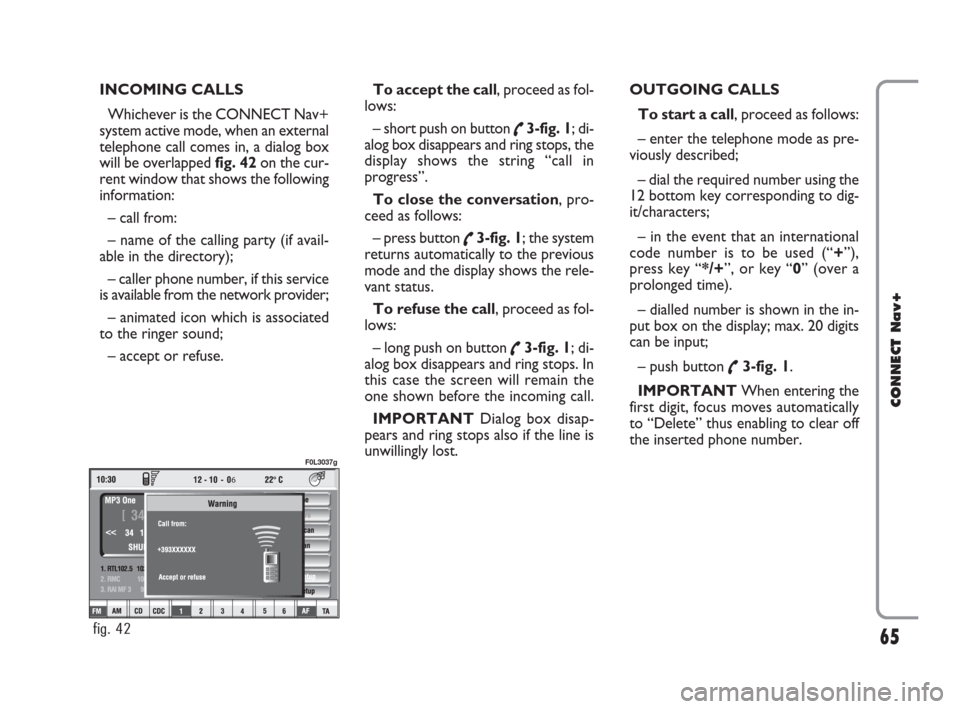
INCOMING CALLS
Whichever is the CONNECT Nav+
system active mode, when an external
telephone call comes in, a dialog box
will be overlapped fig. 42on the cur-
rent window that shows the following
information:
– call from:
– name of the calling party (if avail-
able in the directory);
– caller phone number, if this service
is available from the network provider;
– animated icon which is associated
to the ringer sound;
– accept or refuse.To accept the call, proceed as fol-
lows:
– short push on button
˜3-fig. 1; di-
alog box disappears and ring stops, the
display shows the string “call in
progress”.
To close the conversation, pro-
ceed as follows:
– press button
˜3-fig. 1; the system
returns automatically to the previous
mode and the display shows the rele-
vant status.
To refuse the call, proceed as fol-
lows:
– long push on button
˜3-fig. 1; di-
alog box disappears and ring stops. In
this case the screen will remain the
one shown before the incoming call.
IMPORTANT Dialog box disap-
pears and ring stops also if the line is
unwillingly lost.OUTGOING CALLS
To start a call, proceed as follows:
– enter the telephone mode as pre-
viously described;
– dial the required number using the
12 bottom key corresponding to dig-
it/characters;
– in the event that an international
code number is to be used (“+”),
press key “*/+”, or key “0” (over a
prolonged time).
– dialled number is shown in the in-
put box on the display; max. 20 digits
can be input;
– push button
˜3-fig. 1.
IMPORTANTWhen entering the
first digit, focus moves automatically
to “Delete” thus enabling to clear off
the inserted phone number.
65
CONNECT Nav+
6
fig. 42
F0L3037g
060-091 Connect CROMA GB 4-07-2007 14:20 Pagina 65
Page 67 of 166
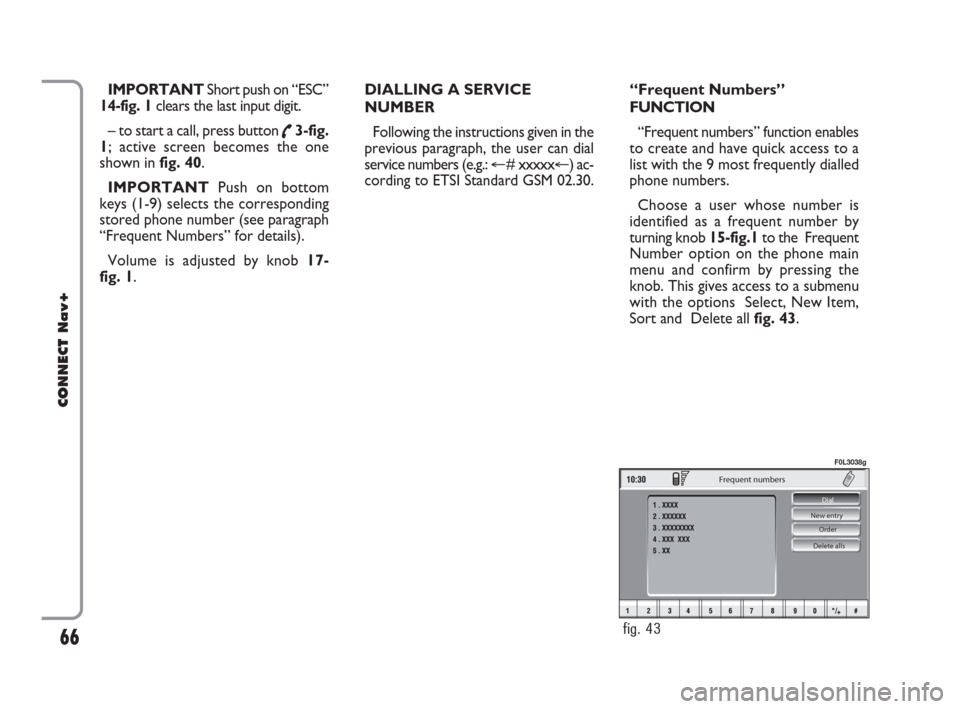
IMPORTANT Short push on “ESC”
14-fig. 1clears the last input digit.
– to start a call, press button
˜3-fig.
1; active screen becomes the one
shown in fig. 40.
IMPORTANTPush on bottom
keys (1-9) selects the corresponding
stored phone number (see paragraph
“Frequent Numbers” for details).
Volume is adjusted by knob 17-
fig. 1.DIALLING A SERVICE
NUMBER
Following the instructions given in the
previous paragraph, the user can dial
service numbers (e.g.: �@# xxxxx�@) ac-
cording to ETSI Standard GSM 02.30.“Frequent Numbers”
FUNCTION
“Frequent numbers” function enables
to create and have quick access to a
list with the 9 most frequently dialled
phone numbers.
Choose a user whose number is
identified as a frequent number by
turning knob 15-fig.1to the Frequent
Number option on the phone main
menu and confirm by pressing the
knob. This gives access to a submenu
with the options Select, New Item,
Sort and Delete all fig. 43.
66
CONNECT Nav+
Delete alls Order New entry Dial
Frequent numbers
fig. 43
F0L3038g
060-091 Connect CROMA GB 4-07-2007 14:20 Pagina 66
Page 68 of 166
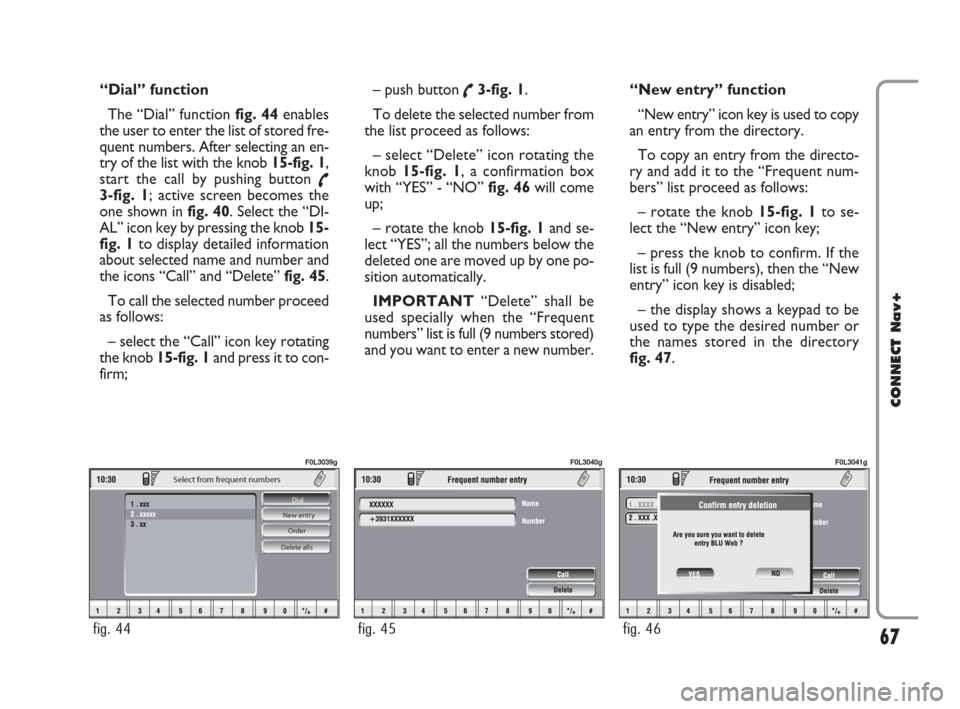
“Dial” function
The “Dial” function fig. 44enables
the user to enter the list of stored fre-
quent numbers. After selecting an en-
try of the list with the knob 15-fig. 1,
start the call by pushing button
˜3-fig. 1; active screen becomes the
one shown in fig. 40. Select the “DI-
AL” icon key by pressing the knob 15-
fig. 1to display detailed information
about selected name and number and
the icons “Call” and “Delete” fig. 45.
To call the selected number proceed
as follows:
– select the “Call” icon key rotating
the knob 15-fig. 1and press it to con-
firm; – push button
˜3-fig. 1.
To delete the selected number from
the list proceed as follows:
– select “Delete” icon rotating the
knob 15-fig. 1, a confirmation box
with “YES” - “NO” fig. 46will come
up;
– rotate the knob 15-fig. 1and se-
lect “YES”; all the numbers below the
deleted one are moved up by one po-
sition automatically.
IMPORTANT“Delete” shall be
used specially when the “Frequent
numbers” list is full (9 numbers stored)
and you want to enter a new number.“New entry” function
“New entry” icon key is used to copy
an entry from the directory.
To copy an entry from the directo-
ry and add it to the “Frequent num-
bers” list proceed as follows:
– rotate the knob 15-fig. 1to se-
lect the “New entry” icon key;
– press the knob to confirm. If the
list is full (9 numbers), then the “New
entry” icon key is disabled;
– the display shows a keypad to be
used to type the desired number or
the names stored in the directory
fig. 47.
67
CONNECT Nav+
Delete alls Order New entry Dial
Select from frequent numbers
fig. 44
F0L3039g
fig. 45
F0L3040g
fig. 46
F0L3041g
060-091 Connect CROMA GB 4-07-2007 14:20 Pagina 67
Page 69 of 166
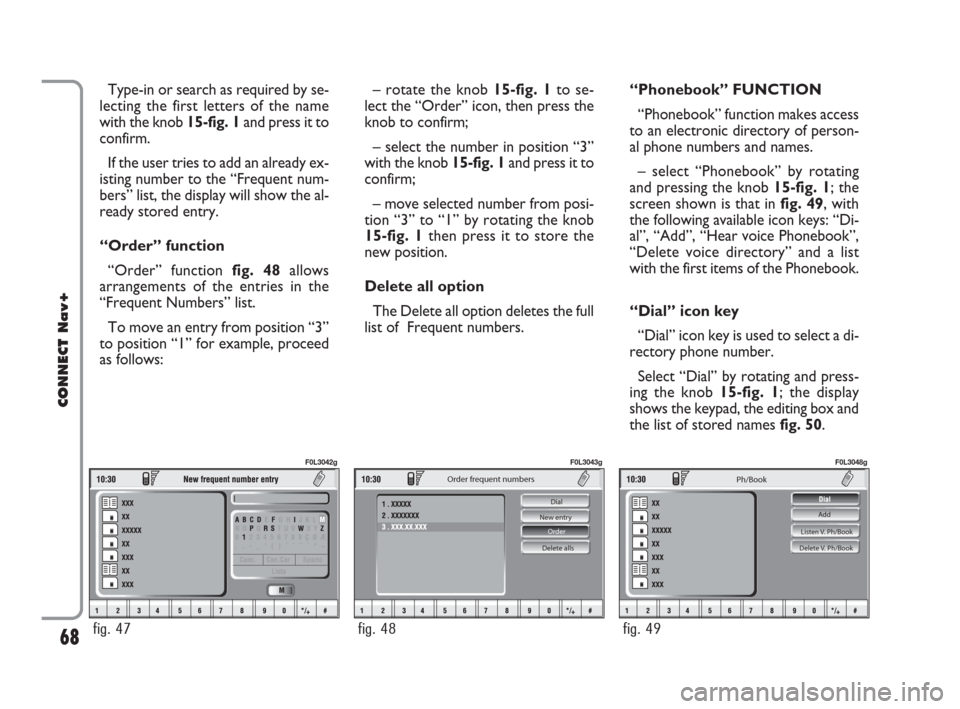
Type-in or search as required by se-
lecting the first letters of the name
with the knob 15-fig. 1and press it to
confirm.
If the user tries to add an already ex-
isting number to the “Frequent num-
bers” list, the display will show the al-
ready stored entry.
“Order” function
“Order” function fig. 48allows
arrangements of the entries in the
“Frequent Numbers” list.
To move an entry from position “3”
to position “1” for example, proceed
as follows:– rotate the knob 15-fig. 1to se-
lect the “Order” icon, then press the
knob to confirm;
– select the number in position “3”
with the knob 15-fig. 1and press it to
confirm;
– move selected number from posi-
tion “3” to “1” by rotating the knob
15-fig. 1 then press it to store the
new position.
Delete all option
The Delete all option deletes the full
list of Frequent numbers.“Phonebook” FUNCTION
“Phonebook” function makes access
to an electronic directory of person-
al phone numbers and names.
– select “Phonebook” by rotating
and pressing the knob 15-fig. 1; the
screen shown is that in fig. 49, with
the following available icon keys: “Di-
al”, “Add”, “Hear voice Phonebook”,
“Delete voice directory” and a list
with the first items of the Phonebook.
“Dial” icon key
“Dial” icon key is used to select a di-
rectory phone number.
Select “Dial” by rotating and press-
ing the knob 15-fig. 1; the display
shows the keypad, the editing box and
the list of stored names fig. 50.
68
CONNECT Nav+
fig. 47
F0L3042g
Delete alls Order New entry Dial
Order frequent numbers
fig. 48
F0L3043g
Listen V. Ph/Book
Delete V. Ph/Book
Ph/Book
Add
fig. 49
F0L3048g
060-091 Connect CROMA GB 4-07-2007 14:20 Pagina 68
Page 70 of 166
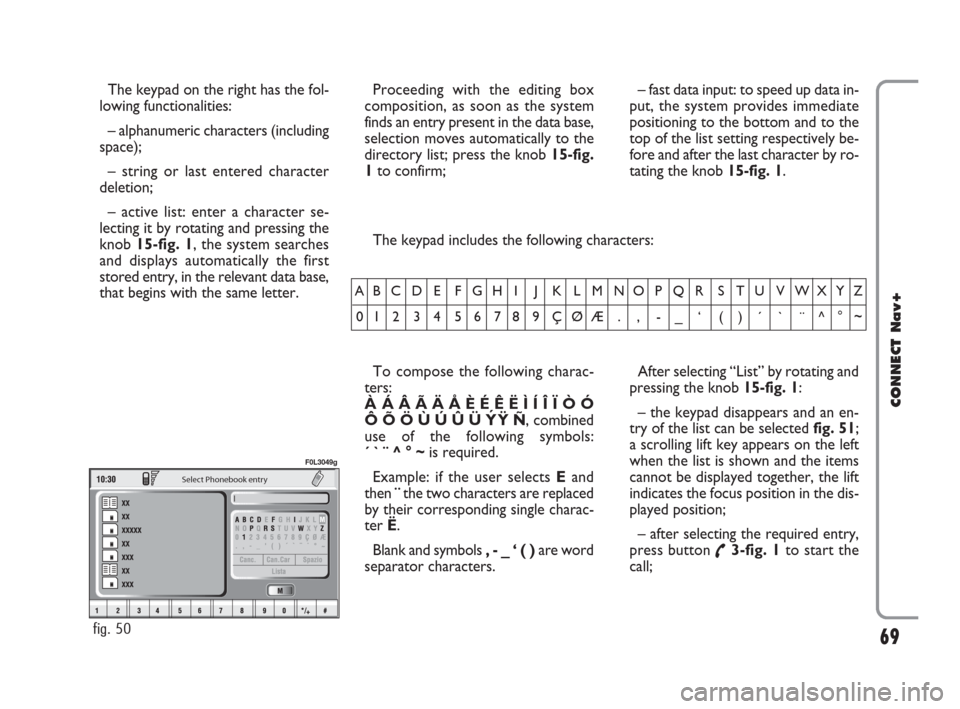
69
CONNECT Nav+
The keypad on the right has the fol-
lowing functionalities:
– alphanumeric characters (including
space);
– string or last entered character
deletion;
– active list: enter a character se-
lecting it by rotating and pressing the
knob 15-fig. 1, the system searches
and displays automatically the first
stored entry, in the relevant data base,
that begins with the same letter. The keypad includes the following characters:
To compose the following charac-
ters:
À Á Â Ã Ä Å È É Ê Ë Ì Í Î Ï Ò Ó
Ô Õ Ö Ù Ú Û Ü Y´
Ÿ Ñ, combined
use of the following symbols:
´ ` ¨ ^ ° ~is required.
Example: if the user selects Eand
then ¨the two characters are replaced
by their corresponding single charac-
ter Ë.
Blank and symbols , - _ ‘ ( ) are word
separator characters.After selecting “List” by rotating and
pressing the knob 15-fig. 1:
– the keypad disappears and an en-
try of the list can be selected fig. 51;
a scrolling lift key appears on the left
when the list is shown and the items
cannot be displayed together, the lift
indicates the focus position in the dis-
played position;
– after selecting the required entry,
press button
˜3-fig. 1to start the
call;
AB C D E F G H I J K L M NO P Q R S T U V WXYZ
0123456789ÇØÆ. , -_ ‘ ()´ ` ¨^°~
Select Phonebook entry
fig. 50
F0L3049g
Proceeding with the editing box
composition, as soon as the system
finds an entry present in the data base,
selection moves automatically to the
directory list; press the knob 15-fig.
1to confirm;– fast data input: to speed up data in-
put, the system provides immediate
positioning to the bottom and to the
top of the list setting respectively be-
fore and after the last character by ro-
tating the knob 15-fig. 1.
060-091 Connect CROMA GB 4-07-2007 14:20 Pagina 69
Page 71 of 166
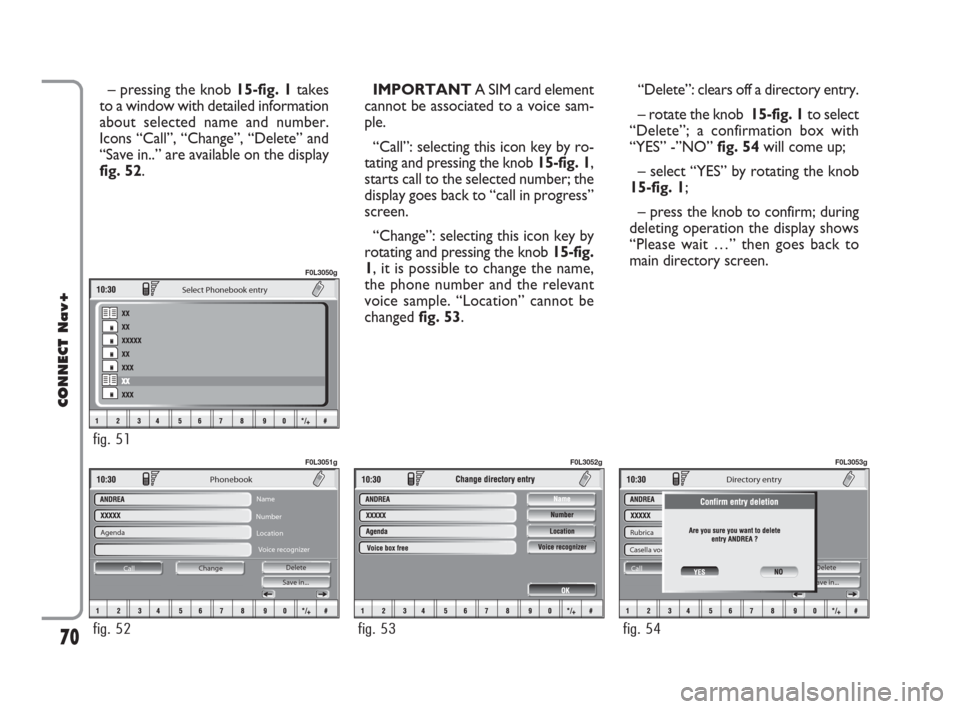
70
CONNECT Nav+
– pressing the knob 15-fig. 1takes
to a window with detailed information
about selected name and number.
Icons “Call”, “Change”, “Delete” and
“Save in..” are available on the display
fig. 52.IMPORTANT A SIM card element
cannot be associated to a voice sam-
ple.
“Call”: selecting this icon key by ro-
tating and pressing the knob 15-fig. 1,
starts call to the selected number; the
display goes back to “call in progress”
screen.
“Change”: selecting this icon key by
rotating and pressing the knob 15-fig.
1, it is possible to change the name,
the phone number and the relevant
voice sample. “Location” cannot be
changed fig. 53. “Delete”: clears off a directory entry.
– rotate the knob 15-fig. 1to select
“Delete”; a confirmation box with
“YES” -”NO” fig. 54will come up;
– select “YES” by rotating the knob
15-fig. 1;
– press the knob to confirm; during
deleting operation the display shows
“Please wait …” then goes back to
main directory screen.
Agenda
Change Call Save in... Delete
Phonebook
Name
Number
Location
Voice recognizer
fig. 52
F0L3051g
fig. 53
F0L3052g
Rubrica
Casella voc. già registrata
ModificaCall Save in... Delete
Ricon.Voc.
Directory entry
fig. 54
F0L3053g
Select Phonebook entry
fig. 51
F0L3050g
060-091 Connect CROMA GB 4-07-2007 14:20 Pagina 70
Page 72 of 166
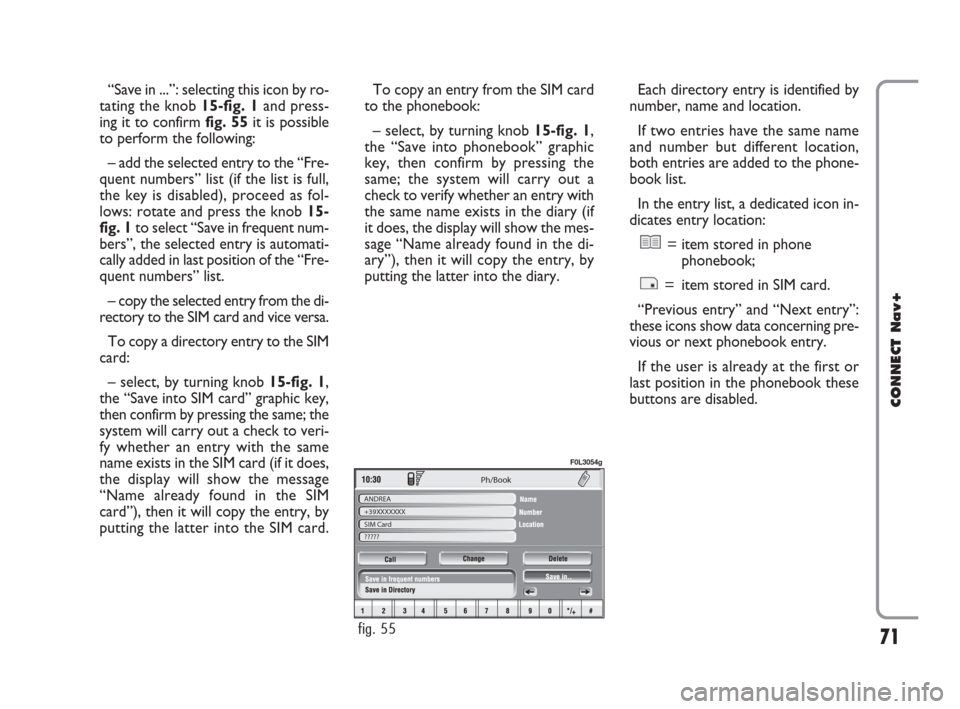
71
CONNECT Nav+
Ph/Book
ANDREA
+39XXXXXXX
SIM Card
?????
fig. 55
F0L3054g
“Save in ...”: selecting this icon by ro-
tating the knob 15-fig. 1and press-
ing it to confirm fig. 55it is possible
to perform the following:
– add the selected entry to the “Fre-
quent numbers” list (if the list is full,
the key is disabled), proceed as fol-
lows: rotate and press the knob 15-
fig. 1to select “Save in frequent num-
bers”, the selected entry is automati-
cally added in last position of the “Fre-
quent numbers” list.
– copy the selected entry from the di-
rectory to the SIM card and vice versa.
To copy a directory entry to the SIM
card:
– select, by turning knob 15-fig. 1,
the “Save into SIM card” graphic key,
then confirm by pressing the same; the
system will carry out a check to veri-
fy whether an entry with the same
name exists in the SIM card (if it does,
the display will show the message
“Name already found in the SIM
card”), then it will copy the entry, by
putting the latter into the SIM card. To copy an entry from the SIM card
to the phonebook:
– select, by turning knob 15-fig. 1,
the “Save into phonebook” graphic
key, then confirm by pressing the
same; the system will carry out a
check to verify whether an entry with
the same name exists in the diary (if
it does, the display will show the mes-
sage “Name already found in the di-
ary”), then it will copy the entry, by
putting the latter into the diary.Each directory entry is identified by
number, name and location.
If two entries have the same name
and number but different location,
both entries are added to the phone-
book list.
In the entry list, a dedicated icon in-
dicates entry location:
= item stored in phone
phonebook;
= item stored in SIM card.
“Previous entry” and “Next entry”:
these icons show data concerning pre-
vious or next phonebook entry.
If the user is already at the first or
last position in the phonebook these
buttons are disabled.
060-091 Connect CROMA GB 4-07-2007 14:20 Pagina 71
Page 73 of 166
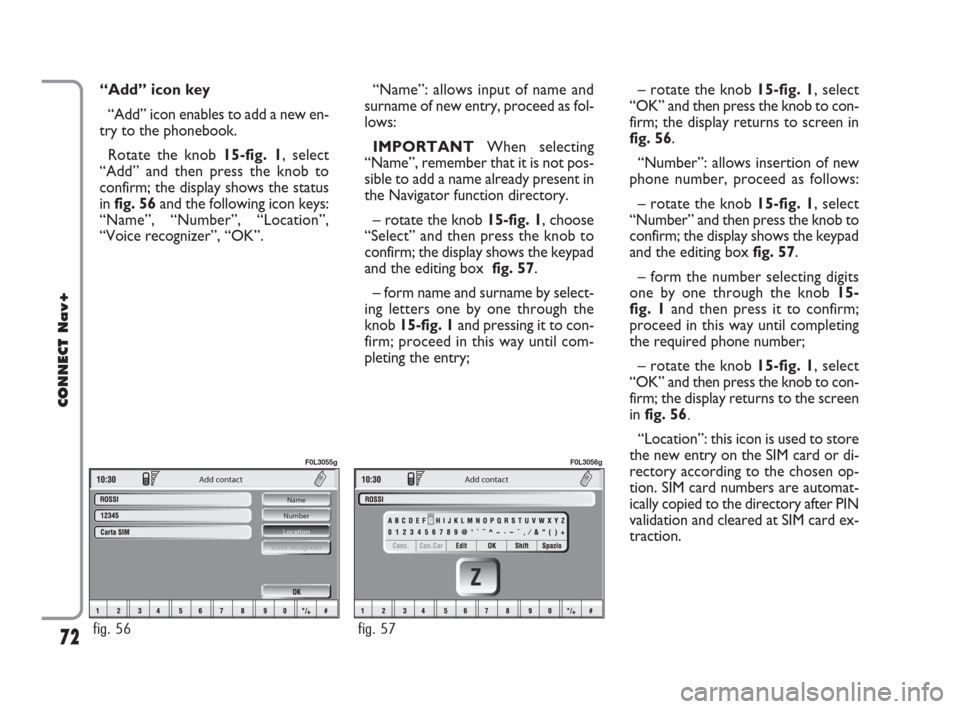
72
CONNECT Nav+
“Add” icon key
“Add” icon enables to add a new en-
try to the phonebook.
Rotate the knob 15-fig. 1, select
“Add” and then press the knob to
confirm; the display shows the status
in fig. 56and the following icon keys:
“Name”, “Number”, “Location”,
“Voice recognizer”, “OK”.
Add contact
Name
Number
Location
Voice recognizer
fig. 56
F0L3055g
Add contact
fig. 57
F0L3056g
“Name”: allows input of name and
surname of new entry, proceed as fol-
lows:
IMPORTANTWhen selecting
“Name”, remember that it is not pos-
sible to add a name already present in
the Navigator function directory.
– rotate the knob 15-fig. 1, choose
“Select” and then press the knob to
confirm; the display shows the keypad
and the editing box fig. 57.
– form name and surname by select-
ing letters one by one through the
knob 15-fig. 1and pressing it to con-
firm; proceed in this way until com-
pleting the entry;– rotate the knob 15-fig. 1, select
“OK” and then press the knob to con-
firm; the display returns to screen in
fig. 56.
“Number”: allows insertion of new
phone number, proceed as follows:
– rotate the knob 15-fig. 1, select
“Number” and then press the knob to
confirm; the display shows the keypad
and the editing box fig. 57.
– form the number selecting digits
one by one through the knob 15-
fig. 1and then press it to confirm;
proceed in this way until completing
the required phone number;
– rotate the knob 15-fig. 1, select
“OK” and then press the knob to con-
firm; the display returns to the screen
in fig. 56.
“Location”: this icon is used to store
the new entry on the SIM card or di-
rectory according to the chosen op-
tion. SIM card numbers are automat-
ically copied to the directory after PIN
validation and cleared at SIM card ex-
traction.
060-091 Connect CROMA GB 4-07-2007 14:20 Pagina 72