key FIAT CROMA 2007 2.G Connect NavPlus Manual
[x] Cancel search | Manufacturer: FIAT, Model Year: 2007, Model line: CROMA, Model: FIAT CROMA 2007 2.GPages: 166, PDF Size: 4.82 MB
Page 86 of 166
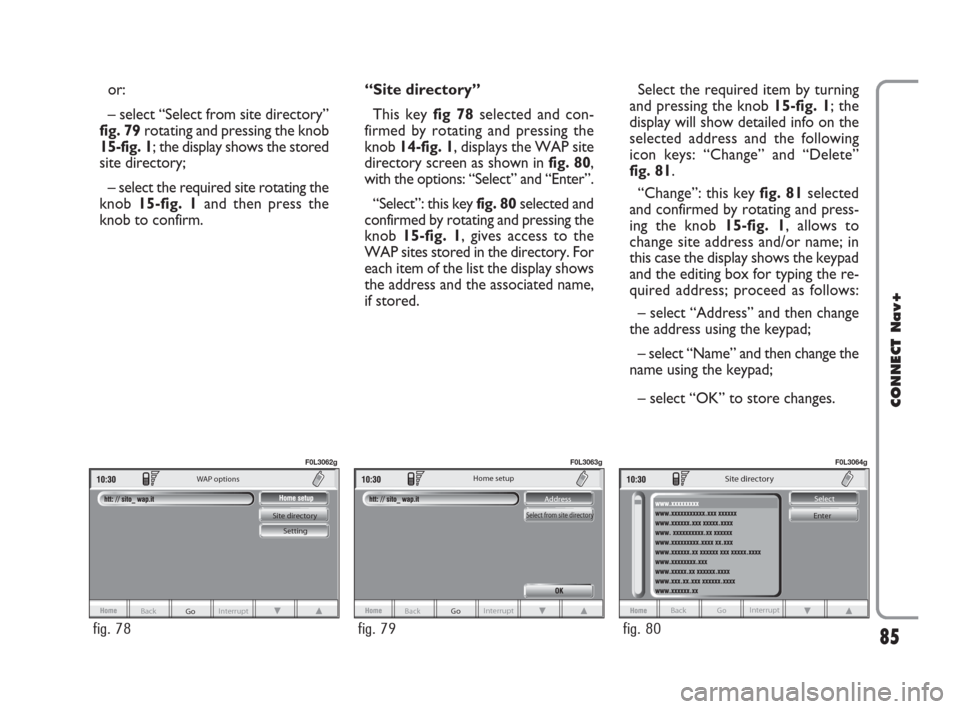
or:
– select “Select from site directory”
fig. 79rotating and pressing the knob
15-fig. 1; the display shows the stored
site directory;
– select the required site rotating the
knob 15-fig. 1and then press the
knob to confirm.“Site directory”
This key fig 78selected and con-
firmed by rotating and pressing the
knob 14-fig. 1, displays the WAP site
directory screen as shown in fig. 80,
with the options: “Select” and “Enter”.
“Select”: this key fig. 80selected and
confirmed by rotating and pressing the
knob 15-fig. 1, gives access to the
WAP sites stored in the directory. For
each item of the list the display shows
the address and the associated name,
if stored.Select the required item by turning
and pressing the knob 15-fig. 1; the
display will show detailed info on the
selected address and the following
icon keys: “Change” and “Delete”
fig. 81.
“Change”: this key fig. 81selected
and confirmed by rotating and press-
ing the knob 15-fig. 1, allows to
change site address and/or name; in
this case the display shows the keypad
and the editing box for typing the re-
quired address; proceed as follows:
– select “Address” and then change
the address using the keypad;
– select “Name” and then change the
name using the keypad;
– select “OK” to store changes.
85
CONNECT Nav+
Go Interrupt
Back Site directory
Setting WAP options
fig. 78
F0L3062g
Back Go Interrupt Address
Select from site directory
Home setup
fig. 79
F0L3063g
Back Go Interrupt
Site directory
Select
Enter
fig. 80
F0L3064g
060-091 Connect CROMA GB 4-07-2007 14:21 Pagina 85
Page 87 of 166
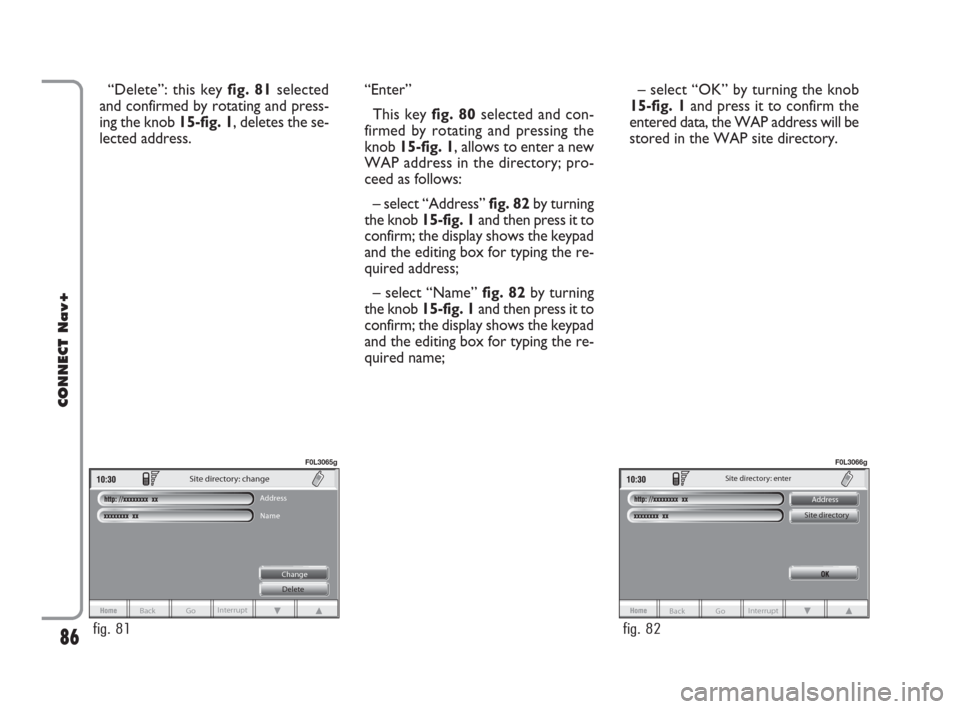
“Delete”: this key fig. 81selected
and confirmed by rotating and press-
ing the knob 15-fig. 1, deletes the se-
lected address.“Enter”
This key fig. 80selected and con-
firmed by rotating and pressing the
knob 15-fig. 1, allows to enter a new
WAP address in the directory; pro-
ceed as follows:
– select “Address” fig. 82by turning
the knob 15-fig. 1and then press it to
confirm; the display shows the keypad
and the editing box for typing the re-
quired address;
– select “Name” fig. 82by turning
the knob 15-fig. 1and then press it to
confirm; the display shows the keypad
and the editing box for typing the re-
quired name;– select “OK” by turning the knob
15-fig. 1and press it to confirm the
entered data, the WAP address will be
stored in the WAP site directory.
86
CONNECT Nav+
Site directory: change
Address
Name
Change
Delete
Back Go Interrupt
fig. 81
F0L3065g
Back Go Interrupt Address
Site directory Site directory: enter
fig. 82
F0L3066g
060-091 Connect CROMA GB 4-07-2007 14:21 Pagina 86
Page 88 of 166
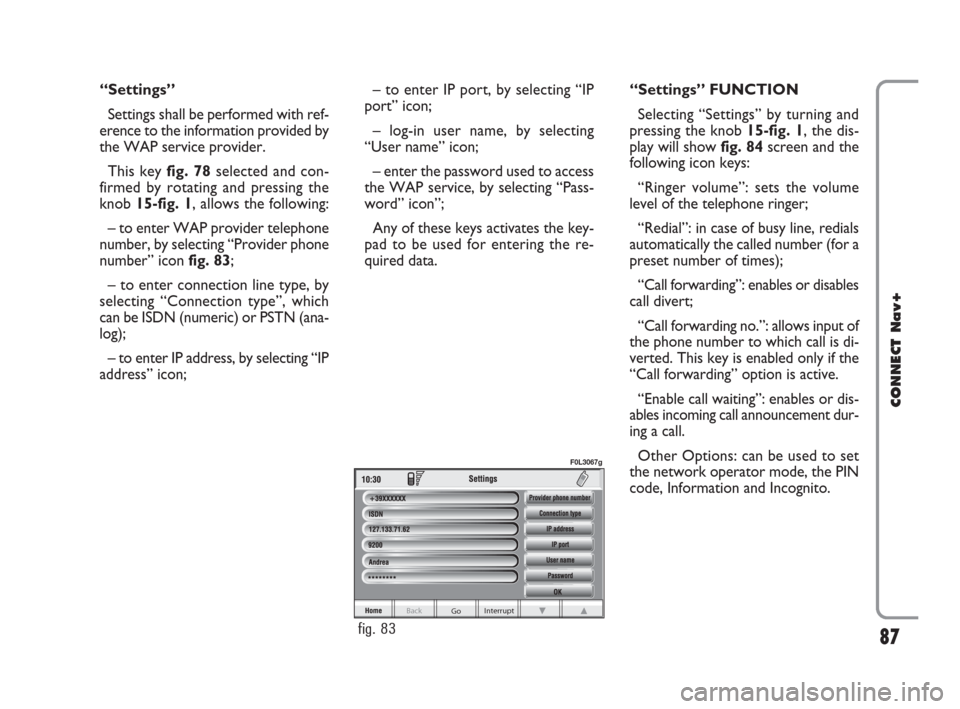
“Settings”
Settings shall be performed with ref-
erence to the information provided by
the WAP service provider.
This key fig. 78selected and con-
firmed by rotating and pressing the
knob 15-fig. 1, allows the following:
– to enter WAP provider telephone
number, by selecting “Provider phone
number” icon fig. 83;
– to enter connection line type, by
selecting “Connection type”, which
can be ISDN (numeric) or PSTN (ana-
log);
– to enter IP address, by selecting “IP
address” icon;– to enter IP port, by selecting “IP
port” icon;
– log-in user name, by selecting
“User name” icon;
– enter the password used to access
the WAP service, by selecting “Pass-
word” icon”;
Any of these keys activates the key-
pad to be used for entering the re-
quired data.“Settings” FUNCTION
Selecting “Settings” by turning and
pressing the knob 15-fig. 1, the dis-
play will showfig. 84screen and the
following icon keys:
“Ringer volume”: sets the volume
level of the telephone ringer;
“Redial”: in case of busy line, redials
automatically the called number (for a
preset number of times);
“Call forwarding”: enables or disables
call divert;
“Call forwarding no.”: allows input of
the phone number to which call is di-
verted. This key is enabled only if the
“Call forwarding” option is active.
“Enable call waiting”: enables or dis-
ables incoming call announcement dur-
ing a call.
Other Options: can be used to set
the network operator mode, the PIN
code, Information and Incognito.
87
CONNECT Nav+
Go Interrupt
Back
fig. 83
F0L3067g
060-091 Connect CROMA GB 4-07-2007 14:21 Pagina 87
Page 89 of 166
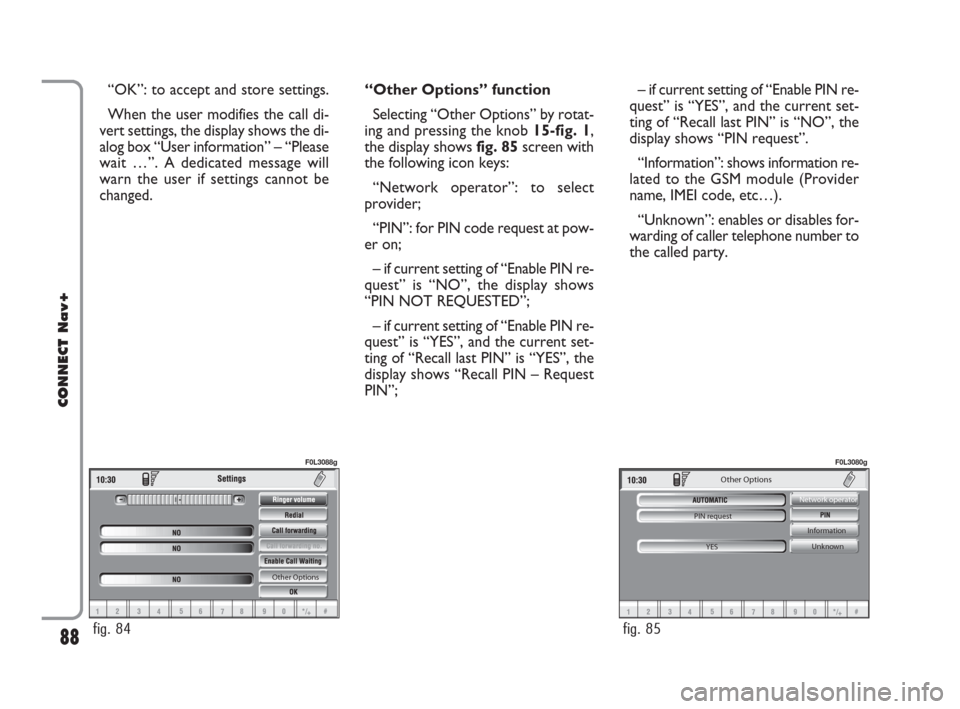
“OK”: to accept and store settings.
When the user modifies the call di-
vert settings, the display shows the di-
alog box “User information” – “Please
wait …”. A dedicated message will
warn the user if settings cannot be
changed.“Other Options” function
Selecting “Other Options” by rotat-
ing and pressing the knob 15-fig. 1,
the display shows fig. 85screen with
the following icon keys:
“Network operator”: to select
provider;
“PIN”: for PIN code request at pow-
er on;
– if current setting of “Enable PIN re-
quest” is “NO”, the display shows
“PIN NOT REQUESTED”;
– if current setting of “Enable PIN re-
quest” is “YES”, and the current set-
ting of “Recall last PIN” is “YES”, the
display shows “Recall PIN – Request
PIN”;– if current setting of “Enable PIN re-
quest” is “YES”, and the current set-
ting of “Recall last PIN” is “NO”, the
display shows “PIN request”.
“Information”: shows information re-
lated to the GSM module (Provider
name, IMEI code, etc…).
“Unknown”: enables or disables for-
warding of caller telephone number to
the called party.
88
CONNECT Nav+
Other Options
fig. 84
F0L3088g
Other Options
PIN request
YES Network operator
Information
Unknown
fig. 85
F0L3080g
060-091 Connect CROMA GB 4-07-2007 14:21 Pagina 88
Page 90 of 166
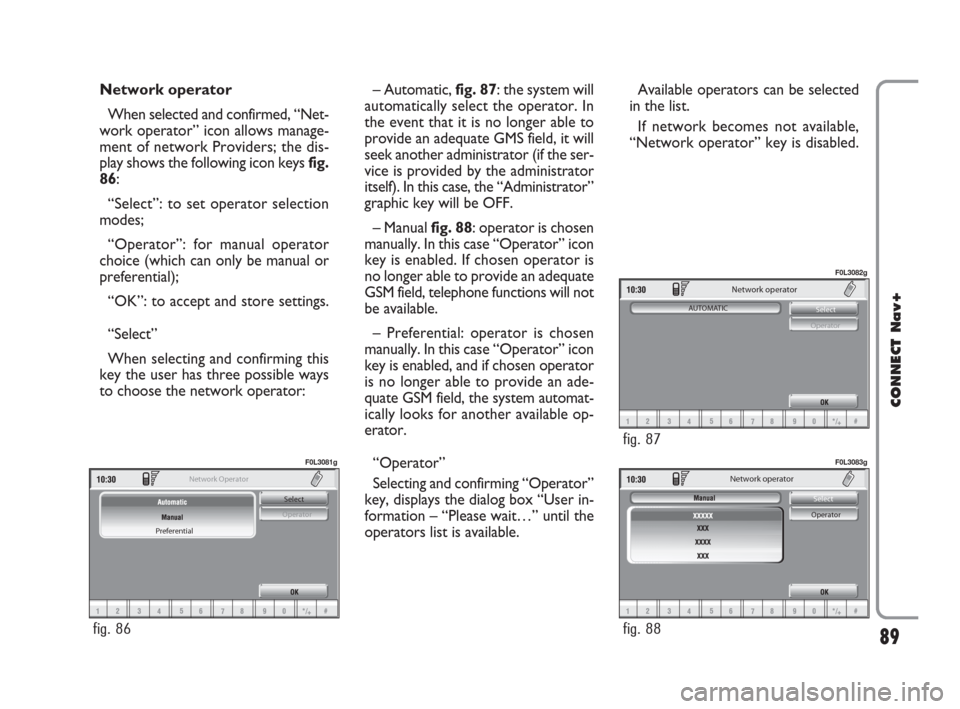
Network operator
When selected and confirmed, “Net-
work operator” icon allows manage-
ment of network Providers; the dis-
play shows the following icon keys fig.
86:
“Select”: to set operator selection
modes;
“Operator”: for manual operator
choice (which can only be manual or
preferential);
“OK”: to accept and store settings.
“Select”
When selecting and confirming this
key the user has three possible ways
to choose the network operator:– Automatic, fig. 87: the system will
automatically select the operator. In
the event that it is no longer able to
provide an adequate GMS field, it will
seek another administrator (if the ser-
vice is provided by the administrator
itself). In this case, the “Administrator”
graphic key will be OFF.
– Manual fig. 88: operator is chosen
manually. In this case “Operator” icon
key is enabled. If chosen operator is
no longer able to provide an adequate
GSM field, telephone functions will not
be available.
– Preferential: operator is chosen
manually. In this case “Operator” icon
key is enabled, and if chosen operator
is no longer able to provide an ade-
quate GSM field, the system automat-
ically looks for another available op-
erator.
“Operator”
Selecting and confirming “Operator”
key, displays the dialog box “User in-
formation – “Please wait…” until the
operators list is available. Available operators can be selected
in the list.
If network becomes not available,
“Network operator” key is disabled.
89
CONNECT Nav+
Select
Operator
Preferential Network Operator
fig. 86
F0L3081g
Network operator
Select
Operator
fig. 88
F0L3083g
Network operator
Select
Operator AUTOMATIC
fig. 87
F0L3082g
060-091 Connect CROMA GB 4-07-2007 14:21 Pagina 89
Page 91 of 166
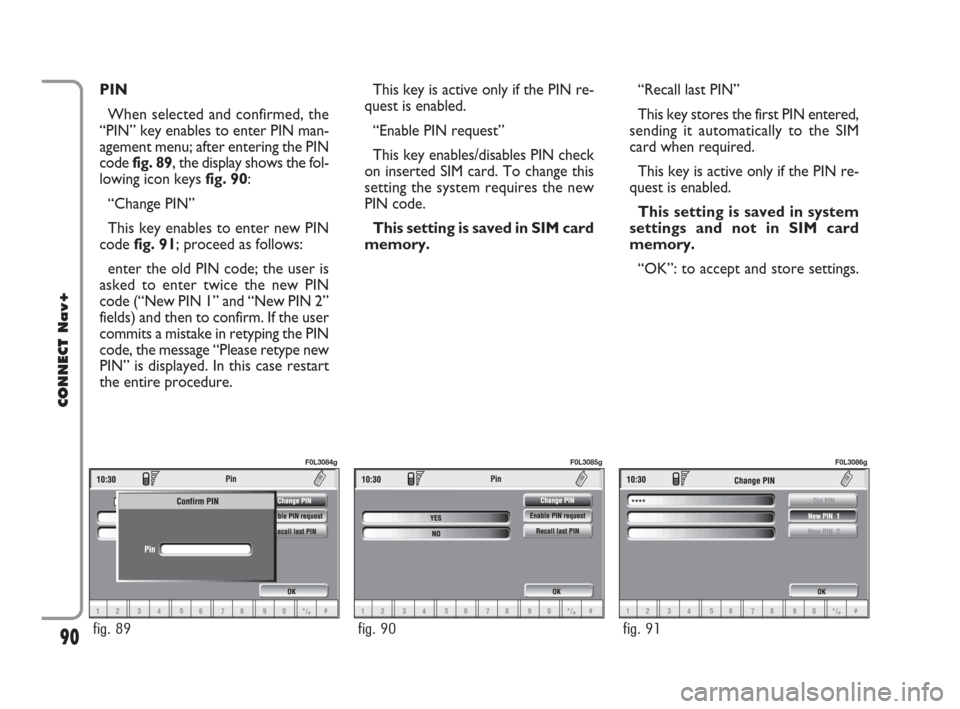
PIN
When selected and confirmed, the
“PIN” key enables to enter PIN man-
agement menu; after entering the PIN
code fig. 89, the display shows the fol-
lowing icon keysfig. 90:
“Change PIN”
This key enables to enter new PIN
code fig. 91; proceed as follows:
enter the old PIN code; the user is
asked to enter twice the new PIN
code (“New PIN 1” and “New PIN 2”
fields) and then to confirm. If the user
commits a mistake in retyping the PIN
code, the message “Please retype new
PIN” is displayed. In this case restart
the entire procedure.This key is active only if the PIN re-
quest is enabled.
“Enable PIN request”
This key enables/disables PIN check
on inserted SIM card. To change this
setting the system requires the new
PIN code.
This setting is saved in SIM card
memory.“Recall last PIN”
This key stores the first PIN entered,
sending it automatically to the SIM
card when required.
This key is active only if the PIN re-
quest is enabled.
This setting is saved in system
settings and not in SIM card
memory.
“OK”: to accept and store settings.
90
CONNECT Nav+
fig. 89
F0L3084g
fig. 90
F0L3085g
fig. 91
F0L3086g
060-091 Connect CROMA GB 4-07-2007 14:21 Pagina 90
Page 92 of 166
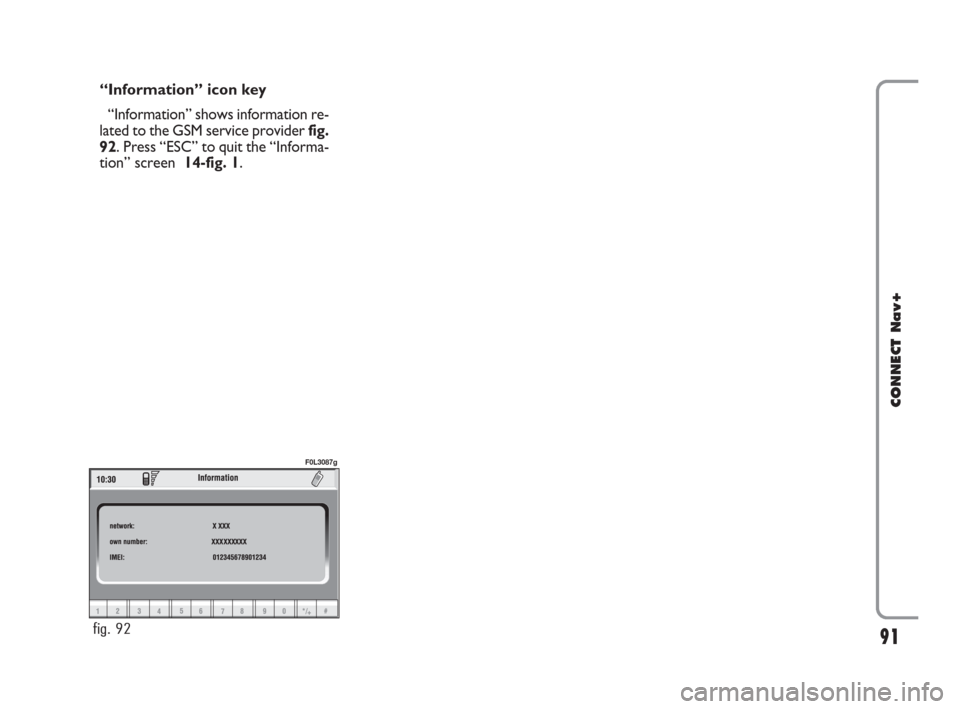
“Information” icon key
“Information” shows information re-
lated to the GSM service provider fig.
92. Press “ESC” to quit the “Informa-
tion” screen 14-fig. 1.
91
CONNECT Nav+
fig. 92
F0L3087g
060-091 Connect CROMA GB 4-07-2007 14:21 Pagina 91
Page 94 of 166
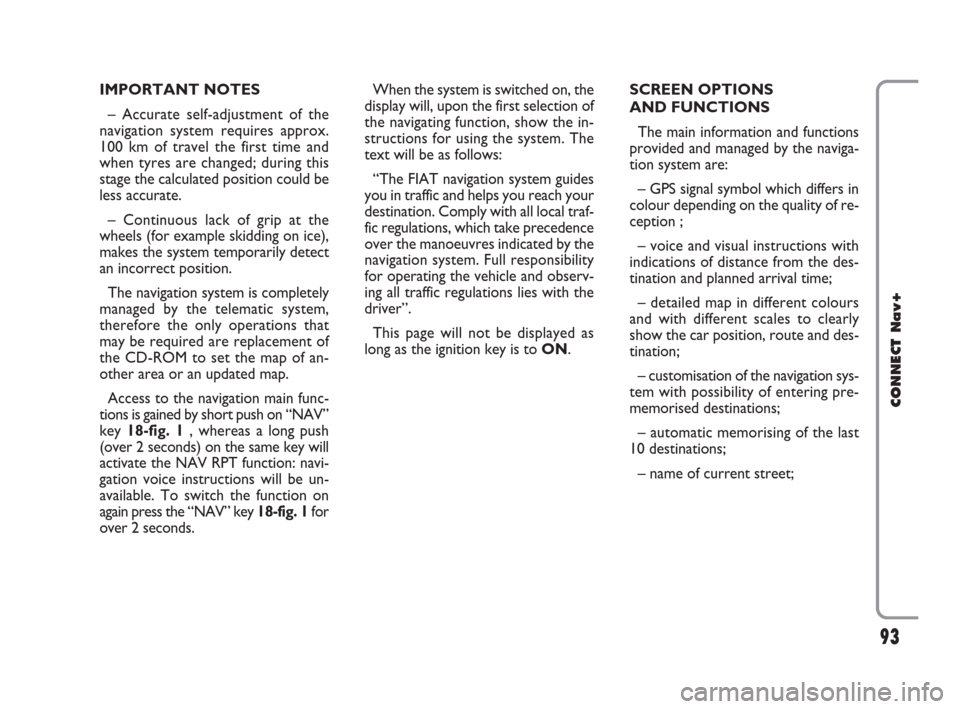
IMPORTANT NOTES
– Accurate self-adjustment of the
navigation system requires approx.
100 km of travel the first time and
when tyres are changed; during this
stage the calculated position could be
less accurate.
– Continuous lack of grip at the
wheels (for example skidding on ice),
makes the system temporarily detect
an incorrect position.
The navigation system is completely
managed by the telematic system,
therefore the only operations that
may be required are replacement of
the CD-ROM to set the map of an-
other area or an updated map.
Access to the navigation main func-
tions is gained by short push on “NAV”
key 18-fig. 1 , whereas a long push
(over 2 seconds) on the same key will
activate the NAV RPT function: navi-
gation voice instructions will be un-
available. To switch the function on
again press the “NAV” key 18-fig. 1for
over 2 seconds.When the system is switched on, the
display will, upon the first selection of
the navigating function, show the in-
structions for using the system. The
text will be as follows:
“The FIAT navigation system guides
you in traffic and helps you reach your
destination. Comply with all local traf-
fic regulations, which take precedence
over the manoeuvres indicated by the
navigation system. Full responsibility
for operating the vehicle and observ-
ing all traffic regulations lies with the
driver”.
This page will not be displayed as
long as the ignition key is to ON.SCREEN OPTIONS
AND FUNCTIONS
The main information and functions
provided and managed by the naviga-
tion system are:
– GPS signal symbol which differs in
colour depending on the quality of re-
ception ;
– voice and visual instructions with
indications of distance from the des-
tination and planned arrival time;
– detailed map in different colours
and with different scales to clearly
show the car position, route and des-
tination;
– customisation of the navigation sys-
tem with possibility of entering pre-
memorised destinations;
– automatic memorising of the last
10 destinations;
– name of current street;
93
CONNECT Nav+
092-115 Connect CROMA GB 4-07-2007 14:06 Pagina 93
Page 95 of 166
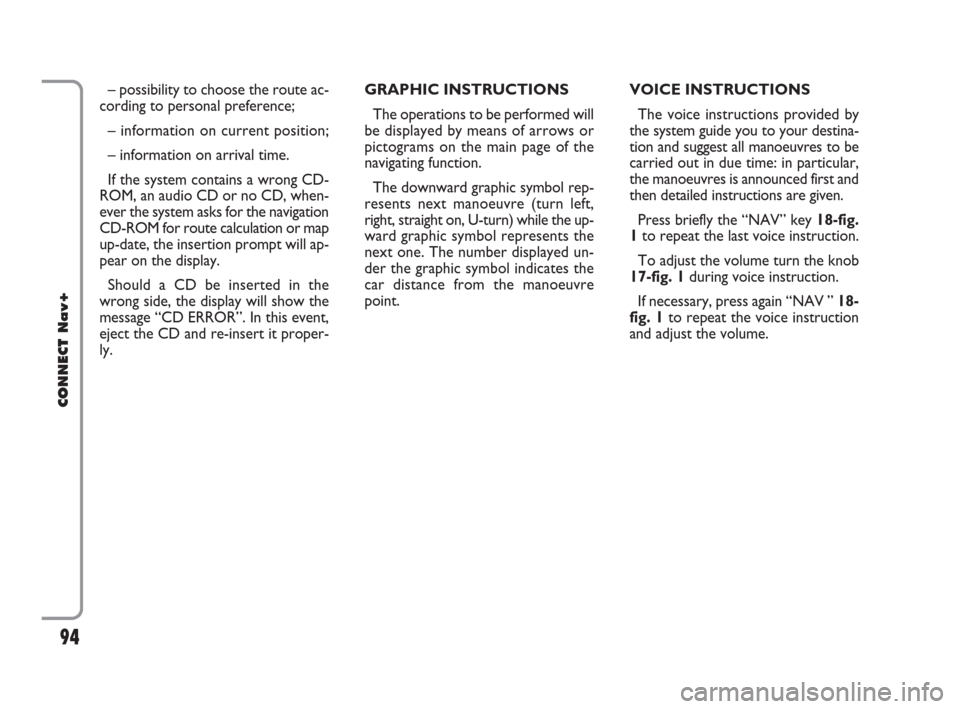
– possibility to choose the route ac-
cording to personal preference;
– information on current position;
– information on arrival time.
If the system contains a wrong CD-
ROM, an audio CD or no CD, when-
ever the system asks for the navigation
CD-ROM for route calculation or map
up-date, the insertion prompt will ap-
pear on the display.
Should a CD be inserted in the
wrong side, the display will show the
message “CD ERROR”. In this event,
eject the CD and re-insert it proper-
ly.GRAPHIC INSTRUCTIONS
The operations to be performed will
be displayed by means of arrows or
pictograms on the main page of the
navigating function.
The downward graphic symbol rep-
resents next manoeuvre (turn left,
right, straight on, U-turn) while the up-
ward graphic symbol represents the
next one. The number displayed un-
der the graphic symbol indicates the
car distance from the manoeuvre
point. VOICE INSTRUCTIONS
The voice instructions provided by
the system guide you to your destina-
tion and suggest all manoeuvres to be
carried out in due time: in particular,
the manoeuvres is announced first and
then detailed instructions are given.
Press briefly the “NAV” key 18-fig.
1to repeat the last voice instruction.
To adjust the volume turn the knob
17-fig. 1during voice instruction.
If necessary, press again “NAV ” 18-
fig. 1to repeat the voice instruction
and adjust the volume.
94
CONNECT Nav+
092-115 Connect CROMA GB 4-07-2007 14:06 Pagina 94
Page 96 of 166
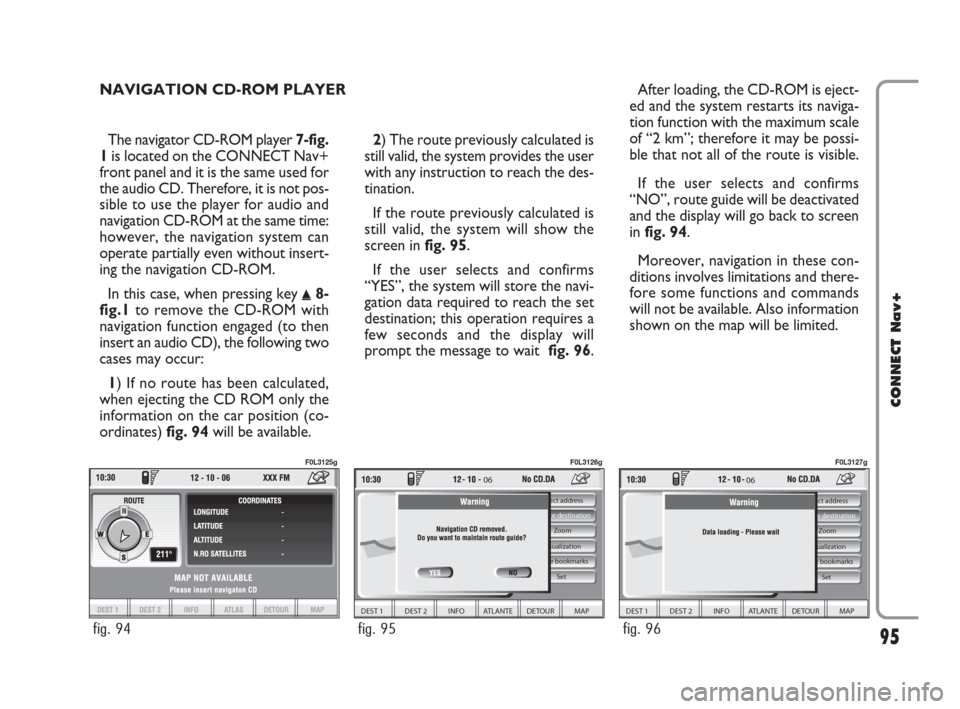
The navigator CD-ROM player 7-fig.
1is located on the CONNECT Nav+
front panel and it is the same used for
the audio CD. Therefore, it is not pos-
sible to use the player for audio and
navigation CD-ROM at the same time:
however, the navigation system can
operate partially even without insert-
ing the navigation CD-ROM.
In this case, when pressing key
˚8-
fig.1to remove the CD-ROM with
navigation function engaged (to then
insert an audio CD), the following two
cases may occur:
1) If no route has been calculated,
when ejecting the CD ROM only the
information on the car position (co-
ordinates) fig. 94will be available.2) The route previously calculated is
still valid, the system provides the user
with any instruction to reach the des-
tination.
If the route previously calculated is
still valid, the system will show the
screen in fig. 95.
If the user selects and confirms
“YES”, the system will store the navi-
gation data required to reach the set
destination; this operation requires a
few seconds and the display will
prompt the message to wait fig. 96.After loading, the CD-ROM is eject-
ed and the system restarts its naviga-
tion function with the maximum scale
of “2 km”; therefore it may be possi-
ble that not all of the route is visible.
If the user selects and confirms
“NO”, route guide will be deactivated
and the display will go back to screen
in fig. 94.
Moreover, navigation in these con-
ditions involves limitations and there-
fore some functions and commands
will not be available. Also information
shown on the map will be limited.
95
CONNECT Nav+
NAVIGATION CD-ROM PLAYER
fig. 94
F0L3125g
Select address
Visualization
Voice bookmarks Zoom Delete destination
06
DEST 1 DEST 2 INFO ATLANTE DETOUR MAP
Set
fig. 95
F0L3126g
06
DEST 1 DEST 2 INFO ATLANTE DETOUR MAP
Select address
Visualization
Voice bookmarks Zoom Delete destination
Set
fig. 96
F0L3127g
092-115 Connect CROMA GB 4-07-2007 14:06 Pagina 95