navigation FIAT DOBLO 2007 1.G Connect NavPlus Manual
[x] Cancel search | Manufacturer: FIAT, Model Year: 2007, Model line: DOBLO, Model: FIAT DOBLO 2007 1.GPages: 234, PDF Size: 3.56 MB
Page 89 of 234
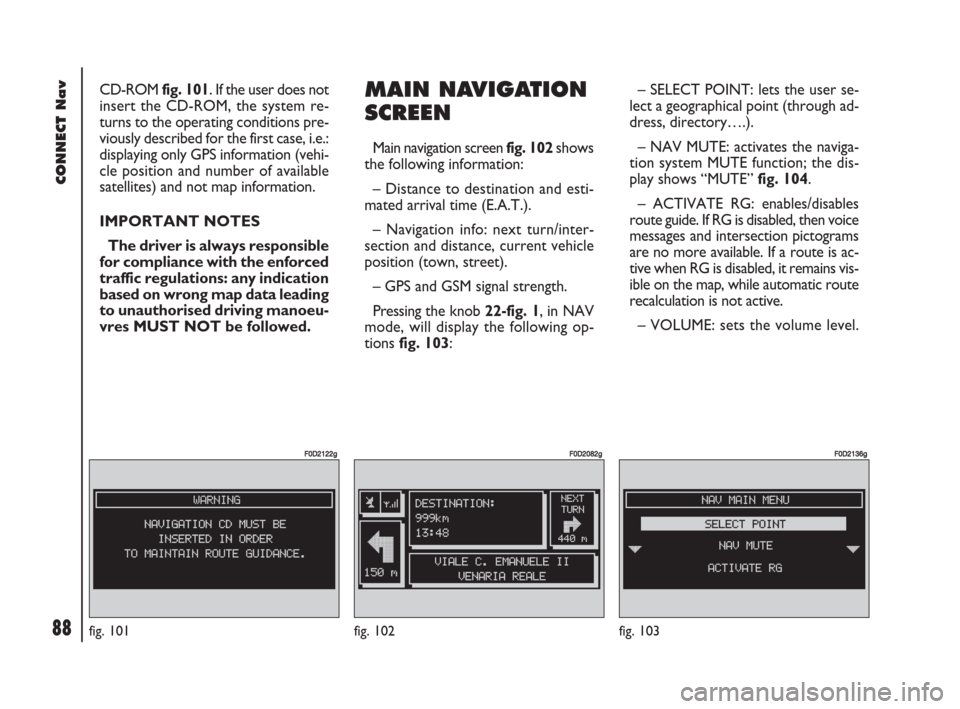
88Nero603 83 540 Connect DOBLO GB
88
CONNECT Nav
CD-ROM fig. 101. If the user does not
insert the CD-ROM, the system re-
turns to the operating conditions pre-
viously described for the first case, i.e.:
displaying only GPS information (vehi-
cle position and number of available
satellites) and not map information.
IMPORTANT NOTES
The driver is always responsible
for compliance with the enforced
traffic regulations: any indication
based on wrong map data leading
to unauthorised driving manoeu-
vres MUST NOT be followed.MAIN NAVIGATION
SCREEN
Main navigation screen fig. 102 shows
the following information:
– Distance to destination and esti-
mated arrival time (E.A.T.).
– Navigation info: next turn/inter-
section and distance, current vehicle
position (town, street).
– GPS and GSM signal strength.
Pressing the knob 22-fig. 1, in NAV
mode, will display the following op-
tions fig. 103:– SELECT POINT: lets the user se-
lect a geographical point (through ad-
dress, directory….).
– NAV MUTE: activates the naviga-
tion system MUTE function; the dis-
play shows “MUTE” fig. 104.
– ACTIVATE RG: enables/disables
route guide. If RG is disabled, then voice
messages and intersection pictograms
are no more available. If a route is ac-
tive when RG is disabled, it remains vis-
ible on the map, while automatic route
recalculation is not active.
– VOLUME: sets the volume level.
fig. 101
F0D2122g
fig. 102
F0D2082g
fig. 103
F0D2136g
085-103 Doblo Connect GB 15-06-2007 10:34 Pagina 88
Page 92 of 234
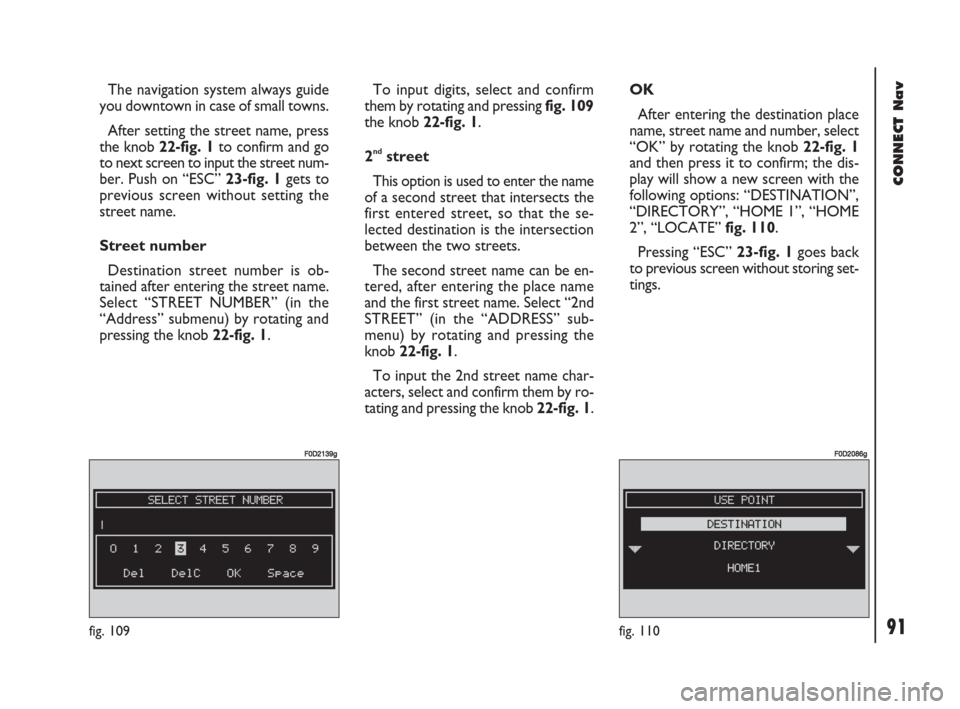
91Nero603 83 540 Connect DOBLO GB
91
CONNECT Nav
The navigation system always guide
you downtown in case of small towns.
After setting the street name, press
the knob 22-fig. 1to confirm and go
to next screen to input the street num-
ber. Push on “ESC” 23-fig. 1gets to
previous screen without setting the
street name.
Street number
Destination street number is ob-
tained after entering the street name.
Select “STREET NUMBER” (in the
“Address” submenu) by rotating and
pressing the knob 22-fig. 1.To input digits, select and confirm
them by rotating and pressing fig. 109
the knob 22-fig. 1.
2
ndstreet
This option is used to enter the name
of a second street that intersects the
first entered street, so that the se-
lected destination is the intersection
between the two streets.
The second street name can be en-
tered, after entering the place name
and the first street name. Select “2nd
STREET” (in the “ADDRESS” sub-
menu) by rotating and pressing the
knob 22-fig. 1.
To input the 2nd street name char-
acters, select and confirm them by ro-
tating and pressing the knob 22-fig. 1. OK
After entering the destination place
name, street name and number, select
“OK” by rotating the knob 22-fig. 1
and then press it to confirm; the dis-
play will show a new screen with the
following options: “DESTINATION”,
“DIRECTORY”, “HOME 1”, “HOME
2”, “LOCATE” fig. 110.
Pressing “ESC” 23-fig. 1goes back
to previous screen without storing set-
tings.
fig. 110
F0D2086g
fig. 109
F0D2139g
085-103 Doblo Connect GB 15-06-2007 10:34 Pagina 91
Page 93 of 234
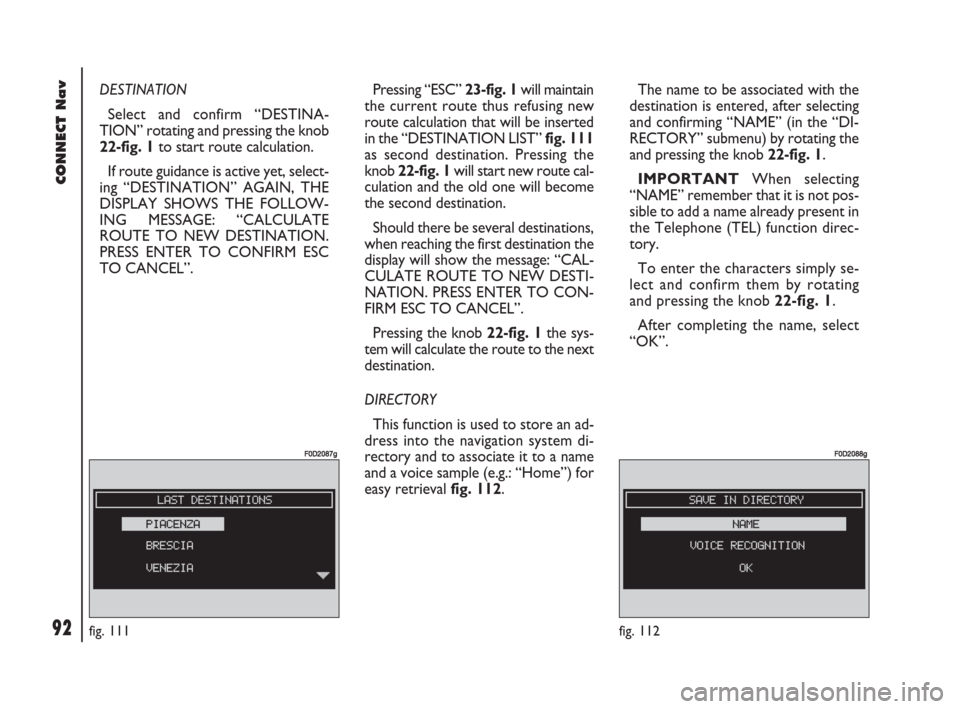
92Nero603 83 540 Connect DOBLO GB
92
CONNECT Nav
DESTINATION
Select and confirm “DESTINA-
TION” rotating and pressing the knob
22-fig. 1to start route calculation.
If route guidance is active yet, select-
ing “DESTINATION” AGAIN, THE
DISPLAY SHOWS THE FOLLOW-
ING MESSAGE: “CALCULATE
ROUTE TO NEW DESTINATION.
PRESS ENTER TO CONFIRM ESC
TO CANCEL”. Pressing “ESC” 23-fig. 1will maintain
the current route thus refusing new
route calculation that will be inserted
in the “DESTINATION LIST” fig. 111
as second destination. Pressing the
knob 22-fig. 1will start new route cal-
culation and the old one will become
the second destination.
Should there be several destinations,
when reaching the first destination the
display will show the message: “CAL-
CULATE ROUTE TO NEW DESTI-
NATION. PRESS ENTER TO CON-
FIRM ESC TO CANCEL”.
Pressing the knob 22-fig. 1the sys-
tem will calculate the route to the next
destination.
DIRECTORY
This function is used to store an ad-
dress into the navigation system di-
rectory and to associate it to a name
and a voice sample (e.g.: “Home”) for
easy retrieval fig. 112.The name to be associated with the
destination is entered, after selecting
and confirming “NAME” (in the “DI-
RECTORY” submenu) by rotating the
and pressing the knob 22-fig. 1.
IMPORTANT When selecting
“NAME” remember that it is not pos-
sible to add a name already present in
the Telephone (TEL) function direc-
tory.
To enter the characters simply se-
lect and confirm them by rotating
and pressing the knob 22-fig. 1.
After completing the name, select
“OK”.
fig. 111
F0D2087g
fig. 112
F0D2088g
085-103 Doblo Connect GB 15-06-2007 10:34 Pagina 92
Page 105 of 234
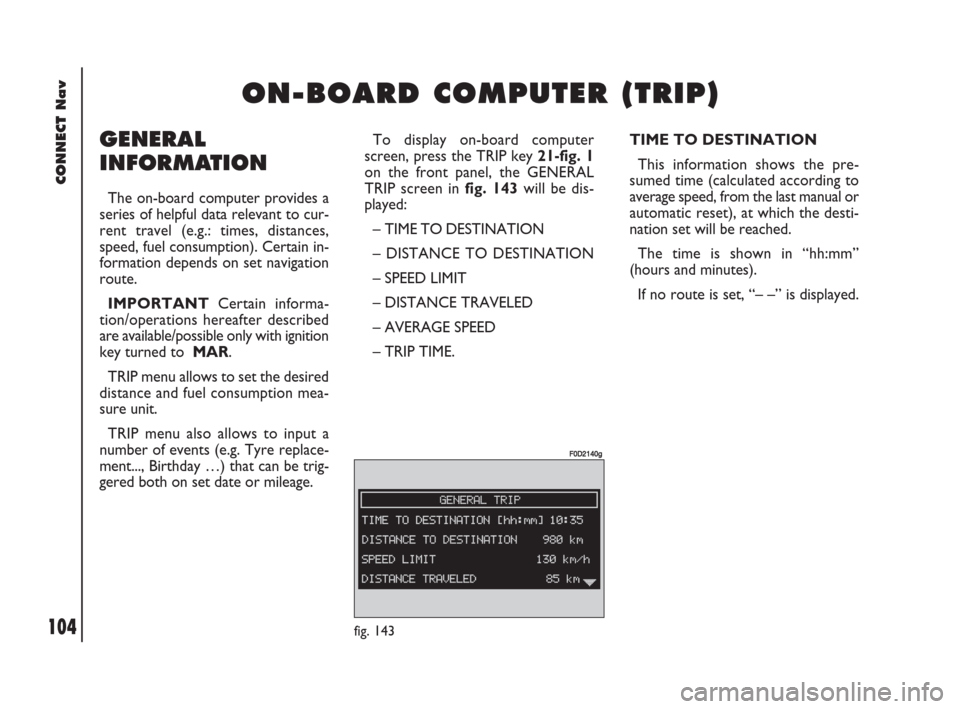
104Nero603 83 540 Connect DOBLO GB
CONNECT Nav
104
GENERAL
INFORMATION
The on-board computer provides a
series of helpful data relevant to cur-
rent travel (e.g.: times, distances,
speed, fuel consumption). Certain in-
formation depends on set navigation
route.
IMPORTANTCertain informa-
tion/operations hereafter described
are available/possible only with ignition
key turned to MAR.
TRIP menu allows to set the desired
distance and fuel consumption mea-
sure unit.
TRIP menu also allows to input a
number of events (e.g. Tyre replace-
ment..., Birthday …) that can be trig-
gered both on set date or mileage.
O O
N N
- -
B B
O O
A A
R R
D D
C C
O O
M M
P P
U U
T T
E E
R R
( (
T T
R R
I I
P P
) )
TIME TO DESTINATION
This information shows the pre-
sumed time (calculated according to
average speed, from the last manual or
automatic reset), at which the desti-
nation set will be reached.
The time is shown in “hh:mm”
(hours and minutes).
If no route is set, “– –” is displayed.
fig. 143
F0D2140g
To display on-board computer
screen, press the TRIP key 21-fig. 1
on the front panel, the GENERAL
TRIP screen in fig. 143will be dis-
played:
– TIME TO DESTINATION
– DISTANCE TO DESTINATION
– SPEED LIMIT
– DISTANCE TRAVELED
– AVERAGE SPEED
– TRIP TIME.
104-109 Doblo Connect GB 15-06-2007 10:34 Pagina 104
Page 106 of 234
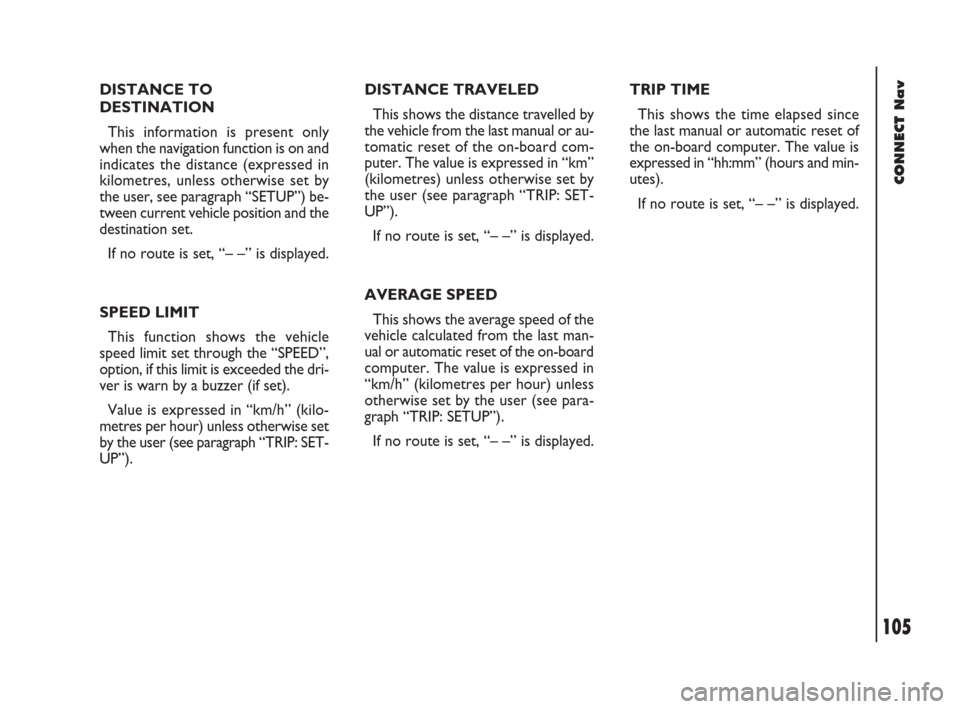
105Nero603 83 540 Connect DOBLO GB
CONNECT Nav
105
DISTANCE TO
DESTINATION
This information is present only
when the navigation function is on and
indicates the distance (expressed in
kilometres, unless otherwise set by
the user, see paragraph “SETUP”) be-
tween current vehicle position and the
destination set.
If no route is set, “– –” is displayed.
SPEED LIMIT
This function shows the vehicle
speed limit set through the “SPEED”,
option, if this limit is exceeded the dri-
ver is warn by a buzzer (if set).
Value is expressed in “km/h” (kilo-
metres per hour) unless otherwise set
by the user (see paragraph “TRIP: SET-
UP”).DISTANCE TRAVELED
This shows the distance travelled by
the vehicle from the last manual or au-
tomatic reset of the on-board com-
puter. The value is expressed in “km”
(kilometres) unless otherwise set by
the user (see paragraph “TRIP: SET-
UP”).
If no route is set, “– –” is displayed.
AVERAGE SPEED
This shows the average speed of the
vehicle calculated from the last man-
ual or automatic reset of the on-board
computer. The value is expressed in
“km/h” (kilometres per hour) unless
otherwise set by the user (see para-
graph “TRIP: SETUP”).
If no route is set, “– –” is displayed.TRIP TIME
This shows the time elapsed since
the last manual or automatic reset of
the on-board computer. The value is
expressed in “hh:mm” (hours and min-
utes).
If no route is set, “– –” is displayed.
104-109 Doblo Connect GB 15-06-2007 10:34 Pagina 105
Page 111 of 234

110Nero603 83 540 Connect DOBLO GB
CONNECT Nav
110
GENERAL
INFORMATION
With the “Voice recognition” func-
tion the user can control the CON-
NECT system by voice. By means of
the voice recognition, the user can
send commands to the system
through a microphone: short push on
ô14-fig. 1set on front panel enables
voice command interpretation; the
system will then provide voice help to
guide the user get the required func-
tion.
Press again
ô14-fig. 1to stop pro-
cedure.Voice recognition is performed two
ways:
– voice recognition without
voice identification;
– voice recognition with voice
identification.
Commands without voice identi-
ficationactivate the main system
functions (TEL, RADIO, CD etc.).
Commands with voice identifica-
tionmakes it possible to enter / recall
names in the phone directory and/or
navigation addresses.
In the first case (voice recognition
without voice identification), the sys-
tem is able to receive the voice com-
mands regardless of the user’s sex and
voice tone and inflexion.No preliminary training phase is re-
quired, just follow the instructions giv-
en by the system each time.
In the second case (voice recognition
with voice identification), the system
is able to recognise the required com-
mand comparing the voice command
pronounced to the corresponding
voice sample previously stored by the
user.
IMPORTANTThe voice recogni-
tion and message store operations are
immediately interrupted in the event
of incoming calls; in this case, at the
end of the call, the whole operation
must be repeated. Conversely, in-
coming SMS text messages do not in-
terrupt the operations.
V V
O O
I I
C C
E E
R R
E E
C C
O O
G G
N N
I I
T T
I I
O O
N N
( (
w w
h h
e e
r r
e e
pp p
r r
o o
v v
i i
d d
e e
d d
) )
110-125 Doblo Connect GB 15-06-2007 10:35 Pagina 110
Page 129 of 234
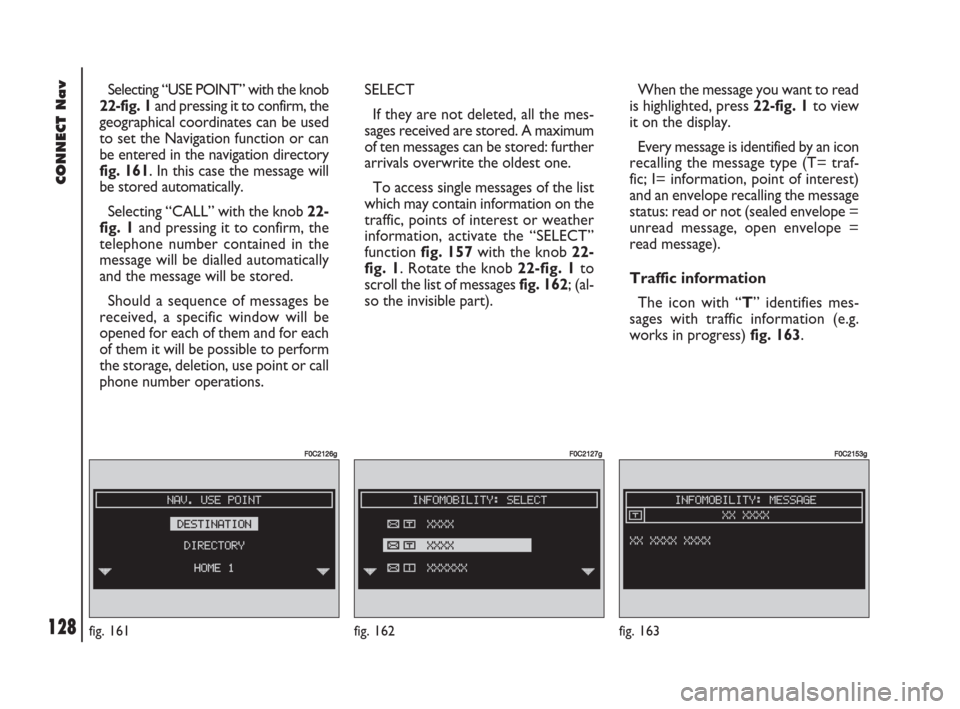
128Nero603 83 540 Connect DOBLO GB
CONNECT Nav
128
Selecting “USE POINT” with the knob
22-fig. 1and pressing it to confirm, the
geographical coordinates can be used
to set the Navigation function or can
be entered in the navigation directory
fig. 161. In this case the message will
be stored automatically.
Selecting “CALL” with the knob 22-
fig. 1and pressing it to confirm, the
telephone number contained in the
message will be dialled automatically
and the message will be stored.
Should a sequence of messages be
received, a specific window will be
opened for each of them and for each
of them it will be possible to perform
the storage, deletion, use point or call
phone number operations.
fig. 161
F0C2126g
SELECT
If they are not deleted, all the mes-
sages received are stored. A maximum
of ten messages can be stored: further
arrivals overwrite the oldest one.
To access single messages of the list
which may contain information on the
traffic, points of interest or weather
information, activate the “SELECT”
function fig. 157with the knob 22-
fig. 1. Rotate the knob 22-fig. 1to
scroll the list of messages fig. 162; (al-
so the invisible part).When the message you want to read
is highlighted, press 22-fig. 1to view
it on the display.
Every message is identified by an icon
recalling the message type (T= traf-
fic; I= information, point of interest)
and an envelope recalling the message
status: read or not (sealed envelope =
unread message, open envelope =
read message).
Traffic information
The icon with “T” identifies mes-
sages with traffic information (e.g.
works in progress) fig. 163.
fig. 162
F0C2127g
fig. 163
F0C2153g
126-133 Doblo Connect GB 15-06-2007 10:35 Pagina 128
Page 130 of 234
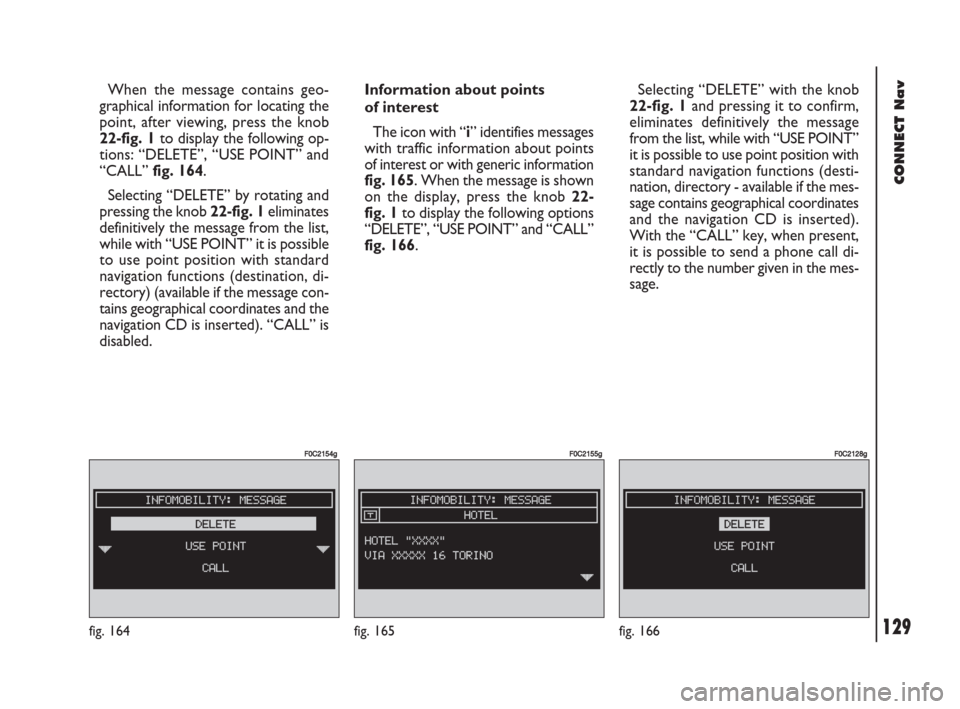
129Nero603 83 540 Connect DOBLO GB
CONNECT Nav
129
When the message contains geo-
graphical information for locating the
point, after viewing, press the knob
22-fig. 1to display the following op-
tions: “DELETE”, “USE POINT” and
“CALL” fig. 164.
Selecting “DELETE” by rotating and
pressing the knob 22-fig. 1eliminates
definitively the message from the list,
while with “USE POINT” it is possible
to use point position with standard
navigation functions (destination, di-
rectory) (available if the message con-
tains geographical coordinates and the
navigation CD is inserted). “CALL” is
disabled.
fig. 164
F0C2154g
Information about points
of interest
The icon with “i” identifies messages
with traffic information about points
of interest or with generic information
fig. 165. When the message is shown
on the display, press the knob 22-
fig. 1to display the following options
“DELETE”, “USE POINT” and “CALL”
fig. 166.Selecting “DELETE” with the knob
22-fig. 1and pressing it to confirm,
eliminates definitively the message
from the list, while with “USE POINT”
it is possible to use point position with
standard navigation functions (desti-
nation, directory - available if the mes-
sage contains geographical coordinates
and the navigation CD is inserted).
With the “CALL” key, when present,
it is possible to send a phone call di-
rectly to the number given in the mes-
sage.
fig. 165
F0C2155g
fig. 166
F0C2128g
126-133 Doblo Connect GB 15-06-2007 10:35 Pagina 129
Page 136 of 234
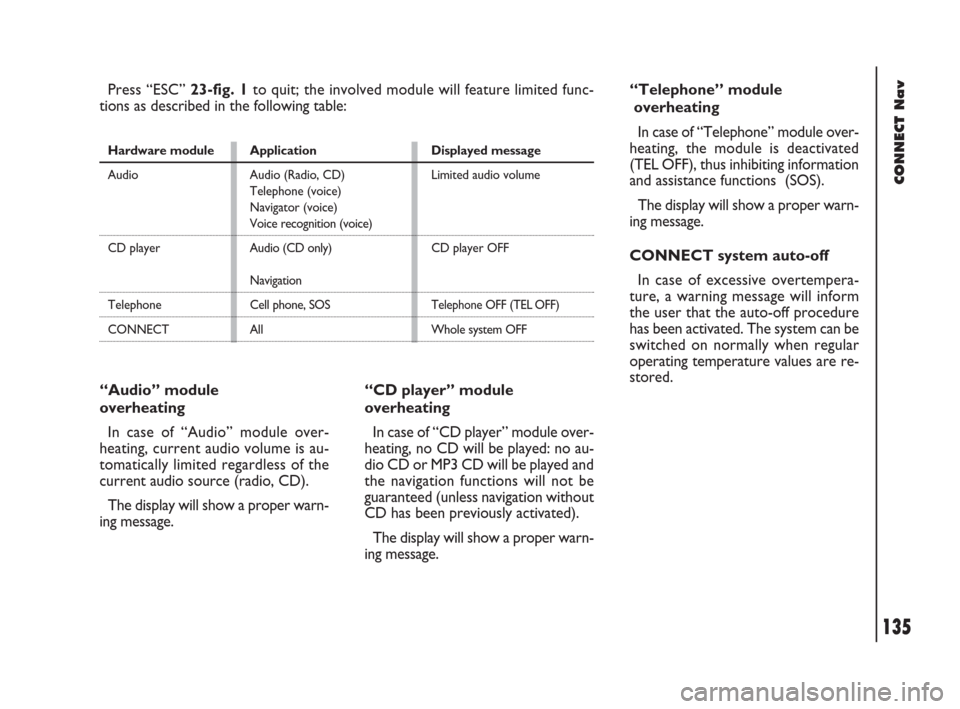
135Nero603 83 540 Connect DOBLO GB
CONNECT Nav
135
“Audio” module
overheating
In case of “Audio” module over-
heating, current audio volume is au-
tomatically limited regardless of the
current audio source (radio, CD).
The display will show a proper warn-
ing message.“CD player” module
overheating
In case of “CD player” module over-
heating, no CD will be played: no au-
dio CD or MP3 CD will be played and
the navigation functions will not be
guaranteed (unless navigation without
CD has been previously activated).
The display will show a proper warn-
ing message. Press “ESC” 23-fig. 1to quit; the involved module will feature limited func-
tions as described in the following table:
Hardware module
Audio
CD player
Telephone
CONNECTApplication
Audio (Radio, CD)
Telephone (voice)
Navigator (voice)
Voice recognition (voice)
Audio (CD only)
Navigation
Cell phone, SOS
AllDisplayed message
Limited audio volume
CD player OFF
Telephone OFF (TEL OFF)
Whole system OFF
“Telephone” module
overheating
In case of “Telephone” module over-
heating, the module is deactivated
(TEL OFF), thus inhibiting information
and assistance functions (SOS).
The display will show a proper warn-
ing message.
CONNECT system auto-off
In case of excessive overtempera-
ture, a warning message will inform
the user that the auto-off procedure
has been activated. The system can be
switched on normally when regular
operating temperature values are re-
stored.
134-136 Doblo Connect GB 15-06-2007 10:36 Pagina 135
Page 140 of 234
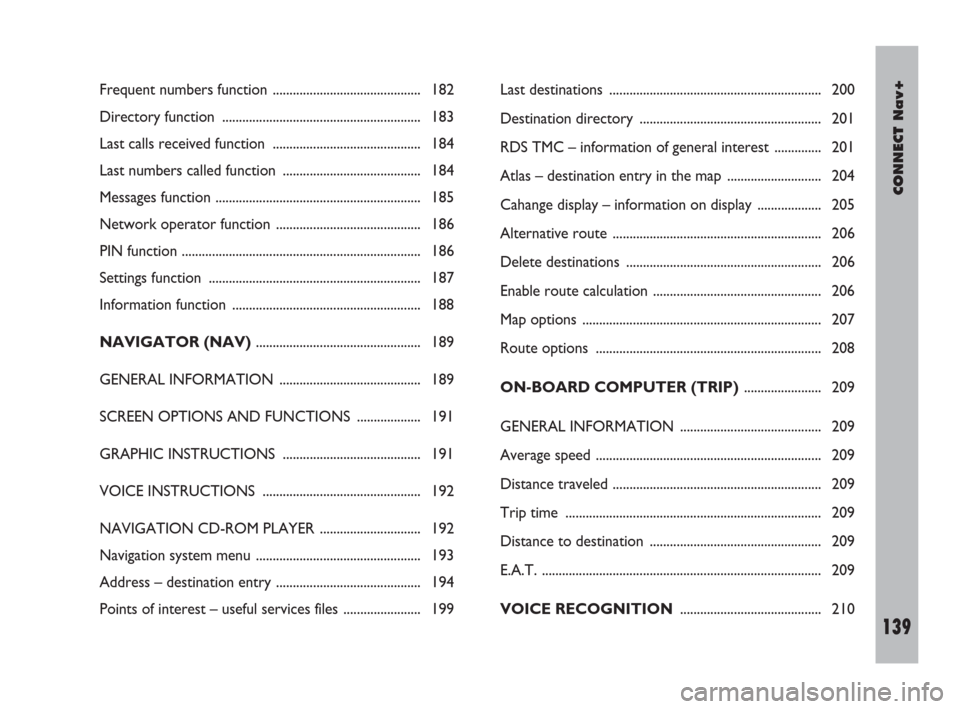
CONNECT Nav+
139Nero603 83 540 Connect DOBLO Livello 4 GB
139
Frequent numbers function ............................................ 182
Directory function ........................................................... 183
Last calls received function ............................................ 184
Last numbers called function ......................................... 184
Messages function ............................................................. 185
Network operator function ........................................... 186
PIN function ....................................................................... 186
Settings function ............................................................... 187
Information function ........................................................ 188
NAVIGATOR (NAV)................................................. 189
GENERAL INFORMATION .......................................... 189
SCREEN OPTIONS AND FUNCTIONS ................... 191
GRAPHIC INSTRUCTIONS ......................................... 191
VOICE INSTRUCTIONS ............................................... 192
NAVIGATION CD-ROM PLAYER .............................. 192
Navigation system menu ................................................. 193
Address – destination entry ........................................... 194
Points of interest – useful services files ....................... 199Last destinations ............................................................... 200
Destination directory ...................................................... 201
RDS TMC – information of general interest .............. 201
Atlas – destination entry in the map ............................ 204
Cahange display – information on display ................... 205
Alternative route .............................................................. 206
Delete destinations .......................................................... 206
Enable route calculation .................................................. 206
Map options ....................................................................... 207
Route options ................................................................... 208
ON-BOARD COMPUTER (TRIP)....................... 209
GENERAL INFORMATION .......................................... 209
Average speed ................................................................... 209
Distance traveled .............................................................. 209
Trip time ............................................................................ 209
Distance to destination ................................................... 209
E.A.T. ................................................................................... 209
VOICE RECOGNITION.......................................... 210
137-151 Doblo Connect GB 15-06-2007 10:36 Pagina 139