key FIAT DOBLO 2007 1.G Connect NavPlus Manual
[x] Cancel search | Manufacturer: FIAT, Model Year: 2007, Model line: DOBLO, Model: FIAT DOBLO 2007 1.GPages: 234, PDF Size: 3.56 MB
Page 81 of 234
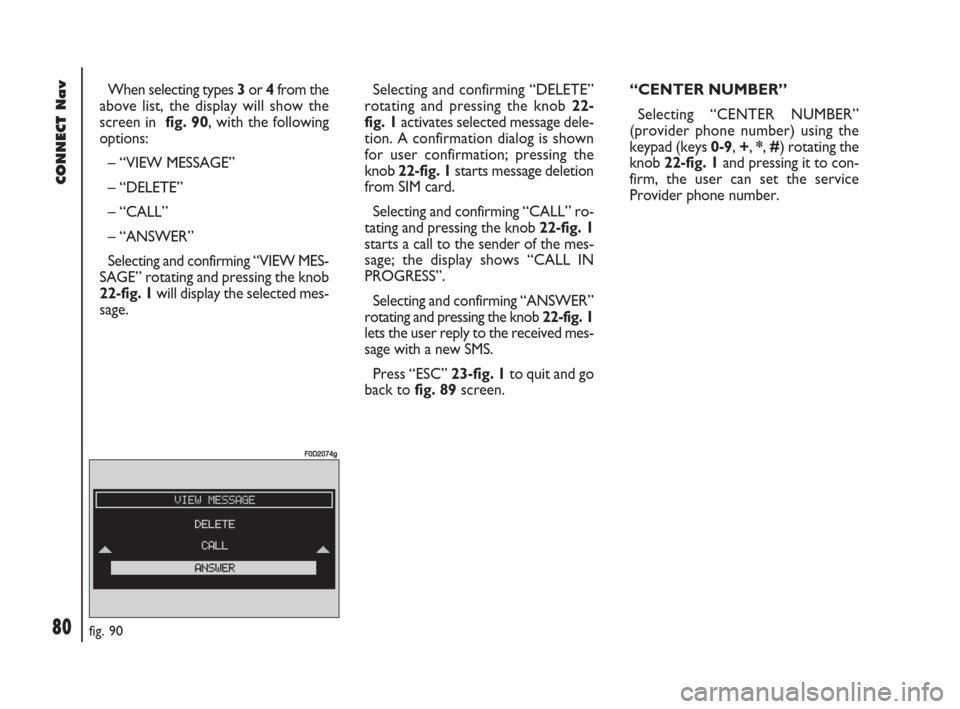
80Nero603 83 540 Connect DOBLO GB
CONNECT Nav
80
When selecting types 3or 4from the
above list, the display will show the
screen in fig. 90, with the following
options:
– “VIEW MESSAGE”
– “DELETE”
– “CALL”
– “ANSWER”
Selecting and confirming “VIEW MES-
SAGE” rotating and pressing the knob
22-fig. 1will display the selected mes-
sage. Selecting and confirming “DELETE”
rotating and pressing the knob 22-
fig. 1activates selected message dele-
tion. A confirmation dialog is shown
for user confirmation; pressing the
knob 22-fig. 1starts message deletion
from SIM card.
Selecting and confirming “CALL” ro-
tating and pressing the knob 22-fig. 1
starts a call to the sender of the mes-
sage; the display shows “CALL IN
PROGRESS”.
Selecting and confirming “ANSWER”
rotating and pressing the knob 22-fig. 1
lets the user reply to the received mes-
sage with a new SMS.
Press “ESC” 23-fig. 1to quit and go
back to fig. 89screen.“CENTER NUMBER”
Selecting “CENTER NUMBER”
(provider phone number) using the
keypad (keys 0-9, +, *, #) rotating the
knob 22-fig. 1and pressing it to con-
firm, the user can set the service
Provider phone number.
fig. 90
F0D2074g
054-084 Doblo Connect GB 15-06-2007 10:33 Pagina 80
Page 85 of 234
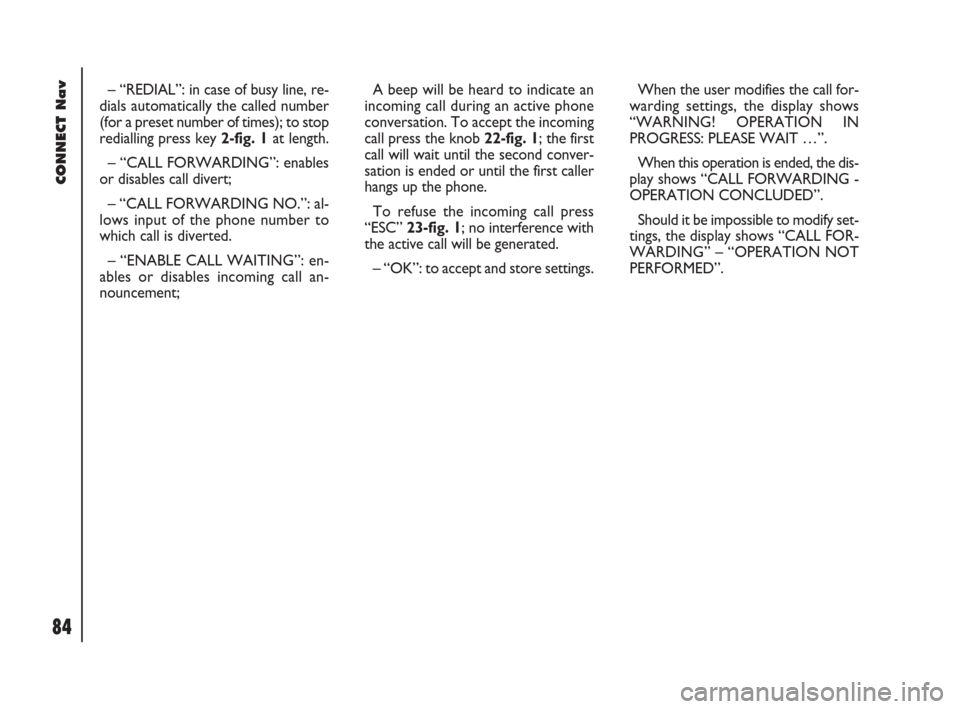
84Nero603 83 540 Connect DOBLO GB
CONNECT Nav
84
– “REDIAL”: in case of busy line, re-
dials automatically the called number
(for a preset number of times); to stop
redialling press key 2-fig. 1at length.
– “CALL FORWARDING”: enables
or disables call divert;
– “CALL FORWARDING NO.”: al-
lows input of the phone number to
which call is diverted.
– “ENABLE CALL WAITING”: en-
ables or disables incoming call an-
nouncement;A beep will be heard to indicate an
incoming call during an active phone
conversation. To accept the incoming
call press the knob 22-fig. 1; the first
call will wait until the second conver-
sation is ended or until the first caller
hangs up the phone.
To refuse the incoming call press
“ESC” 23-fig. 1; no interference with
the active call will be generated.
– “OK”: to accept and store settings.When the user modifies the call for-
warding settings, the display shows
“WARNING! OPERATION IN
PROGRESS: PLEASE WAIT …”.
When this operation is ended, the dis-
play shows “CALL FORWARDING -
OPERATION CONCLUDED”.
Should it be impossible to modify set-
tings, the display shows “CALL FOR-
WARDING” – “OPERATION NOT
PERFORMED”.
054-084 Doblo Connect GB 15-06-2007 10:33 Pagina 84
Page 87 of 234
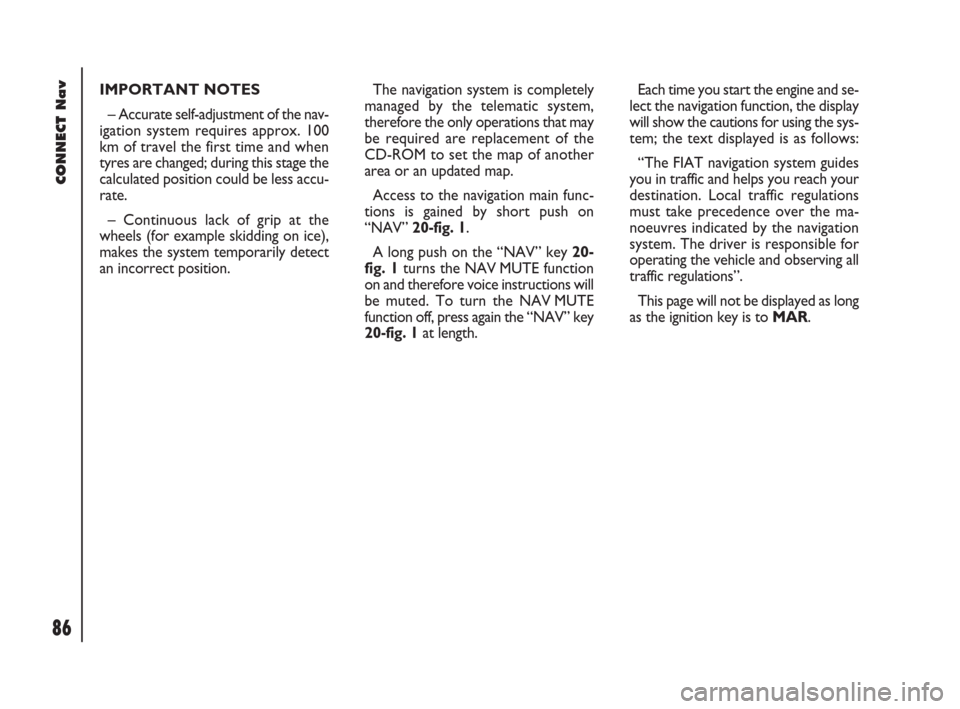
86Nero603 83 540 Connect DOBLO GB
86
CONNECT Nav
IMPORTANT NOTES
– Accurate self-adjustment of the nav-
igation system requires approx. 100
km of travel the first time and when
tyres are changed; during this stage the
calculated position could be less accu-
rate.
– Continuous lack of grip at the
wheels (for example skidding on ice),
makes the system temporarily detect
an incorrect position.The navigation system is completely
managed by the telematic system,
therefore the only operations that may
be required are replacement of the
CD-ROM to set the map of another
area or an updated map.
Access to the navigation main func-
tions is gained by short push on
“NAV” 20-fig. 1.
A long push on the “NAV” key 20-
fig. 1turns the NAV MUTE function
on and therefore voice instructions will
be muted. To turn the NAV MUTE
function off, press again the “NAV” key
20-fig. 1at length.Each time you start the engine and se-
lect the navigation function, the display
will show the cautions for using the sys-
tem; the text displayed is as follows:
“The FIAT navigation system guides
you in traffic and helps you reach your
destination. Local traffic regulations
must take precedence over the ma-
noeuvres indicated by the navigation
system. The driver is responsible for
operating the vehicle and observing all
traffic regulations”.
This page will not be displayed as long
as the ignition key is to MAR.
085-103 Doblo Connect GB 15-06-2007 10:34 Pagina 86
Page 88 of 234
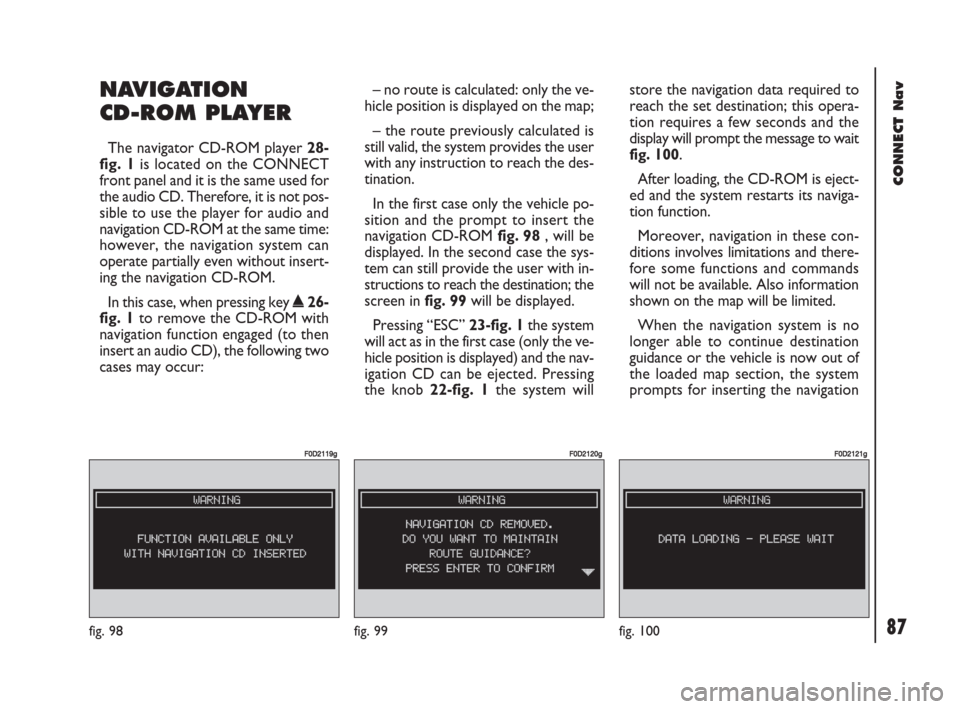
87Nero603 83 540 Connect DOBLO GB
87
CONNECT Nav
NAVIGATION
CD-ROM PLAYER
The navigator CD-ROM player 28-
fig. 1is located on the CONNECT
front panel and it is the same used for
the audio CD. Therefore, it is not pos-
sible to use the player for audio and
navigation CD-ROM at the same time:
however, the navigation system can
operate partially even without insert-
ing the navigation CD-ROM.
In this case, when pressing key
˚26-
fig. 1to remove the CD-ROM with
navigation function engaged (to then
insert an audio CD), the following two
cases may occur:– no route is calculated: only the ve-
hicle position is displayed on the map;
– the route previously calculated is
still valid, the system provides the user
with any instruction to reach the des-
tination.
In the first case only the vehicle po-
sition and the prompt to insert the
navigation CD-ROM fig. 98, will be
displayed. In the second case the sys-
tem can still provide the user with in-
structions to reach the destination; the
screen in fig. 99will be displayed.
Pressing “ESC” 23-fig. 1the system
will act as in the first case (only the ve-
hicle position is displayed) and the nav-
igation CD can be ejected. Pressing
the knob 22-fig. 1the system willstore the navigation data required to
reach the set destination; this opera-
tion requires a few seconds and the
display will prompt the message to wait
fig. 100.
After loading, the CD-ROM is eject-
ed and the system restarts its naviga-
tion function.
Moreover, navigation in these con-
ditions involves limitations and there-
fore some functions and commands
will not be available. Also information
shown on the map will be limited.
When the navigation system is no
longer able to continue destination
guidance or the vehicle is now out of
the loaded map section, the system
prompts for inserting the navigation
fig. 98
F0D2119g
fig. 99
F0D2120g
fig. 100
F0D2121g
085-103 Doblo Connect GB 15-06-2007 10:34 Pagina 87
Page 94 of 234
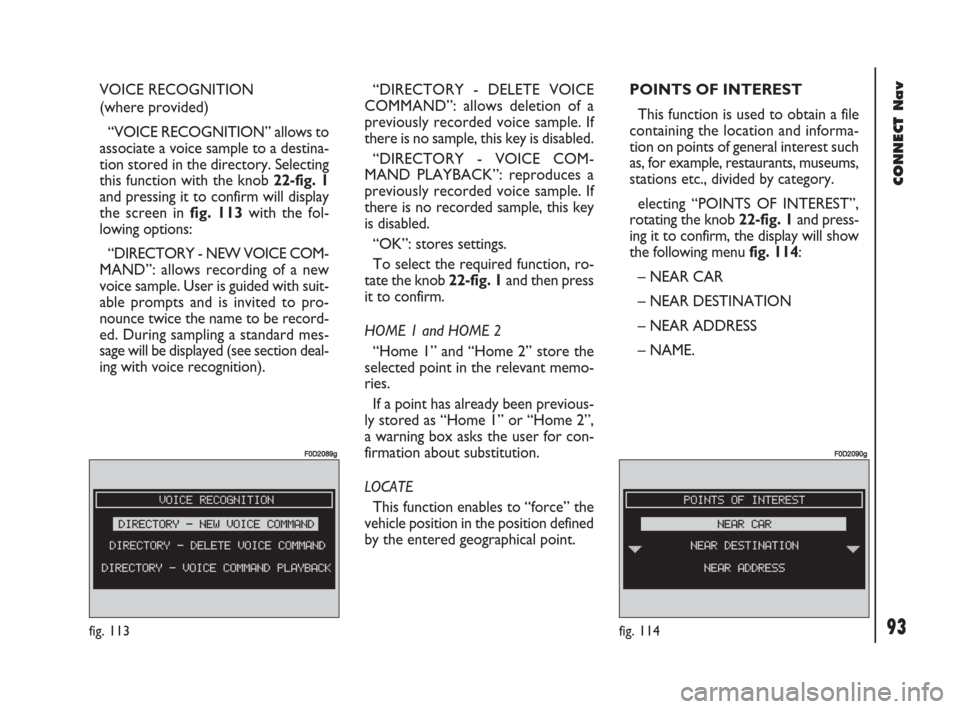
93Nero603 83 540 Connect DOBLO GB
93
CONNECT Nav
VOICE RECOGNITION
(where provided)
“VOICE RECOGNITION” allows to
associate a voice sample to a destina-
tion stored in the directory. Selecting
this function with the knob 22-fig. 1
and pressing it to confirm will display
the screen in fig. 113with the fol-
lowing options:
“DIRECTORY - NEW VOICE COM-
MAND”: allows recording of a new
voice sample. User is guided with suit-
able prompts and is invited to pro-
nounce twice the name to be record-
ed. During sampling a standard mes-
sage will be displayed (see section deal-
ing with voice recognition). “DIRECTORY - DELETE VOICE
COMMAND”: allows deletion of a
previously recorded voice sample. If
there is no sample, this key is disabled.
“DIRECTORY - VOICE COM-
MAND PLAYBACK”: reproduces a
previously recorded voice sample. If
there is no recorded sample, this key
is disabled.
“OK”: stores settings.
To select the required function, ro-
tate the knob 22-fig. 1and then press
it to confirm.
HOME 1 and HOME 2
“Home 1” and “Home 2” store the
selected point in the relevant memo-
ries.
If a point has already been previous-
ly stored as “Home 1” or “Home 2”,
a warning box asks the user for con-
firmation about substitution.
LOCATE
This function enables to “force” the
vehicle position in the position defined
by the entered geographical point.POINTS OF INTEREST
This function is used to obtain a file
containing the location and informa-
tion on points of general interest such
as, for example, restaurants, museums,
stations etc., divided by category.
electing “POINTS OF INTEREST”,
rotating the knob 22-fig. 1and press-
ing it to confirm, the display will show
the following menu fig. 114:
– NEAR CAR
– NEAR DESTINATION
– NEAR ADDRESS
– NAME.
fig. 114
F0D2090g
fig. 113
F0D2089g
085-103 Doblo Connect GB 15-06-2007 10:34 Pagina 93
Page 95 of 234
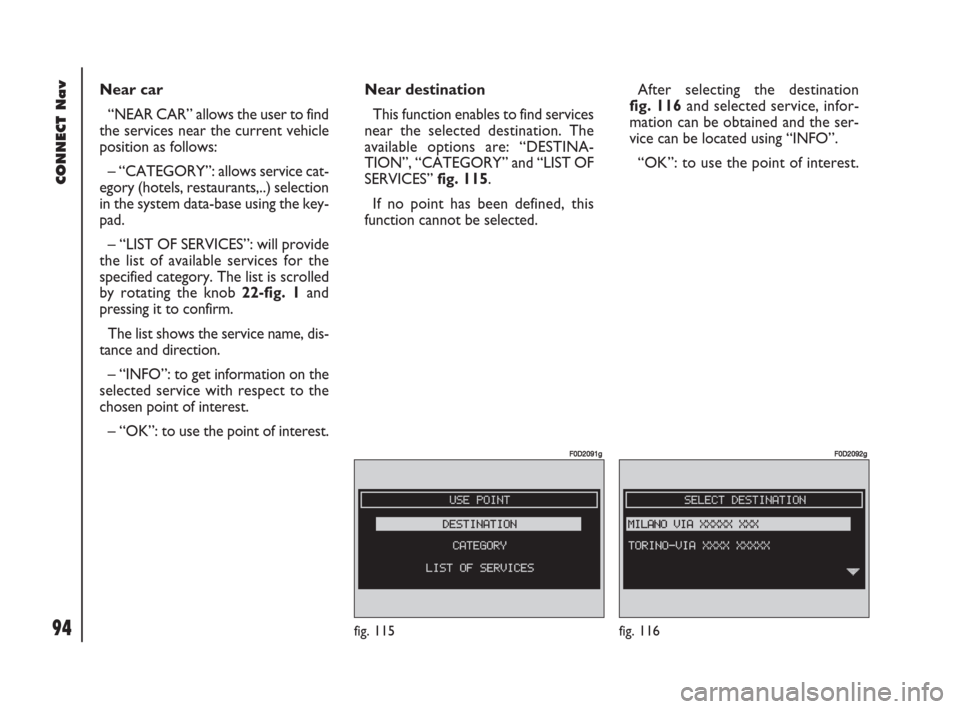
94Nero603 83 540 Connect DOBLO GB
94
CONNECT Nav
Near car
“NEAR CAR” allows the user to find
the services near the current vehicle
position as follows:
– “CATEGORY”: allows service cat-
egory (hotels, restaurants,..) selection
in the system data-base using the key-
pad.
– “LIST OF SERVICES”: will provide
the list of available services for the
specified category. The list is scrolled
by rotating the knob 22-fig. 1and
pressing it to confirm.
The list shows the service name, dis-
tance and direction.
– “INFO”: to get information on the
selected service with respect to the
chosen point of interest.
– “OK”: to use the point of interest.Near destination
This function enables to find services
near the selected destination. The
available options are: “DESTINA-
TION”, “CATEGORY” and “LIST OF
SERVICES” fig. 115.
If no point has been defined, this
function cannot be selected.After selecting the destination
fig. 116and selected service, infor-
mation can be obtained and the ser-
vice can be located using “INFO”.
“OK”: to use the point of interest.
fig. 115
F0D2091g
fig. 116
F0D2092g
085-103 Doblo Connect GB 15-06-2007 10:34 Pagina 94
Page 97 of 234
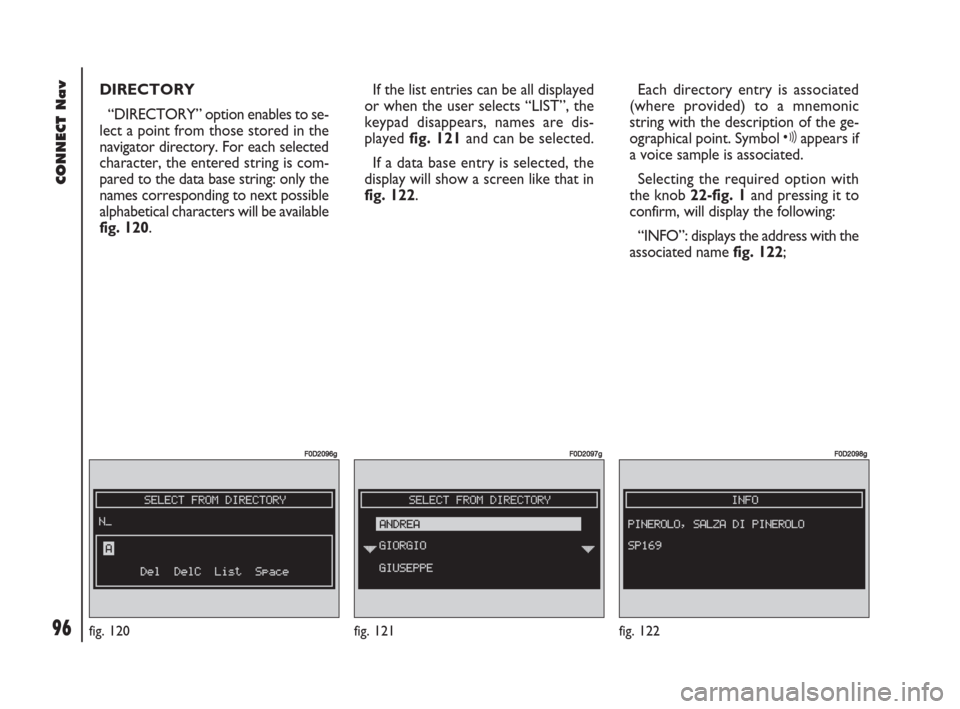
96Nero603 83 540 Connect DOBLO GB
96
CONNECT Nav
DIRECTORY
“DIRECTORY” option enables to se-
lect a point from those stored in the
navigator directory. For each selected
character, the entered string is com-
pared to the data base string: only the
names corresponding to next possible
alphabetical characters will be available
fig. 120. If the list entries can be all displayed
or when the user selects “LIST”, the
keypad disappears, names are dis-
played fig. 121and can be selected.
If a data base entry is selected, the
display will show a screen like that in
fig. 122.Each directory entry is associated
(where provided) to a mnemonic
string with the description of the ge-
ographical point. Symbol ôappears if
a voice sample is associated.
Selecting the required option with
the knob 22-fig. 1and pressing it to
confirm, will display the following:
“INFO”: displays the address with the
associated name fig. 122;
fig. 120
F0D2096g
fig. 122
F0D2098g
fig. 121
F0D2097g
085-103 Doblo Connect GB 15-06-2007 10:34 Pagina 96
Page 99 of 234
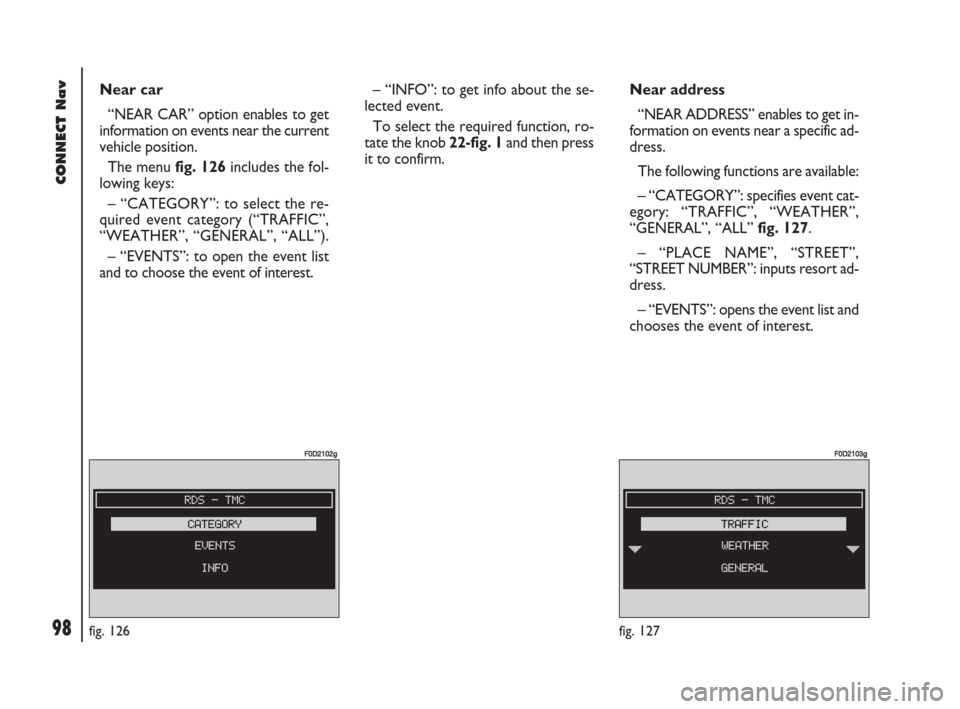
98Nero603 83 540 Connect DOBLO GB
98
CONNECT Nav
Near car
“NEAR CAR” option enables to get
information on events near the current
vehicle position.
The menu fig. 126includes the fol-
lowing keys:
– “CATEGORY”: to select the re-
quired event category (“TRAFFIC”,
“WEATHER”, “GENERAL”, “ALL”).
– “EVENTS”: to open the event list
and to choose the event of interest.– “INFO”: to get info about the se-
lected event.
To select the required function, ro-
tate the knob 22-fig. 1and then press
it to confirm.Near address
“NEAR ADDRESS” enables to get in-
formation on events near a specific ad-
dress.
The following functions are available:
– “CATEGORY”: specifies event cat-
egory: “TRAFFIC”, “WEATHER”,
“GENERAL”, “ALL” fig. 127.
– “PLACE NAME”, “STREET”,
“STREET NUMBER”: inputs resort ad-
dress.
– “EVENTS”: opens the event list and
chooses the event of interest.
fig. 126
F0D2102g
fig. 127
F0D2103g
085-103 Doblo Connect GB 15-06-2007 10:34 Pagina 98
Page 100 of 234
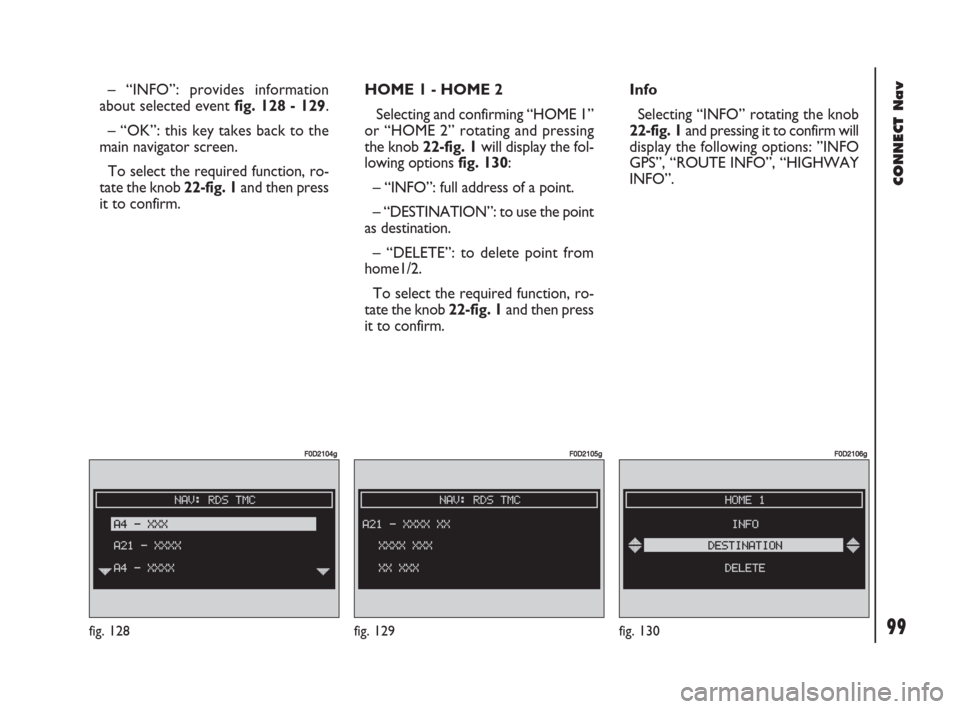
99Nero603 83 540 Connect DOBLO GB
99
CONNECT Nav
– “INFO”: provides information
about selected event fig. 128 - 129.
– “OK”: this key takes back to the
main navigator screen.
To select the required function, ro-
tate the knob 22-fig. 1and then press
it to confirm.HOME 1 - HOME 2
Selecting and confirming “HOME 1”
or “HOME 2” rotating and pressing
the knob 22-fig. 1will display the fol-
lowing options fig. 130:
– “INFO”: full address of a point.
– “DESTINATION”: to use the point
as destination.
– “DELETE”: to delete point from
home1/2.
To select the required function, ro-
tate the knob 22-fig. 1and then press
it to confirm.Info
Selecting “INFO” rotating the knob
22-fig. 1and pressing it to confirm will
display the following options: ”INFO
GPS”, “ROUTE INFO”, “HIGHWAY
INFO”.
fig. 130
F0D2106g
fig. 129
F0D2105g
fig. 128
F0D2104g
085-103 Doblo Connect GB 15-06-2007 10:34 Pagina 99
Page 105 of 234
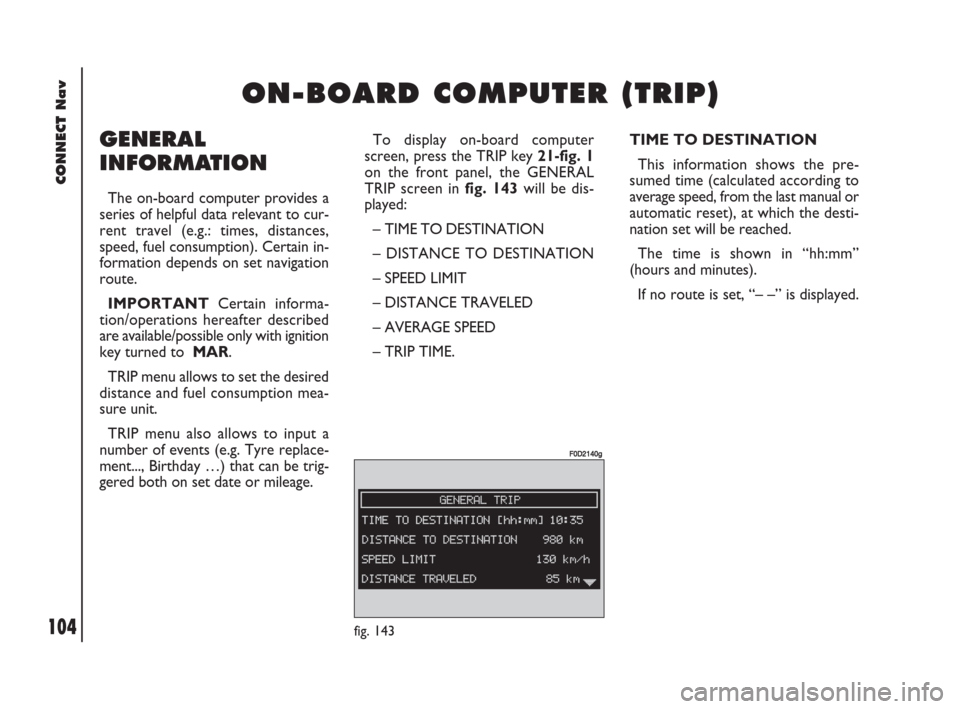
104Nero603 83 540 Connect DOBLO GB
CONNECT Nav
104
GENERAL
INFORMATION
The on-board computer provides a
series of helpful data relevant to cur-
rent travel (e.g.: times, distances,
speed, fuel consumption). Certain in-
formation depends on set navigation
route.
IMPORTANTCertain informa-
tion/operations hereafter described
are available/possible only with ignition
key turned to MAR.
TRIP menu allows to set the desired
distance and fuel consumption mea-
sure unit.
TRIP menu also allows to input a
number of events (e.g. Tyre replace-
ment..., Birthday …) that can be trig-
gered both on set date or mileage.
O O
N N
- -
B B
O O
A A
R R
D D
C C
O O
M M
P P
U U
T T
E E
R R
( (
T T
R R
I I
P P
) )
TIME TO DESTINATION
This information shows the pre-
sumed time (calculated according to
average speed, from the last manual or
automatic reset), at which the desti-
nation set will be reached.
The time is shown in “hh:mm”
(hours and minutes).
If no route is set, “– –” is displayed.
fig. 143
F0D2140g
To display on-board computer
screen, press the TRIP key 21-fig. 1
on the front panel, the GENERAL
TRIP screen in fig. 143will be dis-
played:
– TIME TO DESTINATION
– DISTANCE TO DESTINATION
– SPEED LIMIT
– DISTANCE TRAVELED
– AVERAGE SPEED
– TRIP TIME.
104-109 Doblo Connect GB 15-06-2007 10:34 Pagina 104