tow FIAT DOBLO 2007 1.G Connect NavPlus Manual
[x] Cancel search | Manufacturer: FIAT, Model Year: 2007, Model line: DOBLO, Model: FIAT DOBLO 2007 1.GPages: 234, PDF Size: 3.56 MB
Page 10 of 234
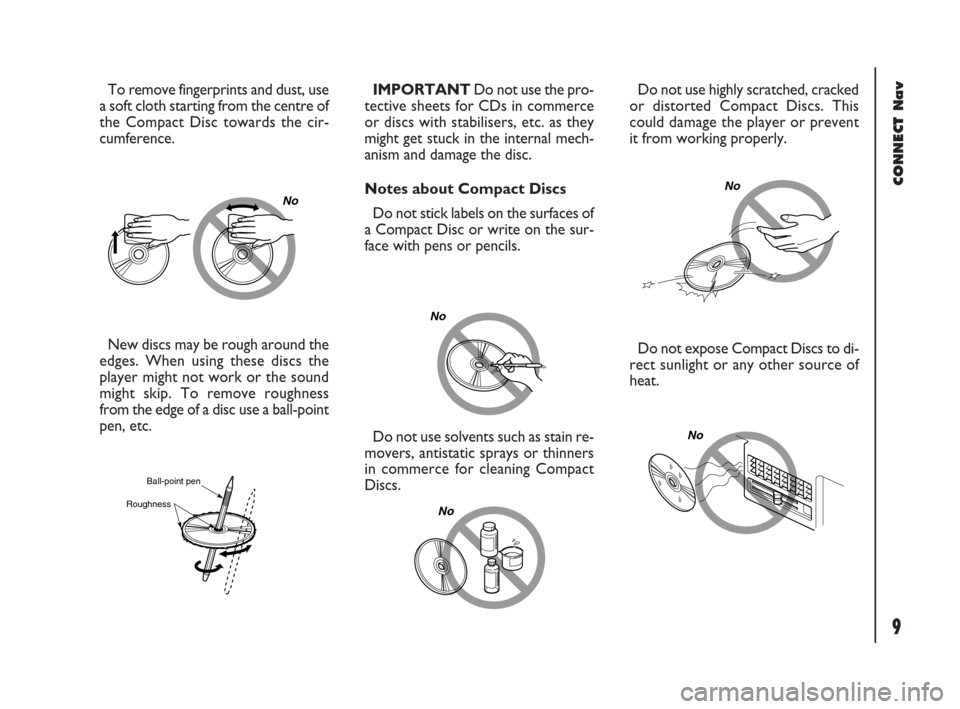
9Nero603 83 540 Connect DOBLO GB
CONNECT Nav
9
New discs may be rough around the
edges. When using these discs the
player might not work or the sound
might skip. To remove roughness
from the edge of a disc use a ball-point
pen, etc.
No
Ball-point pen
Roughness
Do not use solvents such as stain re-
movers, antistatic sprays or thinners
in commerce for cleaning Compact
Discs.IMPORTANT Do not use the pro-
tective sheets for CDs in commerce
or discs with stabilisers, etc. as they
might get stuck in the internal mech-
anism and damage the disc.
Notes about Compact Discs
Do not stick labels on the surfaces of
a Compact Disc or write on the sur-
face with pens or pencils.
No
No
Do not expose Compact Discs to di-
rect sunlight or any other source of
heat. Do not use highly scratched, cracked
or distorted Compact Discs. This
could damage the player or prevent
it from working properly.
No
No
To remove fingerprints and dust, use
a soft cloth starting from the centre of
the Compact Disc towards the cir-
cumference.
001-023 Doblo Connect GB 15-06-2007 10:32 Pagina 9
Page 17 of 234

16Nero603 83 540 Connect DOBLO GB
CONNECT Nav
16
MAIN MODE
The MAIN mode is activated by
pushing the “MAIN” button 17-fig. 1
on the front panel.
It is possible to access the Set-up
menu from the MAIN mode.
To access the Set-up menu, display
the page MAIN then push on knob 22-
fig.1. Set-up functions will be ac-
cessed (refer to the SET-UP chapter).
Depress several times “ESC” 23-
fig.1 for returning to the display of
MAIN.STANDARD INFORMATION
The display shows information rele-
vant to the main system modules:
– AUDIO
– TELEPHONE
– NAVIGATOR
Three fields are displayed fig. 4:
– Navigation: current vehicle position
(street and town), graphic symbol rep-
resenting next manoeuvre and dis-
tance or position data if the navigation
CD ROM is not inserted, fig. 5.– Telephone: GSM provider (if no
provider is present, then the display
shows “FIND…”. If phone is switched
off, the string will be “TEL OFF” fig. 6.
Active call forward arrow-shaped icon,
unread SMS message envelope-shaped
icon, field strength status bar.
– Audio source: RDS string, tuned
band and frequency, or CD playback
track.
In MAIN mode the following keys are
active: “SRC” 15-fig. 1to select the re-
quired audio source, multifunction keys
1÷12-fig. 1to activate the options
available in the selected audio source.
fig. 4
F0D2002g
fig. 5
F0D2130g
fig. 6
F0D2003g
001-023 Doblo Connect GB 15-06-2007 10:32 Pagina 16
Page 89 of 234
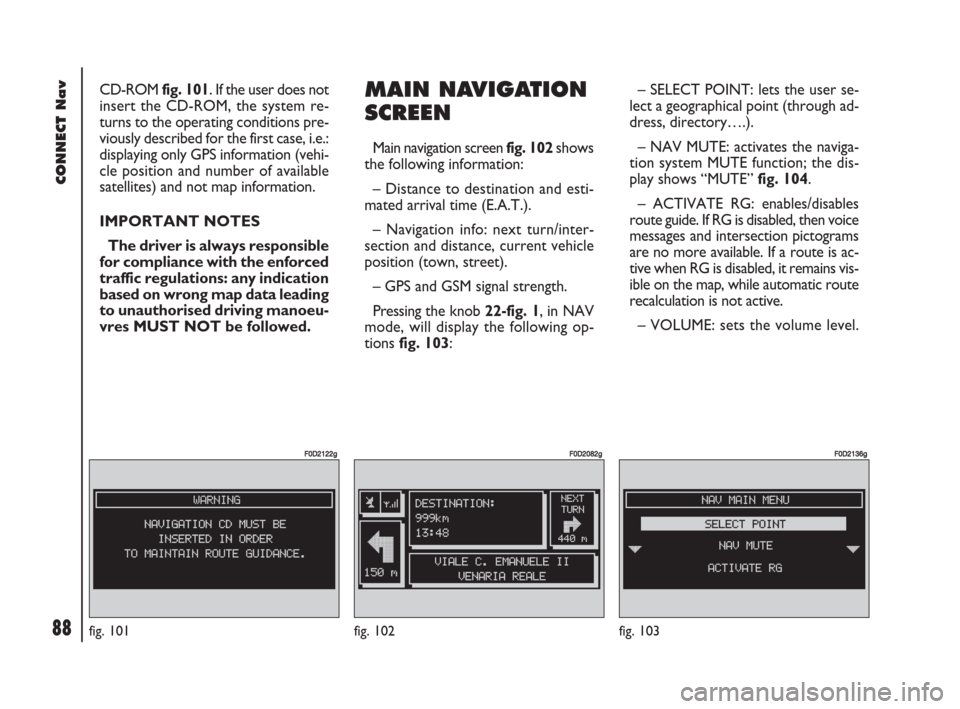
88Nero603 83 540 Connect DOBLO GB
88
CONNECT Nav
CD-ROM fig. 101. If the user does not
insert the CD-ROM, the system re-
turns to the operating conditions pre-
viously described for the first case, i.e.:
displaying only GPS information (vehi-
cle position and number of available
satellites) and not map information.
IMPORTANT NOTES
The driver is always responsible
for compliance with the enforced
traffic regulations: any indication
based on wrong map data leading
to unauthorised driving manoeu-
vres MUST NOT be followed.MAIN NAVIGATION
SCREEN
Main navigation screen fig. 102 shows
the following information:
– Distance to destination and esti-
mated arrival time (E.A.T.).
– Navigation info: next turn/inter-
section and distance, current vehicle
position (town, street).
– GPS and GSM signal strength.
Pressing the knob 22-fig. 1, in NAV
mode, will display the following op-
tions fig. 103:– SELECT POINT: lets the user se-
lect a geographical point (through ad-
dress, directory….).
– NAV MUTE: activates the naviga-
tion system MUTE function; the dis-
play shows “MUTE” fig. 104.
– ACTIVATE RG: enables/disables
route guide. If RG is disabled, then voice
messages and intersection pictograms
are no more available. If a route is ac-
tive when RG is disabled, it remains vis-
ible on the map, while automatic route
recalculation is not active.
– VOLUME: sets the volume level.
fig. 101
F0D2122g
fig. 102
F0D2082g
fig. 103
F0D2136g
085-103 Doblo Connect GB 15-06-2007 10:34 Pagina 88
Page 90 of 234
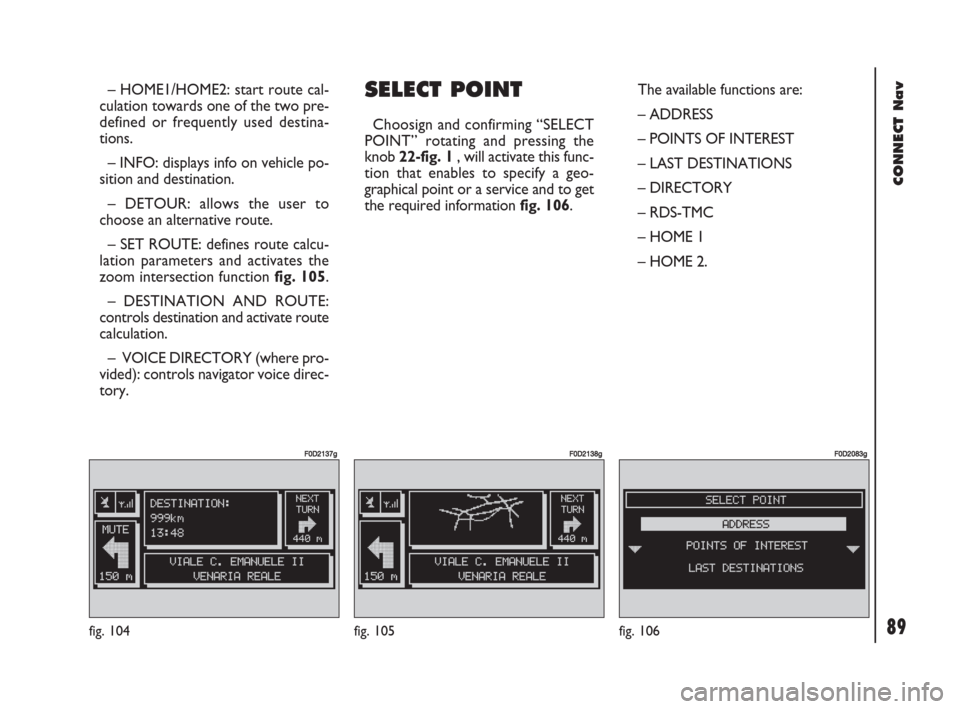
89Nero603 83 540 Connect DOBLO GB
89
CONNECT Nav
– HOME1/HOME2: start route cal-
culation towards one of the two pre-
defined or frequently used destina-
tions.
– INFO: displays info on vehicle po-
sition and destination.
– DETOUR: allows the user to
choose an alternative route.
– SET ROUTE: defines route calcu-
lation parameters and activates the
zoom intersection function fig. 105.
– DESTINATION AND ROUTE:
controls destination and activate route
calculation.
– VOICE DIRECTORY (where pro-
vided): controls navigator voice direc-
tory.SELECT POINT
Choosign and confirming “SELECT
POINT” rotating and pressing the
knob 22-fig. 1, will activate this func-
tion that enables to specify a geo-
graphical point or a service and to get
the required information fig. 106.The available functions are:
– ADDRESS
– POINTS OF INTEREST
– LAST DESTINATIONS
– DIRECTORY
– RDS-TMC
– HOME 1
– HOME 2.
fig. 104
F0D2137g
fig. 105
F0D2138g
fig. 106
F0D2083g
085-103 Doblo Connect GB 15-06-2007 10:34 Pagina 89
Page 91 of 234
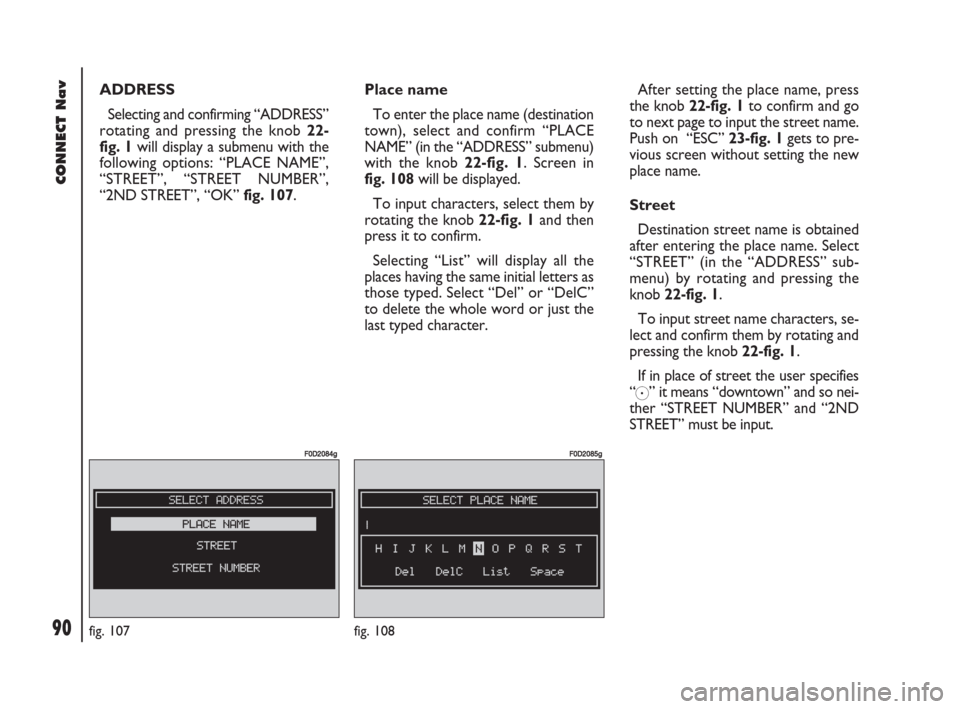
90Nero603 83 540 Connect DOBLO GB
90
CONNECT Nav
ADDRESS
Selecting and confirming “ADDRESS”
rotating and pressing the knob 22-
fig. 1will display a submenu with the
following options: “PLACE NAME”,
“STREET”, “STREET NUMBER”,
“2ND STREET”, “OK” fig. 107.Place name
To enter the place name (destination
town), select and confirm “PLACE
NAME” (in the “ADDRESS” submenu)
with the knob 22-fig. 1. Screen in
fig. 108will be displayed.
To input characters, select them by
rotating the knob 22-fig. 1and then
press it to confirm.
Selecting “List” will display all the
places having the same initial letters as
those typed. Select “Del” or “DelC”
to delete the whole word or just the
last typed character.After setting the place name, press
the knob 22-fig. 1to confirm and go
to next page to input the street name.
Push on “ESC” 23-fig. 1gets to pre-
vious screen without setting the new
place name.
Street
Destination street name is obtained
after entering the place name. Select
“STREET” (in the “ADDRESS” sub-
menu) by rotating and pressing the
knob 22-fig. 1.
To input street name characters, se-
lect and confirm them by rotating and
pressing the knob 22-fig. 1.
If in place of street the user specifies
“
C” it means “downtown” and so nei-
ther “STREET NUMBER” and “2ND
STREET” must be input.
fig. 107
F0D2084g
fig. 108
F0D2085g
085-103 Doblo Connect GB 15-06-2007 10:34 Pagina 90
Page 92 of 234
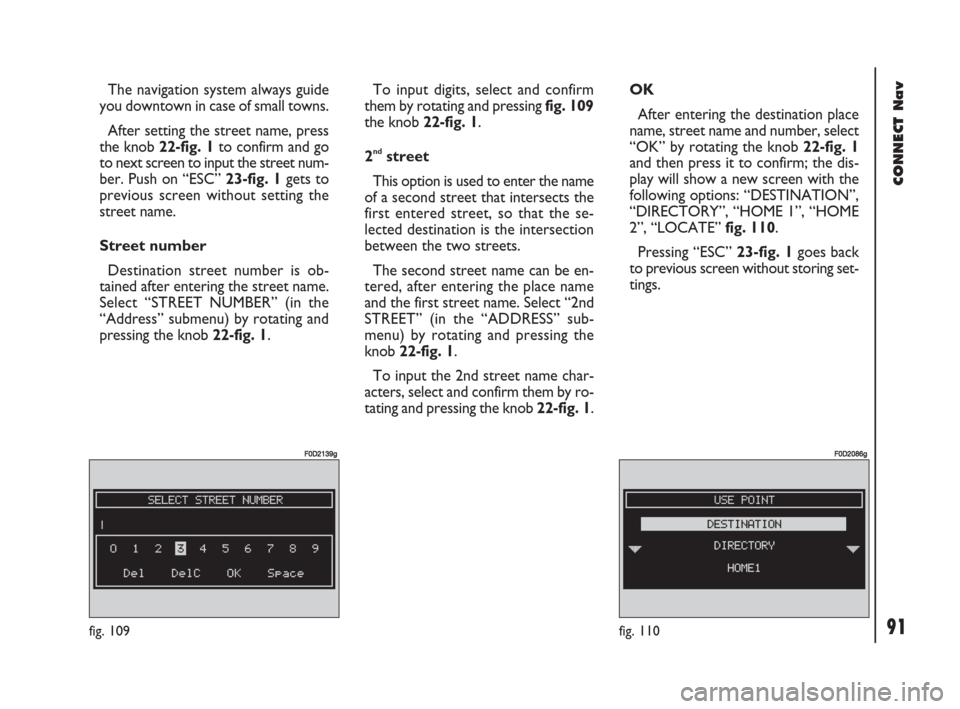
91Nero603 83 540 Connect DOBLO GB
91
CONNECT Nav
The navigation system always guide
you downtown in case of small towns.
After setting the street name, press
the knob 22-fig. 1to confirm and go
to next screen to input the street num-
ber. Push on “ESC” 23-fig. 1gets to
previous screen without setting the
street name.
Street number
Destination street number is ob-
tained after entering the street name.
Select “STREET NUMBER” (in the
“Address” submenu) by rotating and
pressing the knob 22-fig. 1.To input digits, select and confirm
them by rotating and pressing fig. 109
the knob 22-fig. 1.
2
ndstreet
This option is used to enter the name
of a second street that intersects the
first entered street, so that the se-
lected destination is the intersection
between the two streets.
The second street name can be en-
tered, after entering the place name
and the first street name. Select “2nd
STREET” (in the “ADDRESS” sub-
menu) by rotating and pressing the
knob 22-fig. 1.
To input the 2nd street name char-
acters, select and confirm them by ro-
tating and pressing the knob 22-fig. 1. OK
After entering the destination place
name, street name and number, select
“OK” by rotating the knob 22-fig. 1
and then press it to confirm; the dis-
play will show a new screen with the
following options: “DESTINATION”,
“DIRECTORY”, “HOME 1”, “HOME
2”, “LOCATE” fig. 110.
Pressing “ESC” 23-fig. 1goes back
to previous screen without storing set-
tings.
fig. 110
F0D2086g
fig. 109
F0D2139g
085-103 Doblo Connect GB 15-06-2007 10:34 Pagina 91
Page 101 of 234
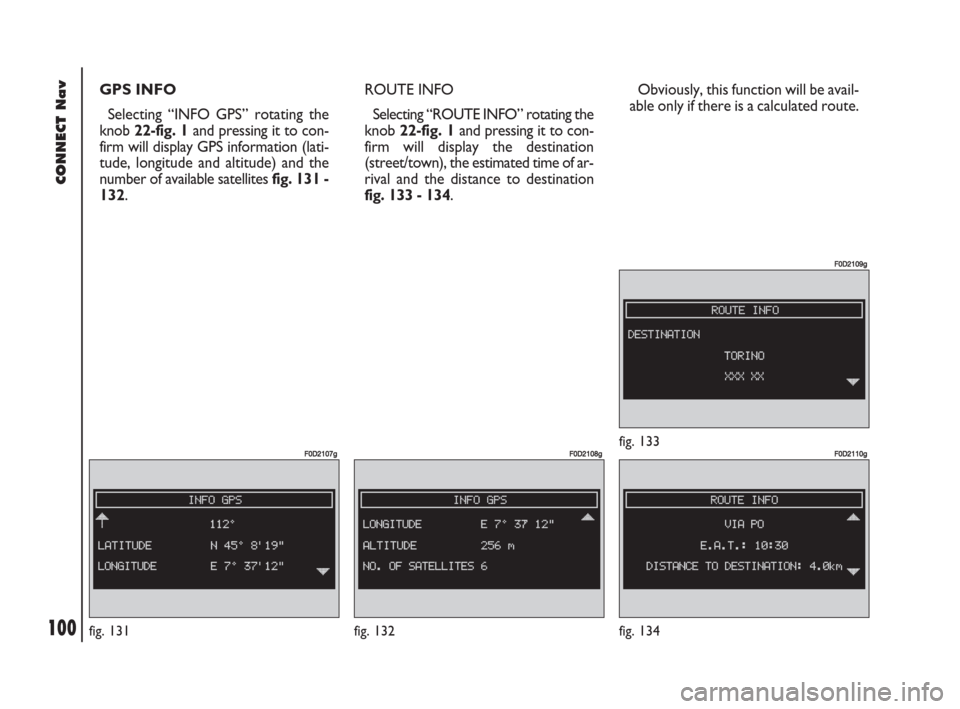
100Nero603 83 540 Connect DOBLO GB
100
CONNECT Nav
GPS INFO
Selecting “INFO GPS” rotating the
knob 22-fig. 1and pressing it to con-
firm will display GPS information (lati-
tude, longitude and altitude) and the
number of available satellites fig. 131 -
132.
fig. 132
F0D2108g
fig. 134
F0D2110g
ROUTE INFO
Selecting “ROUTE INFO” rotating the
knob 22-fig. 1and pressing it to con-
firm will display the destination
(street/town), the estimated time of ar-
rival and the distance to destination
fig. 133 - 134.
fig. 133
F0D2109g
Obviously, this function will be avail-
able only if there is a calculated route.
fig. 131
F0D2107g
085-103 Doblo Connect GB 15-06-2007 10:34 Pagina 100
Page 144 of 234
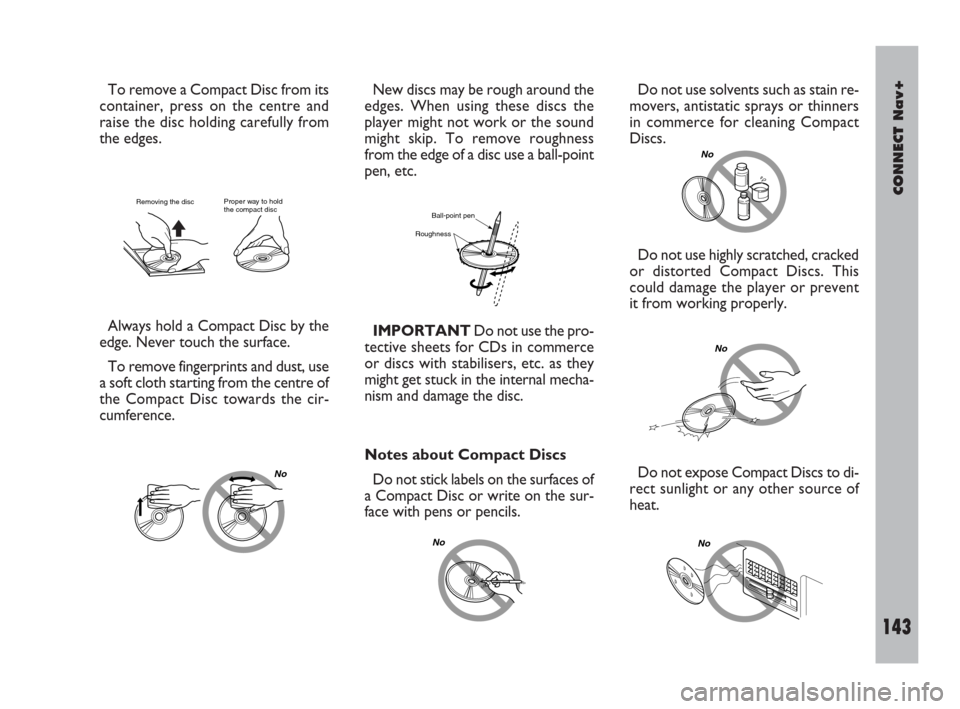
CONNECT Nav+
143Nero603 83 540 Connect DOBLO Livello 4 GB
143
To remove a Compact Disc from its
container, press on the centre and
raise the disc holding carefully from
the edges.
Always hold a Compact Disc by the
edge. Never touch the surface.
To remove fingerprints and dust, use
a soft cloth starting from the centre of
the Compact Disc towards the cir-
cumference.New discs may be rough around the
edges. When using these discs the
player might not work or the sound
might skip. To remove roughness
from the edge of a disc use a ball-point
pen, etc.
IMPORTANTDo not use the pro-
tective sheets for CDs in commerce
or discs with stabilisers, etc. as they
might get stuck in the internal mecha-
nism and damage the disc.
Proper way to hold
the compact discRemoving the disc
No
Ball-point pen
Roughness
Do not use solvents such as stain re-
movers, antistatic sprays or thinners
in commerce for cleaning Compact
Discs.
Notes about Compact Discs
Do not stick labels on the surfaces of
a Compact Disc or write on the sur-
face with pens or pencils.
No
No
Do not use highly scratched, cracked
or distorted Compact Discs. This
could damage the player or prevent
it from working properly.
No
Do not expose Compact Discs to di-
rect sunlight or any other source of
heat.
No
137-151 Doblo Connect GB 15-06-2007 10:36 Pagina 143
Page 196 of 234
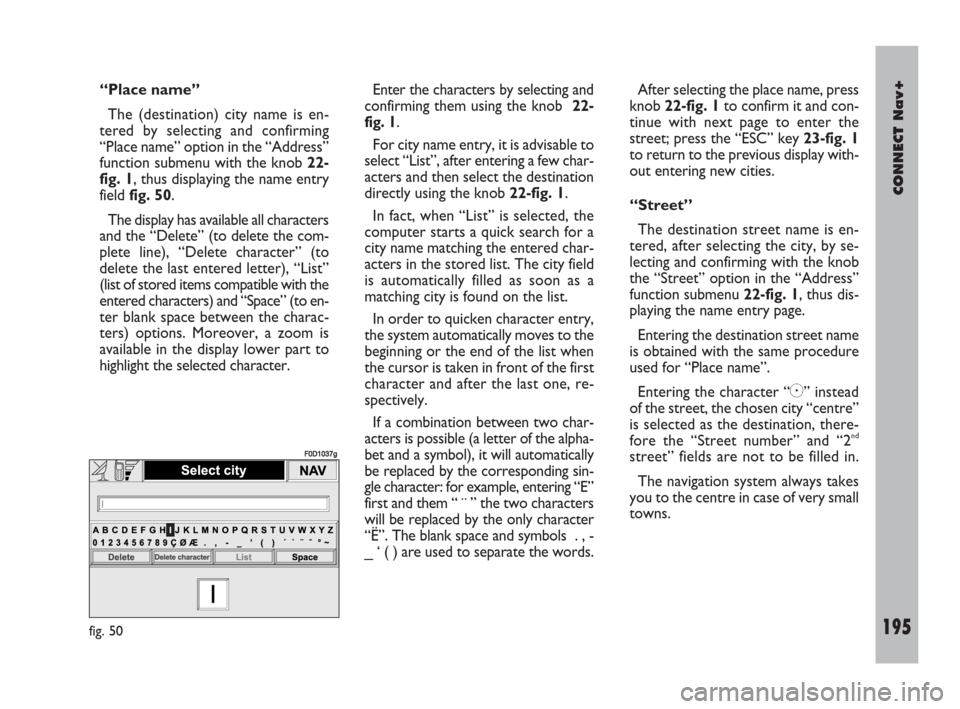
CONNECT Nav+
195Nero603 83 540 Connect DOBLO Livello 4 GB
195
“Place name”
The (destination) city name is en-
tered by selecting and confirming
“Place name” option in the “Address”
function submenu with the knob 22-
fig. 1, thus displaying the name entry
field fig. 50.
The display has available all characters
and the “Delete” (to delete the com-
plete line), “Delete character” (to
delete the last entered letter), “List”
(list of stored items compatible with the
entered characters) and “Space” (to en-
ter blank space between the charac-
ters) options. Moreover, a zoom is
available in the display lower part to
highlight the selected character.Enter the characters by selecting and
confirming them using the knob 22-
fig. 1.
For city name entry, it is advisable to
select “List”, after entering a few char-
acters and then select the destination
directly using the knob 22-fig. 1.
In fact, when “List” is selected, the
computer starts a quick search for a
city name matching the entered char-
acters in the stored list. The city field
is automatically filled as soon as a
matching city is found on the list.
In order to quicken character entry,
the system automatically moves to the
beginning or the end of the list when
the cursor is taken in front of the first
character and after the last one, re-
spectively.
If a combination between two char-
acters is possible (a letter of the alpha-
bet and a symbol), it will automatically
be replaced by the corresponding sin-
gle character: for example, entering “E”
first and them “ ¨ ” the two characters
will be replaced by the only character
“Ë”. The blank space and symbols . , -
_ ‘ ( ) are used to separate the words.After selecting the place name, press
knob 22-fig. 1to confirm it and con-
tinue with next page to enter the
street; press the “ESC” key 23-fig. 1
to return to the previous display with-
out entering new cities.
“Street”
The destination street name is en-
tered, after selecting the city, by se-
lecting and confirming with the knob
the “Street” option in the “Address”
function submenu 22-fig. 1, thus dis-
playing the name entry page.
Entering the destination street name
is obtained with the same procedure
used for “Place name”.
Entering the character “C” instead
of the street, the chosen city “centre”
is selected as the destination, there-
fore the “Street number” and “2
nd
street” fields are not to be filled in.
The navigation system always takes
you to the centre in case of very small
towns.
fig. 50
F0D1037g
189-209 Doblo Connect GB 15-06-2007 10:38 Pagina 195
Page 208 of 234
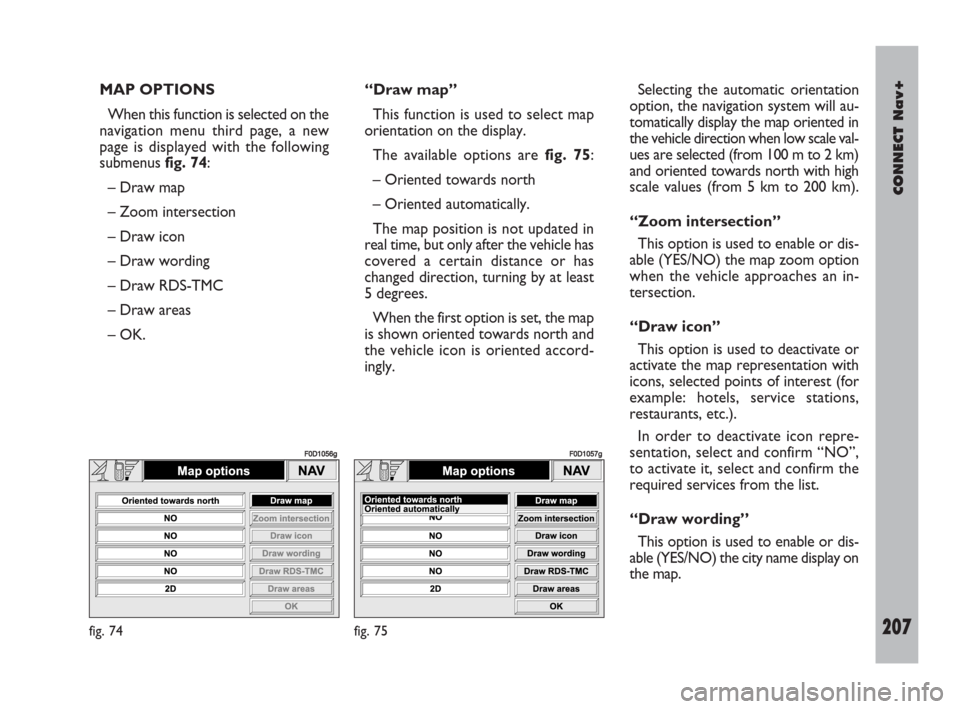
CONNECT Nav+
207Nero603 83 540 Connect DOBLO Livello 4 GB
207
MAP OPTIONS
When this function is selected on the
navigation menu third page, a new
page is displayed with the following
submenus fig. 74:
– Draw map
– Zoom intersection
– Draw icon
– Draw wording
– Draw RDS-TMC
– Draw areas
– OK.“Draw map”
This function is used to select map
orientation on the display.
The available options are fig. 75:
– Oriented towards north
– Oriented automatically.
The map position is not updated in
real time, but only after the vehicle has
covered a certain distance or has
changed direction, turning by at least
5 degrees.
When the first option is set, the map
is shown oriented towards north and
the vehicle icon is oriented accord-
ingly.Selecting the automatic orientation
option, the navigation system will au-
tomatically display the map oriented in
the vehicle direction when low scale val-
ues are selected (from 100 m to 2 km)
and oriented towards north with high
scale values (from 5 km to 200 km).
“Zoom intersection”
This option is used to enable or dis-
able (YES/NO) the map zoom option
when the vehicle approaches an in-
tersection.
“Draw icon”
This option is used to deactivate or
activate the map representation with
icons, selected points of interest (for
example: hotels, service stations,
restaurants, etc.).
In order to deactivate icon repre-
sentation, select and confirm “NO”,
to activate it, select and confirm the
required services from the list.
“Draw wording”
This option is used to enable or dis-
able (YES/NO) the city name display on
the map.
fig. 74
F0D1056g
fig. 75
F0D1057g
189-209 Doblo Connect GB 15-06-2007 10:38 Pagina 207