display FIAT DUCATO 244 2002 3.G Connect NavPlus Manual
[x] Cancel search | Manufacturer: FIAT, Model Year: 2002, Model line: DUCATO 244, Model: FIAT DUCATO 244 2002 3.GPages: 246, PDF Size: 3.39 MB
Page 25 of 246
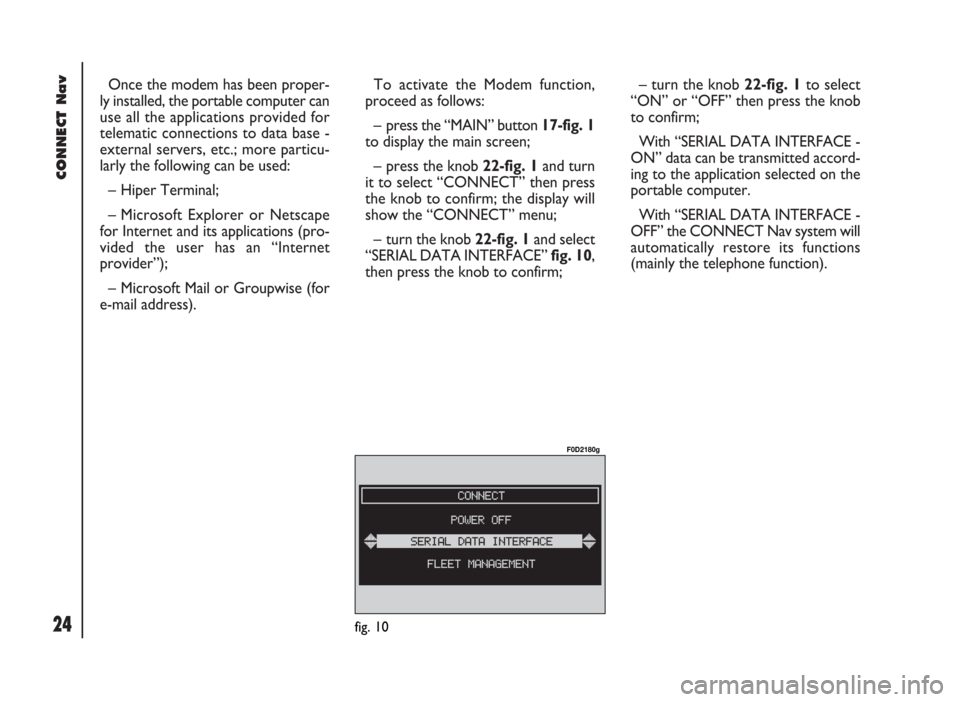
CONNECT Nav
24
Once the modem has been proper-
ly installed, the portable computer can
use all the applications provided for
telematic connections to data base -
external servers, etc.; more particu-
larly the following can be used:
– Hiper Terminal;
– Microsoft Explorer or Netscape
for Internet and its applications (pro-
vided the user has an “Internet
provider”);
– Microsoft Mail or Groupwise (for
e-mail address).To activate the Modem function,
proceed as follows:
– press the “MAIN” button 17-fig. 1
to display the main screen;
– press the knob 22-fig. 1and turn
it to select “CONNECT” then press
the knob to confirm; the display will
show the “CONNECT” menu;
– turn the knob 22-fig. 1and select
“SERIAL DATA INTERFACE” fig. 10,
then press the knob to confirm;– turn the knob 22-fig. 1to select
“ON” or “OFF” then press the knob
to confirm;
With “SERIAL DATA INTERFACE -
ON” data can be transmitted accord-
ing to the application selected on the
portable computer.
With “SERIAL DATA INTERFACE -
OFF” the CONNECT Nav system will
automatically restore its functions
(mainly the telephone function).
fig. 10
F0D2180g
Page 26 of 246
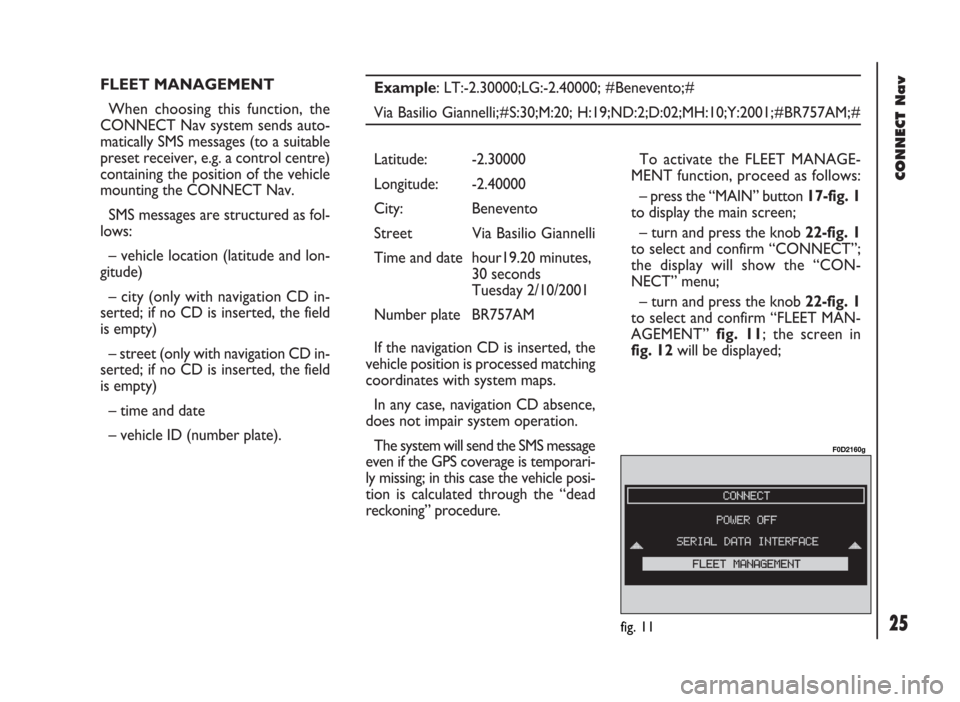
CONNECT Nav
25
FLEET MANAGEMENT
When choosing this function, the
CONNECT Nav system sends auto-
matically SMS messages (to a suitable
preset receiver, e.g. a control centre)
containing the position of the vehicle
mounting the CONNECT Nav.
SMS messages are structured as fol-
lows:
– vehicle location (latitude and lon-
gitude)
– city (only with navigation CD in-
serted; if no CD is inserted, the field
is empty)
– street (only with navigation CD in-
serted; if no CD is inserted, the field
is empty)
– time and date
– vehicle ID (number plate).Example: LT:-2.30000;LG:-2.40000; #Benevento;#
Via Basilio Giannelli;#S:30;M:20; H:19;ND:2;D:02;MH:10;Y:2001;#BR757AM;#
To activate the FLEET MANAGE-
MENT function, proceed as follows:
– press the “MAIN” button 17-fig. 1
to display the main screen;
– turn and press the knob 22-fig. 1
to select and confirm “CONNECT”;
the display will show the “CON-
NECT” menu;
– turn and press the knob 22-fig. 1
to select and confirm “FLEET MAN-
AGEMENT” fig. 11; the screen in
fig. 12will be displayed; Latitude: -2.30000
Longitude: -2.40000
City: Benevento
Street Via Basilio Giannelli
Time and date hour19.20 minutes,
30 seconds
Tuesday 2/10/2001
Number plate BR757AM
If the navigation CD is inserted, the
vehicle position is processed matching
coordinates with system maps.
In any case, navigation CD absence,
does not impair system operation.
The system will send the SMS message
even if the GPS coverage is temporari-
ly missing; in this case the vehicle posi-
tion is calculated through the “dead
reckoning” procedure.
fig. 11
F0D2160g
Page 27 of 246
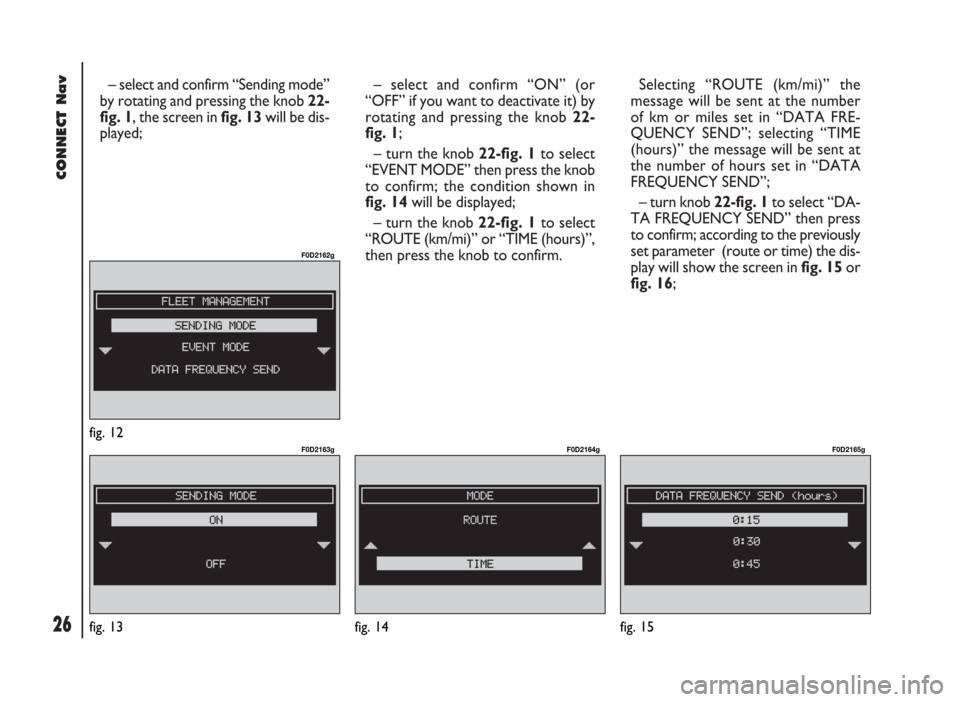
CONNECT Nav
26
– select and confirm “Sending mode”
by rotating and pressing the knob 22-
fig. 1, the screen in fig. 13will be dis-
played;– select and confirm “ON” (or
“OFF” if you want to deactivate it) by
rotating and pressing the knob 22-
fig. 1;
– turn the knob 22-fig. 1to select
“EVENT MODE” then press the knob
to confirm; the condition shown in
fig. 14will be displayed;
– turn the knob 22-fig. 1to select
“ROUTE (km/mi)” or “TIME (hours)”,
then press the knob to confirm. Selecting “ROUTE (km/mi)” the
message will be sent at the number
of km or miles set in “DATA FRE-
QUENCY SEND”; selecting “TIME
(hours)” the message will be sent at
the number of hours set in “DATA
FREQUENCY SEND”;
– turn knob 22-fig. 1to select “DA-
TA FREQUENCY SEND” then press
to confirm; according to the previously
set parameter (route or time) the dis-
play will show the screen in fig. 15or
fig. 16;
fig. 12
F0D2162g
fig. 13
F0D2163g
fig. 14
F0D2164g
fig. 15
F0D2165g
Page 28 of 246
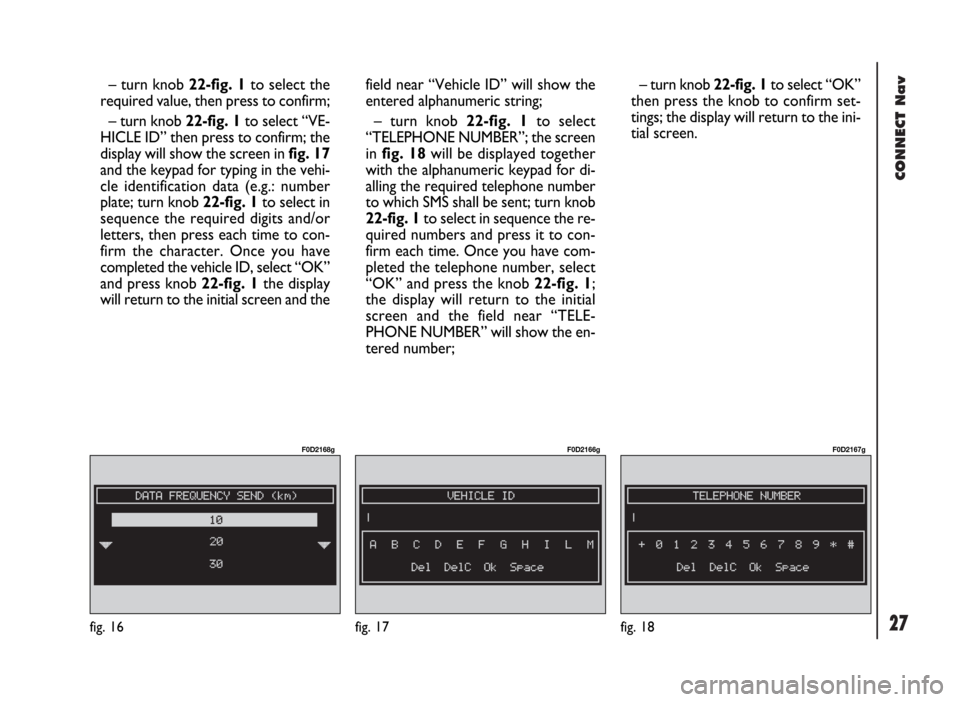
CONNECT Nav
27fig. 16
F0D2168g
fig. 17
F0D2166g
fig. 18
F0D2167g
– turn knob 22-fig. 1to select the
required value, then press to confirm;
– turn knob 22-fig. 1to select “VE-
HICLE ID” then press to confirm; the
display will show the screen in fig. 17
and the keypad for typing in the vehi-
cle identification data (e.g.: number
plate; turn knob 22-fig. 1to select in
sequence the required digits and/or
letters, then press each time to con-
firm the character. Once you have
completed the vehicle ID, select “OK”
and press knob 22-fig. 1the display
will return to the initial screen and thefield near “Vehicle ID” will show the
entered alphanumeric string;
– turn knob 22-fig. 1to select
“TELEPHONE NUMBER”; the screen
in fig. 18will be displayed together
with the alphanumeric keypad for di-
alling the required telephone number
to which SMS shall be sent; turn knob
22-fig. 1to select in sequence the re-
quired numbers and press it to con-
firm each time. Once you have com-
pleted the telephone number, select
“OK” and press the knob 22-fig. 1;
the display will return to the initial
screen and the field near “TELE-
PHONE NUMBER” will show the en-
tered number;– turn knob 22-fig. 1to select “OK”
then press the knob to confirm set-
tings; the display will return to the ini-
tial screen.
Page 30 of 246

29
CONNECT Nav
The audio system is turned on by
pressing briefly the “AUDIO” but-
ton18-fig. 1which displays the main
functions of the radio.
Keeping the “AUDIO” button 18-
fig. 1, pressed longer, with the audio
system on and any operating mode ac-
tive, the “stand-by” mode is switched
on: this way the radio is turned off and
the display shows the message “AU-
DIO OFF” fig. 19. To turn the radio
on again, briefly press the “AUDIO”
button 18-fig. 1, thus reactivating the
audio function with the corresponding
screen. SCREEN OPTIONS
AND FUNCTIONS
Pressing repeatedly the “SRC” key 3-
fig. 1the available audio sources are
displayed cyclically:
– Radio (FM1, FM2, FM3, FMST, LW,
MW, AMST)
– CD / NO CD (if CD is inserted or
not).
The audio source is automatically
changed in one of the following cas-
es:
– broadcasting of traffic information,
if the TA function is on and an enabled
station is tuned (TP)
– forwarding a phone call
– receiving a phone call
– voice recognition function activa-
tion.
A A
U U
D D
I I
O O
Through the audio system it is pos-
sible to control:
– RDS radio with FM/AM reception;
– Compact Disc player;
– equalizer;
– MP3 player.
fig. 19
F0D2004g
Page 31 of 246
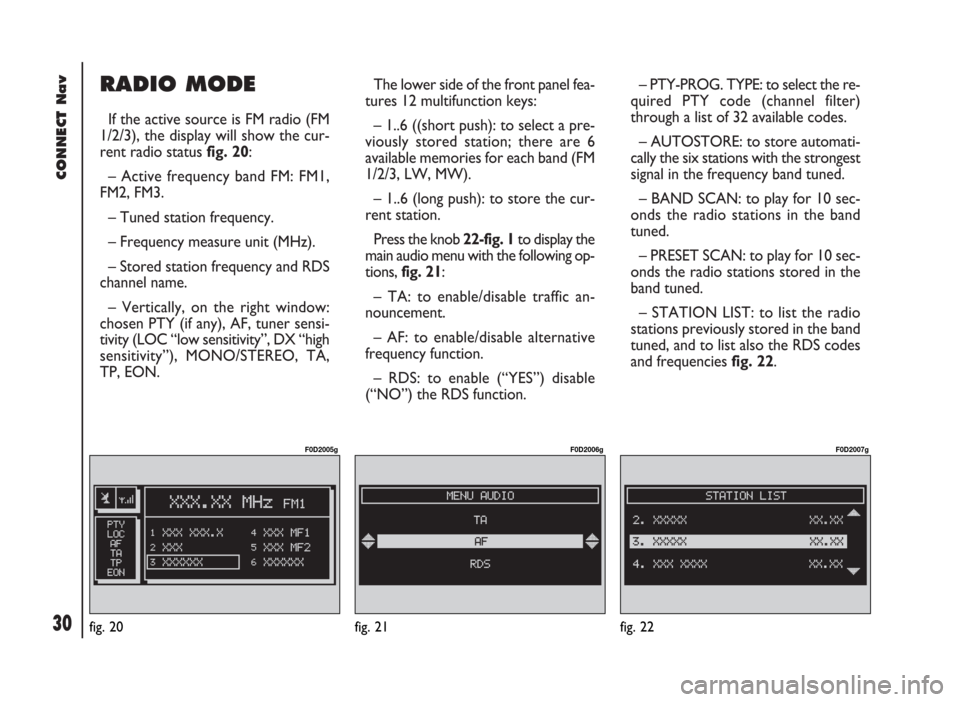
CONNECT Nav
30
RADIO MODE
If the active source is FM radio (FM
1/2/3), the display will show the cur-
rent radio status fig. 20:
– Active frequency band FM: FM1,
FM2, FM3.
– Tuned station frequency.
– Frequency measure unit (MHz).
– Stored station frequency and RDS
channel name.
– Vertically, on the right window:
chosen PTY (if any), AF, tuner sensi-
tivity (LOC “low sensitivity”, DX “high
sensitivity”), MONO/STEREO, TA,
TP, EON.The lower side of the front panel fea-
tures 12 multifunction keys:
– 1..6 ((short push): to select a pre-
viously stored station; there are 6
available memories for each band (FM
1/2/3, LW, MW).
– 1..6 (long push): to store the cur-
rent station.
Press the knob 22-fig. 1to display the
main audio menu with the following op-
tions, fig. 21:
– TA: to enable/disable traffic an-
nouncement.
– AF: to enable/disable alternative
frequency function.
– RDS: to enable (“YES”) disable
(“NO”) the RDS function.– PTY-PROG. TYPE: to select the re-
quired PTY code (channel filter)
through a list of 32 available codes.
– AUTOSTORE: to store automati-
cally the six stations with the strongest
signal in the frequency band tuned.
– BAND SCAN: to play for 10 sec-
onds the radio stations in the band
tuned.
– PRESET SCAN: to play for 10 sec-
onds the radio stations stored in the
band tuned.
– STATION LIST: to list the radio
stations previously stored in the band
tuned, and to list also the RDS codes
and frequencies fig. 22.
fig. 20
F0D2005g
fig. 21
F0D2006g
fig. 22
F0D2007g
Page 32 of 246
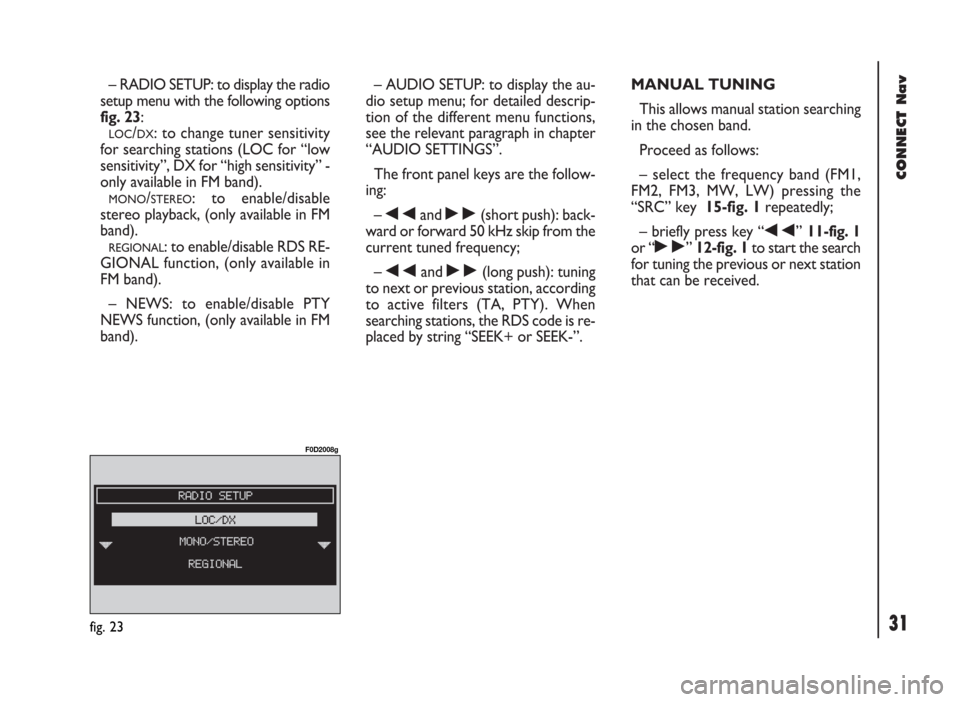
31
CONNECT Nav
– RADIO SETUP: to display the radio
setup menu with the following options
fig. 23:
LOC/DX: to change tuner sensitivity
for searching stations (LOC for “low
sensitivity”, DX for “high sensitivity” -
only available in FM band).
MONO/STEREO: to enable/disable
stereo playback, (only available in FM
band).
REGIONAL: to enable/disable RDS RE-
GIONAL function, (only available in
FM band).
– NEWS: to enable/disable PTY
NEWS function, (only available in FM
band).– AUDIO SETUP: to display the au-
dio setup menu; for detailed descrip-
tion of the different menu functions,
see the relevant paragraph in chapter
“AUDIO SETTINGS”.
The front panel keys are the follow-
ing:
–
÷and ˜(short push): back-
ward or forward 50 kHz skip from the
current tuned frequency;
–
÷and ˜(long push): tuning
to next or previous station, according
to active filters (TA, PTY). When
searching stations, the RDS code is re-
placed by string “SEEK+ or SEEK-”.MANUAL TUNING
This allows manual station searching
in the chosen band.
Proceed as follows:
– select the frequency band (FM1,
FM2, FM3, MW, LW) pressing the
“SRC” key 15-fig. 1repeatedly;
– briefly press key “
÷” 11-fig. 1
or “
˜” 12-fig. 1to start the search
for tuning the previous or next station
that can be received.
fig. 23
F0D2008g
Page 33 of 246
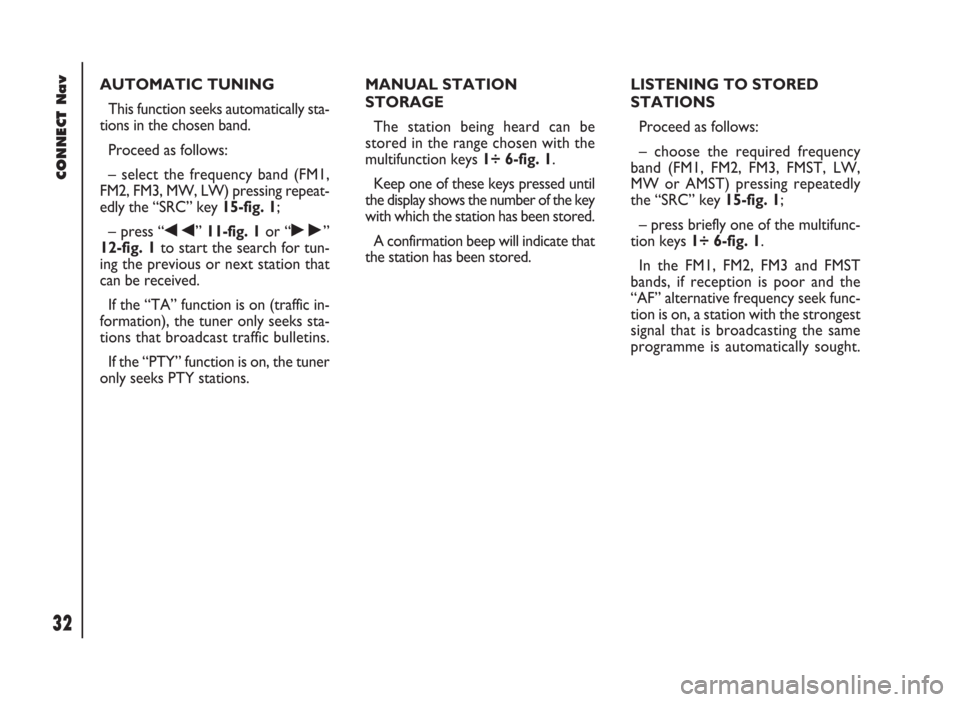
CONNECT Nav
32
AUTOMATIC TUNING
This function seeks automatically sta-
tions in the chosen band.
Proceed as follows:
– select the frequency band (FM1,
FM2, FM3, MW, LW) pressing repeat-
edly the “SRC” key 15-fig. 1;
– press “
÷” 11-fig. 1or “˜”
12-fig. 1to start the search for tun-
ing the previous or next station that
can be received.
If the “TA” function is on (traffic in-
formation), the tuner only seeks sta-
tions that broadcast traffic bulletins.
If the “PTY” function is on, the tuner
only seeks PTY stations.MANUAL STATION
STORAGE
The station being heard can be
stored in the range chosen with the
multifunction keys 1÷ 6-fig. 1.
Keep one of these keys pressed until
the display shows the number of the key
with which the station has been stored.
A confirmation beep will indicate that
the station has been stored.LISTENING TO STORED
STATIONS
Proceed as follows:
– choose the required frequency
band (FM1, FM2, FM3, FMST, LW,
MW or AMST) pressing repeatedly
the “SRC” key 15-fig. 1;
– press briefly one of the multifunc-
tion keys 1÷ 6-fig. 1.
In the FM1, FM2, FM3 and FMST
bands, if reception is poor and the
“AF” alternative frequency seek func-
tion is on, a station with the strongest
signal that is broadcasting the same
programme is automatically sought.
Page 34 of 246
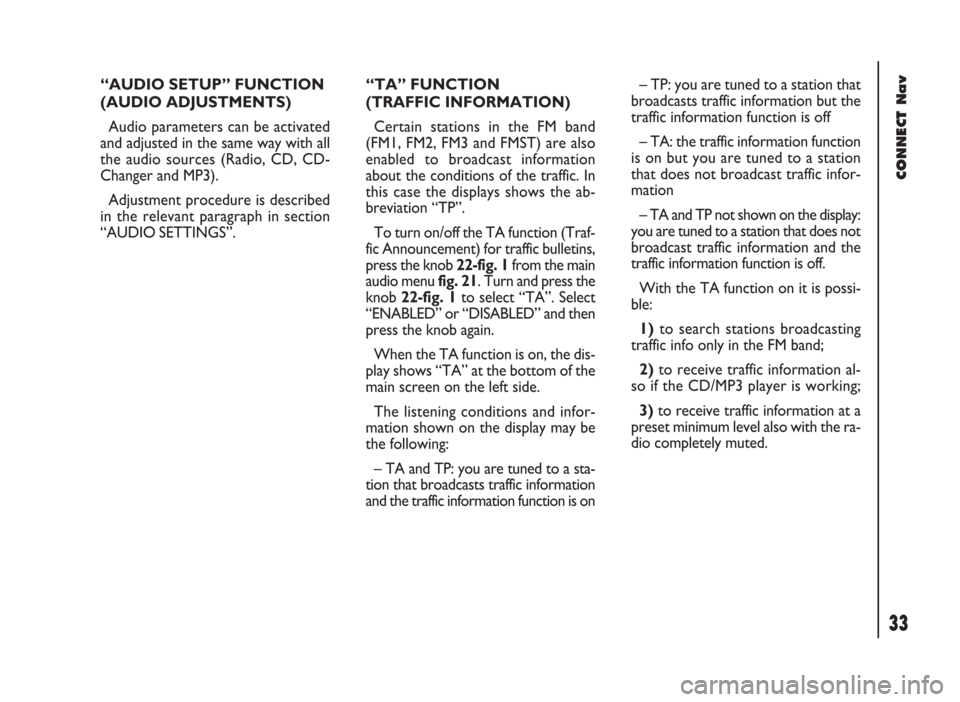
33
CONNECT Nav
“AUDIO SETUP” FUNCTION
(AUDIO ADJUSTMENTS)
Audio parameters can be activated
and adjusted in the same way with all
the audio sources (Radio, CD, CD-
Changer and MP3).
Adjustment procedure is described
in the relevant paragraph in section
“AUDIO SETTINGS”.“TA” FUNCTION
(TRAFFIC INFORMATION)
Certain stations in the FM band
(FM1, FM2, FM3 and FMST) are also
enabled to broadcast information
about the conditions of the traffic. In
this case the displays shows the ab-
breviation “TP”.
To turn on/off the TA function (Traf-
fic Announcement) for traffic bulletins,
press the knob 22-fig. 1from the main
audio menu fig. 21. Turn and press the
knob 22-fig. 1to select “TA”. Select
“ENABLED” or “DISABLED” and then
press the knob again.
When the TA function is on, the dis-
play shows “TA” at the bottom of the
main screen on the left side.
The listening conditions and infor-
mation shown on the display may be
the following:
– TA and TP: you are tuned to a sta-
tion that broadcasts traffic information
and the traffic information function is on– TP: you are tuned to a station that
broadcasts traffic information but the
traffic information function is off
– TA: the traffic information function
is on but you are tuned to a station
that does not broadcast traffic infor-
mation
– TA and TP not shown on the display:
you are tuned to a station that does not
broadcast traffic information and the
traffic information function is off.
With the TA function on it is possi-
ble:
1)to search stations broadcasting
traffic info only in the FM band;
2)to receive traffic information al-
so if the CD/MP3 player is working;
3)to receive traffic information at a
preset minimum level also with the ra-
dio completely muted.
Page 35 of 246
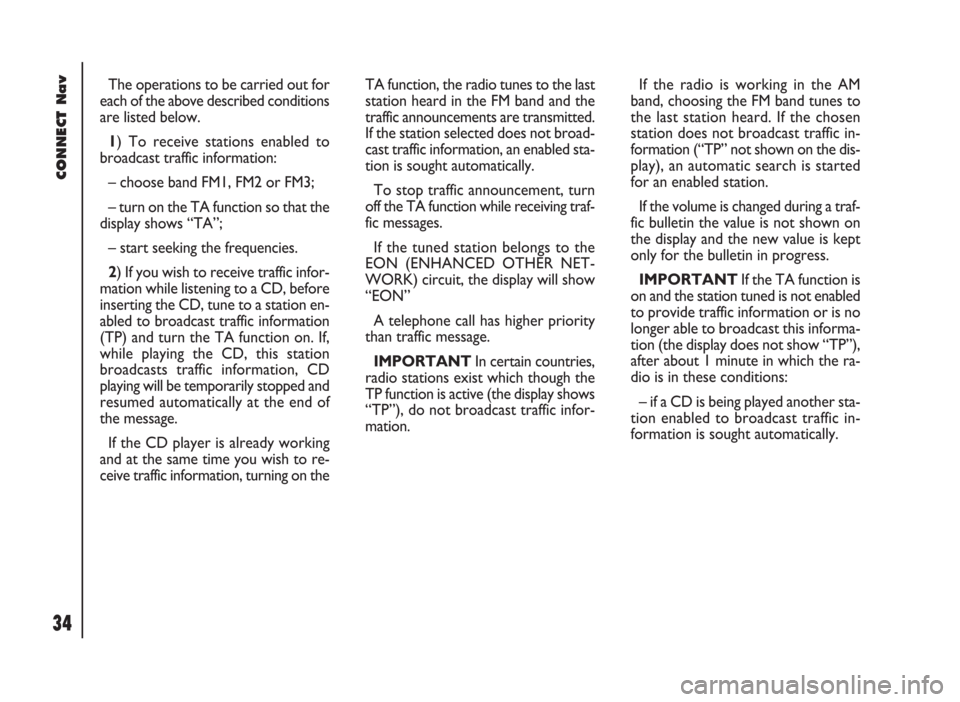
CONNECT Nav
34
The operations to be carried out for
each of the above described conditions
are listed below.
1) To receive stations enabled to
broadcast traffic information:
– choose band FM1, FM2 or FM3;
– turn on the TA function so that the
display shows “TA”;
– start seeking the frequencies.
2) If you wish to receive traffic infor-
mation while listening to a CD, before
inserting the CD, tune to a station en-
abled to broadcast traffic information
(TP) and turn the TA function on. If,
while playing the CD, this station
broadcasts traffic information, CD
playing will be temporarily stopped and
resumed automatically at the end of
the message.
If the CD player is already working
and at the same time you wish to re-
ceive traffic information, turning on theTA function, the radio tunes to the last
station heard in the FM band and the
traffic announcements are transmitted.
If the station selected does not broad-
cast traffic information, an enabled sta-
tion is sought automatically.
To stop traffic announcement, turn
off the TA function while receiving traf-
fic messages.
If the tuned station belongs to the
EON (ENHANCED OTHER NET-
WORK) circuit, the display will show
“EON”
A telephone call has higher priority
than traffic message.
IMPORTANT In certain countries,
radio stations exist which though the
TP function is active (the display shows
“TP”), do not broadcast traffic infor-
mation.If the radio is working in the AM
band, choosing the FM band tunes to
the last station heard. If the chosen
station does not broadcast traffic in-
formation (“TP” not shown on the dis-
play), an automatic search is started
for an enabled station.
If the volume is changed during a traf-
fic bulletin the value is not shown on
the display and the new value is kept
only for the bulletin in progress.
IMPORTANTIf the TA function is
on and the station tuned is not enabled
to provide traffic information or is no
longer able to broadcast this informa-
tion (the display does not show “TP”),
after about 1 minute in which the ra-
dio is in these conditions:
– if a CD is being played another sta-
tion enabled to broadcast traffic in-
formation is sought automatically.