navigation system FIAT DUCATO 244 2002 3.G Connect NavPlus Manual
[x] Cancel search | Manufacturer: FIAT, Model Year: 2002, Model line: DUCATO 244, Model: FIAT DUCATO 244 2002 3.GPages: 246, PDF Size: 3.39 MB
Page 94 of 246
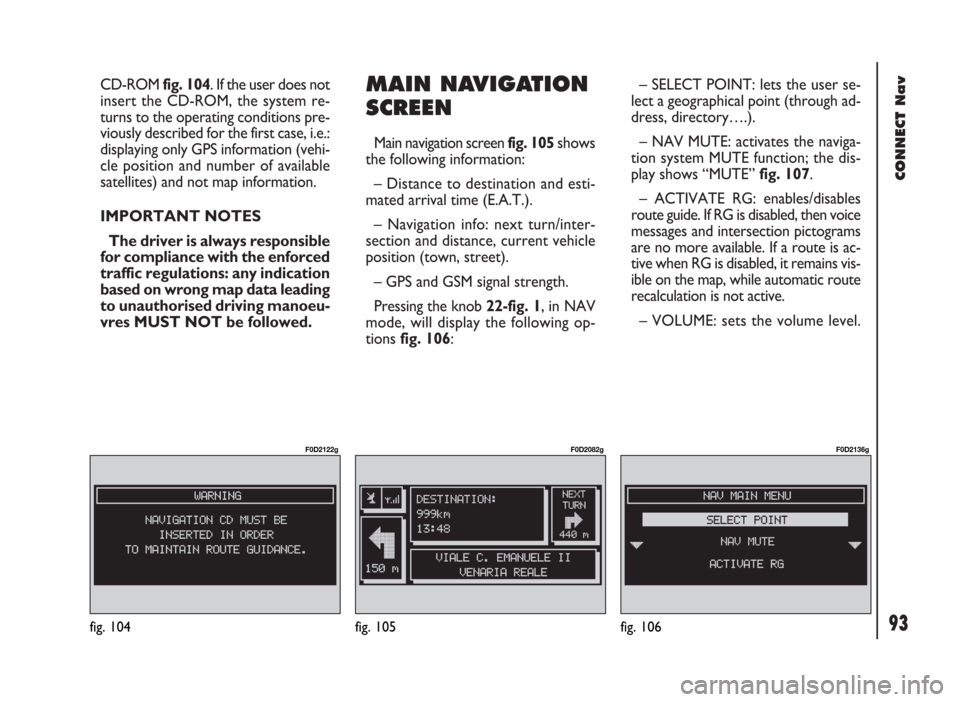
93
CONNECT Nav
CD-ROM fig. 104. If the user does not
insert the CD-ROM, the system re-
turns to the operating conditions pre-
viously described for the first case, i.e.:
displaying only GPS information (vehi-
cle position and number of available
satellites) and not map information.
IMPORTANT NOTES
The driver is always responsible
for compliance with the enforced
traffic regulations: any indication
based on wrong map data leading
to unauthorised driving manoeu-
vres MUST NOT be followed.MAIN NAVIGATION
SCREEN
Main navigation screen fig. 105 shows
the following information:
– Distance to destination and esti-
mated arrival time (E.A.T.).
– Navigation info: next turn/inter-
section and distance, current vehicle
position (town, street).
– GPS and GSM signal strength.
Pressing the knob 22-fig. 1, in NAV
mode, will display the following op-
tions fig. 106:– SELECT POINT: lets the user se-
lect a geographical point (through ad-
dress, directory….).
– NAV MUTE: activates the naviga-
tion system MUTE function; the dis-
play shows “MUTE” fig. 107.
– ACTIVATE RG: enables/disables
route guide. If RG is disabled, then voice
messages and intersection pictograms
are no more available. If a route is ac-
tive when RG is disabled, it remains vis-
ible on the map, while automatic route
recalculation is not active.
– VOLUME: sets the volume level.
fig. 104
F0D2122g
fig. 105
F0D2082g
fig. 106
F0D2136g
Page 97 of 246
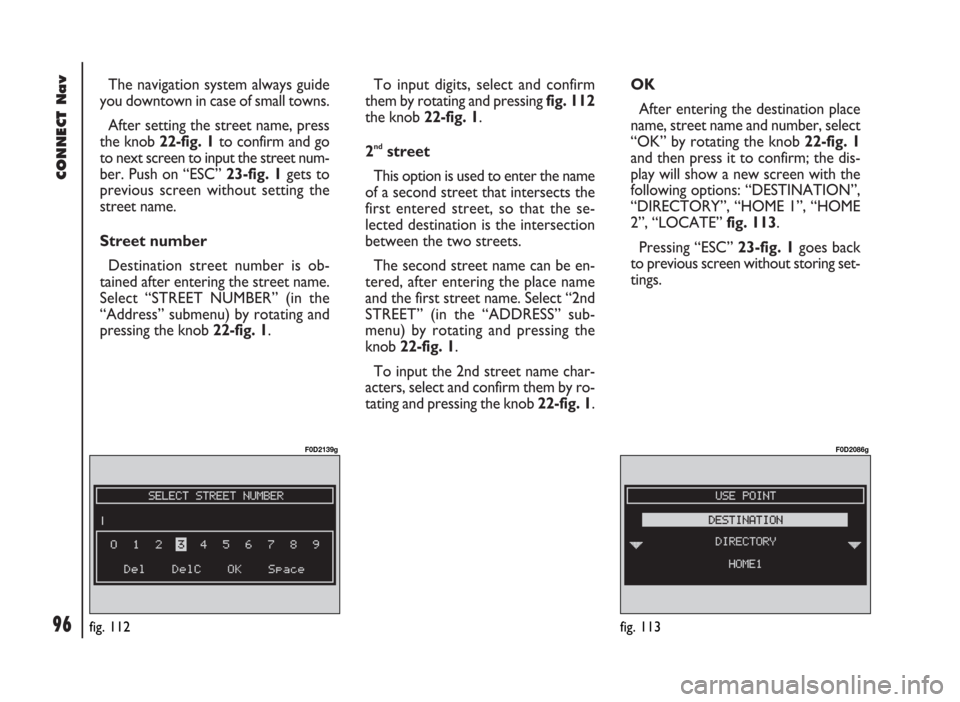
96
CONNECT Nav
The navigation system always guide
you downtown in case of small towns.
After setting the street name, press
the knob 22-fig. 1to confirm and go
to next screen to input the street num-
ber. Push on “ESC” 23-fig. 1gets to
previous screen without setting the
street name.
Street number
Destination street number is ob-
tained after entering the street name.
Select “STREET NUMBER” (in the
“Address” submenu) by rotating and
pressing the knob 22-fig. 1.To input digits, select and confirm
them by rotating and pressing fig. 112
the knob 22-fig. 1.
2
ndstreet
This option is used to enter the name
of a second street that intersects the
first entered street, so that the se-
lected destination is the intersection
between the two streets.
The second street name can be en-
tered, after entering the place name
and the first street name. Select “2nd
STREET” (in the “ADDRESS” sub-
menu) by rotating and pressing the
knob 22-fig. 1.
To input the 2nd street name char-
acters, select and confirm them by ro-
tating and pressing the knob 22-fig. 1. OK
After entering the destination place
name, street name and number, select
“OK” by rotating the knob 22-fig. 1
and then press it to confirm; the dis-
play will show a new screen with the
following options: “DESTINATION”,
“DIRECTORY”, “HOME 1”, “HOME
2”, “LOCATE” fig. 113.
Pressing “ESC” 23-fig. 1goes back
to previous screen without storing set-
tings.
fig. 113
F0D2086g
fig. 112
F0D2139g
Page 98 of 246
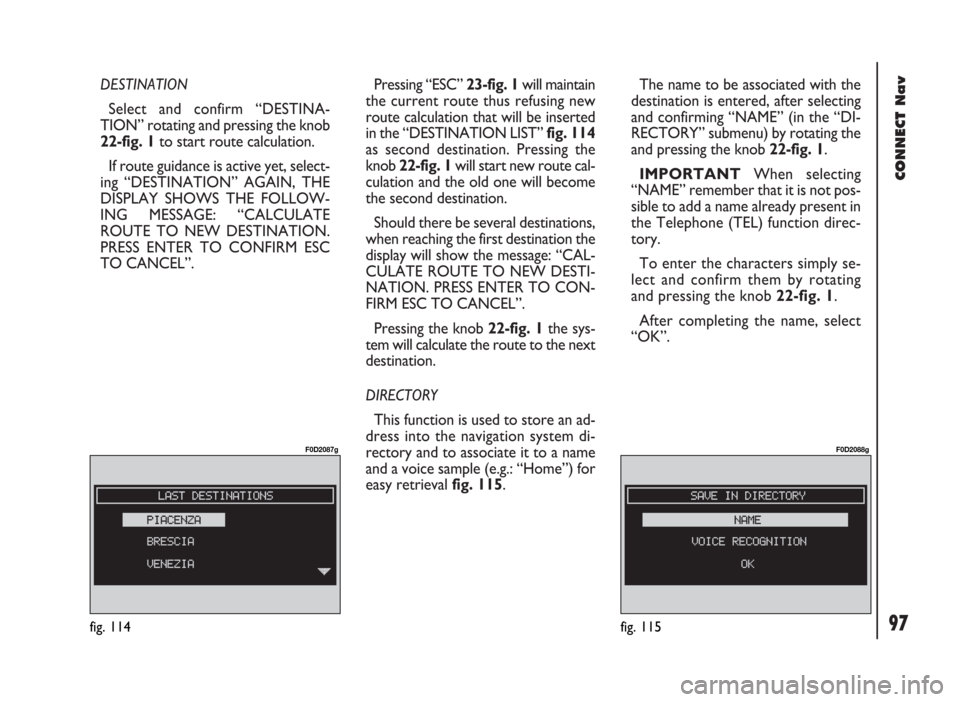
97
CONNECT Nav
DESTINATION
Select and confirm “DESTINA-
TION” rotating and pressing the knob
22-fig. 1to start route calculation.
If route guidance is active yet, select-
ing “DESTINATION” AGAIN, THE
DISPLAY SHOWS THE FOLLOW-
ING MESSAGE: “CALCULATE
ROUTE TO NEW DESTINATION.
PRESS ENTER TO CONFIRM ESC
TO CANCEL”. Pressing “ESC” 23-fig. 1will maintain
the current route thus refusing new
route calculation that will be inserted
in the “DESTINATION LIST” fig. 114
as second destination. Pressing the
knob 22-fig. 1will start new route cal-
culation and the old one will become
the second destination.
Should there be several destinations,
when reaching the first destination the
display will show the message: “CAL-
CULATE ROUTE TO NEW DESTI-
NATION. PRESS ENTER TO CON-
FIRM ESC TO CANCEL”.
Pressing the knob 22-fig. 1the sys-
tem will calculate the route to the next
destination.
DIRECTORY
This function is used to store an ad-
dress into the navigation system di-
rectory and to associate it to a name
and a voice sample (e.g.: “Home”) for
easy retrieval fig. 115.The name to be associated with the
destination is entered, after selecting
and confirming “NAME” (in the “DI-
RECTORY” submenu) by rotating the
and pressing the knob 22-fig. 1.
IMPORTANT When selecting
“NAME” remember that it is not pos-
sible to add a name already present in
the Telephone (TEL) function direc-
tory.
To enter the characters simply se-
lect and confirm them by rotating
and pressing the knob 22-fig. 1.
After completing the name, select
“OK”.
fig. 114
F0D2087g
fig. 115
F0D2088g
Page 116 of 246
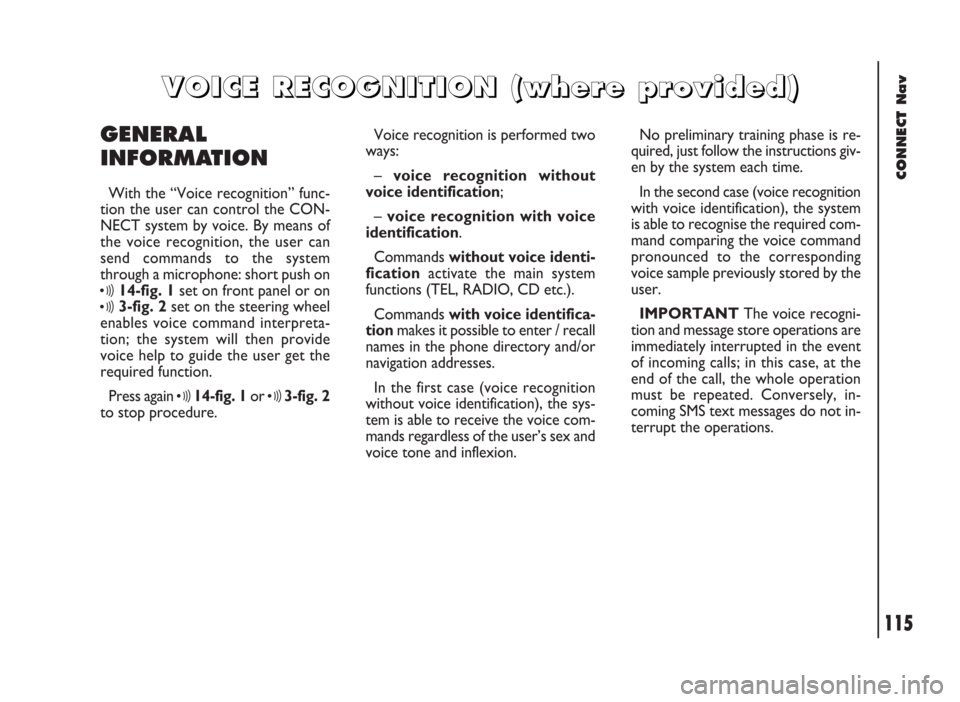
CONNECT Nav
115
GENERAL
INFORMATION
With the “Voice recognition” func-
tion the user can control the CON-
NECT system by voice. By means of
the voice recognition, the user can
send commands to the system
through a microphone: short push on
ô14-fig. 1set on front panel or on
ô3-fig. 2set on the steering wheel
enables voice command interpreta-
tion; the system will then provide
voice help to guide the user get the
required function.
Press again
ô14-fig. 1or ô3-fig. 2
to stop procedure.Voice recognition is performed two
ways:
– voice recognition without
voice identification;
– voice recognition with voice
identification.
Commands without voice identi-
ficationactivate the main system
functions (TEL, RADIO, CD etc.).
Commands with voice identifica-
tionmakes it possible to enter / recall
names in the phone directory and/or
navigation addresses.
In the first case (voice recognition
without voice identification), the sys-
tem is able to receive the voice com-
mands regardless of the user’s sex and
voice tone and inflexion.No preliminary training phase is re-
quired, just follow the instructions giv-
en by the system each time.
In the second case (voice recognition
with voice identification), the system
is able to recognise the required com-
mand comparing the voice command
pronounced to the corresponding
voice sample previously stored by the
user.
IMPORTANTThe voice recogni-
tion and message store operations are
immediately interrupted in the event
of incoming calls; in this case, at the
end of the call, the whole operation
must be repeated. Conversely, in-
coming SMS text messages do not in-
terrupt the operations.
V V
O O
I I
C C
E E
R R
E E
C C
O O
G G
N N
I I
T T
I I
O O
N N
( (
w w
h h
e e
r r
e e
p p
r r
o o
v v
i i
d d
e e
d d
) )
Page 141 of 246
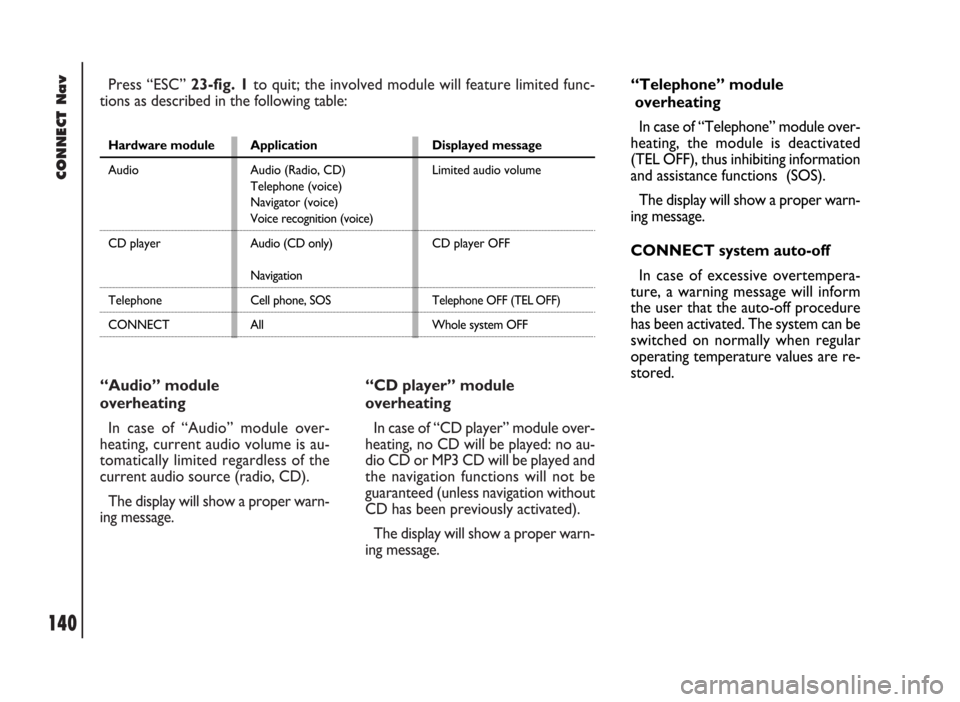
CONNECT Nav
140
“Audio” module
overheating
In case of “Audio” module over-
heating, current audio volume is au-
tomatically limited regardless of the
current audio source (radio, CD).
The display will show a proper warn-
ing message.“CD player” module
overheating
In case of “CD player” module over-
heating, no CD will be played: no au-
dio CD or MP3 CD will be played and
the navigation functions will not be
guaranteed (unless navigation without
CD has been previously activated).
The display will show a proper warn-
ing message. Press “ESC” 23-fig. 1to quit; the involved module will feature limited func-
tions as described in the following table:
Hardware module
Audio
CD player
Telephone
CONNECTApplication
Audio (Radio, CD)
Telephone (voice)
Navigator (voice)
Voice recognition (voice)
Audio (CD only)
Navigation
Cell phone, SOS
AllDisplayed message
Limited audio volume
CD player OFF
Telephone OFF (TEL OFF)
Whole system OFF
“Telephone” module
overheating
In case of “Telephone” module over-
heating, the module is deactivated
(TEL OFF), thus inhibiting information
and assistance functions (SOS).
The display will show a proper warn-
ing message.
CONNECT system auto-off
In case of excessive overtempera-
ture, a warning message will inform
the user that the auto-off procedure
has been activated. The system can be
switched on normally when regular
operating temperature values are re-
stored.
Page 144 of 246
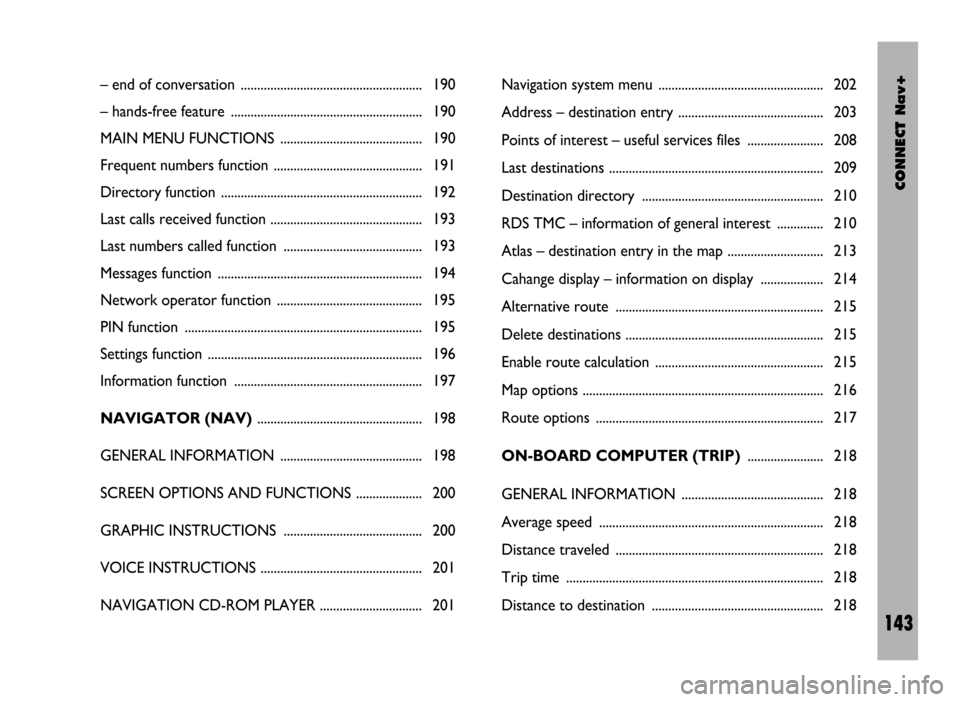
CONNECT Nav+
143
– end of conversation ....................................................... 190
– hands-free feature .......................................................... 190
MAIN MENU FUNCTIONS ........................................... 190
Frequent numbers function ............................................. 191
Directory function ............................................................. 192
Last calls received function .............................................. 193
Last numbers called function .......................................... 193
Messages function .............................................................. 194
Network operator function ............................................ 195
PIN function ........................................................................ 195
Settings function ................................................................. 196
Information function ......................................................... 197
NAVIGATOR (NAV).................................................. 198
GENERAL INFORMATION ........................................... 198
SCREEN OPTIONS AND FUNCTIONS .................... 200
GRAPHIC INSTRUCTIONS .......................................... 200
VOICE INSTRUCTIONS ................................................. 201
NAVIGATION CD-ROM PLAYER ............................... 201Navigation system menu .................................................. 202
Address – destination entry ............................................ 203
Points of interest – useful services files ....................... 208
Last destinations ................................................................. 209
Destination directory ....................................................... 210
RDS TMC – information of general interest .............. 210
Atlas – destination entry in the map ............................. 213
Cahange display – information on display ................... 214
Alternative route ............................................................... 215
Delete destinations ............................................................ 215
Enable route calculation ................................................... 215
Map options ......................................................................... 216
Route options ..................................................................... 217
ON-BOARD COMPUTER (TRIP)....................... 218
GENERAL INFORMATION ........................................... 218
Average speed .................................................................... 218
Distance traveled ............................................................... 218
Trip time .............................................................................. 218
Distance to destination .................................................... 218
Page 147 of 246
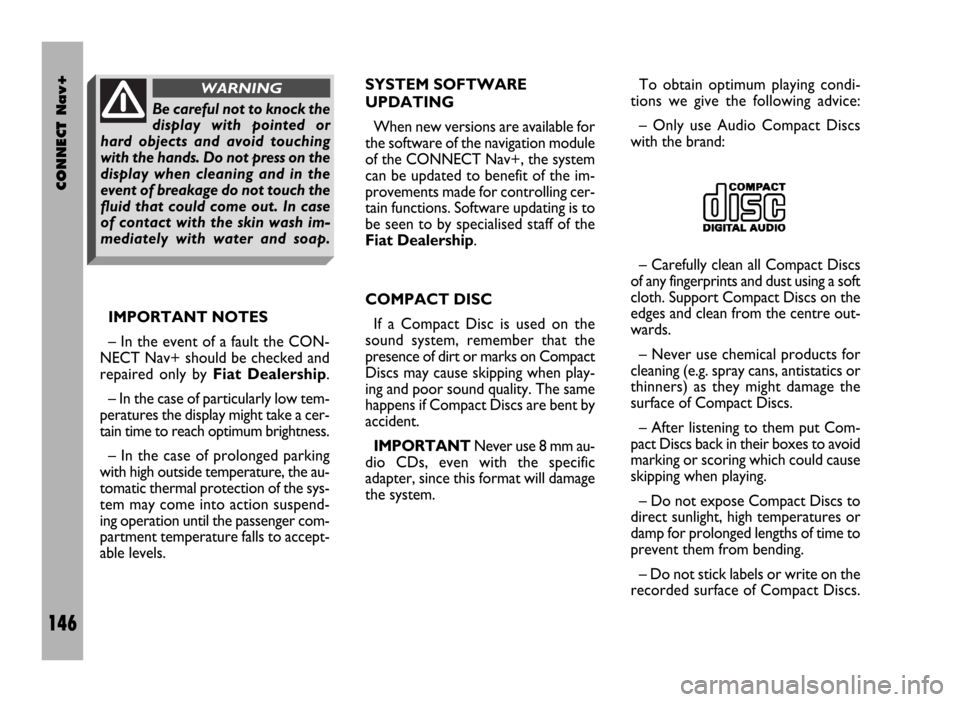
CONNECT Nav+
146
IMPORTANT NOTES
– In the event of a fault the CON-
NECT Nav+ should be checked and
repaired only by Fiat Dealership.
– In the case of particularly low tem-
peratures the display might take a cer-
tain time to reach optimum brightness.
– In the case of prolonged parking
with high outside temperature, the au-
tomatic thermal protection of the sys-
tem may come into action suspend-
ing operation until the passenger com-
partment temperature falls to accept-
able levels.SYSTEM SOFTWARE
UPDATING
When new versions are available for
the software of the navigation module
of the CONNECT Nav+, the system
can be updated to benefit of the im-
provements made for controlling cer-
tain functions. Software updating is to
be seen to by specialised staff of the
Fiat Dealership.
COMPACT DISC
If a Compact Disc is used on the
sound system, remember that the
presence of dirt or marks on Compact
Discs may cause skipping when play-
ing and poor sound quality. The same
happens if Compact Discs are bent by
accident.
IMPORTANTNever use 8 mm au-
dio CDs, even with the specific
adapter, since this format will damage
the system.To obtain optimum playing condi-
tions we give the following advice:
– Only use Audio Compact Discs
with the brand:
– Carefully clean all Compact Discs
of any fingerprints and dust using a soft
cloth. Support Compact Discs on the
edges and clean from the centre out-
wards.
– Never use chemical products for
cleaning (e.g. spray cans, antistatics or
thinners) as they might damage the
surface of Compact Discs.
– After listening to them put Com-
pact Discs back in their boxes to avoid
marking or scoring which could cause
skipping when playing.
– Do not expose Compact Discs to
direct sunlight, high temperatures or
damp for prolonged lengths of time to
prevent them from bending.
– Do not stick labels or write on the
recorded surface of Compact Discs.
Be careful not to knock the
display with pointed or
hard objects and avoid touching
with the hands. Do not press on the
display when cleaning and in the
event of breakage do not touch the
fluid that could come out. In case
of contact with the skin wash im-
mediately with water and soap.
WARNING
Page 151 of 246
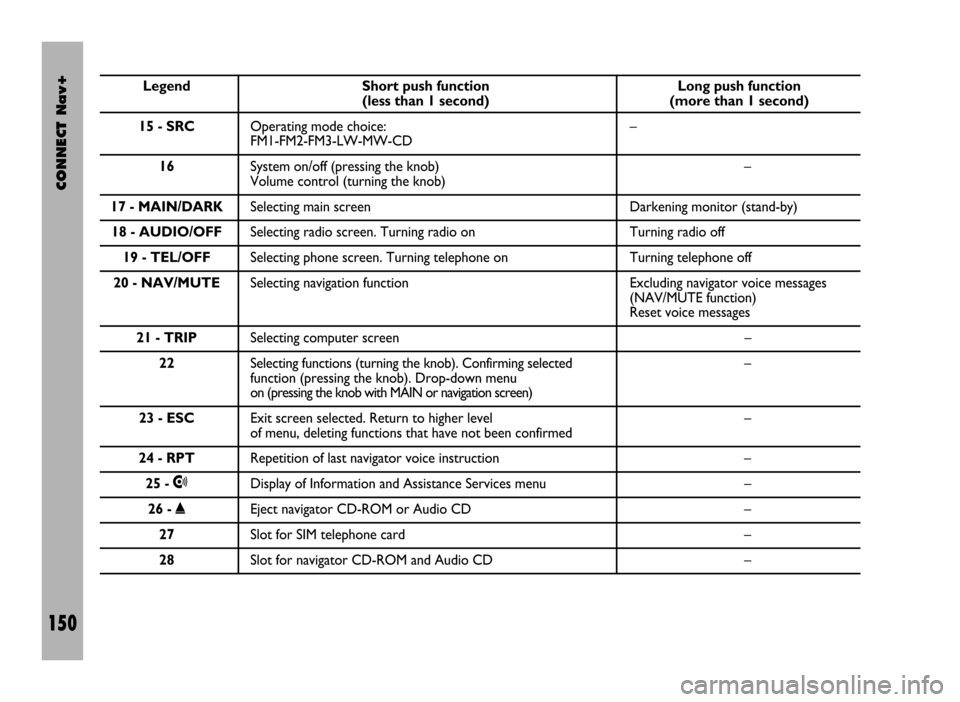
CONNECT Nav+
150
Legend Short push function Long push function (less than 1 second) (more than 1 second)
15 - SRCOperating mode choice: –
FM1-FM2-FM3-LW-MW-CD
16System on/off (pressing the knob) –
Volume control (turning the knob)
17 - MAIN/DARKSelecting main screen Darkening monitor (stand-by)
18 - AUDIO/OFFSelecting radio screen. Turning radio on Turning radio off
19 - TEL/OFFSelecting phone screen. Turning telephone on Turning telephone off
20 - NAV/MUTESelecting navigation function Excluding navigator voice messages
(NAV/MUTE function)
Reset voice messages
21 - TRIPSelecting computer screen –
22Selecting functions (turning the knob). Confirming selected –
function (pressing the knob). Drop-down menu
on (pressing the knob with MAIN or navigation screen)
23 - ESCExit screen selected. Return to higher level –
of menu, deleting functions that have not been confirmed
24 - RPTRepetition of last navigator voice instruction –
25 -•Display of Information and Assistance Services menu –
26 -˚Eject navigator CD-ROM or Audio CD –
27Slot for SIM telephone card –
28Slot for navigator CD-ROM and Audio CD –
Page 153 of 246
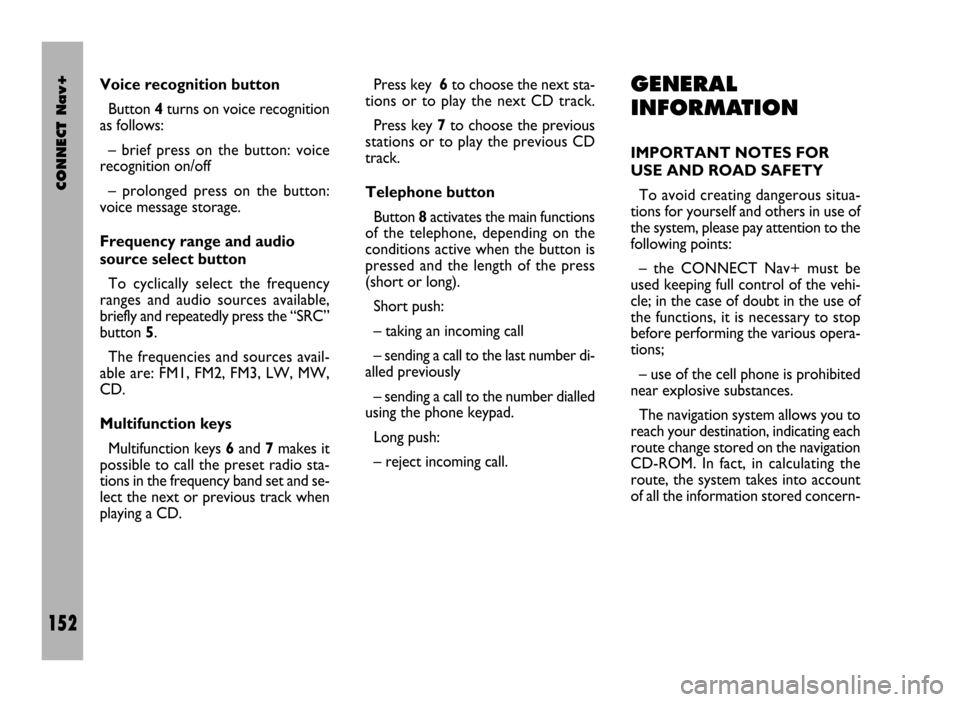
CONNECT Nav+
152
Voice recognition button
Button 4turns on voice recognition
as follows:
– brief press on the button: voice
recognition on/off
– prolonged press on the button:
voice message storage.
Frequency range and audio
source select button
To cyclically select the frequency
ranges and audio sources available,
briefly and repeatedly press the “SRC”
button 5.
The frequencies and sources avail-
able are: FM1, FM2, FM3, LW, MW,
CD.
Multifunction keys
Multifunction keys 6and 7makes it
possible to call the preset radio sta-
tions in the frequency band set and se-
lect the next or previous track when
playing a CD.Press key 6to choose the next sta-
tions or to play the next CD track.
Press key 7to choose the previous
stations or to play the previous CD
track.
Telephone button
Button 8activates the main functions
of the telephone, depending on the
conditions active when the button is
pressed and the length of the press
(short or long).
Short push:
– taking an incoming call
– sending a call to the last number di-
alled previously
– sending a call to the number dialled
using the phone keypad.
Long push:
– reject incoming call.GENERAL
INFORMATION
IMPORTANT NOTES FOR
USE AND ROAD SAFETY
To avoid creating dangerous situa-
tions for yourself and others in use of
the system, please pay attention to the
following points:
– the CONNECT Nav+ must be
used keeping full control of the vehi-
cle; in the case of doubt in the use of
the functions, it is necessary to stop
before performing the various opera-
tions;
– use of the cell phone is prohibited
near explosive substances.
The navigation system allows you to
reach your destination, indicating each
route change stored on the navigation
CD-ROM. In fact, in calculating the
route, the system takes into account
of all the information stored concern-
Page 154 of 246
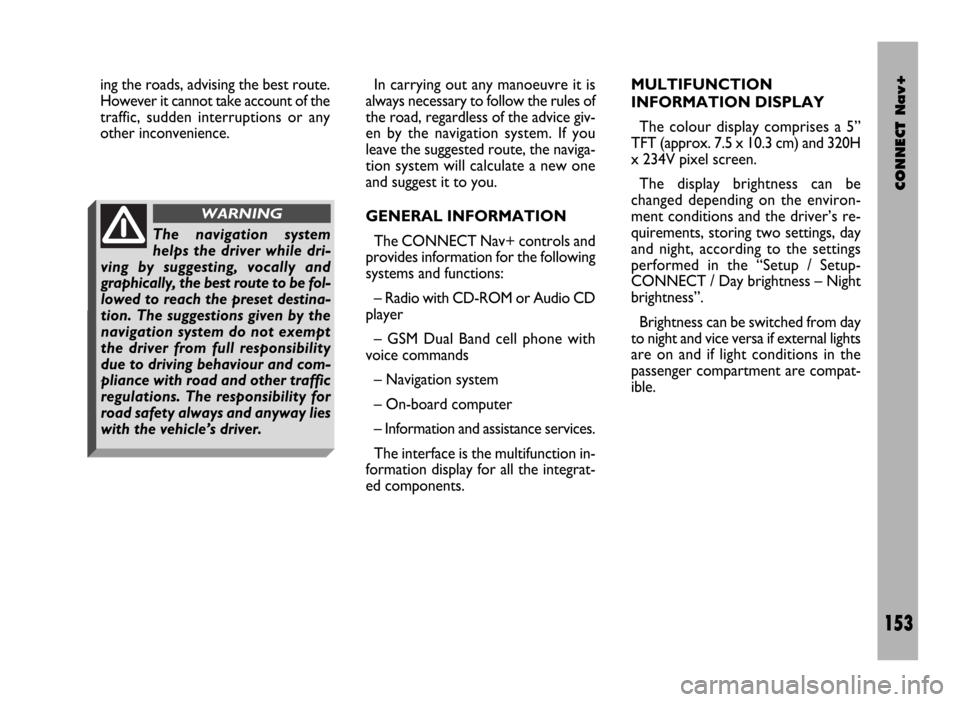
CONNECT Nav+
153
ing the roads, advising the best route.
However it cannot take account of the
traffic, sudden interruptions or any
other inconvenience.In carrying out any manoeuvre it is
always necessary to follow the rules of
the road, regardless of the advice giv-
en by the navigation system. If you
leave the suggested route, the naviga-
tion system will calculate a new one
and suggest it to you.
GENERAL INFORMATION
The CONNECT Nav+ controls and
provides information for the following
systems and functions:
– Radio with CD-ROM or Audio CD
player
– GSM Dual Band cell phone with
voice commands
– Navigation system
– On-board computer
– Information and assistance services.
The interface is the multifunction in-
formation display for all the integrat-
ed components.MULTIFUNCTION
INFORMATION DISPLAY
The colour display comprises a 5”
TFT (approx. 7.5 x 10.3 cm) and 320H
x 234V pixel screen.
The display brightness can be
changed depending on the environ-
ment conditions and the driver’s re-
quirements, storing two settings, day
and night, according to the settings
performed in the “Setup / Setup-
CONNECT / Day brightness – Night
brightness”.
Brightness can be switched from day
to night and vice versa if external lights
are on and if light conditions in the
passenger compartment are compat-
ible.
The navigation system
helps the driver while dri-
ving by suggesting, vocally and
graphically, the best route to be fol-
lowed to reach the preset destina-
tion. The suggestions given by the
navigation system do not exempt
the driver from full responsibility
due to driving behaviour and com-
pliance with road and other traffic
regulations. The responsibility for
road safety always and anyway lies
with the vehicle’s driver.
WARNING