phone FIAT IDEA 2006 1.G Connect NavPlus Manual
[x] Cancel search | Manufacturer: FIAT, Model Year: 2006, Model line: IDEA, Model: FIAT IDEA 2006 1.GPages: 166, PDF Size: 5.25 MB
Page 142 of 166
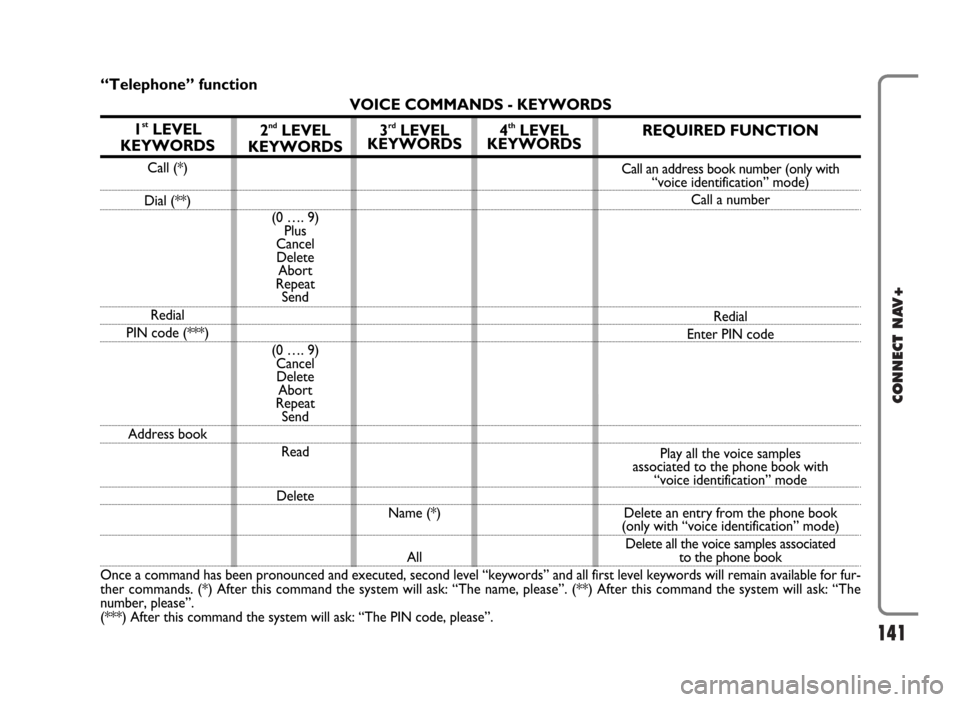
141
CONNECT NAV+
“Telephone” function
VOICE COMMANDS - KEYWORDS
1
stLEVEL
KEYWORDS
Call (*)
Dial (**)
Redial
PIN code (***)
Address book
Once a command has been pronounced and executed, second level “keywords” and all first level keywords will remain available for fur-
ther commands. (*) After this command the system will ask: “The name, please”. (**) After this command the system will ask: “The
number, please”.
(***) After this command the system will ask: “The PIN code, please”.
2ndLEVEL
KEYWORDS
(0 …. 9)
Plus
Cancel
Delete
Abort
Repeat
Send
(0 …. 9)
Cancel
Delete
Abort
Repeat
Send
Read
Delete
3rdLEVEL
KEYWORDS
Name (*)
All
4thLEVEL
KEYWORDSREQUIRED FUNCTION
Call an address book number (only with
“voice identification” mode)
Call a number
Redial
Enter PIN code
Play all the voice samples
associated to the phone book with
“voice identification” mode
Delete an entry from the phone book
(only with “voice identification” mode)
Delete all the voice samples associated
to the phone book
Page 145 of 166
![FIAT IDEA 2006 1.G Connect NavPlus Manual 144
CONNECT NAV+
Dialling a telephone number
Pronouncing 1st level keyword “Di-
al” opens a dialogue enabling the fol-
lowing keywords:
– [0..9]
– Plus (+)
– Cancel
– Delete
– Abort
– FIAT IDEA 2006 1.G Connect NavPlus Manual 144
CONNECT NAV+
Dialling a telephone number
Pronouncing 1st level keyword “Di-
al” opens a dialogue enabling the fol-
lowing keywords:
– [0..9]
– Plus (+)
– Cancel
– Delete
– Abort
–](/img/10/4627/w960_4627-144.png)
144
CONNECT NAV+
Dialling a telephone number
Pronouncing 1st level keyword “Di-
al” opens a dialogue enabling the fol-
lowing keywords:
– [0..9]
– Plus (+)
– Cancel
– Delete
– Abort
– Repeat
– Send.First example:
User: Dial
CONNECT: The number, please
User: 0-1-1
CONNECT: 0-1-1
User: 1-2-3
CONNECT: 1-2-3
User: 4-5-6
CONNECT: 4-5-6
User: 7-8
CONNECT: 7-8
User: Send
CONNECT: The number is being
dialled.
Second example:
User: Dial
CONNECT: The number, please
User: 0-1-1-1-2-3
CONNECT: 0-1-1-1-2-3
User: 4-5-6-7-8
CONNECT: 4-5-6-7-8
User: Repeat
CONNECT: 0-1-1-1-2-3-4-5-6-7-8
User: Send
CONNECT: The number is
being dialled.Third example:
User: Dial
CONNECT: The number, please
User: 0-1-1-1-2-3
CONNECT: 0-1-1-1-2-3
User: 4-5-6-7-8
CONNECT: 4-5-6-7-7
User: Repeat
CONNECT: 0-1-1-1-2-3-4-5-6-7-7
User: Delete
CONNECT: 0-1-1-1-2-3
User: 4-5-6-7-8
CONNECT: 4-5-6-7-8
User: Send
CONNECT: The number is being
dialled.
Page 147 of 166
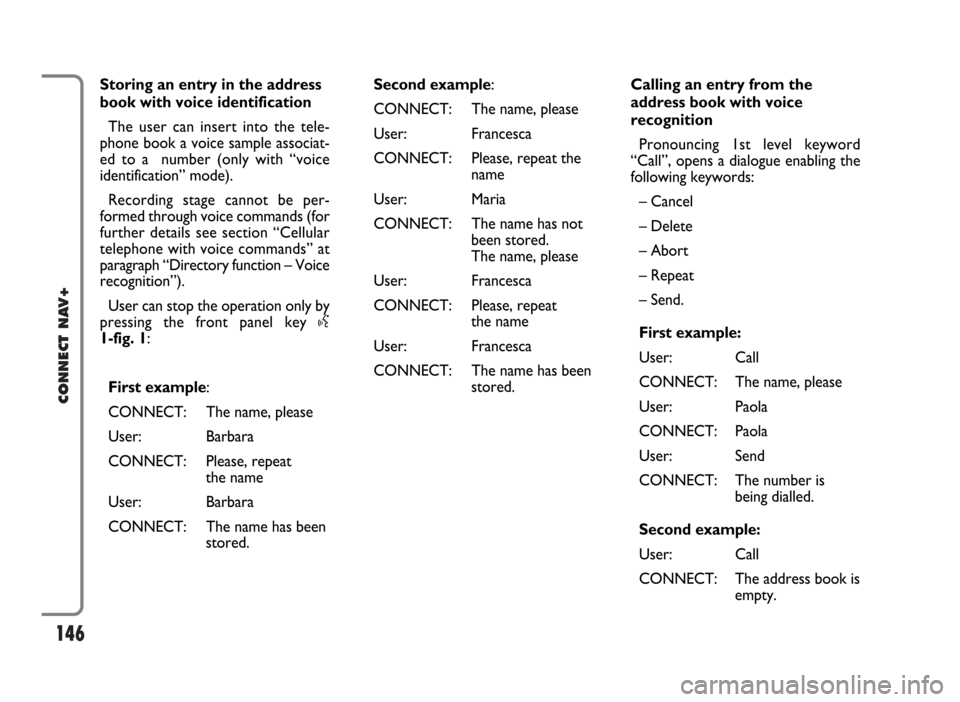
146
CONNECT NAV+
Storing an entry in the address
book with voice identification
The user can insert into the tele-
phone book a voice sample associat-
ed to a number (only with “voice
identification” mode).
Recording stage cannot be per-
formed through voice commands (for
further details see section “Cellular
telephone with voice commands” at
paragraph “Directory function – Voice
recognition”).
User can stop the operation only by
pressing the front panel key }
1-fig. 1:
First example:
CONNECT: The name, please
User: Barbara
CONNECT: Please, repeat
the name
User: Barbara
CONNECT: The name has been
stored.Second example:
CONNECT: The name, please
User: Francesca
CONNECT: Please, repeat the
name
User: Maria
CONNECT: The name has not
been stored.
The name, please
User: Francesca
CONNECT: Please, repeat
the name
User: Francesca
CONNECT: The name has been
stored.Calling an entry from the
address book with voice
recognition
Pronouncing 1st level keyword
“Call”, opens a dialogue enabling the
following keywords:
– Cancel
– Delete
– Abort
– Repeat
– Send.
First example:
User: Call
CONNECT: The name, please
User: Paola
CONNECT: Paola
User: Send
CONNECT: The number is
being dialled.
Second example:
User: Call
CONNECT: The address book is
empty.
Page 153 of 166
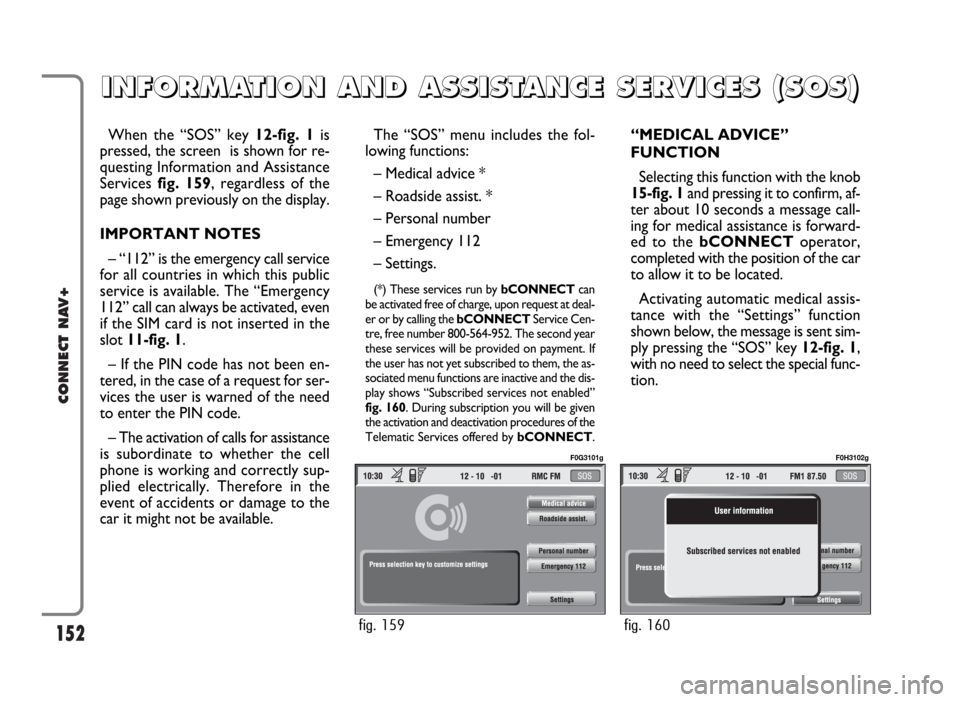
152
CONNECT NAV+
When the “SOS” key 12-fig. 1is
pressed, the screen is shown for re-
questing Information and Assistance
Services fig. 159, regardless of the
page shown previously on the display.
IMPORTANT NOTES
– “112” is the emergency call service
for all countries in which this public
service is available. The “Emergency
112” call can always be activated, even
if the SIM card is not inserted in the
slot 11-fig. 1.
– If the PIN code has not been en-
tered, in the case of a request for ser-
vices the user is warned of the need
to enter the PIN code.
– The activation of calls for assistance
is subordinate to whether the cell
phone is working and correctly sup-
plied electrically. Therefore in the
event of accidents or damage to the
car it might not be available.The “SOS” menu includes the fol-
lowing functions:
– Medical advice *
– Roadside assist. *
– Personal number
– Emergency 112
– Settings.
(*) These services run by bCONNECTcan
be activated free of charge, upon request at deal-
er or by calling the bCONNECTService Cen-
tre, free number 800-564-952. The second year
these services will be provided on payment. If
the user has not yet subscribed to them, the as-
sociated menu functions are inactive and the dis-
play shows “Subscribed services not enabled”
fig. 160. During subscription you will be given
the activation and deactivation procedures of the
Telematic Services offered by bCONNECT.
“MEDICAL ADVICE”
FUNCTION
Selecting this function with the knob
15-fig. 1and pressing it to confirm, af-
ter about 10 seconds a message call-
ing for medical assistance is forward-
ed to the bCONNECToperator,
completed with the position of the car
to allow it to be located.
Activating automatic medical assis-
tance with the “Settings” function
shown below, the message is sent sim-
ply pressing the “SOS” key 12-fig. 1,
with no need to select the special func-
tion.
I I
N N
F F
O O
R R
M M
A A
T T
I I
O O
N N
A A
N N
D D
A A
S S
S S
I I
S S
T T
A A
N N
C C
E E
S S
E E
R R
V V
I I
C C
E E
S S
( (
S S
O O
S S
) )
fig. 159
F0G3101g
fig. 160
F0H3102g
Page 154 of 166
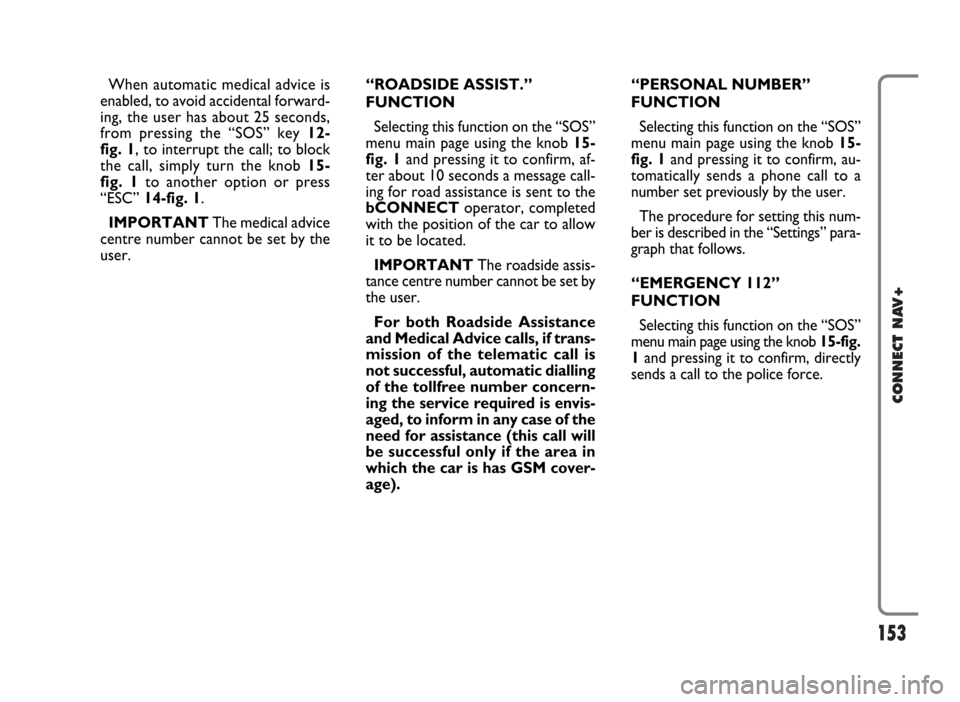
153
CONNECT NAV+
When automatic medical advice is
enabled, to avoid accidental forward-
ing, the user has about 25 seconds,
from pressing the “SOS” key 12-
fig. 1, to interrupt the call; to block
the call, simply turn the knob 15-
fig. 1to another option or press
“ESC” 14-fig. 1.
IMPORTANTThe medical advice
centre number cannot be set by the
user.“ROADSIDE ASSIST.”
FUNCTION
Selecting this function on the “SOS”
menu main page using the knob 15-
fig. 1and pressing it to confirm, af-
ter about 10 seconds a message call-
ing for road assistance is sent to the
bCONNECToperator, completed
with the position of the car to allow
it to be located.
IMPORTANTThe roadside assis-
tance centre number cannot be set by
the user.
For both Roadside Assistance
and Medical Advice calls, if trans-
mission of the telematic call is
not successful, automatic dialling
of the tollfree number concern-
ing the service required is envis-
aged, to inform in any case of the
need for assistance (this call will
be successful only if the area in
which the car is has GSM cover-
age).“PERSONAL NUMBER”
FUNCTION
Selecting this function on the “SOS”
menu main page using the knob 15-
fig. 1and pressing it to confirm, au-
tomatically sends a phone call to a
number set previously by the user.
The procedure for setting this num-
ber is described in the “Settings” para-
graph that follows.
“EMERGENCY 112”
FUNCTION
Selecting this function on the “SOS”
menu main page using the knob 15-fig.
1and pressing it to confirm, directly
sends a call to the police force.
Page 155 of 166
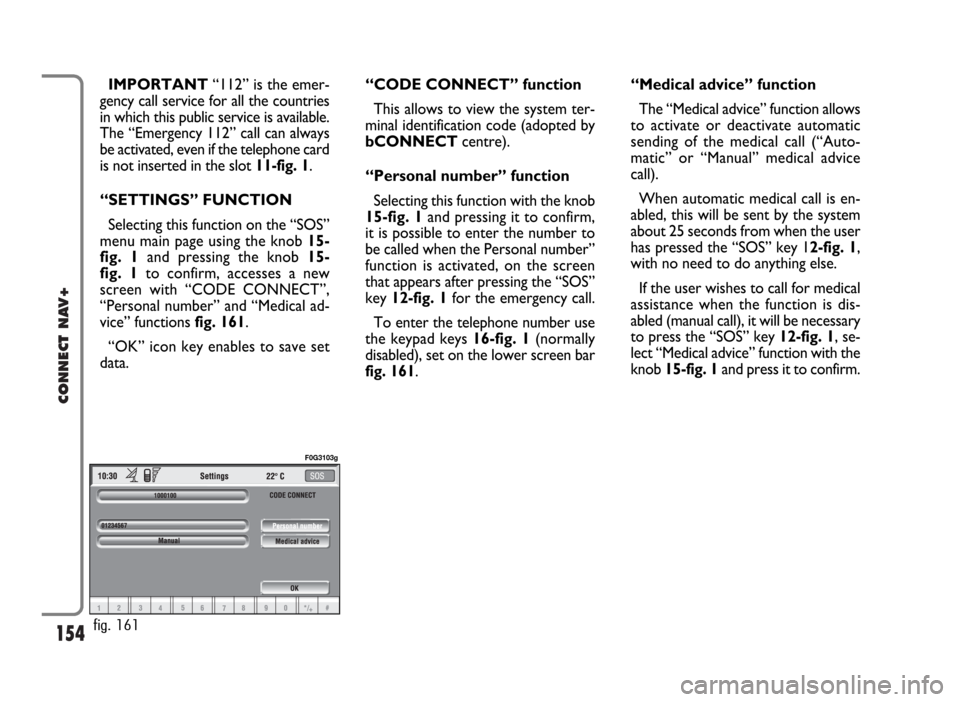
154
CONNECT NAV+
IMPORTANT“112” is the emer-
gency call service for all the countries
in which this public service is available.
The “Emergency 112” call can always
be activated, even if the telephone card
is not inserted in the slot 11-fig. 1.
“SETTINGS” FUNCTION
Selecting this function on the “SOS”
menu main page using the knob 15-
fig. 1and pressing the knob 15-
fig. 1to confirm, accesses a new
screen with “CODE CONNECT”,
“Personal number” and “Medical ad-
vice” functions fig. 161.
“OK” icon key enables to save set
data.“CODE CONNECT” function
This allows to view the system ter-
minal identification code (adopted by
bCONNECTcentre).
“Personal number” function
Selecting this function with the knob
15-fig. 1and pressing it to confirm,
it is possible to enter the number to
be called when the Personal number”
function is activated, on the screen
that appears after pressing the “SOS”
key 12-fig. 1for the emergency call.
To enter the telephone number use
the keypad keys 16-fig. 1(normally
disabled), set on the lower screen bar
fig. 161.“Medical advice” function
The “Medical advice” function allows
to activate or deactivate automatic
sending of the medical call (“Auto-
matic” or “Manual” medical advice
call).
When automatic medical call is en-
abled, this will be sent by the system
about 25 seconds from when the user
has pressed the “SOS” key 12-fig. 1,
with no need to do anything else.
If the user wishes to call for medical
assistance when the function is dis-
abled (manual call), it will be necessary
to press the “SOS” key 12-fig. 1, se-
lect “Medical advice” function with the
knob 15-fig. 1and press it to confirm.
fig. 161
F0G3103g
Page 156 of 166
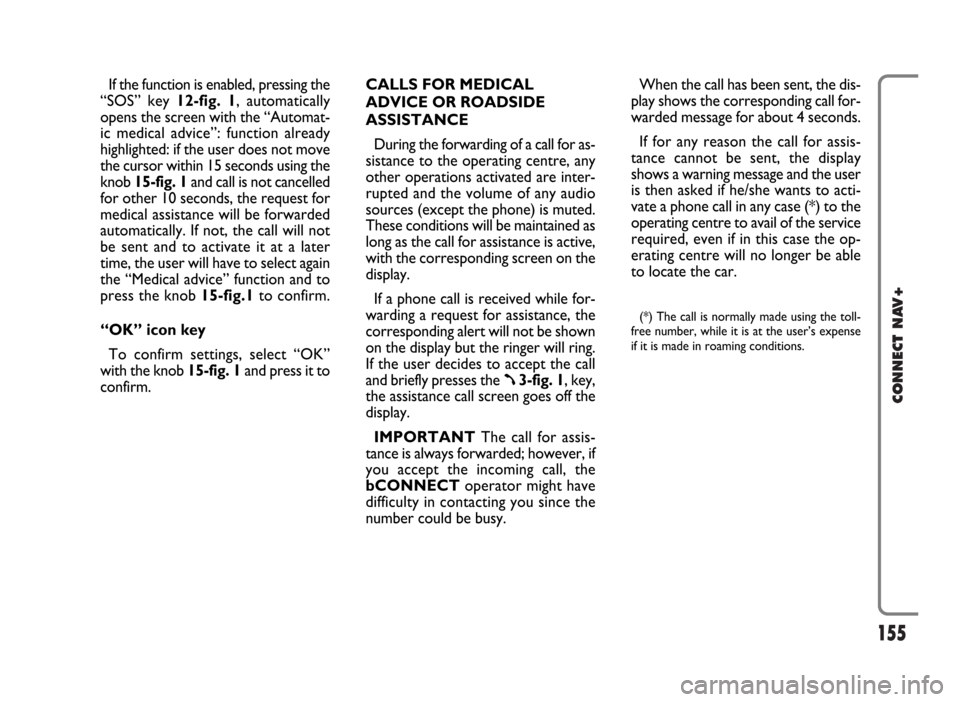
155
CONNECT NAV+
If the function is enabled, pressing the
“SOS” key 12-fig. 1, automatically
opens the screen with the “Automat-
ic medical advice”: function already
highlighted: if the user does not move
the cursor within 15 seconds using the
knob 15-fig. 1and call is not cancelled
for other 10 seconds, the request for
medical assistance will be forwarded
automatically. If not, the call will not
be sent and to activate it at a later
time, the user will have to select again
the “Medical advice” function and to
press the knob 15-fig.1to confirm.
“OK” icon key
To confirm settings, select “OK”
with the knob 15-fig. 1and press it to
confirm.CALLS FOR MEDICAL
ADVICE OR ROADSIDE
ASSISTANCE
During the forwarding of a call for as-
sistance to the operating centre, any
other operations activated are inter-
rupted and the volume of any audio
sources (except the phone) is muted.
These conditions will be maintained as
long as the call for assistance is active,
with the corresponding screen on the
display.
If a phone call is received while for-
warding a request for assistance, the
corresponding alert will not be shown
on the display but the ringer will ring.
If the user decides to accept the call
and briefly presses the
ß3-fig. 1, key,
the assistance call screen goes off the
display.
IMPORTANTThe call for assis-
tance is always forwarded; however, if
you accept the incoming call, the
bCONNECToperator might have
difficulty in contacting you since the
number could be busy. When the call has been sent, the dis-
play shows the corresponding call for-
warded message for about 4 seconds.
If for any reason the call for assis-
tance cannot be sent, the display
shows a warning message and the user
is then asked if he/she wants to acti-
vate a phone call in any case (*) to the
operating centre to avail of the service
required, even if in this case the op-
erating centre will no longer be able
to locate the car.
(*) The call is normally made using the toll-
free number, while it is at the user’s expense
if it is made in roaming conditions.
Page 157 of 166

156
CONNECT NAV+
INFOMOBILITY SERVICES
Press button
•13-fig. 1to display
screen fig. 162to be used for re-
questing services and info. Available
functions are:
– Connect
– Select.
bConnectoperator availability
(GSM field strength, etc...) is shown on
the left top of the screen, whereas
SMS sent to the bCONNECToper-
ator are listed at the bottom of the
screen.Services are available only upon sub-
scription. If the user hasn’t subscribed
yet or if bCONNECTsubscription
expired, then the “Connect” icon is
disabled and screen in fig. 163is dis-
played showing “Subscribed services
not enabled”.
User can call the bCONNECTop-
erator to get information to (re)acti-
vate the service.
If bCONNECTsubscription ex-
pired, it is always possible to consult
stored information.“Connect” function
Select this function through knob
15- fig. 1and press it to confirm: the
on-board device will send info request
to the bCONNECTOperational
Centre via a pre-configured SMS.
When receiving the request, bCON-
NECTwill call the user on the car
freehand set. When this phone con-
nection is active the user can request
info to the operator. If the telematic
connection cannot be activated, the
display will show the relevant warning
message. Some information will be giv-
en only vocally by the operator, while
others may also be sent with SMS
messages, that will be received re-
gardless of the function active (MAIN,
AUDIO, etc.). The message will be
shown directly on the screen active at
that moment, in a window fig. 164
containing the “Save”, “Delete”, “Map”
(if the message contains geographical
indications) and “Call” (if a telephone
number is present).
Choosing “Save” option the message
will be stored, while “Delete” will
clear it from the screen and from
memory.
fig. 163fig. 162
F0G3104gF0H3105g
Page 158 of 166
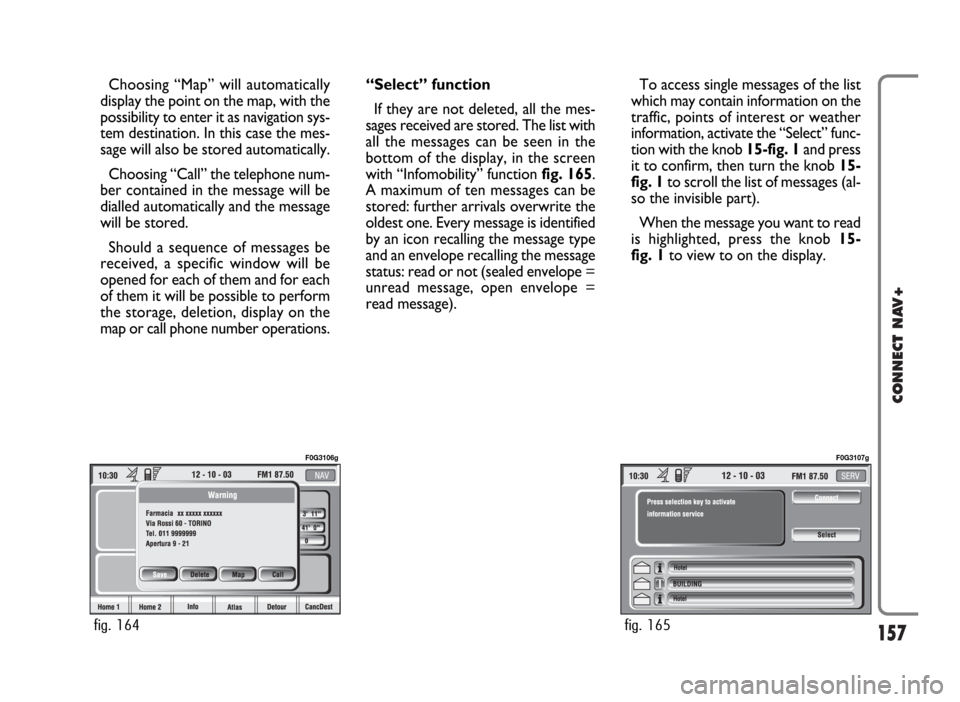
157
CONNECT NAV+
Choosing “Map” will automatically
display the point on the map, with the
possibility to enter it as navigation sys-
tem destination. In this case the mes-
sage will also be stored automatically.
Choosing “Call” the telephone num-
ber contained in the message will be
dialled automatically and the message
will be stored.
Should a sequence of messages be
received, a specific window will be
opened for each of them and for each
of them it will be possible to perform
the storage, deletion, display on the
map or call phone number operations.“Select” function
If they are not deleted, all the mes-
sages received are stored. The list with
all the messages can be seen in the
bottom of the display, in the screen
with “Infomobility” function fig. 165.
A maximum of ten messages can be
stored: further arrivals overwrite the
oldest one. Every message is identified
by an icon recalling the message type
and an envelope recalling the message
status: read or not (sealed envelope =
unread message, open envelope =
read message).To access single messages of the list
which may contain information on the
traffic, points of interest or weather
information, activate the “Select” func-
tion with the knob 15-fig. 1and press
it to confirm, then turn the knob 15-
fig. 1to scroll the list of messages (al-
so the invisible part).
When the message you want to read
is highlighted, press the knob 15-
fig. 1to view to on the display.
fig. 164
F0G3106g
fig. 165
F0G3107g
Page 159 of 166
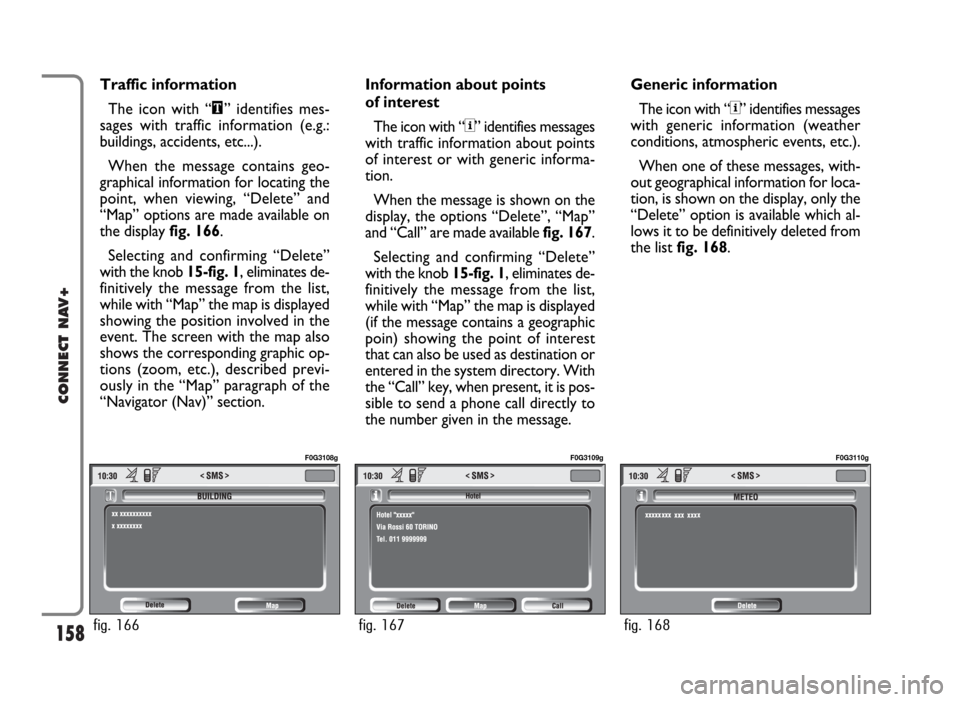
158
CONNECT NAV+
Traffic information
The icon with “\” identifies mes-
sages with traffic information (e.g.:
buildings, accidents, etc...).
When the message contains geo-
graphical information for locating the
point, when viewing, “Delete” and
“Map” options are made available on
the display fig. 166.
Selecting and confirming “Delete”
with the knob 15-fig. 1, eliminates de-
finitively the message from the list,
while with “Map” the map is displayed
showing the position involved in the
event. The screen with the map also
shows the corresponding graphic op-
tions (zoom, etc.), described previ-
ously in the “Map” paragraph of the
“Navigator (Nav)” section.Information about points
of interest
The icon with “<” identifies messages
with traffic information about points
of interest or with generic informa-
tion.
When the message is shown on the
display, the options “Delete”, “Map”
and “Call” are made available fig. 167.
Selecting and confirming “Delete”
with the knob 15-fig. 1, eliminates de-
finitively the message from the list,
while with “Map” the map is displayed
(if the message contains a geographic
poin) showing the point of interest
that can also be used as destination or
entered in the system directory. With
the “Call” key, when present, it is pos-
sible to send a phone call directly to
the number given in the message.Generic information
The icon with “<” identifies messages
with generic information (weather
conditions, atmospheric events, etc.).
When one of these messages, with-
out geographical information for loca-
tion, is shown on the display, only the
“Delete” option is available which al-
lows it to be definitively deleted from
the list fig. 168.
fig. 166
F0G3108g
fig. 167
F0G3109g
fig. 168
F0G3110g