reset FIAT IDEA 2008 1.G Connect NavPlus Manual
[x] Cancel search | Manufacturer: FIAT, Model Year: 2008, Model line: IDEA, Model: FIAT IDEA 2008 1.GPages: 165
Page 41 of 165
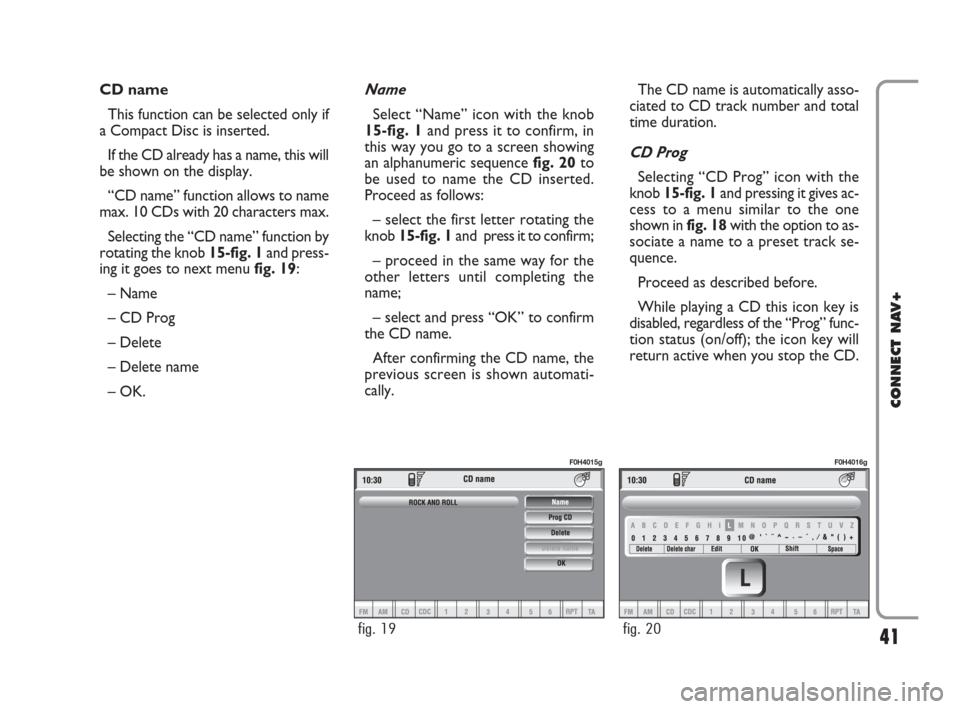
41
CONNECT NAV+
CD name
This function can be selected only if
a Compact Disc is inserted.
If the CD already has a name, this will
be shown on the display.
“CD name” function allows to name
max. 10 CDs with 20 characters max.
Selecting the “CD name” function by
rotating the knob 15-fig. 1and press-
ing it goes to next menu fig. 19:
– Name
– CD Prog
– Delete
– Delete name
– OK.Name
Select “Name” icon with the knob
15-fig. 1and press it to confirm, in
this way you go to a screen showing
an alphanumeric sequencefig. 20to
be used to name the CD inserted.
Proceed as follows:
– select the first letter rotating the
knob15-fig. 1and press it to confirm;
– proceed in the same way for the
other letters until completing the
name;
– select and press “OK” to confirm
the CD name.
After confirming the CD name, the
previous screen is shown automati-
cally.The CD name is automatically asso-
ciated to CD track number and total
time duration.
CD Prog
Selecting “CD Prog” icon with the
knob 15-fig. 1and pressing it gives ac-
cess to a menu similar to the one
shown in fig. 18with the option to as-
sociate a name to a preset track se-
quence.
Proceed as described before.
While playing a CD this icon key is
disabled, regardless of the “Prog” func-
tion status (on/off); the icon key will
return active when you stop the CD.
fig. 19
F0H4015g
fig. 20
F0H4016g
021-059 Connect IDEA GB 17-01-2008 13:33 Pagina 41
Page 48 of 165
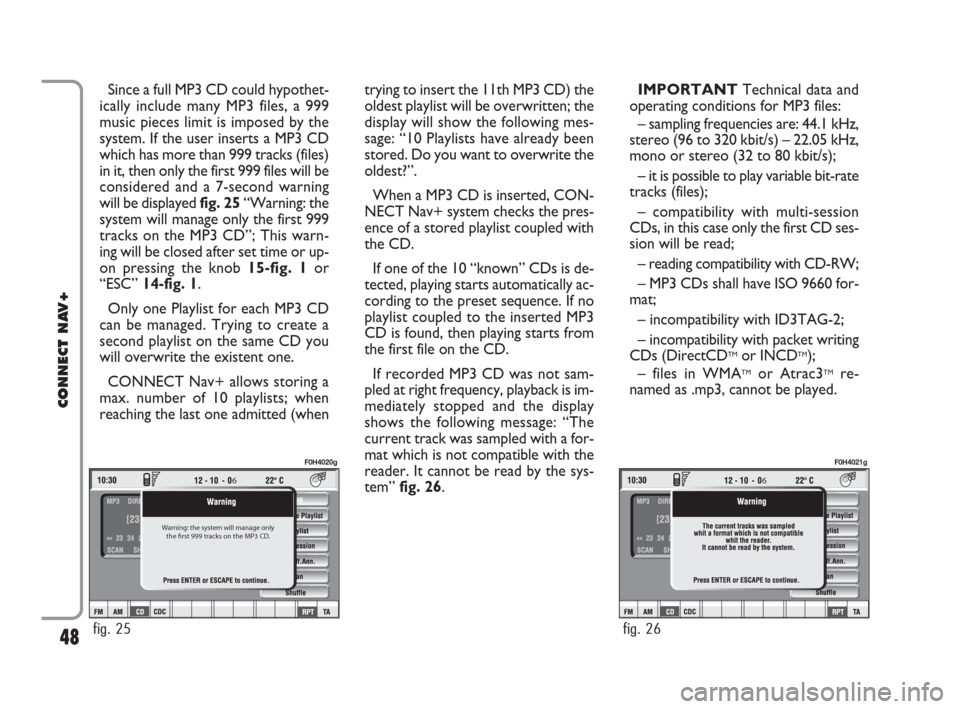
48
CONNECT NAV+
Since a full MP3 CD could hypothet-
ically include many MP3 files, a 999
music pieces limit is imposed by the
system. If the user inserts a MP3 CD
which has more than 999 tracks (files)
in it, then only the first 999 files will be
considered and a 7-second warning
will be displayed fig. 25“Warning: the
system will manage only the first 999
tracks on the MP3 CD”; This warn-
ing will be closed after set time or up-
on pressing the knob 15-fig. 1or
“ESC” 14-fig. 1.
Only one Playlist for each MP3 CD
can be managed. Trying to create a
second playlist on the same CD you
will overwrite the existent one.
CONNECT Nav+ allows storing a
max. number of 10 playlists; when
reaching the last one admitted (whentrying to insert the 11th MP3 CD) the
oldest playlist will be overwritten; the
display will show the following mes-
sage: “10 Playlists have already been
stored. Do you want to overwrite the
oldest?”.
When a MP3 CD is inserted, CON-
NECT Nav+ system checks the pres-
ence of a stored playlist coupled with
the CD.
If one of the 10 “known” CDs is de-
tected, playing starts automatically ac-
cording to the preset sequence. If no
playlist coupled to the inserted MP3
CD is found, then playing starts from
the first file on the CD.
If recorded MP3 CD was not sam-
pled at right frequency, playback is im-
mediately stopped and the display
shows the following message: “The
current track was sampled with a for-
mat which is not compatible with the
reader. It cannot be read by the sys-
tem” fig. 26.IMPORTANTTechnical data and
operating conditions for MP3 files:
– sampling frequencies are: 44.1 kHz,
stereo (96 to 320 kbit/s) – 22.05 kHz,
mono or stereo (32 to 80 kbit/s);
– it is possible to play variable bit-rate
tracks (files);
– compatibility with multi-session
CDs, in this case only the first CD ses-
sion will be read;
– reading compatibility with CD-RW;
– MP3 CDs shall have ISO 9660 for-
mat;
– incompatibility with ID3TAG-2;
– incompatibility with packet writing
CDs (DirectCD
TMor INCDTM);
– files in WMATMor Atrac3TMre-
named as .mp3, cannot be played.
6
Warning: the system will manage only
the first 999 tracks on the MP3 CD.
fig. 25
F0H4020g
6
fig. 26
F0H4021g
021-059 Connect IDEA GB 17-01-2008 13:33 Pagina 48
Page 51 of 165
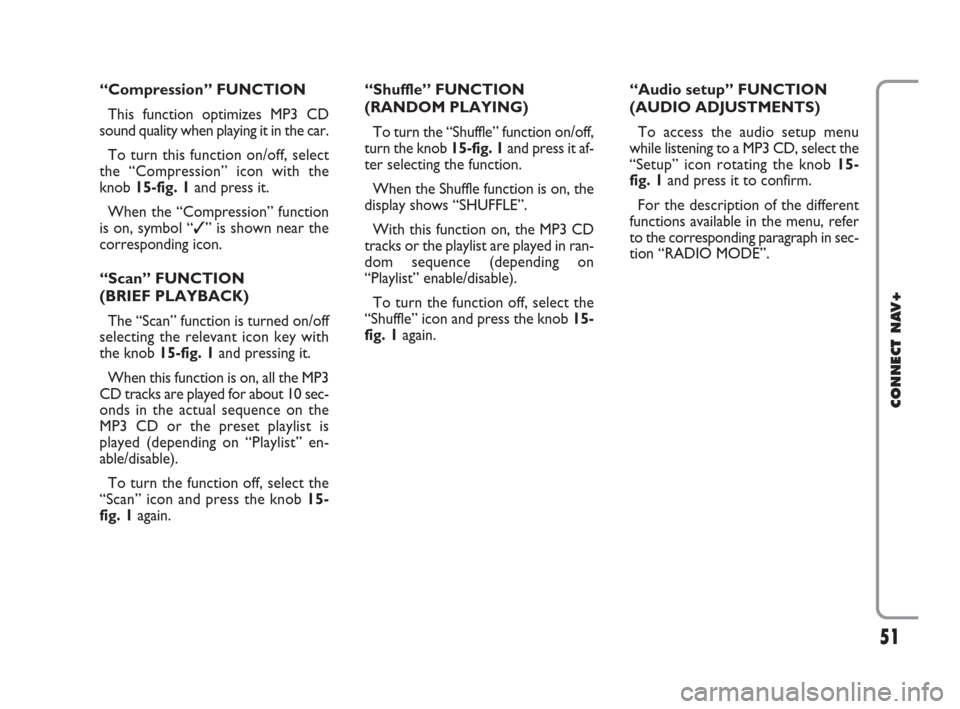
51
CONNECT NAV+
“Compression” FUNCTION
This function optimizes MP3 CD
sound quality when playing it in the car.
To turn this function on/off, select
the “Compression” icon with the
knob 15-fig. 1and press it.
When the “Compression” function
is on, symbol “✓” is shown near the
corresponding icon.
“Scan” FUNCTION
(BRIEF PLAYBACK)
The “Scan” function is turned on/off
selecting the relevant icon key with
the knob 15-fig. 1and pressing it.
When this function is on, all the MP3
CD tracks are played for about 10 sec-
onds in the actual sequence on the
MP3 CD or the preset playlist is
played (depending on “Playlist” en-
able/disable).
To turn the function off, select the
“Scan” icon and press the knob 15-
fig. 1again. “Shuffle” FUNCTION
(RANDOM PLAYING)
To turn the “Shuffle” function on/off,
turn the knob 15-fig. 1 and press it af-
ter selecting the function.
When the Shuffle function is on, the
display shows “SHUFFLE”.
With this function on, the MP3 CD
tracks or the playlist are played in ran-
dom sequence (depending on
“Playlist” enable/disable).
To turn the function off, select the
“Shuffle” icon and press the knob 15-
fig. 1 again. “Audio setup” FUNCTION
(AUDIO ADJUSTMENTS)
To access the audio setup menu
while listening to a MP3 CD, select the
“Setup” icon rotating the knob 15-
fig. 1and press it to confirm.
For the description of the different
functions available in the menu, refer
to the corresponding paragraph in sec-
tion “RADIO MODE”.
021-059 Connect IDEA GB 17-01-2008 13:33 Pagina 51
Page 87 of 165
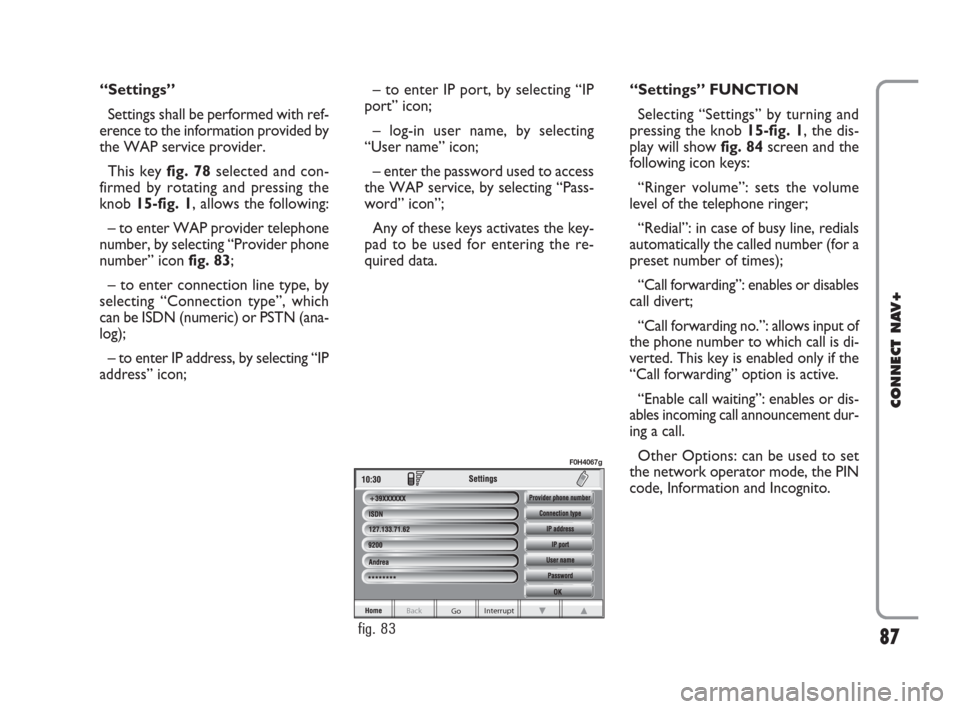
“Settings”
Settings shall be performed with ref-
erence to the information provided by
the WAP service provider.
This key fig. 78selected and con-
firmed by rotating and pressing the
knob 15-fig. 1, allows the following:
– to enter WAP provider telephone
number, by selecting “Provider phone
number” icon fig. 83;
– to enter connection line type, by
selecting “Connection type”, which
can be ISDN (numeric) or PSTN (ana-
log);
– to enter IP address, by selecting “IP
address” icon;– to enter IP port, by selecting “IP
port” icon;
– log-in user name, by selecting
“User name” icon;
– enter the password used to access
the WAP service, by selecting “Pass-
word” icon”;
Any of these keys activates the key-
pad to be used for entering the re-
quired data.“Settings” FUNCTION
Selecting “Settings” by turning and
pressing the knob 15-fig. 1, the dis-
play will showfig. 84screen and the
following icon keys:
“Ringer volume”: sets the volume
level of the telephone ringer;
“Redial”: in case of busy line, redials
automatically the called number (for a
preset number of times);
“Call forwarding”: enables or disables
call divert;
“Call forwarding no.”: allows input of
the phone number to which call is di-
verted. This key is enabled only if the
“Call forwarding” option is active.
“Enable call waiting”: enables or dis-
ables incoming call announcement dur-
ing a call.
Other Options: can be used to set
the network operator mode, the PIN
code, Information and Incognito.
87
CONNECT NAV+
Go Interrupt
Back
fig. 83
F0H4067g
060-091 Connect IDEA GB 17-01-2008 13:34 Pagina 87
Page 92 of 165
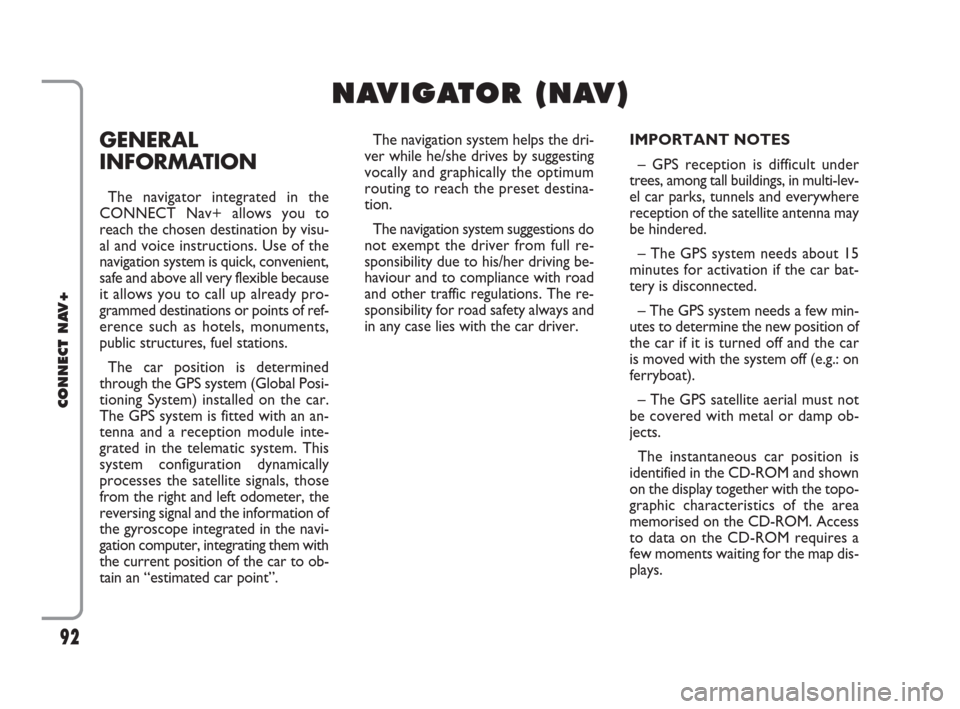
GENERAL
INFORMATION
The navigator integrated in the
CONNECT Nav+ allows you to
reach the chosen destination by visu-
al and voice instructions. Use of the
navigation system is quick, convenient,
safe and above all very flexible because
it allows you to call up already pro-
grammed destinations or points of ref-
erence such as hotels, monuments,
public structures, fuel stations.
The car position is determined
through the GPS system (Global Posi-
tioning System) installed on the car.
The GPS system is fitted with an an-
tenna and a reception module inte-
grated in the telematic system. This
system configuration dynamically
processes the satellite signals, those
from the right and left odometer, the
reversing signal and the information of
the gyroscope integrated in the navi-
gation computer, integrating them with
the current position of the car to ob-
tain an “estimated car point”.The navigation system helps the dri-
ver while he/she drives by suggesting
vocally and graphically the optimum
routing to reach the preset destina-
tion.
The navigation system suggestions do
not exempt the driver from full re-
sponsibility due to his/her driving be-
haviour and to compliance with road
and other traffic regulations. The re-
sponsibility for road safety always and
in any case lies with the car driver.IMPORTANT NOTES
– GPS reception is difficult under
trees, among tall buildings, in multi-lev-
el car parks, tunnels and everywhere
reception of the satellite antenna may
be hindered.
– The GPS system needs about 15
minutes for activation if the car bat-
tery is disconnected.
– The GPS system needs a few min-
utes to determine the new position of
the car if it is turned off and the car
is moved with the system off (e.g.: on
ferryboat).
– The GPS satellite aerial must not
be covered with metal or damp ob-
jects.
The instantaneous car position is
identified in the CD-ROM and shown
on the display together with the topo-
graphic characteristics of the area
memorised on the CD-ROM. Access
to data on the CD-ROM requires a
few moments waiting for the map dis-
plays.
92
CONNECT NAV+
N N
A A
V V
I I
G G
A A
T T
O O
R R
( (
N N
A A
V V
) )
092-115 Connect IDEA GB 17-01-2008 13:34 Pagina 92
Page 114 of 165
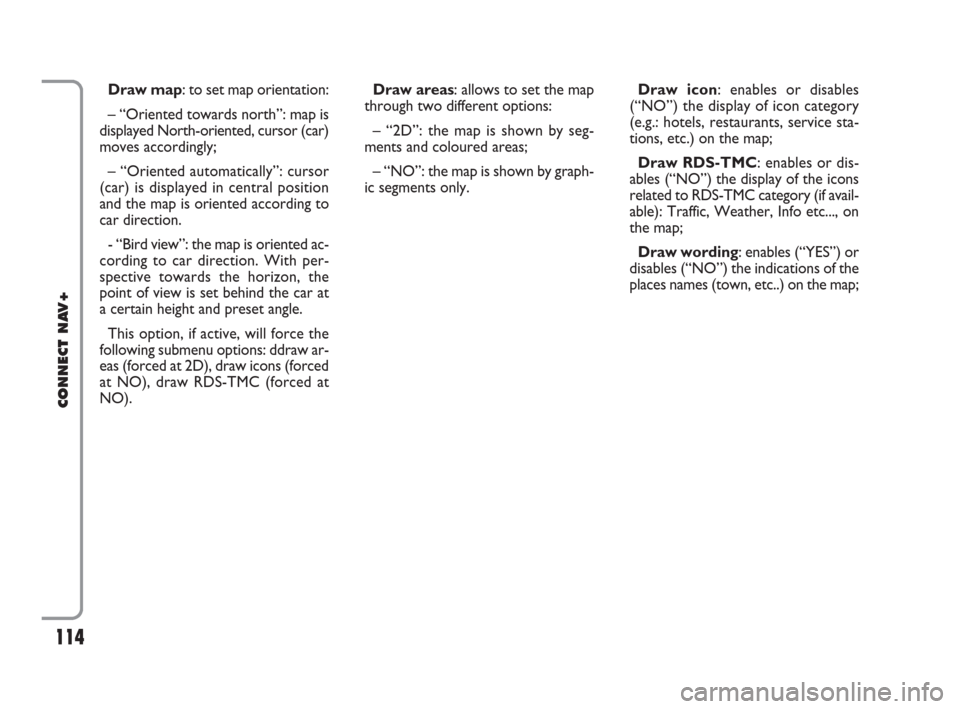
114
CONNECT NAV+
Draw map: to set map orientation:
– “Oriented towards north”: map is
displayed North-oriented, cursor (car)
moves accordingly;
– “Oriented automatically”: cursor
(car) is displayed in central position
and the map is oriented according to
car direction.
- “Bird view”: the map is oriented ac-
cording to car direction. With per-
spective towards the horizon, the
point of view is set behind the car at
a certain height and preset angle.
This option, if active, will force the
following submenu options: ddraw ar-
eas (forced at 2D), draw icons (forced
at NO), draw RDS-TMC (forced at
NO).Draw areas: allows to set the map
through two different options:
– “2D”: the map is shown by seg-
ments and coloured areas;
– “NO”: the map is shown by graph-
ic segments only.Draw icon: enables or disables
(“NO”) the display of icon category
(e.g.: hotels, restaurants, service sta-
tions, etc.) on the map;
Draw RDS-TMC: enables or dis-
ables (“NO”) the display of the icons
related to RDS-TMC category (if avail-
able): Traffic, Weather, Info etc..., on
the map;
Draw wording: enables (“YES”) or
disables (“NO”) the indications of the
places names (town, etc..) on the map;
092-115 Connect IDEA GB 17-01-2008 13:34 Pagina 114
Page 117 of 165
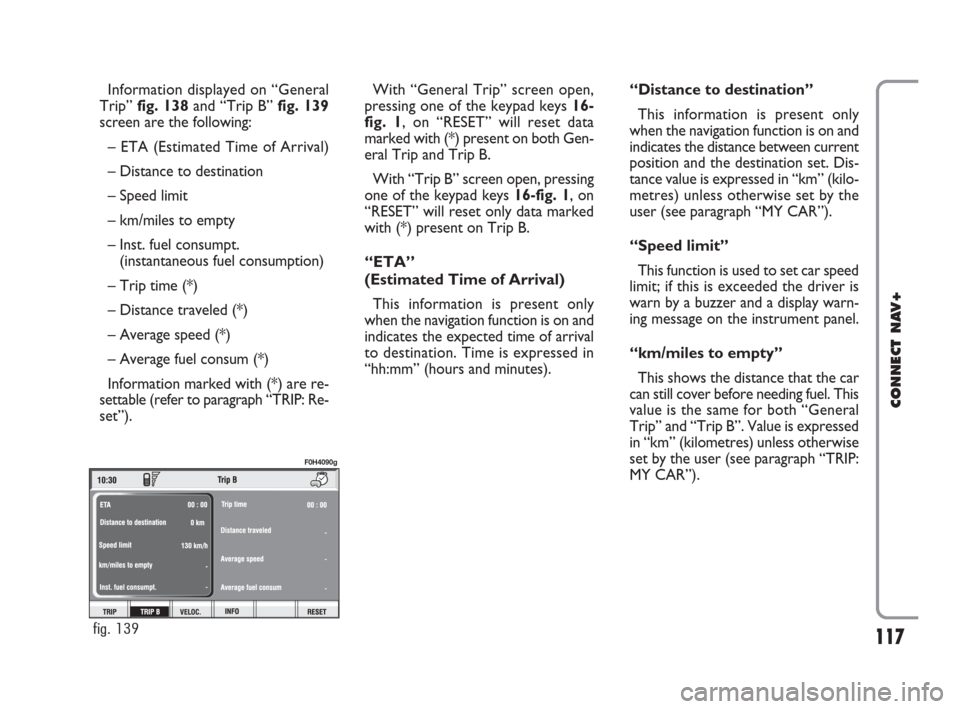
117
CONNECT NAV+
Information displayed on “General
Trip” fig. 138and “Trip B” fig. 139
screen are the following:
– ETA (Estimated Time of Arrival)
– Distance to destination
– Speed limit
– km/miles to empty
– Inst. fuel consumpt.
(instantaneous fuel consumption)
– Trip time (*)
– Distance traveled (*)
– Average speed (*)
– Average fuel consum (*)
Information marked with (*) are re-
settable (refer to paragraph “TRIP: Re-
set”).With “General Trip” screen open,
pressing one of the keypad keys 16-
fig. 1, on “RESET” will reset data
marked with (*) present on both Gen-
eral Trip and Trip B.
With “Trip B” screen open, pressing
one of the keypad keys 16-fig. 1, on
“RESET” will reset only data marked
with (*) present on Trip B.
“ETA”
(Estimated Time of Arrival)
This information is present only
when the navigation function is on and
indicates the expected time of arrival
to destination. Time is expressed in
“hh:mm” (hours and minutes).“Distance to destination”
This information is present only
when the navigation function is on and
indicates the distance between current
position and the destination set. Dis-
tance value is expressed in “km” (kilo-
metres) unless otherwise set by the
user (see paragraph “MY CAR”).
“Speed limit”
This function is used to set car speed
limit; if this is exceeded the driver is
warn by a buzzer and a display warn-
ing message on the instrument panel.
“km/miles to empty”
This shows the distance that the car
can still cover before needing fuel. This
value is the same for both “General
Trip” and “Trip B”. Value is expressed
in “km” (kilometres) unless otherwise
set by the user (see paragraph “TRIP:
MY CAR”).
fig. 139
F0H4090g
116-123 Connect IDEA GB 17-01-2008 13:35 Pagina 117
Page 118 of 165
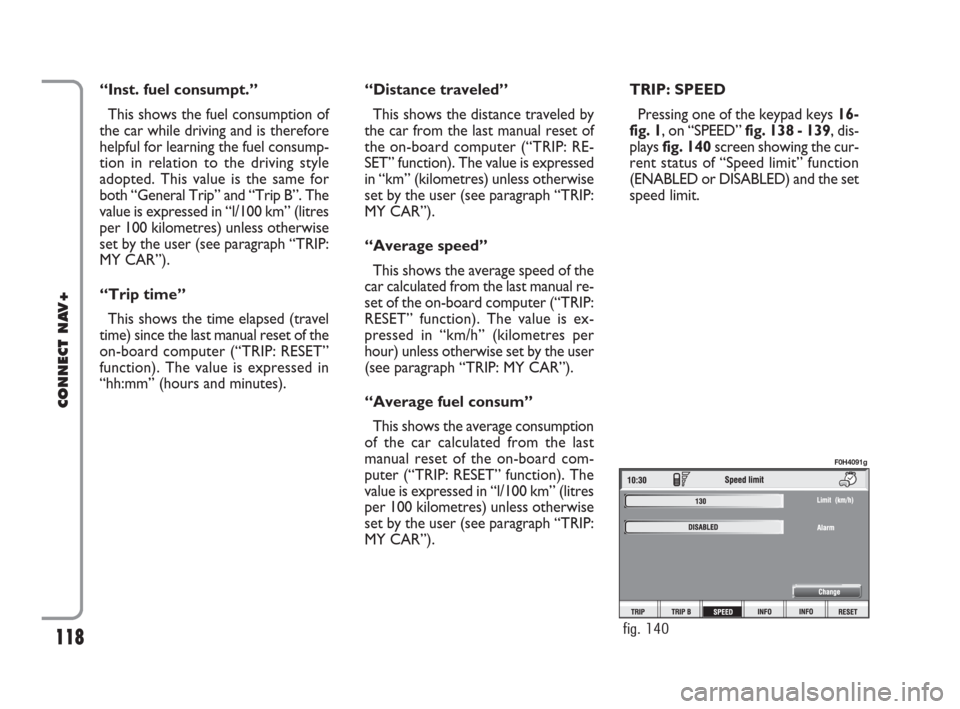
118
CONNECT NAV+
“Inst. fuel consumpt.”
This shows the fuel consumption of
the car while driving and is therefore
helpful for learning the fuel consump-
tion in relation to the driving style
adopted. This value is the same for
both “General Trip” and “Trip B”. The
value is expressed in “l/100 km” (litres
per 100 kilometres) unless otherwise
set by the user (see paragraph “TRIP:
MY CAR”).
“Trip time”
This shows the time elapsed (travel
time) since the last manual reset of the
on-board computer (“TRIP: RESET”
function). The value is expressed in
“hh:mm” (hours and minutes).“Distance traveled”
This shows the distance traveled by
the car from the last manual reset of
the on-board computer (“TRIP: RE-
SET” function). The value is expressed
in “km” (kilometres) unless otherwise
set by the user (see paragraph “TRIP:
MY CAR”).
“Average speed”
This shows the average speed of the
car calculated from the last manual re-
set of the on-board computer (“TRIP:
RESET” function). The value is ex-
pressed in “km/h” (kilometres per
hour) unless otherwise set by the user
(see paragraph “TRIP: MY CAR”).
“Average fuel consum”
This shows the average consumption
of the car calculated from the last
manual reset of the on-board com-
puter (“TRIP: RESET” function). The
value is expressed in “l/100 km” (litres
per 100 kilometres) unless otherwise
set by the user (see paragraph “TRIP:
MY CAR”).TRIP: SPEED
Pressing one of the keypad keys 16-
fig. 1, on “SPEED” fig. 138 - 139, dis-
plays fig. 140screen showing the cur-
rent status of “Speed limit” function
(ENABLED or DISABLED) and the set
speed limit.
fig. 140
F0H4091g
116-123 Connect IDEA GB 17-01-2008 13:35 Pagina 118
Page 123 of 165
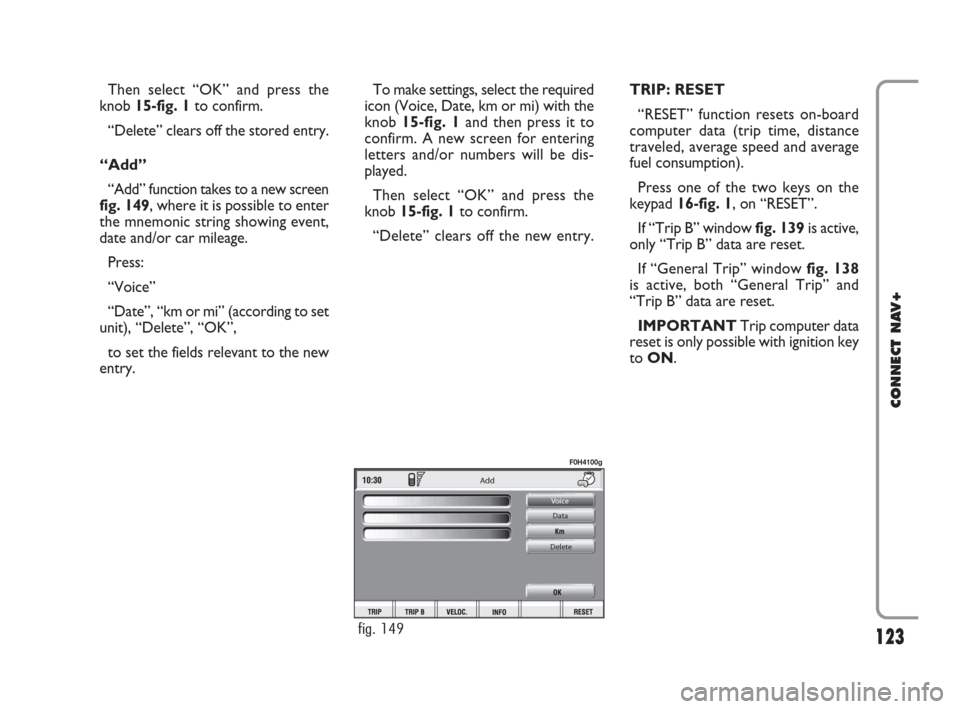
123
CONNECT NAV+
Then select “OK” and press the
knob 15-fig. 1to confirm.
“Delete” clears off the stored entry.
“Add”
“Add” function takes to a new screen
fig. 149, where it is possible to enter
the mnemonic string showing event,
date and/or car mileage.
Press:
“Voice”
“Date”, “km or mi” (according to set
unit), “Delete”, “OK”,
to set the fields relevant to the new
entry. To make settings, select the required
icon (Voice, Date, km or mi) with the
knob 15-fig. 1and then press it to
confirm. A new screen for entering
letters and/or numbers will be dis-
played.
Then select “OK” and press the
knob 15-fig. 1to confirm.
“Delete” clears off the new entry.TRIP: RESET
“RESET” function resets on-board
computer data (trip time, distance
traveled, average speed and average
fuel consumption).
Press one of the two keys on the
keypad 16-fig. 1, on “RESET”.
If “Trip B” window fig. 139is active,
only “Trip B” data are reset.
If “General Trip” window fig. 138
is active, both “General Trip” and
“Trip B” data are reset.
IMPORTANTTrip computer data
reset is only possible with ignition key
to ON.
Add
Voice
Data
Delete
fig. 149
F0H4100g
116-123 Connect IDEA GB 17-01-2008 13:35 Pagina 123
Page 149 of 165
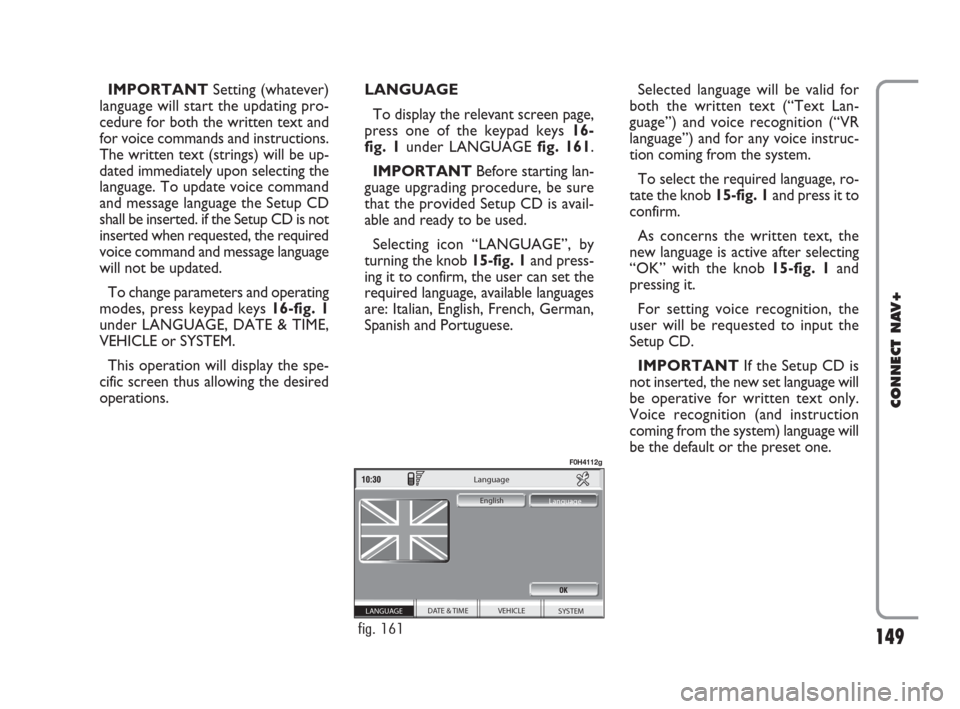
149
CONNECT NAV+
IMPORTANTSetting (whatever)
language will start the updating pro-
cedure for both the written text and
for voice commands and instructions.
The written text (strings) will be up-
dated immediately upon selecting the
language. To update voice command
and message language the Setup CD
shall be inserted. if the Setup CD is not
inserted when requested, the required
voice command and message language
will not be updated.
To change parameters and operating
modes, press keypad keys 16-fig. 1
under LANGUAGE, DATE & TIME,
VEHICLE or SYSTEM.
This operation will display the spe-
cific screen thus allowing the desired
operations.LANGUAGE
To display the relevant screen page,
press one of the keypad keys 16-
fig. 1under LANGUAGE fig. 161.
IMPORTANTBefore starting lan-
guage upgrading procedure, be sure
that the provided Setup CD is avail-
able and ready to be used.
Selecting icon “LANGUAGE”, by
turning the knob 15-fig. 1and press-
ing it to confirm, the user can set the
required language, available languages
are: Italian, English, French, German,
Spanish and Portuguese.Selected language will be valid for
both the written text (“Text Lan-
guage”) and voice recognition (“VR
language”) and for any voice instruc-
tion coming from the system.
To select the required language, ro-
tate the knob 15-fig. 1and press it to
confirm.
As concerns the written text, the
new language is active after selecting
“OK” with the knob 15-fig. 1and
pressing it.
For setting voice recognition, the
user will be requested to input the
Setup CD.
IMPORTANTIf the Setup CD is
not inserted, the new set language will
be operative for written text only.
Voice recognition (and instruction
coming from the system) language will
be the default or the preset one.
SYSTEM VEHICLE
DATE & TIME
Language
English
Language
LANGUAGE
fig. 161
F0H4112g
148-158 Connect IDEA GB 15-02-2008 11:32 Pagina 149