sat nav FIAT IDEA 2008 1.G Connect NavPlus Manual
[x] Cancel search | Manufacturer: FIAT, Model Year: 2008, Model line: IDEA, Model: FIAT IDEA 2008 1.GPages: 165
Page 11 of 165
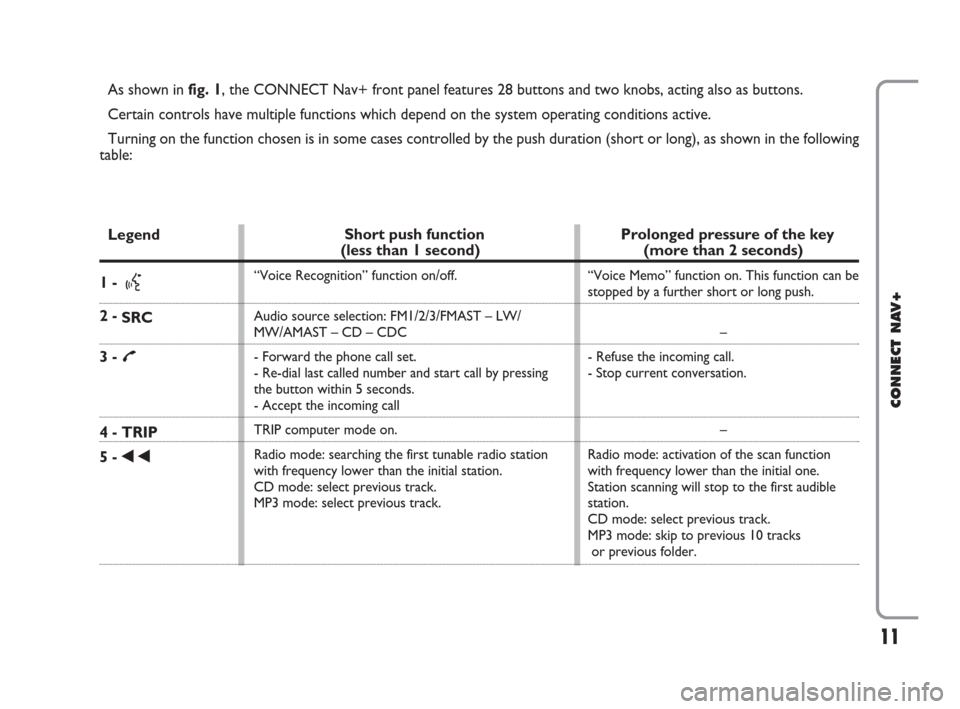
11
CONNECT NAV+
As shown in fig. 1, the CONNECT Nav+ front panel features 28 buttons and two knobs, acting also as buttons.
Certain controls have multiple functions which depend on the system operating conditions active.
Turning on the function chosen is in some cases controlled by the push duration (short or long), as shown in the following
table:
Legend
1 - }
2 -
SRC
3 - £
4 - TRIP
5 -
÷
Prolonged pressure of the key
(more than 2 seconds)
“Voice Memo” function on. This function can be
stopped by a further short or long push.
–
- Refuse the incoming call.
- Stop current conversation.
–
Radio mode: activation of the scan function
with frequency lower than the initial one.
Station scanning will stop to the first audible
station.
CD mode: select previous track.
MP3 mode: skip to previous 10 tracks
or previous folder.
Short push function
(less than 1 second)
“Voice Recognition” function on/off.
Audio source selection: FM1/2/3/FMAST – LW/
MW/AMAST – CD – CDC
- Forward the phone call set.
- Re-dial last called number and start call by pressing
the button within 5 seconds.
- Accept the incoming call
TRIP computer mode on.
Radio mode: searching the first tunable radio station
with frequency lower than the initial station.
CD mode: select previous track.
MP3 mode: select previous track.
001-020 Connect IDEA GB 17-01-2008 13:32 Pagina 11
Page 62 of 165
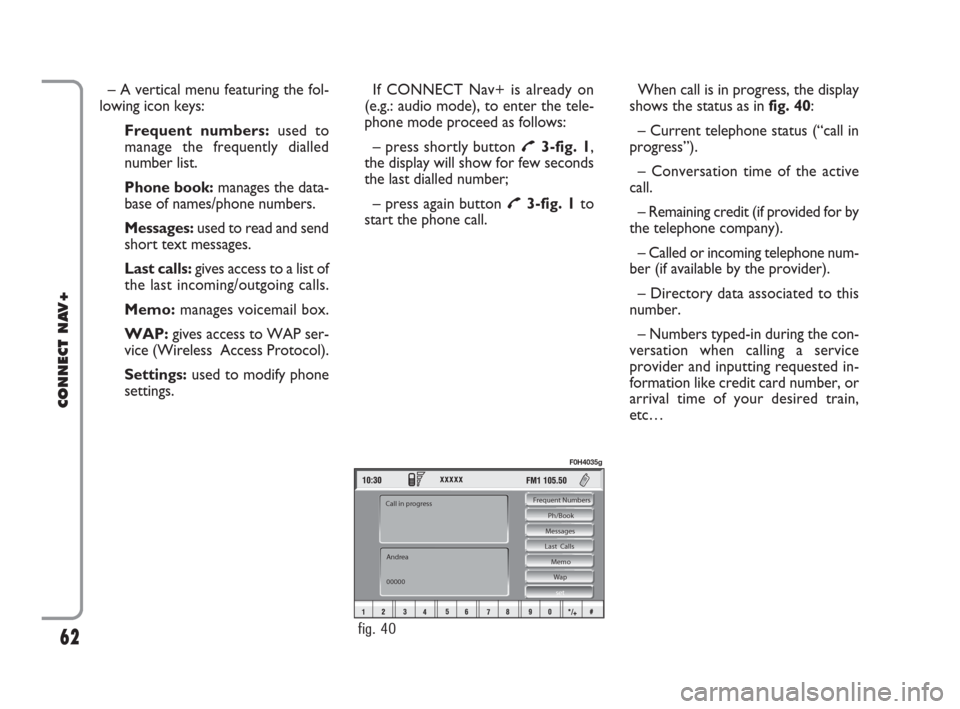
– A vertical menu featuring the fol-
lowing icon keys:
Frequent numbers: used to
manage the frequently dialled
number list.
Phone book: manages the data-
base of names/phone numbers.
Messages:used to read and send
short text messages.
Last calls: gives access to a list of
the last incoming/outgoing calls.
Memo:manages voicemail box.
WAP:gives access to WAP ser-
vice (Wireless Access Protocol).
Settings: used to modify phone
settings.If CONNECT Nav+ is already on
(e.g.: audio mode), to enter the tele-
phone mode proceed as follows:
– press shortly button
£3-fig. 1,
the display will show for few seconds
the last dialled number;
– press again button
£3-fig. 1to
start the phone call.When call is in progress, the display
shows the status as in fig. 40:
– Current telephone status (“call in
progress”).
– Conversation time of the active
call.
– Remaining credit (if provided for by
the telephone company).
– Called or incoming telephone num-
ber (if available by the provider).
– Directory data associated to this
number.
– Numbers typed-in during the con-
versation when calling a service
provider and inputting requested in-
formation like credit card number, or
arrival time of your desired train,
etc…
62
CONNECT NAV+
Frequent Numbers
Ph/Book
Messages
Last Calls
Memo
Wap
set
Andrea
00000 Call in progress
fig. 40
F0H4035g
060-091 Connect IDEA GB 17-01-2008 13:33 Pagina 62
Page 65 of 165
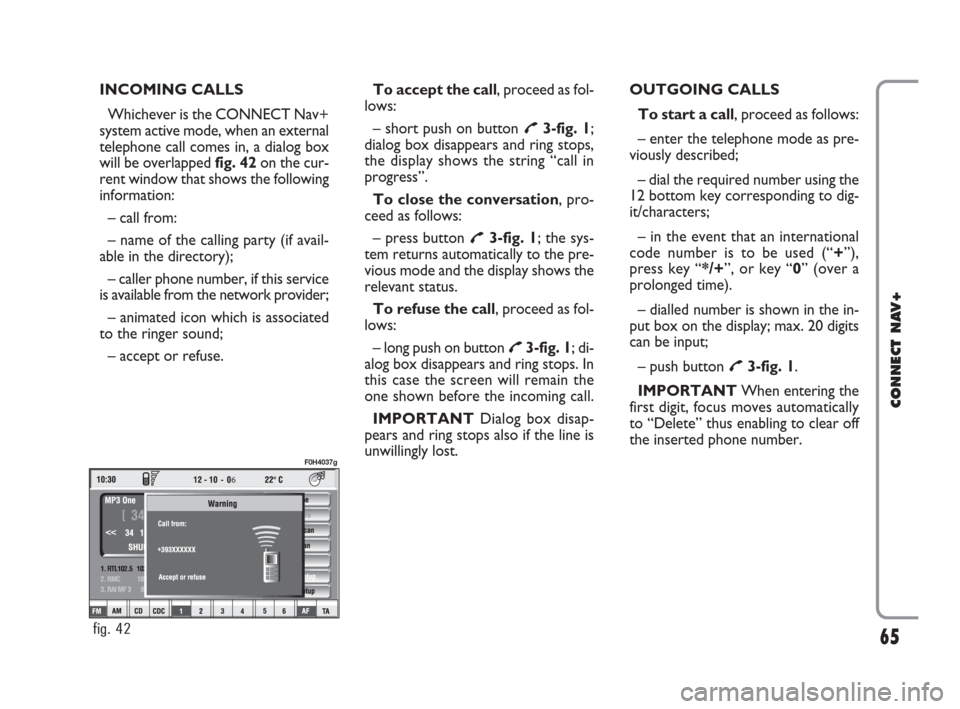
INCOMING CALLS
Whichever is the CONNECT Nav+
system active mode, when an external
telephone call comes in, a dialog box
will be overlapped fig. 42on the cur-
rent window that shows the following
information:
– call from:
– name of the calling party (if avail-
able in the directory);
– caller phone number, if this service
is available from the network provider;
– animated icon which is associated
to the ringer sound;
– accept or refuse.To accept the call, proceed as fol-
lows:
– short push on button
£3-fig. 1;
dialog box disappears and ring stops,
the display shows the string “call in
progress”.
To close the conversation, pro-
ceed as follows:
– press button
£3-fig. 1; the sys-
tem returns automatically to the pre-
vious mode and the display shows the
relevant status.
To refuse the call, proceed as fol-
lows:
– long push on button
£3-fig. 1; di-
alog box disappears and ring stops. In
this case the screen will remain the
one shown before the incoming call.
IMPORTANT Dialog box disap-
pears and ring stops also if the line is
unwillingly lost.OUTGOING CALLS
To start a call, proceed as follows:
– enter the telephone mode as pre-
viously described;
– dial the required number using the
12 bottom key corresponding to dig-
it/characters;
– in the event that an international
code number is to be used (“+”),
press key “*/+”, or key “0” (over a
prolonged time).
– dialled number is shown in the in-
put box on the display; max. 20 digits
can be input;
– push button
£3-fig. 1.
IMPORTANTWhen entering the
first digit, focus moves automatically
to “Delete” thus enabling to clear off
the inserted phone number.
65
CONNECT NAV+
6
fig. 42
F0H4037g
060-091 Connect IDEA GB 17-01-2008 13:33 Pagina 65
Page 92 of 165
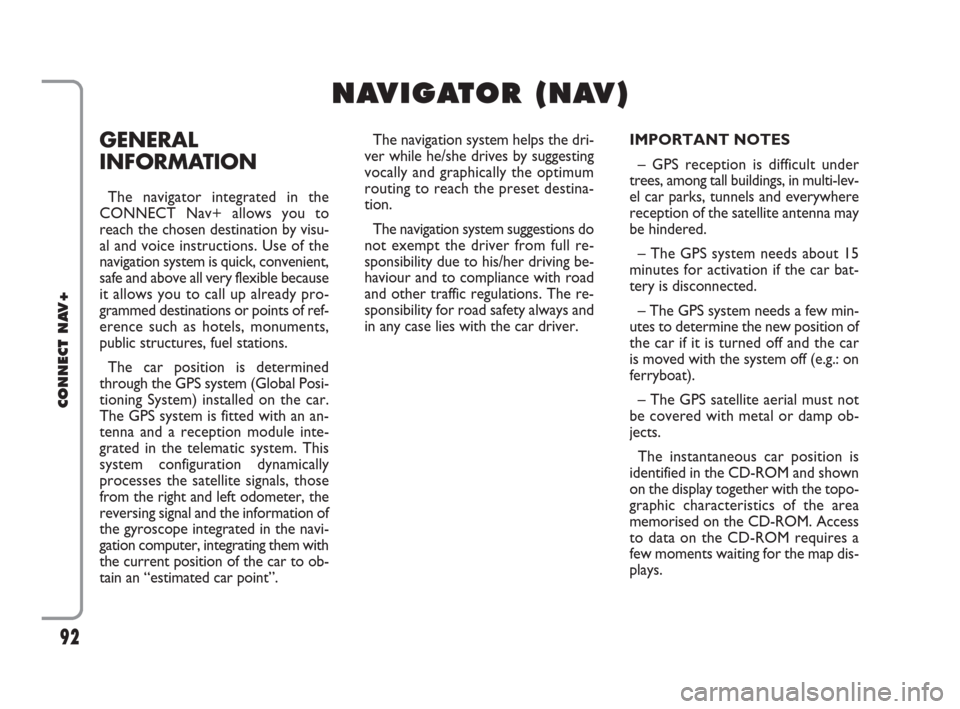
GENERAL
INFORMATION
The navigator integrated in the
CONNECT Nav+ allows you to
reach the chosen destination by visu-
al and voice instructions. Use of the
navigation system is quick, convenient,
safe and above all very flexible because
it allows you to call up already pro-
grammed destinations or points of ref-
erence such as hotels, monuments,
public structures, fuel stations.
The car position is determined
through the GPS system (Global Posi-
tioning System) installed on the car.
The GPS system is fitted with an an-
tenna and a reception module inte-
grated in the telematic system. This
system configuration dynamically
processes the satellite signals, those
from the right and left odometer, the
reversing signal and the information of
the gyroscope integrated in the navi-
gation computer, integrating them with
the current position of the car to ob-
tain an “estimated car point”.The navigation system helps the dri-
ver while he/she drives by suggesting
vocally and graphically the optimum
routing to reach the preset destina-
tion.
The navigation system suggestions do
not exempt the driver from full re-
sponsibility due to his/her driving be-
haviour and to compliance with road
and other traffic regulations. The re-
sponsibility for road safety always and
in any case lies with the car driver.IMPORTANT NOTES
– GPS reception is difficult under
trees, among tall buildings, in multi-lev-
el car parks, tunnels and everywhere
reception of the satellite antenna may
be hindered.
– The GPS system needs about 15
minutes for activation if the car bat-
tery is disconnected.
– The GPS system needs a few min-
utes to determine the new position of
the car if it is turned off and the car
is moved with the system off (e.g.: on
ferryboat).
– The GPS satellite aerial must not
be covered with metal or damp ob-
jects.
The instantaneous car position is
identified in the CD-ROM and shown
on the display together with the topo-
graphic characteristics of the area
memorised on the CD-ROM. Access
to data on the CD-ROM requires a
few moments waiting for the map dis-
plays.
92
CONNECT NAV+
N N
A A
V V
I I
G G
A A
T T
O O
R R
( (
N N
A A
V V
) )
092-115 Connect IDEA GB 17-01-2008 13:34 Pagina 92
Page 93 of 165
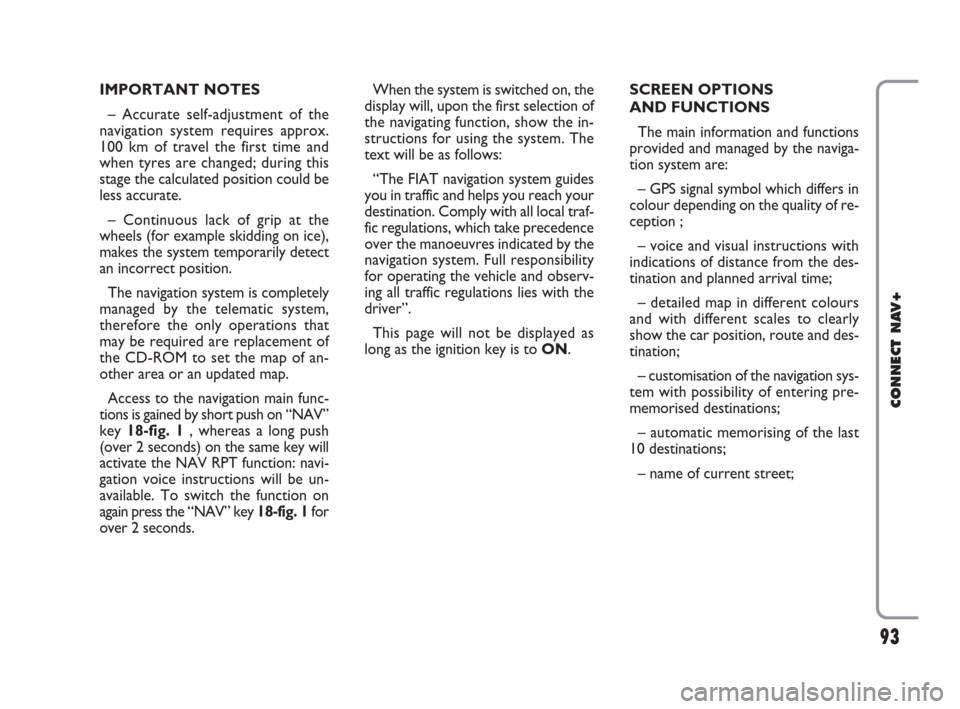
IMPORTANT NOTES
– Accurate self-adjustment of the
navigation system requires approx.
100 km of travel the first time and
when tyres are changed; during this
stage the calculated position could be
less accurate.
– Continuous lack of grip at the
wheels (for example skidding on ice),
makes the system temporarily detect
an incorrect position.
The navigation system is completely
managed by the telematic system,
therefore the only operations that
may be required are replacement of
the CD-ROM to set the map of an-
other area or an updated map.
Access to the navigation main func-
tions is gained by short push on “NAV”
key 18-fig. 1 , whereas a long push
(over 2 seconds) on the same key will
activate the NAV RPT function: navi-
gation voice instructions will be un-
available. To switch the function on
again press the “NAV” key 18-fig. 1for
over 2 seconds.When the system is switched on, the
display will, upon the first selection of
the navigating function, show the in-
structions for using the system. The
text will be as follows:
“The FIAT navigation system guides
you in traffic and helps you reach your
destination. Comply with all local traf-
fic regulations, which take precedence
over the manoeuvres indicated by the
navigation system. Full responsibility
for operating the vehicle and observ-
ing all traffic regulations lies with the
driver”.
This page will not be displayed as
long as the ignition key is to ON.SCREEN OPTIONS
AND FUNCTIONS
The main information and functions
provided and managed by the naviga-
tion system are:
– GPS signal symbol which differs in
colour depending on the quality of re-
ception ;
– voice and visual instructions with
indications of distance from the des-
tination and planned arrival time;
– detailed map in different colours
and with different scales to clearly
show the car position, route and des-
tination;
– customisation of the navigation sys-
tem with possibility of entering pre-
memorised destinations;
– automatic memorising of the last
10 destinations;
– name of current street;
93
CONNECT NAV+
092-115 Connect IDEA GB 17-01-2008 13:34 Pagina 93
Page 97 of 165
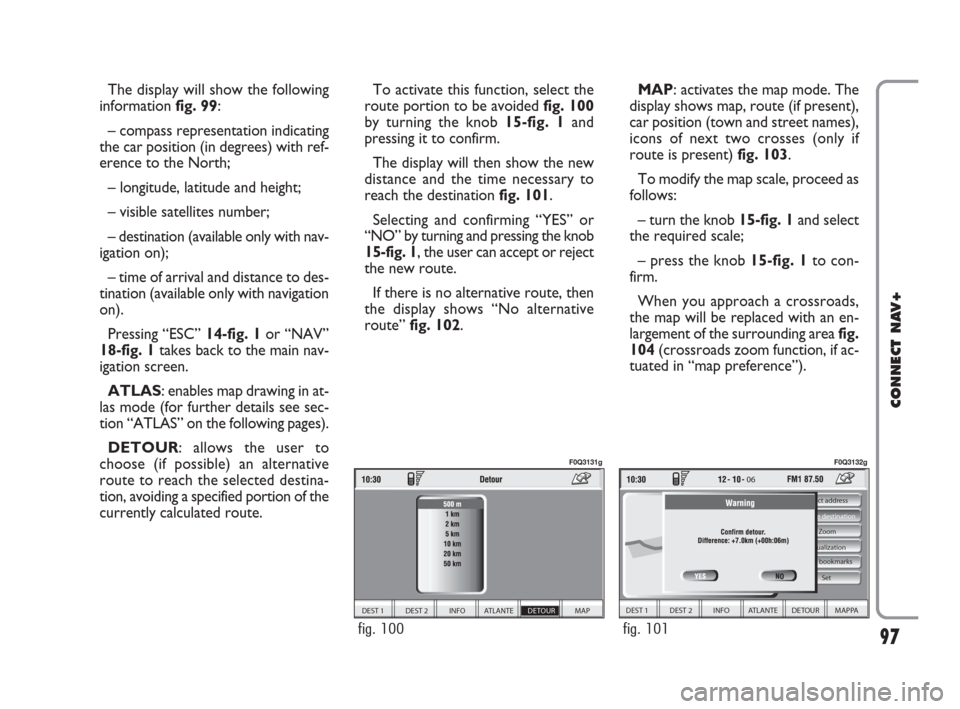
The display will show the following
information fig. 99:
– compass representation indicating
the car position (in degrees) with ref-
erence to the North;
– longitude, latitude and height;
– visible satellites number;
– destination (available only with nav-
igation on);
– time of arrival and distance to des-
tination (available only with navigation
on).
Pressing “ESC” 14-fig. 1or “NAV”
18-fig. 1takes back to the main nav-
igation screen.
ATLAS: enables map drawing in at-
las mode (for further details see sec-
tion “ATLAS” on the following pages).
DETOUR: allows the user to
choose (if possible) an alternative
route to reach the selected destina-
tion, avoiding a specified portion of the
currently calculated route.
97
CONNECT NAV+
To activate this function, select the
route portion to be avoided fig. 100
by turning the knob 15-fig. 1and
pressing it to confirm.
The display will then show the new
distance and the time necessary to
reach the destination fig. 101.
Selecting and confirming “YES” or
“NO” by turning and pressing the knob
15-fig. 1, the user can accept or reject
the new route.
If there is no alternative route, then
the display shows “No alternative
route” fig. 102.MAP: activates the map mode. The
display shows map, route (if present),
car position (town and street names),
icons of next two crosses (only if
route is present) fig. 103.
To modify the map scale, proceed as
follows:
– turn the knob 15-fig. 1and select
the required scale;
– press the knob 15-fig. 1to con-
firm.
When you approach a crossroads,
the map will be replaced with an en-
largement of the surrounding area fig.
104(crossroads zoom function, if ac-
tuated in “map preference”).
DEST 1 DEST 2 INFO ATLANTE DETOUR MAP
fig. 100
F0Q3131g
06
DEST 1 DEST 2 INFO ATLANTE DETOUR MAPPA
Select address
Visualization Zoom Delete destination
Set
Voice bookmarks
fig. 101
F0Q3132g
092-115 Connect IDEA GB 17-01-2008 13:34 Pagina 97
Page 98 of 165
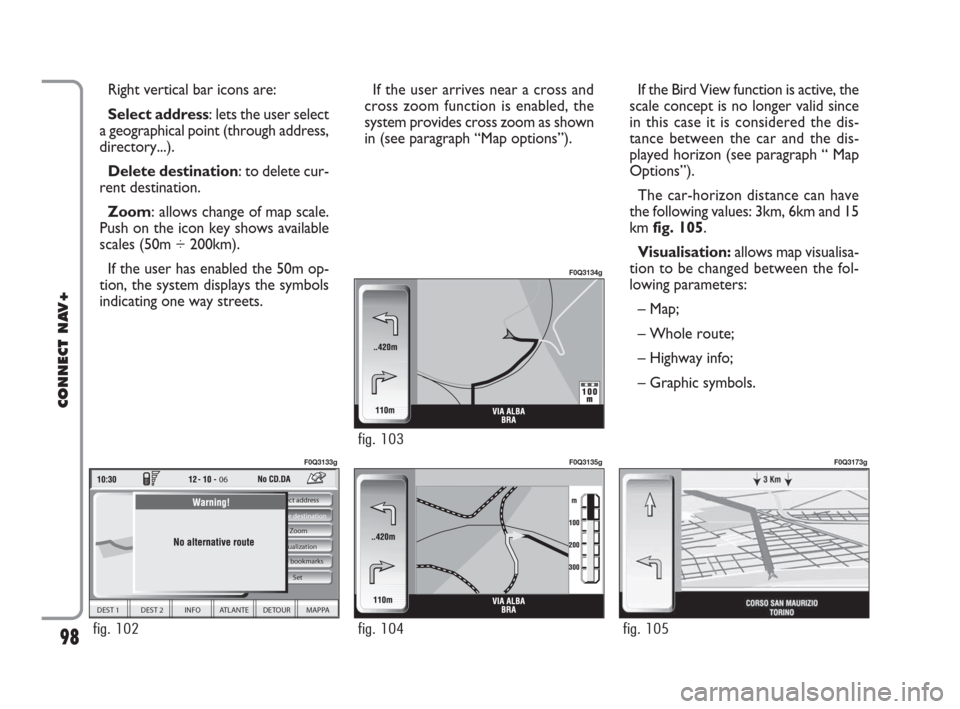
If the user arrives near a cross and
cross zoom function is enabled, the
system provides cross zoom as shown
in (see paragraph “Map options”). Right vertical bar icons are:
Select address: lets the user select
a geographical point (through address,
directory...).
Delete destination: to delete cur-
rent destination.
Zoom: allows change of map scale.
Push on the icon key shows available
scales (50m ÷ 200km).
If the user has enabled the 50m op-
tion, the system displays the symbols
indicating one way streets.
98
CONNECT NAV+
If the Bird View function is active, the
scale concept is no longer valid since
in this case it is considered the dis-
tance between the car and the dis-
played horizon (see paragraph “ Map
Options”).
The car-horizon distance can have
the following values: 3km, 6km and 15
km fig. 105.
Visualisation: allows map visualisa-
tion to be changed between the fol-
lowing parameters:
– Map;
– Whole route;
– Highway info;
– Graphic symbols.
06
DEST 1 DEST 2 INFO ATLANTE DETOUR MAPPA
Select address
Visualization Zoom Delete destination
Set
Voice bookmarks
fig. 102
F0Q3133g
fig. 104
F0Q3135g
fig. 105
F0Q3173g
fig. 103
F0Q3134g
092-115 Connect IDEA GB 17-01-2008 13:34 Pagina 98
Page 109 of 165
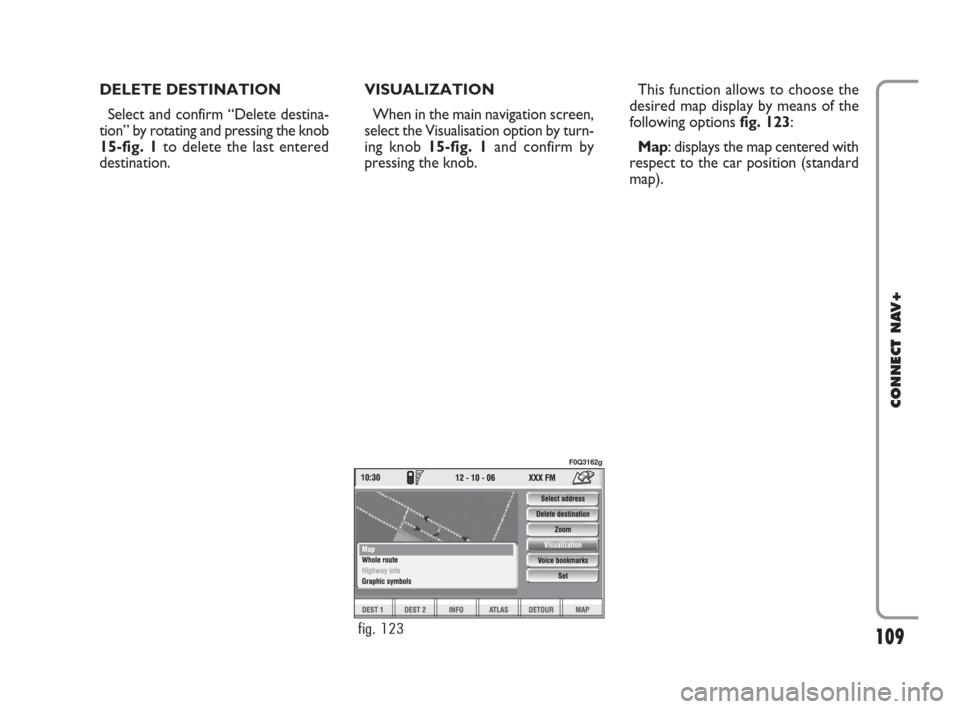
109
CONNECT NAV+
DELETE DESTINATION
Select and confirm “Delete destina-
tion” by rotating and pressing the knob
15-fig. 1to delete the last entered
destination.VISUALIZATION
When in the main navigation screen,
select the Visualisation option by turn-
ing knob 15-fig. 1and confirm by
pressing the knob.This function allows to choose the
desired map display by means of the
following options fig. 123:
Map: displays the map centered with
respect to the car position (standard
map).
fig. 123
F0Q3162g
092-115 Connect IDEA GB 17-01-2008 13:34 Pagina 109
Page 131 of 165
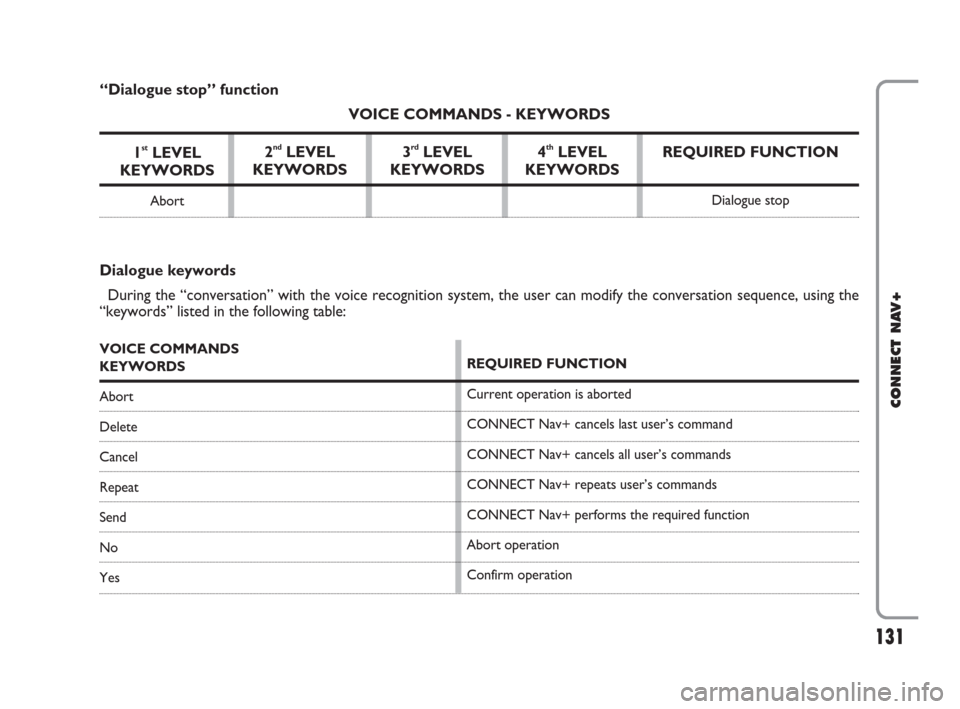
131
CONNECT NAV+
131Nero603 46 620 CONNECT CROMA ING
REQUIRED FUNCTION
Dialogue stop
Dialogue keywords
During the “conversation” with the voice recognition system, the user can modify the conversation sequence, using the
“keywords” listed in the following table:
VOICE COMMANDS
KEYWORDS
Abort
Delete
Cancel
Repeat
Send
No
YesREQUIRED FUNCTION
Current operation is aborted
CONNECT Nav+ cancels last user’s command
CONNECT Nav+ cancels all user’s commands
CONNECT Nav+ repeats user’s commands
CONNECT Nav+ performs the required function
Abort operation
Confirm operation
“Dialogue stop” function
VOICE COMMANDS - KEYWORDS
1
stLEVEL
KEYWORDS
Abort
2ndLEVEL
KEYWORDS3rdLEVEL
KEYWORDS4thLEVEL
KEYWORDS
124-140 Connect IDEA GB 17-01-2008 13:37 Pagina 131