service FIAT IDEA 2008 1.G Connect NavPlus Manual
[x] Cancel search | Manufacturer: FIAT, Model Year: 2008, Model line: IDEA, Model: FIAT IDEA 2008 1.GPages: 165
Page 3 of 165
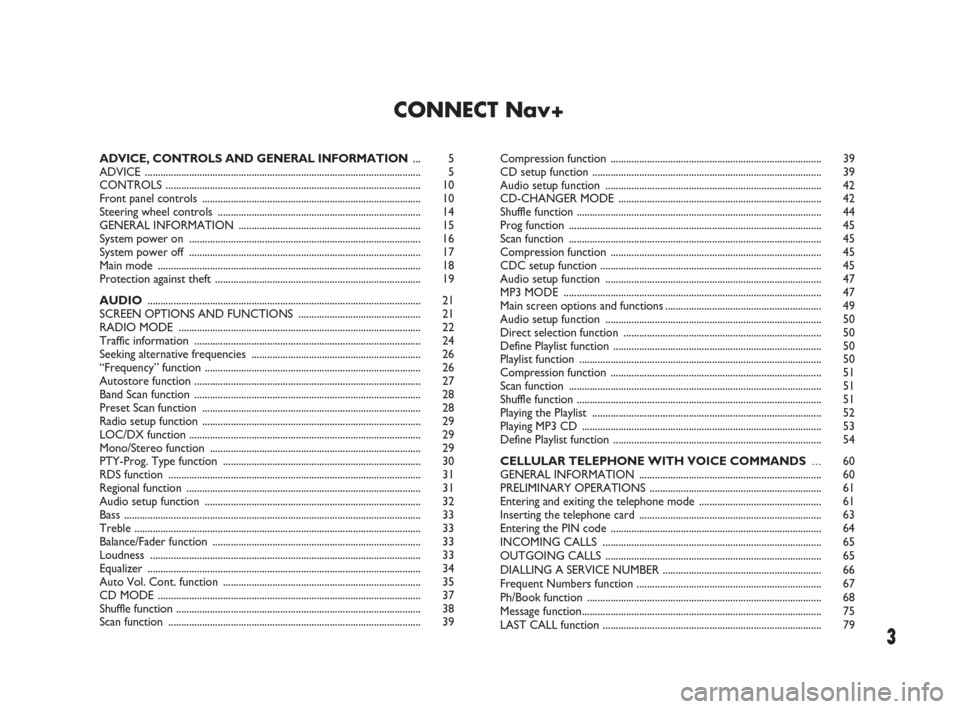
3
CONNECT Nav+
ADVICE, CONTROLS AND GENERAL INFORMATION... 5
ADVICE .......................................................................................................... 5
CONTROLS .................................................................................................. 10
Front panel controls .................................................................................... 10
Steering wheel controls .............................................................................. 14
GENERAL INFORMATION ...................................................................... 15
System power on ......................................................................................... 16
System power off ......................................................................................... 17
Main mode ..................................................................................................... 18
Protection against theft ............................................................................... 19
AUDIO......................................................................................................... 21
SCREEN OPTIONS AND FUNCTIONS ............................................... 21
RADIO MODE ............................................................................................. 22
Traffic information ....................................................................................... 24
Seeking alternative frequencies ................................................................. 26
“Frequency” function ................................................................................... 26
Autostore function ....................................................................................... 27
Band Scan function ....................................................................................... 28
Preset Scan function .................................................................................... 28
Radio setup function .................................................................................... 29
LOC/DX function ......................................................................................... 29
Mono/Stereo function ................................................................................. 29
PTY-Prog. Type function ............................................................................ 30
RDS function ................................................................................................. 31
Regional function .......................................................................................... 31
Audio setup function ................................................................................... 32
Bass .................................................................................................................. 33
Treble .............................................................................................................. 33
Balance/Fader function ................................................................................ 33
Loudness ........................................................................................................ 33
Equalizer ......................................................................................................... 34
Auto Vol. Cont. function ............................................................................ 35
CD MODE ..................................................................................................... 37
Shuffle function .............................................................................................. 38
Scan function ................................................................................................. 39Compression function ................................................................................. 39
CD setup function ........................................................................................ 39
Audio setup function ................................................................................... 42
CD-CHANGER MODE .............................................................................. 42
Shuffle function .............................................................................................. 44
Prog function ................................................................................................. 45
Scan function ................................................................................................. 45
Compression function ................................................................................. 45
CDC setup function ..................................................................................... 45
Audio setup function ................................................................................... 47
MP3 MODE ................................................................................................... 47
Main screen options and functions............................................................ 49
Audio setup function ................................................................................... 50
Direct selection function ............................................................................ 50
Define Playlist function ................................................................................ 50
Playlist function ............................................................................................. 50
Compression function ................................................................................. 51
Scan function ................................................................................................. 51
Shuffle function .............................................................................................. 51
Playing the Playlist ........................................................................................ 52
Playing MP3 CD ............................................................................................ 53
Define Playlist function ................................................................................ 54
CELLULAR TELEPHONE WITH VOICE COMMANDS...60
GENERAL INFORMATION...................................................................... 60
PRELIMINARY OPERATIONS .................................................................. 61
Entering and exiting the telephone mode ............................................... 61
Inserting the telephone card ...................................................................... 63
Entering the PIN code ................................................................................. 64
INCOMING CALLS .................................................................................... 65
OUTGOING CALLS ................................................................................... 65
DIALLING A SERVICE NUMBER ............................................................. 66
Frequent Numbers function ....................................................................... 67
Ph/Book function .......................................................................................... 68
Message function............................................................................................ 75
LAST CALL function .................................................................................... 79
001-020 Connect IDEA GB 17-01-2008 13:32 Pagina 3
Page 4 of 165
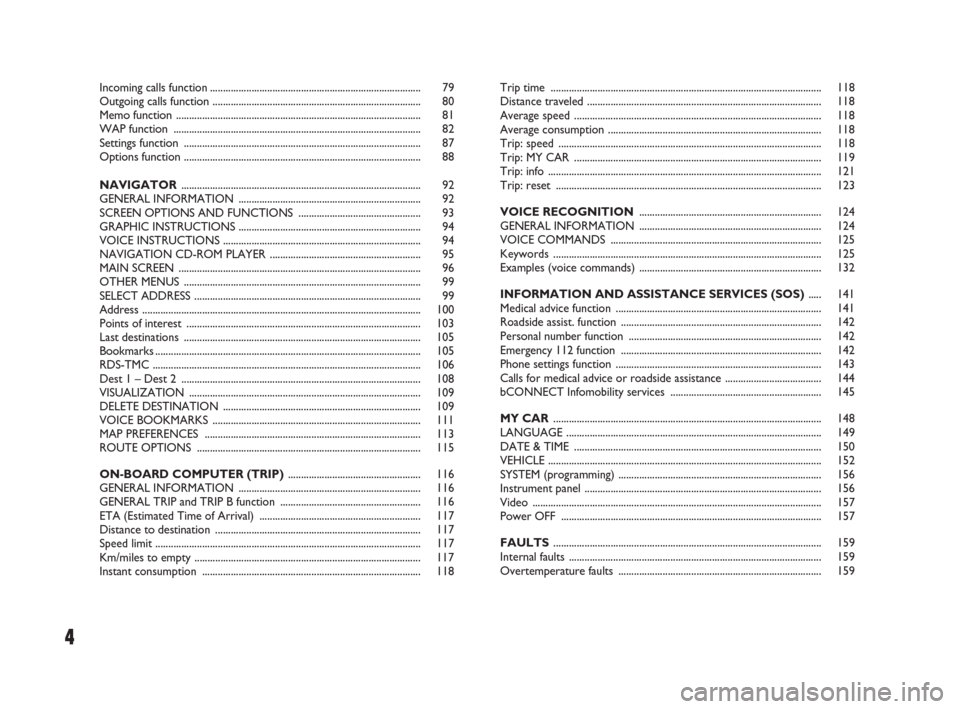
4
Incoming calls function................................................................................. 79
Outgoing calls function ................................................................................ 80
Memo function .............................................................................................. 81
WAP function ............................................................................................... 82
Settings function ........................................................................................... 87
Options function ........................................................................................... 88
NAVIGATOR............................................................................................ 92
GENERAL INFORMATION ...................................................................... 92
SCREEN OPTIONS AND FUNCTIONS ............................................... 93
GRAPHIC INSTRUCTIONS ...................................................................... 94
VOICE INSTRUCTIONS ............................................................................ 94
NAVIGATION CD-ROM PLAYER .......................................................... 95
MAIN SCREEN ............................................................................................. 96
OTHER MENUS ........................................................................................... 99
SELECT ADDRESS ....................................................................................... 99
Address ........................................................................................................... 100
Points of interest .......................................................................................... 103
Last destinations ........................................................................................... 105
Bookmarks...................................................................................................... 105
RDS-TMC ....................................................................................................... 106
Dest 1 – Dest 2 ............................................................................................ 108
VISUALIZATION ......................................................................................... 109
DELETE DESTINATION ............................................................................ 109
VOICE BOOKMARKS ................................................................................ 111
MAP PREFERENCES ................................................................................... 113
ROUTE OPTIONS ...................................................................................... 115
ON-BOARD COMPUTER (TRIP)................................................... 116
GENERAL INFORMATION ...................................................................... 116
GENERAL TRIP and TRIP B function ...................................................... 116
ETA (Estimated Time of Arrival) .............................................................. 117
Distance to destination ............................................................................... 117
Speed limit ...................................................................................................... 117
Km/miles to empty ....................................................................................... 117
Instant consumption .................................................................................... 118Trip time ........................................................................................................ 118
Distance traveled .......................................................................................... 118
Average speed ............................................................................................... 118
Average consumption .................................................................................. 118
Trip: speed ..................................................................................................... 118
Trip: MY CAR ............................................................................................... 119
Trip: info ......................................................................................................... 121
Trip: reset ...................................................................................................... 123
VOICE RECOGNITION...................................................................... 124
GENERAL INFORMATION ...................................................................... 124
VOICE COMMANDS ................................................................................. 125
Keywords ....................................................................................................... 125
Examples (voice commands) ...................................................................... 132
INFORMATION AND ASSISTANCE SERVICES (SOS)..... 141
Medical advice function ............................................................................... 141
Roadside assist. function ............................................................................. 142
Personal number function .......................................................................... 142
Emergency 112 function ............................................................................. 142
Phone settings function ............................................................................... 143
Calls for medical advice or roadside assistance ..................................... 144
bCONNECT Infomobility services .......................................................... 145
MY CAR....................................................................................................... 148
LANGUAGE .................................................................................................. 149
DATE & TIME ............................................................................................... 150
VEHICLE ......................................................................................................... 152
SYSTEM (programming) .............................................................................. 156
Instrument panel ........................................................................................... 156
Video ............................................................................................................... 157
Power OFF .................................................................................................... 157
FAULTS....................................................................................................... 159
Internal faults ................................................................................................. 159
Overtemperature faults .............................................................................. 159
001-020 Connect IDEA GB 17-01-2008 13:32 Pagina 4
Page 12 of 165
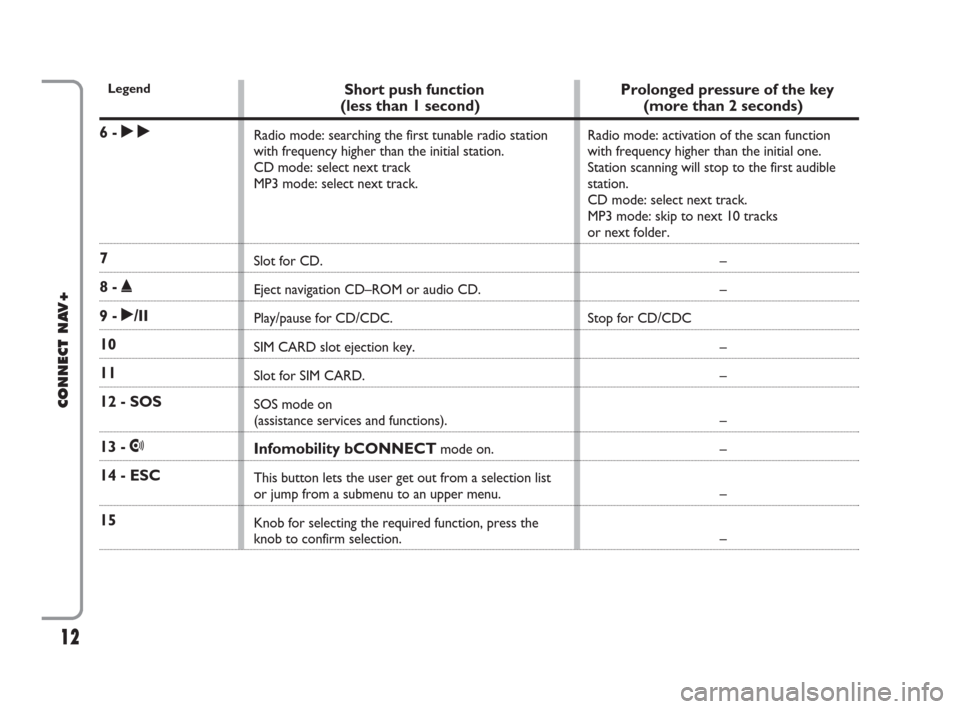
12
CONNECT NAV+
Legend
6 - ˜
7
8 - ˚
9 - ˙/II
10
11
12 - SOS
13 - •
14 - ESC
15
Short push function
(less than 1 second)
Radio mode: searching the first tunable radio station
with frequency higher than the initial station.
CD mode: select next track
MP3 mode: select next track.
Slot for CD.
Eject navigation CD–ROM or audio CD.
Play/pause for CD/CDC.
SIM CARD slot ejection key.
Slot for SIM CARD.
SOS mode on
(assistance services and functions).
Infomobility bCONNECTmode on.
This button lets the user get out from a selection list
or jump from a submenu to an upper menu.
Knob for selecting the required function, press the
knob to confirm selection.
Prolonged pressure of the key
(more than 2 seconds)
Radio mode: activation of the scan function
with frequency higher than the initial one.
Station scanning will stop to the first audible
station.
CD mode: select next track.
MP3 mode: skip to next 10 tracks
or next folder.
–
–
Stop for CD/CDC
–
–
–
–
–
–
001-020 Connect IDEA GB 17-01-2008 13:32 Pagina 12
Page 31 of 165
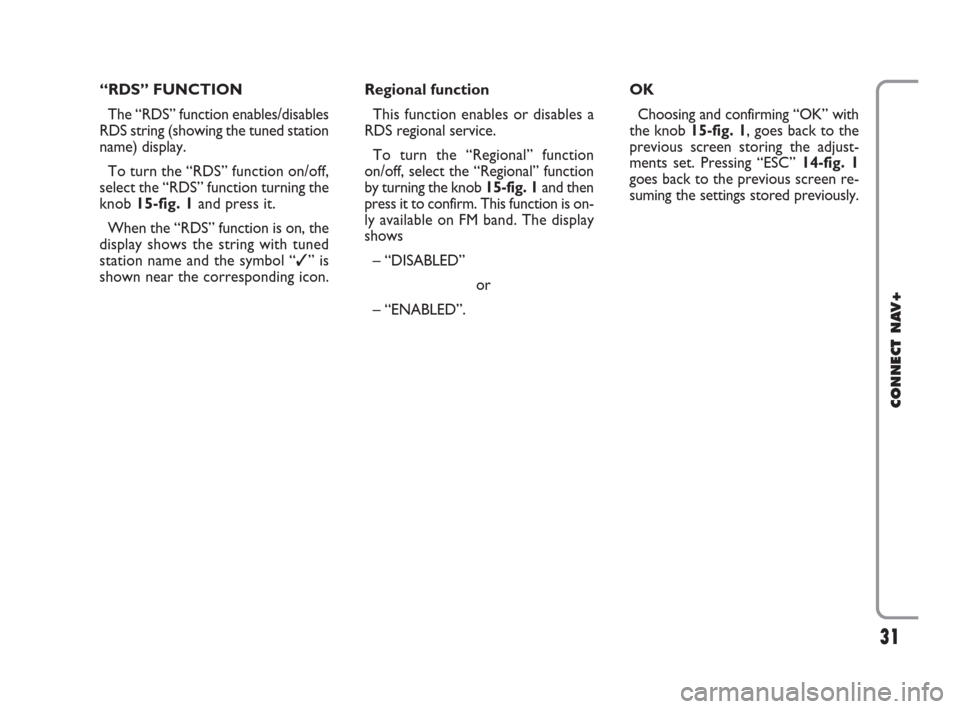
31
CONNECT NAV+
“RDS” FUNCTION
The “RDS” function enables/disables
RDS string (showing the tuned station
name) display.
To turn the “RDS” function on/off,
select the “RDS” function turning the
knob 15-fig. 1and press it.
When the “RDS” function is on, the
display shows the string with tuned
station name and the symbol “✓” is
shown near the corresponding icon.Regional function
This function enables or disables a
RDS regional service.
To turn the “Regional” function
on/off, select the “Regional” function
by turning the knob 15-fig. 1and then
press it to confirm. This function is on-
ly available on FM band. The display
shows
– “DISABLED”
or
– “ENABLED”.OK
Choosing and confirming “OK” with
the knob 15-fig. 1, goes back to the
previous screen storing the adjust-
ments set. Pressing “ESC” 14-fig. 1
goes back to the previous screen re-
suming the settings stored previously.
021-059 Connect IDEA GB 17-01-2008 13:33 Pagina 31
Page 62 of 165
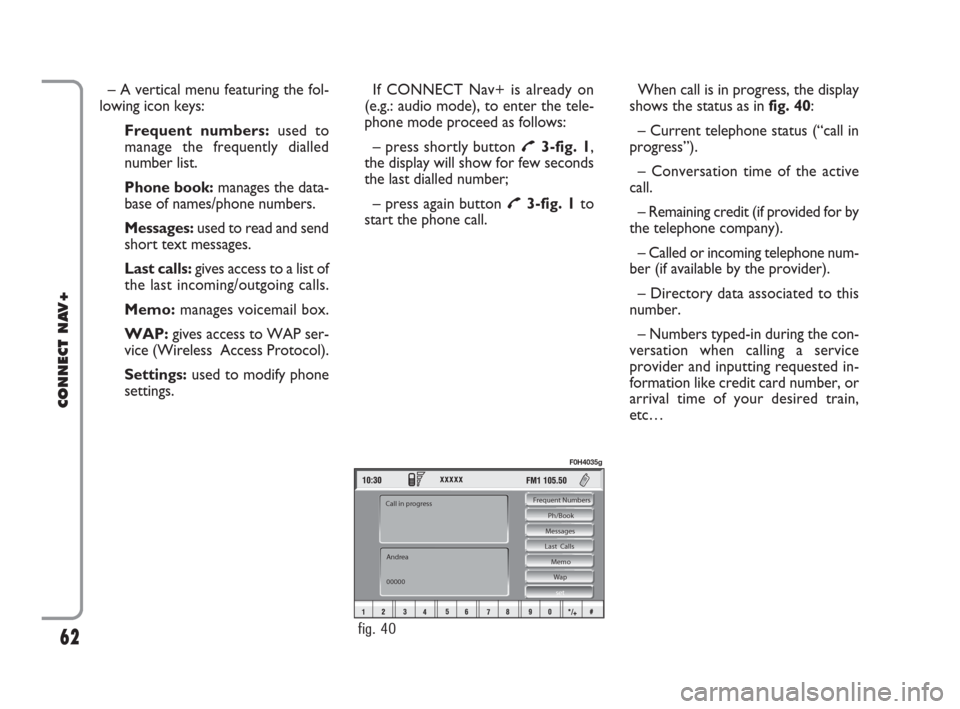
– A vertical menu featuring the fol-
lowing icon keys:
Frequent numbers: used to
manage the frequently dialled
number list.
Phone book: manages the data-
base of names/phone numbers.
Messages:used to read and send
short text messages.
Last calls: gives access to a list of
the last incoming/outgoing calls.
Memo:manages voicemail box.
WAP:gives access to WAP ser-
vice (Wireless Access Protocol).
Settings: used to modify phone
settings.If CONNECT Nav+ is already on
(e.g.: audio mode), to enter the tele-
phone mode proceed as follows:
– press shortly button
£3-fig. 1,
the display will show for few seconds
the last dialled number;
– press again button
£3-fig. 1to
start the phone call.When call is in progress, the display
shows the status as in fig. 40:
– Current telephone status (“call in
progress”).
– Conversation time of the active
call.
– Remaining credit (if provided for by
the telephone company).
– Called or incoming telephone num-
ber (if available by the provider).
– Directory data associated to this
number.
– Numbers typed-in during the con-
versation when calling a service
provider and inputting requested in-
formation like credit card number, or
arrival time of your desired train,
etc…
62
CONNECT NAV+
Frequent Numbers
Ph/Book
Messages
Last Calls
Memo
Wap
set
Andrea
00000 Call in progress
fig. 40
F0H4035g
060-091 Connect IDEA GB 17-01-2008 13:33 Pagina 62
Page 64 of 165
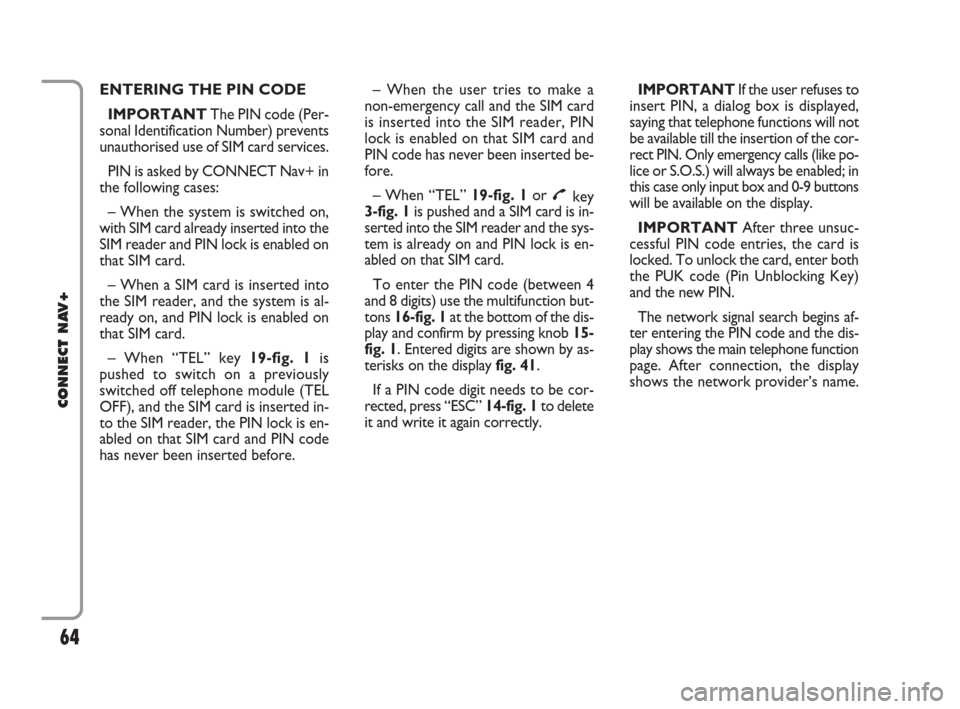
ENTERING THE PIN CODE
IMPORTANTThe PIN code (Per-
sonal Identification Number) prevents
unauthorised use of SIM card services.
PIN is asked by CONNECT Nav+ in
the following cases:
– When the system is switched on,
with SIM card already inserted into the
SIM reader and PIN lock is enabled on
that SIM card.
– When a SIM card is inserted into
the SIM reader, and the system is al-
ready on, and PIN lock is enabled on
that SIM card.
– When “TEL” key 19-fig. 1is
pushed to switch on a previously
switched off telephone module (TEL
OFF), and the SIM card is inserted in-
to the SIM reader, the PIN lock is en-
abled on that SIM card and PIN code
has never been inserted before.– When the user tries to make a
non-emergency call and the SIM card
is inserted into the SIM reader, PIN
lock is enabled on that SIM card and
PIN code has never been inserted be-
fore.
– When “TEL” 19-fig. 1or
£key
3-fig. 1is pushed and a SIM card is in-
serted into the SIM reader and the sys-
tem is already on and PIN lock is en-
abled on that SIM card.
To enter the PIN code (between 4
and 8 digits) use the multifunction but-
tons 16-fig. 1at the bottom of the dis-
play and confirm by pressing knob 15-
fig. 1. Entered digits are shown by as-
terisks on the display fig. 41.
If a PIN code digit needs to be cor-
rected, press “ESC” 14-fig. 1to delete
it and write it again correctly. IMPORTANT If the user refuses to
insert PIN, a dialog box is displayed,
saying that telephone functions will not
be available till the insertion of the cor-
rect PIN. Only emergency calls (like po-
lice or S.O.S.) will always be enabled; in
this case only input box and 0-9 buttons
will be available on the display.
IMPORTANTAfter three unsuc-
cessful PIN code entries, the card is
locked. To unlock the card, enter both
the PUK code (Pin Unblocking Key)
and the new PIN.
The network signal search begins af-
ter entering the PIN code and the dis-
play shows the main telephone function
page. After connection, the display
shows the network provider’s name.
64
CONNECT NAV+
060-091 Connect IDEA GB 17-01-2008 13:33 Pagina 64
Page 65 of 165
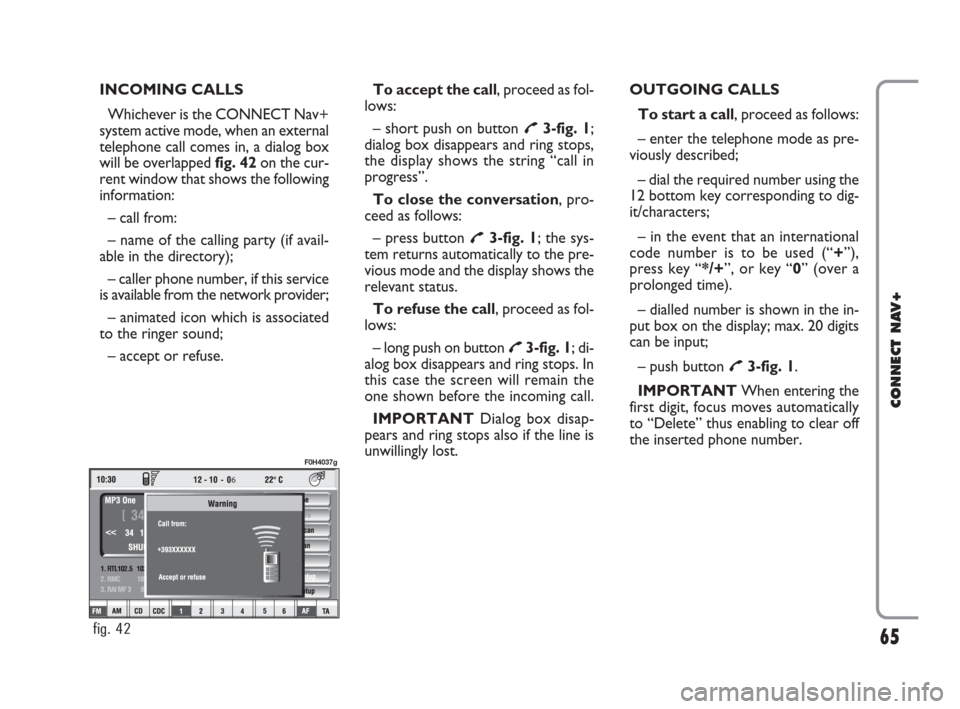
INCOMING CALLS
Whichever is the CONNECT Nav+
system active mode, when an external
telephone call comes in, a dialog box
will be overlapped fig. 42on the cur-
rent window that shows the following
information:
– call from:
– name of the calling party (if avail-
able in the directory);
– caller phone number, if this service
is available from the network provider;
– animated icon which is associated
to the ringer sound;
– accept or refuse.To accept the call, proceed as fol-
lows:
– short push on button
£3-fig. 1;
dialog box disappears and ring stops,
the display shows the string “call in
progress”.
To close the conversation, pro-
ceed as follows:
– press button
£3-fig. 1; the sys-
tem returns automatically to the pre-
vious mode and the display shows the
relevant status.
To refuse the call, proceed as fol-
lows:
– long push on button
£3-fig. 1; di-
alog box disappears and ring stops. In
this case the screen will remain the
one shown before the incoming call.
IMPORTANT Dialog box disap-
pears and ring stops also if the line is
unwillingly lost.OUTGOING CALLS
To start a call, proceed as follows:
– enter the telephone mode as pre-
viously described;
– dial the required number using the
12 bottom key corresponding to dig-
it/characters;
– in the event that an international
code number is to be used (“+”),
press key “*/+”, or key “0” (over a
prolonged time).
– dialled number is shown in the in-
put box on the display; max. 20 digits
can be input;
– push button
£3-fig. 1.
IMPORTANTWhen entering the
first digit, focus moves automatically
to “Delete” thus enabling to clear off
the inserted phone number.
65
CONNECT NAV+
6
fig. 42
F0H4037g
060-091 Connect IDEA GB 17-01-2008 13:33 Pagina 65
Page 66 of 165
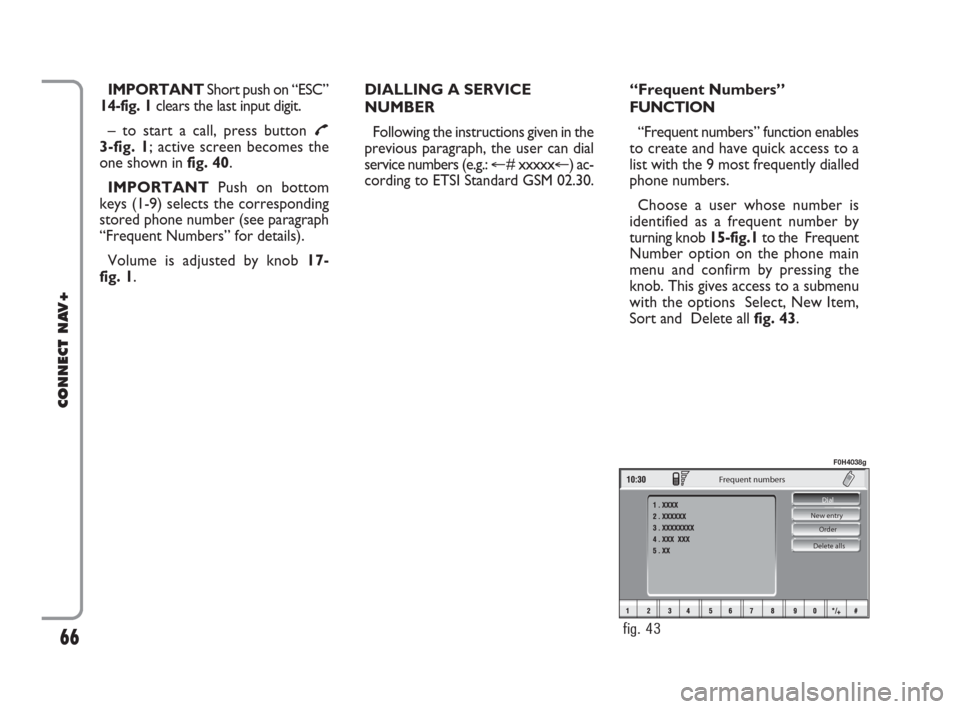
IMPORTANT Short push on “ESC”
14-fig. 1clears the last input digit.
– to start a call, press button
£3-fig. 1; active screen becomes the
one shown in fig. 40.
IMPORTANTPush on bottom
keys (1-9) selects the corresponding
stored phone number (see paragraph
“Frequent Numbers” for details).
Volume is adjusted by knob 17-
fig. 1.DIALLING A SERVICE
NUMBER
Following the instructions given in the
previous paragraph, the user can dial
service numbers (e.g.: �@# xxxxx�@) ac-
cording to ETSI Standard GSM 02.30.“Frequent Numbers”
FUNCTION
“Frequent numbers” function enables
to create and have quick access to a
list with the 9 most frequently dialled
phone numbers.
Choose a user whose number is
identified as a frequent number by
turning knob 15-fig.1to the Frequent
Number option on the phone main
menu and confirm by pressing the
knob. This gives access to a submenu
with the options Select, New Item,
Sort and Delete all fig. 43.
66
CONNECT NAV+
Delete alls Order New entry Dial
Frequent numbers
fig. 43
F0H4038g
060-091 Connect IDEA GB 17-01-2008 13:33 Pagina 66
Page 75 of 165
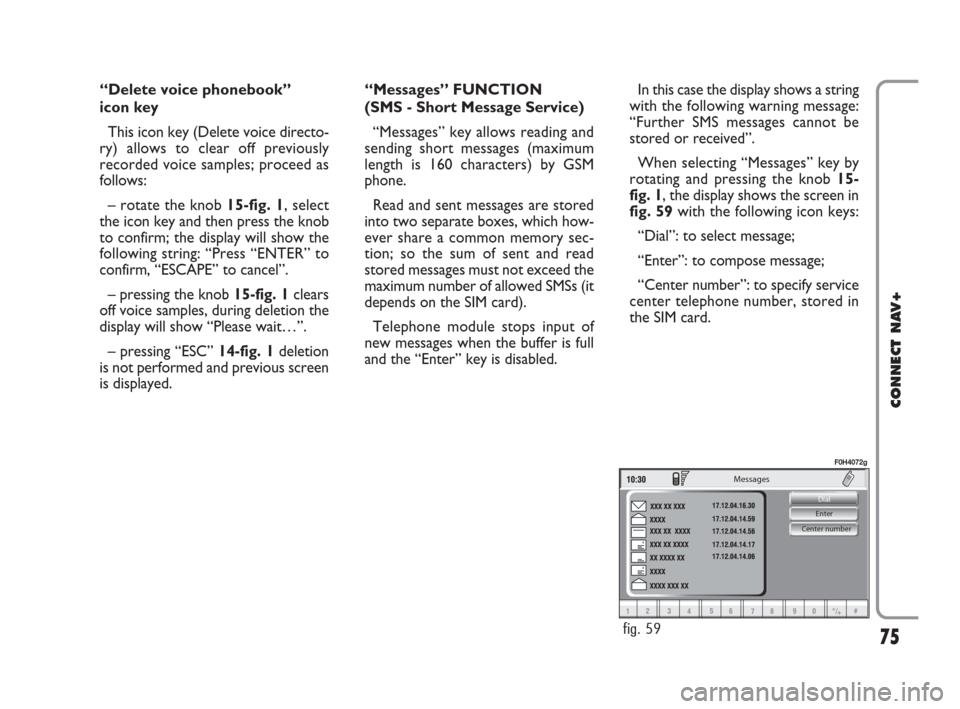
75
CONNECT NAV+
Center number Enter Dial
Messages
fig. 59
F0H4072g
“Delete voice phonebook”
icon key
This icon key (Delete voice directo-
ry) allows to clear off previously
recorded voice samples; proceed as
follows:
– rotate the knob 15-fig. 1, select
the icon key and then press the knob
to confirm; the display will show the
following string: “Press “ENTER” to
confirm, “ESCAPE” to cancel”.
– pressing the knob 15-fig. 1clears
off voice samples, during deletion the
display will show “Please wait…”.
– pressing “ESC” 14-fig. 1deletion
is not performed and previous screen
is displayed.“Messages” FUNCTION
(SMS - Short Message Service)
“Messages” key allows reading and
sending short messages (maximum
length is 160 characters) by GSM
phone.
Read and sent messages are stored
into two separate boxes, which how-
ever share a common memory sec-
tion; so the sum of sent and read
stored messages must not exceed the
maximum number of allowed SMSs (it
depends on the SIM card).
Telephone module stops input of
new messages when the buffer is full
and the “Enter” key is disabled.In this case the display shows a string
with the following warning message:
“Further SMS messages cannot be
stored or received”.
When selecting “Messages” key by
rotating and pressing the knob 15-
fig. 1, the display shows the screen in
fig. 59with the following icon keys:
“Dial”: to select message;
“Enter”: to compose message;
“Center number”: to specify service
center telephone number, stored in
the SIM card.
060-091 Connect IDEA GB 17-01-2008 13:33 Pagina 75
Page 79 of 165
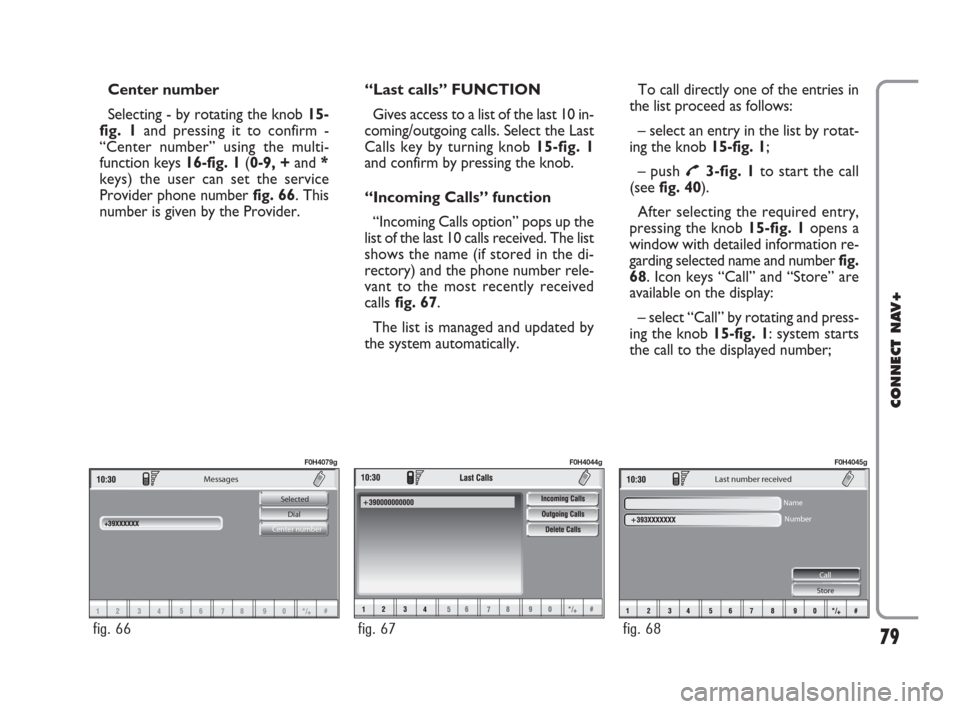
79
CONNECT NAV+
Messages
Selected
Dial
Center number
fig. 66
F0H4079g
fig. 67
F0H4044g
Last number received
Name
Number
Call
Store
fig. 68
F0H4045g
Center number
Selecting - by rotating the knob 15-
fig. 1and pressing it to confirm -
“Center number” using the multi-
function keys 16-fig. 1(0-9, +and *
keys) the user can set the service
Provider phone number fig. 66. This
number is given by the Provider.“Last calls” FUNCTION
Gives access to a list of the last 10 in-
coming/outgoing calls. Select the Last
Calls key by turning knob 15-fig. 1
and confirm by pressing the knob.
“Incoming Calls” function
“Incoming Calls option” pops up the
list of the last 10 calls received. The list
shows the name (if stored in the di-
rectory) and the phone number rele-
vant to the most recently received
callsfig. 67.
The list is managed and updated by
the system automatically.To call directly one of the entries in
the list proceed as follows:
– select an entry in the list by rotat-
ing the knob 15-fig. 1;
– push
£3-fig. 1to start the call
(seefig. 40).
After selecting the required entry,
pressing the knob 15-fig. 1 opens a
window with detailed information re-
garding selected name and numberfig.
68. Icon keys “Call” and “Store” are
available on the display:
– select “Call” by rotating and press-
ing the knob 15-fig. 1: system starts
the call to the displayed number;
060-091 Connect IDEA GB 17-01-2008 13:34 Pagina 79