FIAT LINEA 2007 1.G Blue And Me Service Manual
Manufacturer: FIAT, Model Year: 2007, Model line: LINEA, Model: FIAT LINEA 2007 1.GPages: 90, PDF Size: 0.71 MB
Page 41 of 90
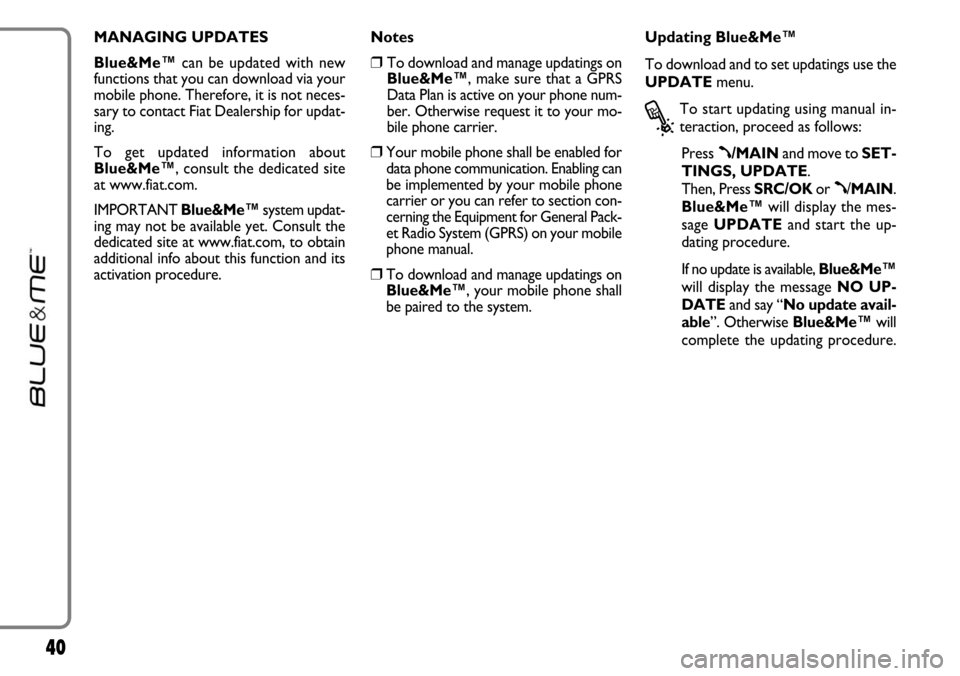
40
MANAGING UPDATES
Blue&Me™can be updated with new
functions that you can download via your
mobile phone. Therefore, it is not neces-
sary to contact Fiat Dealership for updat-
ing.
To get updated information about
Blue&Me™, consult the dedicated site
at www.fiat.com.
IMPORTANT Blue&Me™system updat-
ing may not be available yet. Consult the
dedicated site at www.fiat.com, to obtain
additional info about this function and its
activation procedure.Notes
❒To download and manage updatings on
Blue&Me™, make sure that a GPRS
Data Plan is active on your phone num-
ber. Otherwise request it to your mo-
bile phone carrier.
❒Your mobile phone shall be enabled for
data phone communication. Enabling can
be implemented by your mobile phone
carrier or you can refer to section con-
cerning the Equipment for General Pack-
et Radio System (GPRS) on your mobile
phone manual.
❒To download and manage updatings on
Blue&Me™, your mobile phone shall
be paired to the system.Updating Blue&Me™
To download and to set updatings use the
UPDATEmenu.
?
To start updating using manual in-
teraction, proceed as follows:
Press
ß/MAINand move to SET-
TINGS, UPDATE.
Then, Press SRC/OKor
ß/MAIN.
Blue&Me™will display the mes-
sage UPDATEand start the up-
dating procedure.
If no update is available, Blue&Me™
will display the message NO UP-
DATEand say “No update avail-
able”. Otherwise Blue&Me™will
complete the updating procedure.
Page 42 of 90
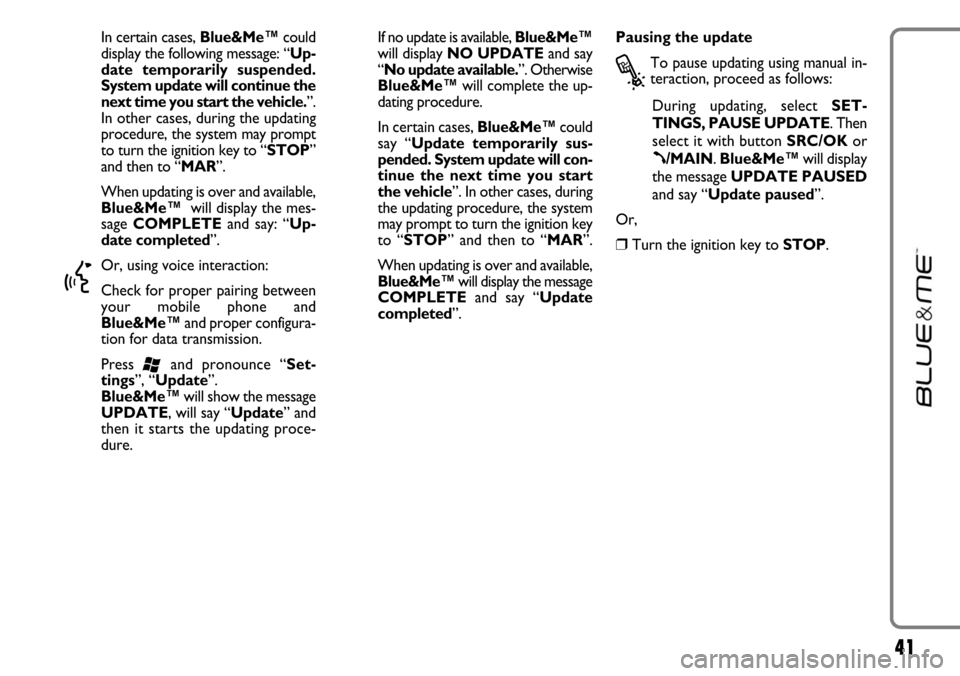
41
In certain cases, Blue&Me™could
display the following message: “Up-
date temporarily suspended.
System update will continue the
next time you start the vehicle.”.
In other cases, during the updating
procedure, the system may prompt
to turn the ignition key to “STOP”
and then to “MAR”.
When updating is over and available,
Blue&Me™will display the mes-
sage COMPLETEand say: “Up-
date completed”.
}
Or, using voice interaction:
Check for proper pairing between
your mobile phone and
Blue&Me™and proper configura-
tion for data transmission.
Press
‘and pronounce “Set-
tings”, “Update”.
Blue&Me™will show the message
UPDATE, will say “Update” and
then it starts the updating proce-
dure.If no update is available, Blue&Me™
will display NO UPDATEand say
“No update available.”. Otherwise
Blue&Me™will complete the up-
dating procedure.
In certain cases, Blue&Me™could
say “Update temporarily sus-
pended. System update will con-
tinue the next time you start
the vehicle”. In other cases, during
the updating procedure, the system
may prompt to turn the ignition key
to “STOP” and then to “MAR”.
When updating is over and available,
Blue&Me™will display the message
COMPLETEand say “Update
completed”.Pausing the update
?
To pause updating using manual in-
teraction, proceed as follows:
During updating, select SET-
TINGS, PAUSE UPDATE. Then
select it with button SRC/OKor
ß/MAIN. Blue&Me™will display
the message UPDATE PAUSED
and say “Update paused”.
Or,
❒Turn the ignition key to STOP.
Page 43 of 90
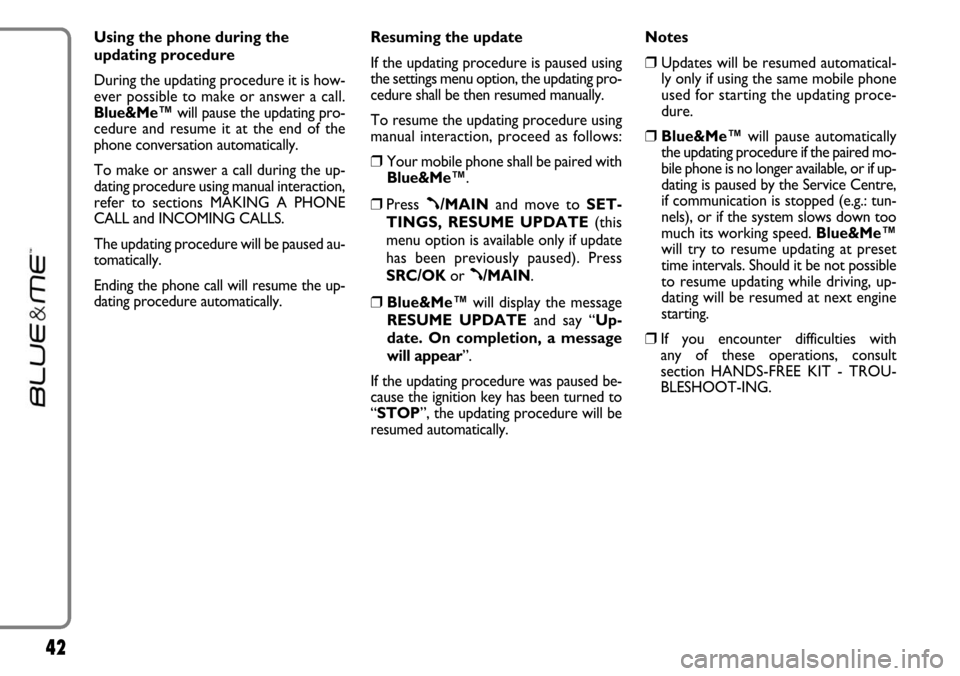
42
Using the phone during the
updating procedure
During the updating procedure it is how-
ever possible to make or answer a call.
Blue&Me™will pause the updating pro-
cedure and resume it at the end of the
phone conversation automatically.
To make or answer a call during the up-
dating procedure using manual interaction,
refer to sections MAKING A PHONE
CALL and INCOMING CALLS.
The updating procedure will be paused au-
tomatically.
Ending the phone call will resume the up-
dating procedure automatically.Resuming the update
If the updating procedure is paused using
the settings menu option, the updating pro-
cedure shall be then resumed manually.
To resume the updating procedure using
manual interaction, proceed as follows:
❒Your mobile phone shall be paired with
Blue&Me™.
❒Press ß/MAINand move to SET-
TINGS, RESUME UPDATE(this
menu option is available only if update
has been previously paused). Press
SRC/OKor
ß/MAIN.
❒Blue&Me™will display the message
RESUME UPDATEand say “Up-
date. On completion, a message
will appear”.
If the updating procedure was paused be-
cause the ignition key has been turned to
“STOP”, the updating procedure will be
resumed automatically. Notes
❒Updates will be resumed automatical-
ly only if using the same mobile phone
used for starting the updating proce-
dure.
❒Blue&Me™will pause automatically
the updating procedure if the paired mo-
bile phone is no longer available, or if up-
dating is paused by the Service Centre,
if communication is stopped (e.g.: tun-
nels), or if the system slows down too
much its working speed. Blue&Me™
will try to resume updating at preset
time intervals. Should it be not possible
to resume updating while driving, up-
dating will be resumed at next engine
starting.
❒If you encounter difficulties with
any of these operations, consult
section HANDS-FREE KIT - TROU-
BLESHOOT-ING.
Page 44 of 90
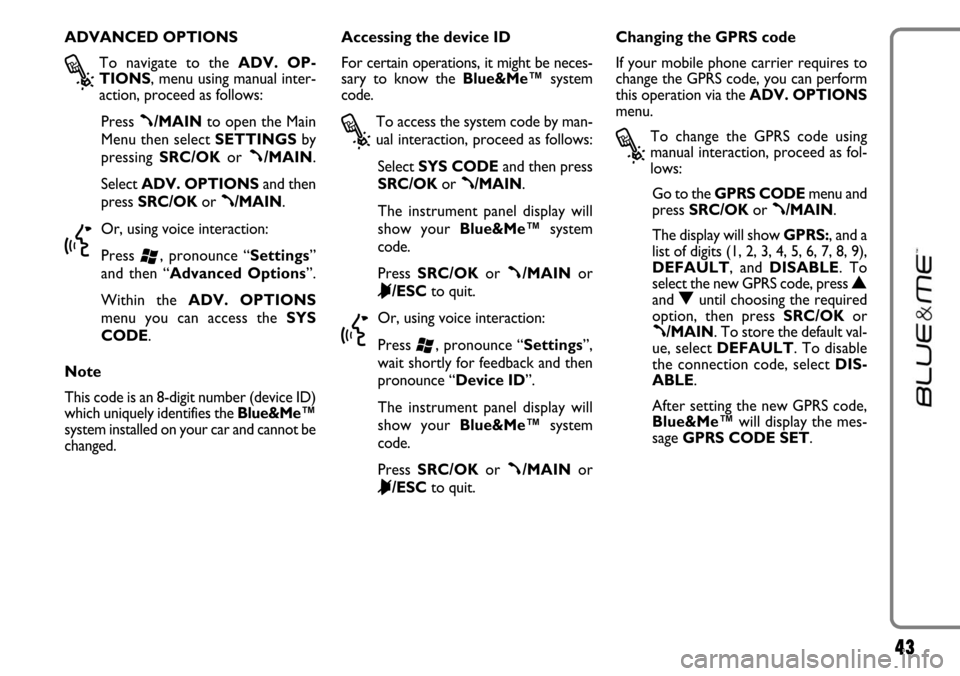
43
ADVANCED OPTIONS
?
To navigate to the ADV. OP-
TIONS, menu using manual inter-
action, proceed as follows:
Press
ß/MAINto open the Main
Menu then select SETTINGSby
pressing SRC/OKor
ß/MAIN.
Select ADV. OPTIONSand then
press SRC/OKor
ß/MAIN.
}
Or, using voice interaction:
Press
‘, pronounce “Settings”
and then “Advanced Options”.
Within the ADV. OPTIONS
menu you can access the SYS
CODE.
Note
This code is an 8-digit number (device ID)
which uniquely identifies the Blue&Me™
system installed on your car and cannot be
changed.Accessing the device ID
For certain operations, it might be neces-
sary to know the Blue&Me™system
code.
?
To access the system code by man-
ual interaction, proceed as follows:
Select SYS CODEand then press
SRC/OKor
ß/MAIN.
The instrument panel display will
show your Blue&Me™system
code.
Press SRC/OKor
ß/MAINor
&/ESCto quit.
}
Or, using voice interaction:
Press
‘, pronounce “Settings”,
wait shortly for feedback and then
pronounce “Device ID”.
The instrument panel display will
show your Blue&Me™system
code.
Press SRC/OKor
ß/MAINor
&/ESCto quit.Changing the GPRS code
If your mobile phone carrier requires to
change the GPRS code, you can perform
this operation via the ADV. OPTIONS
menu.
?
To change the GPRS code using
manual interaction, proceed as fol-
lows:
Go to the GPRS CODEmenu and
press SRC/OKor
ß/MAIN.
The display will show GPRS:, and a
list of digits (1, 2, 3, 4, 5, 6, 7, 8, 9),
DEFAULT, and DISABLE. To
select the new GPRS code, press
Nand Ountil choosing the required
option, then press SRC/OKor
ß/MAIN. To store the default val-
ue, select DEFAULT. To disable
the connection code, select DIS-
ABLE.
After setting the new GPRS code,
Blue&Me™will display the mes-
sage GPRS CODE SET.
Page 45 of 90
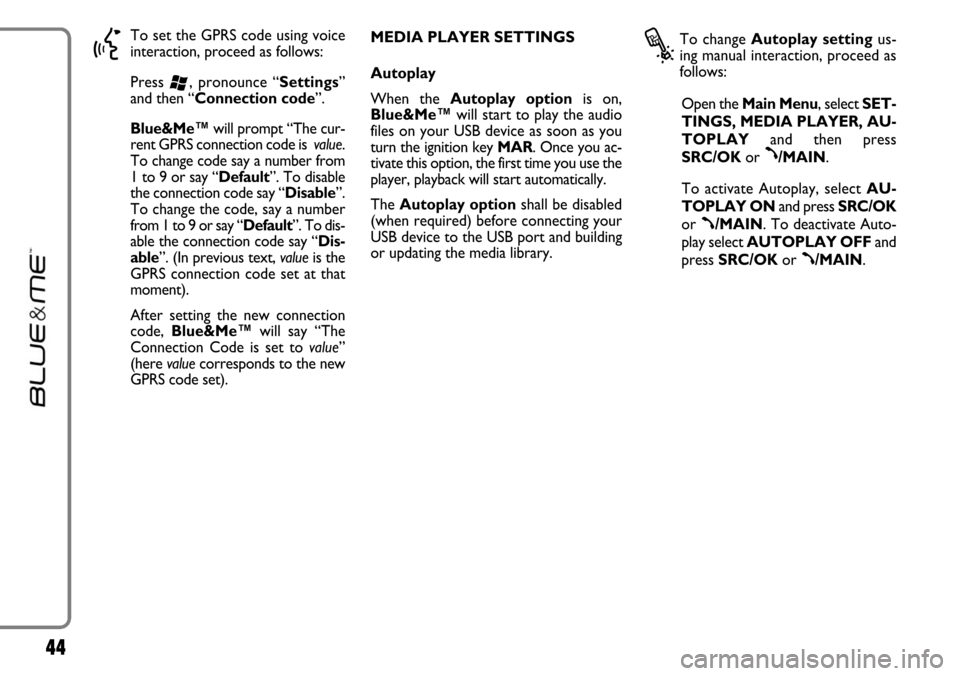
44
}
To set the GPRS code using voice
interaction, proceed as follows:
Press
‘, pronounce “Settings”
and then “Connection code”.
Blue&Me™will prompt “The cur-
rent GPRS connection code is value.
To change code say a number from
1 to 9 or say “Default”. To disable
the connection code say “Disable”.
To change the code, say a number
from 1 to 9 or say “Default”. To dis-
able the connection code say “Dis-
able”. (In previous text, valueis the
GPRS connection code set at that
moment).
After setting the new connection
code, Blue&Me™will say “The
Connection Code is set to value”
(here valuecorresponds to the new
GPRS code set). MEDIA PLAYER SETTINGS
Autoplay
When the Autoplay optionis on,
Blue&Me™will start to play the audio
files on your USB device as soon as you
turn the ignition key MAR. Once you ac-
tivate this option, the first time you use the
player, playback will start automatically.
The Autoplay optionshall be disabled
(when required) before connecting your
USB device to the USB port and building
or updating the media library.
?
To change Autoplay settingus-
ing manual interaction, proceed as
follows:
Open the Main Menu, select SET-
TINGS, MEDIA PLAYER, AU-
TOPLAYand then press
SRC/OKor
ß/MAIN.
To activate Autoplay, selectAU-
TOPLAY ONand press SRC/OK
or
ß/MAIN. To deactivate Auto-
play select AUTOPLAY OFFand
press SRC/OKor
ß/MAIN.
Page 46 of 90
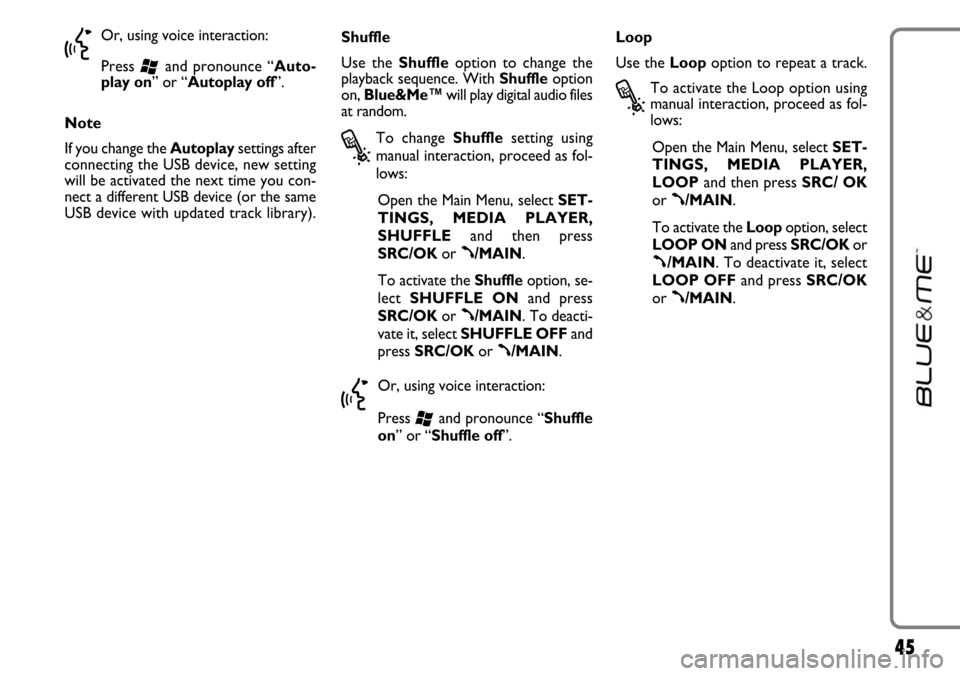
45
}
Or, using voice interaction:
Press
‘and pronounce “Auto-
play on” or “Autoplay off”.
Note
If you change the Autoplaysettings after
connecting the USB device, new setting
will be activated the next time you con-
nect a different USB device (or the same
USB device with updated track library).Shuffle
Use the Shuffleoption to change the
playback sequence. With Shuffleoption
on, Blue&Me™will play digital audio files
at random.
?
To change Shufflesetting using
manual interaction, proceed as fol-
lows:
Open the Main Menu, select SET-
TINGS, MEDIA PLAYER,
SHUFFLEand then press
SRC/OKor
ß/MAIN.
To activate the Shuffleoption, se-
lect SHUFFLE ONand press
SRC/OKor
ß/MAIN. To deacti-
vate it, select SHUFFLE OFFand
press SRC/OKor
ß/MAIN.
}
Or, using voice interaction:
Press
‘and pronounce “Shuffle
on” or “Shuffle off”.Loop
Use the Loopoption to repeat a track.
?
To activate the Loop option using
manual interaction, proceed as fol-
lows:
Open the Main Menu, select SET-
TINGS, MEDIA PLAYER,
LOOPand then press SRC/ OK
or
ß/MAIN.
To activate the Loopoption, select
LOOP ONand press SRC/OKor
ß/MAIN. To deactivate it, select
LOOP OFFand press SRC/OK
or
ß/MAIN.
Page 47 of 90

46
}
Or, using voice interaction:
Press
‘and pronounce “Loop
on” or “Loop off”.
Note
With Loop option on, previous and next
track playback will pass to the previous or
next audio track, that will start to be re-
peated.EXIT THE SETTINGS MENU
At the end of any of the operations de-
scribed above, you can exit the settings
menu as described below.
?
To exit the SETTINGSmenu us-
ing manual interaction:
Select EXITand then press
SRC/OKor
ß/MAIN.
}
Or, using voice interaction:
Press
‘and pronounce “Exit”.
Blue&Me™
SUPPORTED
MOBILE PHONES
Blue&Me™supports your personal de-
vices via the Bluetooth®wireless tech-
nology and USB.
To get updated information about the de-
vices supported by Blue&Me™, contact
FiatDealership or consult the dedicated
site at www.fiat.com.
MOBILE PHONES WITH
Bluetooth
®WIRELESS
TECHNOLOGY
Blue&Me™supports most of the mobile
phones supporting Bluetooth
®1.1 and
HandsFree 1.0 profile (refer to Blue-
tooth
®wireless connection specifications
given on your mobile phone owner’s man-
ual).
Page 48 of 90
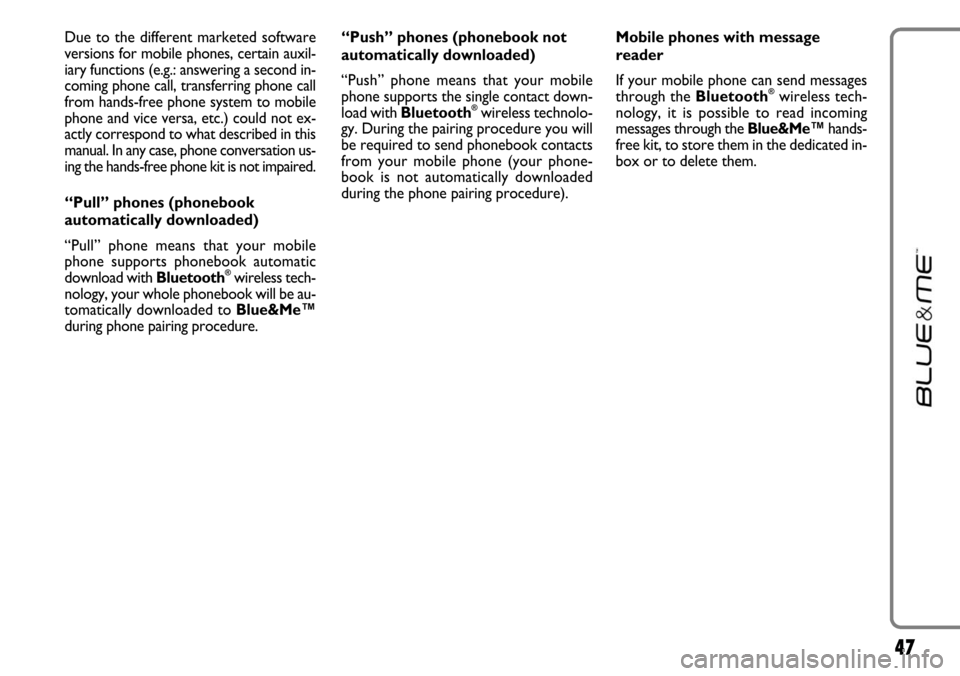
47
Due to the different marketed software
versions for mobile phones, certain auxil-
iary functions (e.g.: answering a second in-
coming phone call, transferring phone call
from hands-free phone system to mobile
phone and vice versa, etc.) could not ex-
actly correspond to what described in this
manual. In any case, phone conversation us-
ing the hands-free phone kit is not impaired.
“Pull” phones (phonebook
automatically downloaded)
“Pull” phone means that your mobile
phone supports phonebook automatic
download with Bluetooth
®wireless tech-
nology, your whole phonebook will be au-
tomatically downloaded to Blue&Me™
during phone pairing procedure. “Push” phones (phonebook not
automatically downloaded)
“Push” phone means that your mobile
phone supports the single contact down-
load with Bluetooth
®wireless technolo-
gy. During the pairing procedure you will
be required to send phonebook contacts
from your mobile phone (your phone-
book is not automatically downloaded
during the phone pairing procedure).Mobile phones with message
reader
If your mobile phone can send messages
through the Bluetooth
®wireless tech-
nology, it is possible to read incoming
messages through the Blue&Me™hands-
free kit, to store them in the dedicated in-
box or to delete them.
Page 49 of 90
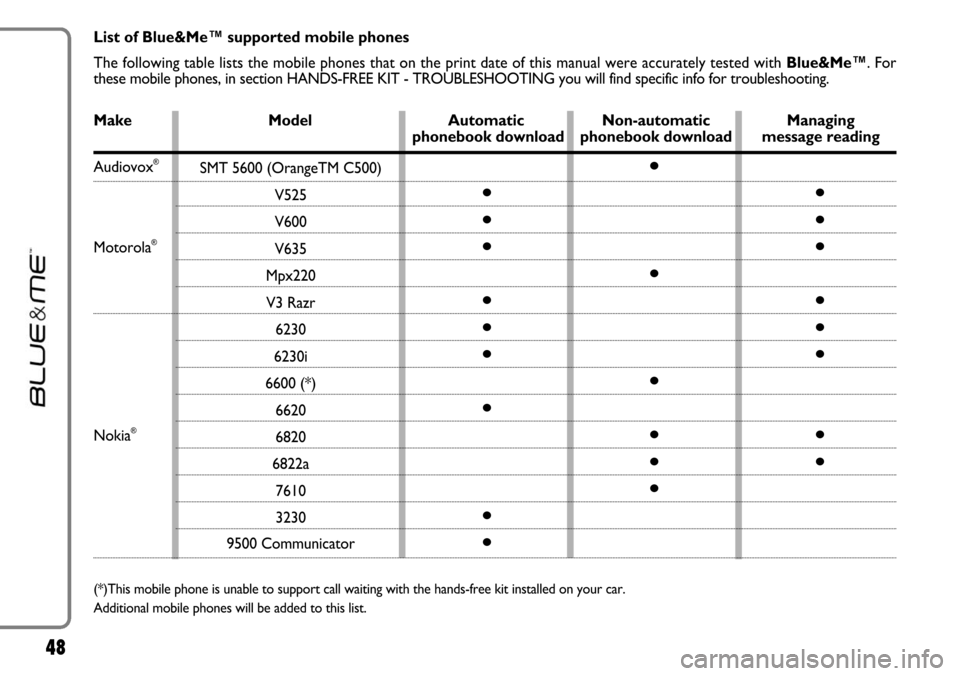
48
Make Model Automatic Non-automatic Managing phonebook download phonebook download message reading List of Blue&Me™ supported mobile phones
The following table lists the mobile phones that on the print date of this manual were accurately tested with Blue&Me™. For
these mobile phones, in section HANDS-FREE KIT - TROUBLESHOOTING you will find specific info for troubleshooting.
Audiovox®
Motorola®
Nokia®
(*)This mobile phone is unable to support call waiting with the hands-free kit installed on your car.
Additional mobile phones will be added to this list.
SMT 5600 (OrangeTM C500)
V525
V600
V635
Mpx220
V3 Razr
6230
6230i
6600 (*)
6620
6820
6822a
7610
3230
9500 Communicator
●
●
●
●
●
●
●
●
●●
●
●
●
●
●●
●
●
●
●
●
●
●
Page 50 of 90
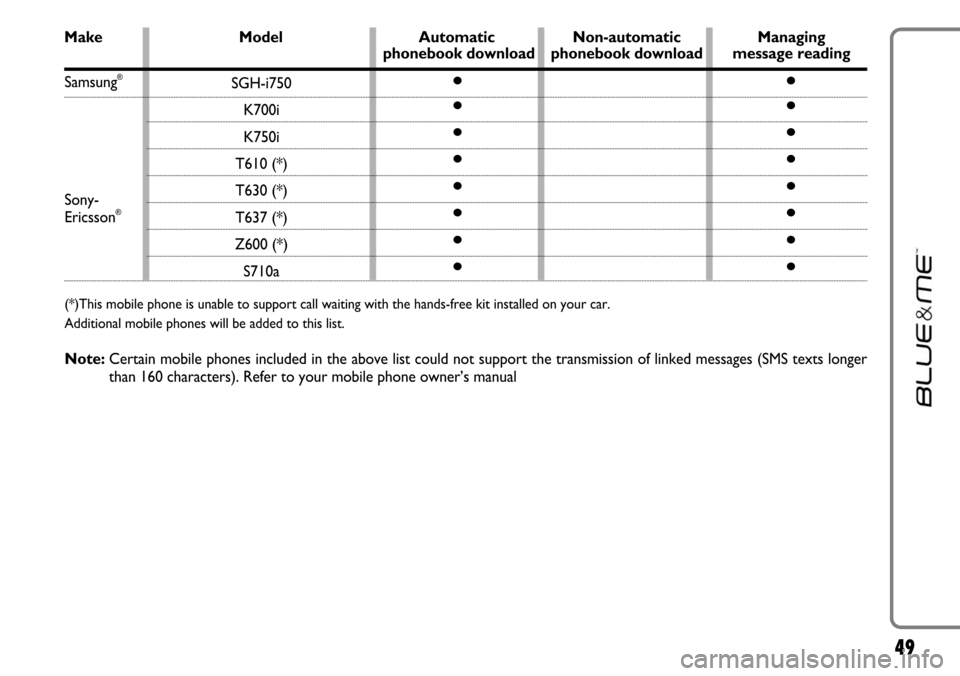
49
Make Model Automatic Non-automatic Managing phonebook download phonebook download message reading
SGH-i750
K700i
K750i
T610 (*)
T630 (*)
T637 (*)
Z600 (*)
S710a
●
●
●
●
●
●
●
●●
●
●
●
●
●
●
●Samsung®
Sony-
Ericsson®
(*)This mobile phone is unable to support call waiting with the hands-free kit installed on your car.
Additional mobile phones will be added to this list.
Note:Certain mobile phones included in the above list could not support the transmission of linked messages (SMS texts longer
than 160 characters). Refer to your mobile phone owner’s manual