FIAT LINEA 2007 1.G Blue And Me Workshop Manual
Manufacturer: FIAT, Model Year: 2007, Model line: LINEA, Model: FIAT LINEA 2007 1.GPages: 90, PDF Size: 0.71 MB
Page 51 of 90
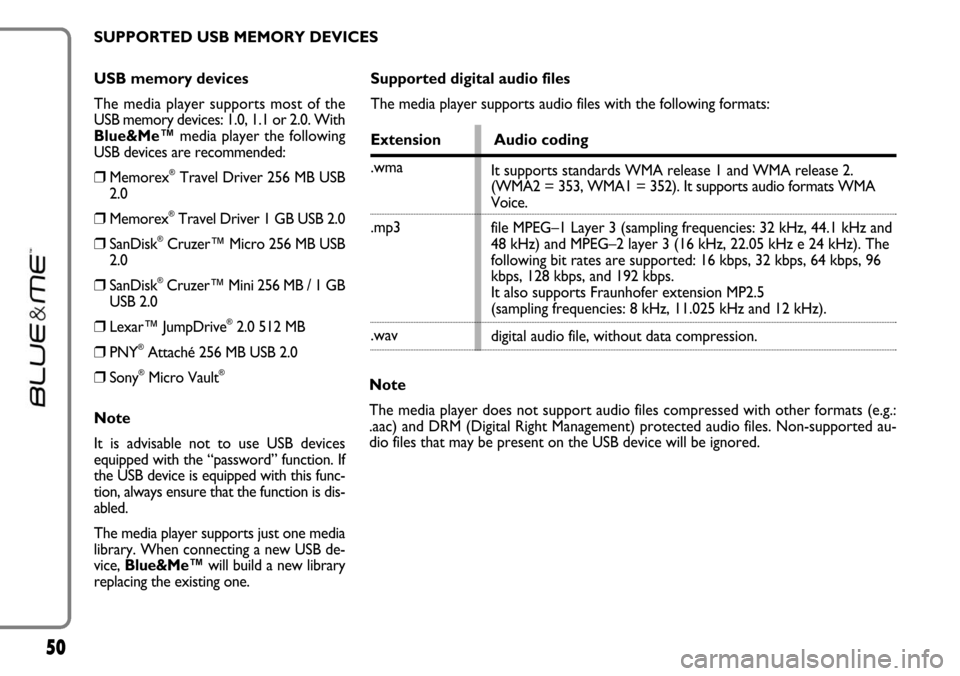
50
USB memory devices
The media player supports most of the
USB memory devices: 1.0, 1.1 or 2.0. With
Blue&Me™media player the following
USB devices are recommended:
❒Memorex®Travel Driver 256 MB USB
2.0
❒Memorex®Travel Driver 1 GB USB 2.0
❒SanDisk®Cruzer™ Micro 256 MB USB
2.0
❒SanDisk®Cruzer™ Mini 256 MB / 1 GB
USB 2.0
❒Lexar™ JumpDrive®2.0 512 MB
❒PNY®Attaché 256 MB USB 2.0
❒Sony®Micro Vault®
Note
It is advisable not to use USB devices
equipped with the “password” function. If
the USB device is equipped with this func-
tion, always ensure that the function is dis-
abled.
The media player supports just one media
library. When connecting a new USB de-
vice, Blue&Me™will build a new library
replacing the existing one.
Supported digital audio files
The media player supports audio files with the following formats:
Extension Audio coding
.wma
.mp3
.wav
Note
The media player does not support audio files compressed with other formats (e.g.:
.aac) and DRM (Digital Right Management) protected audio files. Non-supported au-
dio files that may be present on the USB device will be ignored.It supports standards WMA release 1 and WMA release 2.
(WMA2 = 353, WMA1 = 352). It supports audio formats WMA
Voice.
file MPEG–1 Layer 3 (sampling frequencies: 32 kHz, 44.1 kHz and
48 kHz) and MPEG–2 layer 3 (16 kHz, 22.05 kHz e 24 kHz). The
following bit rates are supported: 16 kbps, 32 kbps, 64 kbps, 96
kbps, 128 kbps, and 192 kbps.
It also supports Fraunhofer extension MP2.5
(sampling frequencies: 8 kHz, 11.025 kHz and 12 kHz).
digital audio file, without data compression. SUPPORTED USB MEMORY DEVICES
Page 52 of 90
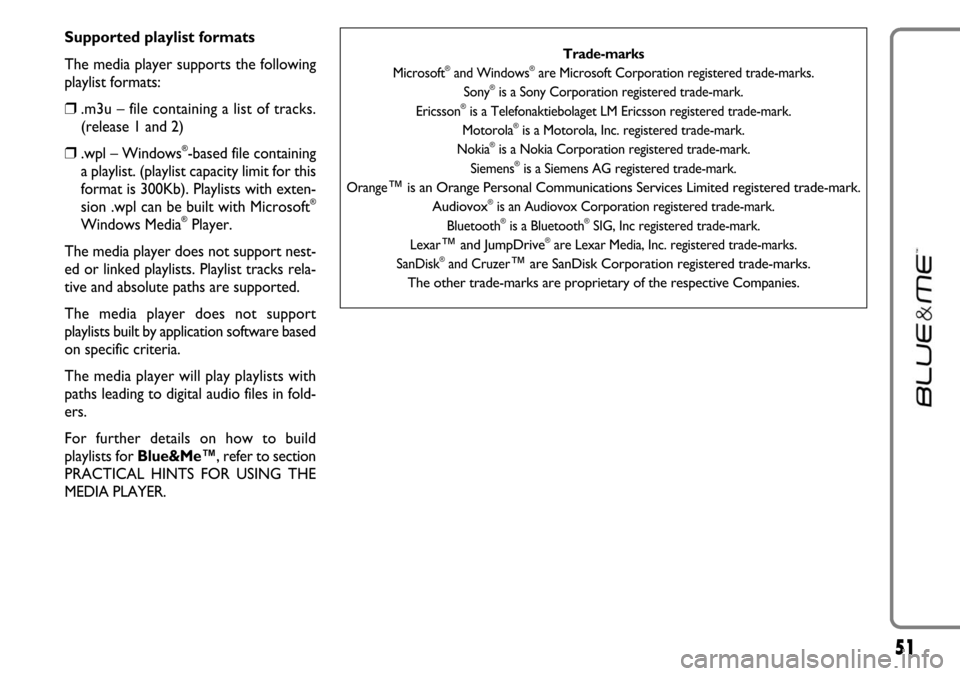
51
Supported playlist formats
The media player supports the following
playlist formats:
❒.m3u – file containing a list of tracks.
(release 1 and 2)
❒.wpl – Windows®-based file containing
a playlist. (playlist capacity limit for this
format is 300Kb). Playlists with exten-
sion .wpl can be built with Microsoft
®
Windows Media®Player.
The media player does not support nest-
ed or linked playlists. Playlist tracks rela-
tive and absolute paths are supported.
The media player does not support
playlists built by application software based
on specific criteria.
The media player will play playlists with
paths leading to digital audio files in fold-
ers.
For further details on how to build
playlists for Blue&Me™, refer to section
PRACTICAL HINTS FOR USING THE
MEDIA PLAYER.
Trade-marks
Microsoft®and Windows®are Microsoft Corporation registered trade-marks.
Sony®is a Sony Corporation registered trade-mark.
Ericsson®is a Telefonaktiebolaget LM Ericsson registered trade-mark.
Motorola®is a Motorola, Inc. registered trade-mark.
Nokia®is a Nokia Corporation registered trade-mark.
Siemens®is a Siemens AG registered trade-mark.
Orange
™is an Orange Personal Communications Services Limited registered trade-mark.
Audiovox®is an Audiovox Corporation registered trade-mark.
Bluetooth®is a Bluetooth®SIG, Inc registered trade-mark.
Lexar
™and JumpDrive®are Lexar Media, Inc. registered trade-marks.
SanDisk®and Cruzer™are SanDisk Corporation registered trade-marks.
The other trade-marks are proprietary of the respective Companies.
Page 53 of 90
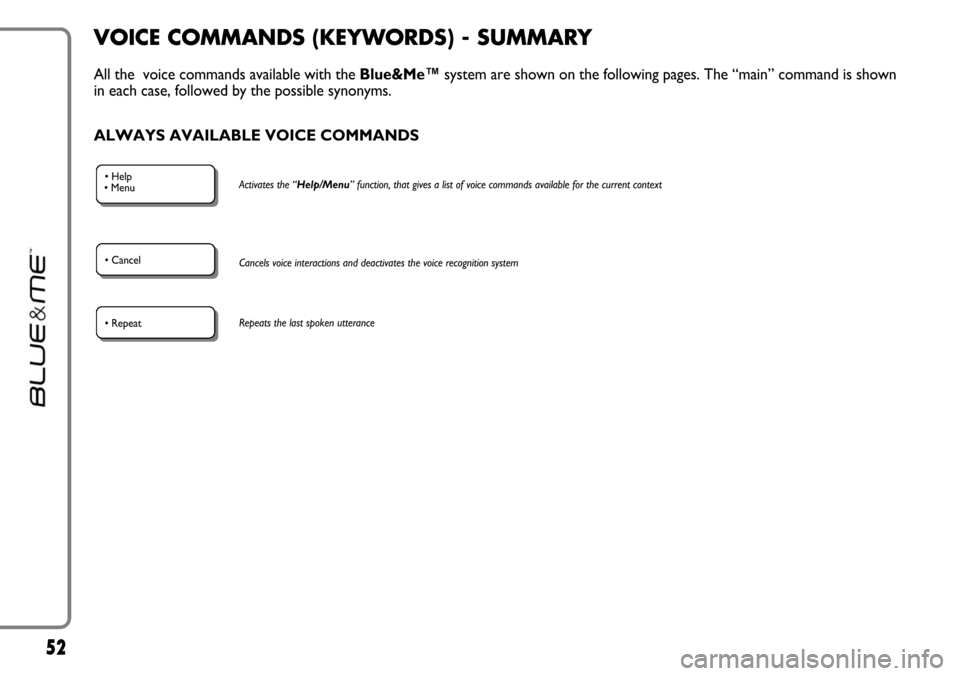
52
VOICE COMMANDS (KEYWORDS) - SUMMARY
All the voice commands available with the Blue&Me™ system are shown on the following pages. The “main” command is shown
in each case, followed by the possible synonyms.
ALWAYS AVAILABLE VOICE COMMANDS
• Help
• MenuActivates the “Help/Menu” function, that gives a list of voice commands available for the current context
• CancelCancels voice interactions and deactivates the voice recognition system
• RepeatRepeats the last spoken utterance
Page 54 of 90
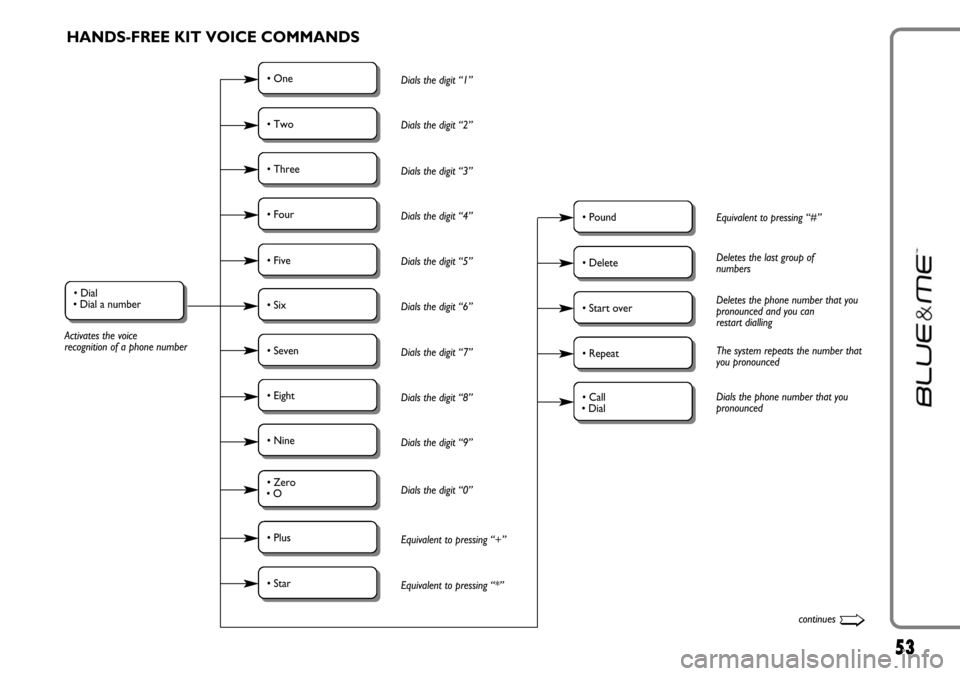
53
• Dial
• Dial a number
Activates the voice
recognition of a phone numberDials the digit “1”
Dials the digit “2”
Dials the digit “3”
Dials the digit “4”
Dials the digit “5”
Dials the digit “6”
Dials the digit “7”
Dials the digit “8”
Dials the digit “9”
Dials the digit “0”
Equivalent to pressing “+”
Equivalent to pressing “*”
HANDS-FREE KIT VOICE COMMANDS
• One
Equivalent to pressing “#”• Pound
Dials the phone number that you
pronounced• Call
• Dial
• Two
Deletes the last group of
numbers• Delete
The system repeats the number that
you pronounced• Repeat
Deletes the phone number that you
pronounced and you can
restart dialling• Start over
• Three
• Four
• Five
• Six
• Seven
• Eight
• Nine
• Zero
• O
• Plus
• Star
continues➯
Page 55 of 90
![FIAT LINEA 2007 1.G Blue And Me Workshop Manual 54
• Call [Name]
• Call [Name]
[(at) Work /
(at) Home /
(on/at) Mobile / (on/at)
Cellular /
(on/at) Cell]
Calls a contact.
In this keyword, Name
represents the full name
of acontact in your
p FIAT LINEA 2007 1.G Blue And Me Workshop Manual 54
• Call [Name]
• Call [Name]
[(at) Work /
(at) Home /
(on/at) Mobile / (on/at)
Cellular /
(on/at) Cell]
Calls a contact.
In this keyword, Name
represents the full name
of acontact in your
p](/img/10/4645/w960_4645-54.png)
54
• Call [Name]
• Call [Name]
[(at) Work /
(at) Home /
(on/at) Mobile / (on/at)
Cellular /
(on/at) Cell]
Calls a contact.
In this keyword, Name
represents the full name
of acontact in your
phonebook Starts the process to call a
contact in the phonebook,
transferred to the
hands-free kit
• Nome• NameCalls a contact “(at) Home”• (at) Home
• (at) Work
Calls a contact “(on/at) Mobile/ (on/at)
Cellular/ (on/at) Cell• (on/at) Mobile
• (on/at) Cellular
• (on/at) Cell
Calls a contact “(at) Work”
• Telephone
• PhoneActivates the phone function and speaks helpful information for using the hands-free phone
• CallbackDials the phone number of the last caller
• RedialDials the phone number of the last person called
➯continued
Page 56 of 90
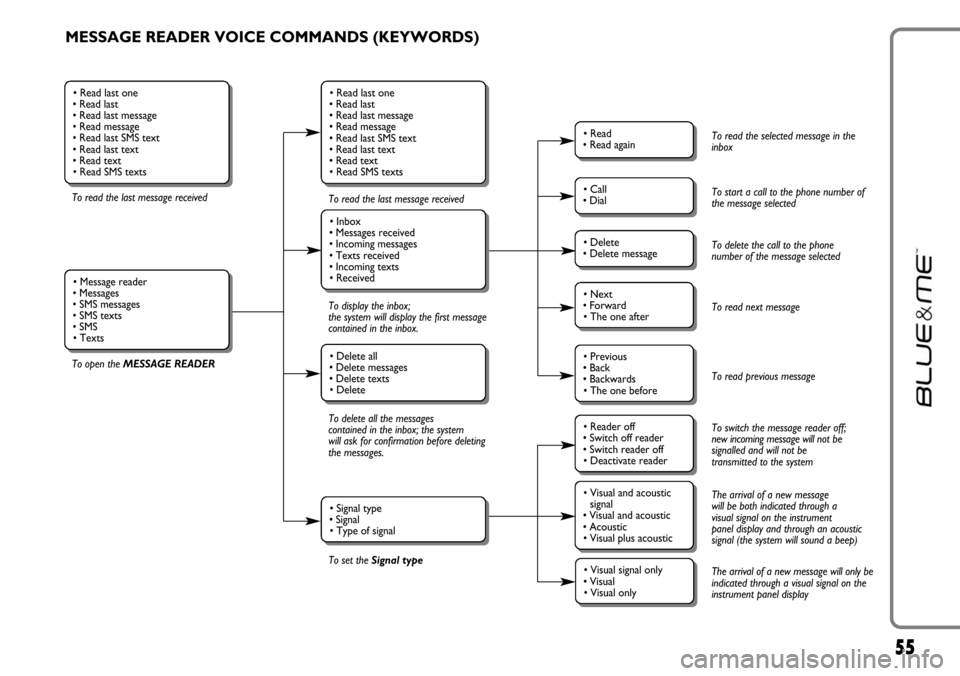
55
MESSAGE READER VOICE COMMANDS (KEYWORDS)
To read the last message received
To open the MESSAGE READERTo read the last message received
To display the inbox;
the system will display the first message
contained in the inbox.
To delete all the messages
contained in the inbox; the system
will ask for confirmation before deleting
the messages.
To set the Signal type
• Read last one
• Read last
• Read last message
• Read message
• Read last SMS text
• Read last text
• Read text
• Read SMS texts
• Inbox
• Messages received
• Incoming messages
• Texts received
• Incoming texts
• Received
• Delete all
• Delete messages
• Delete texts
• Delete
• Signal type
• Signal
• Type of signal
• Read last one
• Read last
• Read last message
• Read message
• Read last SMS text
• Read last text
• Read text
• Read SMS texts
• Message reader
• Messages
• SMS messages
• SMS texts
• SMS
• Texts
• Read
• Read again
• Call
• Dial
• Delete
• Delete message
• Reader off
• Switch off reader
• Switch reader off
• Deactivate reader
• Next
• Forward
• The one after
• Visual and acoustic
signal
• Visual and acoustic
• Acoustic
• Visual plus acoustic
• Previous
• Back
• Backwards
• The one before
• Visual signal only
• Visual
• Visual only
To read the selected message in the
inbox
To start a call to the phone number of
the message selected
To delete the call to the phone
number of the message selected
To read next message
To read previous message
To switch the message reader off;
new incoming message will not be
signalled and will not be
transmitted to the system
The arrival of a new message
will be both indicated through a
visual signal on the instrument
panel display and through an acoustic
signal (the system will sound a beep)
The arrival of a new message will only be
indicated through a visual signal on the
instrument panel display
Page 57 of 90
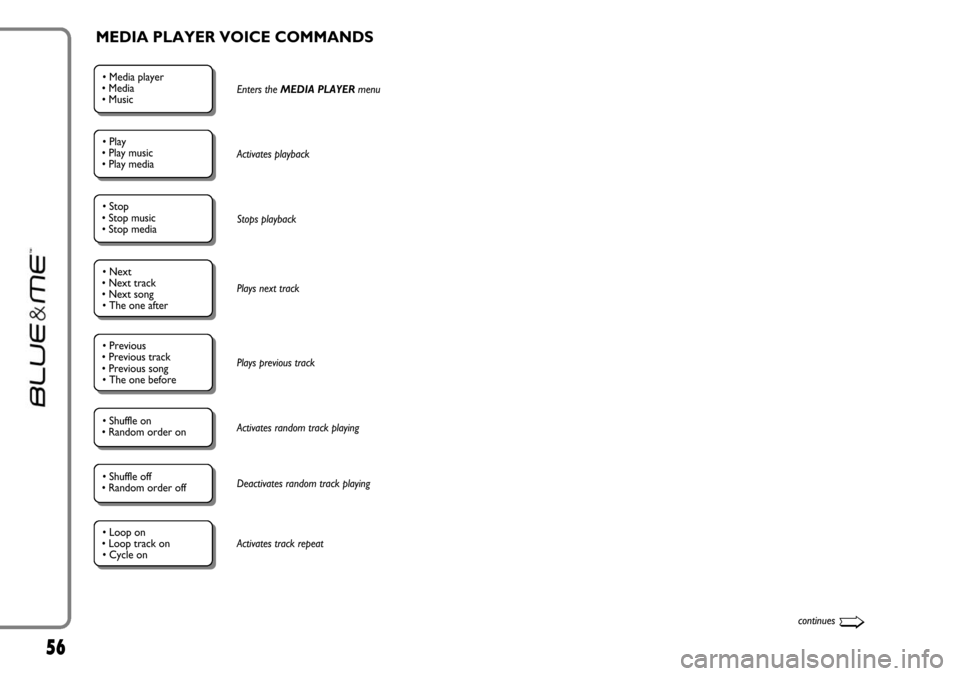
56
• Media player
• Media
• MusicEnters the MEDIA PLAYER menu
• Play
• Play music
• Play media Activates playback
• Stop
• Stop music
• Stop mediaStops playback
• Previous
• Previous track
• Previous song
• The one before
Plays previous track
• Shuffle on
• Random order on Activates random track playing
• Shuffle off
• Random order offDeactivates random track playing
• Next
• Next track
• Next song
• The one after
Plays next track
MEDIA PLAYER VOICE COMMANDS
continues➯
• Loop on
• Loop track on
• Cycle onActivates track repeat
Page 58 of 90
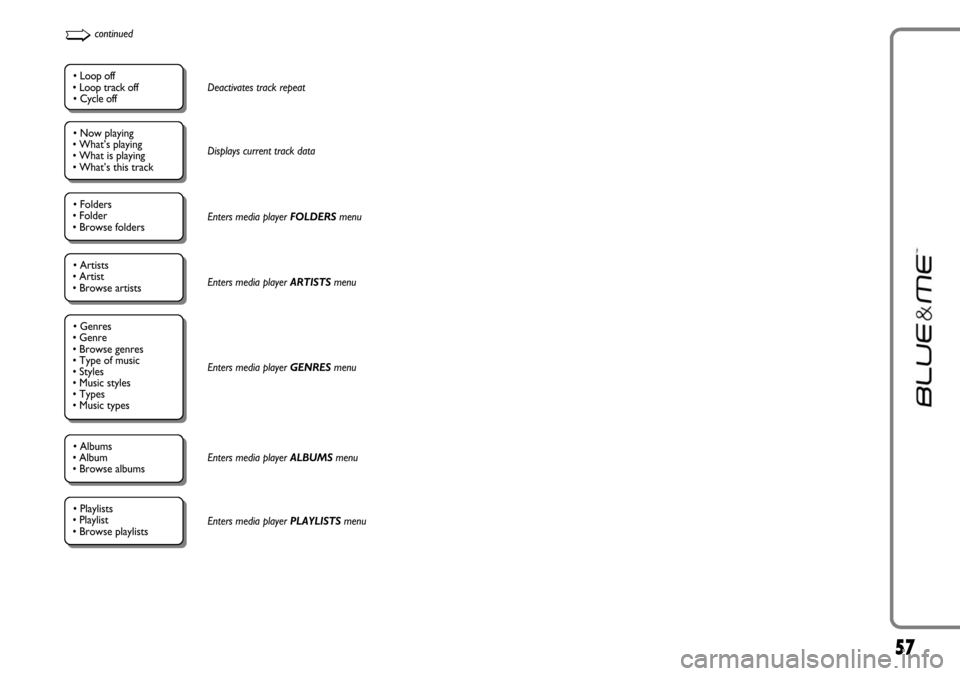
57
➯continued
• Now playing
• What’s playing
• What is playing
• What’s this track
Displays current track data
• Artists
• Artist
• Browse artists
• Albums
• Album
• Browse albums
Enters media player ARTISTS menu
Enters media playerGENRESmenu
Enters media player ALBUMSmenu
• Playlists
• Playlist
• Browse playlists Enters media playerPLAYLISTSmenu
• Folders
• Folder
• Browse foldersEnters media player FOLDERSmenu
• Loop off
• Loop track off
• Cycle offDeactivates track repeat
• Genres
• Genre
• Browse genres
• Type of music
• Styles
• Music styles
• Types
• Music types
Page 59 of 90
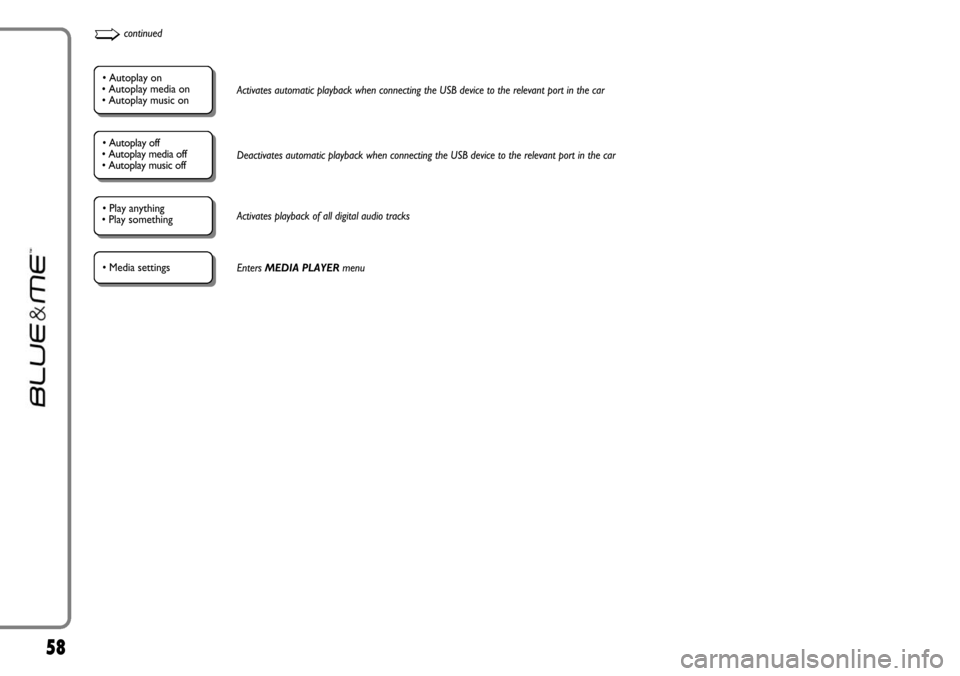
58
• Autoplay on
• Autoplay media on
• Autoplay music onActivates automatic playback when connecting the USB device to the relevant port in the car
• Play anything
• Play something Activates playback of all digital audio tracks
• Autoplay off
• Autoplay media off
• Autoplay music offDeactivates automatic playback when connecting the USB device to the relevant port in the car
• Media settingsEnters MEDIA PLAYERmenu
➯continued
Page 60 of 90
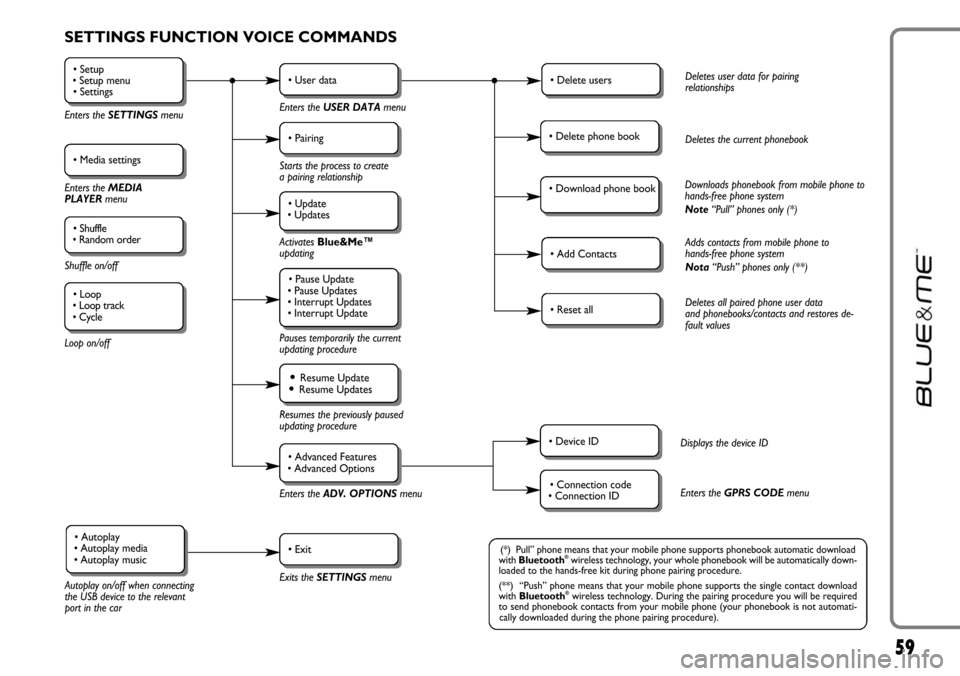
59
SETTINGS FUNCTION VOICE COMMANDS
• Setup
• Setup menu
• Settings
Enters the SETTINGSmenu
• Media settings
Enters the MEDIA
PLAYER menu
• Shuffle
• Random order
Shuffle on/off
Loop on/off
• User data
Enters the USER DATAmenu
• Delete usersDeletes user data for pairing
relationships
• Add ContactsAdds contacts from mobile phone to
hands-free phone system
Nota“Push” phones only (**)
• Reset allDeletes all paired phone user data
and phonebooks/contacts and restores de-
fault values
• Device IDDisplays the device ID
• Connection code
• Connection IDEnters the GPRS CODEmenu
• Delete phone bookDeletes the current phonebook
• Download phone bookDownloads phonebook from mobile phone to
hands-free phone system
Note“Pull” phones only (*)
• Pairing
Starts the process to create
a pairing relationship
• Update
• Updates
Activates Blue&Me™
updating
Pauses temporarily the current
updating procedure
• Pause Update
• Pause Updates
• Interrupt Updates
• Interrupt Update
Resumes the previously paused
updating procedure
Enters theADV. OPTIONSmenu
Exits the SETTINGS menu
Autoplay on/off when connecting
the USB device to the relevant
port in the car
• Resume Update• Resume Updates
• Advanced Features
• Advanced Options
• Exit• Autoplay
• Autoplay media
• Autoplay music(*) Pull” phone means that your mobile phone supports phonebook automatic download
with Bluetooth®wireless technology, your whole phonebook will be automatically down-
loaded to the hands-free kit during phone pairing procedure.
(**) “Push” phone means that your mobile phone supports the single contact download
with Bluetooth
®wireless technology. During the pairing procedure you will be required
to send phonebook contacts from your mobile phone (your phonebook is not automati-
cally downloaded during the phone pairing procedure).
• Loop
• Loop track
• Cycle