change wheel FIAT PANDA 2017 319 / 3.G User Guide
[x] Cancel search | Manufacturer: FIAT, Model Year: 2017, Model line: PANDA, Model: FIAT PANDA 2017 319 / 3.GPages: 216, PDF Size: 19.25 MB
Page 187 of 216
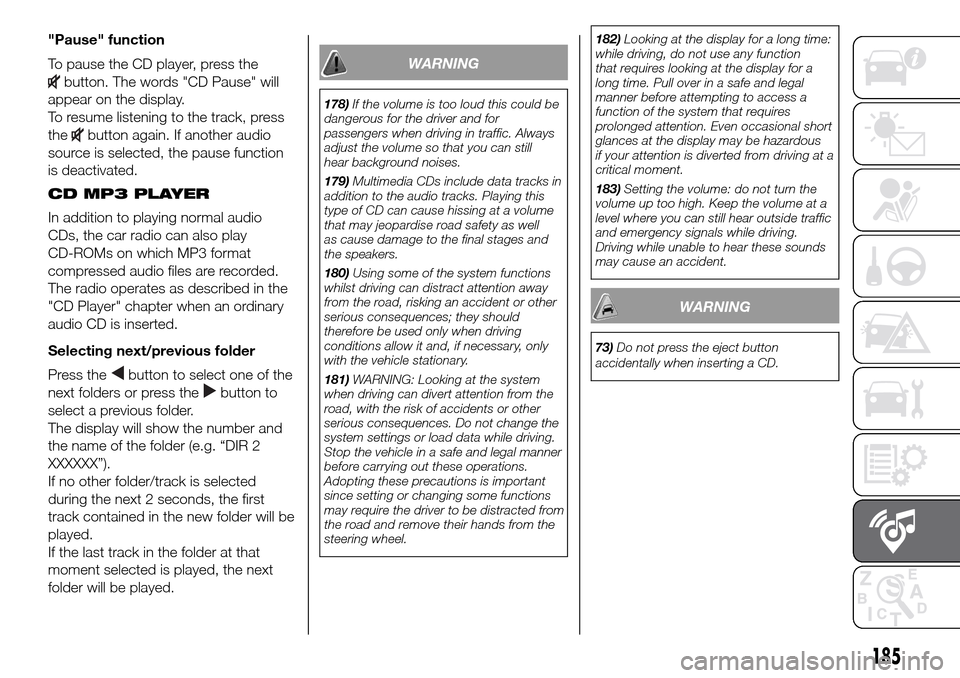
"Pause" function
To pause the CD player, press the
button. The words "CD Pause" will
appear on the display.
To resume listening to the track, press
the
button again. If another audio
source is selected, the pause function
is deactivated.
CD MP3 PLAYER
In addition to playing normal audio
CDs, the car radio can also play
CD-ROMs on which MP3 format
compressed audio files are recorded.
The radio operates as described in the
"CD Player" chapter when an ordinary
audio CD is inserted.
Selecting next/previous folder
Press the
button to select one of the
next folders or press the
button to
select a previous folder.
The display will show the number and
the name of the folder (e.g. “DIR 2
XXXXXX”).
If no other folder/track is selected
during the next 2 seconds, the first
track contained in the new folder will be
played.
If the last track in the folder at that
moment selected is played, the next
folder will be played.
WARNING
178)If the volume is too loud this could be
dangerous for the driver and for
passengers when driving in traffic. Always
adjust the volume so that you can still
hear background noises.
179)Multimedia CDs include data tracks in
addition to the audio tracks. Playing this
type of CD can cause hissing at a volume
that may jeopardise road safety as well
as cause damage to the final stages and
the speakers.
180)Using some of the system functions
whilst driving can distract attention away
from the road, risking an accident or other
serious consequences; they should
therefore be used only when driving
conditions allow it and, if necessary, only
with the vehicle stationary.
181)WARNING: Looking at the system
when driving can divert attention from the
road, with the risk of accidents or other
serious consequences. Do not change the
system settings or load data while driving.
Stop the vehicle in a safe and legal manner
before carrying out these operations.
Adopting these precautions is important
since setting or changing some functions
may require the driver to be distracted from
the road and remove their hands from the
steering wheel.182)Looking at the display for a long time:
while driving, do not use any function
that requires looking at the display for a
long time. Pull over in a safe and legal
manner before attempting to access a
function of the system that requires
prolonged attention. Even occasional short
glances at the display may be hazardous
if your attention is diverted from driving at a
critical moment.
183)Setting the volume: do not turn the
volume up too high. Keep the volume at a
level where you can still hear outside traffic
and emergency signals while driving.
Driving while unable to hear these sounds
may cause an accident.
WARNING
73)Do not press the eject button
accidentally when inserting a CD.
185
Page 196 of 216
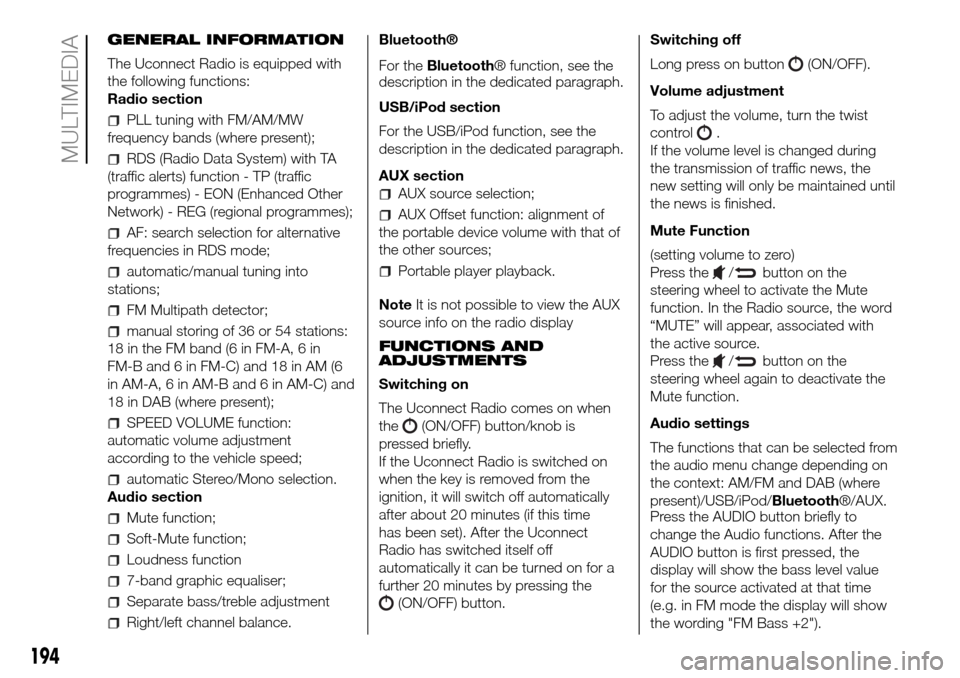
GENERAL INFORMATION
The Uconnect Radio is equipped with
the following functions:
Radio section
PLL tuning with FM/AM/MW
frequency bands (where present);
RDS (Radio Data System) with TA
(traffic alerts) function - TP (traffic
programmes) - EON (Enhanced Other
Network) - REG (regional programmes);
AF: search selection for alternative
frequencies in RDS mode;
automatic/manual tuning into
stations;
FM Multipath detector;
manual storing of 36 or 54 stations:
18 in the FM band (6 in FM-A, 6 in
FM-B and 6 in FM-C) and 18 in AM (6
in AM-A, 6 in AM-B and 6 in AM-C) and
18 in DAB (where present);
SPEED VOLUME function:
automatic volume adjustment
according to the vehicle speed;
automatic Stereo/Mono selection.
Audio section
Mute function;
Soft-Mute function;
Loudness function
7-band graphic equaliser;
Separate bass/treble adjustment
Right/left channel balance.Bluetooth®
For theBluetooth® function, see the
description in the dedicated paragraph.
USB/iPod section
For the USB/iPod function, see the
description in the dedicated paragraph.
AUX section
AUX source selection;
AUX Offset function: alignment of
the portable device volume with that of
the other sources;
Portable player playback.
NoteIt is not possible to view the AUX
source info on the radio display
FUNCTIONS AND
ADJUSTMENTS
Switching on
The Uconnect Radio comes on when
the
(ON/OFF) button/knob is
pressed briefly.
If the Uconnect Radio is switched on
when the key is removed from the
ignition, it will switch off automatically
after about 20 minutes (if this time
has been set). After the Uconnect
Radio has switched itself off
automatically it can be turned on for a
further 20 minutes by pressing the
(ON/OFF) button.Switching off
Long press on button
(ON/OFF).
Volume adjustment
To adjust the volume, turn the twist
control
.
If the volume level is changed during
the transmission of traffic news, the
new setting will only be maintained until
the news is finished.
Mute Function
(setting volume to zero)
Press the
/button on the
steering wheel to activate the Mute
function. In the Radio source, the word
“MUTE” will appear, associated with
the active source.
Press the
/button on the
steering wheel again to deactivate the
Mute function.
Audio settings
The functions that can be selected from
the audio menu change depending on
the context: AM/FM and DAB (where
present)/USB/iPod/Bluetooth®/AUX.
Press the AUDIO button briefly to
change the Audio functions. After the
AUDIO button is first pressed, the
display will show the bass level value
for the source activated at that time
(e.g. in FM mode the display will show
the wording "FM Bass +2").
194
MULTIMEDIA
Page 200 of 216
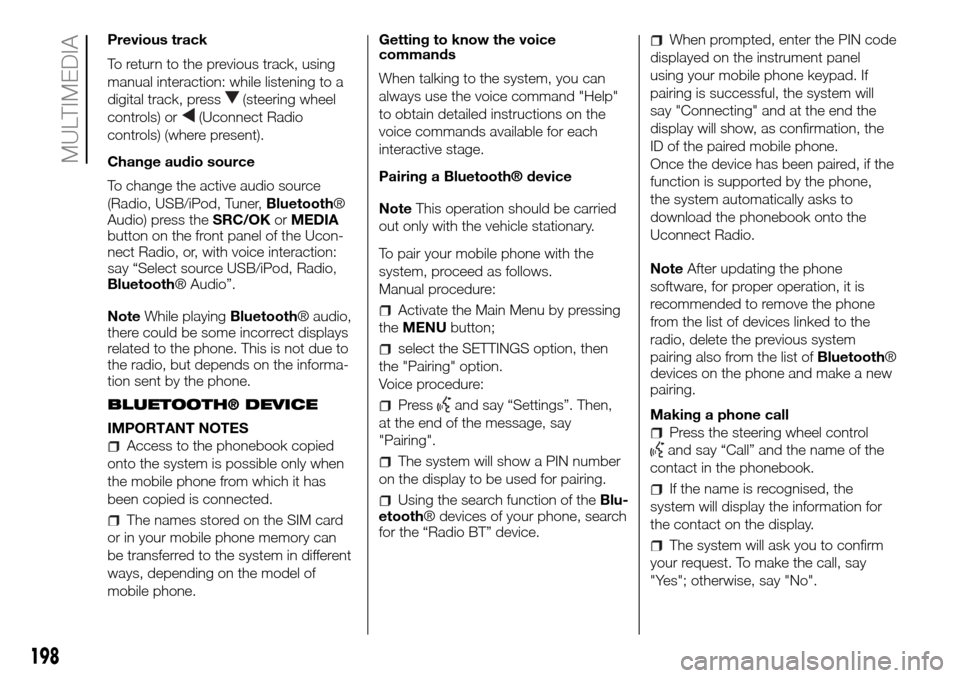
Previous track
To return to the previous track, using
manual interaction: while listening to a
digital track, press
(steering wheel
controls) or
(Uconnect Radio
controls) (where present).
Change audio source
To change the active audio source
(Radio, USB/iPod, Tuner,Bluetooth®
Audio) press theSRC/OKorMEDIA
button on the front panel of the Ucon-
nect Radio, or, with voice interaction:
say “Select source USB/iPod, Radio,
Bluetooth® Audio”.
NoteWhile playingBluetooth® audio,
there could be some incorrect displays
related to the phone. This is not due to
the radio, but depends on the informa-
tion sent by the phone.
BLUETOOTH® DEVICE
IMPORTANT NOTES
Access to the phonebook copied
onto the system is possible only when
the mobile phone from which it has
been copied is connected.
The names stored on the SIM card
or in your mobile phone memory can
be transferred to the system in different
ways, depending on the model of
mobile phone.Getting to know the voice
commands
When talking to the system, you can
always use the voice command "Help"
to obtain detailed instructions on the
voice commands available for each
interactive stage.
Pairing a Bluetooth® device
NoteThis operation should be carried
out only with the vehicle stationary.
To pair your mobile phone with the
system, proceed as follows.
Manual procedure:
Activate the Main Menu by pressing
theMENUbutton;
select the SETTINGS option, then
the "Pairing" option.
Voice procedure:
Pressand say “Settings”. Then,
at the end of the message, say
"Pairing".
The system will show a PIN number
on the display to be used for pairing.
Using the search function of theBlu-
etooth® devices of your phone, search
for the “Radio BT” device.
When prompted, enter the PIN code
displayed on the instrument panel
using your mobile phone keypad. If
pairing is successful, the system will
say "Connecting" and at the end the
display will show, as confirmation, the
ID of the paired mobile phone.
Once the device has been paired, if the
function is supported by the phone,
the system automatically asks to
download the phonebook onto the
Uconnect Radio.
NoteAfter updating the phone
software, for proper operation, it is
recommended to remove the phone
from the list of devices linked to the
radio, delete the previous system
pairing also from the list ofBluetooth®
devices on the phone and make a new
pairing.
Making a phone call
Press the steering wheel control
and say “Call” and the name of the
contact in the phonebook.
If the name is recognised, the
system will display the information for
the contact on the display.
The system will ask you to confirm
your request. To make the call, say
"Yes"; otherwise, say "No".
198
MULTIMEDIA
Page 202 of 216
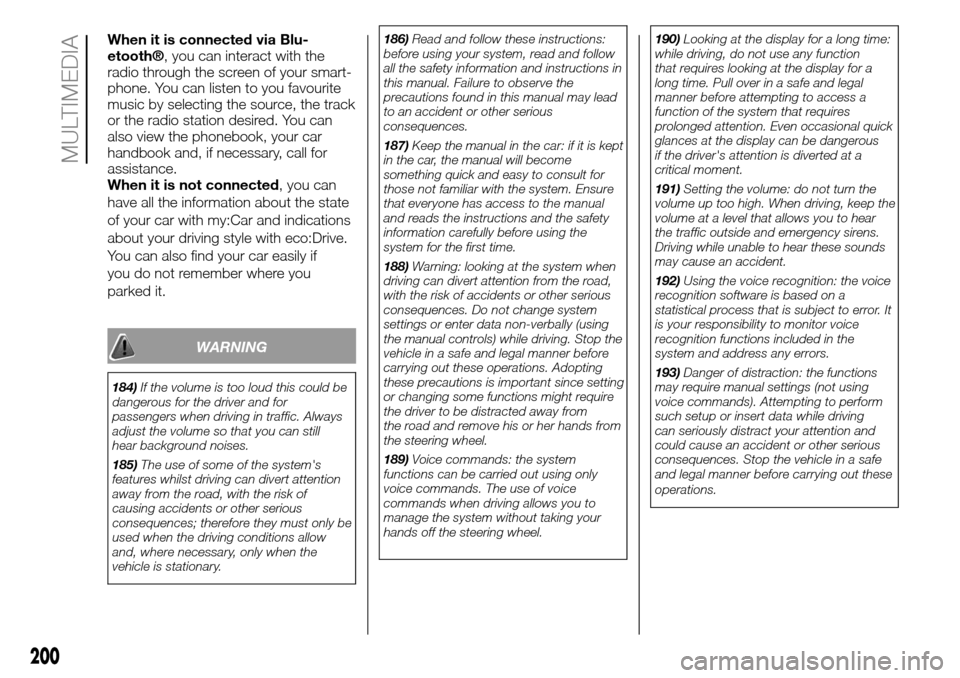
When it is connected via Blu-
etooth®, you can interact with the
radio through the screen of your smart-
phone. You can listen to you favourite
music by selecting the source, the track
or the radio station desired. You can
also view the phonebook, your car
handbook and, if necessary, call for
assistance.
When it is not connected, you can
have all the information about the state
of your car with my:Car and indications
about your driving style with eco:Drive.
You can also find your car easily if
you do not remember where you
parked it.
WARNING
184)If the volume is too loud this could be
dangerous for the driver and for
passengers when driving in traffic. Always
adjust the volume so that you can still
hear background noises.
185)The use of some of the system's
features whilst driving can divert attention
away from the road, with the risk of
causing accidents or other serious
consequences; therefore they must only be
used when the driving conditions allow
and, where necessary, only when the
vehicle is stationary.186)Read and follow these instructions:
before using your system, read and follow
all the safety information and instructions in
this manual. Failure to observe the
precautions found in this manual may lead
to an accident or other serious
consequences.
187)Keep the manual in the car: if it is kept
in the car, the manual will become
something quick and easy to consult for
those not familiar with the system. Ensure
that everyone has access to the manual
and reads the instructions and the safety
information carefully before using the
system for the first time.
188)Warning: looking at the system when
driving can divert attention from the road,
with the risk of accidents or other serious
consequences. Do not change system
settings or enter data non-verbally (using
the manual controls) while driving. Stop the
vehicle in a safe and legal manner before
carrying out these operations. Adopting
these precautions is important since setting
or changing some functions might require
the driver to be distracted away from
the road and remove his or her hands from
the steering wheel.
189)Voice commands: the system
functions can be carried out using only
voice commands. The use of voice
commands when driving allows you to
manage the system without taking your
hands off the steering wheel.190)Looking at the display for a long time:
while driving, do not use any function
that requires looking at the display for a
long time. Pull over in a safe and legal
manner before attempting to access a
function of the system that requires
prolonged attention. Even occasional quick
glances at the display can be dangerous
if the driver's attention is diverted at a
critical moment.
191)Setting the volume: do not turn the
volume up too high. When driving, keep the
volume at a level that allows you to hear
the traffic outside and emergency sirens.
Driving while unable to hear these sounds
may cause an accident.
192)Using the voice recognition: the voice
recognition software is based on a
statistical process that is subject to error. It
is your responsibility to monitor voice
recognition functions included in the
system and address any errors.
193)Danger of distraction: the functions
may require manual settings (not using
voice commands). Attempting to perform
such setup or insert data while driving
can seriously distract your attention and
could cause an accident or other serious
consequences. Stop the vehicle in a safe
and legal manner before carrying out these
operations.
200
MULTIMEDIA