navigation FIAT STILO 2004 1.G Connect NavPlus Manual
[x] Cancel search | Manufacturer: FIAT, Model Year: 2004, Model line: STILO, Model: FIAT STILO 2004 1.GPages: 166, PDF Size: 3.8 MB
Page 100 of 166
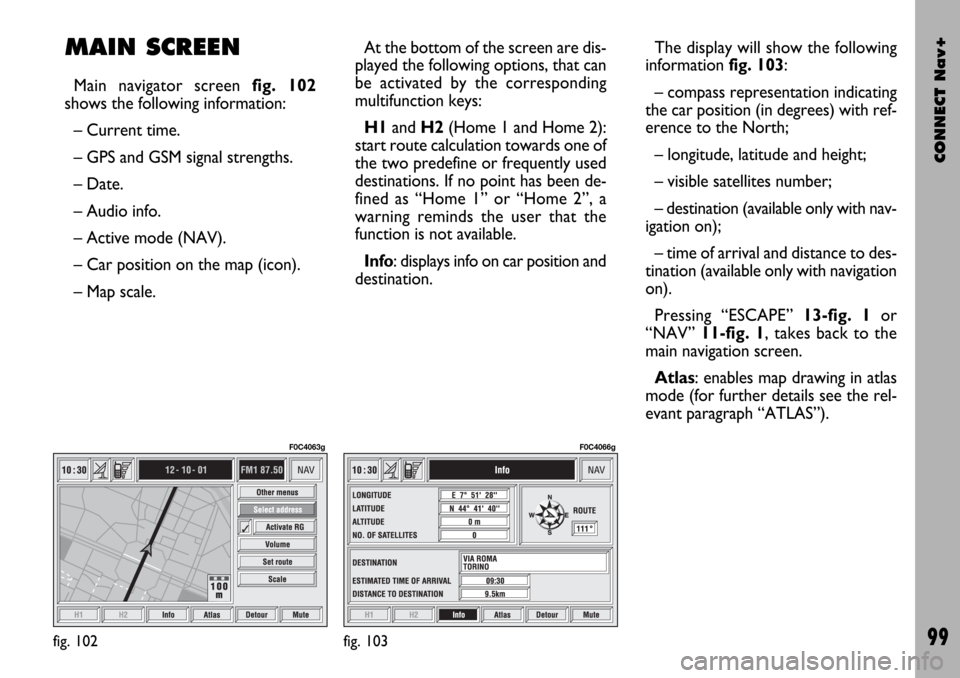
CONNECT Nav+
99
MAIN SCREEN
Main navigator screen fig. 102
shows the following information:
– Current time.
– GPS and GSM signal strengths.
– Date.
– Audio info.
– Active mode (NAV).
– Car position on the map (icon).
– Map scale.At the bottom of the screen are dis-
played the following options, that can
be activated by the corresponding
multifunction keys:
H1and H2(Home 1 and Home 2):
start route calculation towards one of
the two predefine or frequently used
destinations. If no point has been de-
fined as “Home 1” or “Home 2”, a
warning reminds the user that the
function is not available.
Info: displays info on car position and
destination.The display will show the following
information fig. 103:
– compass representation indicating
the car position (in degrees) with ref-
erence to the North;
– longitude, latitude and height;
– visible satellites number;
– destination (available only with nav-
igation on);
– time of arrival and distance to des-
tination (available only with navigation
on).
Pressing “ESCAPE” 13-fig. 1or
“NAV” 11-fig. 1, takes back to the
main navigation screen.
Atlas: enables map drawing in atlas
mode (for further details see the rel-
evant paragraph “ATLAS”).
fig. 102
F0C4063g
fig. 103
F0C4066g
Page 101 of 166
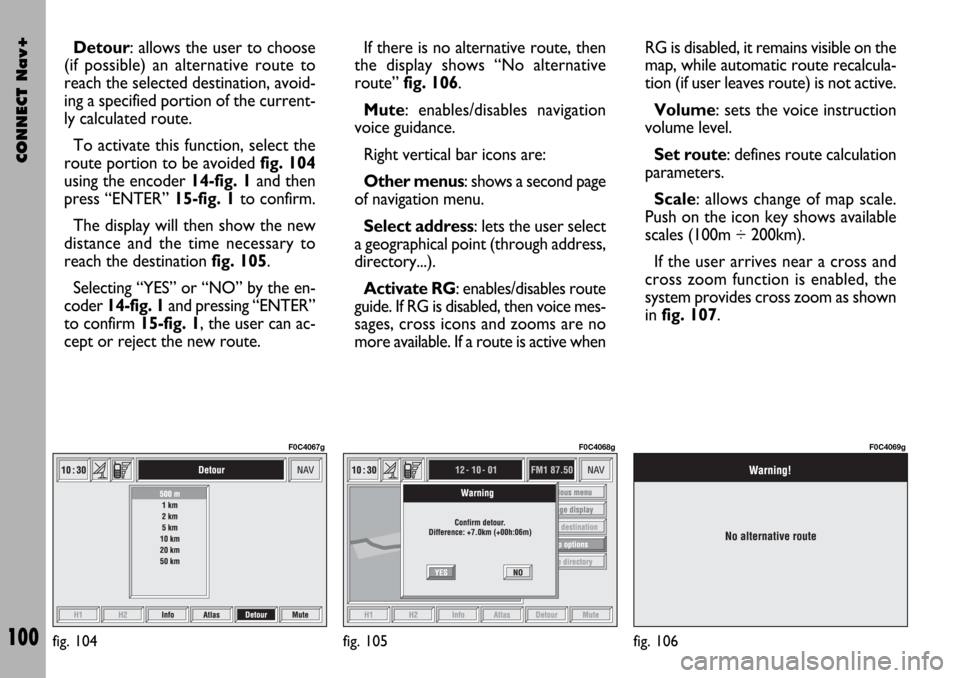
CONNECT Nav+
100
Detour: allows the user to choose
(if possible) an alternative route to
reach the selected destination, avoid-
ing a specified portion of the current-
ly calculated route.
To activate this function, select the
route portion to be avoided fig. 104
using the encoder 14-fig. 1and then
press “ENTER” 15-fig. 1to confirm.
The display will then show the new
distance and the time necessary to
reach the destination fig. 105.
Selecting “YES” or “NO” by the en-
coder 14-fig. 1and pressing “ENTER”
to confirm 15-fig. 1, the user can ac-
cept or reject the new route.If there is no alternative route, then
the display shows “No alternative
route” fig. 106.
Mute: enables/disables navigation
voice guidance.
Right vertical bar icons are:
Other menus: shows a second page
of navigation menu.
Select address: lets the user select
a geographical point (through address,
directory...).
Activate RG: enables/disables route
guide. If RG is disabled, then voice mes-
sages, cross icons and zooms are no
more available. If a route is active whenRG is disabled, it remains visible on the
map, while automatic route recalcula-
tion (if user leaves route) is not active.
Volume: sets the voice instruction
volume level.
Set route: defines route calculation
parameters.
Scale: allows change of map scale.
Push on the icon key shows available
scales (100m ÷ 200km).
If the user arrives near a cross and
cross zoom function is enabled, the
system provides cross zoom as shown
infig. 107.
fig. 104
F0C4067g
fig. 105
F0C4068g
fig. 106
F0C4069g
Page 102 of 166
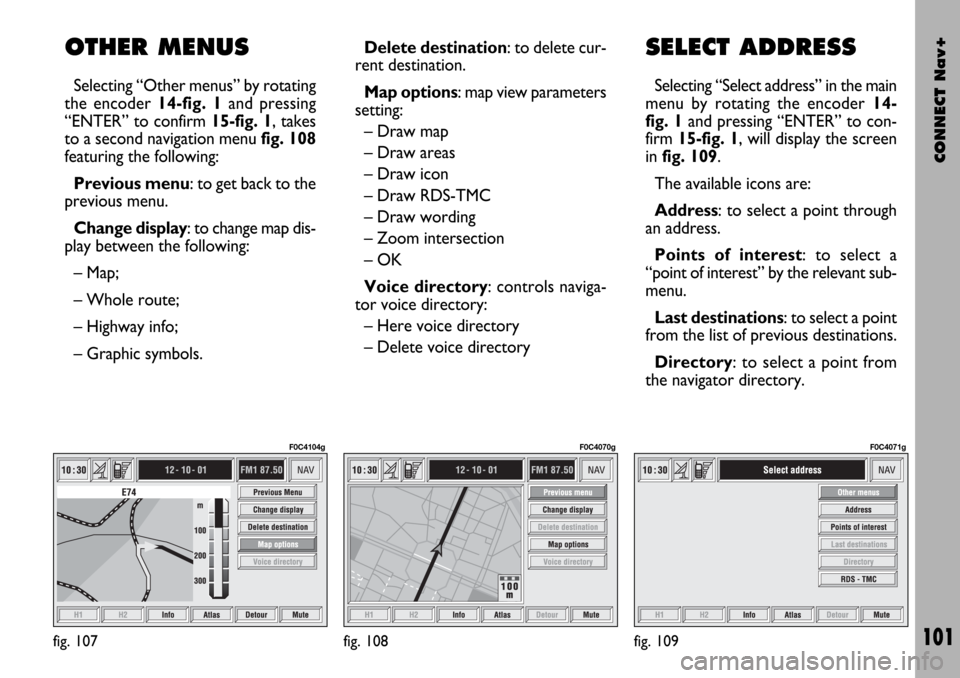
CONNECT Nav+
101
OTHER MENUS
Selecting “Other menus” by rotating
the encoder 14-fig. 1and pressing
“ENTER” to confirm 15-fig. 1, takes
to a second navigation menu fig. 108
featuring the following:
Previous menu: to get back to the
previous menu.
Change display: to change map dis-
play between the following:
– Map;
– Whole route;
– Highway info;
– Graphic symbols.
fig. 107
F0C4104g
Delete destination: to delete cur-
rent destination.
Map options: map view parameters
setting:
– Draw map
– Draw areas
– Draw icon
– Draw RDS-TMC
– Draw wording
– Zoom intersection
– OK
Voice directory: controls naviga-
tor voice directory:
– Here voice directory
– Delete voice directory
fig. 108
F0C4070g
SELECT ADDRESS
Selecting “Select address” in the main
menu by rotating the encoder 14-
fig. 1and pressing “ENTER” to con-
firm 15-fig. 1, will display the screen
in fig. 109.
The available icons are:
Address: to select a point through
an address.
Points of interest: to select a
“point of interest” by the relevant sub-
menu.
Last destinations: to select a point
from the list of previous destinations.
Directory: to select a point from
the navigator directory.
fig. 109
F0C4071g
Page 104 of 166
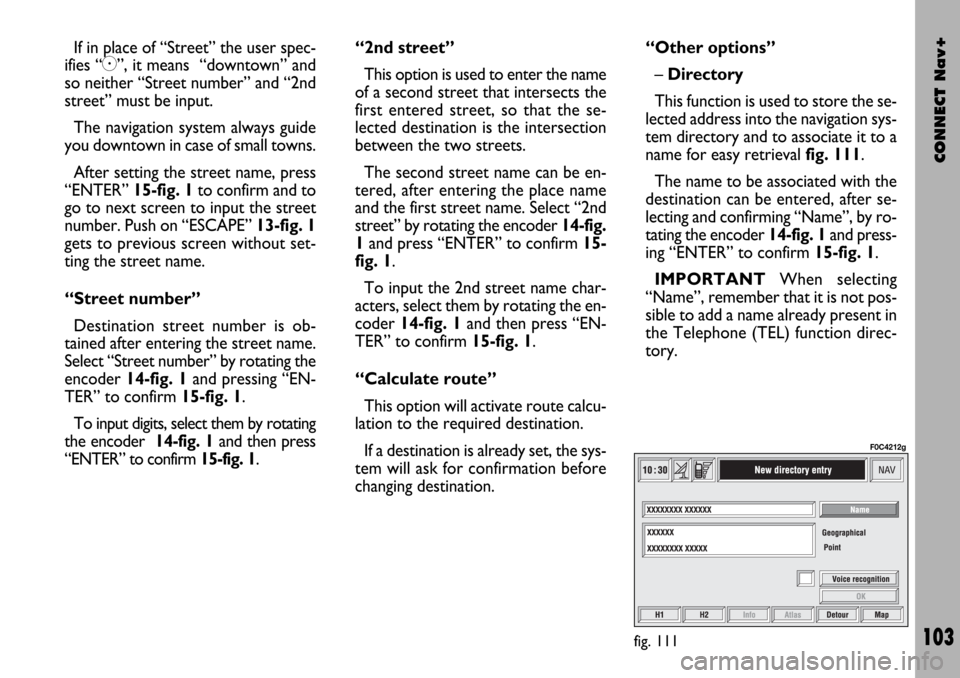
CONNECT Nav+
103
If in place of “Street” the user spec-
ifies “C”, it means “downtown” and
so neither “Street number” and “2nd
street” must be input.
The navigation system always guide
you downtown in case of small towns.
After setting the street name, press
“ENTER” 15-fig. 1to confirm and to
go to next screen to input the street
number. Push on “ESCAPE” 13-fig. 1
gets to previous screen without set-
ting the street name.
“Street number”
Destination street number is ob-
tained after entering the street name.
Select “Street number” by rotating the
encoder 14-fig. 1and pressing “EN-
TER” to confirm 15-fig. 1.
To input digits, select them by rotating
the encoder 14-fig. 1and then press
“ENTER” to confirm 15-fig. 1.“2nd street”
This option is used to enter the name
of a second street that intersects the
first entered street, so that the se-
lected destination is the intersection
between the two streets.
The second street name can be en-
tered, after entering the place name
and the first street name. Select “2nd
street” by rotating the encoder 14-fig.
1and press “ENTER” to confirm 15-
fig. 1.
To input the 2nd street name char-
acters, select them by rotating the en-
coder 14-fig. 1and then press “EN-
TER” to confirm 15-fig. 1.
“Calculate route”
This option will activate route calcu-
lation to the required destination.
If a destination is already set, the sys-
tem will ask for confirmation before
changing destination.“Other options”
– Directory
This function is used to store the se-
lected address into the navigation sys-
tem directory and to associate it to a
name for easy retrieval fig. 111.
The name to be associated with the
destination can be entered, after se-
lecting and confirming “Name”, by ro-
tating the encoder 14-fig. 1and press-
ing “ENTER” to confirm 15-fig. 1.
IMPORTANTWhen selecting
“Name”, remember that it is not pos-
sible to add a name already present in
the Telephone (TEL) function direc-
tory.
fig. 111
F0C4212g
Page 106 of 166
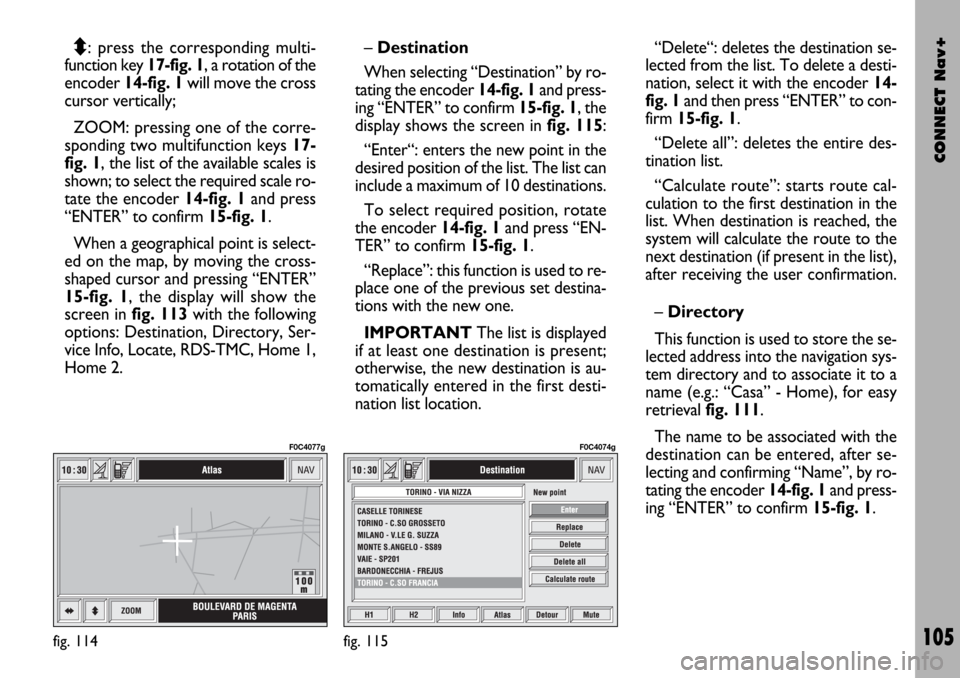
CONNECT Nav+
105
Q
Z: press the corresponding multi-
function key 17-fig. 1, a rotation of the
encoder 14-fig. 1will move the cross
cursor vertically;
ZOOM: pressing one of the corre-
sponding two multifunction keys 17-
fig. 1, the list of the available scales is
shown; to select the required scale ro-
tate the encoder 14-fig. 1and press
“ENTER” to confirm 15-fig. 1.
When a geographical point is select-
ed on the map, by moving the cross-
shaped cursor and pressing “ENTER”
15-fig. 1, the display will show the
screen in fig. 113with the following
options: Destination, Directory, Ser-
vice Info, Locate, RDS-TMC, Home 1,
Home 2.– Destination
When selecting “Destination” by ro-
tating the encoder 14-fig. 1and press-
ing “ENTER” to confirm 15-fig. 1, the
display shows the screen in fig. 115:
“Enter“: enters the new point in the
desired position of the list. The list can
include a maximum of 10 destinations.
To select required position, rotate
the encoder 14-fig. 1and press “EN-
TER” to confirm 15-fig. 1.
“Replace”: this function is used to re-
place one of the previous set destina-
tions with the new one.
IMPORTANTThe list is displayed
if at least one destination is present;
otherwise, the new destination is au-
tomatically entered in the first desti-
nation list location.“Delete“: deletes the destination se-
lected from the list. To delete a desti-
nation, select it with the encoder 14-
fig. 1and then press “ENTER” to con-
firm 15-fig. 1.
“Delete all”: deletes the entire des-
tination list.
“Calculate route”: starts route cal-
culation to the first destination in the
list. When destination is reached, the
system will calculate the route to the
next destination (if present in the list),
after receiving the user confirmation.
– Directory
This function is used to store the se-
lected address into the navigation sys-
tem directory and to associate it to a
name (e.g.: “Casa” - Home), for easy
retrieval fig. 111.
The name to be associated with the
destination can be entered, after se-
lecting and confirming “Name”, by ro-
tating the encoder 14-fig. 1 and press-
ing “ENTER” to confirm 15-fig. 1.
fig. 114
F0C4077g
fig. 115
F0C4074g
Page 108 of 166
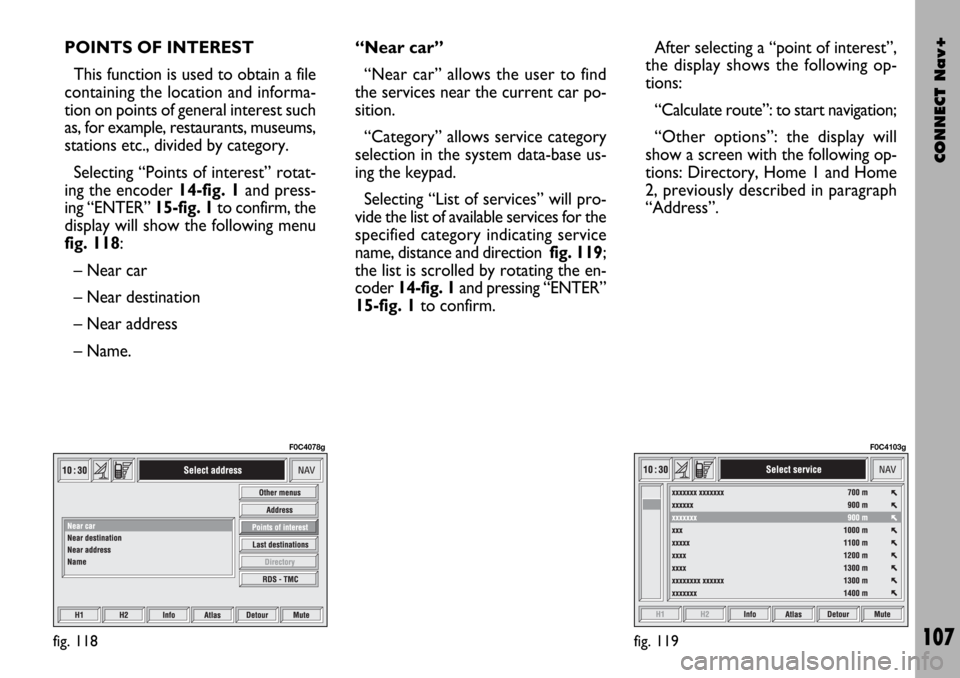
CONNECT Nav+
107
POINTS OF INTEREST
This function is used to obtain a file
containing the location and informa-
tion on points of general interest such
as, for example, restaurants, museums,
stations etc., divided by category.
Selecting “Points of interest” rotat-
ing the encoder 14-fig. 1and press-
ing “ENTER” 15-fig. 1to confirm, the
display will show the following menu
fig. 118:
– Near car
– Near destination
– Near address
– Name. “Near car”
“Near car” allows the user to find
the services near the current car po-
sition.
“Category” allows service category
selection in the system data-base us-
ing the keypad.
Selecting “List of services” will pro-
vide the list of available services for the
specified category indicating service
name, distance and direction fig. 119;
the list is scrolled by rotating the en-
coder 14-fig. 1and pressing “ENTER”
15-fig. 1to confirm.After selecting a “point of interest”,
the display shows the following op-
tions:
“Calculate route”: to start navigation;
“Other options”: the display will
show a screen with the following op-
tions: Directory, Home 1 and Home
2, previously described in paragraph
“Address”.
fig. 118
F0C4078g
fig. 119
F0C4103g
Page 114 of 166
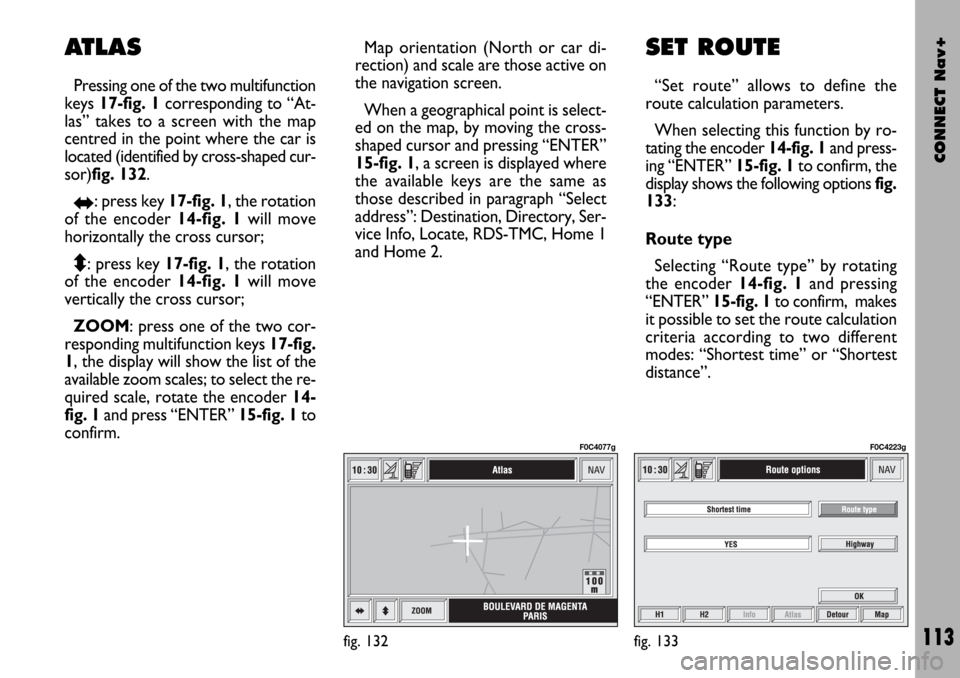
CONNECT Nav+
113
Map orientation (North or car di-
rection) and scale are those active on
the navigation screen.
When a geographical point is select-
ed on the map, by moving the cross-
shaped cursor and pressing “ENTER”
15-fig. 1, a screen is displayed where
the available keys are the same as
those described in paragraph “Select
address”: Destination, Directory, Ser-
vice Info, Locate, RDS-TMC, Home 1
and Home 2.SET ROUTE
“Set route” allows to define the
route calculation parameters.
When selecting this function by ro-
tating the encoder 14-fig. 1and press-
ing “ENTER” 15-fig. 1to confirm, the
display shows the following options fig.
133:
Route type
Selecting “Route type” by rotating
the encoder 14-fig. 1and pressing
“ENTER” 15-fig. 1to confirm, makes
it possible to set the route calculation
criteria according to two different
modes: “Shortest time” or “Shortest
distance”.
fig. 133
F0C4223g
ATLAS
Pressing one of the two multifunction
keys 17-fig. 1corresponding to “At-
las” takes to a screen with the map
centred in the point where the car is
located (identified by cross-shaped cur-
sor)fig. 132.
RE: press key 17-fig. 1, the rotation
of the encoder 14-fig. 1will move
horizontally the cross cursor;
Q
Z: press key 17-fig. 1, the rotation
of the encoder 14-fig. 1will move
vertically the cross cursor;
ZOOM: press one of the two cor-
responding multifunction keys 17-fig.
1, the display will show the list of the
available zoom scales; to select the re-
quired scale, rotate the encoder 14-
fig. 1and press “ENTER” 15-fig. 1to
confirm.
fig. 132
F0C4077g
Page 119 of 166
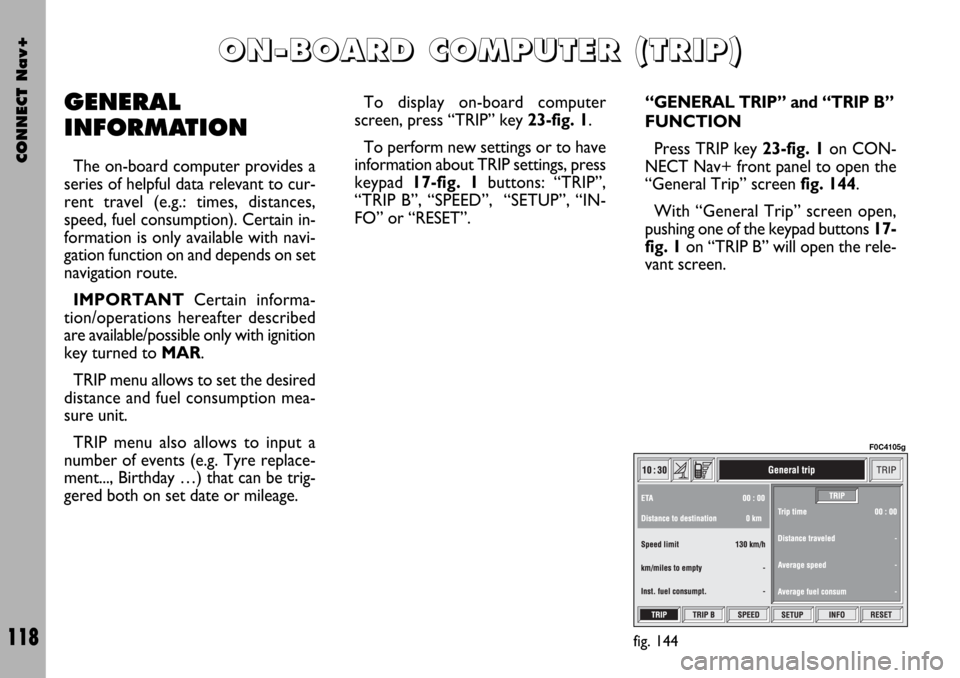
CONNECT Nav+
118
GENERAL
INFORMATION
The on-board computer provides a
series of helpful data relevant to cur-
rent travel (e.g.: times, distances,
speed, fuel consumption). Certain in-
formation is only available with navi-
gation function on and depends on set
navigation route.
IMPORTANTCertain informa-
tion/operations hereafter described
are available/possible only with ignition
key turned to MAR.
TRIP menu allows to set the desired
distance and fuel consumption mea-
sure unit.
TRIP menu also allows to input a
number of events (e.g. Tyre replace-
ment..., Birthday …) that can be trig-
gered both on set date or mileage.To display on-board computer
screen, press “TRIP” key 23-fig. 1.
To perform new settings or to have
information about TRIP settings, press
keypad 17-fig. 1buttons: “TRIP”,
“TRIP B”, “SPEED”, “SETUP”, “IN-
FO” or “RESET”.
“GENERAL TRIP” and “TRIP B”
FUNCTION
Press TRIP key 23-fig. 1on CON-
NECT Nav+ front panel to open the
“General Trip” screen fig. 144.
With “General Trip” screen open,
pushing one of the keypad buttons 17-
fig. 1on “TRIP B” will open the rele-
vant screen.
O O
N N
- -
B B
O O
A A
R R
D D
C C
O O
M M
P P
U U
T T
E E
R R
( (
T T
R R
I I
P P
) )
fig. 144
F0C4105g
Page 120 of 166
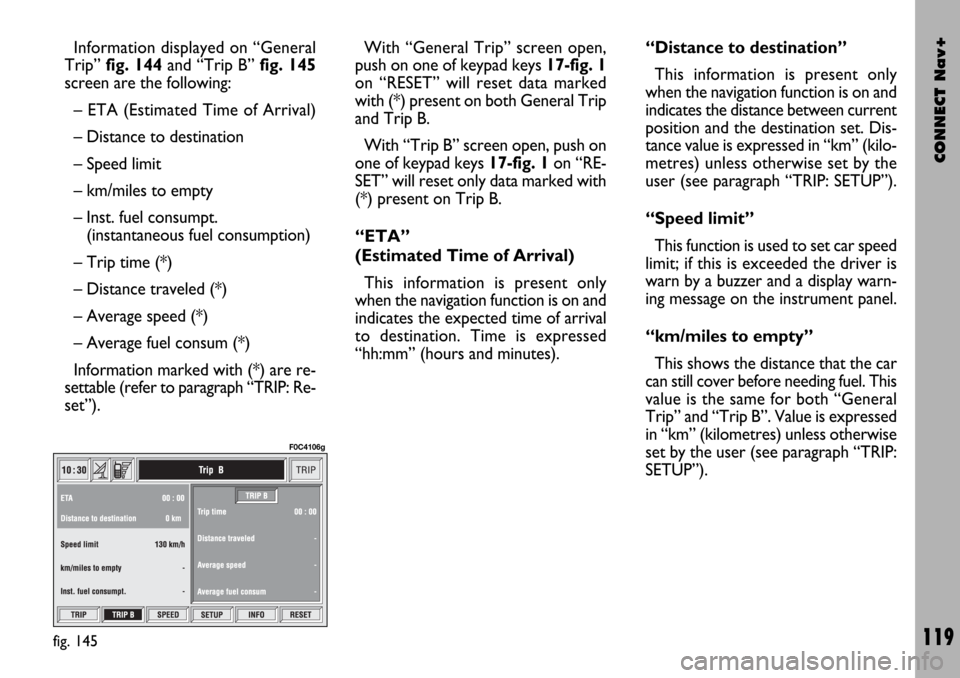
CONNECT Nav+
119
Information displayed on “General
Trip” fig. 144and “Trip B” fig. 145
screen are the following:
– ETA (Estimated Time of Arrival)
– Distance to destination
– Speed limit
– km/miles to empty
– Inst. fuel consumpt.
(instantaneous fuel consumption)
– Trip time (*)
– Distance traveled (*)
– Average speed (*)
– Average fuel consum (*)
Information marked with (*) are re-
settable (refer to paragraph “TRIP: Re-
set”).With “General Trip” screen open,
push on one of keypad keys 17-fig. 1
on “RESET” will reset data marked
with (*) present on both General Trip
and Trip B.
With “Trip B” screen open, push on
one of keypad keys 17-fig. 1on “RE-
SET” will reset only data marked with
(*) present on Trip B.
“ETA”
(Estimated Time of Arrival)
This information is present only
when the navigation function is on and
indicates the expected time of arrival
to destination. Time is expressed
“hh:mm” (hours and minutes).“Distance to destination”
This information is present only
when the navigation function is on and
indicates the distance between current
position and the destination set. Dis-
tance value is expressed in “km” (kilo-
metres) unless otherwise set by the
user (see paragraph “TRIP: SETUP”).
“Speed limit”
This function is used to set car speed
limit; if this is exceeded the driver is
warn by a buzzer and a display warn-
ing message on the instrument panel.
“km/miles to empty”
This shows the distance that the car
can still cover before needing fuel. This
value is the same for both “General
Trip” and “Trip B”. Value is expressed
in “km” (kilometres) unless otherwise
set by the user (see paragraph “TRIP:
SETUP”).
fig. 145
F0C4106g
Page 127 of 166

CONNECT Nav+
126
GENERAL
INFORMATION
With the “Voice recognition” func-
tion the user can control the CON-
NECT Nav+ by voice. By means of
“Voice recognition”, the user can
send commands to the system to the
system through a microphone: short
push on
ô2-fig. 1set on front pan-
el or on
ô3-fig. 2set on the steer-
ing wheel enables voice command in-
terpretation; CONNECT Nav+ will
then provide voice help to guide the
user get the required function.
Press again
ô2-fig. 1or ô3-fig. 2
to stop procedure.Voice recognition is performed two
ways:
– voice recognition without
voice identification;
– voice recognition with voice
identification.
Commands without voice identi-
ficationactivate the main system
functions (TEL, RADIO, CD etc.).
Commands with voice identifica-
tion makes it possible to enter / recall
names in the phone directory and/or
navigation addresses.
In the first case (voice recognition
without voice identification), the sys-
tem is able to receive the voice com-
mands regardless of the user’s sex and
voice tone and inflexion.No preliminary training phase is re-
quired, just follow the instructions giv-
en by the system each time.
In the second case (voice recognition
with voice identification), the system
is able to recognise the required com-
mand comparing the voice command
pronounced to the corresponding
voice sample previously stored by the
user.
IMPORTANTThe voice recogni-
tion and message store operations are
immediately interrupted in the event
of incoming calls; in this case, at the
end of the call, the whole operation
must be repeated. Conversely, in-
coming SMS text messages do not in-
terrupt the operations.
V V
O O
I I
C C
E E
R R
E E
C C
O O
G G
N N
I I
T T
I I
O O
N N