display FIAT STILO 2004 1.G Connect NavPlus Manual
[x] Cancel search | Manufacturer: FIAT, Model Year: 2004, Model line: STILO, Model: FIAT STILO 2004 1.GPages: 166, PDF Size: 3.8 MB
Page 34 of 166
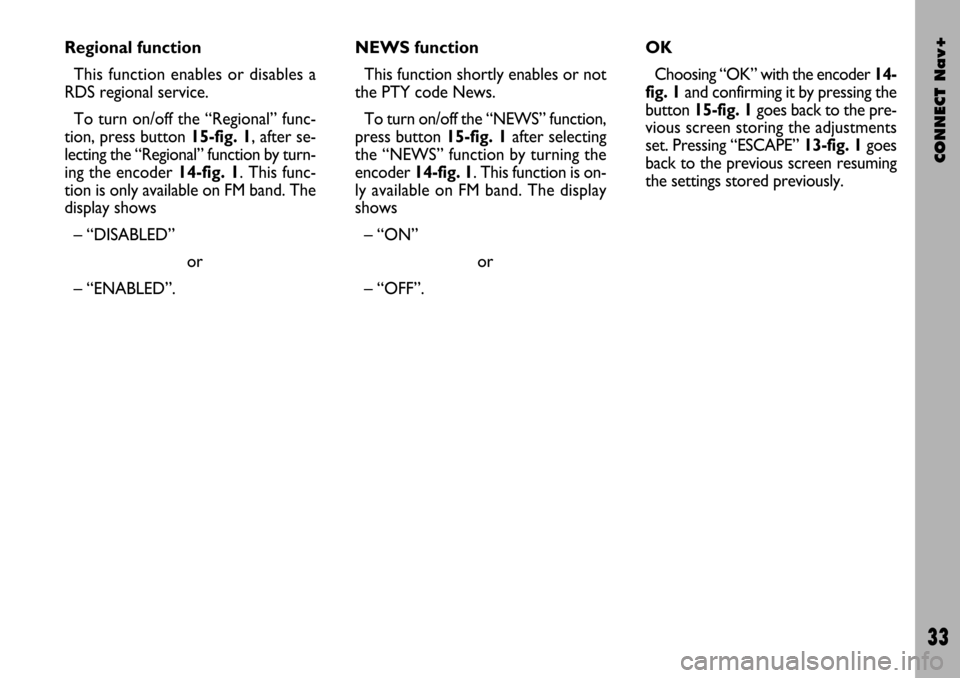
CONNECT Nav+
33
Regional function
This function enables or disables a
RDS regional service.
To turn on/off the “Regional” func-
tion, press button 15-fig. 1, after se-
lecting the “Regional” function by turn-
ing the encoder 14-fig. 1. This func-
tion is only available on FM band. The
display shows
– “DISABLED”
or
– “ENABLED”.NEWS function
This function shortly enables or not
the PTY code News.
To turn on/off the “NEWS” function,
press button 15-fig. 1 after selecting
the “NEWS” function by turning the
encoder 14-fig. 1. This function is on-
ly available on FM band. The display
shows
– “ON”
or
– “OFF”.OK
Choosing “OK” with the encoder 14-
fig. 1and confirming it by pressing the
button 15-fig. 1goes back to the pre-
vious screen storing the adjustments
set. Pressing “ESCAPE” 13-fig. 1goes
back to the previous screen resuming
the settings stored previously.
Page 36 of 166
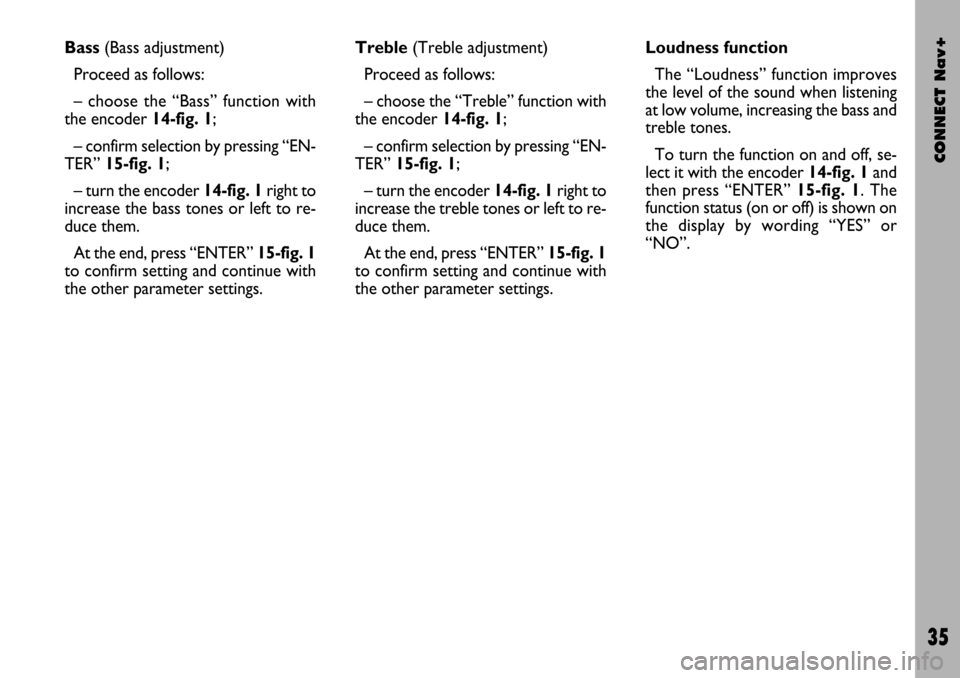
CONNECT Nav+
35
Bass (Bass adjustment)
Proceed as follows:
– choose the “Bass” function with
the encoder 14-fig. 1;
– confirm selection by pressing “EN-
TER” 15-fig. 1;
– turn the encoder 14-fig. 1right to
increase the bass tones or left to re-
duce them.
At the end, press “ENTER” 15-fig. 1
to confirm setting and continue with
the other parameter settings.Treble (Treble adjustment)
Proceed as follows:
– choose the “Treble” function with
the encoder 14-fig. 1;
– confirm selection by pressing “EN-
TER” 15-fig. 1;
– turn the encoder 14-fig. 1right to
increase the treble tones or left to re-
duce them.
At the end, press “ENTER” 15-fig. 1
to confirm setting and continue with
the other parameter settings. Loudness function
The “Loudness” function improves
the level of the sound when listening
at low volume, increasing the bass and
treble tones.
To turn the function on and off, se-
lect it with the encoder 14-fig. 1and
then press “ENTER” 15-fig. 1. The
function status (on or off) is shown on
the display by wording “YES” or
“NO”.
Page 37 of 166
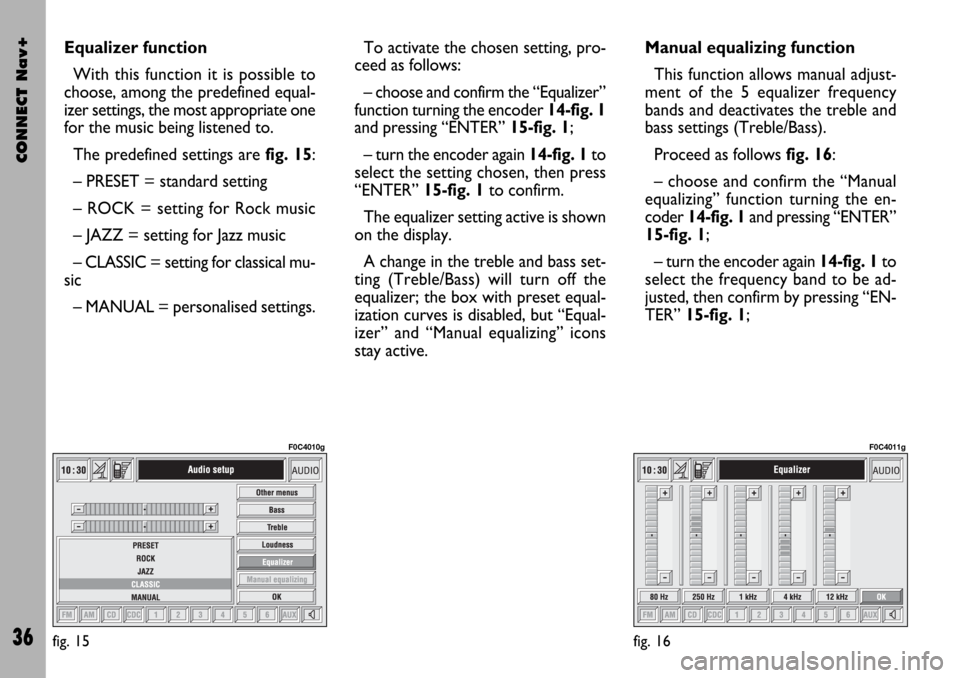
CONNECT Nav+
36
Equalizer function
With this function it is possible to
choose, among the predefined equal-
izer settings, the most appropriate one
for the music being listened to.
The predefined settings are fig. 15:
– PRESET = standard setting
– ROCK = setting for Rock music
– JAZZ = setting for Jazz music
– CLASSIC = setting for classical mu-
sic
– MANUAL = personalised settings.To activate the chosen setting, pro-
ceed as follows:
– choose and confirm the “Equalizer”
function turning the encoder 14-fig. 1
and pressing “ENTER” 15-fig. 1;
– turn the encoder again 14-fig. 1to
select the setting chosen, then press
“ENTER” 15-fig. 1to confirm.
The equalizer setting active is shown
on the display.
A change in the treble and bass set-
ting (Treble/Bass) will turn off the
equalizer; the box with preset equal-
ization curves is disabled, but “Equal-
izer” and “Manual equalizing” icons
stay active.Manual equalizing function
This function allows manual adjust-
ment of the 5 equalizer frequency
bands and deactivates the treble and
bass settings (Treble/Bass).
Proceed as follows fig. 16:
– choose and confirm the “Manual
equalizing” function turning the en-
coder 14-fig. 1and pressing “ENTER”
15-fig. 1;
– turn the encoder again 14-fig. 1to
select the frequency band to be ad-
justed, then confirm by pressing “EN-
TER” 15-fig. 1;
fig. 15
F0C4010g
fig. 16
F0C4011g
Page 38 of 166
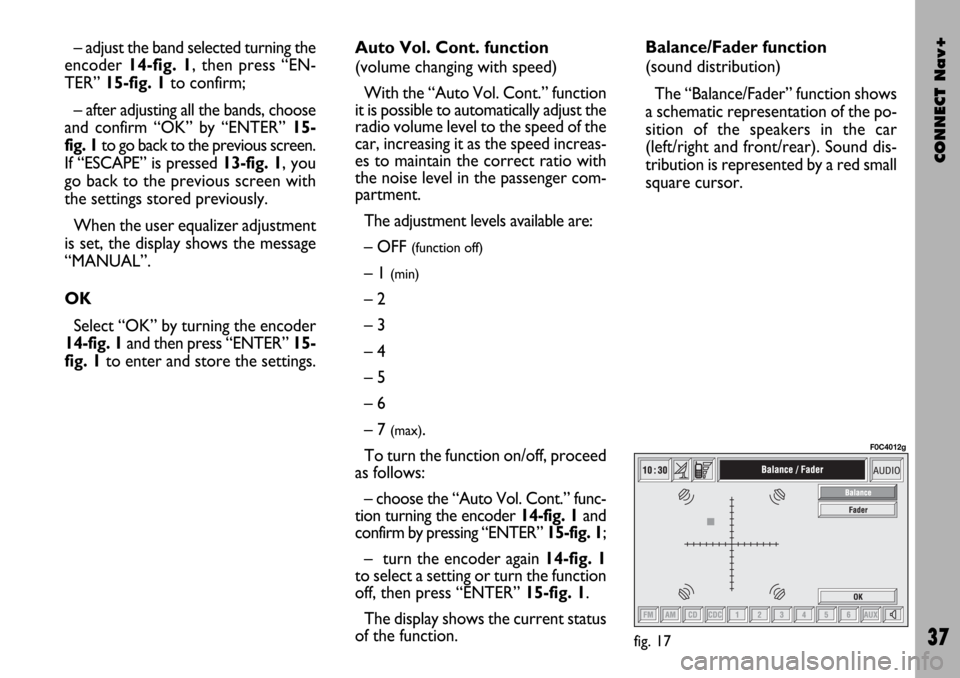
CONNECT Nav+
37
– adjust the band selected turning the
encoder 14-fig. 1, then press “EN-
TER” 15-fig. 1to confirm;
– after adjusting all the bands, choose
and confirm “OK” by “ENTER” 15-
fig. 1to go back to the previous screen.
If “ESCAPE” is pressed 13-fig. 1, you
go back to the previous screen with
the settings stored previously.
When the user equalizer adjustment
is set, the display shows the message
“MANUAL”.
OK
Select “OK” by turning the encoder
14-fig. 1and then press “ENTER” 15-
fig. 1to enter and store the settings.Auto Vol. Cont. function
(volume changing with speed)
With the “Auto Vol. Cont.” function
it is possible to automatically adjust the
radio volume level to the speed of the
car, increasing it as the speed increas-
es to maintain the correct ratio with
the noise level in the passenger com-
partment.
The adjustment levels available are:
– OFF
(function off)
– 1 (min)
– 2
– 3
– 4
– 5
– 6
– 7
(max).
To turn the function on/off, proceed
as follows:
– choose the “Auto Vol. Cont.” func-
tion turning the encoder 14-fig. 1and
confirm by pressing “ENTER” 15-fig. 1;
– turn the encoder again 14-fig. 1
to select a setting or turn the function
off, then press “ENTER” 15-fig. 1.
The display shows the current status
of the function.Balance/Fader function
(sound distribution)
The “Balance/Fader” function shows
a schematic representation of the po-
sition of the speakers in the car
(left/right and front/rear). Sound dis-
tribution is represented by a red small
square cursor.
fig. 17
F0C4012g
Page 39 of 166
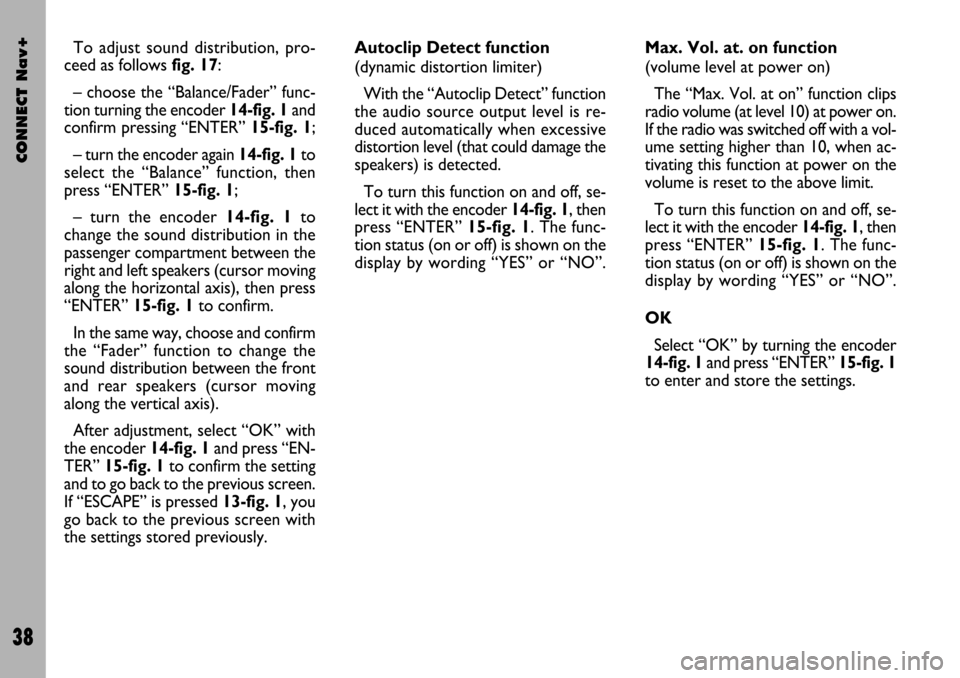
CONNECT Nav+
38
To adjust sound distribution, pro-
ceed as follows fig. 17:
– choose the “Balance/Fader” func-
tion turning the encoder 14-fig. 1and
confirm pressing “ENTER” 15-fig. 1;
– turn the encoder again 14-fig. 1 to
select the “Balance” function, then
press “ENTER” 15-fig. 1;
– turn the encoder 14-fig. 1to
change the sound distribution in the
passenger compartment between the
right and left speakers (cursor moving
along the horizontal axis), then press
“ENTER” 15-fig. 1to confirm.
In the same way, choose and confirm
the “Fader” function to change the
sound distribution between the front
and rear speakers (cursor moving
along the vertical axis).
After adjustment, select “OK” with
the encoder 14-fig. 1and press “EN-
TER” 15-fig. 1 to confirm the setting
and to go back to the previous screen.
If “ESCAPE” is pressed 13-fig. 1, you
go back to the previous screen with
the settings stored previously.Autoclip Detect function
(dynamic distortion limiter)
With the “Autoclip Detect” function
the audio source output level is re-
duced automatically when excessive
distortion level (that could damage the
speakers) is detected.
To turn this function on and off, se-
lect it with the encoder 14-fig. 1, then
press “ENTER” 15-fig. 1. The func-
tion status (on or off) is shown on the
display by wording “YES” or “NO”.Max. Vol. at. on function
(volume level at power on)
The “Max. Vol. at on” function clips
radio volume (at level 10) at power on.
If the radio was switched off with a vol-
ume setting higher than 10, when ac-
tivating this function at power on the
volume is reset to the above limit.
To turn this function on and off, se-
lect it with the encoder 14-fig. 1, then
press “ENTER” 15-fig. 1. The func-
tion status (on or off) is shown on the
display by wording “YES” or “NO”.
OK
Select “OK” by turning the encoder
14-fig. 1and press “ENTER” 15-fig. 1
to enter and store the settings.
Page 40 of 166
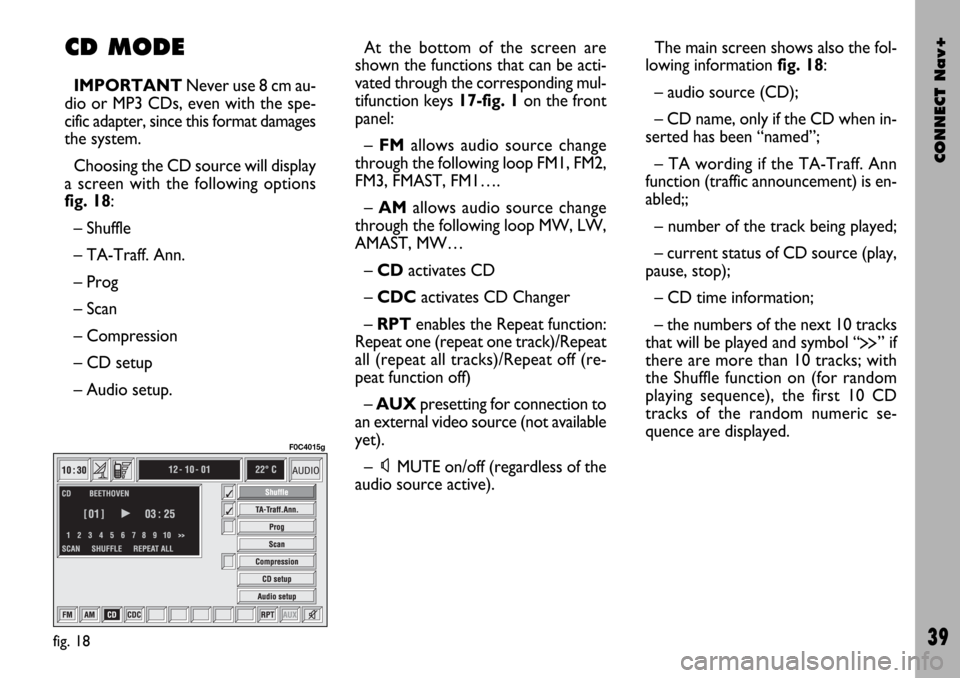
CONNECT Nav+
39
CD MODE
IMPORTANTNever use 8 cm au-
dio or MP3 CDs, even with the spe-
cific adapter, since this format damages
the system.
Choosing the CD source will display
a screen with the following options
fig. 18:
– Shuffle
– TA-Traff. Ann.
– Prog
– Scan
– Compression
– CD setup
– Audio setup.At the bottom of the screen are
shown the functions that can be acti-
vated through the corresponding mul-
tifunction keys 17-fig. 1on the front
panel:
– FMallows audio source change
through the following loop FM1, FM2,
FM3, FMAST, FM1….
– AMallows audio source change
through the following loop MW, LW,
AMAST, MW…
– CDactivates CD
– CDCactivates CD Changer
– RPTenables the Repeat function:
Repeat one (repeat one track)/Repeat
all (repeat all tracks)/Repeat off (re-
peat function off)
– AUXpresetting for connection to
an external video source (not available
yet).
– ÙMUTE on/off (regardless of the
audio source active).The main screen shows also the fol-
lowing information fig. 18:
– audio source (CD);
– CD name, only if the CD when in-
serted has been “named”;
– TA wording if the TA-Traff. Ann
function (traffic announcement) is en-
abled;;
– number of the track being played;
– current status of CD source (play,
pause, stop);
– CD time information;
– the numbers of the next 10 tracks
that will be played and symbol “
§” if
there are more than 10 tracks; with
the Shuffle function on (for random
playing sequence), the first 10 CD
tracks of the random numeric se-
quence are displayed.
fig. 18
F0C4015g
Page 41 of 166
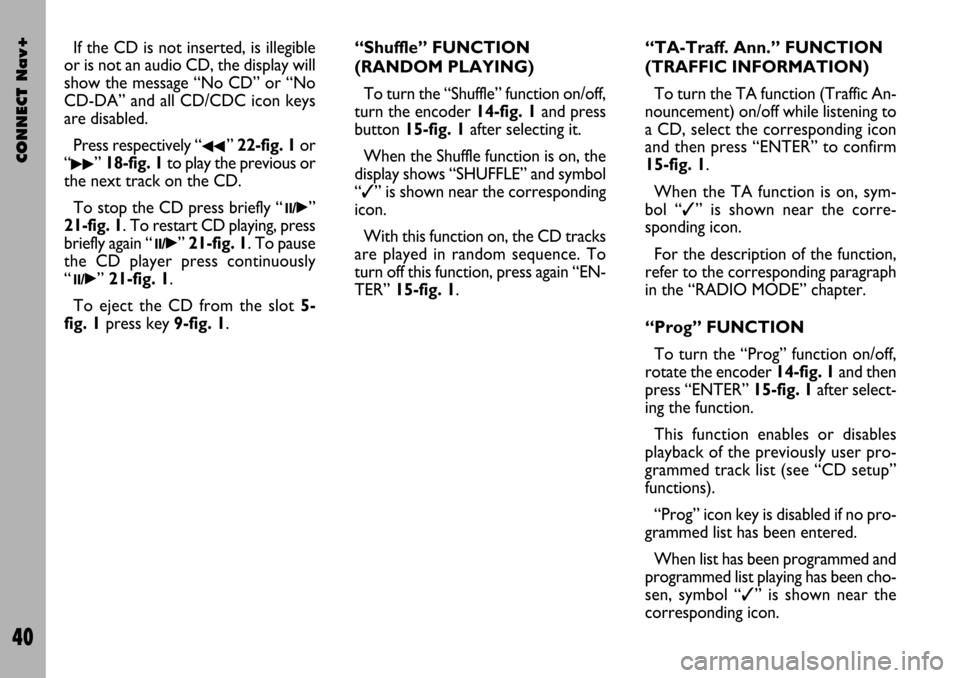
CONNECT Nav+
40
If the CD is not inserted, is illegible
or is not an audio CD, the display will
show the message “No CD” or “No
CD-DA” and all CD/CDC icon keys
are disabled.
Press respectively “
¯¯” 22-fig. 1or
“
˙˙” 18-fig. 1to play the previous or
the next track on the CD.
To stop the CD press briefly “
11/˙”
21-fig. 1. To restart CD playing, press
briefly again “
11/˙” 21-fig. 1. To pause
the CD player press continuously
“
11/˙” 21-fig. 1.
To eject the CD from the slot 5-
fig. 1press key9-fig. 1.“Shuffle” FUNCTION
(RANDOM PLAYING)
To turn the “Shuffle” function on/off,
turn the encoder 14-fig. 1and press
button 15-fig. 1after selecting it.
When the Shuffle function is on, the
display shows “SHUFFLE” and symbol
“✓” is shown near the corresponding
icon.
With this function on, the CD tracks
are played in random sequence. To
turn off this function, press again “EN-
TER” 15-fig. 1. “TA-Traff. Ann.” FUNCTION
(TRAFFIC INFORMATION)
To turn the TA function (Traffic An-
nouncement) on/off while listening to
a CD, select the corresponding icon
and then press “ENTER” to confirm
15-fig. 1.
When the TA function is on, sym-
bol “✓” is shown near the corre-
sponding icon.
For the description of the function,
refer to the corresponding paragraph
in the “RADIO MODE” chapter.
“Prog” FUNCTION
To turn the “Prog” function on/off,
rotate the encoder 14-fig. 1and then
press “ENTER” 15-fig. 1after select-
ing the function.
This function enables or disables
playback of the previously user pro-
grammed track list (see “CD setup”
functions).
“Prog” icon key is disabled if no pro-
grammed list has been entered.
When list has been programmed and
programmed list playing has been cho-
sen, symbol “✓” is shown near the
corresponding icon.
Page 42 of 166
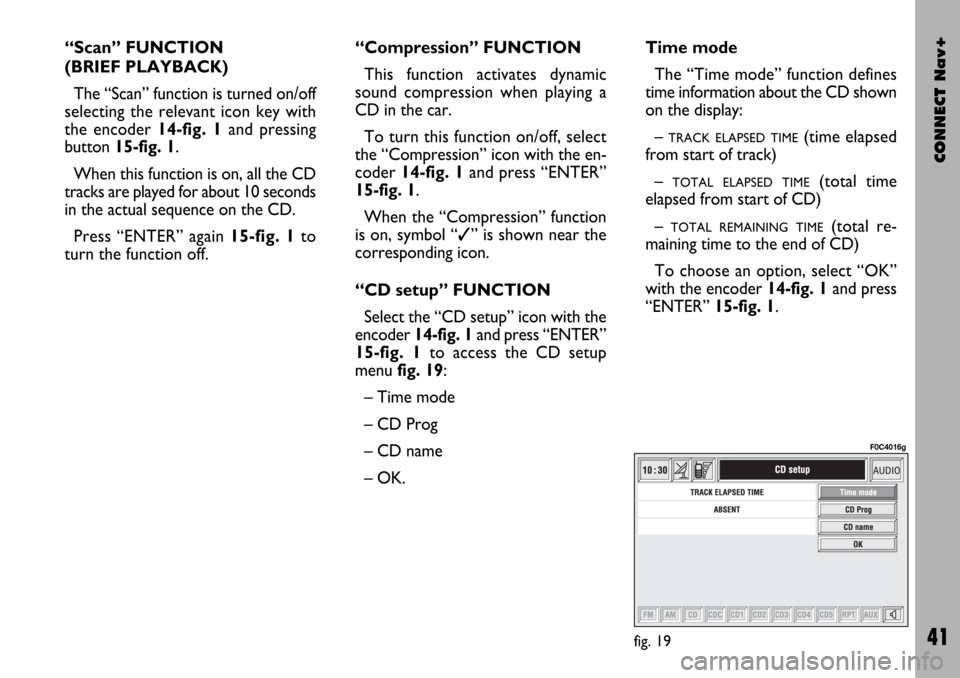
CONNECT Nav+
41
“Scan” FUNCTION
(BRIEF PLAYBACK)
The “Scan” function is turned on/off
selecting the relevant icon key with
the encoder 14-fig. 1and pressing
button 15-fig. 1.
When this function is on, all the CD
tracks are played for about 10 seconds
in the actual sequence on the CD.
Press “ENTER” again 15-fig. 1to
turn the function off. “Compression” FUNCTION
This function activates dynamic
sound compression when playing a
CD in the car.
To turn this function on/off, select
the “Compression” icon with the en-
coder 14-fig. 1and press “ENTER”
15-fig. 1.
When the “Compression” function
is on, symbol “✓” is shown near the
corresponding icon.
“CD setup” FUNCTION
Select the “CD setup” icon with the
encoder 14-fig. 1and press “ENTER”
15-fig. 1to access the CD setup
menu fig. 19:
– Time mode
– CD Prog
– CD name
– OK.Time mode
The “Time mode” function defines
time information about the CD shown
on the display:
–
TRACK ELAPSED TIME(time elapsed
from start of track)
–
TOTAL ELAPSED TIME(total time
elapsed from start of CD)
–
TOTAL REMAINING TIME(total re-
maining time to the end of CD)
To choose an option, select “OK”
with the encoder 14-fig. 1and press
“ENTER” 15-fig. 1.
fig. 19
F0C4016g
Page 44 of 166
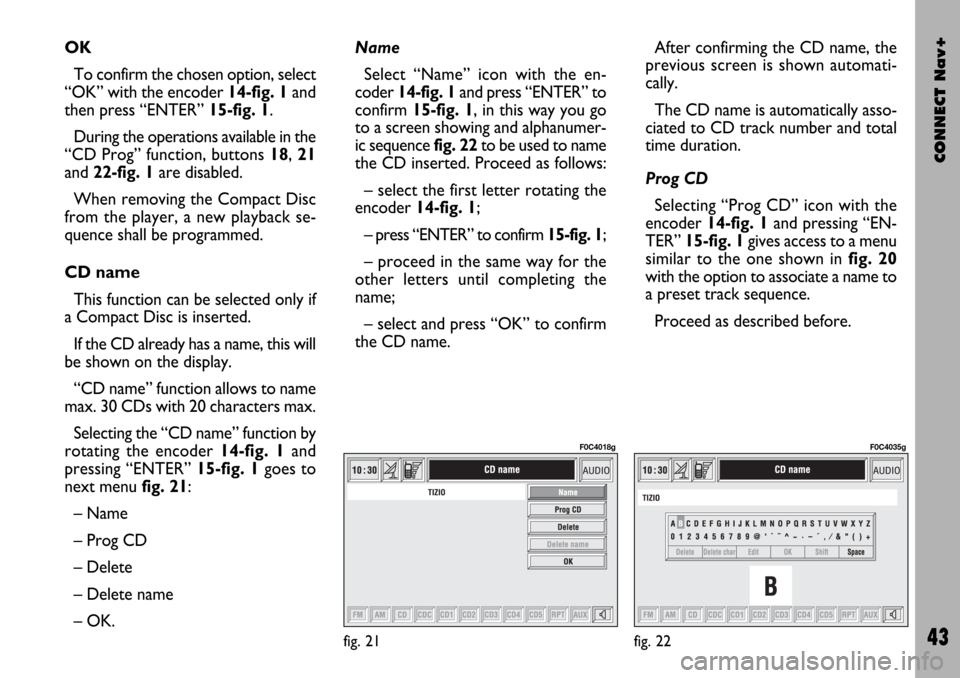
CONNECT Nav+
43
OK
To confirm the chosen option, select
“OK” with the encoder 14-fig. 1and
then press “ENTER” 15-fig. 1.
During the operations available in the
“CD Prog” function, buttons 18, 21
and 22-fig. 1are disabled.
When removing the Compact Disc
from the player, a new playback se-
quence shall be programmed.
CD name
This function can be selected only if
a Compact Disc is inserted.
If the CD already has a name, this will
be shown on the display.
“CD name” function allows to name
max. 30 CDs with 20 characters max.
Selecting the “CD name” function by
rotating the encoder 14-fig. 1and
pressing “ENTER” 15-fig. 1goes to
next menu fig. 21:
– Name
– Prog CD
– Delete
– Delete name
– OK.Name
Select “Name” icon with the en-
coder 14-fig. 1and press “ENTER” to
confirm 15-fig. 1, in this way you go
to a screen showing and alphanumer-
ic sequencefig. 22to be used to name
the CD inserted. Proceed as follows:
– select the first letter rotating the
encoder14-fig. 1;
– press “ENTER” to confirm 15-fig. 1;
– proceed in the same way for the
other letters until completing the
name;
– select and press “OK” to confirm
the CD name. After confirming the CD name, the
previous screen is shown automati-
cally.
The CD name is automatically asso-
ciated to CD track number and total
time duration.
Prog CD
Selecting “Prog CD” icon with the
encoder 14-fig. 1and pressing “EN-
TER” 15-fig. 1gives access to a menu
similar to the one shown in fig. 20
with the option to associate a name to
a preset track sequence.
Proceed as described before.
fig. 21
F0C4018g
fig. 22
F0C4035g
Page 45 of 166

CONNECT Nav+
44
While playing a CD this icon key is
disabled, regardless of the “Prog” func-
tion status (on/off); the icon key will
return active when you stop the CD.
Delete
“Delete” icon enables to clear the
CD name.
To turn the function on, select
“Delete” icon rotating the encoder 14-
fig. 1and press “ENTER” 15-fig. 1.
Delete name
“Delete name” icon enables to delete
a previously stored sequence name.
To turn the function on, select
“Delete name” icon rotating the en-
coder 14-fig. 1and press “ENTER”
15-fig. 1.OK
To confirm your choices, select the
“OK” icon with the encoder 14-fig. 1
and press “ENTER” 15-fig. 1; the
name and the associated sequence are
stored.
IMPORTANTIn case of buffer full,
a warning message “WARNING, CD
DIRECTORY FULL” will be displayed
to point out the problem. The user
shall have to delete some previously
stored CD names.
“AUDIO SETUP” FUNCTION
(AUDIO ADJUSTMENTS)
To access the audio setup menu
while listening to a CD, select the “Au-
dio setup” icon with the encoder 14-
fig. 1and then press “ENTER” to con-
firm 15-fig. 1.
For the description of the different
functions available in the menu, see the
corresponding paragraph of the “RA-
DIO MODE” chapter.CD-CHANGER
MODE (if installed)
IMPORTANTNever use 8 cm au-
dio or MP3 CDs, even with the spe-
cific adapter, since this format damages
the system.
If the multiple CD player is installed,
selecting CDC source (CD-Changer),
the following functions are displayed
fig. 23:
– Shuffle
– TA-Traff. Ann.
– Prog
– Scan
– Compression
– CDC setup
– Audio setup.
fig. 23
F0C4019g