phone FIAT STILO 2004 1.G Connect NavPlus Manual
[x] Cancel search | Manufacturer: FIAT, Model Year: 2004, Model line: STILO, Model: FIAT STILO 2004 1.GPages: 166, PDF Size: 3.8 MB
Page 72 of 166
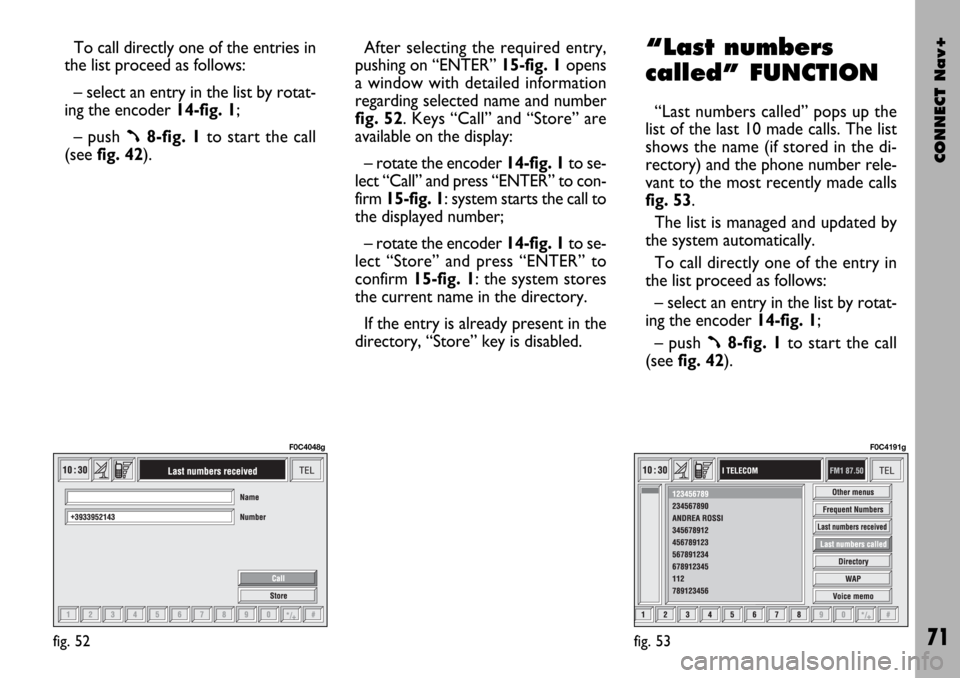
CONNECT Nav+
71
To call directly one of the entries in
the list proceed as follows:
– select an entry in the list by rotat-
ing the encoder 14-fig. 1;
– push
ß8-fig. 1to start the call
(seefig. 42).After selecting the required entry,
pushing on “ENTER” 15-fig. 1 opens
a window with detailed information
regarding selected name and number
fig. 52. Keys “Call” and “Store” are
available on the display:
– rotate the encoder 14-fig. 1to se-
lect “Call” and press “ENTER” to con-
firm 15-fig. 1: system starts the call to
the displayed number;
– rotate the encoder 14-fig. 1to se-
lect “Store” and press “ENTER” to
confirm 15-fig. 1: the system stores
the current name in the directory.
If the entry is already present in the
directory, “Store” key is disabled.
“Last numbers
called” FUNCTION
“Last numbers called” pops up the
list of the last 10 made calls. The list
shows the name (if stored in the di-
rectory) and the phone number rele-
vant to the most recently made calls
fig. 53.
The list is managed and updated by
the system automatically.
To call directly one of the entry in
the list proceed as follows:
– select an entry in the list by rotat-
ing the encoder 14-fig. 1;
– push
ß8-fig. 1to start the call
(see fig. 42).
fig. 52
F0C4048g
fig. 53
F0C4191g
Page 73 of 166
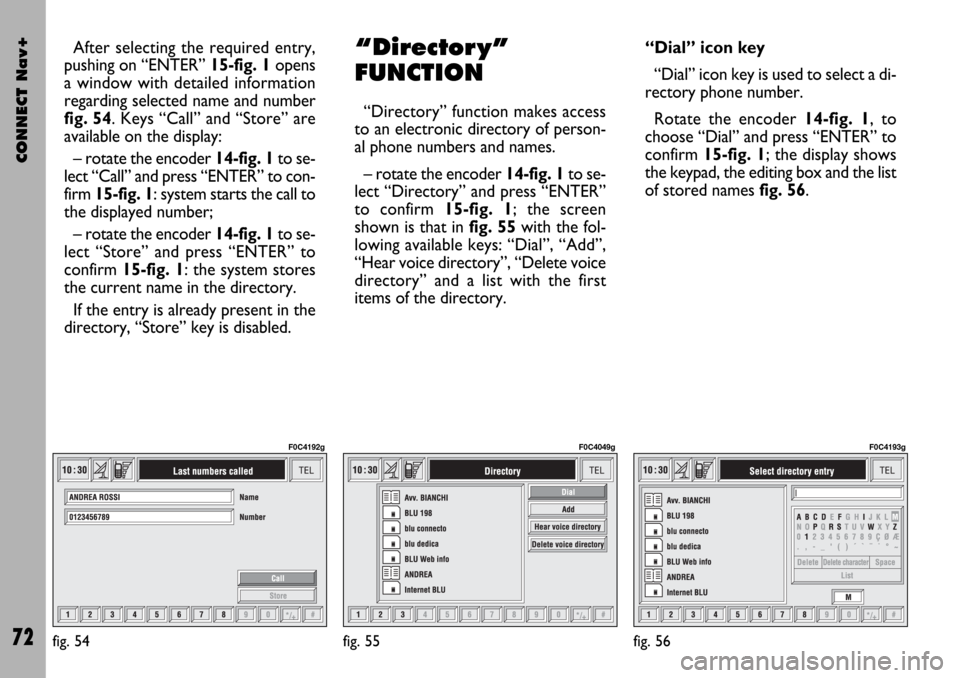
CONNECT Nav+
72
After selecting the required entry,
pushing on “ENTER” 15-fig. 1opens
a window with detailed information
regarding selected name and number
fig. 54. Keys “Call” and “Store” are
available on the display:
– rotate the encoder 14-fig. 1to se-
lect “Call” and press “ENTER” to con-
firm 15-fig. 1: system starts the call to
the displayed number;
– rotate the encoder 14-fig. 1to se-
lect “Store” and press “ENTER” to
confirm 15-fig. 1: the system stores
the current name in the directory.
If the entry is already present in the
directory, “Store” key is disabled.“Director y”
FUNCTION
“Directory” function makes access
to an electronic directory of person-
al phone numbers and names.
– rotate the encoder 14-fig. 1to se-
lect “Directory” and press “ENTER”
to confirm 15-fig. 1; the screen
shown is that in fig. 55with the fol-
lowing available keys: “Dial”, “Add”,
“Hear voice directory”, “Delete voice
directory” and a list with the first
items of the directory.“Dial” icon key
“Dial” icon key is used to select a di-
rectory phone number.
Rotate the encoder 14-fig. 1, to
choose “Dial” and press “ENTER” to
confirm 15-fig. 1; the display shows
the keypad, the editing box and the list
of stored names fig. 56.
fig. 55
F0C4049g
fig. 56
F0C4193g
fig. 54
F0C4192g
Page 75 of 166
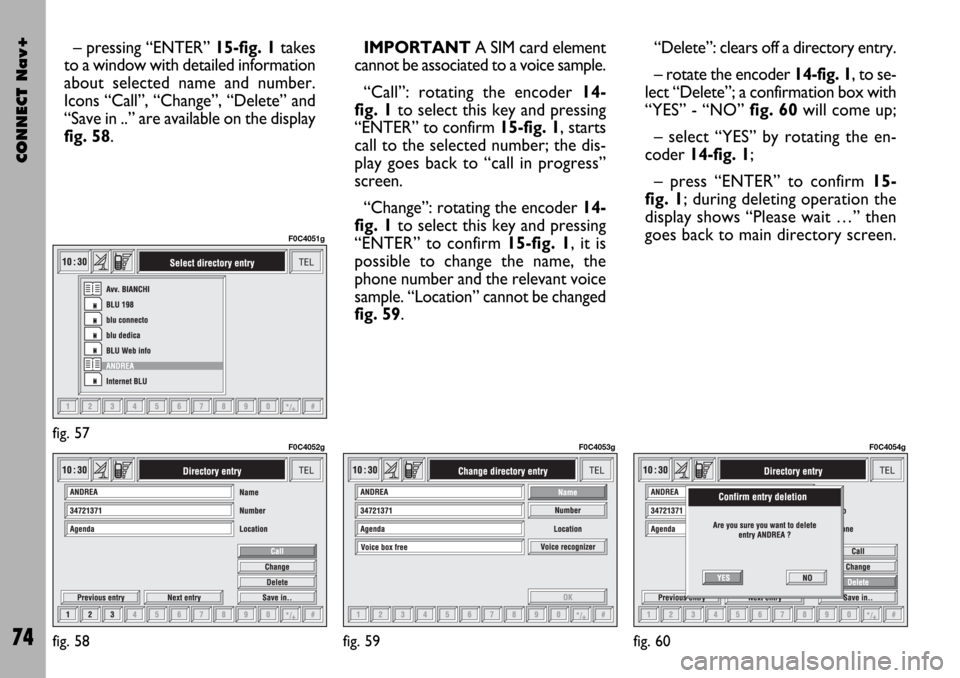
CONNECT Nav+
74
– pressing “ENTER” 15-fig. 1takes
to a window with detailed information
about selected name and number.
Icons “Call”, “Change”, “Delete” and
“Save in ..” are available on the display
fig. 58.IMPORTANT A SIM card element
cannot be associated to a voice sample.
“Call”: rotating the encoder 14-
fig. 1to select this key and pressing
“ENTER” to confirm 15-fig. 1, starts
call to the selected number; the dis-
play goes back to “call in progress”
screen.
“Change”: rotating the encoder 14-
fig. 1to select this key and pressing
“ENTER” to confirm 15-fig. 1, it is
possible to change the name, the
phone number and the relevant voice
sample. “Location” cannot be changed
fig. 59. “Delete”: clears off a directory entry.
– rotate the encoder14-fig. 1, to se-
lect “Delete”; a confirmation box with
“YES” - “NO” fig. 60will come up;
– select “YES” by rotating the en-
coder 14-fig. 1;
– press “ENTER” to confirm 15-
fig. 1; during deleting operation the
display shows “Please wait …” then
goes back to main directory screen.
fig. 57
F0C4051g
fig. 58
F0C4052g
fig. 59
F0C4053g
fig. 60
F0C4054g
Page 76 of 166
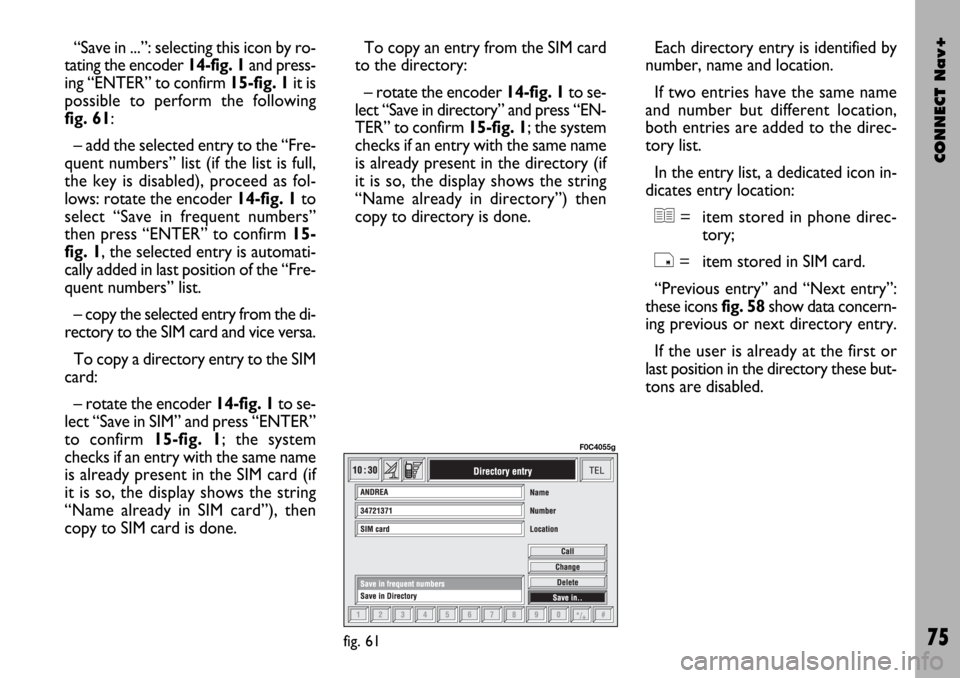
CONNECT Nav+
75
“Save in ...”: selecting this icon by ro-
tating the encoder 14-fig. 1and press-
ing “ENTER” to confirm 15-fig. 1it is
possible to perform the following
fig. 61:
– add the selected entry to the “Fre-
quent numbers” list (if the list is full,
the key is disabled), proceed as fol-
lows: rotate the encoder 14-fig. 1to
select “Save in frequent numbers”
then press “ENTER” to confirm 15-
fig. 1, the selected entry is automati-
cally added in last position of the “Fre-
quent numbers” list.
– copy the selected entry from the di-
rectory to the SIM card and vice versa.
To copy a directory entry to the SIM
card:
– rotate the encoder 14-fig. 1to se-
lect “Save in SIM” and press “ENTER”
to confirm 15-fig. 1; the system
checks if an entry with the same name
is already present in the SIM card (if
it is so, the display shows the string
“Name already in SIM card”), then
copy to SIM card is done. To copy an entry from the SIM card
to the directory:
– rotate the encoder 14-fig. 1to se-
lect “Save in directory” and press “EN-
TER” to confirm 15-fig. 1; the system
checks if an entry with the same name
is already present in the directory (if
it is so, the display shows the string
“Name already in directory”) then
copy to directory is done. Each directory entry is identified by
number, name and location.
If two entries have the same name
and number but different location,
both entries are added to the direc-
tory list.
In the entry list, a dedicated icon in-
dicates entry location:
©= item stored in phone direc-
tory;
®= item stored in SIM card.
“Previous entry” and “Next entry”:
these icons fig. 58 show data concern-
ing previous or next directory entry.
If the user is already at the first or
last position in the directory these but-
tons are disabled.
fig. 61
F0C4055g
Page 77 of 166
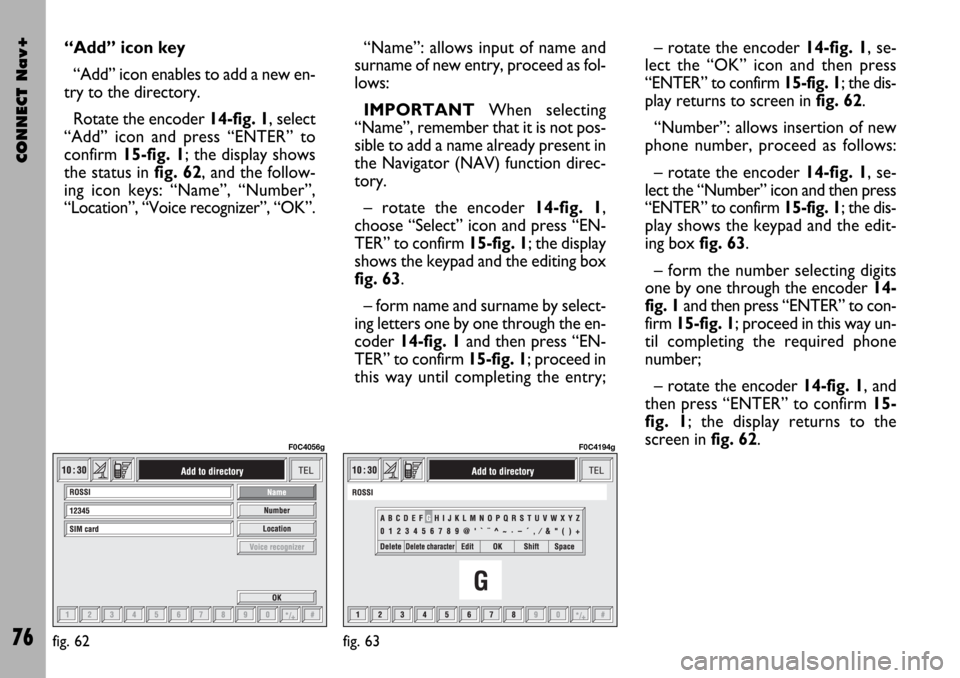
CONNECT Nav+
76
“Add” icon key
“Add” icon enables to add a new en-
try to the directory.
Rotate the encoder 14-fig. 1, select
“Add” icon and press “ENTER” to
confirm 15-fig. 1; the display shows
the status in fig. 62, and the follow-
ing icon keys: “Name”, “Number”,
“Location”, “Voice recognizer”, “OK”.“Name”: allows input of name and
surname of new entry, proceed as fol-
lows:
IMPORTANTWhen selecting
“Name”, remember that it is not pos-
sible to add a name already present in
the Navigator (NAV) function direc-
tory.
– rotate the encoder 14-fig. 1,
choose “Select” icon and press “EN-
TER” to confirm 15-fig. 1; the display
shows the keypad and the editing box
fig. 63.
– form name and surname by select-
ing letters one by one through the en-
coder 14-fig. 1and then press “EN-
TER” to confirm 15-fig. 1; proceed in
this way until completing the entry;– rotate the encoder 14-fig. 1, se-
lect the “OK” icon and then press
“ENTER” to confirm 15-fig. 1; the dis-
play returns to screen in fig. 62.
“Number”: allows insertion of new
phone number, proceed as follows:
– rotate the encoder 14-fig. 1, se-
lect the “Number” icon and then press
“ENTER” to confirm 15-fig. 1; the dis-
play shows the keypad and the edit-
ing box fig. 63.
– form the number selecting digits
one by one through the encoder 14-
fig. 1and then press “ENTER” to con-
firm 15-fig. 1; proceed in this way un-
til completing the required phone
number;
– rotate the encoder 14-fig. 1, and
then press “ENTER” to confirm 15-
fig. 1; the display returns to the
screen in fig. 62.
fig. 62
F0C4056g
fig. 63
F0C4194g
Page 78 of 166
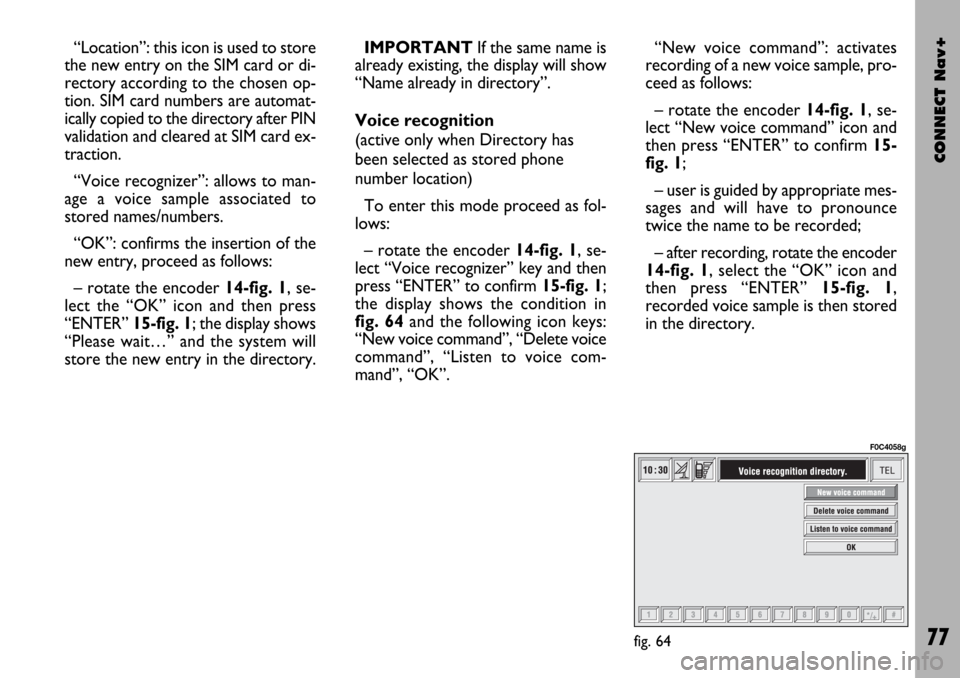
CONNECT Nav+
77
“Location”: this icon is used to store
the new entry on the SIM card or di-
rectory according to the chosen op-
tion. SIM card numbers are automat-
ically copied to the directory after PIN
validation and cleared at SIM card ex-
traction.
“Voice recognizer”: allows to man-
age a voice sample associated to
stored names/numbers.
“OK”: confirms the insertion of the
new entry, proceed as follows:
– rotate the encoder 14-fig. 1, se-
lect the “OK” icon and then press
“ENTER” 15-fig. 1; the display shows
“Please wait…” and the system will
store the new entry in the directory.IMPORTANTIf the same name is
already existing, the display will show
“Name already in directory”.
Voice recognition
(active only when Directory has
been selected as stored phone
number location)
To enter this mode proceed as fol-
lows:
– rotate the encoder 14-fig. 1, se-
lect “Voice recognizer” key and then
press “ENTER” to confirm 15-fig. 1;
the display shows the condition in
fig. 64and the following icon keys:
“New voice command”, “Delete voice
command”, “Listen to voice com-
mand”, “OK”.“New voice command”: activates
recording of a new voice sample, pro-
ceed as follows:
– rotate the encoder 14-fig. 1, se-
lect “New voice command” icon and
then press “ENTER” to confirm 15-
fig. 1;
– user is guided by appropriate mes-
sages and will have to pronounce
twice the name to be recorded;
– after recording, rotate the encoder
14-fig. 1, select the “OK” icon and
then press “ENTER” 15-fig. 1,
recorded voice sample is then stored
in the directory.
fig. 64
F0C4058g
Page 79 of 166
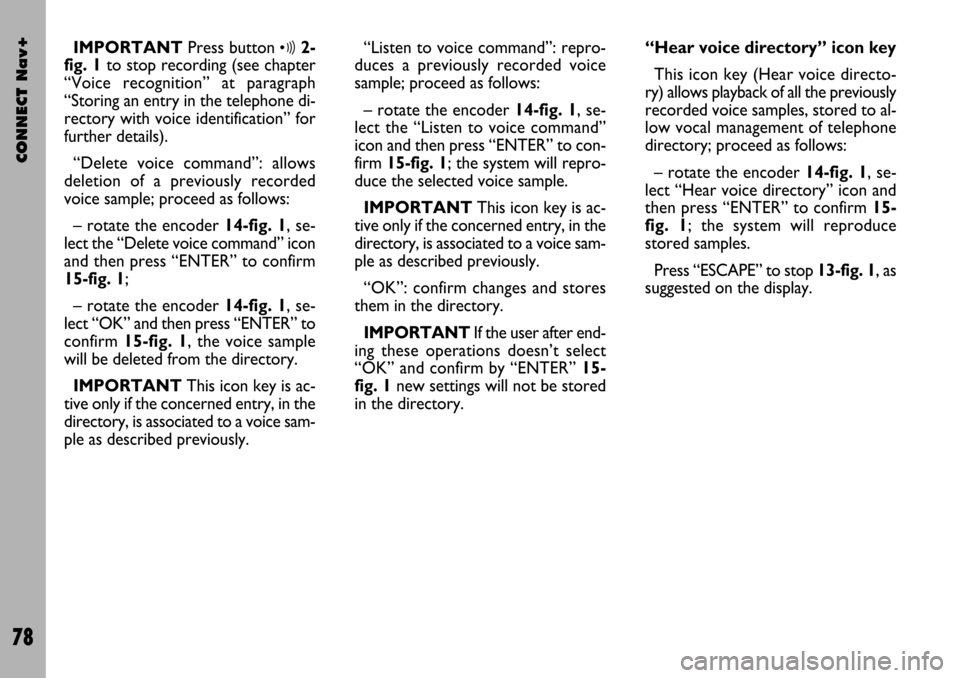
CONNECT Nav+
78
IMPORTANTPress button ô2-
fig. 1 to stop recording (see chapter
“Voice recognition” at paragraph
“Storing an entry in the telephone di-
rectory with voice identification” for
further details).
“Delete voice command”: allows
deletion of a previously recorded
voice sample; proceed as follows:
– rotate the encoder 14-fig. 1, se-
lect the “Delete voice command” icon
and then press “ENTER” to confirm
15-fig. 1;
– rotate the encoder 14-fig. 1, se-
lect “OK” and then press “ENTER” to
confirm 15-fig. 1, the voice sample
will be deleted from the directory.
IMPORTANTThis icon key is ac-
tive only if the concerned entry, in the
directory, is associated to a voice sam-
ple as described previously.“Listen to voice command”: repro-
duces a previously recorded voice
sample; proceed as follows:
– rotate the encoder 14-fig. 1, se-
lect the “Listen to voice command”
icon and then press “ENTER” to con-
firm 15-fig. 1; the system will repro-
duce the selected voice sample.
IMPORTANTThis icon key is ac-
tive only if the concerned entry, in the
directory, is associated to a voice sam-
ple as described previously.
“OK”: confirm changes and stores
them in the directory.
IMPORTANTIf the user after end-
ing these operations doesn’t select
“OK” and confirm by “ENTER” 15-
fig. 1new settings will not be stored
in the directory. “Hear voice directory” icon key
This icon key (Hear voice directo-
ry) allows playback of all the previously
recorded voice samples, stored to al-
low vocal management of telephone
directory; proceed as follows:
– rotate the encoder 14-fig. 1, se-
lect “Hear voice directory” icon and
then press “ENTER” to confirm 15-
fig. 1; the system will reproduce
stored samples.
Press “ESCAPE” to stop 13-fig. 1, as
suggested on the display.
Page 81 of 166
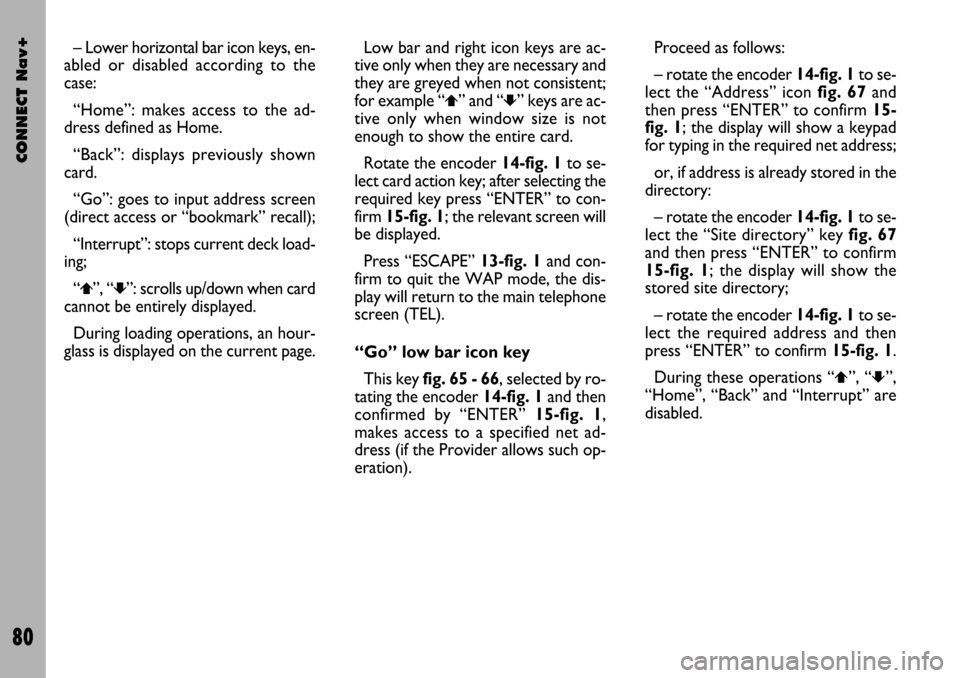
CONNECT Nav+
80
– Lower horizontal bar icon keys, en-
abled or disabled according to the
case:
“Home”: makes access to the ad-
dress defined as Home.
“Back”: displays previously shown
card.
“Go”: goes to input address screen
(direct access or “bookmark” recall);
“Interrupt”: stops current deck load-
ing;
“
¨”, “´”: scrolls up/down when card
cannot be entirely displayed.
During loading operations, an hour-
glass is displayed on the current page.Low bar and right icon keys are ac-
tive only when they are necessary and
they are greyed when not consistent;
for example “
¨” and “´” keys are ac-
tive only when window size is not
enough to show the entire card.
Rotate the encoder 14-fig. 1to se-
lect card action key; after selecting the
required key press “ENTER” to con-
firm 15-fig. 1; the relevant screen will
be displayed.
Press “ESCAPE” 13-fig. 1and con-
firm to quit the WAP mode, the dis-
play will return to the main telephone
screen (TEL).
“Go” low bar icon key
This key fig. 65 - 66, selected by ro-
tating the encoder 14-fig. 1and then
confirmed by “ENTER” 15-fig. 1,
makes access to a specified net ad-
dress (if the Provider allows such op-
eration).Proceed as follows:
– rotate the encoder 14-fig. 1to se-
lect the “Address” icon fig. 67and
then press “ENTER” to confirm 15-
fig. 1; the display will show a keypad
for typing in the required net address;
or, if address is already stored in the
directory:
– rotate the encoder 14-fig. 1to se-
lect the “Site directory” key fig. 67
and then press “ENTER” to confirm
15-fig. 1; the display will show the
stored site directory;
– rotate the encoder 14-fig. 1to se-
lect the required address and then
press “ENTER” to confirm 15-fig. 1.
During these operations “
¨”, “´”,
“Home”, “Back” and “Interrupt” are
disabled.
Page 85 of 166
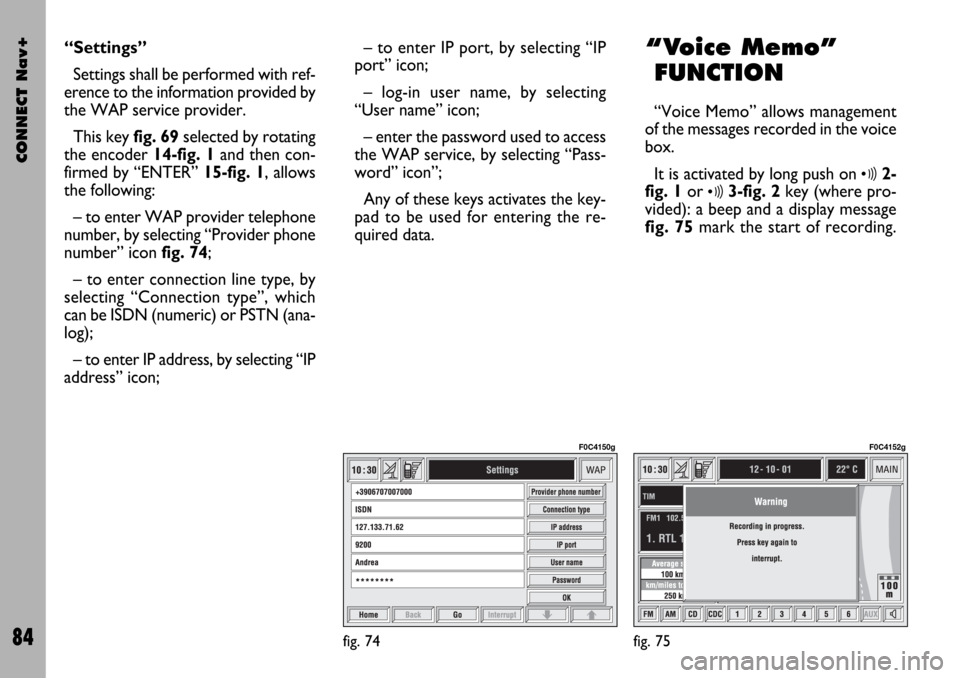
CONNECT Nav+
84
“Settings”
Settings shall be performed with ref-
erence to the information provided by
the WAP service provider.
This key fig. 69selected by rotating
the encoder 14-fig. 1and then con-
firmed by “ENTER” 15-fig. 1, allows
the following:
– to enter WAP provider telephone
number, by selecting “Provider phone
number” icon fig. 74;
– to enter connection line type, by
selecting “Connection type”, which
can be ISDN (numeric) or PSTN (ana-
log);
– to enter IP address, by selecting “IP
address” icon;– to enter IP port, by selecting “IP
port” icon;
– log-in user name, by selecting
“User name” icon;
– enter the password used to access
the WAP service, by selecting “Pass-
word” icon”;
Any of these keys activates the key-
pad to be used for entering the re-
quired data.“Voice Memo”
FUNCTION
“Voice Memo” allows management
of the messages recorded in the voice
box.
It is activated by long push on
ô2-
fig. 1or
ô3-fig. 2key (where pro-
vided): a beep and a display message
fig. 75mark the start of recording.
fig. 74
F0C4150g
fig. 75
F0C4152g
Page 86 of 166
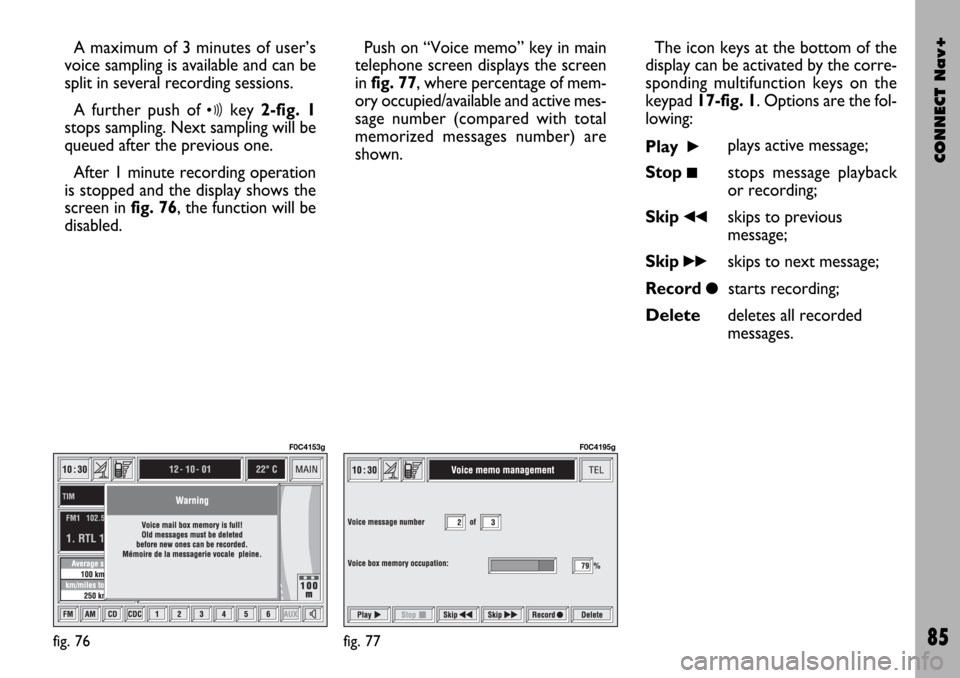
CONNECT Nav+
85
A maximum of 3 minutes of user’s
voice sampling is available and can be
split in several recording sessions.
A further push of
ôkey 2-fig. 1
stops sampling. Next sampling will be
queued after the previous one.
After 1 minute recording operation
is stopped and the display shows the
screen in fig. 76, the function will be
disabled.Push on “Voice memo” key in main
telephone screen displays the screen
in fig. 77, where percentage of mem-
ory occupied/available and active mes-
sage number (compared with total
memorized messages number) are
shown.The icon keys at the bottom of the
display can be activated by the corre-
sponding multifunction keys on the
keypad 17-fig. 1. Options are the fol-
lowing:
Play
˙plays active message;
Stop
■stops message playback
or recording;
Skip
¯¯skips to previous
message;
Skip
˙˙skips to next message;
Record
çstarts recording;
Deletedeletes all recorded
messages.
fig. 76
F0C4153g
fig. 77
F0C4195g