fuse box FIAT STILO 2004 1.G Connect NavPlus Manual
[x] Cancel search | Manufacturer: FIAT, Model Year: 2004, Model line: STILO, Model: FIAT STILO 2004 1.GPages: 166, PDF Size: 3.8 MB
Page 67 of 166
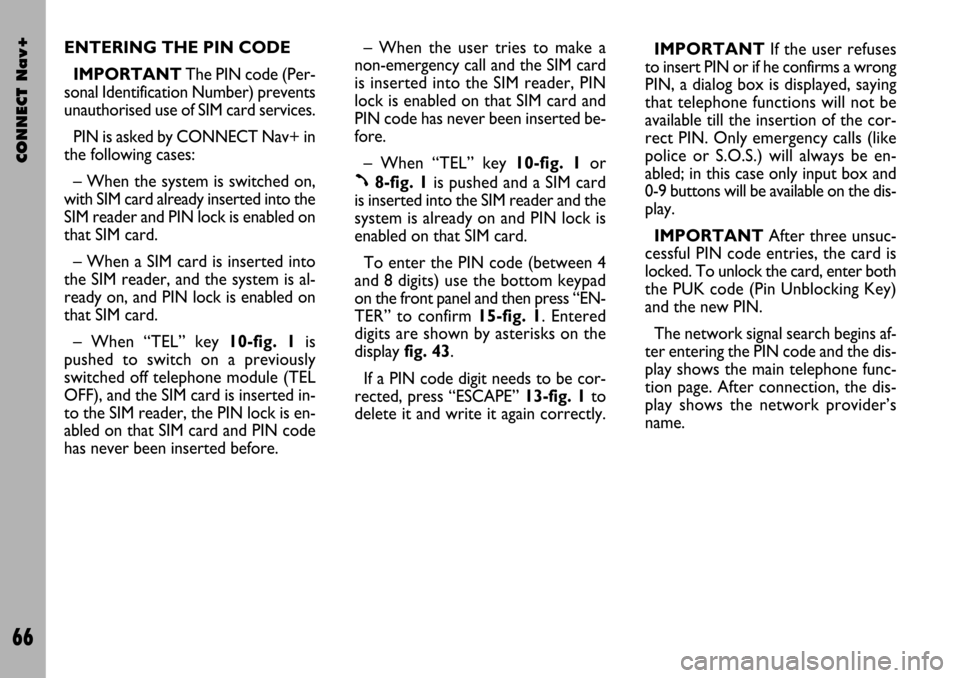
CONNECT Nav+
66
ENTERING THE PIN CODE
IMPORTANTThe PIN code (Per-
sonal Identification Number) prevents
unauthorised use of SIM card services.
PIN is asked by CONNECT Nav+ in
the following cases:
– When the system is switched on,
with SIM card already inserted into the
SIM reader and PIN lock is enabled on
that SIM card.
– When a SIM card is inserted into
the SIM reader, and the system is al-
ready on, and PIN lock is enabled on
that SIM card.
– When “TEL” key 10-fig. 1is
pushed to switch on a previously
switched off telephone module (TEL
OFF), and the SIM card is inserted in-
to the SIM reader, the PIN lock is en-
abled on that SIM card and PIN code
has never been inserted before.– When the user tries to make a
non-emergency call and the SIM card
is inserted into the SIM reader, PIN
lock is enabled on that SIM card and
PIN code has never been inserted be-
fore.
– When “TEL” key 10-fig. 1or
ß8-fig. 1is pushed and a SIM card
is inserted into the SIM reader and the
system is already on and PIN lock is
enabled on that SIM card.
To enter the PIN code (between 4
and 8 digits) use the bottom keypad
on the front panel and then press “EN-
TER” to confirm 15-fig. 1. Entered
digits are shown by asterisks on the
display fig. 43.
If a PIN code digit needs to be cor-
rected, press “ESCAPE” 13-fig. 1to
delete it and write it again correctly. IMPORTANT If the user refuses
to insert PIN or if he confirms a wrong
PIN, a dialog box is displayed, saying
that telephone functions will not be
available till the insertion of the cor-
rect PIN. Only emergency calls (like
police or S.O.S.) will always be en-
abled; in this case only input box and
0-9 buttons will be available on the dis-
play.
IMPORTANTAfter three unsuc-
cessful PIN code entries, the card is
locked. To unlock the card, enter both
the PUK code (Pin Unblocking Key)
and the new PIN.
The network signal search begins af-
ter entering the PIN code and the dis-
play shows the main telephone func-
tion page. After connection, the dis-
play shows the network provider’s
name.
Page 68 of 166
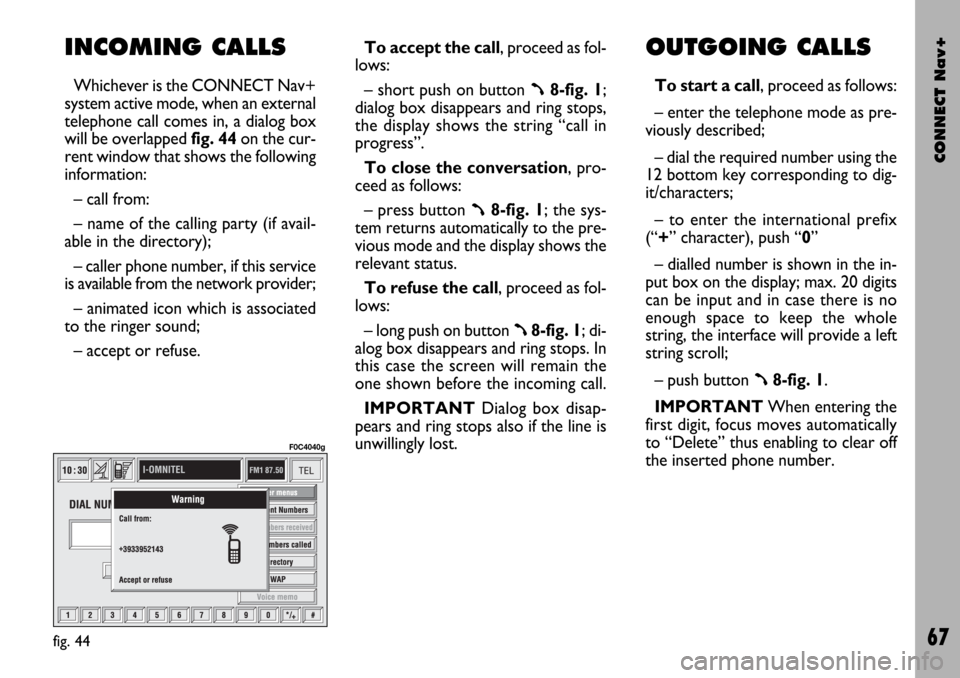
CONNECT Nav+
67
INCOMING CALLS
Whichever is the CONNECT Nav+
system active mode, when an external
telephone call comes in, a dialog box
will be overlapped fig. 44on the cur-
rent window that shows the following
information:
– call from:
– name of the calling party (if avail-
able in the directory);
– caller phone number, if this service
is available from the network provider;
– animated icon which is associated
to the ringer sound;
– accept or refuse.To accept the call, proceed as fol-
lows:
– short push on button ß8-fig. 1;
dialog box disappears and ring stops,
the display shows the string “call in
progress”.
To close the conversation, pro-
ceed as follows:
– press button
ß8-fig. 1; the sys-
tem returns automatically to the pre-
vious mode and the display shows the
relevant status.
To refuse the call, proceed as fol-
lows:
– long push on button
ß8-fig. 1; di-
alog box disappears and ring stops. In
this case the screen will remain the
one shown before the incoming call.
IMPORTANT Dialog box disap-
pears and ring stops also if the line is
unwillingly lost.
OUTGOING CALLS
To start a call, proceed as follows:
– enter the telephone mode as pre-
viously described;
– dial the required number using the
12 bottom key corresponding to dig-
it/characters;
– to enter the international prefix
(“+” character), push “0”
– dialled number is shown in the in-
put box on the display; max. 20 digits
can be input and in case there is no
enough space to keep the whole
string, the interface will provide a left
string scroll;
– push button
ß8-fig. 1.
IMPORTANTWhen entering the
first digit, focus moves automatically
to “Delete” thus enabling to clear off
the inserted phone number.
fig. 44
F0C4040g