stop start FIAT STILO 2004 1.G Connect NavPlus Manual
[x] Cancel search | Manufacturer: FIAT, Model Year: 2004, Model line: STILO, Model: FIAT STILO 2004 1.GPages: 166, PDF Size: 3.8 MB
Page 15 of 166
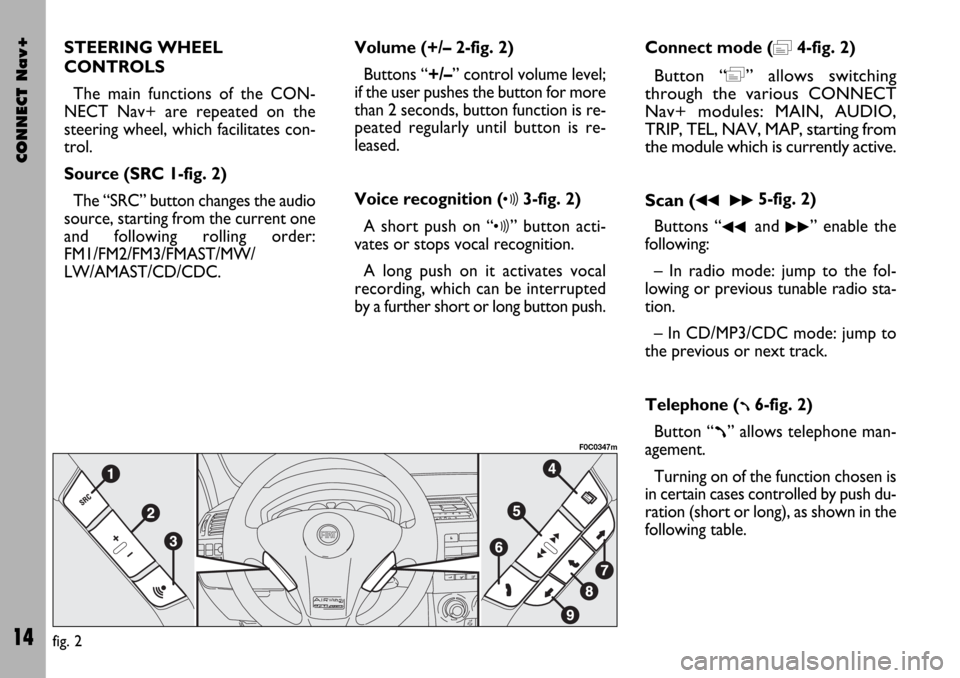
CONNECT Nav+
14
STEERING WHEEL
CONTROLS
The main functions of the CON-
NECT Nav+ are repeated on the
steering wheel, which facilitates con-
trol.
Source (SRC 1-fig. 2)
The “SRC” button changes the audio
source, starting from the current one
and following rolling order:
FM1/FM2/FM3/FMAST/MW/
LW/AMAST/CD/CDC.Volume (+/– 2-fig. 2)
Buttons “+/–” control volume level;
if the user pushes the button for more
than 2 seconds, button function is re-
peated regularly until button is re-
leased.
Voice recognition (
ô3-fig. 2)
A short push on “
ô” button acti-
vates or stops vocal recognition.
A long push on it activates vocal
recording, which can be interrupted
by a further short or long button push.Connect mode (
=4-fig. 2)
Button “=” allows switching
through the various CONNECT
Nav+ modules: MAIN, AUDIO,
TRIP, TEL, NAV, MAP, starting from
the module which is currently active.
Scan (
¯¯ ˙˙5-fig. 2)
Buttons “
¯¯and ˙˙” enable the
following:
– In radio mode: jump to the fol-
lowing or previous tunable radio sta-
tion.
– In CD/MP3/CDC mode: jump to
the previous or next track.
Telephone (
ß6-fig. 2)
Button “
ß” allows telephone man-
agement.
Turning on of the function chosen is
in certain cases controlled by push du-
ration (short or long), as shown in the
following table.
fig. 2
F0C0347m
Page 16 of 166
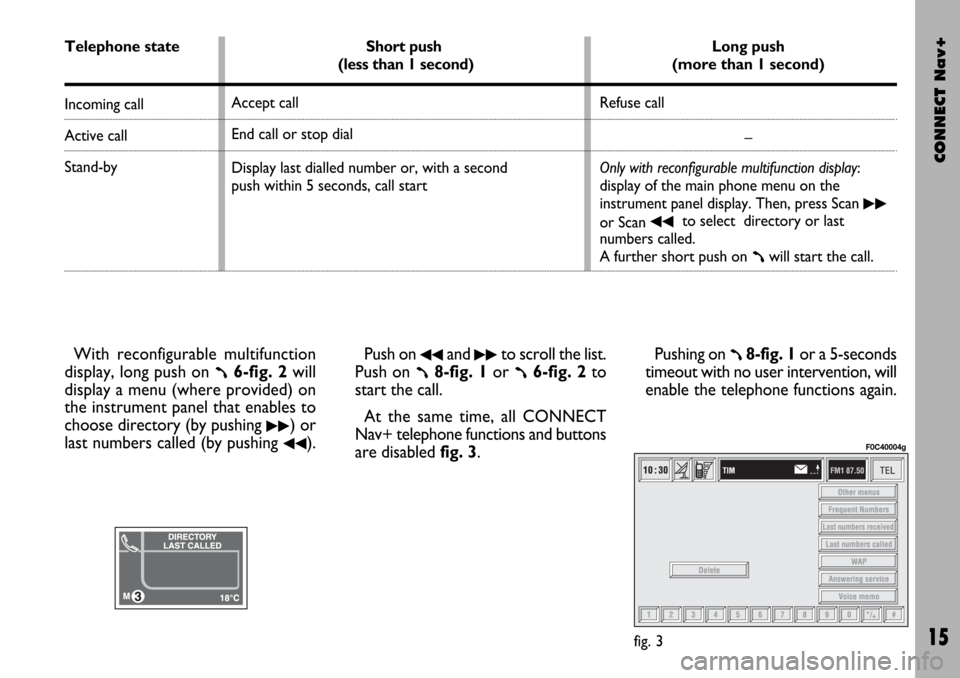
CONNECT Nav+
15
With reconfigurable multifunction
display, long push on
ß6-fig. 2will
display a menu (where provided) on
the instrument panel that enables to
choose directory (by pushing
˙˙) or
last numbers called (by pushing
¯¯).Push on
¯¯and ˙˙to scroll the list.
Push on
ß8-fig. 1or ß6-fig. 2to
start the call.
At the same time, all CONNECT
Nav+ telephone functions and buttons
are disabled fig. 3.Pushing on ß8-fig. 1or a 5-seconds
timeout with no user intervention, will
enable the telephone functions again.
fig. 3
F0C40004g
Telephone state
Incoming call
Active call
Stand-by
Short push
(less than 1 second)
Accept call
End call or stop dial
Display last dialled number or, with a second
push within 5 seconds, call start Long push
(more than 1 second)
Refuse call
–
Only with reconfigurable multifunction display:
display of the main phone menu on the
instrument panel display. Then, press Scan
˙˙
or Scan ¯¯to select directory or last
numbers called.
A further short push on
ßwill start the call.
Page 28 of 166
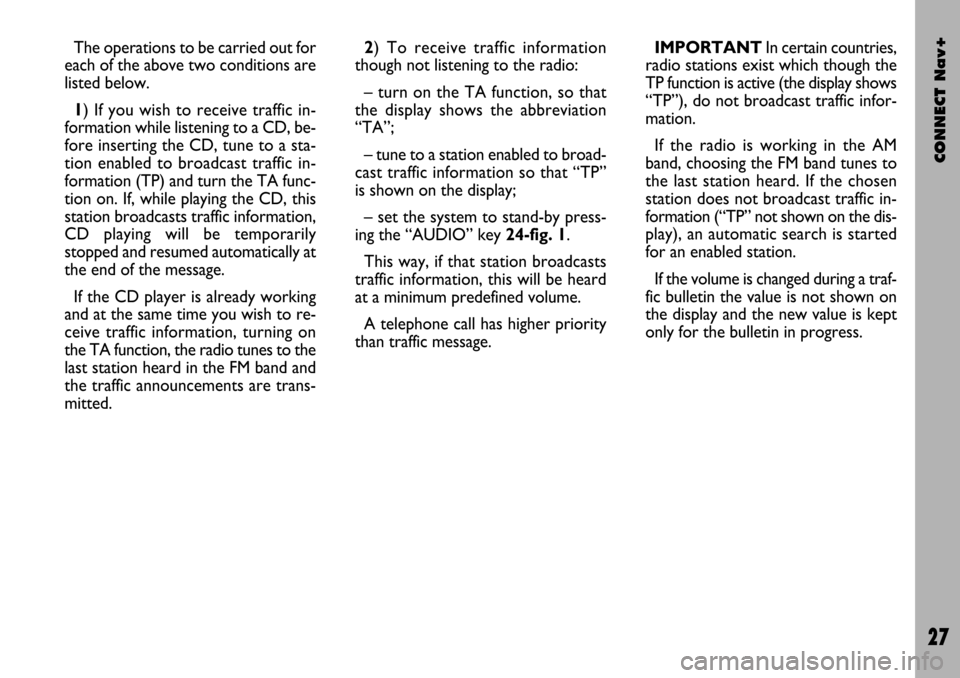
CONNECT Nav+
27
The operations to be carried out for
each of the above two conditions are
listed below.
1) If you wish to receive traffic in-
formation while listening to a CD, be-
fore inserting the CD, tune to a sta-
tion enabled to broadcast traffic in-
formation (TP) and turn the TA func-
tion on. If, while playing the CD, this
station broadcasts traffic information,
CD playing will be temporarily
stopped and resumed automatically at
the end of the message.
If the CD player is already working
and at the same time you wish to re-
ceive traffic information, turning on
the TA function, the radio tunes to the
last station heard in the FM band and
the traffic announcements are trans-
mitted. 2) To receive traffic information
though not listening to the radio:
– turn on the TA function, so that
the display shows the abbreviation
“TA”;
– tune to a station enabled to broad-
cast traffic information so that “TP”
is shown on the display;
– set the system to stand-by press-
ing the “AUDIO” key 24-fig. 1.
This way, if that station broadcasts
traffic information, this will be heard
at a minimum predefined volume.
A telephone call has higher priority
than traffic message.IMPORTANT In certain countries,
radio stations exist which though the
TP function is active (the display shows
“TP”), do not broadcast traffic infor-
mation.
If the radio is working in the AM
band, choosing the FM band tunes to
the last station heard. If the chosen
station does not broadcast traffic in-
formation (“TP” not shown on the dis-
play), an automatic search is started
for an enabled station.
If the volume is changed during a traf-
fic bulletin the value is not shown on
the display and the new value is kept
only for the bulletin in progress.
Page 41 of 166
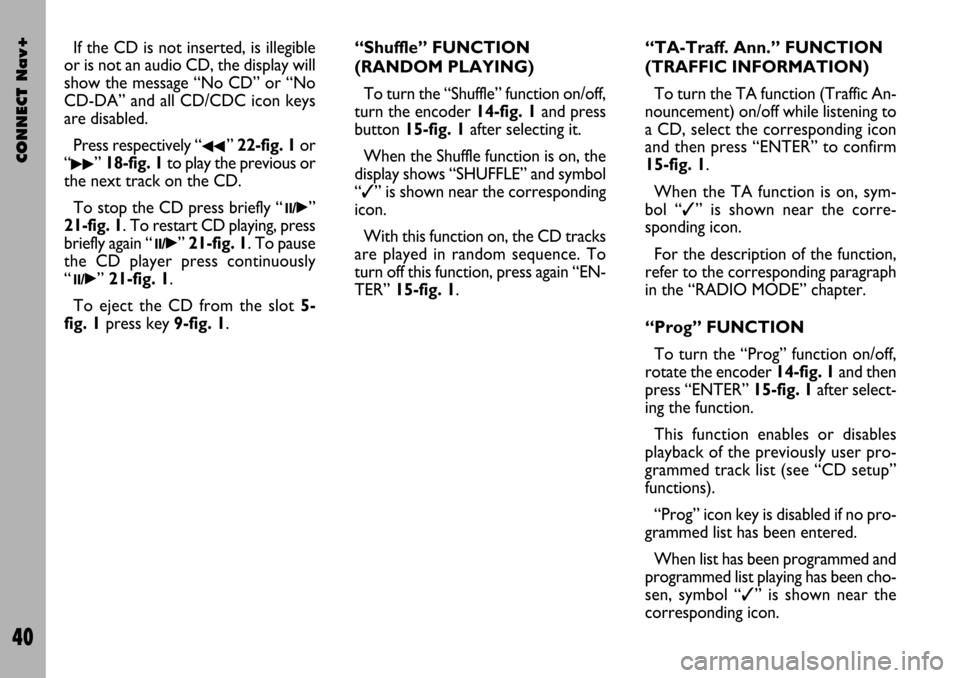
CONNECT Nav+
40
If the CD is not inserted, is illegible
or is not an audio CD, the display will
show the message “No CD” or “No
CD-DA” and all CD/CDC icon keys
are disabled.
Press respectively “
¯¯” 22-fig. 1or
“
˙˙” 18-fig. 1to play the previous or
the next track on the CD.
To stop the CD press briefly “
11/˙”
21-fig. 1. To restart CD playing, press
briefly again “
11/˙” 21-fig. 1. To pause
the CD player press continuously
“
11/˙” 21-fig. 1.
To eject the CD from the slot 5-
fig. 1press key9-fig. 1.“Shuffle” FUNCTION
(RANDOM PLAYING)
To turn the “Shuffle” function on/off,
turn the encoder 14-fig. 1and press
button 15-fig. 1after selecting it.
When the Shuffle function is on, the
display shows “SHUFFLE” and symbol
“✓” is shown near the corresponding
icon.
With this function on, the CD tracks
are played in random sequence. To
turn off this function, press again “EN-
TER” 15-fig. 1. “TA-Traff. Ann.” FUNCTION
(TRAFFIC INFORMATION)
To turn the TA function (Traffic An-
nouncement) on/off while listening to
a CD, select the corresponding icon
and then press “ENTER” to confirm
15-fig. 1.
When the TA function is on, sym-
bol “✓” is shown near the corre-
sponding icon.
For the description of the function,
refer to the corresponding paragraph
in the “RADIO MODE” chapter.
“Prog” FUNCTION
To turn the “Prog” function on/off,
rotate the encoder 14-fig. 1and then
press “ENTER” 15-fig. 1after select-
ing the function.
This function enables or disables
playback of the previously user pro-
grammed track list (see “CD setup”
functions).
“Prog” icon key is disabled if no pro-
grammed list has been entered.
When list has been programmed and
programmed list playing has been cho-
sen, symbol “✓” is shown near the
corresponding icon.
Page 46 of 166

CONNECT Nav+
45
The CONNECT Nav+ system can
control 5 CDs.
At the bottom of the screen are
shown the functions that can be acti-
vated through the corresponding mul-
tifunction keys 17-fig. 1on the CON-
NECT Nav+ system:
– FMallows audio source change
through the following loop FM1, FM2,
FM3, FMAST, FM1….
– AMallows audio source change
through the following loop MW, LW,
AMAST, MW…
– CDactivates CD
– CDC activates CD Changer
– CD1 …CD5selects the corre-
sponding CD in the multiple player
(only the keys corresponding to the
actual CDs inside the player are active)
– RPTenables the Repeat function:
Repeat one (repeat one track)/Repeat
all (repeat all tracks)/Repeat off (re-
peat function off)
– AUXpresetting for connection to
an external video source (not available
yet).
– ÙMUTE on/off (regardless of the
audio source active).The main screen shows also the fol-
lowing information fig. 24:
– number of the track being played;
– CD name, only if the CD when in-
serted has been named;
– TA wording if the TA-Traff. Ann
function (traffic announcement) is en-
abled);
– playback track number;
– current status of CDC source
(play, pause, stop);
– CD time information;– the numbers of the next 10 tracks
that will be played and symbol “
§” if
there are more than 10 tracks; with
the Shuffle function on (for random
playing sequence), the first 10 CD
tracks of the random numeric se-
quence are displayed.
Selecting the CD-Changer, playback
starts from the last CD heard previ-
ously or from the first CD following
the last one being heard (if this one
was removed) present in the loader.
To change the current CD use the
keypad buttons 17-fig. 1corre-
sponding to CD1….CD5. To hear the
previous or next track of the current
CD respectively press buttons “
¯¯”
22-fig. 1or “
˙˙” 18-fig. 1.
If the selected CD is not in the
loader, the relevant button is disabled.
fig. 24
F0C4019g
Page 47 of 166
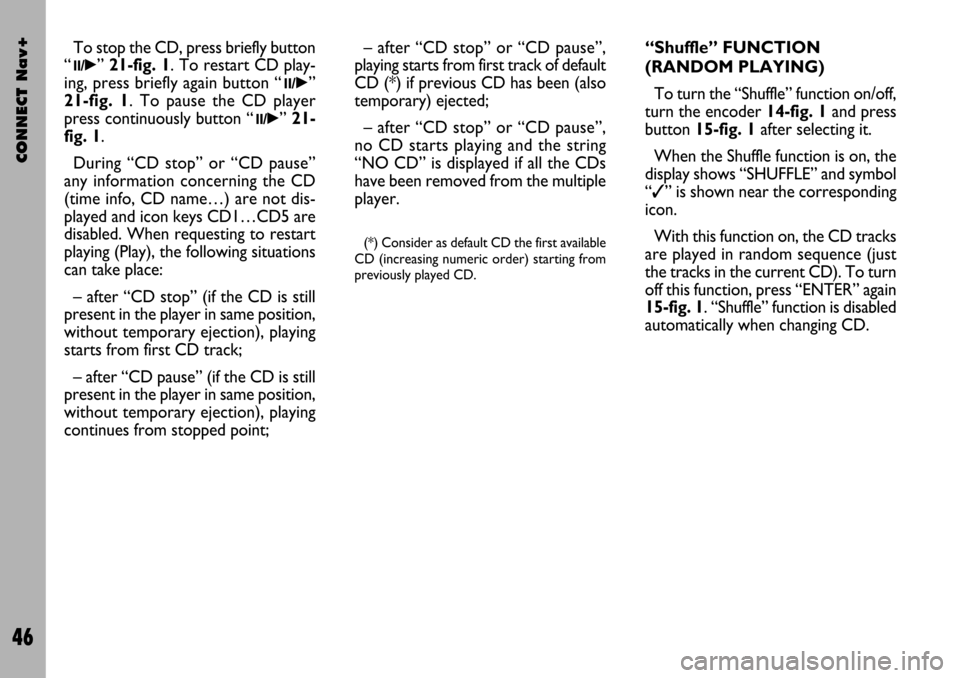
CONNECT Nav+
46
“Shuffle” FUNCTION
(RANDOM PLAYING)
To turn the “Shuffle” function on/off,
turn the encoder 14-fig. 1and press
button 15-fig. 1after selecting it.
When the Shuffle function is on, the
display shows “SHUFFLE” and symbol
“✓” is shown near the corresponding
icon.
With this function on, the CD tracks
are played in random sequence (just
the tracks in the current CD). To turn
off this function, press “ENTER” again
15-fig. 1. “Shuffle” function is disabled
automatically when changing CD. To stop the CD, press briefly button
“
11/˙”21-fig. 1. To restart CD play-
ing, press briefly again button “
11/˙”
21-fig. 1. To pause the CD player
press continuously button “
11/˙” 21-
fig. 1.
During “CD stop” or “CD pause”
any information concerning the CD
(time info, CD name…) are not dis-
played and icon keys CD1…CD5 are
disabled. When requesting to restart
playing (Play), the following situations
can take place:
– after “CD stop” (if the CD is still
present in the player in same position,
without temporary ejection), playing
starts from first CD track;
– after “CD pause” (if the CD is still
present in the player in same position,
without temporary ejection), playing
continues from stopped point;– after “CD stop” or “CD pause”,
playing starts from first track of default
CD (*) if previous CD has been (also
temporary) ejected;
– after “CD stop” or “CD pause”,
no CD starts playing and the string
“NO CD” is displayed if all the CDs
have been removed from the multiple
player.
(*) Consider as default CD the first available
CD (increasing numeric order) starting from
previously played CD.
Page 51 of 166
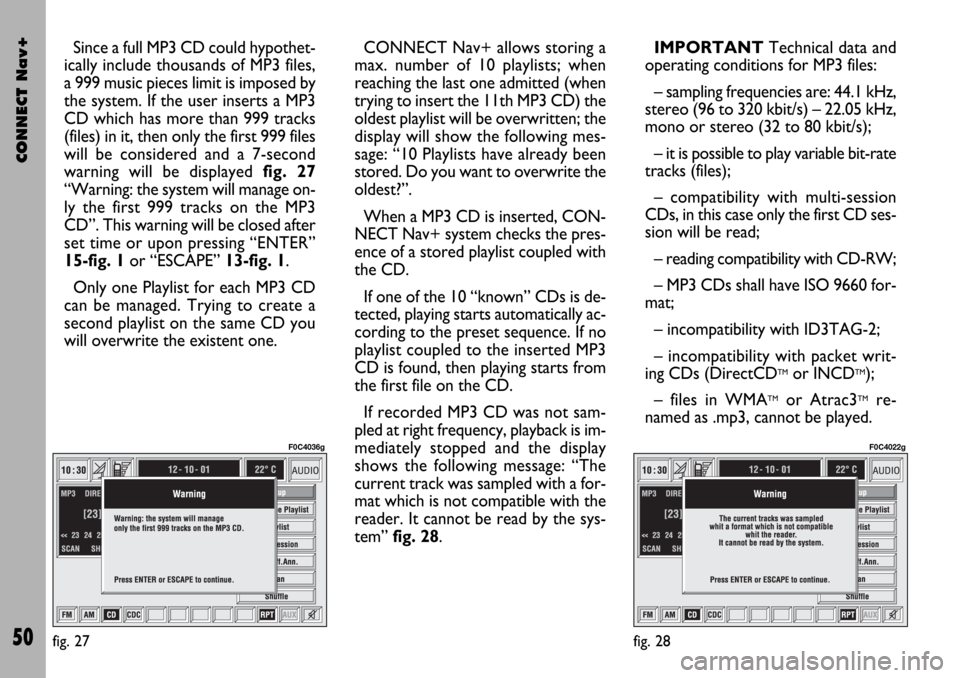
CONNECT Nav+
50
Since a full MP3 CD could hypothet-
ically include thousands of MP3 files,
a 999 music pieces limit is imposed by
the system. If the user inserts a MP3
CD which has more than 999 tracks
(files) in it, then only the first 999 files
will be considered and a 7-second
warning will be displayed fig. 27
“Warning: the system will manage on-
ly the first 999 tracks on the MP3
CD”. This warning will be closed after
set time or upon pressing “ENTER”
15-fig. 1or “ESCAPE” 13-fig. 1.
Only one Playlist for each MP3 CD
can be managed. Trying to create a
second playlist on the same CD you
will overwrite the existent one.CONNECT Nav+ allows storing a
max. number of 10 playlists; when
reaching the last one admitted (when
trying to insert the 11th MP3 CD) the
oldest playlist will be overwritten; the
display will show the following mes-
sage: “10 Playlists have already been
stored. Do you want to overwrite the
oldest?”.
When a MP3 CD is inserted, CON-
NECT Nav+ system checks the pres-
ence of a stored playlist coupled with
the CD.
If one of the 10 “known” CDs is de-
tected, playing starts automatically ac-
cording to the preset sequence. If no
playlist coupled to the inserted MP3
CD is found, then playing starts from
the first file on the CD.
If recorded MP3 CD was not sam-
pled at right frequency, playback is im-
mediately stopped and the display
shows the following message: “The
current track was sampled with a for-
mat which is not compatible with the
reader. It cannot be read by the sys-
tem” fig. 28.IMPORTANTTechnical data and
operating conditions for MP3 files:
– sampling frequencies are: 44.1 kHz,
stereo (96 to 320 kbit/s) – 22.05 kHz,
mono or stereo (32 to 80 kbit/s);
– it is possible to play variable bit-rate
tracks (files);
– compatibility with multi-session
CDs, in this case only the first CD ses-
sion will be read;
– reading compatibility with CD-RW;
– MP3 CDs shall have ISO 9660 for-
mat;
– incompatibility with ID3TAG-2;
– incompatibility with packet writ-
ing CDs (DirectCD
TMor INCDTM);
– files in WMA
TMor Atrac3TMre-
named as .mp3, cannot be played.
fig. 27
F0C4036g
fig. 28
F0C4022g
Page 53 of 166
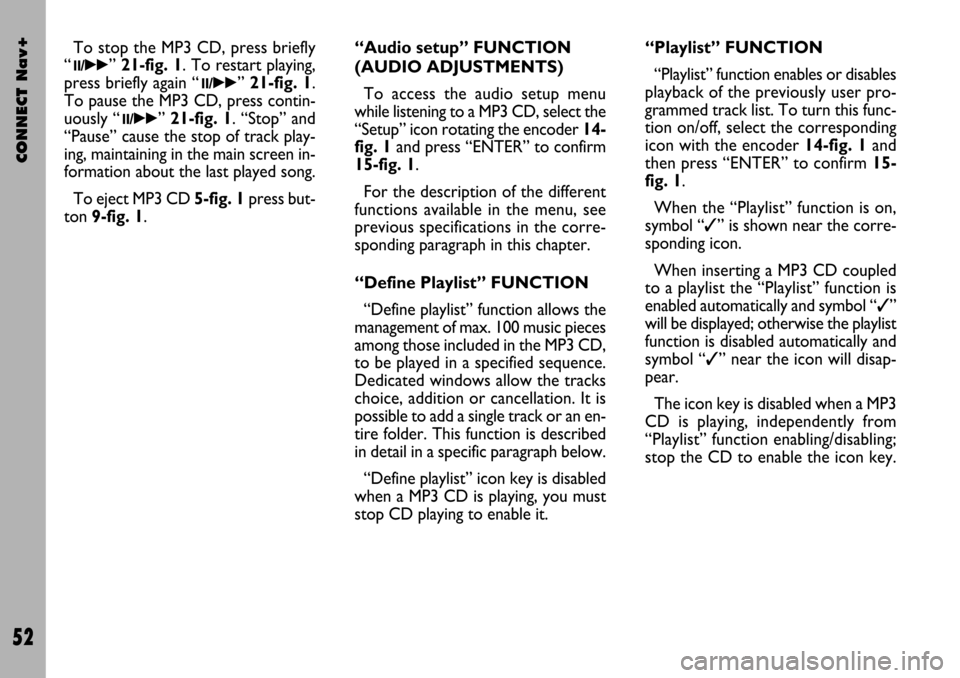
CONNECT Nav+
52
To stop the MP3 CD, press briefly
“
11/˙˙” 21-fig. 1. To restart playing,
press briefly again “
11/˙˙” 21-fig. 1.
To pause the MP3 CD, press contin-
uously “
11/˙˙” 21-fig. 1. “Stop” and
“Pause” cause the stop of track play-
ing, maintaining in the main screen in-
formation about the last played song.
To eject MP3 CD 5-fig. 1press but-
ton 9-fig. 1.“Audio setup” FUNCTION
(AUDIO ADJUSTMENTS)
To access the audio setup menu
while listening to a MP3 CD, select the
“Setup” icon rotating the encoder 14-
fig. 1and press “ENTER” to confirm
15-fig. 1.
For the description of the different
functions available in the menu, see
previous specifications in the corre-
sponding paragraph in this chapter.
“Define Playlist” FUNCTION
“Define playlist” function allows the
management of max. 100 music pieces
among those included in the MP3 CD,
to be played in a specified sequence.
Dedicated windows allow the tracks
choice, addition or cancellation. It is
possible to add a single track or an en-
tire folder. This function is described
in detail in a specific paragraph below.
“Define playlist” icon key is disabled
when a MP3 CD is playing, you must
stop CD playing to enable it.“Playlist” FUNCTION
“Playlist” function enables or disables
playback of the previously user pro-
grammed track list. To turn this func-
tion on/off, select the corresponding
icon with the encoder 14-fig. 1and
then press “ENTER” to confirm 15-
fig. 1.
When the “Playlist” function is on,
symbol “✓” is shown near the corre-
sponding icon.
When inserting a MP3 CD coupled
to a playlist the “Playlist” function is
enabled automatically and symbol “✓”
will be displayed; otherwise the playlist
function is disabled automatically and
symbol “✓” near the icon will disap-
pear.
The icon key is disabled when a MP3
CD is playing, independently from
“Playlist” function enabling/disabling;
stop the CD to enable the icon key.
Page 55 of 166
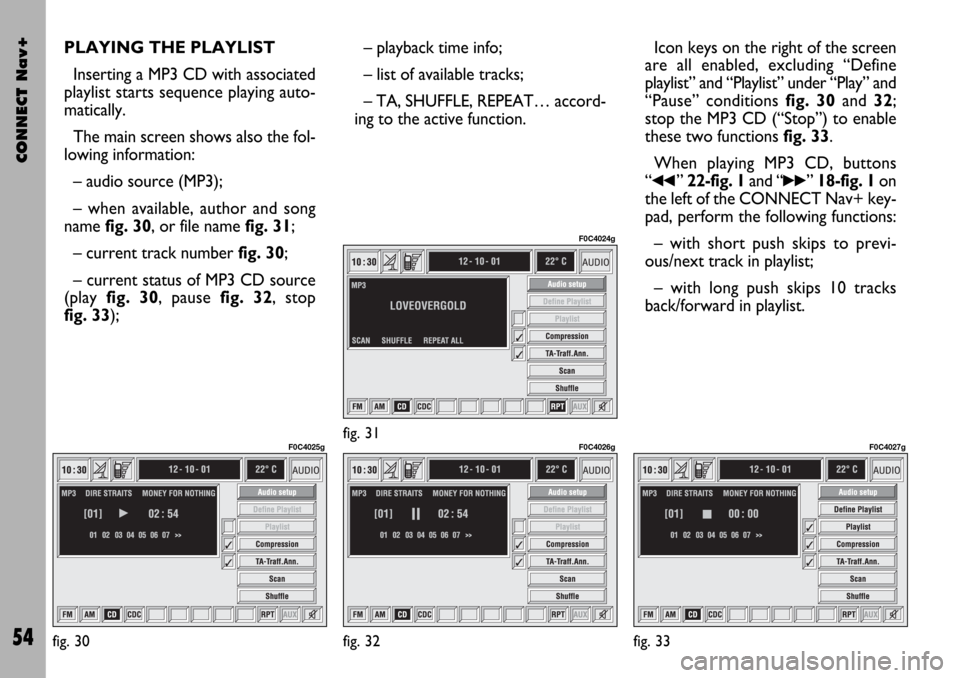
CONNECT Nav+
54
PLAYING THE PLAYLIST
Inserting a MP3 CD with associated
playlist starts sequence playing auto-
matically.
The main screen shows also the fol-
lowing information:
– audio source (MP3);
– when available, author and song
name fig. 30, or file name fig. 31;
– current track numberfig. 30;
– current status of MP3 CD source
(play fig. 30, pause fig. 32, stop
fig. 33);– playback time info;
– list of available tracks;
– TA, SHUFFLE, REPEAT… accord-
ing to the active function.Icon keys on the right of the screen
are all enabled, excluding “Define
playlist” and “Playlist” under “Play” and
“Pause” conditions fig. 30 and 32;
stop the MP3 CD (“Stop”) to enable
these two functions fig. 33.
When playing MP3 CD, buttons
“
¯¯” 22-fig. 1and “˙˙” 18-fig. 1on
the left of the CONNECT Nav+ key-
pad, perform the following functions:
– with short push skips to previ-
ous/next track in playlist;
– with long push skips 10 tracks
back/forward in playlist.
fig. 30
F0C4025gfig. 31
F0C4024g
fig. 32
F0C4026g
fig. 33
F0C4027g
Page 56 of 166
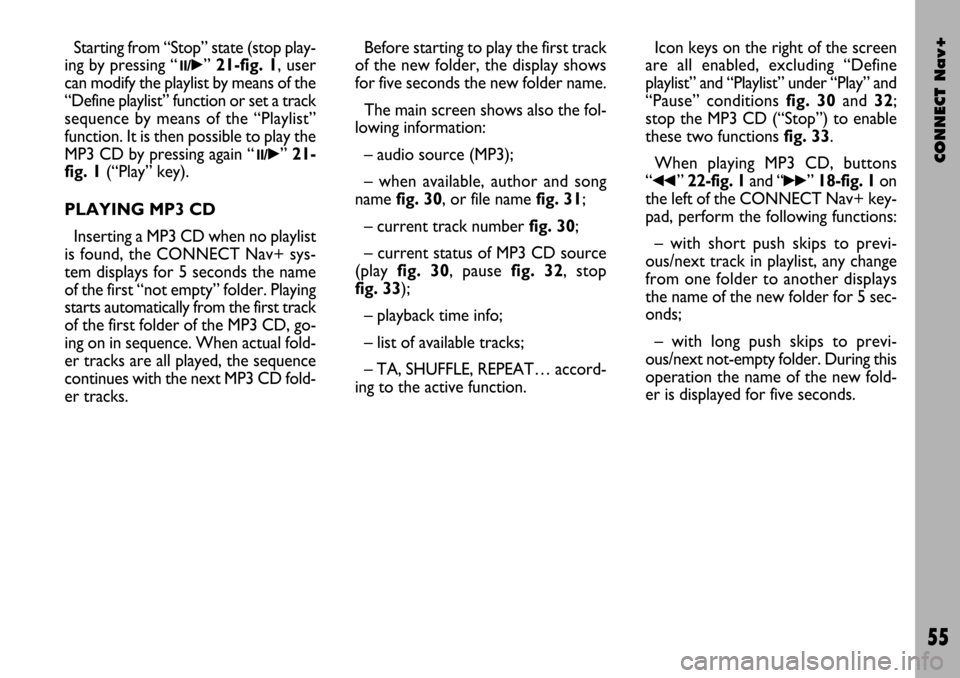
CONNECT Nav+
55
Starting from “Stop” state (stop play-
ing by pressing “
11/˙”21-fig. 1, user
can modify the playlist by means of the
“Define playlist” function or set a track
sequence by means of the “Playlist”
function. It is then possible to play the
MP3 CD by pressing again “
11/˙” 21-
fig. 1(“Play” key).
PLAYING MP3 CD
Inserting a MP3 CD when no playlist
is found, the CONNECT Nav+ sys-
tem displays for 5 seconds the name
of the first “not empty” folder. Playing
starts automatically from the first track
of the first folder of the MP3 CD, go-
ing on in sequence. When actual fold-
er tracks are all played, the sequence
continues with the next MP3 CD fold-
er tracks. Before starting to play the first track
of the new folder, the display shows
for five seconds the new folder name.
The main screen shows also the fol-
lowing information:
– audio source (MP3);
– when available, author and song
name fig. 30, or file name fig. 31;
– current track number fig. 30;
– current status of MP3 CD source
(playfig. 30, pause fig. 32, stop
fig. 33);
– playback time info;
– list of available tracks;
– TA, SHUFFLE, REPEAT… accord-
ing to the active function.Icon keys on the right of the screen
are all enabled, excluding “Define
playlist” and “Playlist” under “Play” and
“Pause” conditions fig. 30 and 32;
stop the MP3 CD (“Stop”) to enable
these two functions fig. 33.
When playing MP3 CD, buttons
“
¯¯” 22-fig. 1and “˙˙”18-fig. 1on
the left of the CONNECT Nav+ key-
pad, perform the following functions:
– with short push skips to previ-
ous/next track in playlist, any change
from one folder to another displays
the name of the new folder for 5 sec-
onds;
– with long push skips to previ-
ous/next not-empty folder. During this
operation the name of the new fold-
er is displayed for five seconds.