wheel FIAT STILO 2004 1.G Connect NavPlus Manual
[x] Cancel search | Manufacturer: FIAT, Model Year: 2004, Model line: STILO, Model: FIAT STILO 2004 1.GPages: 166, PDF Size: 3.8 MB
Page 4 of 166
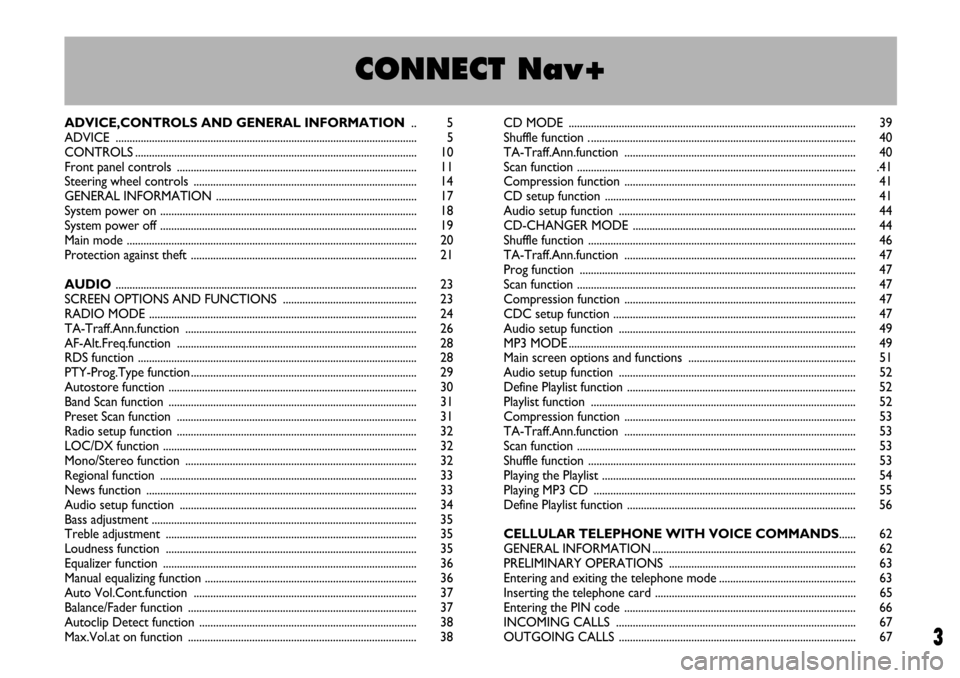
3
CONNECT Nav+
ADVICE,CONTROLS AND GENERAL INFORMATION.. 5
ADVICE ............................................................................................................ 5
CONTROLS ..................................................................................................... 10
Front panel controls ...................................................................................... 11
Steering wheel controls ................................................................................ 14
GENERAL INFORMATION ........................................................................ 17
System power on ............................................................................................ 18
System power off ............................................................................................ 19
Main mode ........................................................................................................ 20
Protection against theft ................................................................................. 21
AUDIO............................................................................................................ 23
SCREEN OPTIONS AND FUNCTIONS ................................................ 23
RADIO MODE ................................................................................................ 24
TA-Traff.Ann.function ................................................................................... 26
AF-Alt.Freq.function ...................................................................................... 28
RDS function .................................................................................................... 28
PTY-Prog.Type function ................................................................................. 29
Autostore function ......................................................................................... 30
Band Scan function ......................................................................................... 31
Preset Scan function ...................................................................................... 31
Radio setup function ...................................................................................... 32
LOC/DX function ........................................................................................... 32
Mono/Stereo function ................................................................................... 32
Regional function ............................................................................................ 33
News function ................................................................................................. 33
Audio setup function ..................................................................................... 34
Bass adjustment ............................................................................................... 35
Treble adjustment .......................................................................................... 35
Loudness function .......................................................................................... 35
Equalizer function ........................................................................................... 36
Manual equalizing function ............................................................................ 36
Auto Vol.Cont.function ................................................................................ 37
Balance/Fader function .................................................................................. 37
Autoclip Detect function .............................................................................. 38
Max.Vol.at on function .................................................................................. 38CD MODE ....................................................................................................... 39
Shuffle function . ............................................................................................... 40
TA-Traff.Ann.function ................................................................................... 40
Scan function .................................................................................................... .41
Compression function ................................................................................... 41
CD setup function .......................................................................................... 41
Audio setup function ..................................................................................... 44
CD-CHANGER MODE ................................................................................ 44
Shuffle function ................................................................................................ 46
TA-Traff.Ann.function ................................................................................... 47
Prog function ................................................................................................... 47
Scan function .................................................................................................... 47
Compression function ................................................................................... 47
CDC setup function ....................................................................................... 47
Audio setup function ..................................................................................... 49
MP3 MODE ....................................................................................................... 49
Main screen options and functions ............................................................ 51
Audio setup function ..................................................................................... 52
Define Playlist function .................................................................................. 52
Playlist function ............................................................................................... 52
Compression function ................................................................................... 53
TA-Traff.Ann.function ................................................................................... 53
Scan function .................................................................................................... 53
Shuffle function ................................................................................................ 53
Playing the Playlist ........................................................................................... 54
Playing MP3 CD .............................................................................................. 55
Define Playlist function .................................................................................. 56
CELLULAR TELEPHONE WITH VOICE COMMANDS...... 62
GENERAL INFORMATION ......................................................................... 62
PRELIMINARY OPERATIONS ................................................................... 63
Entering and exiting the telephone mode ................................................. 63
Inserting the telephone card ........................................................................ 65
Entering the PIN code ................................................................................... 66
INCOMING CALLS ...................................................................................... 67
OUTGOING CALLS ..................................................................................... 67
3
Page 10 of 166
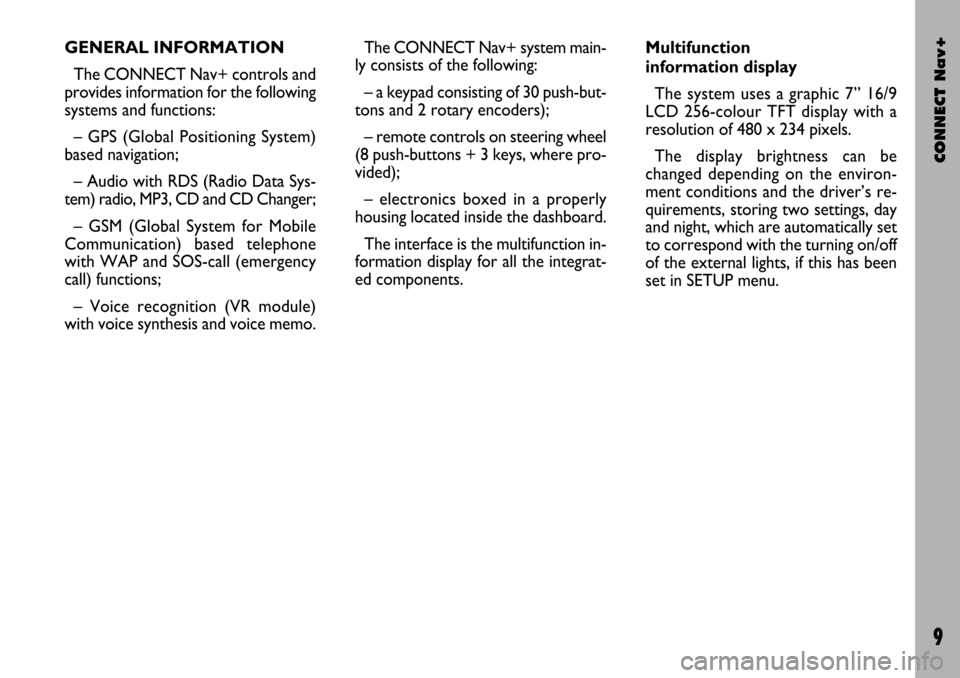
CONNECT Nav+
9
The CONNECT Nav+ system main-
ly consists of the following:
– a keypad consisting of 30 push-but-
tons and 2 rotary encoders);
– remote controls on steering wheel
(8 push-buttons + 3 keys, where pro-
vided);
– electronics boxed in a properly
housing located inside the dashboard.
The interface is the multifunction in-
formation display for all the integrat-
ed components.Multifunction
information display
The system uses a graphic 7” 16/9
LCD 256-colour TFT display with a
resolution of 480 x 234 pixels.
The display brightness can be
changed depending on the environ-
ment conditions and the driver’s re-
quirements, storing two settings, day
and night, which are automatically set
to correspond with the turning on/off
of the external lights, if this has been
set in SETUP menu. GENERAL INFORMATION
The CONNECT Nav+ controls and
provides information for the following
systems and functions:
– GPS (Global Positioning System)
based navigation;
– Audio with RDS (Radio Data Sys-
tem) radio, MP3, CD and CD Changer;
– GSM (Global System for Mobile
Communication) based telephone
with WAP and SOS-call (emergency
call) functions;
– Voice recognition (VR module)
with voice synthesis and voice memo.
Page 15 of 166
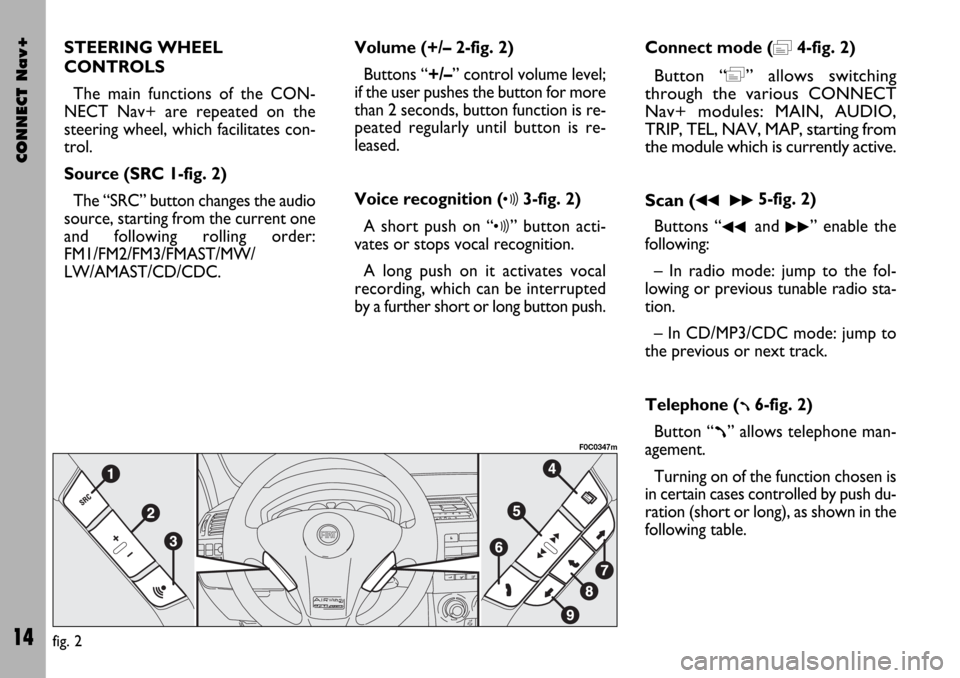
CONNECT Nav+
14
STEERING WHEEL
CONTROLS
The main functions of the CON-
NECT Nav+ are repeated on the
steering wheel, which facilitates con-
trol.
Source (SRC 1-fig. 2)
The “SRC” button changes the audio
source, starting from the current one
and following rolling order:
FM1/FM2/FM3/FMAST/MW/
LW/AMAST/CD/CDC.Volume (+/– 2-fig. 2)
Buttons “+/–” control volume level;
if the user pushes the button for more
than 2 seconds, button function is re-
peated regularly until button is re-
leased.
Voice recognition (
ô3-fig. 2)
A short push on “
ô” button acti-
vates or stops vocal recognition.
A long push on it activates vocal
recording, which can be interrupted
by a further short or long button push.Connect mode (
=4-fig. 2)
Button “=” allows switching
through the various CONNECT
Nav+ modules: MAIN, AUDIO,
TRIP, TEL, NAV, MAP, starting from
the module which is currently active.
Scan (
¯¯ ˙˙5-fig. 2)
Buttons “
¯¯and ˙˙” enable the
following:
– In radio mode: jump to the fol-
lowing or previous tunable radio sta-
tion.
– In CD/MP3/CDC mode: jump to
the previous or next track.
Telephone (
ß6-fig. 2)
Button “
ß” allows telephone man-
agement.
Turning on of the function chosen is
in certain cases controlled by push du-
ration (short or long), as shown in the
following table.
fig. 2
F0C0347m
Page 96 of 166
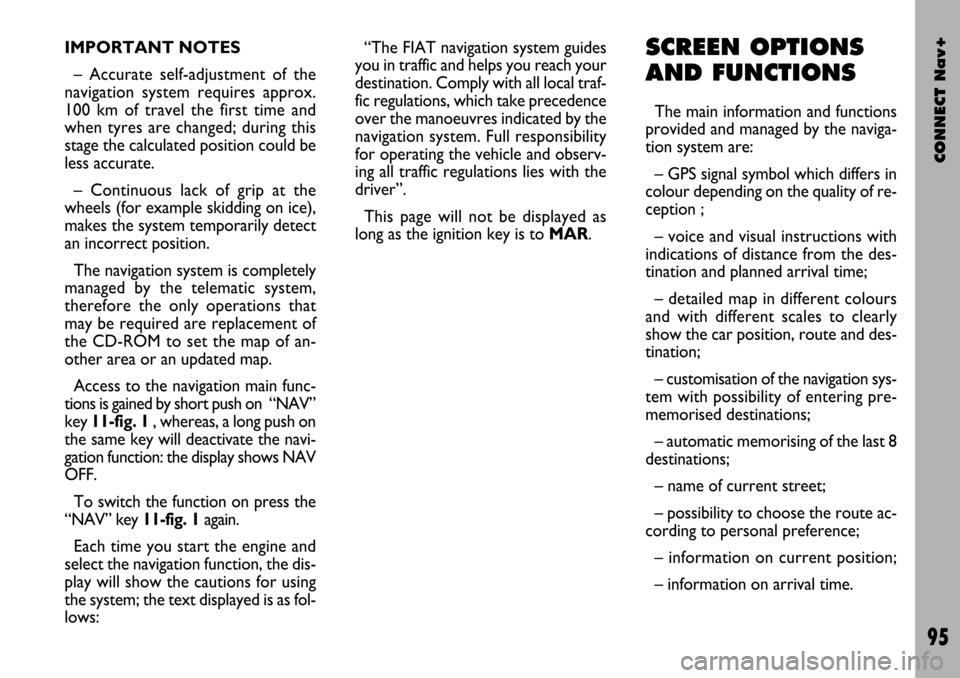
CONNECT Nav+
95
IMPORTANT NOTES
– Accurate self-adjustment of the
navigation system requires approx.
100 km of travel the first time and
when tyres are changed; during this
stage the calculated position could be
less accurate.
– Continuous lack of grip at the
wheels (for example skidding on ice),
makes the system temporarily detect
an incorrect position.
The navigation system is completely
managed by the telematic system,
therefore the only operations that
may be required are replacement of
the CD-ROM to set the map of an-
other area or an updated map.
Access to the navigation main func-
tions is gained by short push on “NAV”
key 11-fig. 1 , whereas, a long push on
the same key will deactivate the navi-
gation function: the display shows NAV
OFF.
To switch the function on press the
“NAV” key 11-fig. 1again.
Each time you start the engine and
select the navigation function, the dis-
play will show the cautions for using
the system; the text displayed is as fol-
lows:“The FIAT navigation system guides
you in traffic and helps you reach your
destination. Comply with all local traf-
fic regulations, which take precedence
over the manoeuvres indicated by the
navigation system. Full responsibility
for operating the vehicle and observ-
ing all traffic regulations lies with the
driver”.
This page will not be displayed as
long as the ignition key is to MAR.SCREEN OPTIONS
AND FUNCTIONS
The main information and functions
provided and managed by the naviga-
tion system are:
– GPS signal symbol which differs in
colour depending on the quality of re-
ception ;
– voice and visual instructions with
indications of distance from the des-
tination and planned arrival time;
– detailed map in different colours
and with different scales to clearly
show the car position, route and des-
tination;
– customisation of the navigation sys-
tem with possibility of entering pre-
memorised destinations;
– automatic memorising of the last 8
destinations;
– name of current street;
– possibility to choose the route ac-
cording to personal preference;
– information on current position;
– information on arrival time.
Page 127 of 166

CONNECT Nav+
126
GENERAL
INFORMATION
With the “Voice recognition” func-
tion the user can control the CON-
NECT Nav+ by voice. By means of
“Voice recognition”, the user can
send commands to the system to the
system through a microphone: short
push on
ô2-fig. 1set on front pan-
el or on
ô3-fig. 2set on the steer-
ing wheel enables voice command in-
terpretation; CONNECT Nav+ will
then provide voice help to guide the
user get the required function.
Press again
ô2-fig. 1or ô3-fig. 2
to stop procedure.Voice recognition is performed two
ways:
– voice recognition without
voice identification;
– voice recognition with voice
identification.
Commands without voice identi-
ficationactivate the main system
functions (TEL, RADIO, CD etc.).
Commands with voice identifica-
tion makes it possible to enter / recall
names in the phone directory and/or
navigation addresses.
In the first case (voice recognition
without voice identification), the sys-
tem is able to receive the voice com-
mands regardless of the user’s sex and
voice tone and inflexion.No preliminary training phase is re-
quired, just follow the instructions giv-
en by the system each time.
In the second case (voice recognition
with voice identification), the system
is able to recognise the required com-
mand comparing the voice command
pronounced to the corresponding
voice sample previously stored by the
user.
IMPORTANTThe voice recogni-
tion and message store operations are
immediately interrupted in the event
of incoming calls; in this case, at the
end of the call, the whole operation
must be repeated. Conversely, in-
coming SMS text messages do not in-
terrupt the operations.
V V
O O
I I
C C
E E
R R
E E
C C
O O
G G
N N
I I
T T
I I
O O
N N
Page 138 of 166
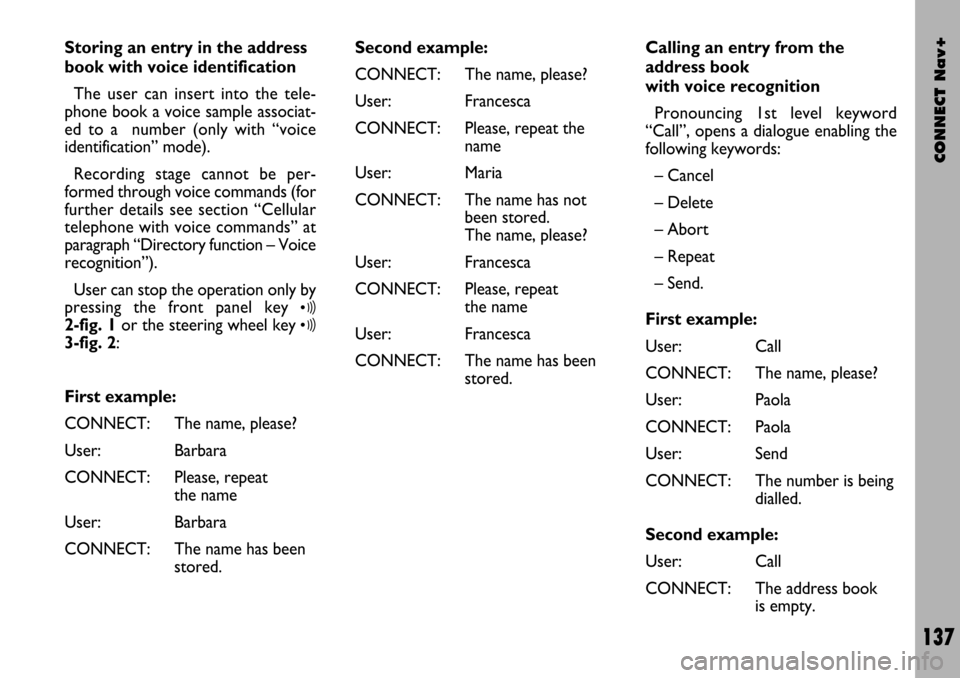
CONNECT Nav+
137
Storing an entry in the address
book with voice identification
The user can insert into the tele-
phone book a voice sample associat-
ed to a number (only with “voice
identification” mode).
Recording stage cannot be per-
formed through voice commands (for
further details see section “Cellular
telephone with voice commands” at
paragraph “Directory function – Voice
recognition”).
User can stop the operation only by
pressing the front panel key
ô2-fig. 1or the steering wheel key ô3-fig. 2:
First example:
CONNECT: The name, please?
User: Barbara
CONNECT: Please, repeat
the name
User: Barbara
CONNECT: The name has been
stored.Second example:
CONNECT: The name, please?
User: Francesca
CONNECT: Please, repeat the
name
User: Maria
CONNECT: The name has not
been stored.
The name, please?
User: Francesca
CONNECT: Please, repeat
the name
User: Francesca
CONNECT: The name has been
stored.Calling an entry from the
address book
with voice recognition
Pronouncing 1st level keyword
“Call”, opens a dialogue enabling the
following keywords:
– Cancel
– Delete
– Abort
– Repeat
– Send.
First example:
User: Call
CONNECT: The name, please?
User: Paola
CONNECT: Paola
User: Send
CONNECT: The number is being
dialled.
Second example:
User: Call
CONNECT: The address book
is empty.
Page 140 of 166
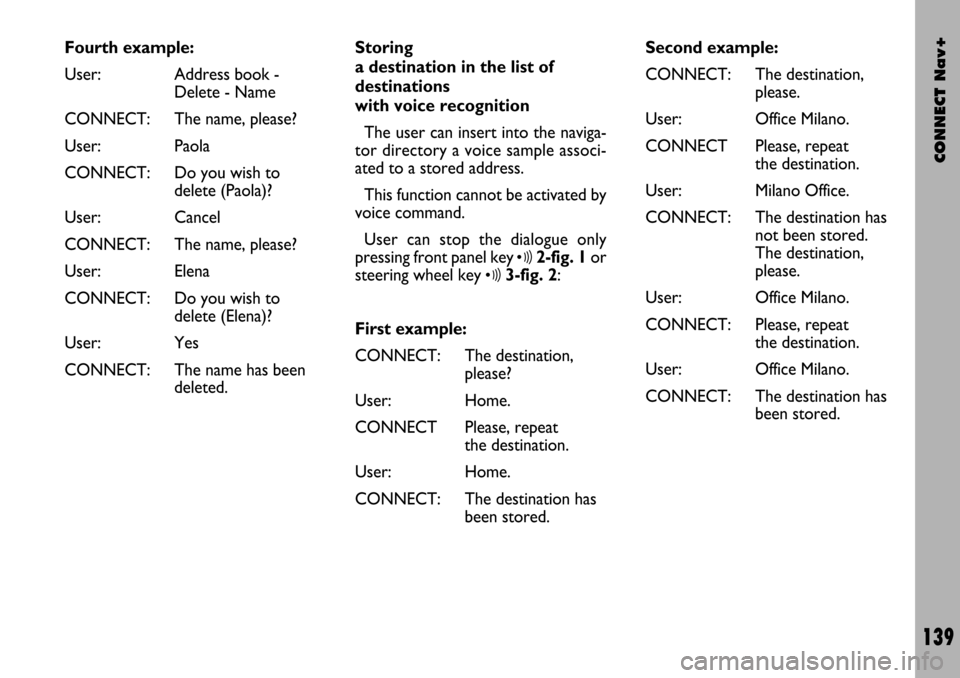
CONNECT Nav+
139
Fourth example:
User: Address book -
Delete - Name
CONNECT: The name, please?
User: Paola
CONNECT: Do you wish to
delete (Paola)?
User: Cancel
CONNECT: The name, please?
User: Elena
CONNECT: Do you wish to
delete (Elena)?
User: Yes
CONNECT: The name has been
deleted.Storing
a destination in the list of
destinations
with voice recognition
The user can insert into the naviga-
tor directory a voice sample associ-
ated to a stored address.
This function cannot be activated by
voice command.
User can stop the dialogue only
pressing front panel key
ô2-fig. 1or
steering wheel key
ô3-fig. 2:
First example:
CONNECT: The destination,
please?
User: Home.
CONNECT Please, repeat
the destination.
User: Home.
CONNECT: The destination has
been stored.Second example:
CONNECT: The destination,
please.
User: Office Milano.
CONNECT Please, repeat
the destination.
User: Milano Office.
CONNECT: The destination has
not been stored.
The destination,
please.
User: Office Milano.
CONNECT: Please, repeat
the destination.
User: Office Milano.
CONNECT: The destination has
been stored.