service FIAT ULYSSE 2007 2.G Connect NavPlus Manual
[x] Cancel search | Manufacturer: FIAT, Model Year: 2007, Model line: ULYSSE, Model: FIAT ULYSSE 2007 2.GPages: 58, PDF Size: 1.07 MB
Page 4 of 58
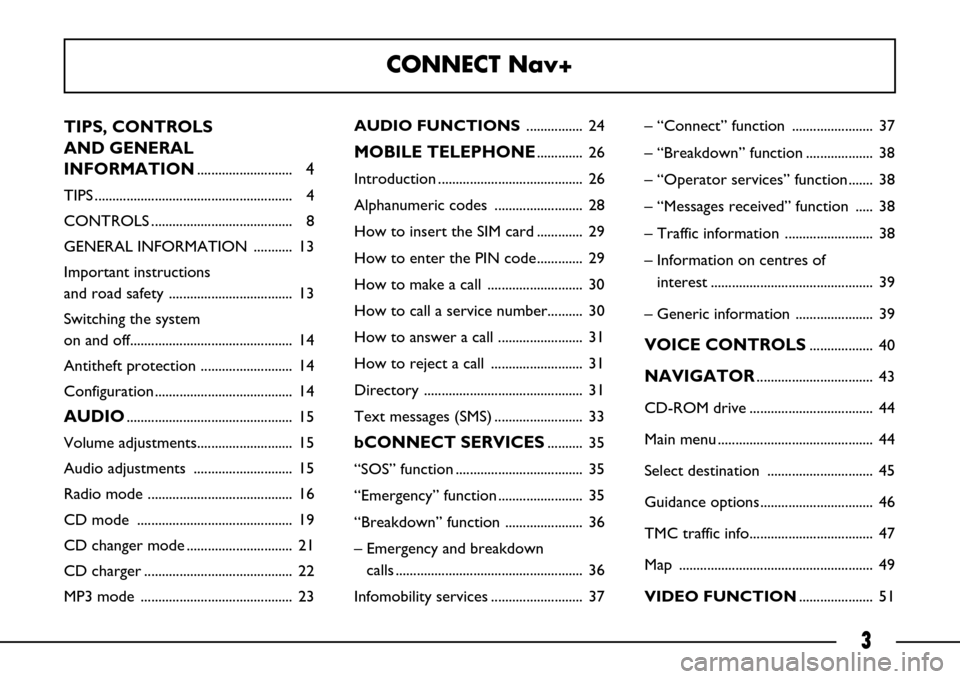
3
TIPS, CONTROLS
AND GENERAL
INFORMATION
...........................4
TIPS ........................................................ 4
CONTROLS ........................................ 8
GENERAL INFORMATION ........... 13
Important instructions
and road safety ................................... 13
Switching the system
on and off.............................................. 14
Antitheft protection .......................... 14
Configuration ....................................... 14
AUDIO............................................... 15
Volume adjustments........................... 15
Audio adjustments ............................ 15
Radio mode ......................................... 16
CD mode ............................................ 19
CD changer mode .............................. 21
CD charger .......................................... 22
MP3 mode ........................................... 23AUDIO FUNCTIONS ................ 24
MOBILE TELEPHONE............. 26
Introduction ......................................... 26
Alphanumeric codes ......................... 28
How to insert the SIM card ............. 29
How to enter the PIN code............. 29
How to make a call ........................... 30
How to call a service number.......... 30
How to answer a call ........................ 31
How to reject a call .......................... 31
Directory ............................................. 31
Text messages (SMS) ......................... 33
bCONNECT SERVICES.......... 35
“SOS” function .................................... 35
“Emergency” function ........................ 35
“Breakdown” function ...................... 36
– Emergency and breakdown
calls ..................................................... 36
Infomobility services .......................... 37– “Connect” function ....................... 37
– “Breakdown” function ................... 38
– “Operator services” function....... 38
– “Messages received” function ..... 38
– Traffic information ......................... 38
– Information on centres of
interest .............................................. 39
– Generic information ...................... 39
VOICE CONTROLS.................. 40
NAVIGATOR................................. 43
CD-ROM drive ................................... 44
Main menu ............................................ 44
Select destination .............................. 45
Guidance options................................ 46
TMC traffic info................................... 47
Map ....................................................... 49
VIDEO FUNCTION..................... 51
CONNECT Nav+
Page 20 of 58
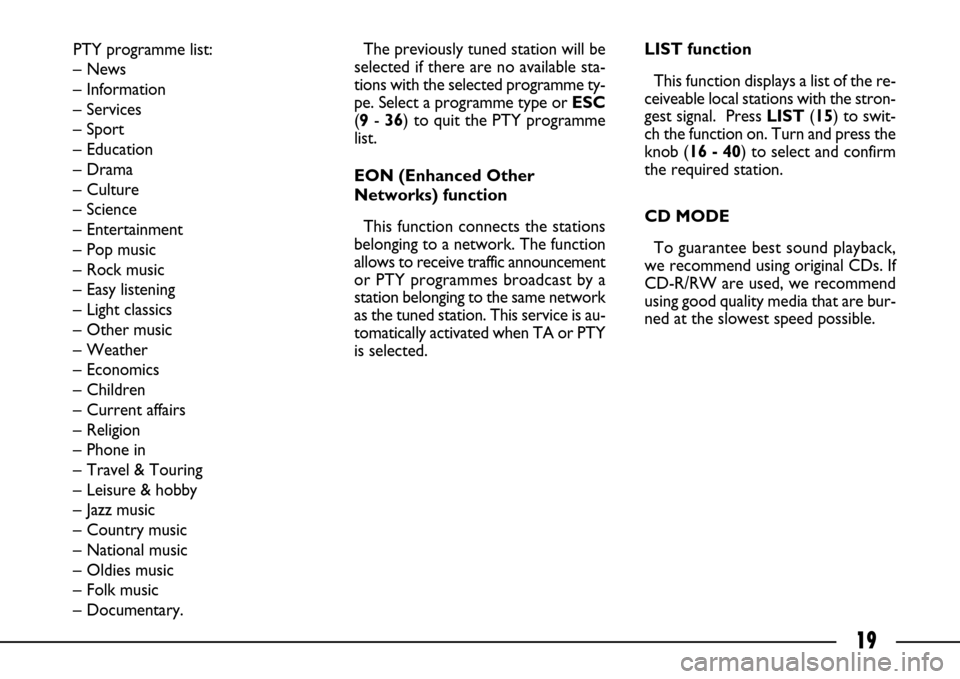
19
PTY programme list:
– News
– Information
– Services
– Sport
– Education
– Drama
– Culture
– Science
– Entertainment
– Pop music
– Rock music
– Easy listening
– Light classics
– Other music
– Weather
– Economics
– Children
– Current affairs
– Religion
– Phone in
– Travel & Touring
– Leisure & hobby
– Jazz music
– Country music
– National music
– Oldies music
– Folk music
– Documentary.The previously tuned station will be
selected if there are no available sta-
tions with the selected programme ty-
pe. Select a programme type or ESC
(9- 36) to quit the PTY programme
list.
EON (Enhanced Other
Networks) function
This function connects the stations
belonging to a network. The function
allows to receive traffic announcement
or PTY programmes broadcast by a
station belonging to the same network
as the tuned station. This service is au-
tomatically activated when TA or PTY
is selected.LIST function
This function displays a list of the re-
ceiveable local stations with the stron-
gest signal. Press LIST(15) to swit-
ch the function on. Turn and press the
knob (16 - 40) to select and confirm
the required station.
CD MODE
To guarantee best sound playback,
we recommend using original CDs. If
CD-R/RW are used, we recommend
using good quality media that are bur-
ned at the slowest speed possible.
Page 27 of 58
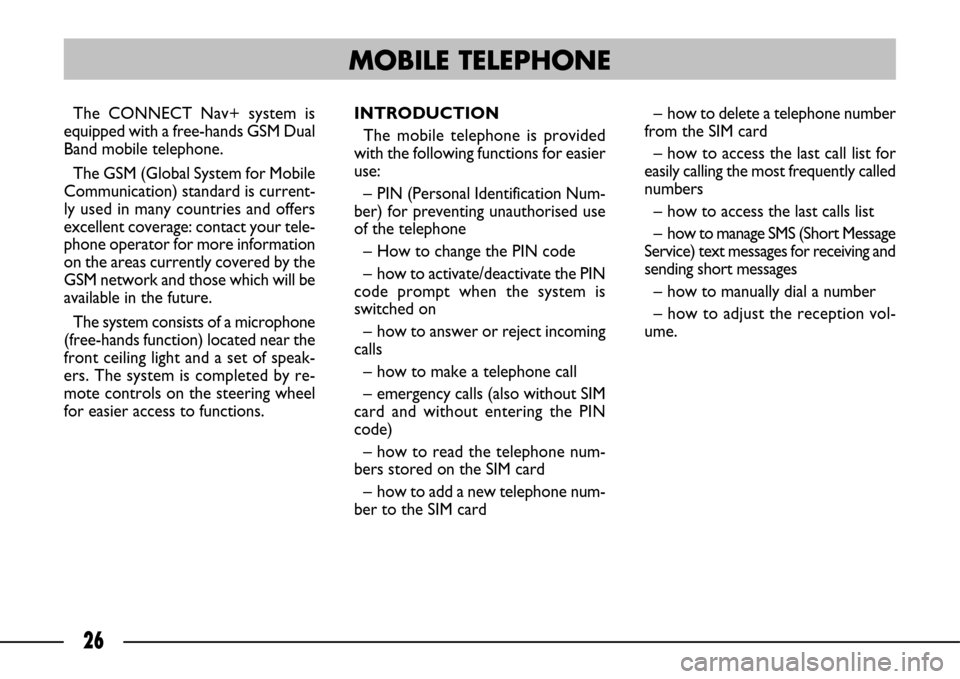
26
The CONNECT Nav+ system is
equipped with a free-hands GSM Dual
Band mobile telephone.
The GSM (Global System for Mobile
Communication) standard is current-
ly used in many countries and offers
excellent coverage: contact your tele-
phone operator for more information
on the areas currently covered by the
GSM network and those which will be
available in the future.
The system consists of a microphone
(free-hands function) located near the
front ceiling light and a set of speak-
ers. The system is completed by re-
mote controls on the steering wheel
for easier access to functions.INTRODUCTION
The mobile telephone is provided
with the following functions for easier
use:
– PIN (Personal Identification Num-
ber) for preventing unauthorised use
of the telephone
– How to change the PIN code
– how to activate/deactivate the PIN
code prompt when the system is
switched on
– how to answer or reject incoming
calls
– how to make a telephone call
– emergency calls (also without SIM
card and without entering the PIN
code)
– how to read the telephone num-
bers stored on the SIM card
– how to add a new telephone num-
ber to the SIM card – how to delete a telephone number
from the SIM card
– how to access the last call list for
easily calling the most frequently called
numbers
– how to access the last calls list
– how to manage SMS (Short Message
Service) text messages for receiving and
sending short messages
– how to manually dial a number
– how to adjust the reception vol-
ume.
MOBILE TELEPHONE
Page 34 of 58
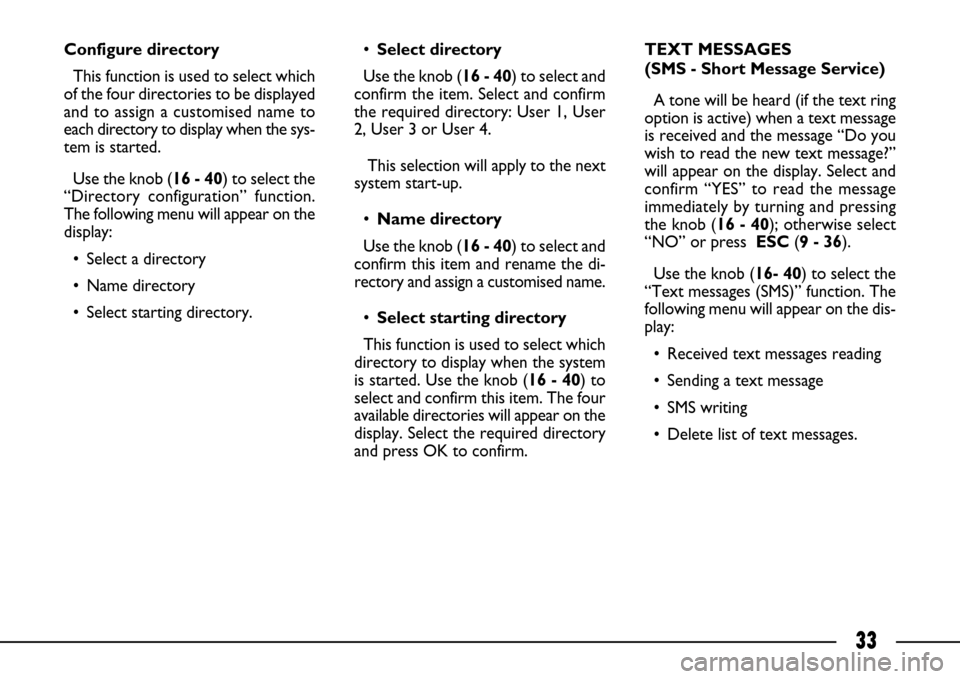
33
Configure directory
This function is used to select which
of the four directories to be displayed
and to assign a customised name to
each directory to display when the sys-
tem is started.
Use the knob (16 - 40) to select the
“Directory configuration” function.
The following menu will appear on the
display:
• Select a directory
• Name directory
• Select starting directory.•Select directory
Use the knob (16 - 40) to select and
confirm the item. Select and confirm
the required directory: User 1, User
2, User 3 or User 4.
This selection will apply to the next
system start-up.
•Name directory
Use the knob (16 - 40) to select and
confirm this item and rename the di-
rectory and assign a customised name.
•Select starting directory
This function is used to select which
directory to display when the system
is started. Use the knob (16 - 40) to
select and confirm this item. The four
available directories will appear on the
display. Select the required directory
and press OK to confirm.TEXT MESSAGES
(SMS - Short Message Service)
A tone will be heard (if the text ring
option is active) when a text message
is received and the message “Do you
wish to read the new text message?”
will appear on the display. Select and
confirm “YES” to read the message
immediately by turning and pressing
the knob (16 - 40); otherwise select
“NO” or press ESC (9 - 36).
Use the knob (16- 40) to select the
“Text messages (SMS)” function. The
following menu will appear on the dis-
play:
• Received text messages reading
• Sending a text message
• SMS writing
• Delete list of text messages.
Page 36 of 58
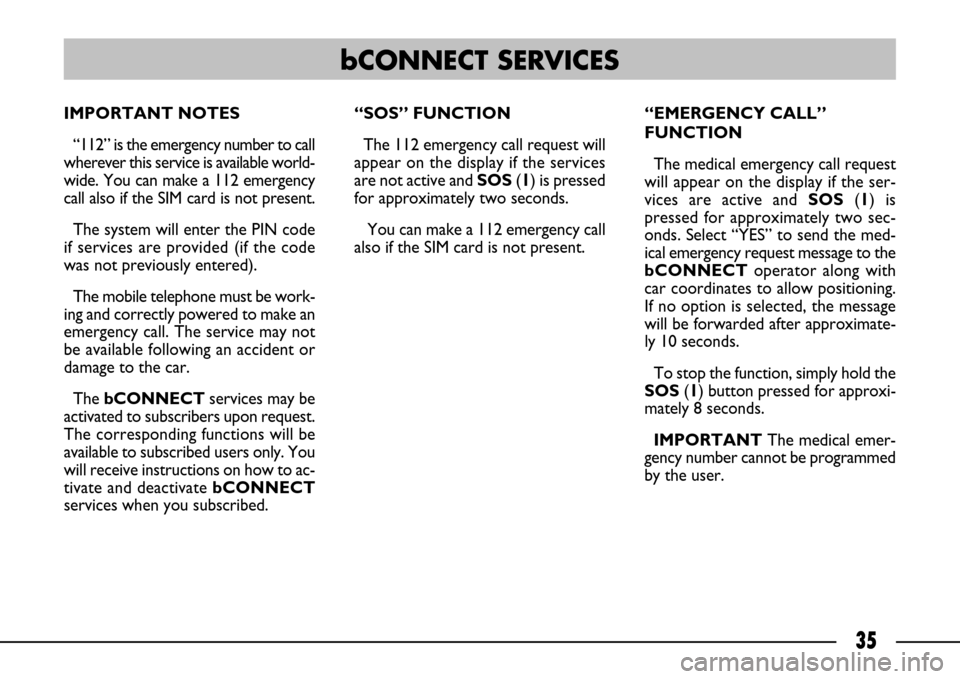
35
IMPORTANT NOTES
“112” is the emergency number to call
wherever this service is available world-
wide. You can make a 112 emergency
call also if the SIM card is not present.
The system will enter the PIN code
if services are provided (if the code
was not previously entered).
The mobile telephone must be work-
ing and correctly powered to make an
emergency call. The service may not
be available following an accident or
damage to the car.
The bCONNECTservices may be
activated to subscribers upon request.
The corresponding functions will be
available to subscribed users only. You
will receive instructions on how to ac-
tivate and deactivate bCONNECT
services when you subscribed.“SOS” FUNCTION
The 112 emergency call request will
appear on the display if the services
are not active and SOS(1) is pressed
for approximately two seconds.
You can make a 112 emergency call
also if the SIM card is not present. “EMERGENCY CALL”
FUNCTION
The medical emergency call request
will appear on the display if the ser-
vices are active and SOS(1) is
pressed for approximately two sec-
onds. Select “YES” to send the med-
ical emergency request message to the
bCONNECToperator along with
car coordinates to allow positioning.
If no option is selected, the message
will be forwarded after approximate-
ly 10 seconds.
To stop the function, simply hold the
SOS(1) button pressed for approxi-
mately 8 seconds.
IMPORTANTThe medical emer-
gency number cannot be programmed
by the user.
bCONNECT SERVICES
Page 37 of 58
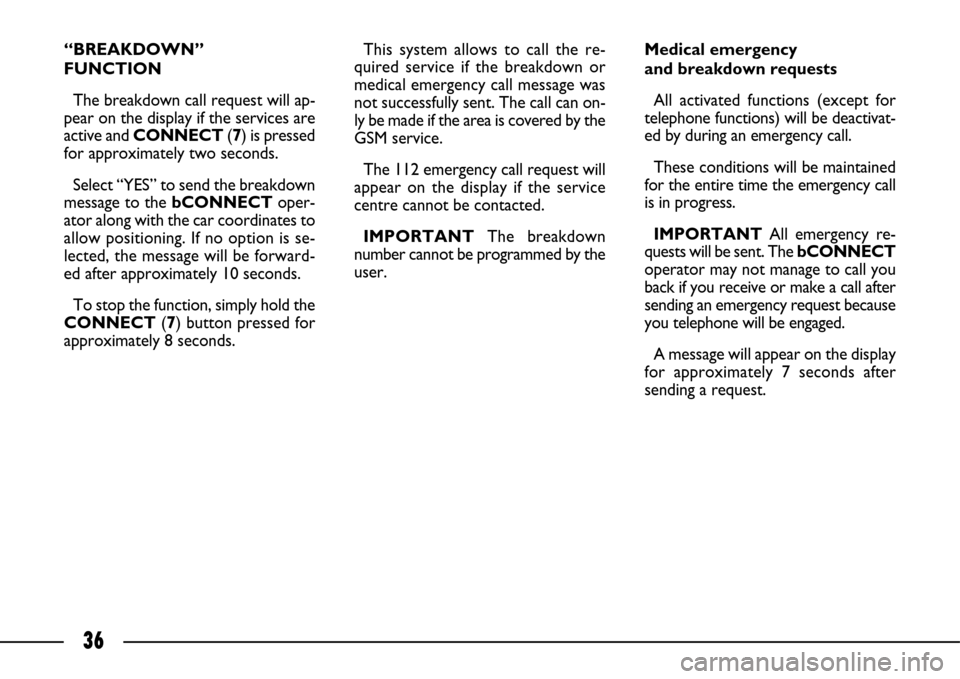
36
“BREAKDOWN”
FUNCTION
The breakdown call request will ap-
pear on the display if the services are
active and CONNECT (7) is pressed
for approximately two seconds.
Select “YES” to send the breakdown
message to the bCONNECToper-
ator along with the car coordinates to
allow positioning. If no option is se-
lected, the message will be forward-
ed after approximately 10 seconds.
To stop the function, simply hold the
CONNECT (7) button pressed for
approximately 8 seconds.This system allows to call the re-
quired service if the breakdown or
medical emergency call message was
not successfully sent. The call can on-
ly be made if the area is covered by the
GSM service.
The 112 emergency call request will
appear on the display if the service
centre cannot be contacted.
IMPORTANT The breakdown
number cannot be programmed by the
user.Medical emergency
and breakdown requests
All activated functions (except for
telephone functions) will be deactivat-
ed by during an emergency call.
These conditions will be maintained
for the entire time the emergency call
is in progress.
IMPORTANTAll emergency re-
quests will be sent. The bCONNECT
operator may not manage to call you
back if you receive or make a call after
sending an emergency request because
you telephone will be engaged.
A message will appear on the display
for approximately 7 seconds after
sending a request.
Page 38 of 58
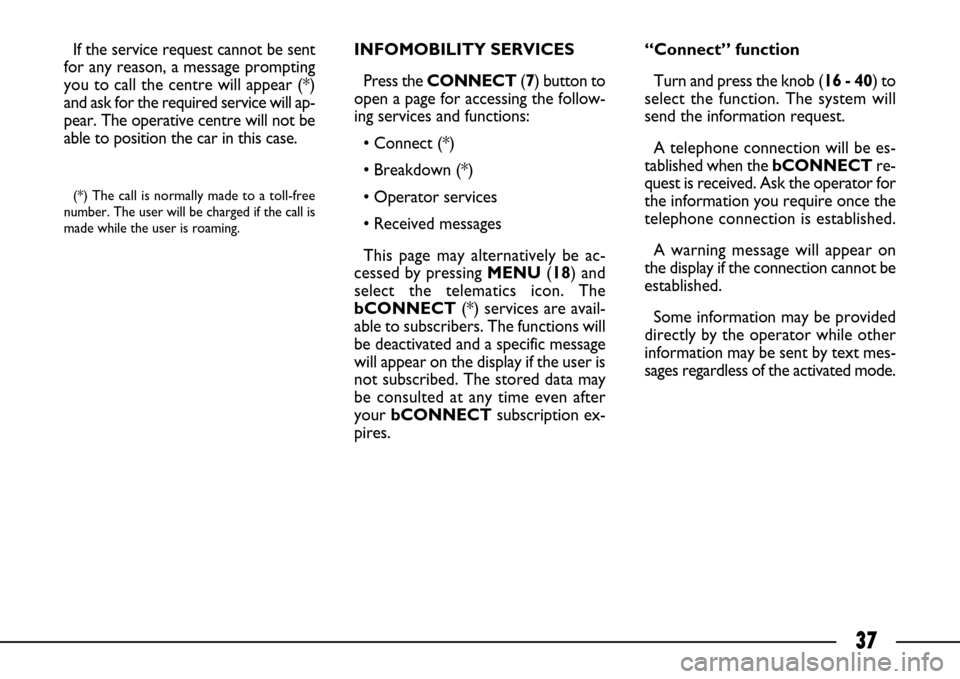
37
If the service request cannot be sent
for any reason, a message prompting
you to call the centre will appear (*)
and ask for the required service will ap-
pear. The operative centre will not be
able to position the car in this case.
(*) The call is normally made to a toll-free
number. The user will be charged if the call is
made while the user is roaming.
INFOMOBILITY SERVICES
Press the CONNECT(7) button to
open a page for accessing the follow-
ing services and functions:
• Connect (*)
• Breakdown (*)
• Operator services
• Received messages
This page may alternatively be ac-
cessed by pressing MENU (18) and
select the telematics icon. The
bCONNECT(*) services are avail-
able to subscribers. The functions will
be deactivated and a specific message
will appear on the display if the user is
not subscribed. The stored data may
be consulted at any time even after
your bCONNECT subscription ex-
pires.“Connect” function
Turn and press the knob (16 - 40) to
select the function. The system will
send the information request.
A telephone connection will be es-
tablished when thebCONNECTre-
quest is received. Ask the operator for
the information you require once the
telephone connection is established.
A warning message will appear on
the display if the connection cannot be
established.
Some information may be provided
directly by the operator while other
information may be sent by text mes-
sages regardless of the activated mode.
Page 39 of 58
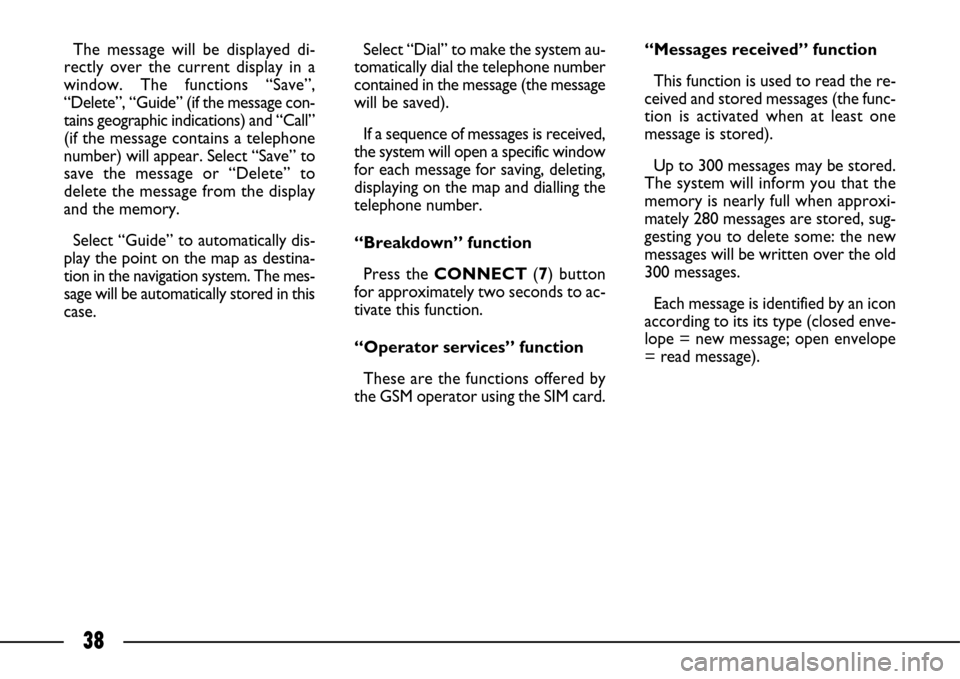
38
Select “Dial” to make the system au-
tomatically dial the telephone number
contained in the message (the message
will be saved).
If a sequence of messages is received,
the system will open a specific window
for each message for saving, deleting,
displaying on the map and dialling the
telephone number.
“Breakdown” function
Press the CONNECT(7) button
for approximately two seconds to ac-
tivate this function.
“Operator services” function
These are the functions offered by
the GSM operator using the SIM card.“Messages received” function
This function is used to read the re-
ceived and stored messages (the func-
tion is activated when at least one
message is stored).
Up to 300 messages may be stored.
The system will inform you that the
memory is nearly full when approxi-
mately 280 messages are stored, sug-
gesting you to delete some: the new
messages will be written over the old
300 messages.
Each message is identified by an icon
according to its its type (closed enve-
lope = new message; open envelope
= read message). The message will be displayed di-
rectly over the current display in a
window. The functions “Save”,
“Delete”, “Guide” (if the message con-
tains geographic indications) and “Call”
(if the message contains a telephone
number) will appear. Select “Save” to
save the message or “Delete” to
delete the message from the display
and the memory.
Select “Guide” to automatically dis-
play the point on the map as destina-
tion in the navigation system. The mes-
sage will be automatically stored in this
case.
Page 42 of 58
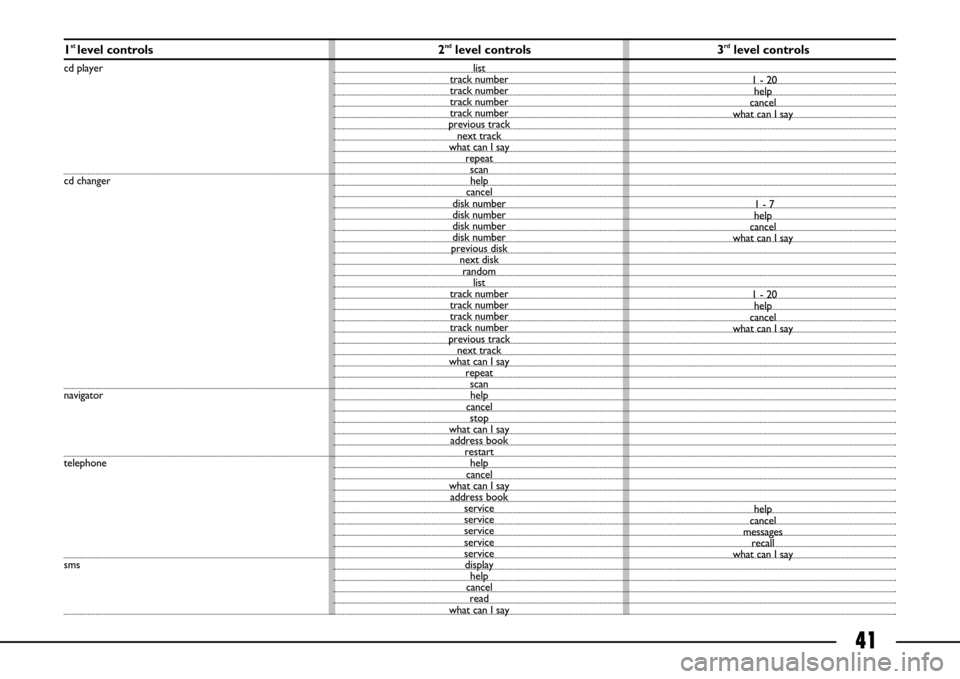
41
1st level controls 2ndlevel controls 3rdlevel controls
cd player
cd changer
navigator
telephone
smslist
track number
track number
track number
track number
previous track
next track
what can I say
repeat
scan
help
cancel
disk number
disk number
disk number
disk number
previous disk
next disk
random
list
track number
track number
track number
track number
previous track
next track
what can I say
repeat
scan
help
cancel
stop
what can I say
address book
restart
help
cancel
what can I say
address book
service
service
service
service
service
display
help
cancel
read
what can I say1 - 20
help
cancel
what can I say
1 - 7
help
cancel
what can I say
1 - 20
help
cancel
what can I say
help
cancel
messages
recall
what can I say
Page 44 of 58
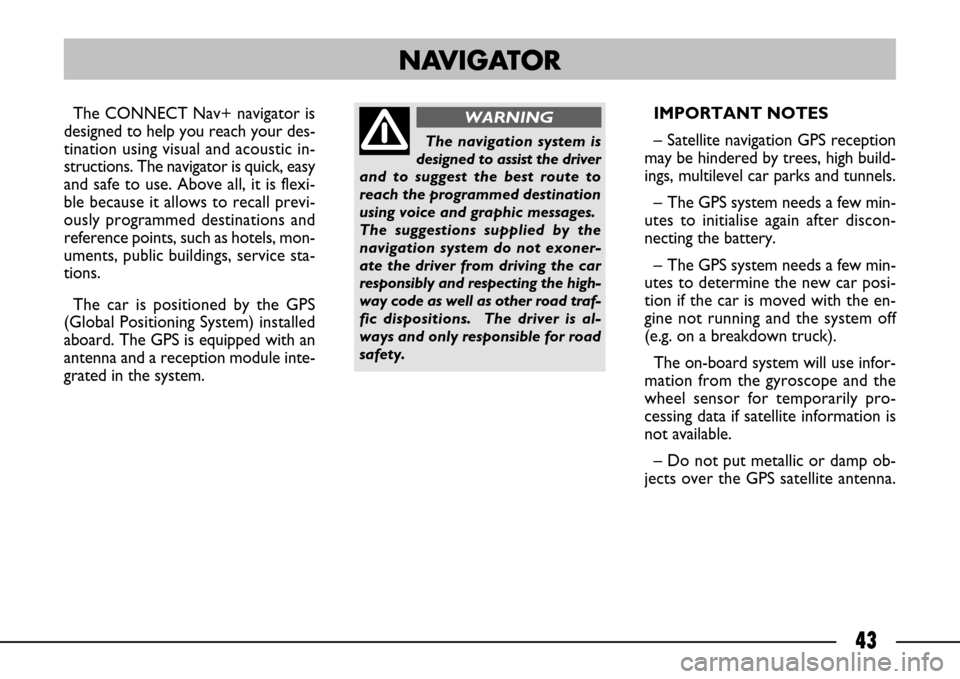
43
The CONNECT Nav+ navigator is
designed to help you reach your des-
tination using visual and acoustic in-
structions. The navigator is quick, easy
and safe to use. Above all, it is flexi-
ble because it allows to recall previ-
ously programmed destinations and
reference points, such as hotels, mon-
uments, public buildings, service sta-
tions.
The car is positioned by the GPS
(Global Positioning System) installed
aboard. The GPS is equipped with an
antenna and a reception module inte-
grated in the system. IMPORTANT NOTES
– Satellite navigation GPS reception
may be hindered by trees, high build-
ings, multilevel car parks and tunnels.
– The GPS system needs a few min-
utes to initialise again after discon-
necting the battery.
– The GPS system needs a few min-
utes to determine the new car posi-
tion if the car is moved with the en-
gine not running and the system off
(e.g. on a breakdown truck).
The on-board system will use infor-
mation from the gyroscope and the
wheel sensor for temporarily pro-
cessing data if satellite information is
not available.
– Do not put metallic or damp ob-
jects over the GPS satellite antenna.
NAVIGATOR
The navigation system is
designed to assist the driver
and to suggest the best route to
reach the programmed destination
using voice and graphic messages.
The suggestions supplied by the
navigation system do not exoner-
ate the driver from driving the car
responsibly and respecting the high-
way code as well as other road traf-
fic dispositions. The driver is al-
ways and only responsible for road
safety.
WARNING