FIAT ULYSSE 2007 2.G Radio CD Manual
Manufacturer: FIAT, Model Year: 2007, Model line: ULYSSE, Model: FIAT ULYSSE 2007 2.GPages: 22, PDF Size: 0.37 MB
Page 1 of 22
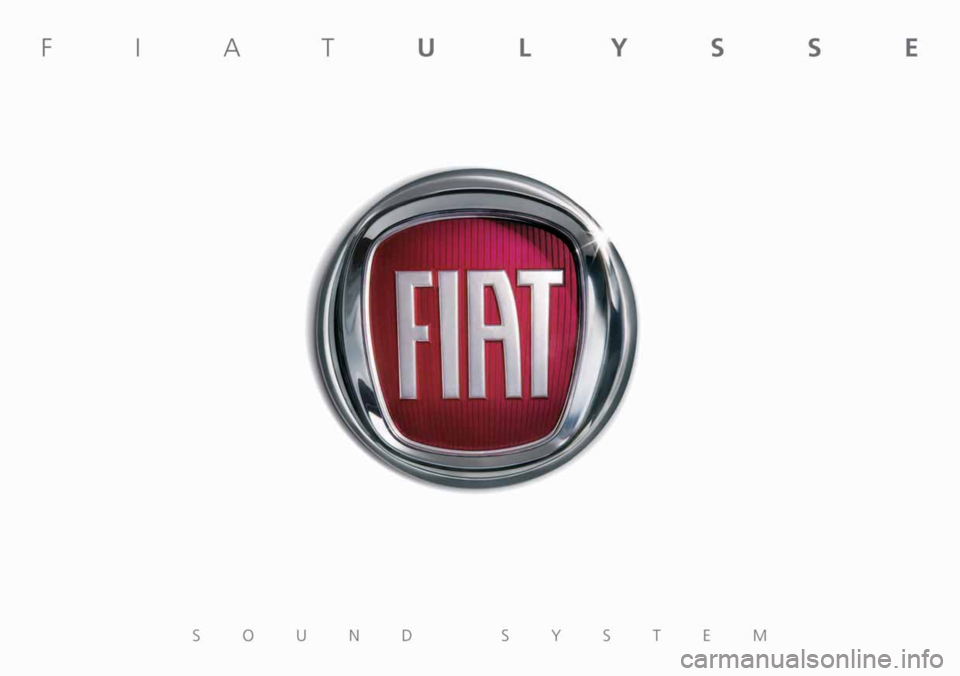
Page 2 of 22
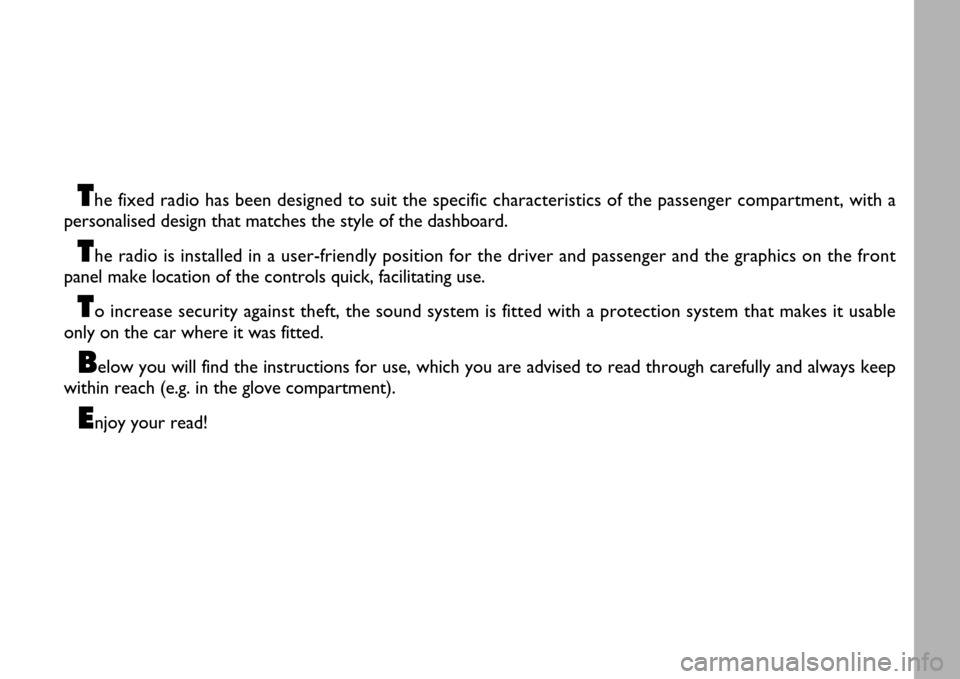
1
The fixed radio has been designed to suit the specific characteristics of the passenger compartment, with a
personalised design that matches the style of the dashboard.
The radio is installed in a user-friendly position for the driver and passenger and the graphics on the front
panel make location of the controls quick, facilitating use.
To increase security against theft, the sound system is fitted with a protection system that makes it usable
only on the car where it was fitted.
Below you will find the instructions for use, which you are advised to read through carefully and always keep
within reach (e.g. in the glove compartment).
Enjoy your read!
Page 3 of 22
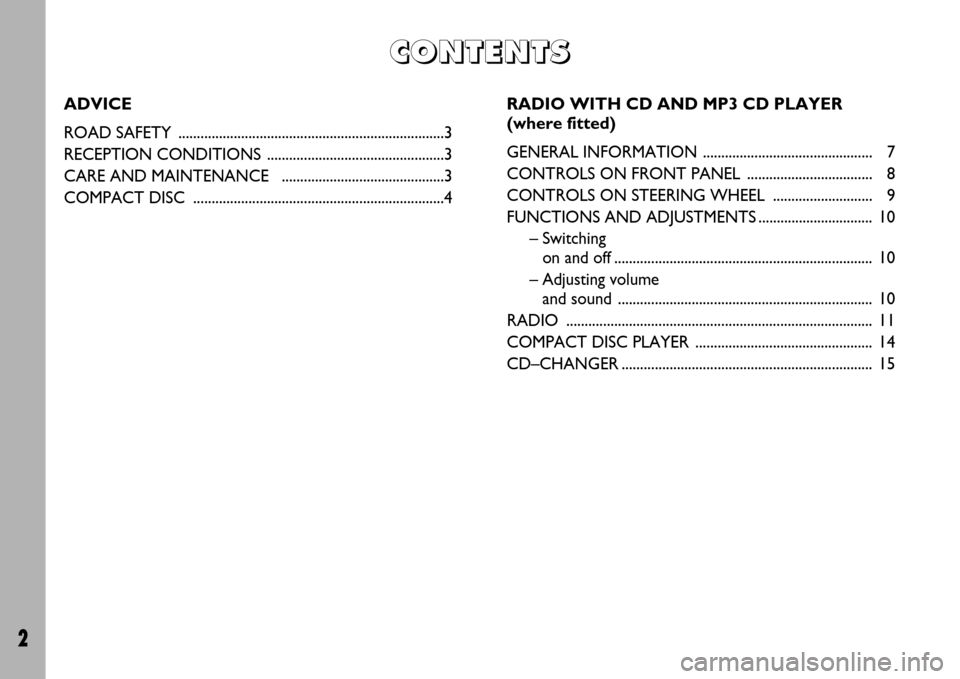
2
C C C C
O O O O
N N N N
T T T T
E E E E
N N N N
T T T T
S S S S
ADVICE
ROAD SAFETY ........................................................................3
RECEPTION CONDITIONS ................................................3
CARE AND MAINTENANCE ............................................3
COMPACT DISC....................................................................4RADIO WITH CD AND MP3 CD PLAYER
(where fitted)
GENERAL INFORMATION .............................................. 7
CONTROLS ON FRONT PANEL .................................. 8
CONTROLS ON STEERING WHEEL........................... 9
FUNCTIONS AND ADJUSTMENTS ...............................10
– Switching
on and off...................................................................... 10
– Adjusting volume
and sound ..................................................................... 10
RADIO................................................................................... 11
COMPACT DISC PLAYER................................................ 14
CD–CHANGER.................................................................... 15
Page 4 of 22
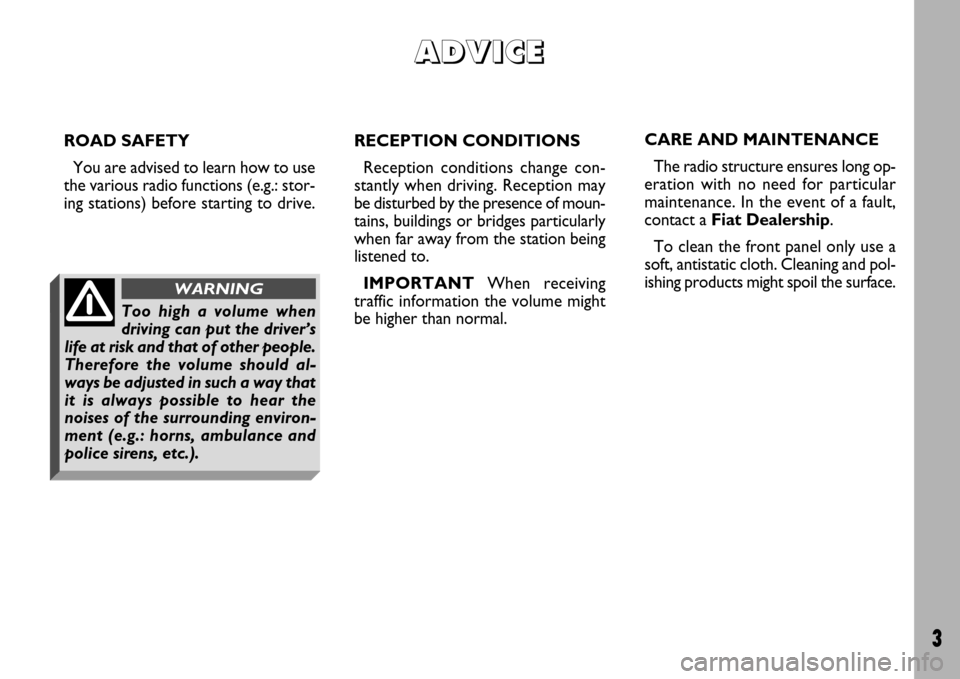
3
ROAD SAFETY
You are advised to learn how to use
the various radio functions (e.g.: stor-
ing stations) before starting to drive.RECEPTION CONDITIONS
Reception conditions change con-
stantly when driving. Reception may
be disturbed by the presence of moun-
tains, buildings or bridges particularly
when far away from the station being
listened to.
IMPORTANTWhen receiving
traffic information the volume might
be higher than normal.
A A A A
D D D D
V V V V
I I I I
C C C C
E E E E
Too high a volume when
driving can put the driver’s
life at risk and that of other people.
Therefore the volume should al-
ways be adjusted in such a way that
it is always possible to hear the
noises of the surrounding environ-
ment (e.g.: horns, ambulance and
police sirens, etc.).
WARNING
CARE AND MAINTENANCE
The radio structure ensures long op-
eration with no need for particular
maintenance. In the event of a fault,
contact a Fiat Dealership.
To clean the front panel only use a
soft, antistatic cloth. Cleaning and pol-
ishing products might spoil the surface.
Page 5 of 22
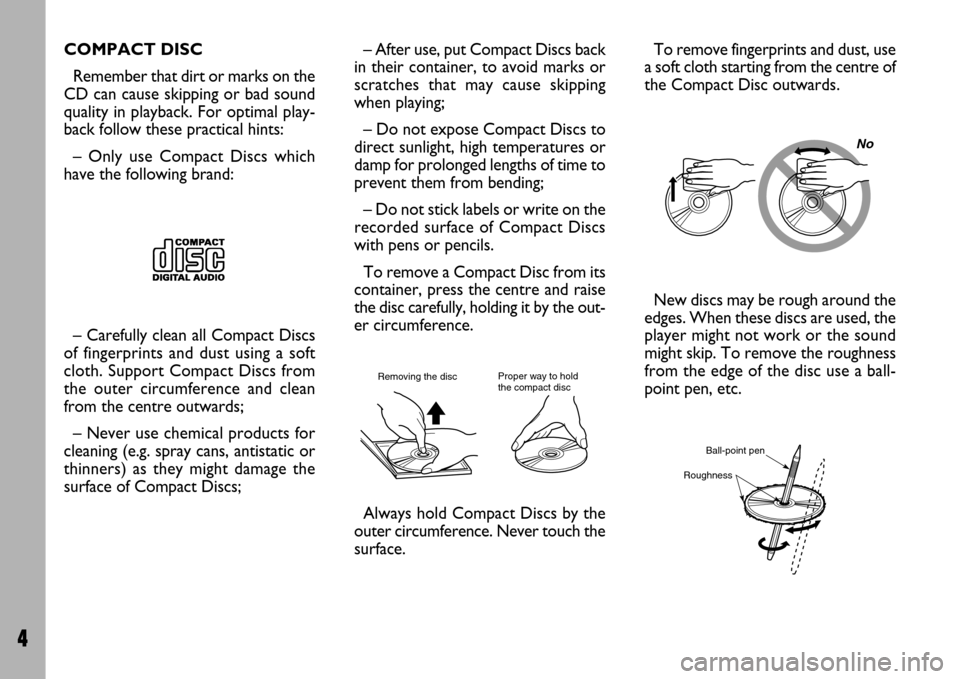
4
COMPACT DISC
Remember that dirt or marks on the
CD can cause skipping or bad sound
quality in playback. For optimal play-
back follow these practical hints:
– Only use Compact Discs which
have the following brand:
– Carefully clean all Compact Discs
of fingerprints and dust using a soft
cloth. Support Compact Discs from
the outer circumference and clean
from the centre outwards;
– Never use chemical products for
cleaning (e.g. spray cans, antistatic or
thinners) as they might damage the
surface of Compact Discs;– After use, put Compact Discs back
in their container, to avoid marks or
scratches that may cause skipping
when playing;
– Do not expose Compact Discs to
direct sunlight, high temperatures or
damp for prolonged lengths of time to
prevent them from bending;
– Do not stick labels or write on the
recorded surface of Compact Discs
with pens or pencils.
To remove a Compact Disc from its
container, press the centre and raise
the disc carefully, holding it by the out-
er circumference.
Always hold Compact Discs by the
outer circumference. Never touch the
surface.To remove fingerprints and dust, use
a soft cloth starting from the centre of
the Compact Disc outwards.
New discs may be rough around the
edges. When these discs are used, the
player might not work or the sound
might skip. To remove the roughness
from the edge of the disc use a ball-
point pen, etc. Proper way to hold
the compact discRemoving the disc No Ball-point pen
Roughness
Page 6 of 22
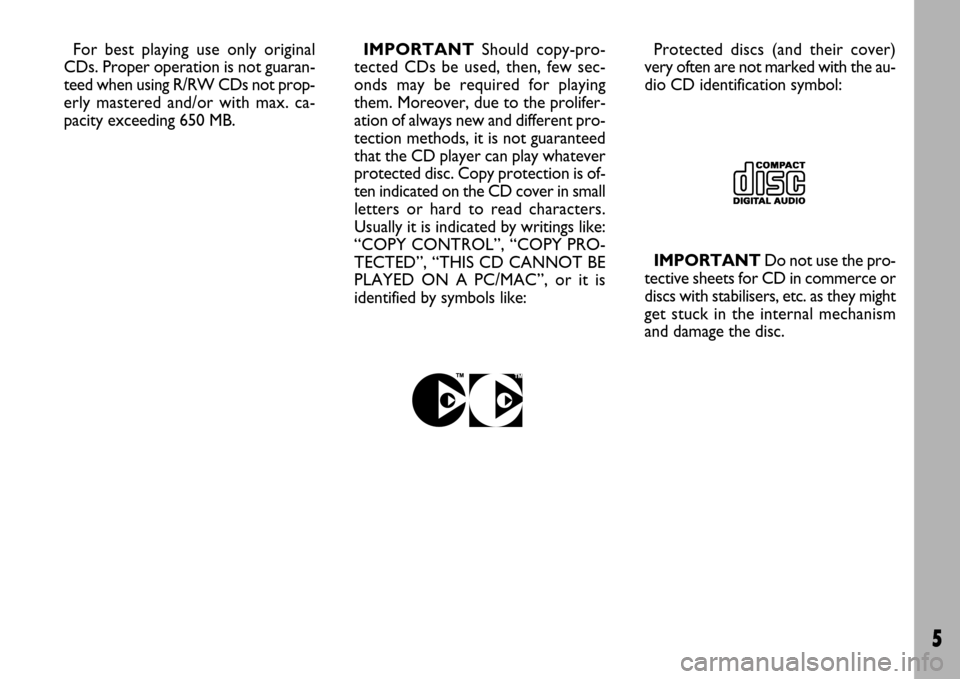
5
For best playing use only original
CDs. Proper operation is not guaran-
teed when using R/RW CDs not prop-
erly mastered and/or with max. ca-
pacity exceeding 650 MB.IMPORTANTShould copy-pro-
tected CDs be used, then, few sec-
onds may be required for playing
them. Moreover, due to the prolifer-
ation of always new and different pro-
tection methods, it is not guaranteed
that the CD player can play whatever
protected disc. Copy protection is of-
ten indicated on the CD cover in small
letters or hard to read characters.
Usually it is indicated by writings like:
“COPY CONTROL”, “COPY PRO-
TECTED”, “THIS CD CANNOT BE
PLAYED ON A PC/MAC”, or it is
identified by symbols like:Protected discs (and their cover)
very often are not marked with the au-
dio CD identification symbol:
IMPORTANTDo not use the pro-
tective sheets for CD in commerce or
discs with stabilisers, etc. as they might
get stuck in the internal mechanism
and damage the disc.
Page 7 of 22
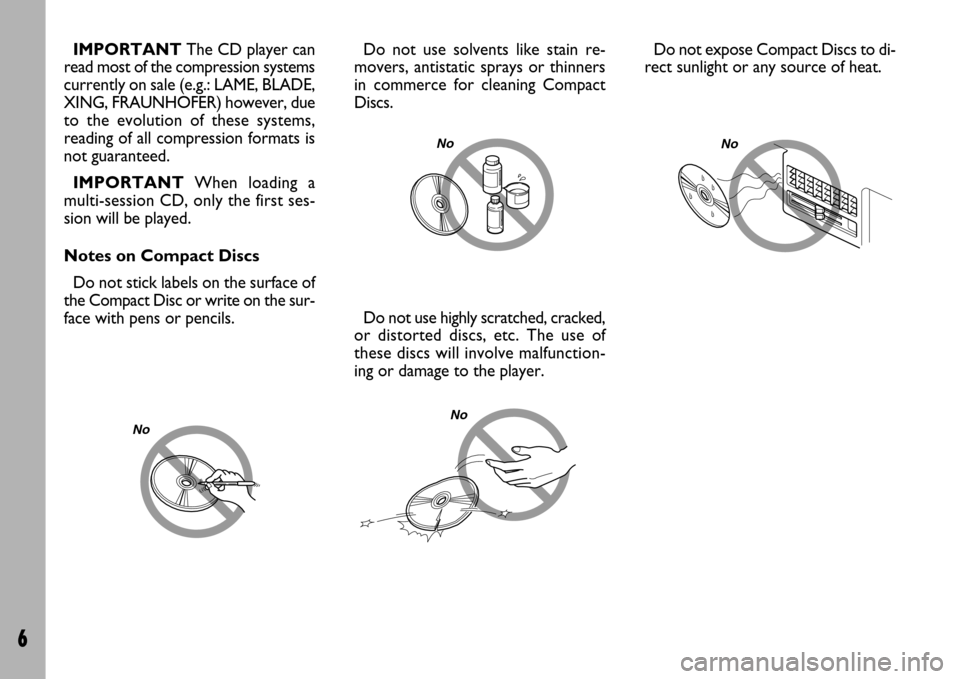
6
IMPORTANTThe CD player can
read most of the compression systems
currently on sale (e.g.: LAME, BLADE,
XING, FRAUNHOFER) however, due
to the evolution of these systems,
reading of all compression formats is
not guaranteed.
IMPORTANTWhen loading a
multi-session CD, only the first ses-
sion will be played.
Notes on Compact Discs
Do not stick labels on the surface of
the Compact Disc or write on the sur-
face with pens or pencils.Do not use solvents like stain re-
movers, antistatic sprays or thinners
in commerce for cleaning Compact
Discs.
Do not use highly scratched, cracked,
or distorted discs, etc. The use of
these discs will involve malfunction-
ing or damage to the player.Do not expose Compact Discs to di-
rect sunlight or any source of heat.No No No No
Page 8 of 22

7
R R R R
A A A A
D D D D
I I I I
O O O O
W W W W
I I I I
T T T T
H H H H
C C C C
D D D D
a a a a
n n n n
d d d d
M M M M
P P P P
3 3 3 3
C C C C
D D D D
P
P P P
L L L L
A A A A
Y Y Y Y
E E E E
R R R R
( ( ( (
w w w w
h h h h
e e e e
r r r r
e e e e
f f f f
i i i i
t t t t
t t t t
e e e e
d d d d
) ) ) )
GENERAL
INFORMATION
The set possesses the following func-
tions:
RADIO SECTION
– PLL tuning (Phase Locked Loop)
with FM/AM frequency bands.
– RDS (Radio Data System) with TA
(Traffic Announcement) - EON (En-
hanced Other Network) - REG (Re-
gional Programmes) - PTY (Program
Type) functions.
– Alternative frequency search se-
lection in RDS mode (Radio Data Sys-
tem).
– Automatic/manual station tuning.
– Manual storage of 24 stations: 18
in the FM band (6 in FM1, 6 in FM2 and
6 in FMast), and 6 in the AM band.
– Automatic storage (AUTOSTORE
function) of 6 stations in the FM band.
– Automatic Stereo/Mono selection.COMPACT DISC SECTION
– Direct CD selection.
– Track selection (forward/back-
ward).
– Track scan function (forward/back-
ward.
– RDM function (random track play-
back).
CD-CHANGER SECTION
(where fitted)
– Direct CD selection.
– Track selection (forward/back-
ward).
– Track scan function (forward/back-
ward.
– RDM function (random track play-
back).AUDIO SECTION
– Separate bass/treble settings
(BASS/TREBLE).
– Right/left channel balance (BAL).
– Automatic Loudness function
(LOUD).
– Front/rear sound balance (FAD).
Have the system in-
stalled and connected by
a Fiat Dealership only.
Multimedia CDs contain
sound and data tracks.
Playing these CDs can cause noise
loud enough to jeopardise road
safety and damage final system
stages and speakers.
WARNING
Page 9 of 22
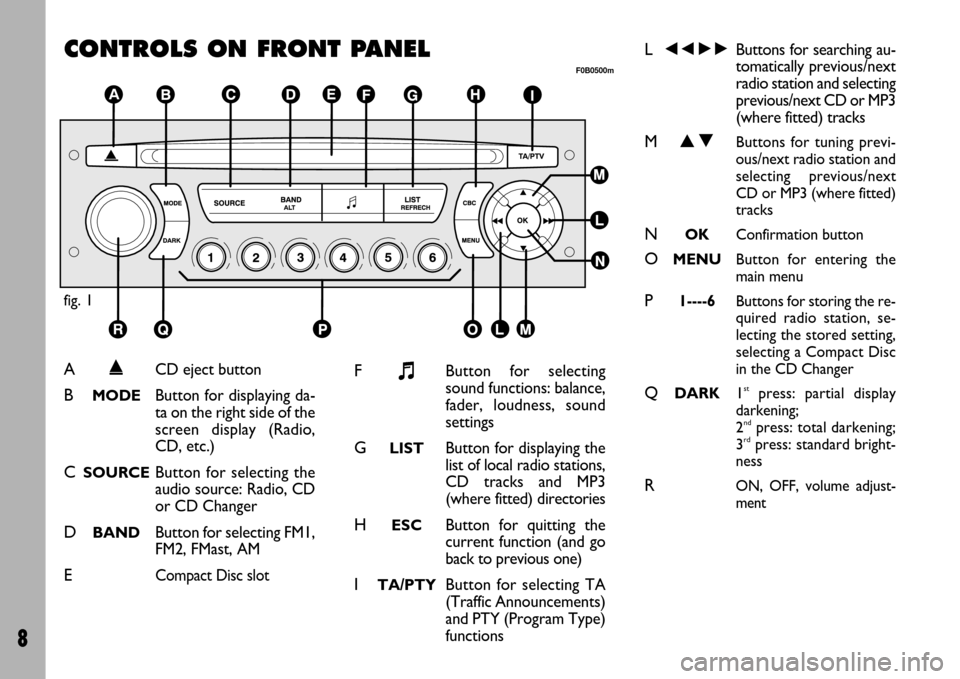
8
CONTROLS ON FRONT PANEL
fig. 1
F0B0500m
A˚CD eject button
BMODEButton for displaying da-
ta on the right side of the
screen display (Radio,
CD, etc.)
CSOURCEButton for selecting the
audio source: Radio, CD
or CD Changer
DBANDButton for selecting FM1,
FM2, FMast, AM
ECompact Disc slot
F+Button for selecting
sound functions: balance,
fader, loudness, sound
settings
GLISTButton for displaying the
list of local radio stations,
CD tracks and MP3
(where fitted) directories
HESCButton for quitting the
current function (and go
back to previous one)
ITA/PTYButton for selecting TA
(Traffic Announcements)
and PTY (Program Type)
functions
L÷˜Buttons for searching au-
tomatically previous/next
radio station and selecting
previous/next CD or MP3
(where fitted) tracks
MNOButtons for tuning previ-
ous/next radio station and
selecting previous/next
CD or MP3 (where fitted)
tracks
NOKConfirmation button
OMENUButton for entering the
main menu
P1----6Buttons for storing the re-
quired radio station, se-
lecting the stored setting,
selecting a Compact Disc
in the CD Changer
QDARK1stpress: partial display
darkening;
2
ndpress: total darkening;
3rdpress: standard bright-
ness
RON, OFF, volume adjust-
ment
Page 10 of 22
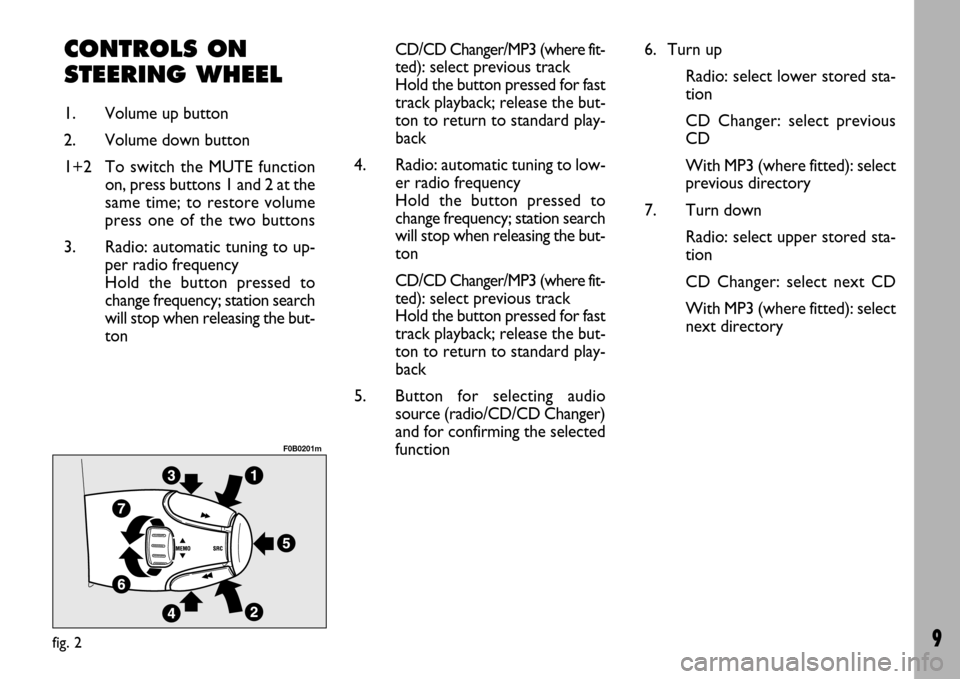
9
CONTROLS ON
STEERING WHEEL
1. Volume up button
2. Volume down button
1+2 To switch the MUTE function
on, press buttons 1 and 2 at the
same time; to restore volume
press one of the two buttons
3. Radio: automatic tuning to up-
per radio frequency
Hold the button pressed to
change frequency; station search
will stop when releasing the but-
tonCD/CD Changer/MP3 (where fit-
ted):select previous track
Hold the button pressed for fast
track playback; release the but-
ton to return to standard play-
back
4. Radio: automatic tuning to low-
er radio frequency
Hold the button pressed to
change frequency; station search
will stop when releasing the but-
ton
CD/CD Changer/MP3 (where fit-
ted):select previous track
Hold the button pressed for fast
track playback; release the but-
ton to return to standard play-
back
5. Button for selecting audio
source (radio/CD/CD Changer)
and for confirming the selected
function
fig. 2
F0B0201m
6. Turn up
Radio: select lower stored sta-
tion
CD Changer: select previous
CD
With MP3 (where fitted): select
previous directory
7. Turn down
Radio: select upper stored sta-
tion
CD Changer: select next CD
With MP3 (where fitted): select
next directory