navigation FIAT ULYSSE 2008 2.G Connect NavPlus Manual
[x] Cancel search | Manufacturer: FIAT, Model Year: 2008, Model line: ULYSSE, Model: FIAT ULYSSE 2008 2.GPages: 58, PDF Size: 1.22 MB
Page 46 of 58
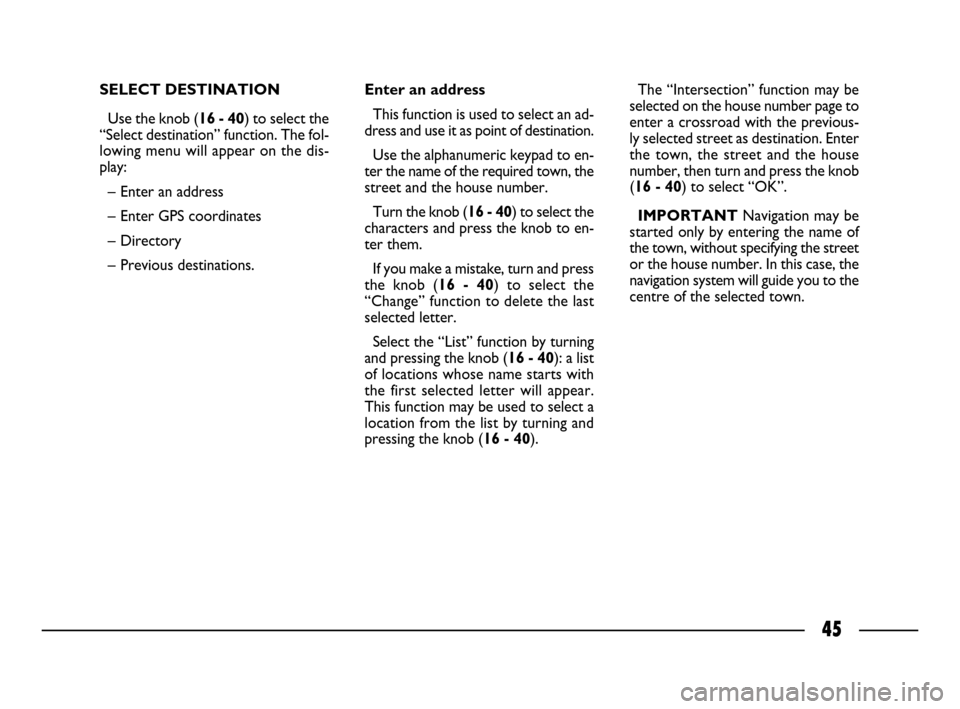
45
SELECT DESTINATION
Use the knob (16 - 40) to select the
“Select destination” function. The fol-
lowing menu will appear on the dis-
play:
– Enter an address
– Enter GPS coordinates
– Directory
– Previous destinations.Enter an address
This function is used to select an ad-
dress and use it as point of destination.
Use the alphanumeric keypad to en-
ter the name of the required town, the
street and the house number.
Turn the knob (16 - 40) to select the
characters and press the knob to en-
ter them.
If you make a mistake, turn and press
the knob (16 - 40) to select the
“Change” function to delete the last
selected letter.
Select the “List” function by turning
and pressing the knob (16 - 40): a list
of locations whose name starts with
the first selected letter will appear.
This function may be used to select a
location from the list by turning and
pressing the knob (16 - 40).The “Intersection” function may be
selected on the house number page to
enter a crossroad with the previous-
ly selected street as destination. Enter
the town, the street and the house
number, then turn and press the knob
(16 - 40) to select “OK”.
IMPORTANTNavigation may be
started only by entering the name of
the town, without specifying the street
or the house number. In this case, the
navigation system will guide you to the
centre of the selected town.
026-056 CONNECT ULISSE GB 20-10-2008 10:09 Pagina 45
Page 47 of 58
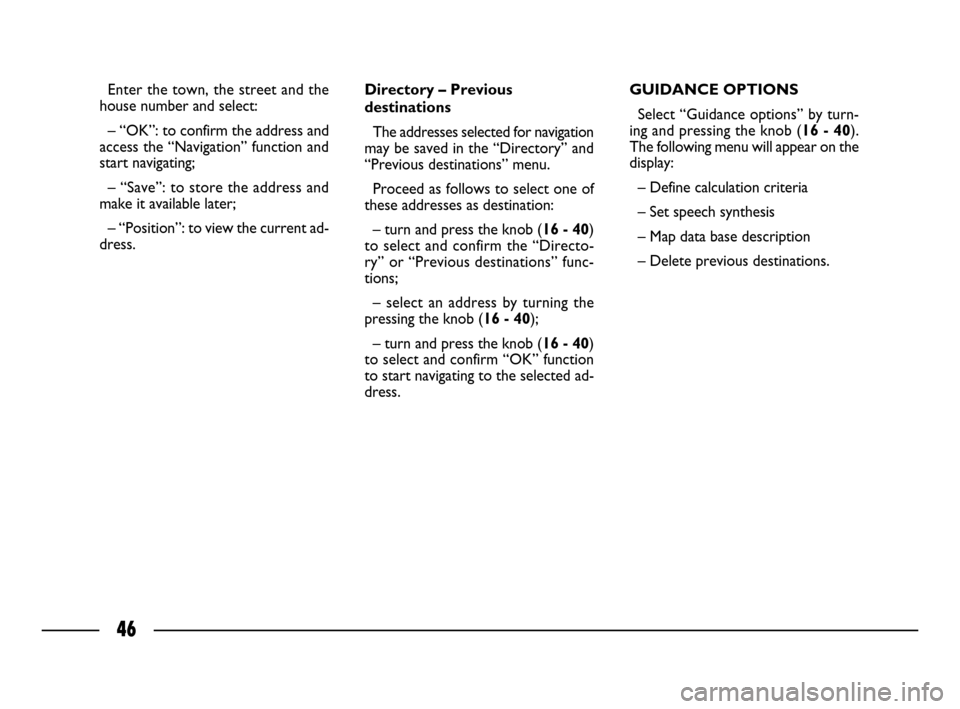
46
Enter the town, the street and the
house number and select:
– “OK”: to confirm the address and
access the “Navigation” function and
start navigating;
– “Save”: to store the address and
make it available later;
– “Position”: to view the current ad-
dress.Directory – Previous
destinations
The addresses selected for navigation
may be saved in the “Directory” and
“Previous destinations” menu.
Proceed as follows to select one of
these addresses as destination:
– turn and press the knob (16 - 40)
to select and confirm the “Directo-
ry” or “Previous destinations” func-
tions;
– select an address by turning the
pressing the knob (16 - 40);
– turn and press the knob (16 - 40)
to select and confirm “OK” function
to start navigating to the selected ad-
dress.GUIDANCE OPTIONS
Select “Guidance options” by turn-
ing and pressing the knob (16 - 40).
The following menu will appear on the
display:
– Define calculation criteria
– Set speech synthesis
– Map data base description
– Delete previous destinations.
026-056 CONNECT ULISSE GB 20-10-2008 10:09 Pagina 46
Page 48 of 58
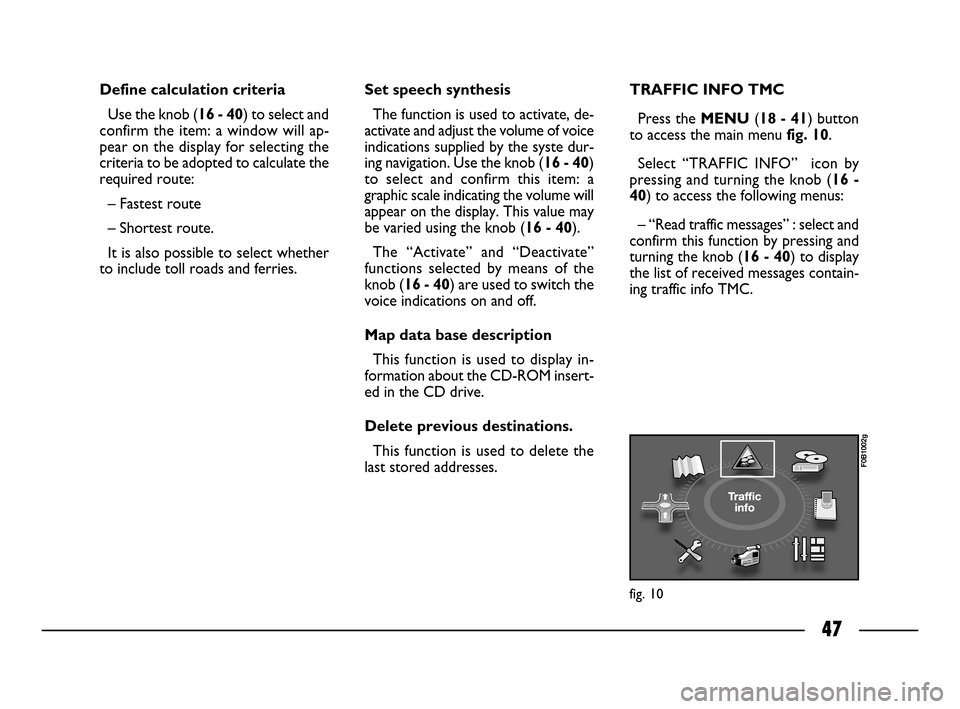
47
Define calculation criteria
Use the knob (16 - 40) to select and
confirm the item: a window will ap-
pear on the display for selecting the
criteria to be adopted to calculate the
required route:
– Fastest route
– Shortest route.
It is also possible to select whether
to include toll roads and ferries.Set speech synthesis
The function is used to activate, de-
activate and adjust the volume of voice
indications supplied by the syste dur-
ing navigation. Use the knob (16 - 40)
to select and confirm this item: a
graphic scale indicating the volume will
appear on the display. This value may
be varied using the knob (16 - 40).
The “Activate” and “Deactivate”
functions selected by means of the
knob (16 - 40) are used to switch the
voice indications on and off.
Map data base description
This function is used to display in-
formation about the CD-ROM insert-
ed in the CD drive.
Delete previous destinations.
This function is used to delete the
last stored addresses.TRAFFIC INFO TMC
Press the MENU(18 - 41) button
to access the main menu fig. 10.
Select “TRAFFIC INFO” icon by
pressing and turning the knob (16 -
40) to access the following menus:
– “Read traffic messages” : select and
confirm this function by pressing and
turning the knob (16 - 40) to display
the list of received messages contain-
ing traffic info TMC.
fig. 10
F0B1002g
026-056 CONNECT ULISSE GB 20-10-2008 10:09 Pagina 47
Page 51 of 58
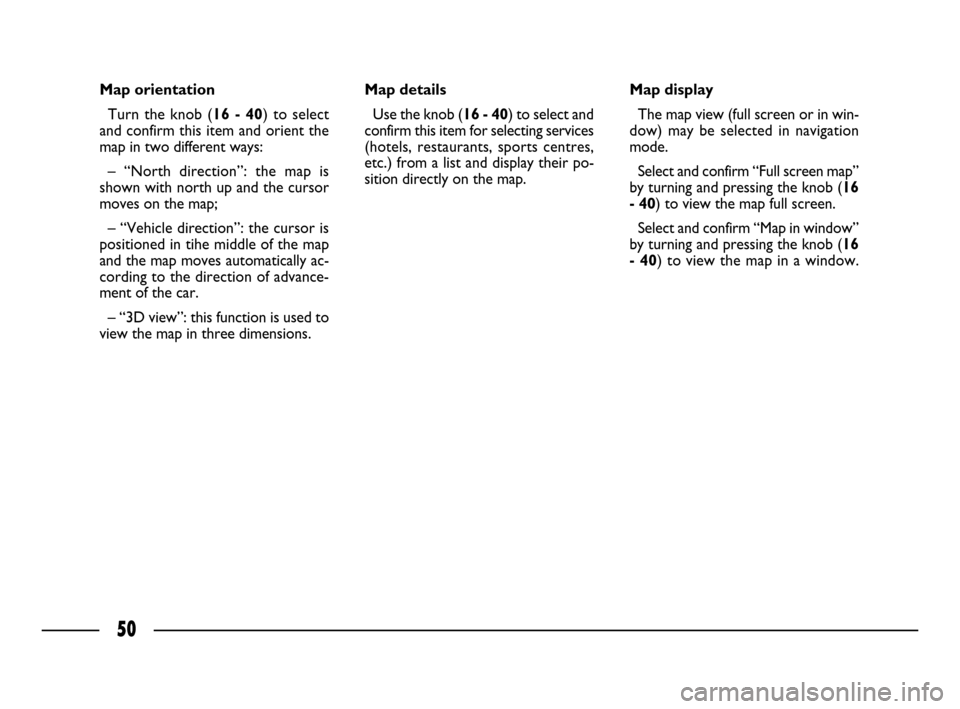
50
Map orientation
Turn the knob (16 - 40) to select
and confirm this item and orient the
map in two different ways:
– “North direction”: the map is
shown with north up and the cursor
moves on the map;
– “Vehicle direction”: the cursor is
positioned in tihe middle of the map
and the map moves automatically ac-
cording to the direction of advance-
ment of the car.
– “3D view”: this function is used to
view the map in three dimensions.Map details
Use the knob (16 - 40) to select and
confirm this item for selecting services
(hotels, restaurants, sports centres,
etc.) from a list and display their po-
sition directly on the map.Map display
The map view (full screen or in win-
dow) may be selected in navigation
mode.
Select and confirm “Full screen map”
by turning and pressing the knob (16
- 40) to view the map full screen.
Select and confirm “Map in window”
by turning and pressing the knob (16
- 40) to view the map in a window.
026-056 CONNECT ULISSE GB 20-10-2008 10:09 Pagina 50