phone FORD C MAX 2008 1.G User Guide
[x] Cancel search | Manufacturer: FORD, Model Year: 2008, Model line: C MAX, Model: FORD C MAX 2008 1.GPages: 278, PDF Size: 17.5 MB
Page 238 of 278
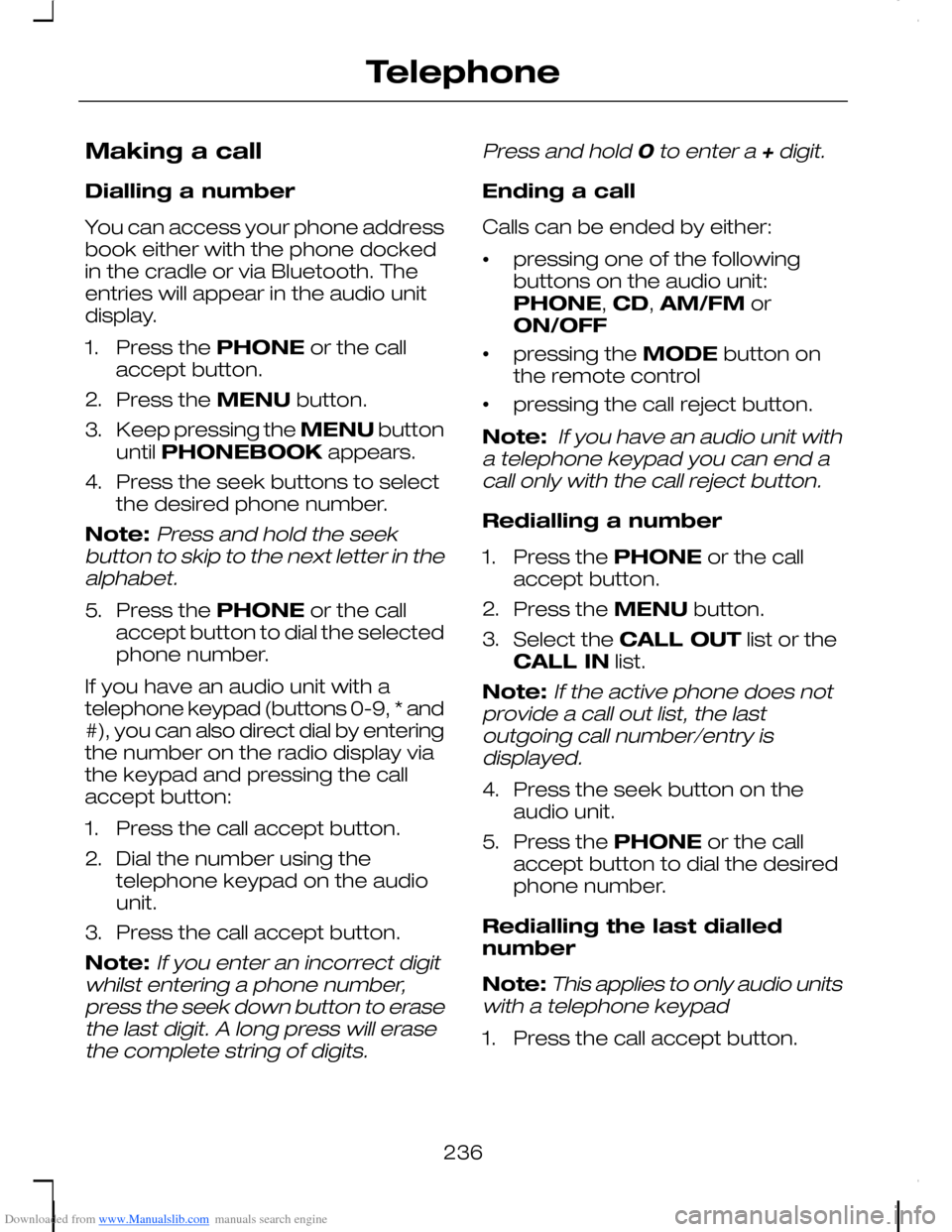
Downloaded from www.Manualslib.com manuals search engine Making a call
Dialling a number
You can access your phone addressbook either with the phone dockedin the cradle or via Bluetooth. Theentries will appear in the audio unitdisplay.
1.Press the PHONE or the callaccept button.
2.Press the MENU button.
3.Keep pressing the MENU buttonuntil PHONEBOOK appears.
4.Press the seek buttons to selectthe desired phone number.
Note:Press and hold the seekbutton to skip to the next letter in thealphabet.
5.Press the PHONE or the callaccept button to dial the selectedphone number.
If you have an audio unit with atelephone keypad (buttons 0-9, * and#), you can also direct dial by enteringthe number on the radio display viathe keypad and pressing the callaccept button:
1.Press the call accept button.
2.Dial the number using thetelephone keypad on the audiounit.
3.Press the call accept button.
Note:If you enter an incorrect digitwhilst entering a phone number,press the seek down button to erasethe last digit. A long press will erasethe complete string of digits.
Press and hold 0 to enter a + digit.
Ending a call
Calls can be ended by either:
•pressing one of the followingbuttons on the audio unit:PHONE, CD, AM/FM orON/OFF
•pressing the MODE button onthe remote control
•pressing the call reject button.
Note: If you have an audio unit witha telephone keypad you can end acall only with the call reject button.
Redialling a number
1.Press the PHONE or the callaccept button.
2.Press the MENU button.
3.Select the CALL OUT list or theCALL IN list.
Note:If the active phone does notprovide a call out list, the lastoutgoing call number/entry isdisplayed.
4.Press the seek button on theaudio unit.
5.Press the PHONE or the callaccept button to dial the desiredphone number.
Redialling the last diallednumber
Note:This applies to only audio unitswith a telephone keypad
1.Press the call accept button.
236
Telephone
Page 239 of 278
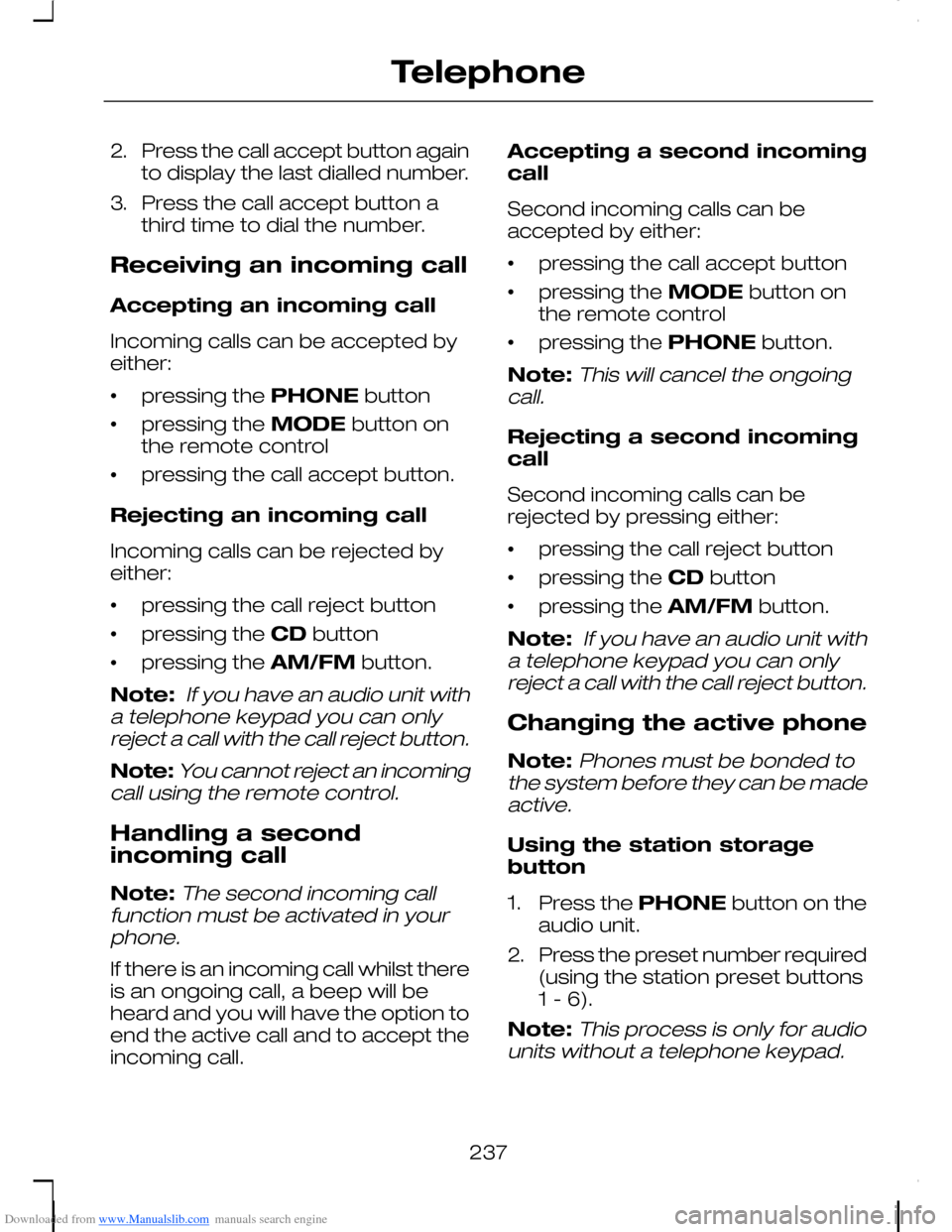
Downloaded from www.Manualslib.com manuals search engine 2.Press the call accept button againto display the last dialled number.
3.Press the call accept button athird time to dial the number.
Receiving an incoming call
Accepting an incoming call
Incoming calls can be accepted byeither:
•pressing the PHONE button
•pressing the MODE button onthe remote control
•pressing the call accept button.
Rejecting an incoming call
Incoming calls can be rejected byeither:
•pressing the call reject button
•pressing the CD button
•pressing the AM/FM button.
Note: If you have an audio unit witha telephone keypad you can onlyreject a call with the call reject button.
Note:You cannot reject an incomingcall using the remote control.
Handling a secondincoming call
Note:The second incoming callfunction must be activated in yourphone.
If there is an incoming call whilst thereis an ongoing call, a beep will beheard and you will have the option toend the active call and to accept theincoming call.
Accepting a second incomingcall
Second incoming calls can beaccepted by either:
•pressing the call accept button
•pressing the MODE button onthe remote control
•pressing the PHONE button.
Note:This will cancel the ongoingcall.
Rejecting a second incomingcall
Second incoming calls can berejected by pressing either:
•pressing the call reject button
•pressing the CD button
•pressing the AM/FM button.
Note: If you have an audio unit witha telephone keypad you can onlyreject a call with the call reject button.
Changing the active phone
Note:Phones must be bonded tothe system before they can be madeactive.
Using the station storagebutton
1.Press the PHONE button on theaudio unit.
2.Press the preset number required(using the station preset buttons1 - 6).
Note:This process is only for audiounits without a telephone keypad.
237
Telephone
Page 240 of 278
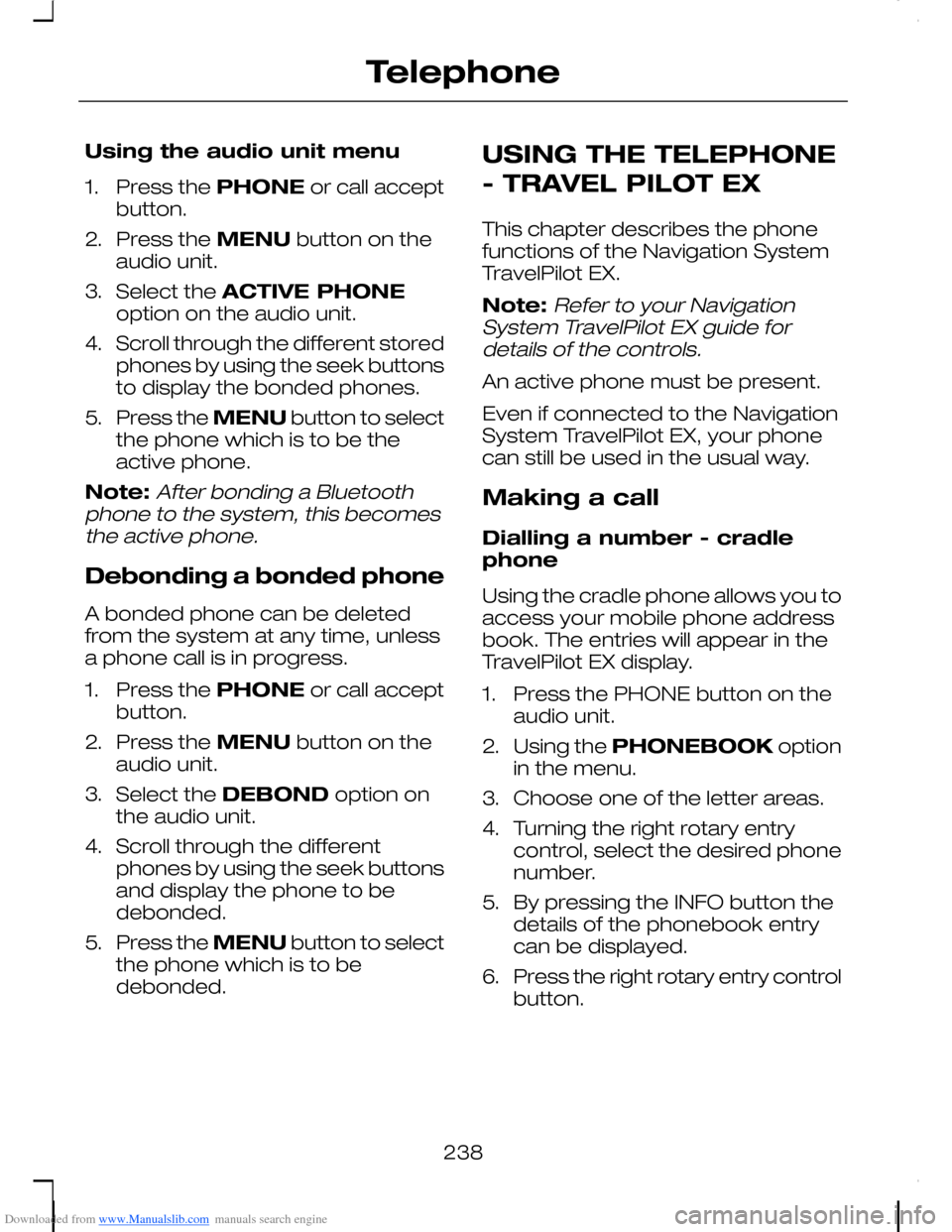
Downloaded from www.Manualslib.com manuals search engine Using the audio unit menu
1.Press the PHONE or call acceptbutton.
2.Press the MENU button on theaudio unit.
3.Select the ACTIVE PHONEoption on the audio unit.
4.Scroll through the different storedphones by using the seek buttonsto display the bonded phones.
5.Press the MENU button to selectthe phone which is to be theactive phone.
Note:After bonding a Bluetoothphone to the system, this becomesthe active phone.
Debonding a bonded phone
A bonded phone can be deletedfrom the system at any time, unlessa phone call is in progress.
1.Press the PHONE or call acceptbutton.
2.Press the MENU button on theaudio unit.
3.Select the DEBOND option onthe audio unit.
4.Scroll through the differentphones by using the seek buttonsand display the phone to bedebonded.
5.Press the MENU button to selectthe phone which is to bedebonded.
USING THE TELEPHONE
- TRAVEL PILOT EX
This chapter describes the phonefunctions of the Navigation SystemTravelPilot EX.
Note:Refer to your NavigationSystem TravelPilot EX guide fordetails of the controls.
An active phone must be present.
Even if connected to the NavigationSystem TravelPilot EX, your phonecan still be used in the usual way.
Making a call
Dialling a number - cradlephone
Using the cradle phone allows you toaccess your mobile phone addressbook. The entries will appear in theTravelPilot EX display.
1.Press the PHONE button on theaudio unit.
2.Using the PHONEBOOK optionin the menu.
3.Choose one of the letter areas.
4.Turning the right rotary entrycontrol, select the desired phonenumber.
5.By pressing the INFO button thedetails of the phonebook entrycan be displayed.
6.Press the right rotary entry controlbutton.
238
Telephone
Page 241 of 278
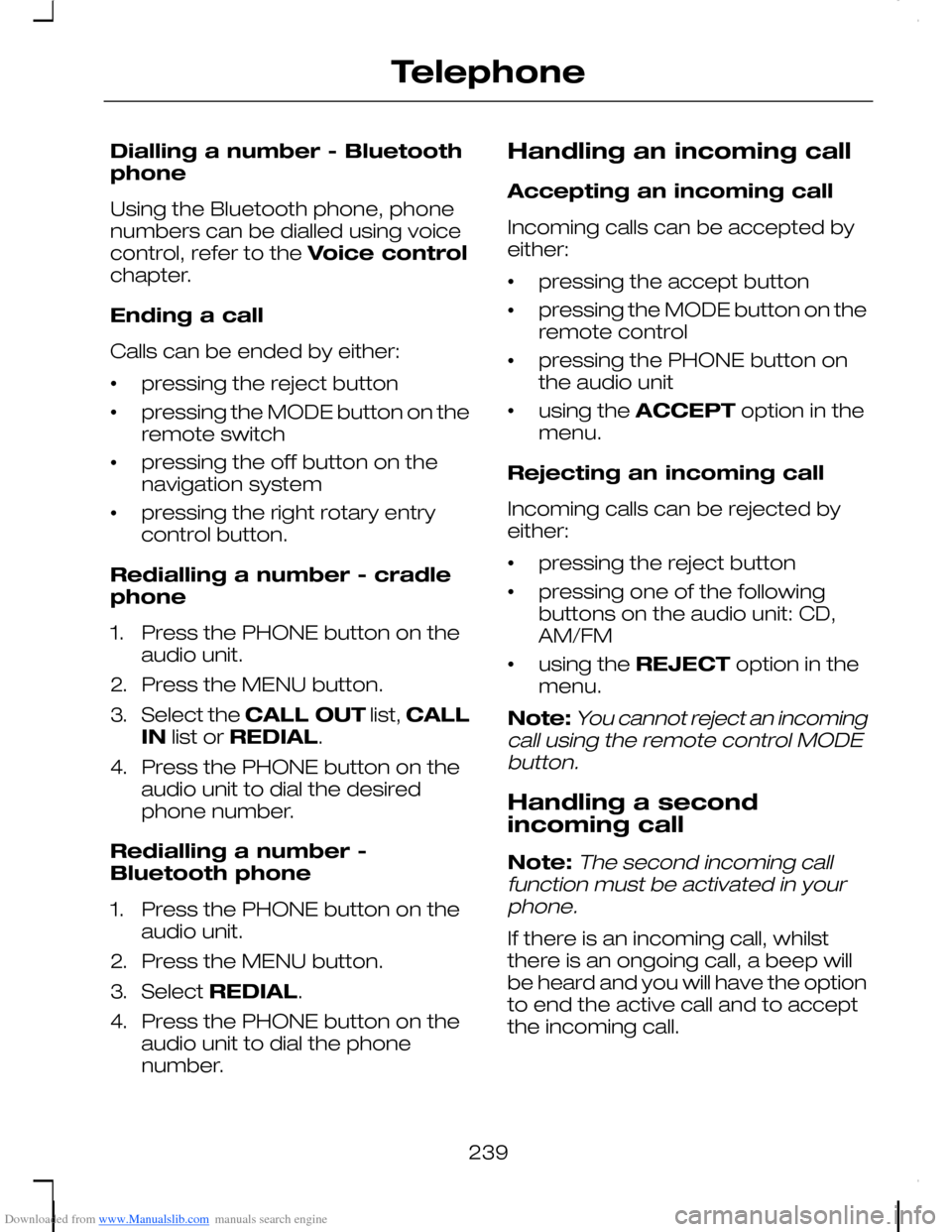
Downloaded from www.Manualslib.com manuals search engine Dialling a number - Bluetoothphone
Using the Bluetooth phone, phonenumbers can be dialled using voicecontrol, refer to the Voice controlchapter.
Ending a call
Calls can be ended by either:
•pressing the reject button
•pressing the MODE button on theremote switch
•pressing the off button on thenavigation system
•pressing the right rotary entrycontrol button.
Redialling a number - cradlephone
1.Press the PHONE button on theaudio unit.
2.Press the MENU button.
3.Select the CALL OUT list, CALLIN list or REDIAL.
4.Press the PHONE button on theaudio unit to dial the desiredphone number.
Redialling a number -Bluetooth phone
1.Press the PHONE button on theaudio unit.
2.Press the MENU button.
3.Select REDIAL.
4.Press the PHONE button on theaudio unit to dial the phonenumber.
Handling an incoming call
Accepting an incoming call
Incoming calls can be accepted byeither:
•pressing the accept button
•pressing the MODE button on theremote control
•pressing the PHONE button onthe audio unit
•using the ACCEPT option in themenu.
Rejecting an incoming call
Incoming calls can be rejected byeither:
•pressing the reject button
•pressing one of the followingbuttons on the audio unit: CD,AM/FM
•using the REJECT option in themenu.
Note:You cannot reject an incomingcall using the remote control MODEbutton.
Handling a secondincoming call
Note:The second incoming callfunction must be activated in yourphone.
If there is an incoming call, whilstthere is an ongoing call, a beep willbe heard and you will have the optionto end the active call and to acceptthe incoming call.
239
Telephone
Page 242 of 278
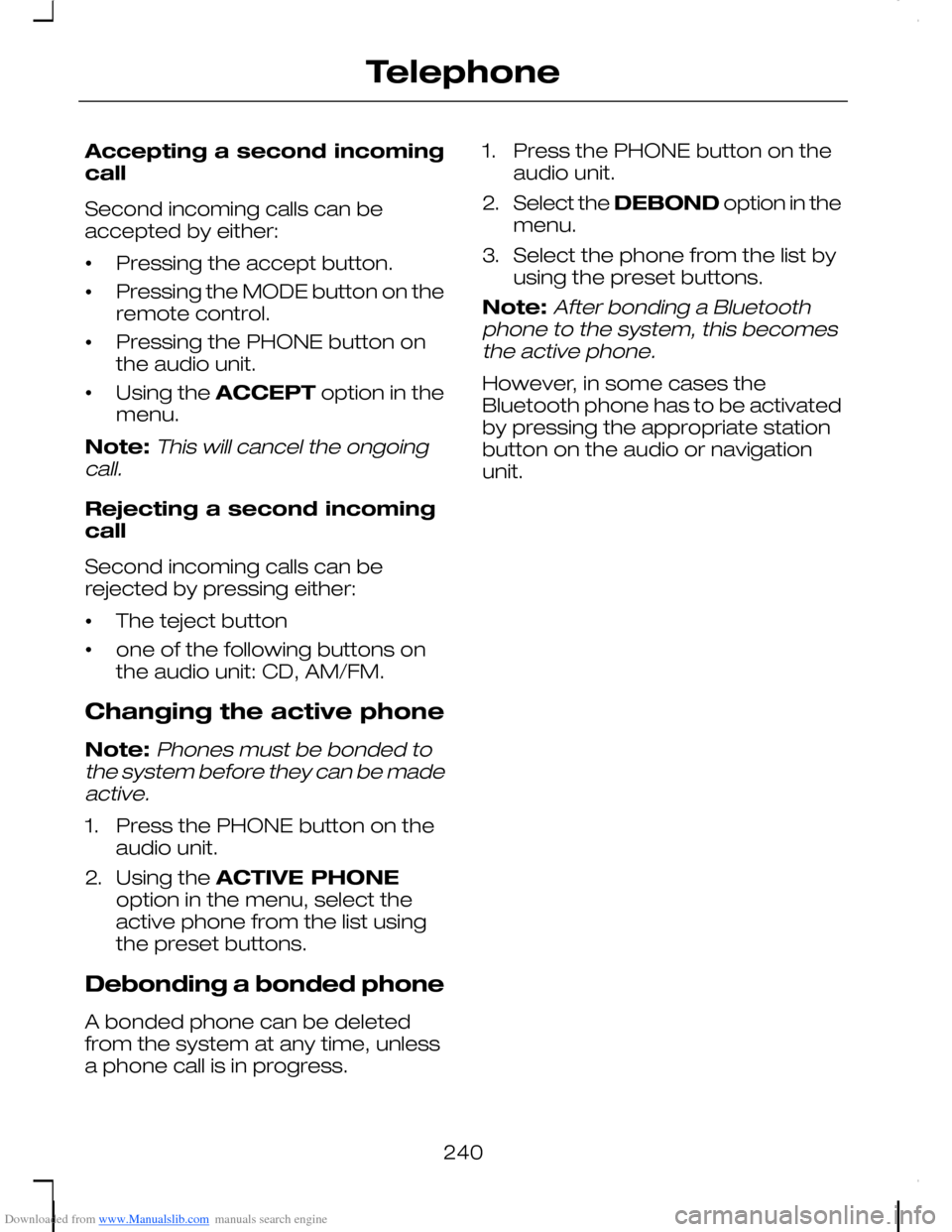
Downloaded from www.Manualslib.com manuals search engine Accepting a second incomingcall
Second incoming calls can beaccepted by either:
•Pressing the accept button.
•Pressing the MODE button on theremote control.
•Pressing the PHONE button onthe audio unit.
•Using the ACCEPT option in themenu.
Note:This will cancel the ongoingcall.
Rejecting a second incomingcall
Second incoming calls can berejected by pressing either:
•The teject button
•one of the following buttons onthe audio unit: CD, AM/FM.
Changing the active phone
Note:Phones must be bonded tothe system before they can be madeactive.
1.Press the PHONE button on theaudio unit.
2.Using the ACTIVE PHONEoption in the menu, select theactive phone from the list usingthe preset buttons.
Debonding a bonded phone
A bonded phone can be deletedfrom the system at any time, unlessa phone call is in progress.
1.Press the PHONE button on theaudio unit.
2.Select the DEBOND option in themenu.
3.Select the phone from the list byusing the preset buttons.
Note:After bonding a Bluetoothphone to the system, this becomesthe active phone.
However, in some cases theBluetooth phone has to be activatedby pressing the appropriate stationbutton on the audio or navigationunit.
240
Telephone
Page 243 of 278
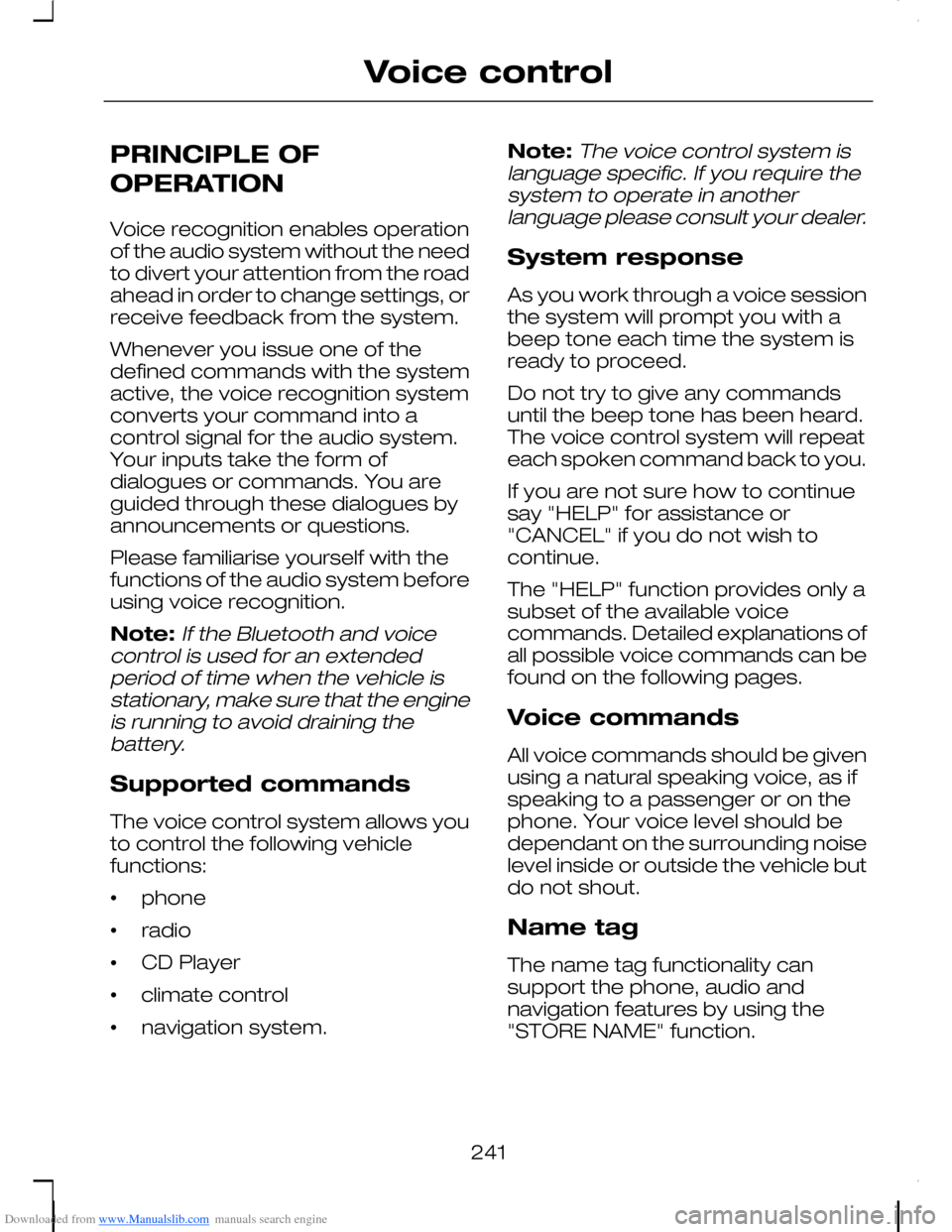
Downloaded from www.Manualslib.com manuals search engine PRINCIPLE OF
OPERATION
Voice recognition enables operationof the audio system without the needto divert your attention from the roadahead in order to change settings, orreceive feedback from the system.
Whenever you issue one of thedefined commands with the systemactive, the voice recognition systemconverts your command into acontrol signal for the audio system.Your inputs take the form ofdialogues or commands. You areguided through these dialogues byannouncements or questions.
Please familiarise yourself with thefunctions of the audio system beforeusing voice recognition.
Note:If the Bluetooth and voicecontrol is used for an extendedperiod of time when the vehicle isstationary, make sure that the engineis running to avoid draining thebattery.
Supported commands
The voice control system allows youto control the following vehiclefunctions:
•phone
•radio
•CD Player
•climate control
•navigation system.
Note:The voice control system islanguage specific. If you require thesystem to operate in anotherlanguage please consult your dealer.
System response
As you work through a voice sessionthe system will prompt you with abeep tone each time the system isready to proceed.
Do not try to give any commandsuntil the beep tone has been heard.The voice control system will repeateach spoken command back to you.
If you are not sure how to continuesay "HELP" for assistance or"CANCEL" if you do not wish tocontinue.
The "HELP" function provides only asubset of the available voicecommands. Detailed explanations ofall possible voice commands can befound on the following pages.
Voice commands
All voice commands should be givenusing a natural speaking voice, as ifspeaking to a passenger or on thephone. Your voice level should bedependant on the surrounding noiselevel inside or outside the vehicle butdo not shout.
Name tag
The name tag functionality cansupport the phone, audio andnavigation features by using the"STORE NAME" function.
241
Voice control
Page 244 of 278
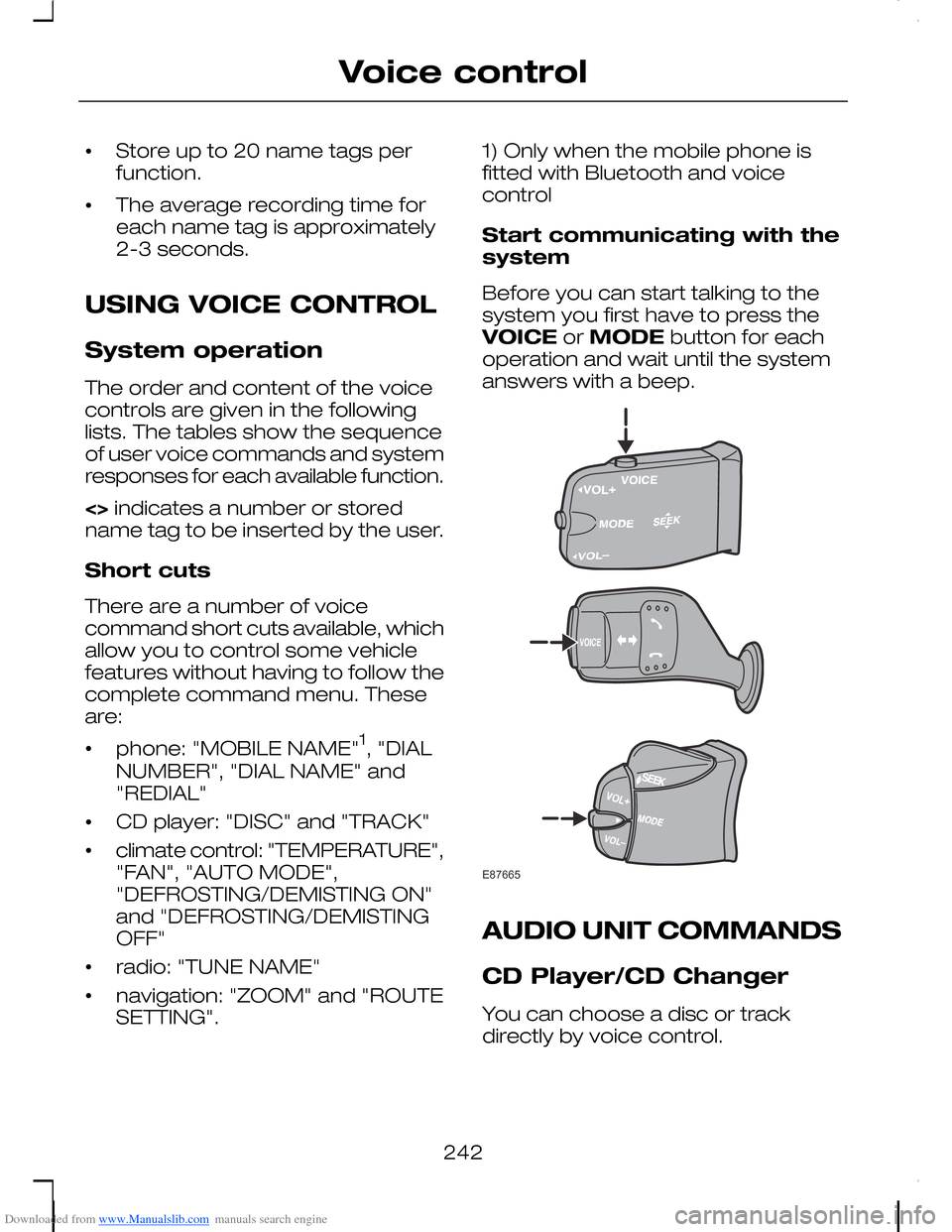
Downloaded from www.Manualslib.com manuals search engine •Store up to 20 name tags perfunction.
•The average recording time foreach name tag is approximately2-3 seconds.
USING VOICE CONTROL
System operation
The order and content of the voicecontrols are given in the followinglists. The tables show the sequenceof user voice commands and systemresponses for each available function.
<> indicates a number or storedname tag to be inserted by the user.
Short cuts
There are a number of voicecommand short cuts available, whichallow you to control some vehiclefeatures without having to follow thecomplete command menu. Theseare:
•phone: "MOBILE NAME"1, "DIAL
NUMBER", "DIAL NAME" and"REDIAL"
•CD player: "DISC" and "TRACK"
•climate control: "TEMPERATURE","FAN", "AUTO MODE","DEFROSTING/DEMISTING ON"and "DEFROSTING/DEMISTINGOFF"
•radio: "TUNE NAME"
•navigation: "ZOOM" and "ROUTESETTING".
1) Only when the mobile phone isfitted with Bluetooth and voicecontrol
Start communicating with thesystem
Before you can start talking to thesystem you first have to press theVOICE or MODE button for eachoperation and wait until the systemanswers with a beep.
AUDIO UNIT COMMANDS
CD Player/CD Changer
You can choose a disc or trackdirectly by voice control.
242
Voice controlE87665
Page 249 of 278
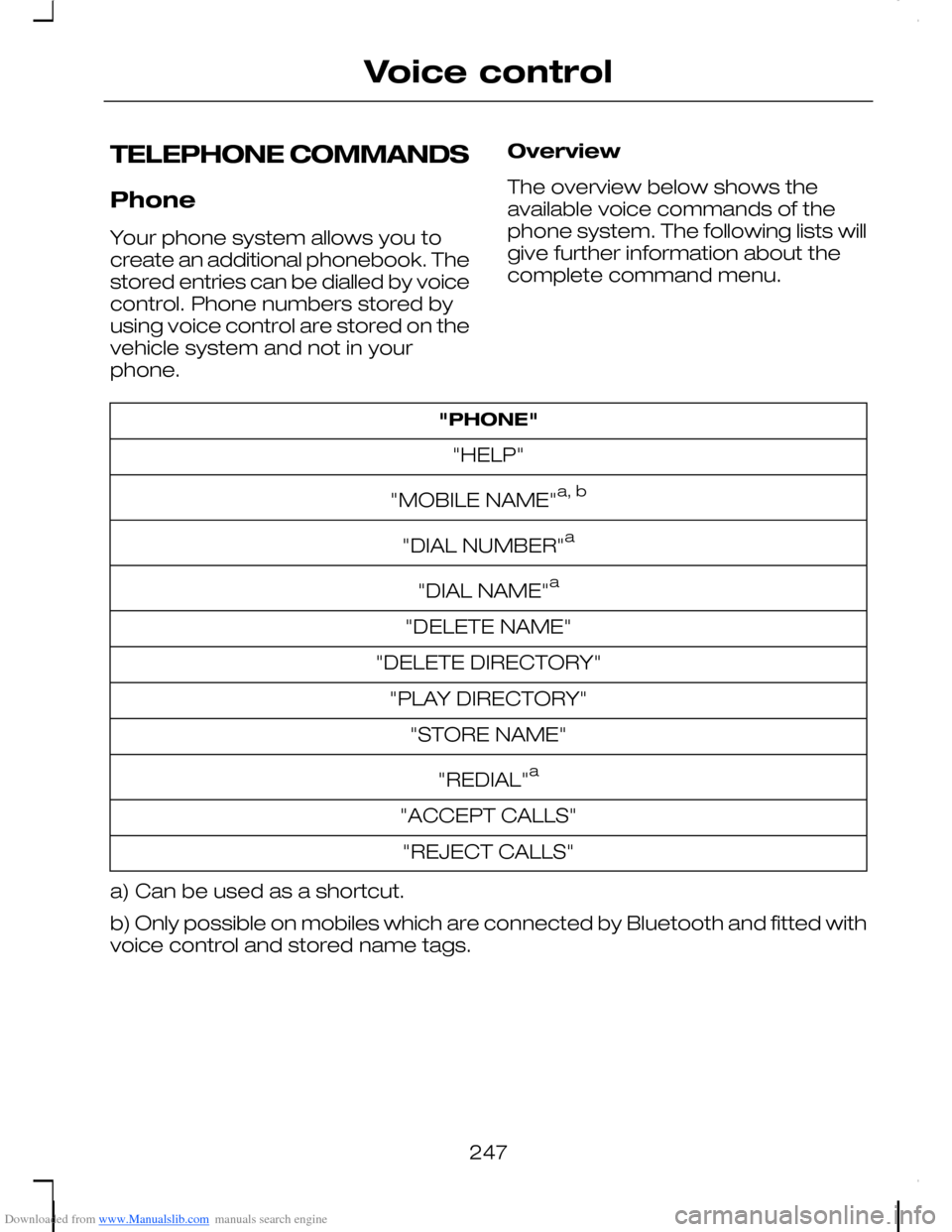
Downloaded from www.Manualslib.com manuals search engine TELEPHONE COMMANDS
Phone
Your phone system allows you tocreate an additional phonebook. Thestored entries can be dialled by voicecontrol. Phone numbers stored byusing voice control are stored on thevehicle system and not in yourphone.
Overview
The overview below shows theavailable voice commands of thephone system. The following lists willgive further information about thecomplete command menu.
"PHONE"
"HELP"
"MOBILE NAME"a, b
"DIAL NUMBER"a
"DIAL NAME"a
"DELETE NAME"
"DELETE DIRECTORY"
"PLAY DIRECTORY"
"STORE NAME"
"REDIAL"a
"ACCEPT CALLS"
"REJECT CALLS"
a) Can be used as a shortcut.
b) Only possible on mobiles which are connected by Bluetooth and fitted withvoice control and stored name tags.
247
Voice control
Page 250 of 278
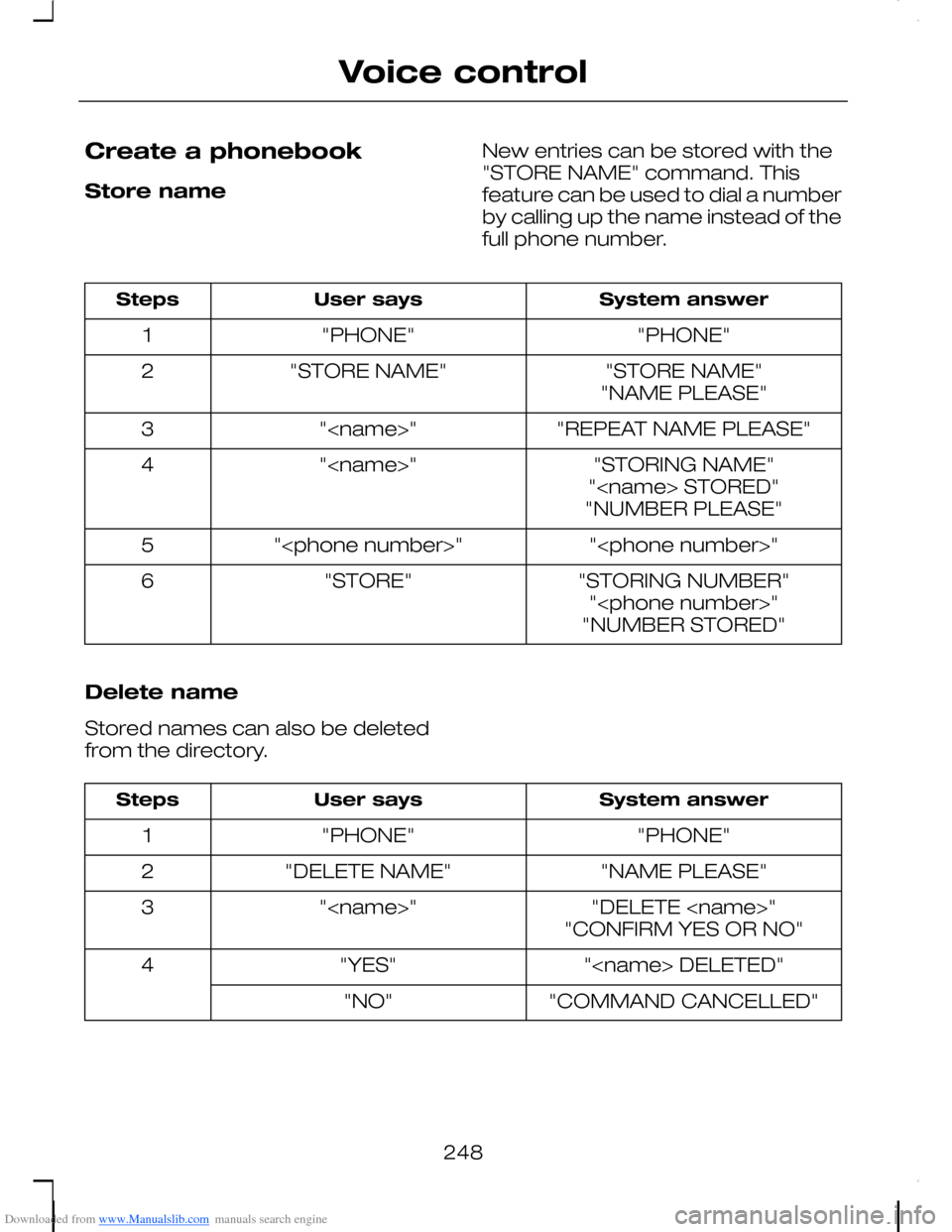
Downloaded from www.Manualslib.com manuals search engine Create a phonebook
Store name
New entries can be stored with the"STORE NAME" command. Thisfeature can be used to dial a numberby calling up the name instead of thefull phone number.
System answerUser saysSteps
"PHONE""PHONE"1
"STORE NAME""STORE NAME"2"NAME PLEASE"
"REPEAT NAME PLEASE""
"STORING NAME""
"
"STORING NUMBER""STORE"6"
Delete name
Stored names can also be deletedfrom the directory.
System answerUser saysSteps
"PHONE""PHONE"1
"NAME PLEASE""DELETE NAME"2
"DELETE
"
"COMMAND CANCELLED""NO"
248
Voice control
Page 251 of 278
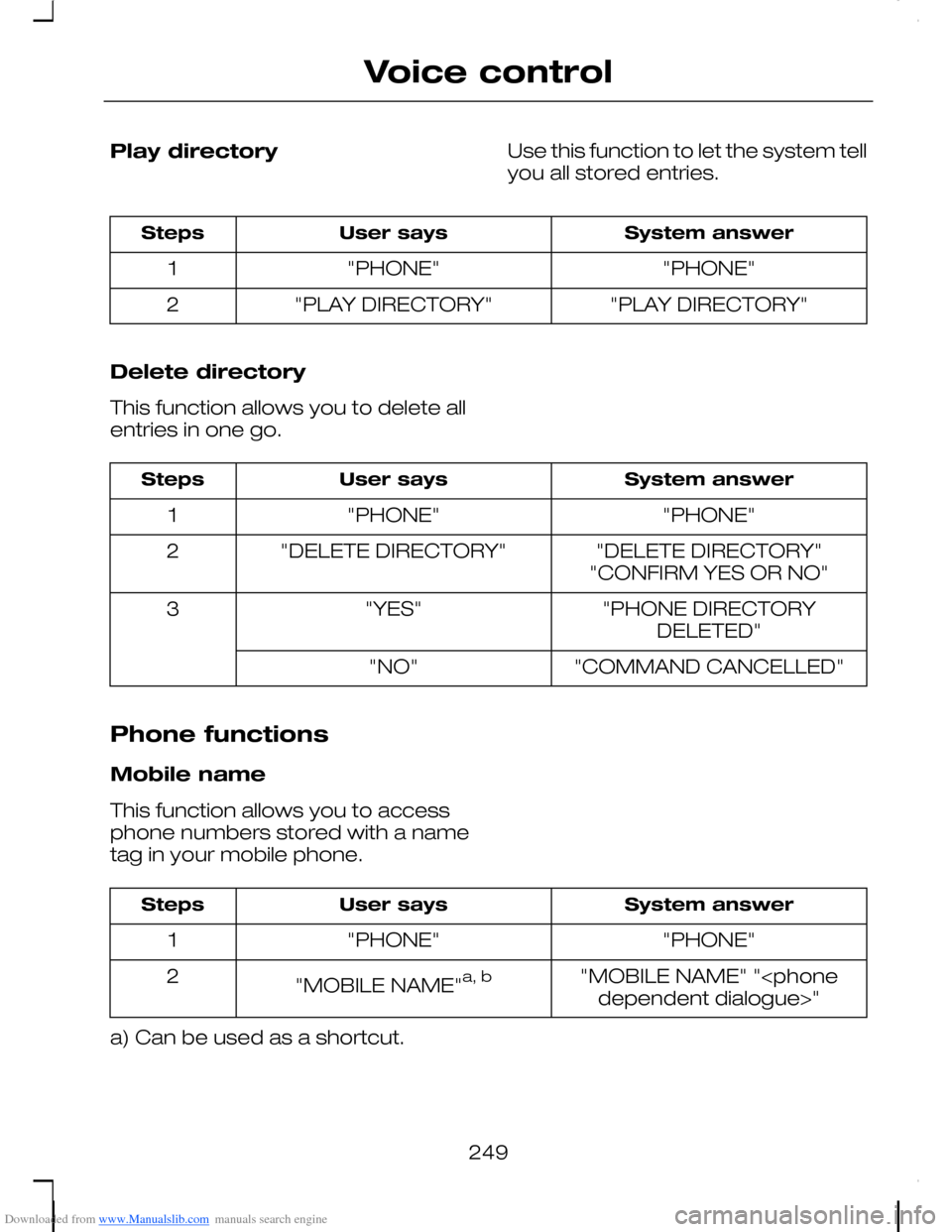
Downloaded from www.Manualslib.com manuals search engine Play directoryUse this function to let the system tellyou all stored entries.
System answerUser saysSteps
"PHONE""PHONE"1
"PLAY DIRECTORY""PLAY DIRECTORY"2
Delete directory
This function allows you to delete allentries in one go.
System answerUser saysSteps
"PHONE""PHONE"1
"DELETE DIRECTORY""DELETE DIRECTORY"2"CONFIRM YES OR NO"
"PHONE DIRECTORYDELETED""YES"3
"COMMAND CANCELLED""NO"
Phone functions
Mobile name
This function allows you to accessphone numbers stored with a nametag in your mobile phone.
System answerUser saysSteps
"PHONE""PHONE"1
"MOBILE NAME" "
a) Can be used as a shortcut.
249
Voice control