change time FORD C MAX 2011 2.G User Guide
[x] Cancel search | Manufacturer: FORD, Model Year: 2011, Model line: C MAX, Model: FORD C MAX 2011 2.GPages: 296, PDF Size: 7.87 MB
Page 277 of 296
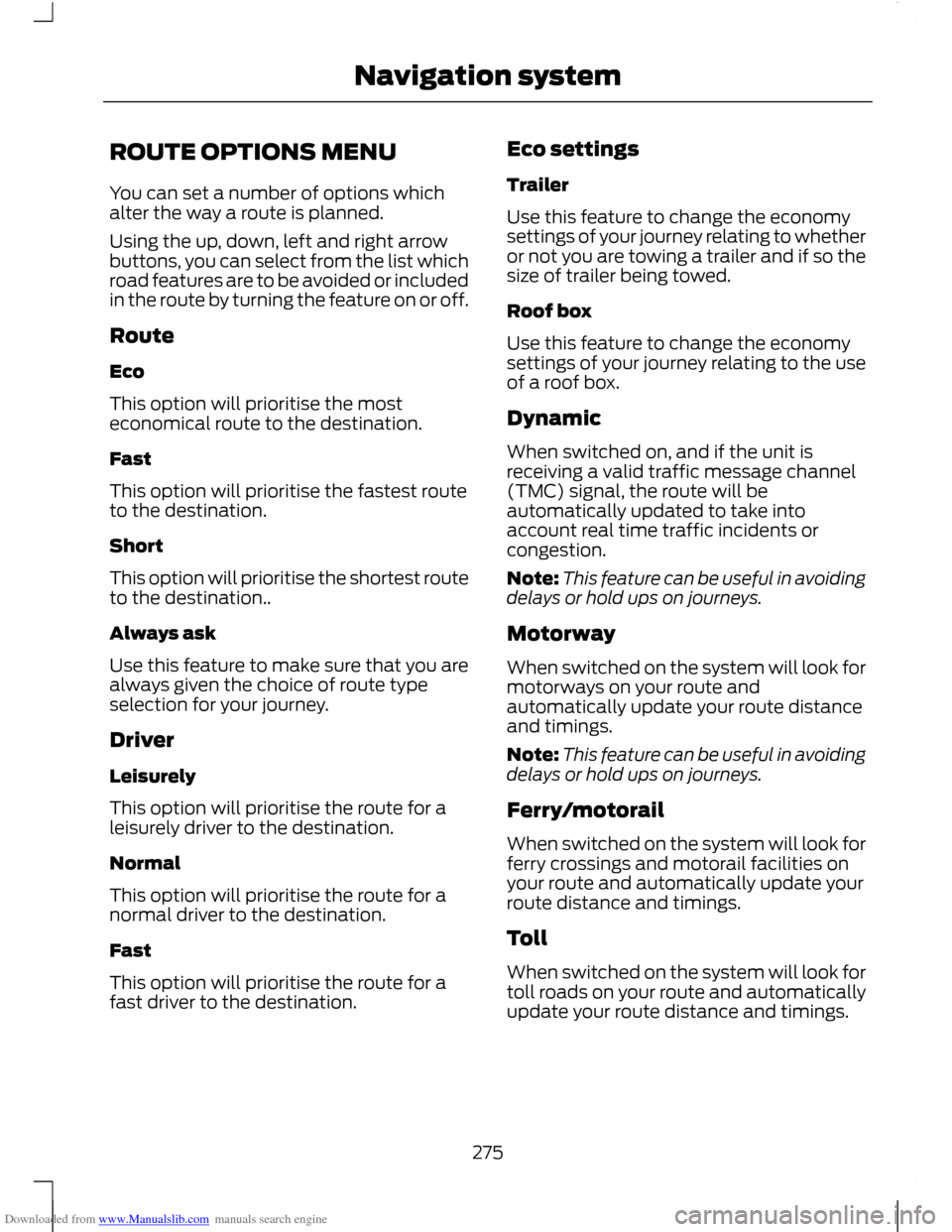
Downloaded from www.Manualslib.com manuals search engine ROUTE OPTIONS MENU
You can set a number of options which
alter the way a route is planned.
Using the up, down, left and right arrow
buttons, you can select from the list which
road features are to be avoided or included
in the route by turning the feature on or off.
Route
Eco
This option will prioritise the most
economical route to the destination.
Fast
This option will prioritise the fastest route
to the destination.
Short
This option will prioritise the shortest route
to the destination..
Always ask
Use this feature to make sure that you are
always given the choice of route type
selection for your journey.
Driver
Leisurely
This option will prioritise the route for a
leisurely driver to the destination.
Normal
This option will prioritise the route for a
normal driver to the destination.
Fast
This option will prioritise the route for a
fast driver to the destination.
Eco settings
Trailer
Use this feature to change the economy
settings of your journey relating to whether
or not you are towing a trailer and if so the
size of trailer being towed.
Roof box
Use this feature to change the economy
settings of your journey relating to the use
of a roof box.
Dynamic
When switched on, and if the unit is
receiving a valid traffic message channel
(TMC) signal, the route will be
automatically updated to take into
account real time traffic incidents or
congestion.
Note:
This feature can be useful in avoiding
delays or hold ups on journeys.
Motorway
When switched on the system will look for
motorways on your route and
automatically update your route distance
and timings.
Note: This feature can be useful in avoiding
delays or hold ups on journeys.
Ferry/motorail
When switched on the system will look for
ferry crossings and motorail facilities on
your route and automatically update your
route distance and timings.
Toll
When switched on the system will look for
toll roads on your route and automatically
update your route distance and timings.
275
Navigation system
Page 278 of 296
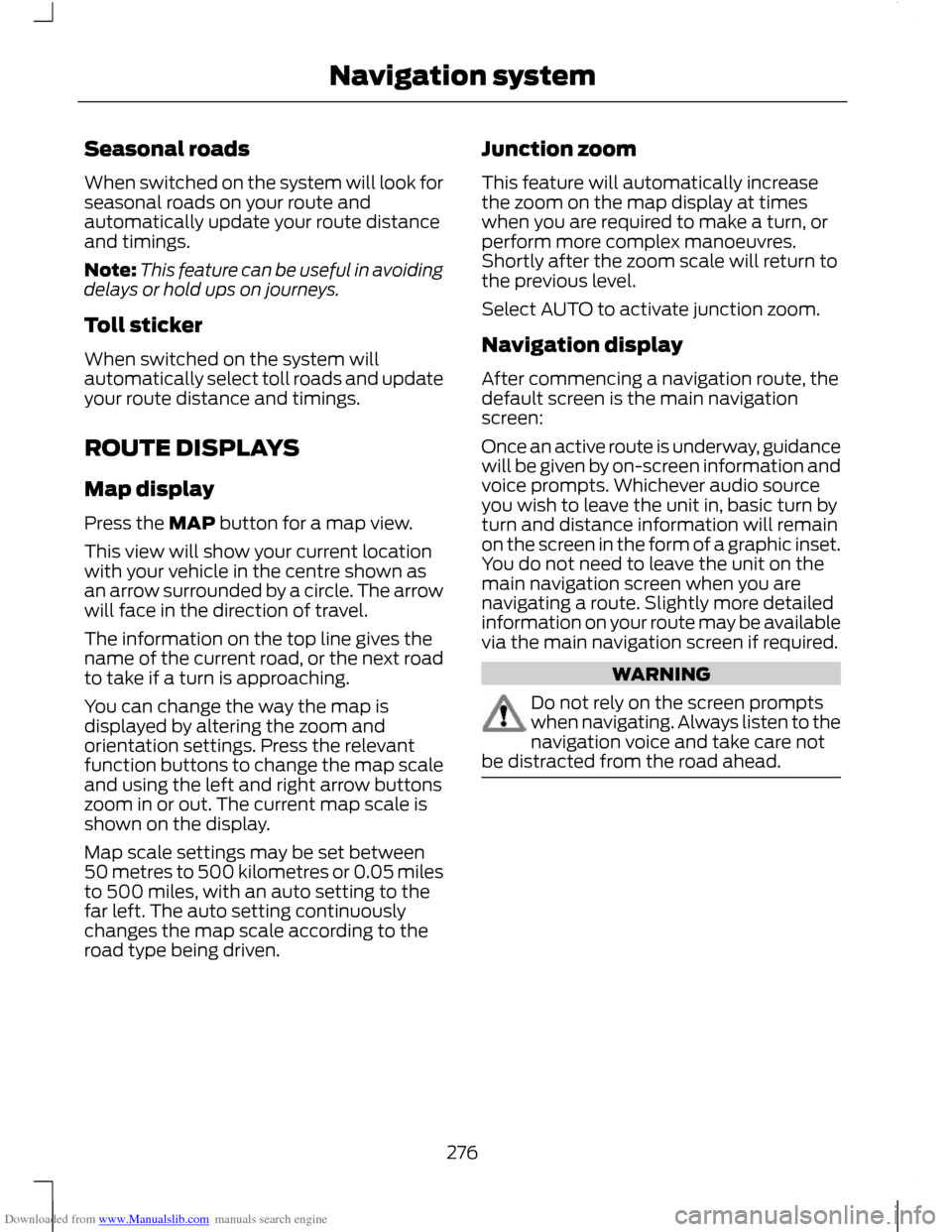
Downloaded from www.Manualslib.com manuals search engine Seasonal roads
When switched on the system will look for
seasonal roads on your route and
automatically update your route distance
and timings.
Note:
This feature can be useful in avoiding
delays or hold ups on journeys.
Toll sticker
When switched on the system will
automatically select toll roads and update
your route distance and timings.
ROUTE DISPLAYS
Map display
Press the MAP button for a map view.
This view will show your current location
with your vehicle in the centre shown as
an arrow surrounded by a circle. The arrow
will face in the direction of travel.
The information on the top line gives the
name of the current road, or the next road
to take if a turn is approaching.
You can change the way the map is
displayed by altering the zoom and
orientation settings. Press the relevant
function buttons to change the map scale
and using the left and right arrow buttons
zoom in or out. The current map scale is
shown on the display.
Map scale settings may be set between
50 metres to 500 kilometres or 0.05 miles
to 500 miles, with an auto setting to the
far left. The auto setting continuously
changes the map scale according to the
road type being driven. Junction zoom
This feature will automatically increase
the zoom on the map display at times
when you are required to make a turn, or
perform more complex manoeuvres.
Shortly after the zoom scale will return to
the previous level.
Select AUTO to activate junction zoom.
Navigation display
After commencing a navigation route, the
default screen is the main navigation
screen:
Once an active route is underway, guidance
will be given by on-screen information and
voice prompts. Whichever audio source
you wish to leave the unit in, basic turn by
turn and distance information will remain
on the screen in the form of a graphic inset.
You do not need to leave the unit on the
main navigation screen when you are
navigating a route. Slightly more detailed
information on your route may be available
via the main navigation screen if required.
WARNING
Do not rely on the screen prompts
when navigating. Always listen to the
navigation voice and take care not
be distracted from the road ahead. 276
Navigation system