buttons FORD C MAX 2015 Owner's Guide
[x] Cancel search | Manufacturer: FORD, Model Year: 2015, Model line: C MAX, Model: FORD C MAX 2015Pages: 469, PDF Size: 6.16 MB
Page 406 of 469
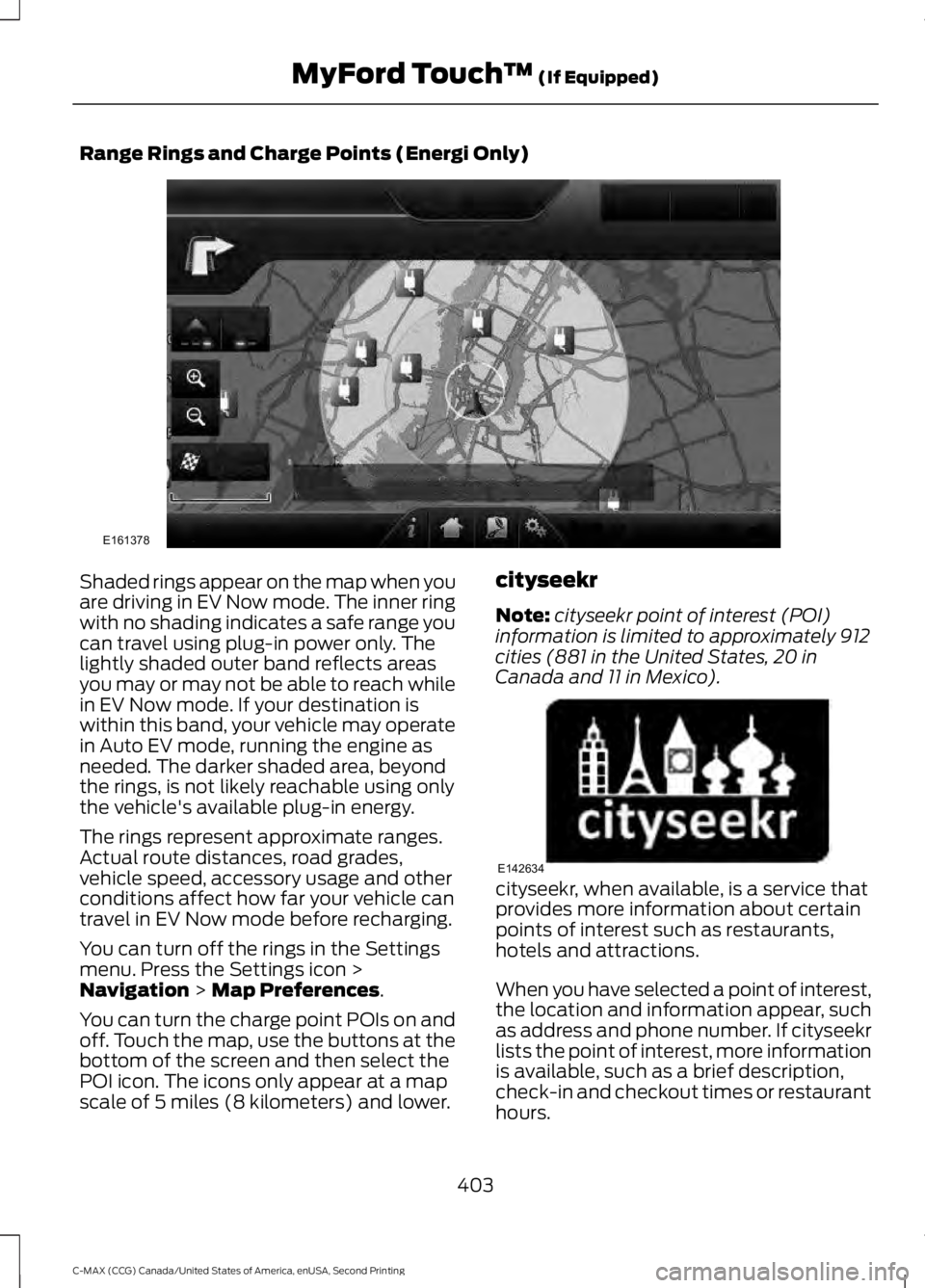
Range Rings and Charge Points (Energi Only)
Shaded rings appear on the map when you
are driving in EV Now mode. The inner ring
with no shading indicates a safe range you
can travel using plug-in power only. The
lightly shaded outer band reflects areas
you may or may not be able to reach while
in EV Now mode. If your destination is
within this band, your vehicle may operate
in Auto EV mode, running the engine as
needed. The darker shaded area, beyond
the rings, is not likely reachable using only
the vehicle's available plug-in energy.
The rings represent approximate ranges.
Actual route distances, road grades,
vehicle speed, accessory usage and other
conditions affect how far your vehicle can
travel in EV Now mode before recharging.
You can turn off the rings in the Settings
menu. Press the Settings icon >
Navigation > Map Preferences.
You can turn the charge point POIs on and
off. Touch the map, use the buttons at the
bottom of the screen and then select the
POI icon. The icons only appear at a map
scale of 5 miles (8 kilometers) and lower. cityseekr
Note:
cityseekr point of interest (POI)
information is limited to approximately 912
cities (881 in the United States, 20 in
Canada and 11 in Mexico). cityseekr, when available, is a service that
provides more information about certain
points of interest such as restaurants,
hotels and attractions.
When you have selected a point of interest,
the location and information appear, such
as address and phone number. If cityseekr
lists the point of interest, more information
is available, such as a brief description,
check-in and checkout times or restaurant
hours.
403
C-MAX (CCG) Canada/United States of America, enUSA, Second Printing MyFord Touch
™
(If Equipped)E161378 E142634
Page 409 of 469
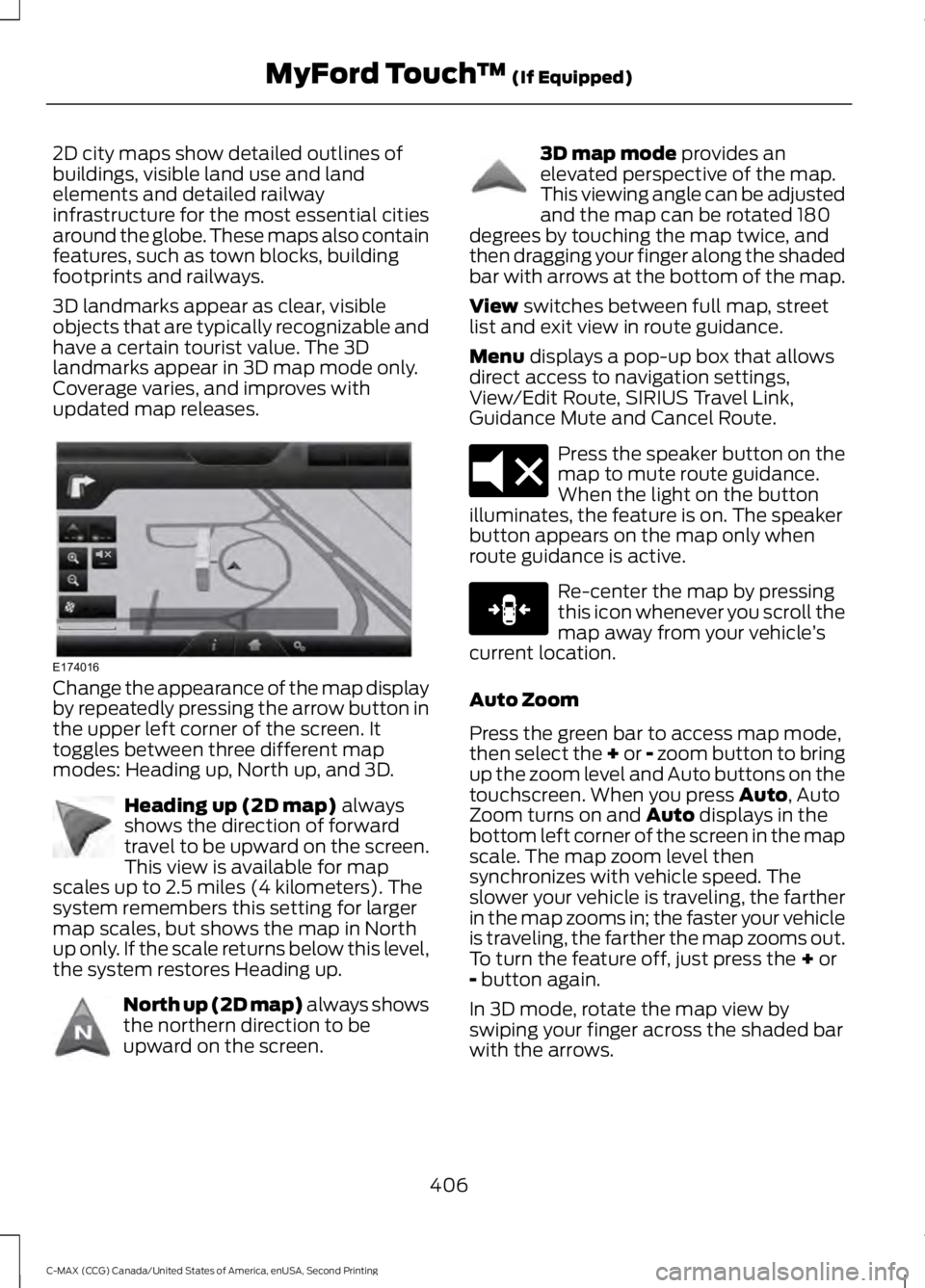
2D city maps show detailed outlines of
buildings, visible land use and land
elements and detailed railway
infrastructure for the most essential cities
around the globe. These maps also contain
features, such as town blocks, building
footprints and railways.
3D landmarks appear as clear, visible
objects that are typically recognizable and
have a certain tourist value. The 3D
landmarks appear in 3D map mode only.
Coverage varies, and improves with
updated map releases.
Change the appearance of the map display
by repeatedly pressing the arrow button in
the upper left corner of the screen. It
toggles between three different map
modes: Heading up, North up, and 3D.
Heading up (2D map) always
shows the direction of forward
travel to be upward on the screen.
This view is available for map
scales up to 2.5 miles (4 kilometers). The
system remembers this setting for larger
map scales, but shows the map in North
up only. If the scale returns below this level,
the system restores Heading up. North up (2D map) always shows
the northern direction to be
upward on the screen. 3D map mode
provides an
elevated perspective of the map.
This viewing angle can be adjusted
and the map can be rotated 180
degrees by touching the map twice, and
then dragging your finger along the shaded
bar with arrows at the bottom of the map.
View
switches between full map, street
list and exit view in route guidance.
Menu
displays a pop-up box that allows
direct access to navigation settings,
View/Edit Route, SIRIUS Travel Link,
Guidance Mute and Cancel Route. Press the speaker button on the
map to mute route guidance.
When the light on the button
illuminates, the feature is on. The speaker
button appears on the map only when
route guidance is active. Re-center the map by pressing
this icon whenever you scroll the
map away from your vehicle
’s
current location.
Auto Zoom
Press the green bar to access map mode,
then select the + or - zoom button to bring
up the zoom level and Auto buttons on the
touchscreen. When you press
Auto, Auto
Zoom turns on and Auto displays in the
bottom left corner of the screen in the map
scale. The map zoom level then
synchronizes with vehicle speed. The
slower your vehicle is traveling, the farther
in the map zooms in; the faster your vehicle
is traveling, the farther the map zooms out.
To turn the feature off, just press the
+ or
- button again.
In 3D mode, rotate the map view by
swiping your finger across the shaded bar
with the arrows.
406
C-MAX (CCG) Canada/United States of America, enUSA, Second Printing MyFord Touch
™
(If Equipped)E174016 E142642 E142643 E142644 E174017 E146188
Page 410 of 469
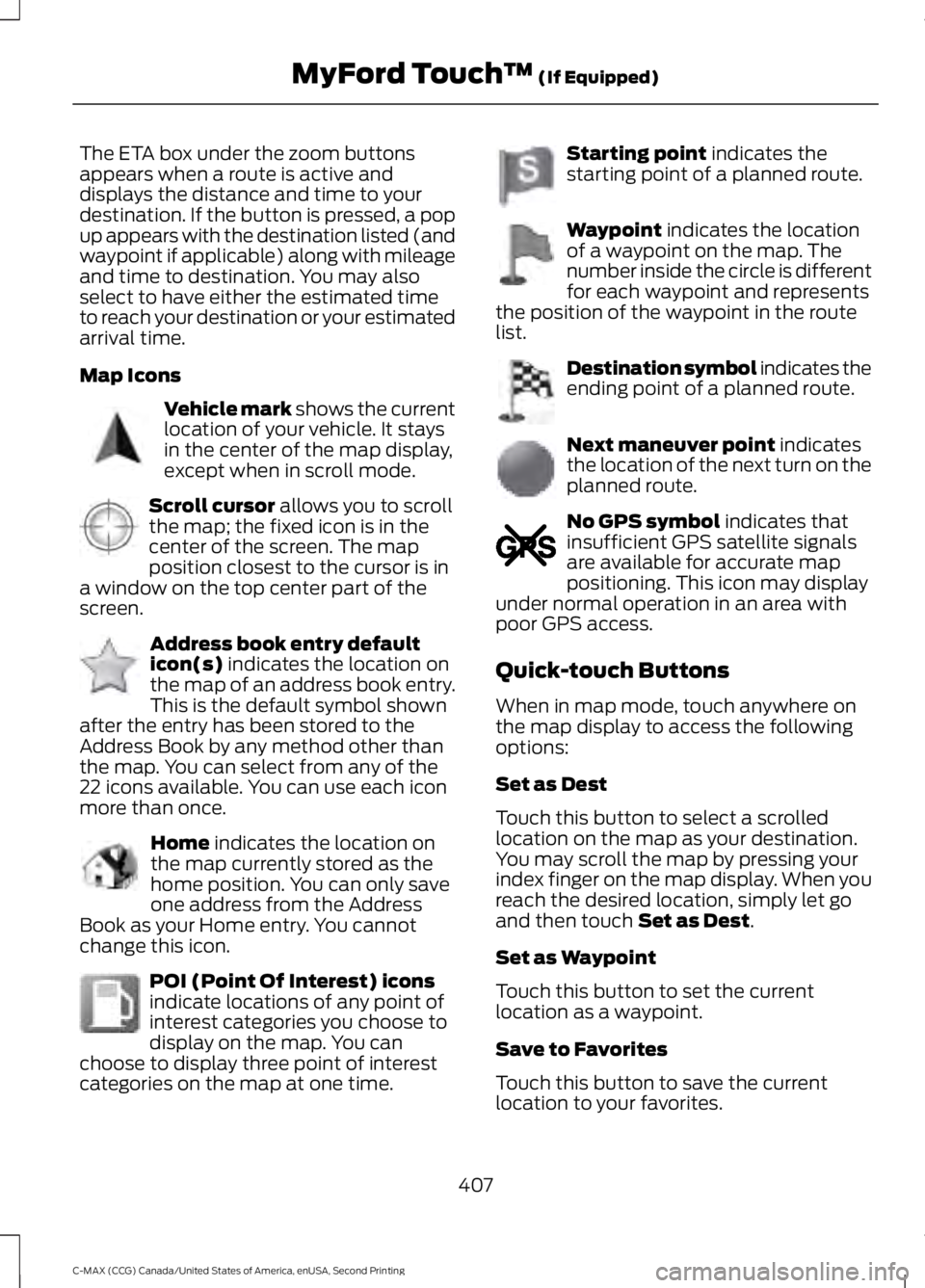
The ETA box under the zoom buttons
appears when a route is active and
displays the distance and time to your
destination. If the button is pressed, a pop
up appears with the destination listed (and
waypoint if applicable) along with mileage
and time to destination. You may also
select to have either the estimated time
to reach your destination or your estimated
arrival time.
Map Icons
Vehicle mark shows the current
location of your vehicle. It stays
in the center of the map display,
except when in scroll mode. Scroll cursor
allows you to scroll
the map; the fixed icon is in the
center of the screen. The map
position closest to the cursor is in
a window on the top center part of the
screen. Address book entry default
icon(s)
indicates the location on
the map of an address book entry.
This is the default symbol shown
after the entry has been stored to the
Address Book by any method other than
the map. You can select from any of the
22 icons available. You can use each icon
more than once. Home
indicates the location on
the map currently stored as the
home position. You can only save
one address from the Address
Book as your Home entry. You cannot
change this icon. POI (Point Of Interest) icons
indicate locations of any point of
interest categories you choose to
display on the map. You can
choose to display three point of interest
categories on the map at one time. Starting point
indicates the
starting point of a planned route. Waypoint
indicates the location
of a waypoint on the map. The
number inside the circle is different
for each waypoint and represents
the position of the waypoint in the route
list. Destination symbol indicates the
ending point of a planned route.
Next maneuver point
indicates
the location of the next turn on the
planned route. No GPS symbol
indicates that
insufficient GPS satellite signals
are available for accurate map
positioning. This icon may display
under normal operation in an area with
poor GPS access.
Quick-touch Buttons
When in map mode, touch anywhere on
the map display to access the following
options:
Set as Dest
Touch this button to select a scrolled
location on the map as your destination.
You may scroll the map by pressing your
index finger on the map display. When you
reach the desired location, simply let go
and then touch
Set as Dest.
Set as Waypoint
Touch this button to set the current
location as a waypoint.
Save to Favorites
Touch this button to save the current
location to your favorites.
407
C-MAX (CCG) Canada/United States of America, enUSA, Second Printing MyFord Touch
™
(If Equipped)E142646 E142647 E142648 E142649 E142650 E142651 E142652 E142653 E142654 E142655
Page 465 of 469
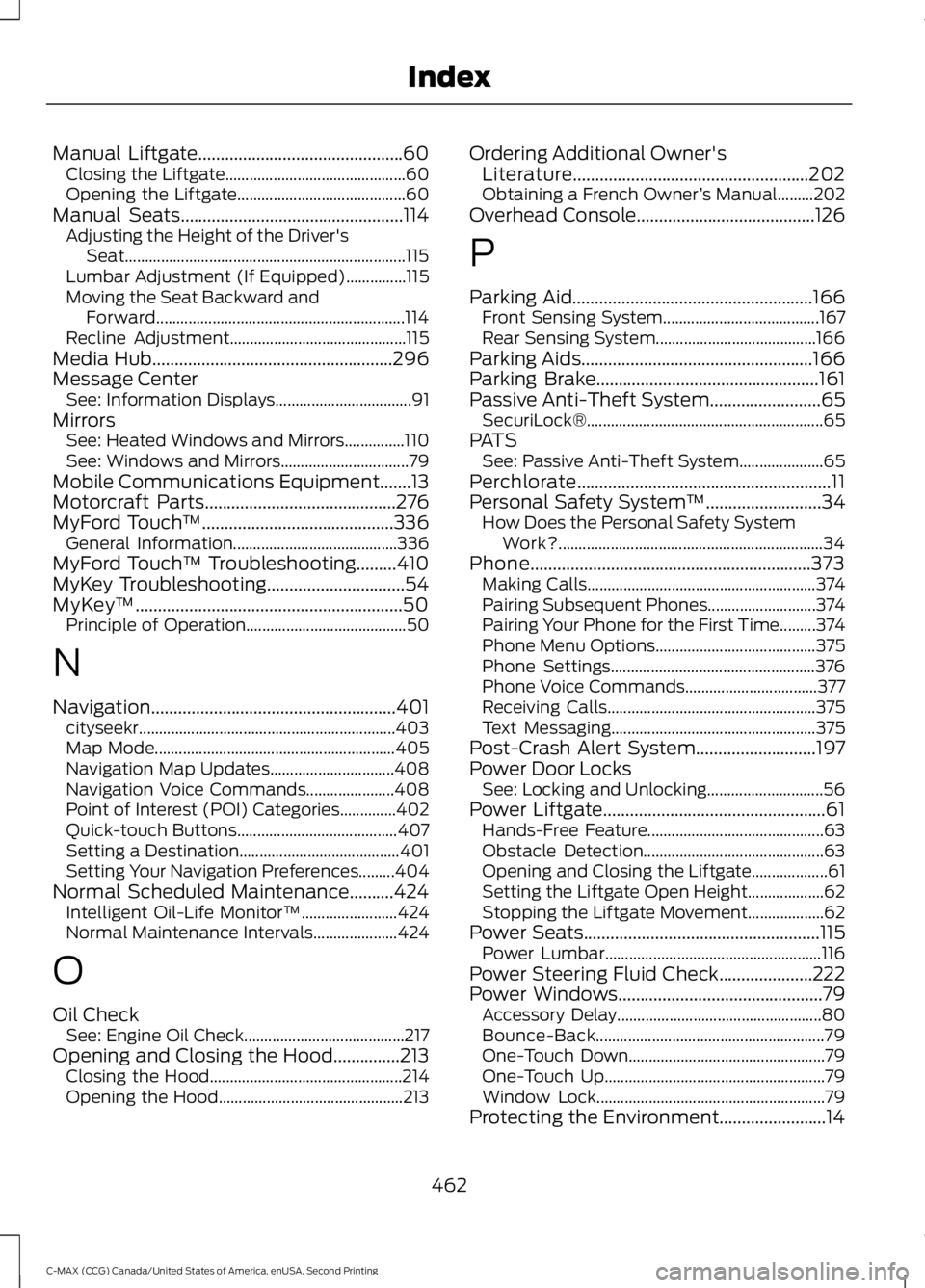
Manual Liftgate..............................................60
Closing the Liftgate............................................. 60
Opening the Liftgate.......................................... 60
Manual Seats..................................................114
Adjusting the Height of the Driver's
Seat...................................................................... 115
Lumbar Adjustment (If Equipped)...............115
Moving the Seat Backward and Forward.............................................................. 114
Recline Adjustment............................................ 115
Media Hub
......................................................296
Message Center See: Information Displays.................................. 91
Mirrors See: Heated Windows and Mirrors...............110
See: Windows and Mirrors................................ 79
Mobile Communications Equipment.......13
Motorcraft Parts
...........................................276
MyFord Touch ™...........................................336
General Information......................................... 336
MyFord Touch ™ Troubleshooting.........410
MyKey Troubleshooting
...............................54
MyKey ™............................................................50
Principle of Operation........................................ 50
N
Navigation.......................................................401 cityseekr................................................................ 403
Map Mode............................................................ 405
Navigation Map Updates............................... 408
Navigation Voice Commands...................... 408
Point of Interest (POI) Categories..............402
Quick-touch Buttons........................................ 407
Setting a Destination........................................ 401
Setting Your Navigation Preferences.........404
Normal Scheduled Maintenance..........424 Intelligent Oil-Life Monitor™........................ 424
Normal Maintenance Intervals..................... 424
O
Oil Check See: Engine Oil Check........................................ 217
Opening and Closing the Hood...............213 Closing the Hood................................................ 214
Opening the Hood.............................................. 213Ordering Additional Owner's
Literature.....................................................202
Obtaining a French Owner ’s Manual.........202
Overhead Console........................................126
P
Parking Aid......................................................166 Front Sensing System....................................... 167
Rear Sensing System........................................ 166
Parking Aids....................................................166
Parking Brake
..................................................161
Passive Anti-Theft System.........................65
SecuriLock®........................................................... 65
PATS See: Passive Anti-Theft System..................... 65
Perchlorate.........................................................11
Personal Safety System ™
..........................34
How Does the Personal Safety System
Work?.................................................................. 34
Phone...............................................................373 Making Calls......................................................... 374
Pairing Subsequent Phones........................... 374
Pairing Your Phone for the First Time.........374
Phone Menu Options........................................ 375
Phone Settings................................................... 376
Phone Voice Commands................................. 377
Receiving Calls.................................................... 375
Text Messaging................................................... 375
Post-Crash Alert System...........................197
Power Door Locks See: Locking and Unlocking............................. 56
Power Liftgate..................................................61 Hands-Free Feature............................................ 63
Obstacle Detection............................................. 63
Opening and Closing the Liftgate................... 61
Setting the Liftgate Open Height................... 62
Stopping the Liftgate Movement................... 62
Power Seats
.....................................................115
Power Lumbar...................................................... 116
Power Steering Fluid Check.....................222
Power Windows
..............................................79
Accessory Delay................................................... 80
Bounce-Back......................................................... 79
One-Touch Down................................................. 79
One-Touch Up....................................................... 79
Window Lock......................................................... 79
Protecting the Environment........................14
462
C-MAX (CCG) Canada/United States of America, enUSA, Second Printing Index